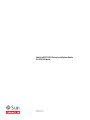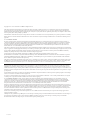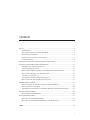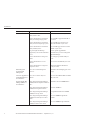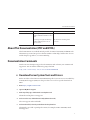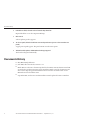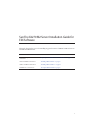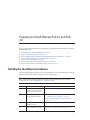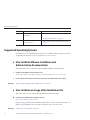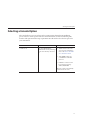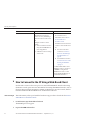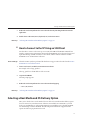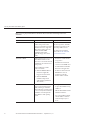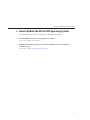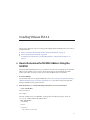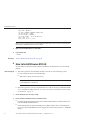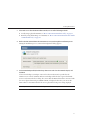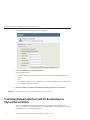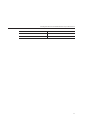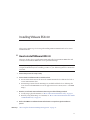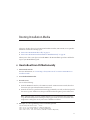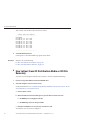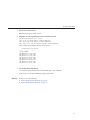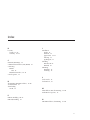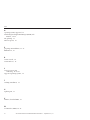Oracle Sun Fire X2270 M2 Guide d'installation
- Taper
- Guide d'installation

Sun Fire X2270 M2 Server Installation Guide
for ESX Software
Part No: 821–1369
September 2011, -12

Copyright © 2010, 2011, Oracle and/or its aliates. All rights reserved.
This software and related documentation are provided under a license agreement containing restrictions on use and disclosure and are protected by intellectual
property laws. Except as expressly permitted in your license agreement or allowed by law, you may not use, copy, reproduce, translate, broadcast, modify, license,
transmit, distribute, exhibit, perform, publish or display any part, in any form, or by any means. Reverse engineering, disassembly, or decompilation of this software,
unless required by law for interoperability, is prohibited.
The information contained herein is subject to change without notice and is not warranted to be error-free. If you nd any errors, please report them to us in writing.
If this is software or related documentation that is delivered to the U.S. Government or anyone licensing it on behalf of the U.S. Government, the following notice is
applicable:
U.S. GOVERNMENT RIGHTS
Programs, software, databases, and related documentation and technical data delivered to U.S. Government customers are "commercial computer software" or
"commercial technical data" pursuant to the applicable Federal Acquisition Regulation and agency-specic supplemental regulations. As such, the use, duplication,
disclosure, modication, and adaptation shall be subject to the restrictions and license terms set forth in the applicable Government contract, and, to the extent
applicable by the terms of the Government contract, the additional rights set forth in FAR 52.227-19, Commercial Computer Software License (December 2007).
Oracle America, Inc., 500 Oracle Parkway, Redwood City, CA 94065.
This software or hardware is developed for general use in a variety of information management applications. It is not developed or intended for use in any inherently
dangerous applications, including applications that may create a risk of personal injury. If you use this software or hardware in dangerous applications, then you shall
be responsible to take all appropriate fail-safe, backup, redundancy, and other measures to ensure its safe use. Oracle Corporation and its aliates disclaim any
liability for any damages caused by use of this software or hardware in dangerous applications.
Oracle and Java are registered trademarks of Oracle and/or its aliates. Other names may be trademarks of their respective owners.
Intel and Intel Xeon are trademarks or registered trademarks of Intel Corporation. All SPARC trademarks are used under license and are trademarks or registered
trademarks of SPARC International, Inc. AMD, Opteron, the AMD logo, and the AMD Opteron logo are trademarks or registered trademarks of Advanced Micro
Devices. UNIX is a registered trademark of The Open Group.
This software or hardware and documentation may provide access to or information on content, products, and services from third parties. Oracle Corporation and
its aliates are not responsible for and expressly disclaim all warranties of any kind with respect to third-party content, products, and services. Oracle Corporation
and its aliates will not be responsible for any loss, costs, or damages incurred due to your access to or use of third-party content, products, or services.
Ce logiciel et la documentation qui l’accompagne sont protégés par les lois sur la propriété intellectuelle. Ils sont concédés sous licence et soumis à des restrictions
d’utilisation et de divulgation. Sauf disposition de votre contrat de licence ou de la loi, vous ne pouvez pas copier, reproduire, traduire, diuser, modier, breveter,
transmettre, distribuer, exposer, exécuter, publier ou acher le logiciel, même partiellement, sous quelque forme et par quelque procédé que ce soit. Par ailleurs, il est
interdit de procéder à toute ingénierie inverse du logiciel, de le désassembler ou de le décompiler, excepté à des ns d’interopérabilité avec des logiciels tiers ou tel que
prescrit par la loi.
Les informations fournies dans ce document sont susceptibles de modication sans préavis. Par ailleurs, Oracle Corporation ne garantit pas qu’elles soient exemptes
d’erreurs et vous invite, le cas échéant, à lui en faire part par écrit.
Si ce logiciel, ou la documentation qui l’accompagne, est concédé sous licence au Gouvernement des Etats-Unis, ou à toute entité qui délivre la licence de ce logiciel
ou l’utilise pour le compte du Gouvernement des Etats-Unis, la notice suivante s’applique :
U.S. GOVERNMENT RIGHTS. Programs, software, databases, and related documentation and technical data delivered to U.S. Government customers are
"commercial computer software" or "commercial technical data" pursuant to the applicable Federal Acquisition Regulation and agency-specic supplemental
regulations. As such, the use, duplication, disclosure, modication, and adaptation shall be subject to the restrictions and license terms set forth in the applicable
Government contract, and, to the extent applicable by the terms of the Government contract, the additional rights set forth in FAR 52.227-19, Commercial
Computer Software License (December 2007). Oracle America, Inc., 500 Oracle Parkway, Redwood City, CA 94065.
Ce logiciel ou matériel a été développé pour un usage général dans le cadre d’applications de gestion des informations. Ce logiciel ou matériel n’est pas conçu ni n’est
destiné à être utilisé dans des applications à risque, notamment dans des applications pouvant causer des dommages corporels. Si vous utilisez ce logiciel ou matériel
dans le cadre d’applications dangereuses, il est de votre responsabilité de prendre toutes les mesures de secours, de sauvegarde, de redondance et autres mesures
nécessaires à son utilisation dans des conditions optimales de sécurité. Oracle Corporation et ses aliés déclinent toute responsabilité quant aux dommages causés
par l’utilisation de ce logiciel ou matériel pour ce type d’applications.
Oracle et Java sont des marques déposées d’Oracle Corporation et/ou de ses aliés.Tout autre nom mentionné peut correspondre à des marques appartenant à
d’autres propriétaires qu’Oracle.
AMD, Opteron, le logo AMD et le logo AMD Opteron sont des marques ou des marques déposées d’Advanced Micro Devices. Intel et Intel Xeon sont des marques ou
des marques déposées d’Intel Corporation. Toutes les marques SPARC sont utilisées sous licence et sont des marques ou des marques déposées de SPARC
International, Inc. UNIX est une marque déposée concédé sous license par X/Open Company, Ltd.
121001@25097

Contents
Preface ......................................................................................................................................................5
Related Books ..................................................................................................................................5
About This Documentation (PDF and HTML) ..........................................................................7
Documentation Comments ...........................................................................................................7
Download Server System Tools and Drivers ...............................................................................7
Documents History ........................................................................................................................8
Sun Fire X2270 M2 Server Installation Guide for ESX Software ......................................................9
Preparing to Install VMware ESX 4.0 and ESXi 4.0 ......................................................................... 11
Task Map for the VMware Installation ...................................................................................... 11
Supported Operating Systems .................................................................................................... 12
How to Obtain VMware Installation and Administration Documentation ......................... 12
How to Obtain an Image of the Installation File ....................................................................... 12
Selecting a Console Option .........................................................................................................13
Selecting a Boot Media and OS Delivery Option ...................................................................... 15
How to Update the ESX or ESXi Operating System ................................................................. 17
Installing VMware ESX 4.0 ................................................................................................................. 19
How to Determine the NIC MAC Address Using the ILOM CLI .......................................... 19
How to Install Vmware ESX 4.0 ................................................................................................. 20
Translating Network Interface Card PCI Bus Numbers to Physical Network Ports ............ 22
Installing VMware ESXi 4.0 ............................................................................................................... 25
How to Install VMware ESXi 4.0 ................................................................................................ 25
Booting Installation Media ................................................................................................................. 27
How to Boot From OS Media Locally ........................................................................................ 27
How to Boot From OS Distribution Media or ISO File Remotely .......................................... 28
Index ......................................................................................................................................................31
3

4

Preface
This preface describes related documentation, available documentation formats, and the
process for submitting feedback to Oracle. It also includes a document change history.
■
“Related Books” on page 5
■
“About This Documentation (PDF and HTML)” on page 7
■
“Documentation Comments” on page 7
■
“Download Server System Tools and Drivers” on page 7
■
“Documents History” on page 8
Related Books
The following is a list of documents related to Oracle's Sun Fire X2270 M2 server. These and
additional support documents are available on the
library page at:
http://www.oracle.com/pls/topic/lookup?ctx=sfx2270m2&id=homepage.
Document Group Document Description
Sun Fire X2270 M2
Server-Specic
Documentation
Sun Fire X2270 M2 Server Product
Documentation
Integrated HTML version of all starred
(*) documents, including Search and
Index.
Sun Fire X2270 M2 Server Getting
Started Guide
Pictorial setup quick reference.
Sun Fire X2270 M2 Server Installation
Guide*
How to install, rack, and congure the
server up to initial power-on.
Sun Fire X2270 M2 Server Product
Notes*
Important late-breaking information
about the server.
Sun Installation Assistant 2.3 through
2.4 User's Guide for x64 Servers*
An Oracle tool used to perform an
assisted installation of a supported
Windows or Linux OS, upgrade rmware
(regardless of OS), and other tasks.
Sun Fire X2270 M2 Server Installation
Guide for Oracle Solaris Operating
Systems*
How to install the Oracle Solaris OS on
your server.
5

Document Group Document Description
Sun Fire X2270 M2 Server Installation
Guide for Oracle VM*
How to install Oracle VM on your server.
Sun Fire X2270 M2 Server Installation
Guide for Linux Operating Systems*
How to install a supported Linux OS on
your server.
Sun Fire X2270 M2 Server Installation
Guide for Windows Operating Systems*
How to install supported versions of
Microsoft Windows on your server.
Sun Fire X2270 M2 Server Installation
Guide for ESX Software*
How to install supported versions of the
ESX OS on your server.
Integrated Lights Out Manager
Supplement for the Sun Fire X2270 M2
Server*
Version-specic supplemental
information for your server's Integrated
Lights Out Manager.
Sun Fire X2270 M2 Server Diagnostics
Guide*
How to diagnose problems with your
server.
Sun Fire X2270 M2 Server Service
Manual*
How to service and maintain your server.
Sun Fire X2270 M2 Server Safety and
Compliance Guide
Safety and compliance information
about your server.
Oracle Integrated
Controller Disk
Management
Sun x64 Server Disk Management
Overview
Information about managing your server
storage.
x64 Servers Applications
and Utilities Reference
Documentation
Sun x64 Server Utilities Reference
Manual
How to use the available utilities included
with your server.
Integrated Lights Out
Manager (ILOM) 3.0
Documentation
Oracle Integrated Lights Out Manager
(ILOM) 3.0 Feature Updates and Release
Notes
Information about new ILOM features.
Oracle Integrated Lights Out Manager
(ILOM) 3.0 Getting Started Guide
Overview of ILOM 3.0.
Oracle Integrated Lights Out Manager
(ILOM) 3.0 Concepts Guide
Conceptual information about ILOM
3.0.
Oracle Integrated Lights Out Manager
(ILOM) 3.0 Web Interface Procedures
Guide
How to use ILOM through the web
interface.
Oracle Integrated Lights Out Manager
(ILOM) 3.0 CLI Procedures Guide
How to use ILOM through commands.
Related Books
Sun Fire X2270 M2 Server Installation Guide for ESX Sof tware • September 2011, -126

Document Group Document Description
Oracle Integrated Lights Out Manager
(ILOM) 3.0 SNMP and IPMI Procedures
Guide
How to use SNMP and IPMI commands.
Oracle Integrated Lights Out Manager
(ILOM) 3.0 Management Protocols
Reference Guide
Information about management
protocols.
About This Documentation (PDF and HTML)
This documentation set is available in both portable document format (PDF) and HTML. The
information is presented in topic-based format (similar to online help) and therefore does not
include chapters, appendices, or section numbering.
Documentation Comments
Oracle is interested in improving product documentation and welcomes your comments and
suggestions. You can submit comments by going to this link:
http://www.oraclesurveys.com/se.ashx?s=25113745587BE578
▼
Download Server System Tools and Drivers
Patches and the Tools and Drivers CD/DVD ISO image le for your server are now available by
from My Oracle Support (MOS). Use this procedure to access server-specic downloads on
MOS.
Go to
http://support.oracle.com.
Sign in to My Oracle Support.
At the top of the page, click the Patches and Updates tab.
The Patches and Updates screen appears.
In the Search screen, click Product or Family (Advanced Search).
The screen appears with search elds.
In the Product eld, select the product from the drop-down list.
Alternatively, type a full or partial product name (for example, Sun Fire X2270 M2) until a
match appears.
1
2
3
4
5
Documentation Comments
7

In the Release eld, select the release from the drop-down list.
Expand the folders to see the component oerings.
Click Search.
A list of updates (patches) appears.
To select a patch, click the check boxes next to the patch name (you can select more than one
patch).
A popup action panel appears. The panel contains several action options.
To download the update, click Download in the popup panel.
The download begins automatically.
Documents History
■
May 2010, initial publication
■
June 2010, collection refresh, revisions to –11
■
March 2011, Product Notes document updated for document errata and SW v1.1.0 and SW
v1.2.0 releases. Windows Operating System Installation Guide revised for document errata.
Oracle Solaris Operating System Installation Guide revised for document errata. Service
Manual revised for document errata.
■
September 2011, Product Notes and OS Installation Guides updated for SW v1.3.0 release.
6
7
8
9
Documents History
Sun Fire X2270 M2 Server Installation Guide for ESX Sof tware • September 2011, -128

Sun Fire X2270 M2 Server Installation Guide for
ESX S oft ware
This guide describes the process for installing supported versions of VMware's ESX software on
a Sun Fire X2270 M2 server.
Section Link
Installation setup information and
instructions.
“Preparing to Install VMware ESX 4.0 and ESXi 4.0” on page 11
ESX 4.0 installation instructions “Installing VMware ESX 4.0” on page 19
ESXi 4.0 installation instructions “Installing VMware ESXi 4.0” on page 25
Installation boot instructions “Booting Installation Media” on page 27
9

10

Preparing to Install VMware ESX 4.0 and ESXi
4.0
This section contains information about preparing to install VMware ESX software on the Sun
Fire X2270 M2 server:
■
“Task Map for the VMware Installation” on page 11
■
“Supported Operating Systems” on page 12
■
“How to Obtain VMware Installation and Administration Documentation” on page 12
■
“How to Obtain an Image of the Installation File” on page 12
■
“Selecting a Console Option” on page 13
■
“Selecting a Boot Media and OS Delivery Option” on page 15
■
“How to Update the ESX or ESXi Operating System” on page 17
Task Map for theVMware Installation
Use the following task map table to preview the installation process. The table lists the required
tasks and provides a description and pointer to the relevant topics.
Note – The information in this guide assumes that you have performed the server setup as
described in the Sun Fire X2270 M2 Server Installation Guide.
Step Task RelevantTopic(s)
1 Review the list of supported
operating systems and the latest
information about the server.
Sun Fire X2270 M2 Server Product Notes
2 Gather the VMware installation
documentation and software.
■
“How to Obtain VMware Installation and
Administration Documentation” on page 12
■
“How to Obtain an Image of the Installation File” on
page 12
3 Choose a console connection and
installation method.
“Selecting a Console Option” on page 13
4 Choose an OS delivery method. “Selecting a Boot Media and OS Delivery Option” on
page 15
11

Step Task RelevantTopic(s)
5 Perform the VMware ESX or ESXi
OS installation.
■
“Installing VMware ESX 4.0” on page 19
-or-
■
“Installing VMware ESXi 4.0” on page 25
6 Update the VMware operating
system, if necessary.
■
“How to Update the ESX or ESXi Operating System” on
page 17
Supported O perating Systems
For the most up-to-date information about the server, including a listing of supported versions
of operating systems, refer to
Sun Fire X2270 M2 Server Product Notes.
▼
How to Obtain VMware Installation and
Administration Documentation
This task describes how to obtain the required VMware installation documentation.
Navigate to the VMware documentation site at:
http://www.vmware.com/support/pubs/vs_pages/vsp_pubs_esxi40_i_vc40.html
Use the information from these documents to plan your installation before proceeding.
“How to Obtain an Image of the Installation File” on page 12
▼
How to Obtain an Image of the Installation File
This task describes how to obtain an ESX 4.0 or ESXi 4.0 installation image.
Download a the ISO le from the VMware web site:
http://www.vmware.com/download/
If you are going to perform the installation using the remote console, you can either burn it to a
DVD or copy the ISO le to the server that is hosting the remote console session.
“Selecting a Console Option” on page 13
1
2
Next Steps
●
Next Steps
Supported Operating Systems
Sun Fire X2270 M2 Server Installation Guide for ESX Sof tware • September 2011, -1212

Selecting a Console Option
The console allows you to see and respond to system prompts during the OS installation
process. The two console options are local console and remote console. The following table
describes both options and the setup requirements. Use this table to select the best option for
your environment.
Console Description Setup Requirement
Local Console You can install the OS and
administer the server by attaching a
local console directly to the server
SP.
1. Attach a local console to the
server. For more information,
refer to the
Sun Fire X2270 M2
Server Installation Guide
.
2. At the ILOM prompt, type
your ILOM user name and
password.
3. Establish a connection to the
host serial port by typing:
start /SP/console
The video output is automatically
routed to the local console.
Selecting a Console Option
13

Console Description Setup Requirement
Remote Console You can install the OS and
administer the server from a
remote console by establishing a
network connection to the server
SP.
Examples of remote consoles
include:
■
Web-based client connection
using the Sun ILOM Remote
Console application
■
SSH client connection using a
serial console
1. Determine the IP address for
the server SP. For more
information, refer to the
Sun
Fire X2270 M2 Server
Installation Guide
.
2. Establish a connection between
a remote console and the server
SP:
■
For a web-based client
connection, see
“How to
Connect to the SP Using a
Web-Based Client” on
page 14
.
■
For SSH client connection,
see
“How to Connect to the
SP Using an SSH Client”
on page 15
.
For additional information about
establishing a remote connection to
the ILOM SP or using the Sun
ILOM Remote Console, see Sun
Integrated Lights Out Manager 3.0
Documentation Collection.
▼
How to Connect to the SP Using a Web-Based Client
Use this task to connect to the service processor (SP) with the ILOM web interface when using
the Remote Console option. For more information about using the ILOM web interface, refer to
the Oracle Integrated Lights Out Manager (ILOM) 3.0 Web Interface Procedures Guide, which is
included with the Sun Fire X2270 M2 server documentation collection.
This task assumes you have performed the hardware setup procedures described in the
Sun Fire
X2270 M2 Server Installation Guide
.
In a web browser, type the IP address for the SP.
The ILOM login screen appears.
Log in to the ILOM web interface.
BeforeYou Begin
1
2
Selecting a Console Option
Sun Fire X2270 M2 Server Installation Guide for ESX Sof tware • September 2011, -1214

Redirect the video output from the server to the web client by launching the Remote Console
application.
Enable device redirection (mouse, keyboard, etc. ) in the Device menu.
“Selecting a Boot Media and OS Delivery Option” on page 15
▼
How to Connect to the SP Using an SSH Client
Use this task to connect to the service processor (SP) with SSH and the ILOM command–line
interface (CLI). For more information about using the ILOM CLI, refer to the Oracle Integrated
Lights Out Manager (ILOM) 3.0 CLI Procedures Guide, which is included with the Sun Fire
X2270 M2 server documentation collection.
This task assumes you have performed the hardware setup procedures described in the
Sun Fire
X2270 M2 Server Installation Guide
.
From a serial console, establish an SSH connection to the SP.
For example: ssh root@sp_ipaddress
where sp_ipaddress is the IP address of the server SP.
Log in to the ILOM CLI.
The CLI prompt appears:
->
Redirect the video output from the server to the SSH client by typing:
-> start /SP/console
“Selecting a Boot Media and OS Delivery Option” on page 15
Selecting a B oot Media and OS Delivery Option
Once you've decided on a console method, choose the best boot media and OS delivery option
(local or remote) for your infrastructure. The OS is not available on a CD/DVD, so you will
need to use an ISO image or a physical CD/DVD. If you would like to use a physical CD/DVD,
use the ISO image to burn a CD/DVD. The following table identies the supported media
options and the setup requirements for each.
3
4
Next Steps
BeforeYou Begin
1
2
3
Next Steps
Selecting a Boot Media and OS Delivery Option
15

Note – To use a physical CD/DVD to install the OS, download the ISO image and burn a
CD/DVD.
Installation Media Description Setup Requirement
Local Boot Media Local boot media requires a
built-in storage device on the
server, or an external storage device
attached to the server. Supported
OS local boot media sources can
include: CD/DVD-ROM
installation media, and, if
applicable, oppy device driver
media.
If your server does not contain a
built-in storage device, attach the
appropriate storage device to the
server using a USB connector.
Note – Refer to Connecting the
Cables in the
Sun Fire X2270 M2
Server Installation Guide
.
Remote Boot Media Remote media requires you to boot
the installation media over the
network. You can start the network
installation from a redirected boot
storage device.
Supported OS remote media
sources can include:
■
CD/DVD-ROM installation
media, and, if applicable,
oppy device driver media
■
CD/DVD-ROM ISO
installation image and, if
applicable, oppy ISO device
driver media)
1. Insert the boot media into the
storage device.
2. Establish a web-based client
connection to the ILOM server
SP and launch the Sun ILOM
Remote Console application.
3. In the Device menu of the Sun
ILOM Remote Console
application, specify the
location of the boot media.
PXE Installation Automated installations use a
Preboot eXecution Environment
(PXE) technology to enable the
clients without an operating system
to boot remotely to the automated
installation server that performs
the installation of the operating
system.
1. Congure the network server
to export the installation using
a PXE boot.
2. Make the OS installation media
available for PXE boot.
3. To boot the installation media,
select the PXE boot interface
card as the temporary boot
device.
Selecting a Boot Media and OS Delivery Option
Sun Fire X2270 M2 Server Installation Guide for ESX Sof tware • September 2011, -1216

▼
How to Update the ESX or ESXi Operating System
After installing the OS, check to see if updates are available from VMware.
Check the VMware web site to see if any updates are available.
http://www.vmware.com/support/
Download and install any updates as described on the VMware web site. For download
instructions, go to:
http://www.vmware.com/mysupport/download.
1
2
Selecting a Boot Media and OS Delivery Option
17

18

Installing VMware ESX 4.0
This section contains the steps for booting and installing VMware ESX 4.0 from local or remote
installation media.
■
“How to Determine the NIC MAC Address Using the ILOM CLI” on page 19
■
“How to Install Vmware ESX 4.0” on page 20
■
“Translating Network Interface Card PCI Bus Numbers to Physical Network Ports” on
page 22
▼
How to Determine the NIC MAC Address Using the
ILOM CLI
During the ESX 4.0 installation process, you must choose a live network adapter port (NET 0 or
NET 1) for the VMware service console. The network adapters are identied by the MAC
address of the NIC. Use this procedure to determine the MAC address of the NICs.
Access the ILOM CLI.
For information about accessing the ILOM CLI , refer to
Oracle Integrated Lights Out Manager
(ILOM) 3.0 Supplement for the Sun Fire X2270 M2 Server
or the Oracle Integrated Lights Out
Manager (ILOM) 3.0 Getting Started Guide.
At the CLI prompt (–>), enter the following command for each server network port:
-> show /SYS/MB/NETn
where is n is 0 or 1.
For example:
The CLI command show /SYS/MB/NET0, would produce the following output, where the
fru_serial_number eld lists the MAC address:
->show /SYS/MB/NET0
/SYS/MB/NET0
Targets:
Properties:
type = Network Interface
1
2
19

ipmi_name = MB/NET0
fru_name = GIGABIT ETHERNET CONTROLLERS
fru_manufacturer = INTEL
fru_part_number = 82575EB
fru_serial_number = 00:21:28:3d:ec:04
fault_state = OK
clear_fault_action = (none)
Note – For more information about the ILOM CLI commands, refer to Oracle Integrated Lights
Out Manager (ILOM) 3.0 CLI Procedures Guide.
Make note of the MAC addresses of the NICs.
Log out of the CLI:
–> exit
“How to Install Vmware ESX 4.0” on page 20
▼
How to Install Vmwa re ESX 4.0
Use this task in conjunction with the VMware installation documentation to boot and install
ESX 4.0.
■
This task requires that the installation media boots from one of the following sources:
■
CD or DVD (internal or external CD/DVD)
■
ISO software image (network repository)
Note – If you want to use a CD/DVD for installation, you must create it. The OS software
is only available as a download.
■
This task requires that you know the MAC addresses of the network ports (NET 0 and NET
1). To determine the MAC addresses, see
“How to Determine the NIC MAC Address Using
the ILOM CLI” on page 19
.
Ensure that your console setup is ready.
Ensure that the installation media is available to boot.
■
For CD/DVD distribution media. Insert the VMware ESX media boot disk into the local or
remote USB CD/DVD-ROM drive.
■
For ISO images. Ensure that the ISO images are available and that the boot disk image has
been selected in the ILOM Remote Console application's Device menu (Device > CD-ROM
Image).
3
4
Next Steps
BeforeYou Begin
1
2
Installing VMware ESX 4.0
Sun Fire X2270 M2 Server Installation Guide for ESX Sof tware • September 2011, -1220
La page est en cours de chargement...
La page est en cours de chargement...
La page est en cours de chargement...
La page est en cours de chargement...
La page est en cours de chargement...
La page est en cours de chargement...
La page est en cours de chargement...
La page est en cours de chargement...
La page est en cours de chargement...
La page est en cours de chargement...
La page est en cours de chargement...
La page est en cours de chargement...
-
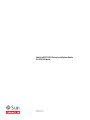 1
1
-
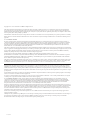 2
2
-
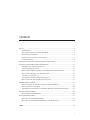 3
3
-
 4
4
-
 5
5
-
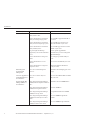 6
6
-
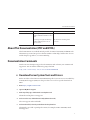 7
7
-
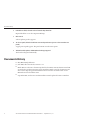 8
8
-
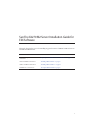 9
9
-
 10
10
-
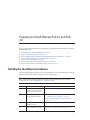 11
11
-
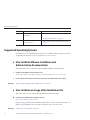 12
12
-
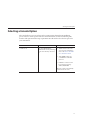 13
13
-
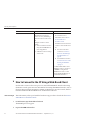 14
14
-
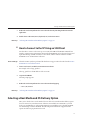 15
15
-
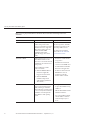 16
16
-
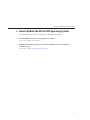 17
17
-
 18
18
-
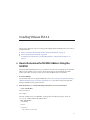 19
19
-
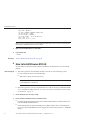 20
20
-
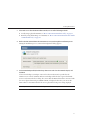 21
21
-
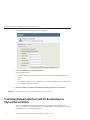 22
22
-
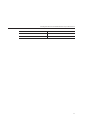 23
23
-
 24
24
-
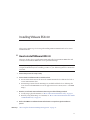 25
25
-
 26
26
-
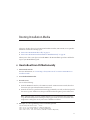 27
27
-
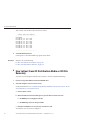 28
28
-
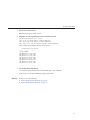 29
29
-
 30
30
-
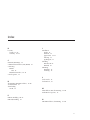 31
31
-
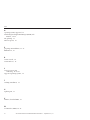 32
32
Oracle Sun Fire X2270 M2 Guide d'installation
- Taper
- Guide d'installation
dans d''autres langues
Documents connexes
-
Oracle Sun Fire X4470M2 Product Notes
-
Oracle Sun Fire X4470 Product Notes
-
Oracle Sun Fire X4170 M2 Product Notes
-
Oracle SG-SAS6-INT-Z Guide d'installation
-
Oracle SGSAS6-EM-Z Guide d'installation
-
Oracle Sun StorageTek SG-PCIEFCGBE-E8-N Guide d'installation
-
Oracle Sun Blade X6240 Product Notes
-
Oracle netra X5-2 Security Manual
-
Oracle 7116970 Guide d'installation
-
Oracle SPARC T7-2 Guide d'installation