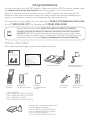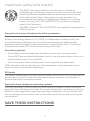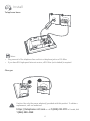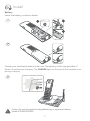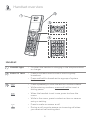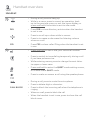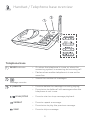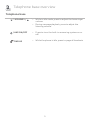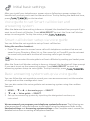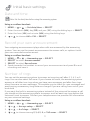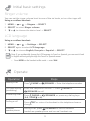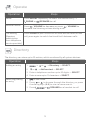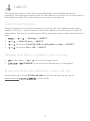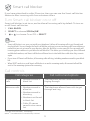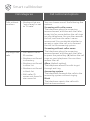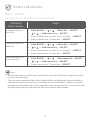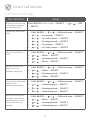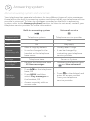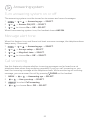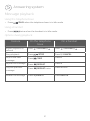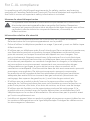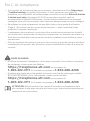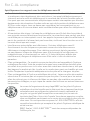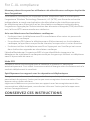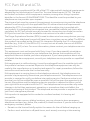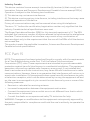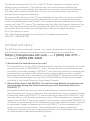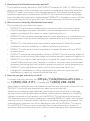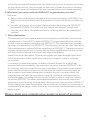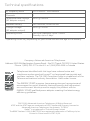AT&T CL82107 Le manuel du propriétaire
- Catégorie
- Téléphones
- Taper
- Le manuel du propriétaire

Quick start guide
CL82107/CL82207/CL82257/CL82267/
CL82307/CL82357/CL82367/CL82407/
CL82467/CL82507/CL82547/CL82557
DECT 6.0 cordless telephone/
answering system with caller ID/
call waiting

Congratulations
on your purchase of this AT&T product. Before using this AT&T product, please read
the Important safety information section on pages 1-3 of this manual.
Both the model and serial numbers of your AT&T product can be found on the
bottom of the telephone base. Save your sales receipt and original packaging in
case it is necessary to return your telephone for warranty service.
For customer service, please visit our website at https://telephones.att.com
or call 1 (800) 222-3111. In Canada, dial 1 (866) 288-4268.
Parts checklist
Your telephone package contains the following items.
Telephone
line cord
Power adapter for
telephone base
Telephone baseQuick start guide
Wall-mount
bracket
Charger for cordless handset with
power adapter installed
(1 for CL82207/CL82257/CL82267)
(2 for CL82307/CL82357/CL82367)
(3 for CL82407/CL82467)
(4 for CL82507/CL82547/CL82557)
Battery for
cordless handset
Battery
compartment
cover
Smart call blocker
leaet
Please refer to the online CL82107/CL82207/CL82257/CL82267/
CL82307/CL82357/CL82367/CL82407/CL82467/CL82507/CL82547/
CL82557 DECT 6.0 cordless telephone/answering system with caller
ID/call waiting Complete user’s manual for a full set of installation and
operation instructions at https://telephones.att.com/manuals.
Quick start guide
CL82107/CL82207/CL82257/CL82267/
CL82307/CL82357/CL82367/CL82407/
CL82467/CL82507/CL82547/CL82557
DECT 6.0 cordless telephone/answering
system with caller ID/call waiting
THIS SIDE UP / CE CÔTÉ VERS LE HAUT
Battery Pack / Bloc-piles :
BT183342/BT283342 (2.4V 400mAh Ni-MH)
WARNING / AVERTISSEMENT :
DO NOT BURN OR PUNCTURE BATTERIES.
NE PAS INCINÉRER OU PERCER LES PILES.
Made in China / Fabriqué en chine CR1535
(1 for CL82107)
(2 for CL82207/CL82257/CL82267)
(3 for CL82307/CL82357/CL82367)
(4 for CL82407/CL82467)
(5 for CL82507/CL82547/CL82557)
Cordless
handset

1
Important safety information
This symbol is to alert you to important operating or servicing instructions
that may appear in this user’s manual. Always follow basic safety precautions
when using this product to reduce the risk of injury, re, or electric shock.
Safety information
f Read and understand all instructions in the user’s manual. Observe all markings
on the product.
f Avoid using a telephone during a thunderstorm. There may be a slight chance of
electric shock from lightning.
f Do not use a telephone in the vicinity of a gas leak. Under certain circumstances,
a spark may be created when the adapter is plugged into the power outlet, or
when the handset is replaced in its cradle. This is a common event associated with
the closing of any electrical circuit. In an inadequately ventilated environment,
the user should not plug the phone into a power outlet, nor put a charged
handset into the cradle where there are concentrations of ammable or ame-
supporting gases. A spark in such an environment could create a re or explosion.
Such environments might include: medical use of oxygen without adequate
ventilation; industrial gases (cleaning solvents; gasoline vapors; etc.); a leak of natural
gas; etc.
f Do not use this product near water or when you are wet. For example, do not
use it in a wet basement or shower, nor next to a swimming pool, bathtub,
kitchen sink and laundry tub. Do not use liquids or aerosol sprays for cleaning.
If the product comes in contact with any liquid, unplug any line or power cord
immediately. Do not plug the product back in until it has dried thoroughly.
f Install this product in a protected location where no one can trip over any line or
power cords. Protect cords from damage or abrasion.
f If this product does not operate normally, see the Troubleshooting section of
the online Complete user’s manual. If you cannot solve the problem, or if the
product is damaged, refer to the Limited warranty section (pages 28 - 30).
Do not open this product except as directed in your user’s manual. Opening the
product or reassembling it incorrectly may expose you to hazardous voltages or
other risks.
f Replace batteries, only as described in your user’s manual (Page 5). Do not
burn or puncture batteries — they contain caustic chemicals.
f This power adapter is intended to be correctly oriented in a vertical or oor
mount position. The prongs are not designed to hold the plug in place if it is
plugged into a ceiling or an under-the-table/cabinet outlet.
f For pluggable equipment, the socket-outlet shall be installed near the equipment
and shall be easily accessible.

2
Important safety information
CAUTIONS:
f Use only the power adapter provided with this product. To obtain a replacement,
visit our website at https://telephones.att.com or call
1 (800) 222-3111. In Canada, dial 1 (866) 288-4268.
f U
se only the supplied rechargeable battery or replacement battery (model
BT183342/
BT283342).
To order, visit our website at
https://telephones.att.com, or call 1 (800) 222-3111. In
Canada, dial 1 (866) 288-4268.
CAUTION: To prevent risk of re or battery explosion, replace with
the correct battery type. Dispose of used batteries according to the
instructions.
Especially about cordless telephones
f Privacy: The same features that make a cordless telephone convenient create
some limitations. Telephone calls are transmitted between the telephone base
and the handset by radio waves, so there is a possibility that your cordless
telephone conversations could be intercepted by radio receiving equipment within
range of the cordless handset. For this reason, you should not think of cordless
telephone conversations as being as private as those on corded telephones.
f Electrical power: The telephone base of this cordless telephone must be
connected to a working electrical outlet which is not controlled by a wall switch.
Calls cannot be made from the handset if the telephone base is unplugged,
switched o or if the electrical power is interrupted.
f Potential TV interference: Some cordless telephones operate at frequencies
that may cause interference to TVs and VCRs. To minimize or prevent such
interference, do not place the telephone base of the cordless telephone near
or on top of a TV or VCR. If interference is experienced, moving the cordless
telephone farther away from the TV or VCR will oen reduce or eliminate the
interference.
f Rechargeable batteries: This product contains nickel-metal hydride rechargeable
batteries. Exercise care in handling batteries in order not to create a short
circuit with conductive material such as rings, bracelets, and keys. The battery or
conductor may overheat and cause harm. Observe proper polarity between the
battery and the battery charger.
f Nickel-metal hydride rechargeable batteries: Dispose of these batteries in a safe
manner. Do not burn or puncture. Like other batteries of this type, if burned or
punctured, they could release caustic material which could cause injury.
i

3
The RBRC Seal means that the manufacturer is voluntarily
participating in an industry program to collect and recycle nickel-
metal hydride rechargeable batteries when taken out of service
within the United States. These batteries may be taken to a
participating local retailer of replacement batteries or recycling
center. You may call 1-800-8-BATTERY® for locations accepting
spent Ni-MH batteries.
The RBRC Seal and 1-800-8-BATTERY® are registered trademarks of
Call2recycle, Inc.
Precautions for users of implanted cardiac pacemakers
Cardiac pacemakers (applies only to digital cordless telephones):
Wireless Technology Research, LLC (WTR), an independent research entity, led
a multidisciplinary evaluation of the interference between portable wireless
telephones and implanted cardiac pacemakers. Supported by the U.S. Food and
Drug Administration, WTR recommends to physicians that:
Pacemaker patients:
f Should keep wireless telephones at least six inches from the pacemaker.
f Should NOT place wireless telephones directly over the pacemaker, such as in a
breast pocket, when it is turned ON.
f Should use the wireless telephone at the ear opposite the pacemaker.
WTR’s evaluation did not identify any risk to bystanders with pacemakers from
other persons using wireless telephones.
ECO mode
This power conserving technology reduces power consumption for optimal battery
performance. The ECO mode activates automatically whenever the handset is
synchronized with the telephone base.
Especially about telephone answering systems
Two-way recording: This unit does not sound warning beeps to inform the other
party that the call is being recorded. To ensure that you are in compliance with any
federal or state regulations regarding recording a telephone call, you should start
the recording process and then inform the other party that you are recording the
conversation.
SAVE THESE INSTRUCTIONS
Important safety information

4
Install
Telephone base
Notes:
f Plug one end of the telephone line cord into a telephone jack or a DSL lter.
f If you have DSL high-speed Internet service, a DSL lter (not included) is required.
Charger
Caution: Use only the power adapter(s) provided with this product. To obtain a
replacement, visit our website at
https://telephones.att.com or call 1 (800) 222-3111. In Canada, dial
1 (866) 288-4268.

5
Battery
Install the battery, as shown below.
Caution: Use only the supplied rechargeable battery or replacement battery
(model BT183342/BT283342).
Install
Charge your handset(s) before initial use. The battery is fully charged aer 11
hours of continuous charging. The CHARGE light on the top of the handset is on
during charging.
THIS SIDE UP /
CE CÔTÉ VERS LE HAUT

6
Handset overview
Handset
CHARGE light f On when the handset is charging in the telephone base
or charger.
PUSH TO TALK f Press to initiate a one-to-one or one-to-group
broadcast.
f Press and hold to broadcast to a group of system
devices.
REDIAL
PAUSE
f Press repeatedly to view the last ten numbers dialed.
f While entering numbers, press and hold to insert a
dialing pause.
MENU
SELECT
f When the handset is not in use, press to show the
menu.
f While in the menu, press to select an item or save an
entry or setting.
FLASH
PHONE
f Press to make or answer a call.
f During a call, press to answer an incoming call when
you receive a call waiting alert.

7
Handset overview
Handset
CANCEL
OFF
f During a call, press to hang up.
f While in a menu, press to cancel an operation, back
up to the previous menu, or exit the menu display; or
press and hold this button to exit to idle mode.
DIR f Press DIR to show directory entries when the handset
is not in use.
f Press to scroll up or down while in menus.
f Press to increase or decrease the listening volume
when on a call.
CID f Press CID to show caller ID log when the handset is not
in use.
1
f Press and hold to set or dial your voicemail number.
f Press to switch to tone dialing temporarily during a call
if you have pulse service.
f While entering names, press to change the next letter
to upper or lower case.
f Press and hold to enter the QUIET mode setting screen,
or to deactivate QUIET mode.
f Press to make or answer a call using the speakerphone.
MUTE
DELETE
f During a call, press to mute the microphone.
f Press to delete digit or character.
CALL BLOCK f Press to block the incoming call when the telephone is
ringing.
f When on a call, press to block the call.
f When the handset is not in use, press to show the call
block menu.

8
Handset / Telephone base overview
Telephone base
IN USE indicator f On when the telephone is in use, or when the
answering system is answering an incoming call.
f Flashes when another telephone is in use on the
same line.
Message counter
f Shows the number of messages.
X / DELETE f Press to delete the message currently playing.
f Press twice to delete all old messages when the
telephone is not in use.
/ PLAY/STOP
f Press to start or stop message playback.
/ REPEAT
f Press to repeat a message.
f Press twice to play the previous message.
/ SKIP
f Press to skip a message

9
Telephone base overview
Telephone base
/ -VOLUME+ /
f While in idle mode, press to adjust the base ringer
volume.
f During message playback, press to adjust the
listening volume.
/ ANS ON/OFF
f Press to turn the built-in answering system on or
o.
FIND HS
f While the phone is idle, press to page all handsets.

10
Initial basic settings
Aer you install your telephone or power returns following a power outage, the
handset will prompt you to set the date and time. To skip setting the date and time,
press on the handset.
Voice guide to set Smart call blocker and
answering system
Aer the date and time setting is done or skipped, the handset then prompts if you
want to set Smart call blocker. Press MENU/SELECT to start the Smart call blocker
setup via voice guide. To skip the setup, press .
Smart call blocker setup via voice guide
You can follow the voice guide to set up Smart call blocker.
Using the cordless handset:
f Press 1 if you want to screen home calls with telephone numbers that are not
saved in your Directory, Allow list, or Star name list; or Press 2 if you do not want
to screen calls, and want to allow all incoming calls to get through.
Note: You can restart the voice guide to set Smart call blocker by resetting your handset power.
Aer the Smart call blocker setting is done or skipped, the handset will then prompt
if you want to set up the answering system. Press MENU/SELECT to start the
answering system setup via voice guide. To skip the setup, press .
Basic answering system setup via voice guide
You can follow the voice guide to record your own announcement, set the number
of rings and set the message alert tone.
You can also restart the voice guide to set answering system using the cordless
handset:
1. MENU -> or -> Answering sys -> SELECT.
2. or -> Voice guide -> SELECT.
3. Set up the answering system by inputting the designated numbers, as
instructed.
We recommend you program your telephone system before use. The following are
a few examples of common features to set before using the telephone. Refer to the
Handset settings and Answering system settings in the Complete user’s manual for
detailed instructions on setting all telephone features.

11
Date and time
Note: Set the date/time before using the answering system.
Using a cordless handset:
1. MENU -> or -> Set date/time -> SELECT.
2. Enter the month (MM), day (DD) and year (YY) using the dialing keys -> SELECT.
3. Enter the hour (HH) and minute (MM) using the dialing keys.
4. or to choose AM or PM -> SELECT.
Record your own announcement
Your outgoing announcement plays when calls are answered by the answering
system. You can use the preset announcement to answer calls, or replace it with
your own recorded announcement.
Using a cordless handset:
1. MENU -> or -> Answering sys -> SELECT.
2. SELECT to select Announcement.
3. SELECT to select Record annc.
4. Speak towards the handset to record your announcement and press 5 to end
recording and save it.
Number of rings
You can set the answering system to answer an incoming call aer 2, 3, 4, 5, or 6
rings. You can also select toll saver. If you choose toll saver, the answering system
answers a call aer two rings when you have new messages, and aer four rings
when there are no new messages. This enables you to check for new messages and
avoid paying unnecessary long distance charges if you are calling from out of your
local area.
If you want the built-in answering system instead of the voicemail to answer a call,
you should set the answering system to answer a call at least two rings before the
voicemail is set to answer. Contact your telephone service provider for information
on your voicemail settings.
Using a cordless handset:
1. MENU -> or -> Answering sys -> SELECT.
2. or -> Ans sys setup -> SELECT.
3. or -> # of rings -> SELECT.
4. or to choose among 2, 3, 4, 5, 6, or Toll saver -> SELECT.
Initial basic settings

12
Ringer volume
You can set the ringer volume level to one of the six levels, or turn the ringer o.
Using a cordless handset:
1. MENU -> or -> Ringers -> SELECT.
2. SELECT to select Ringer volume.
3. or to choose the desire level -> SELECT.
LCD language
Using a cordless handset:
1. MENU -> or -> Settings -> SELECT.
2. SELECT again to select LCD language.
3. or to choose English, Français or Español -> SELECT.
Note: If you accidentally change the LCD language to French or Spanish, you can reset it back
to English without going through the French or Spanish menus.
f Press MENU on the handset in idle mode -> enter 364#.
Initial basic settings
Operate
Operation Steps
Making a call
Press
PHONE or /SPEAKER -> Enter the telephone number.
On-hook dialing
(predialing)
Enter the telephone number -> Press
PHONE or
/SPEAKER to call.
Answering a call
Press
PHONE or /SPEAKER, or press any dialing keys
(0-9, TONE or #).
Ending a call
Press
OFF or return the handset to the telephone base or
charger.
Handset
speakerphone
During a call, press /SPEAKER to switch between
handsfree speakerphone and normal handset use.

13
Operate
Operation Steps
Redial Press REDIAL repeatedly to select the desired entry ->
PHONE or /SPEAKER to call.
Volume control
Press / VOLUME to decrease or press / VOLUME to
increase the listening volume during a call.
Call waiting
(Requires
subscription
from telephone
service provider)
Press FLASH to put current call on hold and to take the new
call; press again to switch back and forth between calls.
Directory
The directory can store up to 50 entries, which are shared by all system devices.
Operation Steps
Adding an entry
1. -> or -> Directory -> SELECT.
2. or -> Add contact -> SELECT.
3. Enter a telephone number up to 30 digits -> SELECT.
4. Enter a name up to 15 characters -> SELECT.
Searching/dialing
an entry
1. in idle mode.
2. Press or to browse through the directory, or press
the dialing keys (0-9) to start a name search.
3. Press
or /SPEAKER on a handset to call.

14
Caller ID
This product supports caller ID services oered by most telephone service
providers. The telephone stores caller ID information of the last 50 incoming calls in
the telephone base. This information is common to all devices.
Caller ID announce
When this feature is on and you have an incoming call, the handset and/or base
speaks “Call from...” and the name of the caller based on the directory or caller ID
information. You can turn this feature o for the base or each individual handset, or
both.
1. -> or -> Settings -> SELECT.
2. or -> Caller ID annc -> SELECT.
3. or to choose Set all On/O, Local handset or Base -> SELECT.
4. or to choose On or O -> SELECT.
Review and dial a number in the call log
1. in idle mode -> or to scroll through the list.
2.
or /SPEAKER to call when the desired entry is displayed.
Erase missed calls indicator in the call log
When the screen shows XX Missed calls, scroll the call log one by one, or
press and hold in idle mode.

15
Smart call blocker
If you have subscribed to caller ID service, then you can use the Smart call blocker
feature to lter incoming calls from unknown callers.
Turn Smart call blocker on or o
Smart call blocker is set to on, and to allow all incoming calls by default. To turn on
or o Smart call blocker:
1. CALL BLOCK.
2. SELECT to choose SCB On/O.
3. or to choose On or O -> SELECT.
Notes:
f Smart call blocker is on, once you install your telephone. It allows all incoming calls to get through and
ring by default. You can change the Smart call blocker settings to screen incoming calls from numbers or
names that are not yet saved in your directory, allow list, block list, or star name list. You can easily add
incoming phone numbers to your allow list and block list. This allows you to build up your lists of allowed
and blocked numbers, and Smart call blocker will know how to deal with these calls when they come in
again.
f If you turn o Smart call blocker, all incoming calls will ring, including numbers saved in your block
list.
f When QUIET mode is on, and Smart call blocker is on and in screening mode, all screened calls will be
sent to the answering system after screening.
Call controls
Call categories Call control and options
Unwelcome
calls
f Numbers saved in
block list.
The telephone blocks these calls from
ringing through.
Welcome calls f Numbers saved in
allow list.
f Numbers saved in
directory.
f Numbers not found
in block list.
f Caller ID names
saved in star name
list.
The telephone allows these calls to get
through and ring.
* Includes licenced Qaltel
TM
technology.
Qaltel
TM
is a trademark of Truecall Group Limited.

16
Smart call blocker
Call categories Call control and options
Calls without
numbers
f Numbers that are
“out of area“ or set
to “Private“.
You can choose one of the following ve
options:
Screening with caller name
The telephone plays the screening
announcement, and then ask the caller
to say his/her name before the call rings
on your telephone. You can then answer
the call, and hear the caller’s name
announced. You can decide whether to
accept or reject the call, or to forward
the call to the answering system.
Screening without caller name
The telephone plays the screening
announcement, and then ask the caller
to press the pound key (#) before the call
rings on your telephone. You can then
answer the call.
Allow (default setting)
The telephone allows the calls to get
through and ring.
Answering system
The telephone forwards the calls to the
answering system without ringing.
Block
The telephone rejects the calls with
block announcement.
Uncategorized
calls
f With absent caller
ID number.
f Numbers not found
in directory.
f Numbers not found
in allow list.
f Numbers not found
in block list.
f With caller ID
names not found in
star name list

17
Smart call blocker
Basic setups
Set up block list, allow list, and star name list
Call block
basic setups
Steps
Adding an entry in
block list
1. CALL BLOCK -> or -> Block list -> SELECT.
2. or -> Add new entry -> SELECT.
3. Enter a telephone number up to 30 digits -> SELECT.
4. Enter a name up to 15 characters -> SELECT.
Adding an entry in
allow list
1. CALL BLOCK -> or -> Allow list -> SELECT.
2. or -> Add new entry -> SELECT.
3. Enter a telephone number up to 30 digits -> SELECT.
4. Enter a name up to 15 characters -> SELECT.
Adding an entry in
star name list
1. CALL BLOCK -> or -> Star name list -> SELECT.
2. or -> Add new entry -> SELECT.
3. Enter a name up to 15 characters -> SELECT.
Notes
f The allow list stores up to 200 entries, the block list stores up to 1,000 entries, and the star name
list stores up to 10 names.
f There are many organizations like schools, medical oces, and pharmacies that use robocalls to
communicate important information to you. Robocall uses an autodialer to deliver pre-recorded
messages. By entering the name of the organizations into the star name list, it ensures these calls
will ring through when you only know the caller names but not their numbers.

18
Smart call blocker
Call block settings
Set call block Steps
Allow all calls to ring,
including numbers
on the block list
CALL BLOCK in idle mode -> SELECT -> or -> O
-> SELECT.
Screen all unknown
calls
1. CALL BLOCK -> or -> Calls w/o num -> SELECT.
2. or -> Screening -> SELECT.
3. or -> w/ Caller name -> SELECT.
4. or -> Uncategorized -> SELECT.
5. or -> Screening -> SELECT
6. or -> w/ Caller name -> SELECT.
Block all unknown
calls
1. CALL BLOCK -> or -> Calls w/o num -> SELECT.
2. or -> Block -> SELECT.
3. or -> Uncategorized -> SELECT.
4. or -> Block -> SELECT.
Block calls on the
block list only
(default settings)
1. CALL BLOCK -> or -> Calls w/o num -> SELECT.
2. or -> Allow -> SELECT.
3. or -> Uncategorized -> SELECT.
4. or -> Allow -> SELECT.
Forward all unknown
calls to the
answering system
1. CALL BLOCK -> or -> Calls w/o num -> SELECT.
2. or -> Answering sys -> SELECT.
3. or -> Uncategorized -> SELECT.
4. or -> Answering sys -> SELECT.
Block calls without
numbers and send
uncategorized calls
to the answering
system
1. CALL BLOCK -> or -> Calls w/o num -> SELECT.
2. or -> Block -> SELECT.
3. or -> Uncategorized -> SELECT.
4. or -> Answering sys -> SELECT.
La page est en cours de chargement...
La page est en cours de chargement...
La page est en cours de chargement...
La page est en cours de chargement...
La page est en cours de chargement...
La page est en cours de chargement...
La page est en cours de chargement...
La page est en cours de chargement...
La page est en cours de chargement...
La page est en cours de chargement...
La page est en cours de chargement...
La page est en cours de chargement...
La page est en cours de chargement...
-
 1
1
-
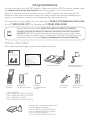 2
2
-
 3
3
-
 4
4
-
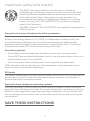 5
5
-
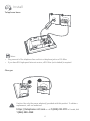 6
6
-
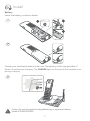 7
7
-
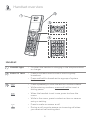 8
8
-
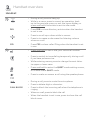 9
9
-
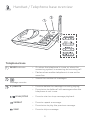 10
10
-
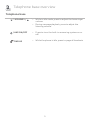 11
11
-
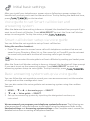 12
12
-
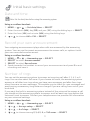 13
13
-
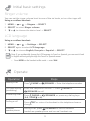 14
14
-
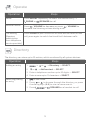 15
15
-
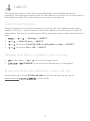 16
16
-
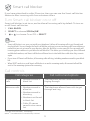 17
17
-
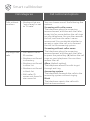 18
18
-
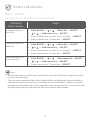 19
19
-
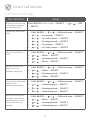 20
20
-
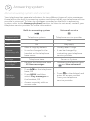 21
21
-
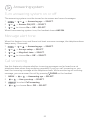 22
22
-
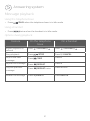 23
23
-
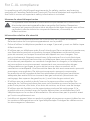 24
24
-
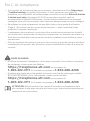 25
25
-
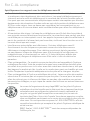 26
26
-
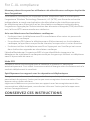 27
27
-
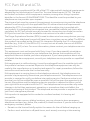 28
28
-
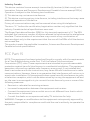 29
29
-
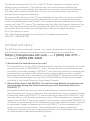 30
30
-
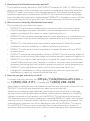 31
31
-
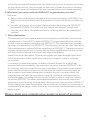 32
32
-
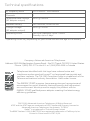 33
33
AT&T CL82107 Le manuel du propriétaire
- Catégorie
- Téléphones
- Taper
- Le manuel du propriétaire
Documents connexes
-
AT&T CLP99547 Guide de démarrage rapide
-
AT&T CL83107 Mode d'emploi
-
AT&T DL72539 Guide de démarrage rapide
-
AT&T DL72340 Guide de démarrage rapide
-
AT&T DL72539 Guide de démarrage rapide
-
AT&T DL72210 Le manuel du propriétaire
-
AT&T CL82419 Manuel utilisateur
-
AT&T DLP73210 Manuel utilisateur
-
AT&T BL102-3 Guide de démarrage rapide