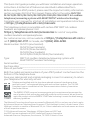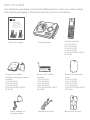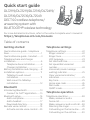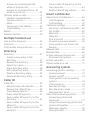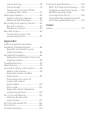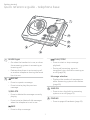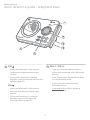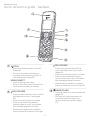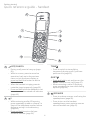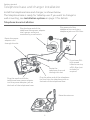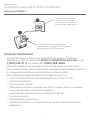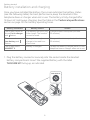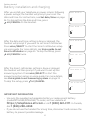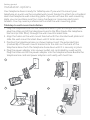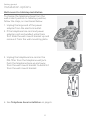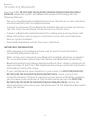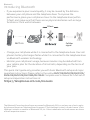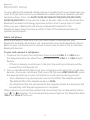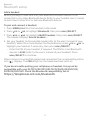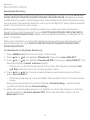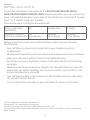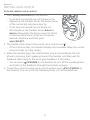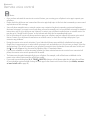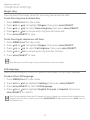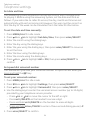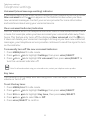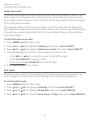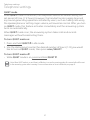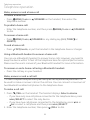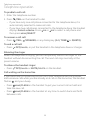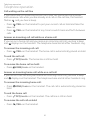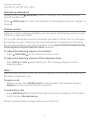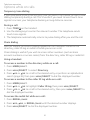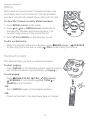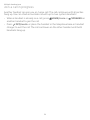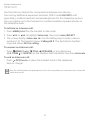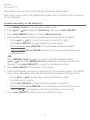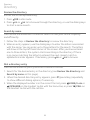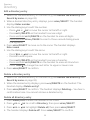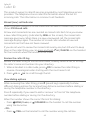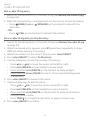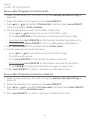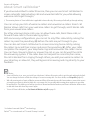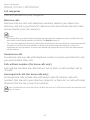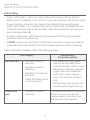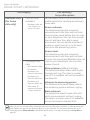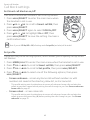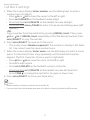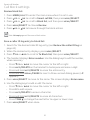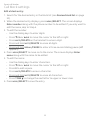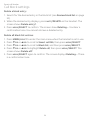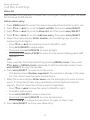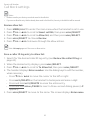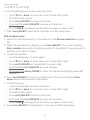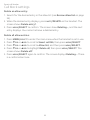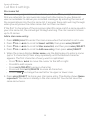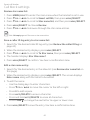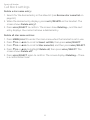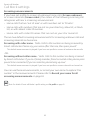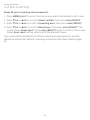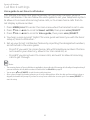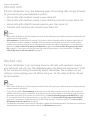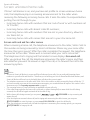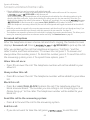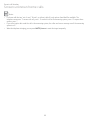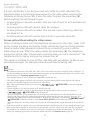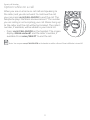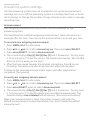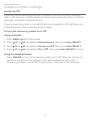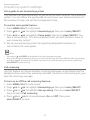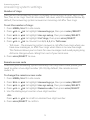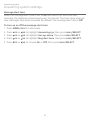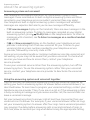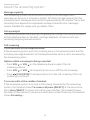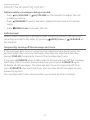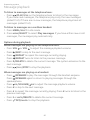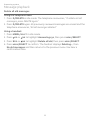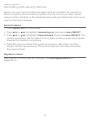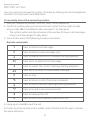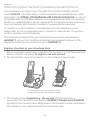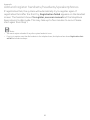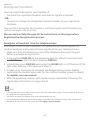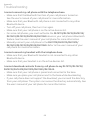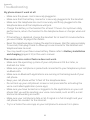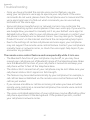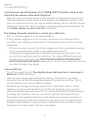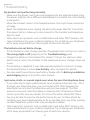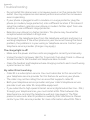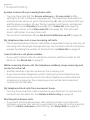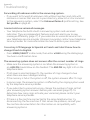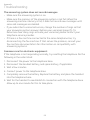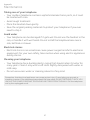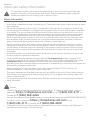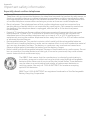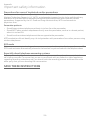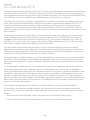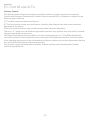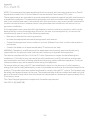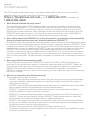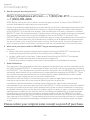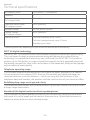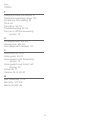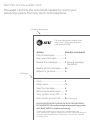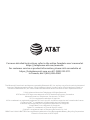AT&T DL72539 Guide de démarrage rapide
- Catégorie
- Téléphones
- Taper
- Guide de démarrage rapide

Quick start guide
DL72119/DL72219/DL72319/
DL72419/DL72519/DL72539/
DL72549
DECT 6.0 cordless telephone/
answering system with
BLUETOOTH® wireless technology

This Quick start guide provides you with basic installation and major operation
instructions. A limited set of features are described in abbreviated form.
Before using this AT&T product, please read the Important safety information
section on pages 98-100 of this manual. Please refer to the online DL72119/
DL72219/DL72319/DL72419/DL72519/DL72539/DL72549 DECT 6.0 cordless
telephone/answering system with BLUETOOTH® wireless technology
Complete user’s manual for a full set of installation and operation instructions
at https://telephones.att.com/manuals.
This telephone system is compatible with certain AT&T DECT 6.0 cordless
headsets and speakerphones. Visit
https://telephones.att.com/accessories for a list of compatible
cordless headsets and speakerphones.
For customer service, visit our website at https://telephones.att.com or
call 1 (800) 222-3111. In Canada, dial 1 (866) 288-4268.
Model number: DL72119 (one handset)
DL72219 (two handsets)
DL72319 (three handsets)
DL72419 (four handsets)
DL72519/DL72539/DL72549(vehandsets)
Type: DECT 6.0 cordless telephone/answering system with
BLUETOOTH® wireless technology
Serial number: __________________________________________________________
Purchase date: __________________________________________________________
Place of purchase: _______________________________________________________
Both the model and serial numbers of your AT&T product can be found on the
bottom of the telephone base.
Save your sales receipt and original packaging in case it is necessary to return
your telephone for warranty service.
Telephonesidentiedwiththislogohavereducednoiseandinterferencewhen
used with most T-coil equipped hearing aids and cochlear implants. The TIA-1083
Compliant Logo is a trademark of the Telecommunications Industry Association.
Used under license.
The ENERGY STAR® program (www.energystar.gov) recognizes and encourages the
use of products that save energy and help protect our environment. We are proud to
mark this product with the ENERGY STAR® label indicating it meets the latest energy
eciencyguidelines.
The Bluetooth® word mark and logos are owned by Bluetooth SIG, Inc. and any use of such marks
by Advanced American Telephones and its parent, VTech Holdings Limited, is under license. VTech
Holdings Limited is a member of Bluetooth SIG, Inc. Other trademarks and trade names are those
of their respective owners.
© 2019 Advanced American Telephones. All Rights Reserved. AT&T and
the AT&T logo are trademarks of AT&T Intellectual Property licensed to
Advanced American Telephones, San Antonio, TX 78219. Printed in China.

Parts checklist
Your telephone package contains the following items. Save your sales receipt
and original packaging in the event warranty service is necessary.
Telephone line cordPower adapter for
telephone base
Telephone base
Charger for cordless
handset with power adapter
installed
(1 for DL72219)
(2 for DL72319)
(3 for DL72419)
(4 for DL72519/DL72539/
DL72549)
Battery for cordless
handset
(1 for DL72119)
(2 for DL72219)
(3 for DL72319)
(4 for DL72419)
(5 for DL72519/DL72539/
DL72549)
Battery compartment
cover
(1 for DL72119)
(2 for DL72219)
(3 for DL72319)
(4 for DL72419)
(5 for DL72519/DL72539/
DL72549)
Cordless handset
(1 for DL72119)
(2 for DL72219)
(3 for DL72319)
(4 for DL72419)
(5 for DL72519/DL72539/
DL72549)
Quick start guide
Wall-mount bracket
Quick start guide
DL72119/DL72219/DL72319/
DL72419/DL72519/DL72539/
DL72549
DECT 6.0 cordless telephone/
answering system with
BLUETOOTH® wireless technology
THIS SIDE UP / CE CÔTÉ VERS LE HAUT
Battery Pack / Bloc-piles :
BT162342/BT262342 (2.4V 300mAh Ni-MH)
WARNING / AVERTISSEMENT :
DO NOT BURN OR PUNCTURE BATTERIES.
NE PAS INCINÉRER OU PERCER LES PILES.
Made in China / Fabriqué en chine GP1621

Quick start guide
DL72119/DL72219/DL72319/DL72419/
DL72519/DL72539/DL72549
DECT 6.0 cordless telephone/
answering system with
BLUETOOTH® wireless technology
Table of contents
Getting started
Quick reference guide - telephone
base ......................................................................... 1
Quick reference guide - handset ......... 3
Telephone base and charger
installation ..........................................................6
Telephone base installation .............. 6
Charger installation ................................ 7
Battery installation and charging .......8
Installation options ..................................... 11
Tabletop to wall-mount
installation .................................................. 11
Wall-mount to tabletop
installation ..................................................12
Bluetooth
Introducing Bluetooth ..............................13
Connect to Cell™ application ........15
Bluetooth setup ............................................16
Add a cell phone .....................................16
Add a headset ..........................................17
Download directory ............................. 18
Remote voice control ................................19
Activate remote voice control .....20
Telephone settings
Telephone settings .................................... 22
Ringer volume ......................................... 22
Ringer tone ................................................23
LCD language ...........................................23
Set date and time .................................24
Set speed dial voicemail
number .........................................................24
Voicemail (visual message
waiting) indicator ..................................25
Clear voicemail indicator/
indication .................................................... 25
Key tone ...................................................... 25
Home area code ....................................26
Dial mode ...................................................26
QUIET mode .............................................. 27
Telephone operation
Telephone operation ................................28
Make, answer or end a
home call.....................................................28
Make, answer or end a cell call ..... 28
Silencing the ringer .............................29
Call waiting on the home line .......29
Call waiting on the cell line .............30
For more detailed instructions, refer to the online Complete user’s manual at
https://telephones.att.com/manuals.

Answer an incoming cell call
while on a home call ............................30
Answer an incoming home call
while on a cell call ..................................30
Options while on calls ...............................31
Handset speakerphone .....................31
Volume control ........................................31
Mute ................................................................31
Temporary tone dialing .................... 32
Chain dialing ............................................. 32
Redial ................................................................... 33
Handset locator............................................33
Multiple handset use
Join a call in progress ...............................34
Intercom ............................................................ 35
Call transfer using intercom ................36
Directory
Directory ........................................................... 37
Create a new entry in the
directory ...................................................... 37
Review the directory...........................38
Search by name .....................................38
Dial a directory entry ..........................38
Edit a directory entry .........................39
Delete a directory entry ...................39
Delete all directory entry .................39
Caller ID
Caller ID ..............................................................40
Missed (new) call indicator .............40
Review the caller ID log .....................40
View dialing options ............................40
Dial a caller ID log entry .....................41
Save a caller ID log entry to the
directory .......................................................41
Save a caller ID log entry to the
allow list ....................................................... 42
Save a caller ID log entry to the
block list ......................................................43
Save a caller ID log entry to the
star name list ...........................................43
Delete caller ID log entries .............44
Smart call blocker
About Smart call blocker* ..................... 45
Call categories ........................................46
Call handling ............................................. 47
Call block settings .......................................49
SetSmartcallblockeron/o .......49
Setprole ...................................................49
Block list ......................................................50
Allow list ...................................................... 55
Star name list ...........................................59
Screening announcements ............62
Voice guide to set Smart call
blocker ..........................................................65
Allowed calls ...................................................66
Blocked calls ...................................................66
Screen unknown home calls ................67
Screened call options ......................... 68
Screen robocalls ..........................................70
Option while on a call ................................71
Answering system
Answering system settings .................. 72
Announcement ....................................... 72
Answeron/o ......................................... 73
Voice guide to set Answering
system .......................................................... 74
Call screening...........................................74
Number of rings ..................................... 75
Remote access code ........................... 75
Message alert tone .............................. 76
About the answering system .............. 77
Answering system and
voicemail ..................................................... 77
Using the answering system and
voicemail together ............................... 77
Message capacity .................................78
Voice prompts .........................................78

Call screening...........................................78
Call intercept ............................................ 79
Temporarilyturningothe
message alert tone..............................79
Message playback .......................................80
Options during playback ..................80
Delete all old messages .....................81
Recording and playing memos ..........82
Record a memo ...................................... 82
Playback a memo ..................................82
Remote access ..............................................83
To remotely access the
answering system .................................83
Appendix
Add and register handsets/
headsets/speakerphones .....................84
Register a handset to your
telephone base .......................................84
Deregister handsets .................................. 86
Deregister all handsets from the
telephone base .......................................86
Troubleshooting...........................................87
Maintenance ...................................................97
Important safety information ............98
Safety information ...............................98
Especially about cordless
telephones ................................................. 99
Precautions for users of
implanted cardiac
pacemakers ........................................... 100
ECO mode ............................................... 100
Especially about telephone
answering systems ........................... 100
For C-UL compliance ...............................101
Mesures de sécurité
importantes ............................................ 101
FCC Part 68 and ACTA ........................... 104
FCC Part 15 .....................................................106
Limited warranty .......................................107
Technicalspecications ........................109
DECT 6.0 digital technology .........109
Telephone operating range .........109
Redeninglongrange
coverage and clarity..........................109
Simulated full-duplex handset
and base speakerphones ..............109
Index
Index ...................................................................110

Quick reference guide - telephone base
1
Getting started
IN USE light
On when the handset is in use, or when
the answering system is answering an
incoming call.
Flashes when there is an incoming call,
or another telephone sharing the same
line is in use.
REPEAT
Press to repeat a message.
Press twice to play the previous
message.
X/DELETE
Press to delete the message currently
playing.
Press twice to delete all old messages
when the telephone is not in use.
SKIP
Press to skip a message.
PLAY/STOP
Press to start or stop message
playback.
During call screening, press to
temporarily turn the call screening on
oro(page 78).
Message window
Displays the number of messages or
other answering system information.
(page 80)
ANS ON
Press to turn the built-in answering
systemonoro(page 73).
FIND HS
Press to page all handsets (page 33).

2
Getting started
Quick reference guide - telephone base
VOL
When the telephone is idle, press to
increase the telephone base ringer
volume.
During call screening or message
playback, press to increase the listening
volume (page 80).
VOL
When the telephone is idle, press to
decrease the telephone base ringer
volume.
During call screening or message
playback, press to decrease the
listening volume (page 80).
CELL 1 / CELL 2
Light on when the telephone base is
paired and connected with a Bluetooth
device.
Lightasheswhenthetelephonebase
is in discoverable mode.
Press to connect the paired cell
Bluetooth device.
Press and hold to add or replace a
Bluetooth device.

3
Getting started
Quick reference guide - handset
/
CELL
Press to make or answer a cell call
(page 28).
During a call, press to answer an
incoming cell call when you hear a
call waiting alert (page 30).
MENU/SELECT
Press to display the menu.
Once in the menu, press to select an
item or save an entry or setting.
DIR/VOLUME
Press to show directory entries when
the telephone is not in use (page
38).
Press to scroll up while in a menu.
Press to increase the listening
volume when on a call, or increase
the message playback volume.
While entering names or numbers,
press to move the cursor to the right.
CID/VOLUME
Press to review the caller ID log
when the telephone is not in use
(page 40).
Press to scroll down while in a menu.
Press to decrease the listening
volume when on a call, or decrease
the message playback volume.
While entering names or numbers,
presstomovethecursortothele.
HOME/FLASH
Press to make or answer a home call
(page 28).
During a call, press to answer an
incoming home call when you
receive a call waiting alert (page
29).

4
Getting started
Quick reference guide - handset
OFF/CANCEL
During a call, press to hang up (page
28).
While in a menu, press to cancel an
operation, back up to the previous
menu, or exit the menu display; or
press and hold this button to exit to
idle mode.
When the handset is ringing, press to
mute the ringer temporarily (page 29).
Press and hold while the handset is not
in use to erase the missed call indicator
(page 40).
1
While reviewing a caller ID log entry,
press repeatedly to add or remove 1 in
front of the telephone number before
dialing or saving it in the directory
(page 40).
Press and hold to set or dial your
voicemail number (page 24).
TONE
Press to switch to tone dialing
temporarily during a call if you have
pulse service (page 32).
QUIET
Press and hold to set and turn on the
QUIETmode,orturnito(page 27).
When reviewing a caller ID log entry,
press repeatedly to view other dialing
options (page 40).
/SPEAKER
Press to make or answer a call using the
speakerphone (page 28).
Press to turn on the handset
speakerphone, press again to resume
normal handset use (page 31).

5
Getting started
Quick reference guide - handset
MUTE/DELETE
During a call, press to mute the
microphone (page 31).
When the handset is ringing, press to
mute the ringer temporarily (page 29).
While reviewing the redial list, directory,
caller ID log, allow list, block list, or
the star name list, press to delete an
individual entry.
While predialing, press to delete digits.
When entering names or numbers,
press to delete a digit or character.
When entering names or numbers,
press and hold to erase all digits or
characters.
During message or announcement
playback, press to delete the playing
message or the recorded announcement
(page 80).
REDIAL/PAUSE
Press repeatedly to view the last 10
numbers dialed (page 33).
While entering numbers, press and hold
to insert a dialing pause (page 37).
VOICE/CALL BLOCK
While connected to one or two cell
phones, press to activate the voice-
controlled application of one of the
connected cell phones (page 19).
When the telephone is ringing, press
to block the incoming home call or cell
call (page 45).
When on a home call or cell call, press
to block the call (page 71).
CHARGE light
On when the handset is charging in the
telephone base or charger.

6
Getting started
Telephone base and charger installation
Install the telephone base and charger, as shown below.
The telephone base is ready for tabletop use. If you want to change to
wall-mounting, see Installation options on page 11 for details.
Telephone base installation
Raise the antenna.
Plug one end of the
telephone line cord into a
telephonejackoraDSLlter.
Plug the small end of the
telephone base power adapter
into the power adapter jack on
the back of the telephone base.
Plug the large end of the
telephone base power adapter
into a power outlet not
controlled by a wall switch.
Route the power
adapter cord
through this slot.
Plug the other end of the telephone
line cord into the telephone jack on
the back of the telephone base.
If you have DSL
high-speed
Internet service,
aDSLlter(not
included) is
required.
Route the
telephone line cord
through this slot.

7
Getting started
Telephone base and charger installation
Charger installation
IMPORTANT INFORMATION
Use only the power adapter(s) provided with this product. To obtain a
replacement, visit our website at https://telephones.att.com or call
1 (800) 222-3111. In Canada, dial 1 (866) 288-4268.
The power adapters are intended to be correctly oriented in a vertical or
oormountposition.Theprongsarenotdesignedtoholdthepluginplaceif
it is plugged into a ceiling, under-the-table or cabinet outlet.
Avoid placing the telephone base and charger too close to:
Communication devices such as television sets, VCRs, or other
cordless telephones.
Excessive heat sources.
Noisesourcessuchasawindowwithtracoutside,motors,microwave
ovens,refrigerators,oruorescentlighting.
Excessive dust sources such as a workshop or garage.
Excessive moisture.
Extremely low temperature.
Mechanical vibration or shock such as on top of a washing machine or
workbench.
Plug the large end of the
charger’s power adapter
into an electrical outlet not
controlled by a wall switch.
Ensure the small end of the charger’s
power adapter is plugged into the power
jack on the bottom of the charger.

8
Getting started
Battery installation and charging
Once you have installed the battery, the screen indicates the battery status
(see the following table). For best performance, keep the handset in the
telephonebaseorchargerwhennotinuse.Thebatteryisfullychargedaer
16 hours of continuous charging. See the table in the Technical specications
section on page 109 for battery operating times.
Battery indicators Battery status Action
The screen is blank or
shows Put in charger
and ashes.
The battery has no or very
little charge. The handset
cannot be used.
Charge without interruption (at least
30 minutes).
The screen shows
Low battery and
ashes.
Battery has enough
charge to be used for a
short time.
Charge without interruption (at least
30 minutes).
The screen shows
HANDSET X.
Battery is charged. To keep the battery charged, place it in the
telephone base or charger when not in use.
1. Plug the battery connector securely into the socket inside the handset
battery compartment. Insert the supplied battery with the label
THIS SIDE UP facing up, as indicated.
THIS
SIDE UP / CE
CÔTÉ VERS LE HAUT
Batt
ery
Pac
k /
Bl
o
c-pile
s :
BT
162342/BT26
234
2 (2.4V 300mAh Ni-
MH
)
WARNIN
G
/
AVERTIS
SEMENT
:
DO NOT BURN OR PUNCT
URE BA
T
TE
RIE
S
.
NE
PAS
I
NC
INÉRER
OU
P
ERC
ER LE
S P
ILES.
Made in
C
h
ina
/
F
abriqué en
ch
ine
CR
1535
THIS SIDE UP

9
Getting started
2. Alignthecoveratagainstthebatterycompartment,thenslideitupwards
until it clicks into place.
3. Charge the handset by placing it face forward in the telephone base or
charger. The CHARGE light on the top of the handset is on during charging.
Battery installation and charging
T
HIS SID
E
U
P / CE CÔ
T
É
VE
R
S L
E HAU
T
Batter
y
Pack / Bloc-p
i
l
es :
BT18
3342/
BT
283
34
2
(2.
4
V
400mAh
Ni-MH
)
WARNI
N
G /
AV
ERTISSEMENT :
DO
NOT BURN O
R
P
U
NCTU
RE BATTER
I
ES.
NE
PAS I
NC
I
NÉRER O
U
P
ER
C
E
R
L
ES
PILE
S
.
Made in C
hina /
F
a
b
riqué
e
n
chine
CR
1535

10
Getting started
Battery installation and charging
IMPORTANT INFORMATION
Use only the supplied rechargeable battery or replacement battery
(model BT162342/BT262342). To order, visit our website at
https://telephones.att.com or call 1 (800) 222-3111. In Canada,
dial 1 (866) 288-4268.
If you do not use the handset for a long time, disconnect and remove the
battery to prevent possible leakage.
Aeryouinstallyourtelephoneorpowerreturnsfollowing
a power outage, the handset will prompt you to set the
date and time. For instructions, see Set date/time on page
24. To skip setting the date and time, press
OFF/CANCEL on the handset.
AertheSmartcallblockersettingisdoneorskipped,
the handset will then prompt if you want to set up the
answering system. Press MENU/SELECT to start the
answering system setup via voice guide. For more details,
see Voice guide to set Answering system on page 74.
To skip the setup, press OFF/CANCEL.
Aerthedateandtimesettingisdoneorskipped,the
handset will prompt if you want to set Smart call blocker.
Press MENU/SELECT to start the Smart call blocker setup
via voice guide. For more details, see Voice guide to set
Smart call blocker on page 65. To skip the setup, press
OFF/CANCEL twice.
Date: MM/DD/YY
ECO
Voice guide to...
ECO
set up Ans sys?
ECO
Time: HH:MM -
-
ECO
Voice guide set
ECO
Smart call blk?
ECO

11
Getting started
Installation options
Your telephone base is ready for tabletop use. If you want to mount your
telephone on a wall, use the provided wall-mount bracket to attach to a standard
dual-stud telephone wall-mounting plate. If you do not have this wall-mounting
plate, you can purchase one from many hardware or consumer electronics
retailers. You may need a professional to install the wall-mounting plate.
Tabletop to wall-mount installation
1. Plugthetelephonelineintothetelephonebase.IfyouareusingaDSLlter,
plugtheotherendofthetelephonelineintothelter.Routethetelephone
line cord (or DSLlter)throughthewall-mountbrackethole.
2. Align the holes on the wall-mount bracket with the standard wall plate and
slide the wall-mount bracket down until it locks securely.
3. Position the telephone base, as shown below. Insert the extended tabs
(marked B) of the wall-mount bracket into the slots on the back of the
telephone base. Push the telephone base down until it is securely in place.
4. Plug the power adapter into a power outlet not controlled by a wall switch.
Plug the other end of the power adapter into the telephone base. Bundle the
telephone line cord and power adapter cord neatly with twist ties.
3
2
4
1
B
A

12
Getting started
Installation options
Wall-mount to tabletop installation
4. See Telephone base installation on page 6.
3. Unplug the telephone line cord or the
DSLlterfromthetelephonewalljack.
Push the telephone base up and away
from the wall-mount bracket to detach it
from the wall-mount bracket.
To change the telephone base from the
wall-mount position to tabletop position,
follow the steps, as mentioned below.
1. Unplug the large end of the power
adapter from the electrical outlet.
2. If the telephone line cord and power
adapter cord are bundled, untie them
rst.Slidethewall-mountbracketupand
remove it from the wall-mounting plate.

13
Introducing Bluetooth
Your new AT&T DL72119/DL72219/DL72319/DL72419/DL72519/DL72539/
DL72549 telephone system with Bluetooth wireless technology has the
following features:
Pair up to two Bluetooth enabled devices (two cell phones, or one cell phone
and one headset) with the telephone base.
Connect a maximum of two Bluetooth enabled devices to make and receive
cell calls. Only one cell phone can be active on a call at a time.
Connect a Bluetooth enabled headset for making and receiving home calls.
Make and receive calls using your cell phone service with your telephone
base or system handsets.
Download phonebook entries from your cell phone.
IMPORTANT INFORMATION
Aerplugginginthetelephonebase,waitatleast20secondsbefore
connecting a Bluetooth device.
Refer to the user’s manual of your Bluetooth enabled cell phone or headset
for more information about how that device uses Bluetooth connectivity.
Bluetooth wireless technology operates within a short range (a maximum of
approximately 15 feet) from the telephone base. Keep connected cell phones
and headsets within this range.
If your cell phone has poor reception in your home, the DL72119/DL72219/
DL72319/DL72419/DL72519/DL72539/DL72549 cannot improve the
reception. However, if there is a location in your house with better reception,
you can leave your cell phone at that location while you use the DL72119/
DL72219/DL72319/DL72419/DL72519/DL72539/DL72549 cell line. For
optimal performance, place your cell phone next to the telephone base while
using the cell line.
Bluetooth

14
Bluetooth
Introducing Bluetooth
If you experience poor sound quality, it may be caused by the distance
between your cell phone and the telephone base. To improve the
performance, place your cell phone closer to the telephone base (within
15 feet) and make sure that there are no physical obstacles such as large
furniture or thick wall in between.
DECT 6.0
Cellular
signal
15 feet
Charge your cell phone while it is connected to the telephone base. Your cell
phone's battery discharges faster while it is connected to the telephone base
via Bluetooth wireless technology.
Monitor your cell phone's usage, because minutes may be deducted from
your cellular plan for the duration of all cell calls, depending on the terms of
your plan.
This quick start guide only provides you with basic Bluetooth setup and major
operation instructions. Please refer to the online DL72119/DL72219/DL72319/
DL72419/DL72519/DL72539/DL72549 Complete user’s manual for a full set of
setup and operation instructions at
https://telephones.att.com/manuals.
The Bluetooth® word mark and logos are owned by Bluetooth SIG, Inc. and any use of such marks
by Advanced American Telephones and its parent, VTech Holdings Limited, is under license. VTech
Holdings Limited is a member of Bluetooth SIG, Inc. Other trademarks and trade names are those
of their respective owners.
La page est en cours de chargement...
La page est en cours de chargement...
La page est en cours de chargement...
La page est en cours de chargement...
La page est en cours de chargement...
La page est en cours de chargement...
La page est en cours de chargement...
La page est en cours de chargement...
La page est en cours de chargement...
La page est en cours de chargement...
La page est en cours de chargement...
La page est en cours de chargement...
La page est en cours de chargement...
La page est en cours de chargement...
La page est en cours de chargement...
La page est en cours de chargement...
La page est en cours de chargement...
La page est en cours de chargement...
La page est en cours de chargement...
La page est en cours de chargement...
La page est en cours de chargement...
La page est en cours de chargement...
La page est en cours de chargement...
La page est en cours de chargement...
La page est en cours de chargement...
La page est en cours de chargement...
La page est en cours de chargement...
La page est en cours de chargement...
La page est en cours de chargement...
La page est en cours de chargement...
La page est en cours de chargement...
La page est en cours de chargement...
La page est en cours de chargement...
La page est en cours de chargement...
La page est en cours de chargement...
La page est en cours de chargement...
La page est en cours de chargement...
La page est en cours de chargement...
La page est en cours de chargement...
La page est en cours de chargement...
La page est en cours de chargement...
La page est en cours de chargement...
La page est en cours de chargement...
La page est en cours de chargement...
La page est en cours de chargement...
La page est en cours de chargement...
La page est en cours de chargement...
La page est en cours de chargement...
La page est en cours de chargement...
La page est en cours de chargement...
La page est en cours de chargement...
La page est en cours de chargement...
La page est en cours de chargement...
La page est en cours de chargement...
La page est en cours de chargement...
La page est en cours de chargement...
La page est en cours de chargement...
La page est en cours de chargement...
La page est en cours de chargement...
La page est en cours de chargement...
La page est en cours de chargement...
La page est en cours de chargement...
La page est en cours de chargement...
La page est en cours de chargement...
La page est en cours de chargement...
La page est en cours de chargement...
La page est en cours de chargement...
La page est en cours de chargement...
La page est en cours de chargement...
La page est en cours de chargement...
La page est en cours de chargement...
La page est en cours de chargement...
La page est en cours de chargement...
La page est en cours de chargement...
La page est en cours de chargement...
La page est en cours de chargement...
La page est en cours de chargement...
La page est en cours de chargement...
La page est en cours de chargement...
La page est en cours de chargement...
La page est en cours de chargement...
La page est en cours de chargement...
La page est en cours de chargement...
La page est en cours de chargement...
La page est en cours de chargement...
La page est en cours de chargement...
La page est en cours de chargement...
La page est en cours de chargement...
La page est en cours de chargement...
La page est en cours de chargement...
La page est en cours de chargement...
La page est en cours de chargement...
La page est en cours de chargement...
La page est en cours de chargement...
La page est en cours de chargement...
La page est en cours de chargement...
La page est en cours de chargement...
La page est en cours de chargement...
La page est en cours de chargement...
La page est en cours de chargement...
-
 1
1
-
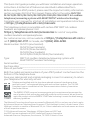 2
2
-
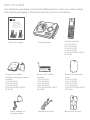 3
3
-
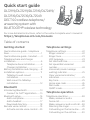 4
4
-
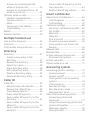 5
5
-
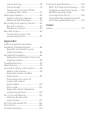 6
6
-
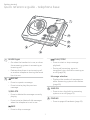 7
7
-
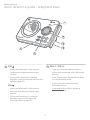 8
8
-
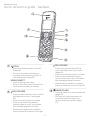 9
9
-
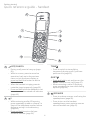 10
10
-
 11
11
-
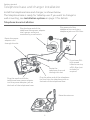 12
12
-
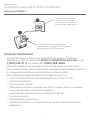 13
13
-
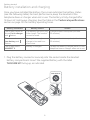 14
14
-
 15
15
-
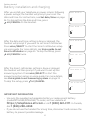 16
16
-
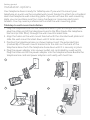 17
17
-
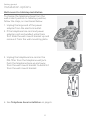 18
18
-
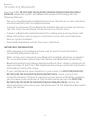 19
19
-
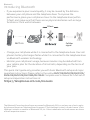 20
20
-
 21
21
-
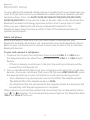 22
22
-
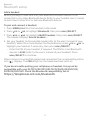 23
23
-
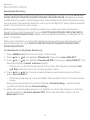 24
24
-
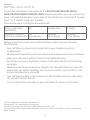 25
25
-
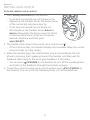 26
26
-
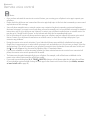 27
27
-
 28
28
-
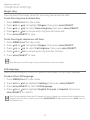 29
29
-
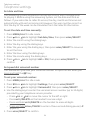 30
30
-
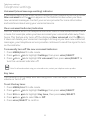 31
31
-
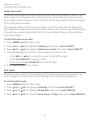 32
32
-
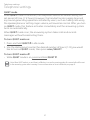 33
33
-
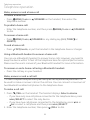 34
34
-
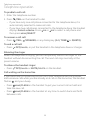 35
35
-
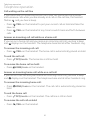 36
36
-
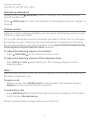 37
37
-
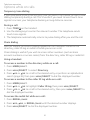 38
38
-
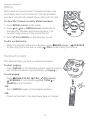 39
39
-
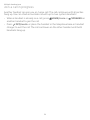 40
40
-
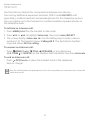 41
41
-
 42
42
-
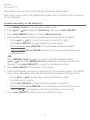 43
43
-
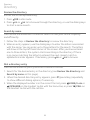 44
44
-
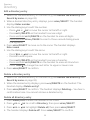 45
45
-
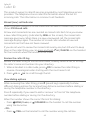 46
46
-
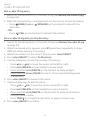 47
47
-
 48
48
-
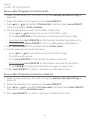 49
49
-
 50
50
-
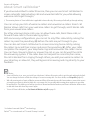 51
51
-
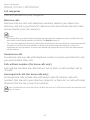 52
52
-
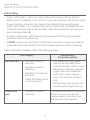 53
53
-
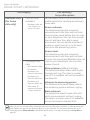 54
54
-
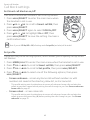 55
55
-
 56
56
-
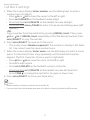 57
57
-
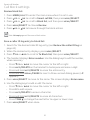 58
58
-
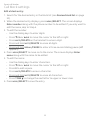 59
59
-
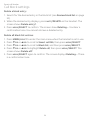 60
60
-
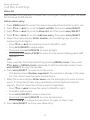 61
61
-
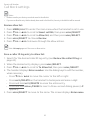 62
62
-
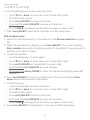 63
63
-
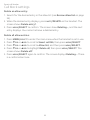 64
64
-
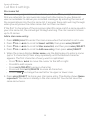 65
65
-
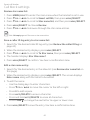 66
66
-
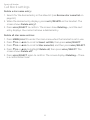 67
67
-
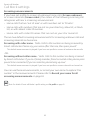 68
68
-
 69
69
-
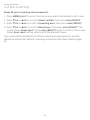 70
70
-
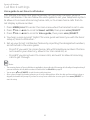 71
71
-
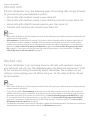 72
72
-
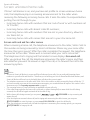 73
73
-
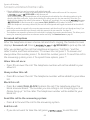 74
74
-
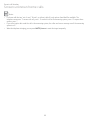 75
75
-
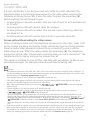 76
76
-
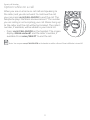 77
77
-
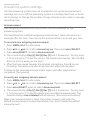 78
78
-
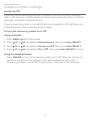 79
79
-
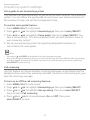 80
80
-
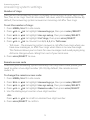 81
81
-
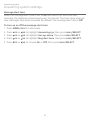 82
82
-
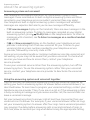 83
83
-
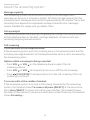 84
84
-
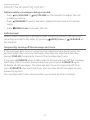 85
85
-
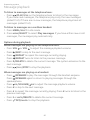 86
86
-
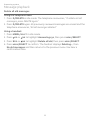 87
87
-
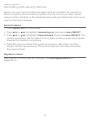 88
88
-
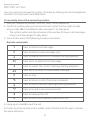 89
89
-
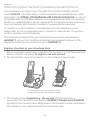 90
90
-
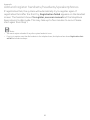 91
91
-
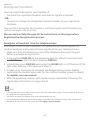 92
92
-
 93
93
-
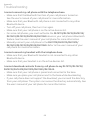 94
94
-
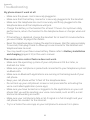 95
95
-
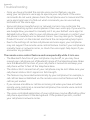 96
96
-
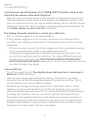 97
97
-
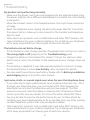 98
98
-
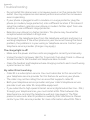 99
99
-
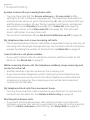 100
100
-
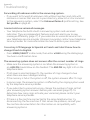 101
101
-
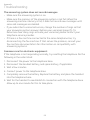 102
102
-
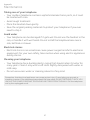 103
103
-
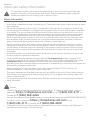 104
104
-
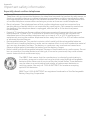 105
105
-
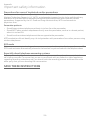 106
106
-
 107
107
-
 108
108
-
 109
109
-
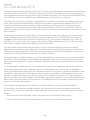 110
110
-
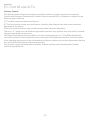 111
111
-
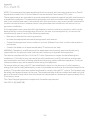 112
112
-
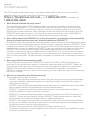 113
113
-
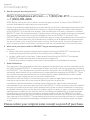 114
114
-
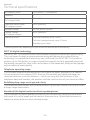 115
115
-
 116
116
-
 117
117
-
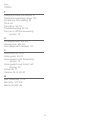 118
118
-
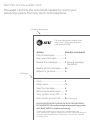 119
119
-
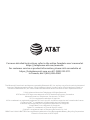 120
120
AT&T DL72539 Guide de démarrage rapide
- Catégorie
- Téléphones
- Taper
- Guide de démarrage rapide
dans d''autres langues
- English: AT&T DL72539 Quick start guide
Documents connexes
-
AT&T DLP73210 Manuel utilisateur
-
AT&T CL83107 Mode d'emploi
-
AT&T CL82207 Le manuel du propriétaire
-
AT&T DL72539 Guide de démarrage rapide
-
AT&T DL72340 Guide de démarrage rapide
-
AT&T AWX22104 Guide de démarrage rapide
-
AT&T EL52353 Mode d'emploi
-
AT&T EL52406 Guide de démarrage rapide
-
AT&T EL52119 Manuel utilisateur
-
AT&T EL52100 Guide de démarrage rapide
Autres documents
-
VTech VS112-27 Manuel utilisateur
-
VTech CS6324 Manuel utilisateur
-
VTech DS6520-22 Manuel utilisateur
-
VTech DS6521 Manuel utilisateur
-
VTech DS6621-2 Manuel utilisateur
-
AEG Voxtel D235 Guide d'installation
-
GE 28041 Manuel utilisateur
-
VTech DS6611-3 Manuel utilisateur
-
RCA 25210 Manuel utilisateur
-
VTech DS6511-2 Manuel utilisateur