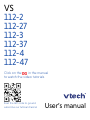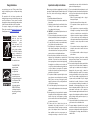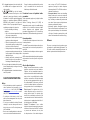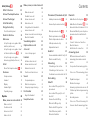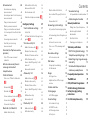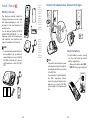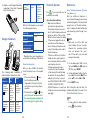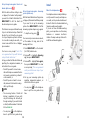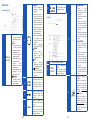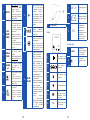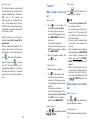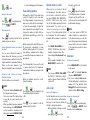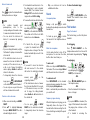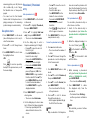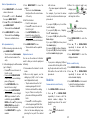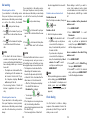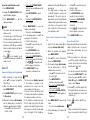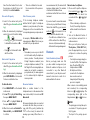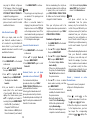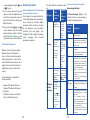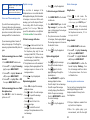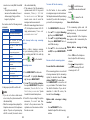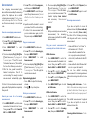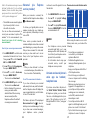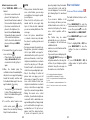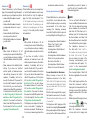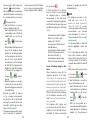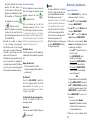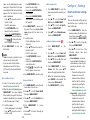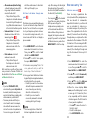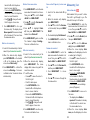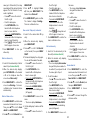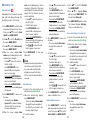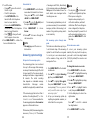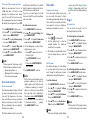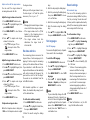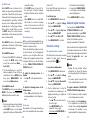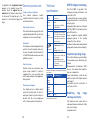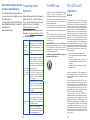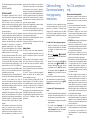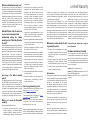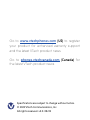VS
112-2
112-27
112-3
112-37
112-4
112-47
Click on the in the manual
to watch the video tutorials.
User’s manual
Scan the QR code to go and
subscribe our tutorial channel

Congratulations
on purchasing your new VTech product. Before
using this telephone, please read Important safety
instructions.
This manual has all the feature operations and
troubleshooting necessary to install and operate your
new VTech telephone. Please review this manual
thoroughly to ensure proper installation and operation
of this innovative and feature rich VTech product.
For support, shopping, and everything new at
VTech, visit our website at www.vtechphones.com. In
Canada, please visit phones.vtechcanada.com.
T
Compatible with
Hearing Aid T-Coil
TIA-1083
Telephones identified
with this logo have
reduced noise and
interference when
used with most T-coil
equipped hearing aids
and cochlear implants.
The TIA-1083 Compliant
Logo is a trademark of
the Telecommunications
Industry Association.
Used under license.
The ENERGY STAR®
program (www.
energystar.gov)
recognizes and
encourages the use
of products that save
energy and help protect
our environment. We
are proud to mark
this product with the
ENERGY STAR® label
indicating it meets the
latest energy efficiency
guidelines.
Important safety instructions
When using your telephone equipment, basic safety
precautions should always be followed to reduce the
risk of fire, electric shock and injury, including the
following:
1. Read and understand all instructions.
2. Follow all warnings and instructions marked on
the product.
3. Unplug this product from the wall outlet before
cleaning. Do not use liquid or aerosol cleaners.
Use a damp cloth for cleaning.
4. CAUTION: Do not install the telephone base at a
height above 2 meters.
5. Do not use this product near water such as near a
bath tub, wash bowl, kitchen sink, laundry tub or a
swimming pool, or in a wet basement or shower.
6. Do not place this product on an unstable table,
shelf, stand or other unstable surfaces.
7. Avoid placing the telephone system in places
with extreme temperature, direct sunlight, or
other electrical devices. Protect your phone from
moisture, dust, corrosive liquids and fumes.
8. Slots and openings in the back or bottom of the
telephone base and handset are provided for
ventilation. To protect them from overheating,
these openings must not be blocked by placing
the product on a soft surface such as a bed, sofa
or rug. This product should never be placed near
or over a radiator or heat register. This product
should not be placed in any area where proper
ventilation is not provided.
9. This product should be operated only from the
type of power source indicated on the marking
label. If you are not sure of the type of power
supply in your home or office, consult your dealer
or local power company.
10. Do not allow anything to rest on the power cord.
Do not install this product where the cord may be
walked on.
11. Never push objects of any kind into this product
through the slots in the telephone base or handset
because they may touch dangerous voltage
points or create a short circuit. Never spill liquid of
any kind on the product.
12. To reduce the risk of electric shock, do not
disassemble this product, but take it to an
authorized service facility. Opening or removing
parts of the telephone base or handset other
than specified access doors may expose you
to dangerous voltages or other risks. Incorrect
reassembling can cause electric shock when the
product is subsequently used.
13. Do not overload wall outlets and extension cords.
14. Unplug this product from the wall outlet and refer
servicing to an authorized service facility under
the following conditions:
• When the power supply cord or plug is
damaged or frayed.
• If liquid has been spilled onto the product.
• If the product has been exposed to rain or
water.
• If the product does not operate normally by
following the operating instructions. Adjust
only those controls that are covered by the
operation instructions. Improper adjustment
of other controls may result in damage and
often requires extensive work by an authorized
technician to restore the product to normal
operation.
• If the product has been dropped and the
telephone base and/or handset has been
damaged.
• If the product exhibits a distinct change in
performance.
15. Avoid using a telephone (other than cordless)
during an electrical storm. There is a remote risk
of electric shock from lightning.
16. Do not use the telephone to report a gas leak in the
vicinity of the leak. Under certain circumstances,
a spark may be created when the adapter is
plugged into the power outlet, or when the
handset is replaced in its cradle. This is a common
event associated with the closing of any electrical
circuit. The user should not plug the phone into
a power outlet, and should not put a charged
handset into the cradle, if the phone is located
in an environment containing concentrations of
flammable or flame-supporting gases, unless
there is adequate ventilation. A spark in such an
environment could create a fire or explosion.
Such environments might include: medical use of
oxygen without adequate ventilation; industrial
gases (cleaning solvents; gasoline vapors; etc.); a
leak of natural gas; etc.
17. Only put the handset of your telephone next to
your ear when it is in normal talk mode.
18. The power adapter is intended to be correctly
oriented in a vertical or floor mount position. The
prongs are not designed to hold the plug in place
if it is plugged into a ceiling, under-the-table or
cabinet outlet.

19. For pluggable equipment, the socket outlet shall
be installed near the equipment and shall be
easily accessible.
20. CAUTION: Use only the batteries
indicated in this manual. There may be a risk of
explosion if a wrong type of battery is used for
the handset. Use only the supplied rechargeable
batteries or replacement batteries (BT162342/
BT262342) for the handset. Do not dispose of
batteries in a fire. They may explode. Dispose of
used battery according to the instruction.
• Do not use the battery in following
conditions:
»High or low extreme temperature during
use, storage or transportation.
»Replacement of a battery with an incorrect
type that can defeat a safeguard.
»Disposal of a battery into fire or a hot oven,
or mechanically crushing or cutting of a bat-
tery, that can result in an explosion.
»Leaving a battery in an extremely high tem-
perature surrounding environment that can
result in an explosion or the leakage of flam-
mable liquid or gas.
»A battery subjected to extremely low air
pressure that can result in an explosion or
the leakage of flammable liquid or gas.
21. Use only the adapter included with this product.
Incorrect adapter polarity or voltage can seriously
damage the product.
22. The applied nameplate is located at the bottom or
near of the product.
SAVE THESE INSTRUCTIONS
Battery
• Use only the batteries provided or equivalent. To
order a replacement, visit our website at www.
vtechphones.com or call 1 (800) 595-9511. In
Canada, go to phones.vtechcanada.com or call 1
(800) 267-7377.
• Do not dispose of the battery in a fire. Check
with local waste management codes for special
disposal instructions.
• Do not open or mutilate the battery. Released
electrolyte is corrosive and may cause burns or
injury to the eyes or skin. The electrolyte may be
toxic if swallowed.
• Exercise care in handling batteries in order not to
create a short circuit with conductive materials.
• Charge the battery provided with this product
only in accordance with the instructions and
limitations specified in this manual.
Precautions for users of implanted cardiac
pacemakers
Cardiac pacemakers (applies only to digital cordless
telephones):
Wireless Technology Research, LLC (WTR), an
independent research entity, led a multidisciplinary
evaluation of the interference between portable
wireless telephones and implanted cardiac
pacemakers. Supported by the U.S. Food and Drug
Administration, WTR recommends to physicians that:
Pacemaker patients
• Should keep wireless telephones at least six inches
from the pacemaker.
• Should NOT place wireless telephones directly over
the pacemaker, such as in a breast pocket, when it is
turned ON.
• Should use the wireless telephone at the ear opposite
the pacemaker.
WTR’s evaluation did not identify any risk to bystanders
with pacemakers from other persons using wireless
telephones.
About cordless telephones
• Privacy: The same features that make a cordless
telephone convenient create some limitations.
Telephone calls are transmitted between the
telephone base and the cordless handset by radio
waves, so there is a possibility that the cordless
telephone conversations could be intercepted
by radio receiving equipment within range of
the cordless handset. For this reason, you should
not think of cordless telephone conversations as
being as private as those on corded telephones.
• Electrical power: The telephone base of this
cordless telephone must be connected to a
working electrical outlet. The electrical outlet
should not be controlled by a wall switch. Calls
cannot be made from the cordless handset if the
telephone base is unplugged, switched off or if
the electrical power is interrupted.
• Potential TV interference: Some cordless
telephones operate at frequencies that may cause
interference to televisions and VCRs. To minimize
or prevent such interference, do not place
the telephone base of the cordless telephone
near or on top of a TV or VCR. If interference is
experienced, moving the cordless telephone
farther away from the TV or VCR often reduces or
eliminates the interference.
• Rechargeable batteries: Exercise care in handling
batteries in order not to create a short circuit with
conducting material such as rings, bracelets and
keys. The battery or conductor may overheat and
cause harm. Observe proper polarity between
the battery and the battery charger.
• Nickel-metal hydride rechargeable batteries:
Dispose of these batteries in a safe manner. Do not
burn or puncture the battery. Like other batteries
of this type, if burned or punctured, they could
release caustic material which could cause injury.
ECO mode
This power conserving technology reduces power
consumption for optimal battery performance. The
ECO mode activities automatically whenever the
handset is synchronized with the telephone base.

Contents
Install | Set up 10
What’s in the box 10
Connect the telephone base 11
Connect the charger 11
Install the battery 11
Charge the battery 12
Check the battery level 12
Check for dial tone 13
Before use 13
Set up through voice guide - Date
and time (before use) 13
Set up through voice guide - Smart
call blocker (before use) 14
Set up through voice guide -
Answering system (before use) 14
Install 15
Mount the telephone base 15
Overview 16
Telephone base 16
Handset 17
Display 19
Handset lights 19
Operating range 20
Operate 21
Make, answer or end a cell call 21
Make a cell call 21
Predial a cell call 21
Answer a cell call 21
End a cell call 21
Make, answer, or end a home call
21
Make a home call 21
Predial a home call 21
Answer a home call 22
End a home call 22
Using a Bluetooth headset to
answer a home call 22
Answer or end a home call using a
Bluetooth headset 22
View dialing options 22
Option while on a call 23
Join a call 23
Join a call in progress 23
Intercom 23
Initiate an intercom call 23
Answer an intercom call 23
End an intercom call 24
Transfer a call via intercom 24
Sound 25
Use speakerphone 25
Mute the microphone 25
Temporary ringer silencing 25
Find handset 25
Page/ find handset 25
Use phone menu 26
Phonebook | Phonebook entry 26
Add a phonebook entry 26
Review the phonebook entries
27
Dial a phonebook entry 27
Delete a phonebook entry 27
Delete all phonebook entries 28
Edit a phonebook entry 28
Alphabetical search 28
Redial list 29
Review and dial a redial list entry 29
Delete a redial list entry 29
Call waiting 30
Call waiting on the cell line 30
Call waiting on the home line 30
Predial via home call and cell call 31
Chain dialing 31
Caller ID 32
Save a caller ID log entry to the
phonebook 32
Save a caller ID log entry to call
block list 33
Review the caller ID log 33
Dial a caller ID log entry 34
Delete caller ID log entries 34
Caller ID memory match 34
Missed call indicator 34
Bluetooth 35
Add a Bluetooth cell phone 35
Add a Bluetooth headset 36
Review the Bluetooth device list 36
Download/Transfer your cell phone
phonebook entries via Bluetooth
36
Connect / disconnect an active
Bluetooth device 37
Auto Bluetooth connection 38
Answering system 38
Difference between the built-in
answering system and voicemail
service 38
Use your built-in answering system
39
Turn on or off the answering system
40
Playback messages 40
Delete all messages 41
Answering system remote access 41
Call intercept while using answering
system 42
Recording memo 42
Turn on or off the call screening 43
Screen a call with answering system
43

Contents
Announcement 44
Record a new outgoing
announcement 44
Record your name for all screening
announcements 44
Play your announcement 44
Delete your annoucement 44
Play your current announcement
of screening with or without caller
name 45
Screening announcements 45
Reset all your screening
announcements 46
Voicemail (via Tlephone service
provider) 46
Turn off the new voicemail
indicators 46
Activate and use cell phone’s
voice app via handset/
telephone base 47
Smart call blocker 49
Turn on or off Smart call blocker
49
Allowed calls 50
Blocked calls 50
Screen unknown home calls 51
Screen robocalls 53
Screened call options 54
Block calls | Call block list 55
Add a call block entry 55
Edit a call block list entry 56
Review call block list 56
Block unknown calls 57
Unblock a telephone number
57
Configure | Settings 57
Smart call blocker settings 57
Set profile 57
Set Smart call blocker through voice
guide 58
Star name entry/ list 59
Add a star name entry 59
Delete a star name entry 60
Delete all star name entries 60
Edit a star name entry 60
Save a caller ID log entry to star
name list 61
Review star name list 61
Allow entry/ list 61
Add an allow entry 61
Delete an allow entry 62
Delete all allow entries 62
Save a caller ID log entry to allow
list 62
Edit an allow entry 63
Review allow list 63
Block entry/ list 64
Add a block entry 64
Edit a block entry 64
Delete all block list entries 65
Save a caller ID log entry to block
list 65
Review block list 66
Answering system settings 66
Set your built-in answering system
66
Set answering system through voice
guide 67
Set remote access code 67
Turn on or off the message alert
tone 68
Area code settings 68
Set home area code 68
Dial modes 69
Temporary tone dialing 69
Set dial mode 69
Ringer 69
Set ringer tone 69
Adjust and turn off the ringer
volume 70
Set date and time 70
Set languages 71
Set LCD language 71
Sound settings 71
Set number of rings 71
Set QUIET mode 72
Set listening volume 72
Set key tone 72
Voicemail settings 73
Set speed dial voicemail number 73
Add and register handset 73
General product care 74
Taking care of your telephone 74
Avoid rough treatment 74
Avoid water 74
Electrical storms 74
Cleaning your telephone 74
Technical specifications 75
DECT 6.0 digital technology 75
Telephone operating range 75
Redefining long range coverage
and clarity 75
Simulated full-duplex handset
and base speakerphones 76
Frequently asked questions 76
The RBRC seal 77
FCC, ACTA and IC regulations 77
California Energy Commission
battery charging testing
instructions 79
For C-UL compliance only 79

10 11
Install | Set up
What’s in the box
Your telephone package contains the
following items. Save your sales receipt
and original packaging in case it is
necessary to ship your telephone for
warranty service.
You can add new handsets (VS112-17/
VS112-27/VS112-37/VS112-47) to your
telephone system. All accessories are
sold separately. Your telephone base
supports a maximum of five devices
NOTE
• To purchase replacement batteries or
power adapters, visit our website at
www.vtechphones.com or call 1 (800)
595-9511. In Canada, go to phones.
vtechcanada.com or dial 1 (800) 267-
7377.
Quick
start
guide
Introducing
Smart call
blocker
• 1 set for
VS112/
VS112-17
• 2 sets for
VS112-2/
VS112-27
• 3 sets for
VS112-3/
VS112-37
• 4 sets for
VS112-4/
VS112-47
• 1 set for
VS112-2/
VS112-27
• 2 sets for
VS112-3/
VS112-37
• 3 sets for
VS112-4/
VS112-47
Connect the telephone base
TIPS
• If you want to mount the base, make
sure telephone line pass through the
mounting bracket before connecting
to the DSL filter.
• If you subscribe to digital subscriber
line (DSL) high-speed Internet
service through your telephone line,
make sure you connect a DSL filter
(not included) to the telephone wall
jack.
Connect the charger
Install the battery
1. Plug the battery connector securely
into the socket inside the handset
battery compartiment.
• Make sure the battery label THIS
SIDE UP is facing up, as indicated.
THIS SIDE UP / CE CÔTÉ VERS LE HAUT
Battery Pack / Bloc-piles :
BT162342/BT262342 (2.4V 300mAh Ni-MH)
WARNING / AVERTISSEMENT :
DO NOT BURN OR PUNCTURE BATTERIES.
NE PAS INCINÉRER OU PERCER LES PILES.
Made in China / Fabriqué en chine CR1951
THIS SIDE UP
THIS SIDE UP / CE CÔTÉ VERS LE HAUT
Battery Pack / Bloc-piles :
BT162342/BT262342 (2.4V 300mAh Ni-MH)
WARNING / AVERTISSEMENT :
DO NOT BURN OR PUNCTURE BATTERIES.
NE PAS INCINÉRER OU PERCER LES PILES.
Made in China / Fabriqué en chine CR1951
12 hrs

12 13
2. Align the cover flat against the battery
compartment, then slide it upwards
until it clicks into place.
THIS SIDE UP / CE CÔTÉ VERS LE HAUT
Battery Pack / Bloc-piles :
BT183342/BT283342 (2.4V 400mAh Ni-MH)
WARNING / AVERTISSEMENT :
DO NOT BURN OR PUNCTURE BATTERIES.
NE PAS INCINÉRER OU PERCER LES PILES.
Made in China / Fabriqué en chine CR1951
Charge the battery
The following table summarizes th
battery indicators and actions to take.
Battery
indicators
Battery
status
Action
• The screen
is blank, or
shows Put in
charger and
flashes.
• The battery
has no
charge or
very little
charge. The
handset
cannot be
used.
• Charge
without
interruption
(at least 30
minutes).
• The screen
shows Low
battery and
flashes.
• The battery
has enough
charge to be
used for a
short time.
• Charge
without
interruption
(at least 30
minutes).
• The screen
shows
HANDSET X.
• The battery is
charged.
• To keep
the battery
charged,
place it in
the handset
charger
when not in
use.
When it is fully charged, you can expect
the following performance:
Operation • Operating time *
Talk time (cordless
handset)
• 10 hours
Talk time
(cordless handset
speakerphone)
• 4.5 hours
Standby • 5 days
* Operating times vary depending on
your actual use and the age of the battery.
Check the battery level
After you have installed the battery,
check the battery level on the handset
screen.
• If the screen is blank, or flashes,
then the battery needs to be
charged. Go to Charge the battery
section before you do any setting or
operation.
• If the battery icon is , , or , then
go to Set the date and time and Set
the answering system and Smart call
blocker through voice guide section.
Check for dial tone
Press . If you hear a dial tone, the
installation is successful.
If you do not hear a dial tone
• Make sure the installation
procedures are properly done.
• The handset may take a second or
two to find the telephone base and
produce a dial tone. This is normal.
Wait an extra second before dialing.
• If the previous suggestions do not
work, disconnect the telephone
line cord from your telephone and
connect the telephone line cord to
another telephone.
• If there is no dial tone on that other
telephone either, your telephone
line cord may be defective. Install a
new telephone line cord.
• If changing the telephone line
cord does not help, the wall jack
(or the wiring to this wall jack) may
be defective. Try using a different
wall jack in your home to connect
your VS112, VS112-2, VS112-3, VS112-
4, VS112-17, VS112-27, VS112-37,
VS112-47 telephone, or contact your
telephone service provider (charges
may apply).
Before use
Set up through voice guide - Date and
time (before use)
After you install your telephone or
power returns following a power outage
and battery depletion, the handset will
prompt you to set the date and time,
and to configure the Smart call blocker
and answering system through voice
guide.
NOTE
• Make sure you set the date and
time including the year correctly;
otherwise the answering system
does not announce the correct
day of the week for your recorded
messages time stamp.
1. Use the dialing keys (0-9) to enter
the month (MM), date (DD) and year
(YY). Then, press SELECT.
2. Use the dialing keys (0-9) to enter the
hour (HH) and minute (MM). Then
press p/q to choose AM or PM.
3. Press SELECT to save.
After setting the date and time, the
handset will prompt if you want to set
Smart call blocker (before use).
TIP
• To skip setting the date and time,
press on the handset.

14 15
Set up through voice guide - Smart call
blocker (before use)
After the date and time setting is done
or skipped, the handset will prompt if
you want to set Smart call blocker. Press
MENU/SELECT to start the Smart call
blocker setup via voice guide.
This feature is an easy and alternative way
for you to do the basic setup of Smart call
blocker. You can follow the voice guide
to set your telephone system to allow or
to screen all incoming home calls, or to
screen home calls that do not display a
phone number.
You hear a voice prompt “Hello! This
voice guide will assist you with the basic
setup of Smart call blocker...”
Set up your Smart call blocker feature by
inputting the designated numbers, as
instructed in the voice guide.
• Press 1 if you want to screen home
calls with telephone numbers that are
not saved in your directory, allow list
or star name list; or
• Press 2 if you do not want to screen
calls, and want to allow all incoming
calls to get through.
NOTES
• The screening feature of Smart call
blocker is applicable to home calls
only. All incoming cell calls will get
through and ring. If you want to block
a cell call, add the number to the block
list. See Block List.
• You can press on the telephone
base to quit the voice guide at any
time.
Set up through voice guide - Answering
system (before use)
After the Smart call blocker setting is done
or skipped, the handset will then prompt
if you want to set up the answering
system. Press MENU/SELECT to start the
answering system setup via voice guide.
• To skip the set up, press .
You can record your own announcement,
set the number of rings, and set the
message alert tone.
1. Press MENU/SELECT on the handset
(for VS112) in idle mode.
2. Press p/q to highlight Answering
sys, then press MENU/SELECT.
3. Press p/q to highlight Voice guide,
then press MENU/SELECT. You hear
a voice prompt, “This voice guide will
assist you with the basic setup of your
answering system.“
4. Set up your answering system by
inputting designated numbers, as
instructed in the voice guide.
• You can press on the telephone
base to quit the voice guide at any
time.
Install
Mount the telephone base
Your telephone base is ready for tabletop
use. If you want to mount your telephone
on a wall, use the provided wall-mount
bracket to attach to a standard dual-stud
telephone wall-mounting plate.
If you do not have this wall-mounting
plate, you can purchase one from many
hardware or consumer electronics
retailers. You may need a professional to
install the wall-mounting plate.
1.
2.
3.
4.

16 17
Overview
Telephone base
1LCD light
indicator
• ANS ON/OFF
• On when the built-in
answering system is
on.
• IN USE
• On when the phone
is in use, or when the
answering system is
answering a call.
• On when a handset is
being registered.
• Flashes when there is
an incoming call.
• Flashes when
handsets are being
deregistered.
• Flashes when another
telephone on the
same line is in use.
• /
• On when a device is
successfully paired
and connected.
2
• X/DELETE
• Press to delete the
message currently
playing.
• When the phone is
not in use, press twice
to delete all previously
reviewed messages.
• While reviewing the
redial list, phonebook,
caller ID log, allow list,
block list, or star name
list, press to delete
• an individual entry.
• While entering names
or numbers, press
to delete a digit or a
character.
• While predialing,
press to delete a digits.
• /REPEAT
• Press to repeat a
message or press
twice to play the
previous message.
• /SKIP
• During message
playback, press to skip
to the next message.
• /PLAY/STOP
• Press to play messages.
• Press to stop message
playback.
3 ANS
ON/OFF
• Press to turn on the
answering system and
press again to turn off.
The light is on when on
the answering system is
on.
4
• Press to turn on the
Bluetooth feature and
search or add new
devices.
5- VOL +
• Press to adjust the
listening volume during
a call.
• When the phone is not
in use, press to adjust the
telephone base ringer
volume for all lines.
6 / FIND
HANDSET
• Press the button to page
all system handsets.
Handset
1Visual ringer indicator
2MENU/
SELECT
• Press to display the
menu.
• Once in the menu, press
to select an item or save
an entry or setting.
3
• / pVOLUME
• Press to show
phonebook entries
when the telephone is
not in use.
• Press to scroll up while
in a menu.
• Press to increase the
listening volume when
on a call, or increase
the message playback
volume.
• While entering names
or numbers, press to
move the cursor to the
right.
• VOLUMEq/CID
• Press to review the
caller ID log when the
telephone is not in
use.
• Press to scroll down
while in a menu.
• Press to decrease the
listening volume when
on a call, or decrease
the message playback
volume.
• While entering names
or numbers, press to
move the cursor to the
left.
4
• During a call, press to
hang up.
• While in a menu, press
to cancel an operation,
back up to the previous
menu, or exit the menu
display; or press and
hold this button to exit
to idle mode.
• When the handset is
ringing, press to mute
the ringer temporarily.
• Press and hold while
the handset is not in use
to erase the missed call
indicator.

18 19
5QUIET #
• Press and hold to set
and turn on the QUIET
mode, or turn it off.
• When reviewing a
caller ID log entry, press
repeatedly to view other
dialing options.
6
CALL
BLOCK/
VOICE
• While connected to one
or two cell phones, press
to activate the voice
controlled application
of one of the connected
cell phones.
• When the telephone is
ringing, press to block
the incoming home call
or cell call.
• When on a home call or
cell call, press to block
the call.
7 REDIAL/
PAUSE
• Press repeatedly to view
the last 10 numbers
dialed.
• While entering numbers,
press and hold to insert a
dialing pause
8CHARGE
light
• On when the handset
is charging in the
telephone base or
charger.
9
• Press to make or answer
a cell call.
• During a call, press to
answer an incoming cell
call when you hear a call
waiting alert.
10
• Press to make or answer
a home call.
• During a call, press to
answer an incoming
home call when you
receive a call waiting
alert.
11 1
• While reviewing a caller
ID log entry, press
repeatedly to add or
remove 1 in front of
the telephone number
before dialing or saving
it in the phonebook.
• Press and hold to set
or dial your voicemail
number.
12
• Press to switch to tone
dialing temporarily
during a call if you have
pulse service.
13
• Press to make or
answer a call using the
speakerphone.
• Press to turn on the
handset speakerphone,
press again to resume
normal handset use.
14 MUTE/
DELETE
• During a call, press to
mute the microphone.
• When the handset is
ringing, press to mute
the ringer temporarily.
• While reviewing the
redial list, phonebook,
caller ID log, allow list,
block list, or the star
name list, press to delete
an individual entry.
• While predialing, press
to delete digits.
• When entering names or
numbers, press to delete
a digit or character.
• When entering names
or numbers, press and
hold to erase all digits or
characters.
• During message
or announcement
playback, press to delete
the playing message
or the recorded
announcement.
1Charging pole
Display
HANDSET
ECO
NEW
ANS ON
10:15
pm
MSG#
5/10
1• The battery is low
and needs charging.
2• The battery is
charging.
3• The battery is fully
charged.
4• Handset ringer is off.
5
• New voicemail
received from your
telephone service
provider.
6
Ofx
• There are new caller
ID log entries.
7BOT PO • Answering system is
on.
8
MSG#
5/10 • Number of new/old
messages recorded.
9FDP
• The ECO
mode activates
automatically to
reduce power
consumption when
the handset is
within range of the
telephone base.
Handset lights
1CHARGE
• On when the
handset is charging
in the telephone
base or charger.
2
• On when the
speakerphone is in
use.

20 21
Operating range
This cordless telephone operates with
the maximum power allowed by the
Federal Communications Commission
(FCC). Even so, this handset and
telephone base can communicate over
only a certain distance which can vary
with the locations of the telephone base
and handset, the weather, and the layout
of your home or office.
When the handset is out of range, the
handset displays Out of range OR no
power at base.
If there is a call while the handset is out of
range, it may not ring, or if it does ring,
the call may not connect well when you
press . Move closer to the telephone
base, and then press to answer
the call. If the handset moves out of
range during a telephone conversation,
there may be interference. To improve
reception, move closer to the telephone
base.
Operate
Make, answer or end a cell
call
Make a cell call
1. Press on the handset. The
handset displays Select a device.
• If you have only one cell phone
connected to the telephone base,
press MENU/SELECT to select the
only device.
• If you have two cell phones
connected to the telephone, press
p/q to select a cell phone and then
press MENU/SELECT.
2. Enter the telephone number, then
press to dial.
Predial a cell call
1. Enter the telephone number.
2. Press on the handset to dial.
• If you have only one cell phone
connected to the telephone base,
it is automatically selected to make
cell calls.
• If you have two cell phones
connected to the telephone base,
the handset displays Select a device.
Press p/q to select a cell phone
and then press MENU/SELECT.
Answer a cell call
Press , or any dialing key (0-9 or
or QUIET#).
End a cell call
Press , or put the handset in the
telephone base or charger.
NOTES
• The handset displays Unable to call if
your cell phone is in use.
• You can also use your cell phone to
answer the call. If you answer with
your cell phone, it disconnects from
the telephone base.
• The screen shows the elapsed time
as you talk (in hours, minutes and
seconds).
• When predialing (preview numbers
before dialing), press MUTE/DELETE
on the handset to backspace and
delete; press and hold REDIAL/
PAUSE to insert a dialing pause (a P
appears).
• Make a cell call using the cell lines
of your telephone system instead of
the remote voice control feature, if
you need to press dialing keys (0-9
or or QUIET#) during a call.
Make, answer, or end a home
call
Make a home call
Press or on the handset, then
enter the telephone number.
Predial a home call
Enter the telephone number, then press

22 23
or to dial.
Answer a home call
Press or or any dialing keys
( 0-9 or or QUIET#).
End a home call
Press or put the handset in the
telephone base or charger.
Using a Bluetooth headset to answer a
home call
You can use a Bluetooth headset to
answer home calls. However, you need
to keep the device within 15 feet of the
telephone base for optimal performance.
Please see the user’s manual of your
Bluetooth headset for more information.
Answer or end a home call using a
Bluetooth headset
Press the call key on your headset.
NOTES
• The handset displays Unable to call if
the telephone line is in use.
• The screen shows the elapsed time
as you talk (in hours, minutes and
seconds).
• When predialing (preview numbers
before dialing), press MUTE/DELETE
on the handset to backspace and
delete; press and hold REDIAL/PAUSE
to insert a dialing pause (a P appears).
View dialing options
Although the caller ID log entries may
contain 10 digits (the area code plus
the 7-digit number), in some areas, you
may need to dial only the seven digits,
or 1 plus the seven digits, or 1 plus the
area code plus the seven digits. You can
change the number of digits that you
dial from the caller ID log or store to the
phonebook.
While reviewing the caller ID log, press
# (pound key) repeatedly to show
different dialing options for local and
long distance numbers before dialing
or saving the telephone number in the
phonebook.
Press 1 repeatedly if you need to add
or remove 1 in front of the telephone
number before dialing or saving it in the
phonebook.
When the number shows the correct
format for dialing:
Press or on the handset to call
the number using the home line.
- OR -
Press on the handset to call the
number using the cell line.
Option while on a call
When you are on a home or cell call
and speaking to the caller, and you
do not want to continue the call, you
can press VOICE/ CALL BLOCK (For
VS112-0 / VS112 Series only) to end
the call. The telephone plays the block
announcement “The number you are
calling is not accepting your call. Please
hang up.” to the caller, and the call will
be terminated. The caller’s number, if
available, will be added to your block
list.
• Press VOICE/ CALL BLOCK (For
VS112-0 / VS112 Series only) on the
handset or telephone base. The
screen displays Block and end? and
the
• caller’s number, if available. Press
MENU/SELECT to end the call.
NOTE
• You can press VOICE/ CALL BLOCK
(For VS112-0 / VS112 Series only) to
end the call even if Smart call blocker
is turned off.
Join a call
Join a call in progress
Another handset can join you on home
call. The call continues until all parties
hang up. You can share an outside call
with up to two system devices.
• When a handset is already on a call,
• press or on another
handset to join the call.
• Press or place the handset
in the telephone base or handset
charger to exit the call. The call
continues on the other handset until
both handsets hang up.
NOTE
• If you have paired a DECT 6.0
cordless headset or speakerphone
to the telephone base, you can also
join a call in progress using the paired
device. Refer to the user’s manuals
of the respective product for more
information.
Intercom
Initiate an intercom call
1. Press MENU/SELECT on the handset
in idle mode.
2. Press p/q to highlight Intercom,
then press MENU/SELECT .
3. The screen displays Intercom to:.
Use the dialing keys to enter a device
number (1-5). The handset shows
Calling HS X. The destination handset
rings and shows HS X is calling.
Answer an intercom call
Press or or any dialing keys
( 0-9 or or QUIET#). Both
handsets now show Intercom.

24 25
End an intercom call
Press or place the handset back in
the telephone base or charger.
NOTES
• For cordless headsets and
speakerphones, refer to the
corresponding user’s manual on how
to answer and end an intercom call.
• You can cancel the intercom call
before it is answered by pressing
on the handset.
• If you are calling all handsets, only the
first handset to pick up can answer the
intercom call.
• If the destination device does not
answer the intercom call within 100
seconds, or if the device is in use, on
a call, or out of range, the initiating
device displays Unable to call and
returns to idle mode.
• To temporarily silence the intercom
ringer, press or MUTE/DELETE
on the destination handset/headset.
• You can only use one pair of devices
at a time to make intercom calls.
Transfer a call via intercom
1. When on an outside call, press MENU/
SELECT.
2. Press p/q to highlight Intercom,
then press MENU/SELECT. The call is
automatically put on hold.
3. Your handset shows Intercom to:. Use
the dialing keys to enter a handset
number (1-5). Your handset shows
Calling HS X. The destination handset
rings and shows HS X is calling.
4. To answer the intercom call on the other
device, press , , or or
any dialing keys ( 0-9 or or
QUIET#) on the destination handset.
The outside call is still on hold. Both
handsets now show Intercom.
5. To transfer the call, press
or place the handset back in the
telephone base or charger. The other
handset automatically connects to the
outside call.
NOTES
• If you want to cancel an intercom
call and reconnect to the outside
call before the destination handset
answers, press on the
originating handset.
• If the called device does not answer
the intercom call within 100 seconds,
or if the device is in use, on a call or
out of range, the calling handset
shows Unable to call and returns to
the outside call.
• You can press or MUTE/
DELETE on the destination handset
to temporarily silence the intercom
ringer.
• Only one intercom call can be
established at a time.
Sound
Use speakerphone
During a call, press to switch
between the speakerphone and normal
handset use.
To hand up, press or return
the handset to the telephone base or
charger.
Mute the microphone
Use the mute function to turn off the
microphone. You can hear the caller,
but the caller cannot hear you.
To mute a call
While on a call, press MUTE/DELETE on
the handset. The screen displays Muted
until the mute function is turned off.
To end mute a call
Press MUTE/DELETE on the handset
again and resume speaking. The screen
briefly displays Microphone on.
Mute is automatically cancelled when
you end the call.
Temporary ringer silencing
When the telephone is ringing, you can
temporarily silence the ringer of the
handset without disconnecting the call.
The next call rings normally at the preset
volume.
To silence the handset ringer
Press or MUTE/DELETE on the
handset. The handset screen shows
Ringer muted.
Find handset
Page/ find handset
This feature helps you find all system
handsets.
To start paging
Press /FIND HANDSET on the
telephone base when it is not in use. All
idle handsets ring and display ** Paging
**.
To end paging
• Press , , , or
any dialing key (0-9, or
QUIET#) on the handset ;
-OR-
• Press /FIND HANDSET again on
the telephone base;
-OR-
• Place the handset in the telephone
base or charger.
NOTES
• If you press MUTE on a handset, the
ringer of that handset is silenced but
the paging tone continues on the
other handsets.
• If a handset is accessing the

26 27
answering system, on a call (intercom
call or outside call), or out of range,
that handset does not beep when
paged.
• You cannot use the find handset
feature while the telephone base is
playing messages or the answering
system is being accessed remotely.
Use phone menu
1. Press MENU/SELECT in idle mode
(when the telephone is not in use) to
enter the main menu.
2. Press p/q to scroll through menu
items.
3. Press MENU/SELECT to select or save
the highlighted item.
-OR-
Press to cancel an operation,
back up to the previous menu, or exit
the menu display.
Phonebook | Phonebook
entry
Add a phonebook entry
1. Press MENU/SELECT on the handset
in idle mode.
2. Press p/q to highlight Phonebook,
then press MENU/SELECT.
3. Press p/q to highlight Add new
entry, then press MENU/SELECT.
• The screen shows Enter number.
4. Use the dialing keys to enter a
telephone number (up to 30 digits).
• Press p/q to move the cursor to
the left or right.
• Press MUTE/DELETE on the
handset to erase a digit.
• Press and hold MUTE/DELETE on
the handset to erase all digits.
• Press and hold REDIAL/PAUSE
to insert a three-second dialing
pause (a P appears). -OR- Press
REDIAL/PAUSE to copy a number
from the redial list. Press p/q, or
press REDIAL/PAUSE repeatedly
to locate the desired number.
Press MENU/SELECT to copy the
displayed number.
5. Press MENU/SELECT to proceed to
entering name.
• The screen shows Enter name.
6. Use the dialing keys to enter a name
(up to 15 characters) when prompted.
• Press a key repeatedly until the
desired character shows on the
screen.
• Press p/q to move the cursor to
the left or right.
• Press 0 to add a space.
• Press MUTE/DELETE on the
handset to erase a character.
• Press and hold MUTE/DELETE
on the handset to erase all
characters.
• Press to change the next
letter to upper or lowercase.
7. Press MENU/SELECT to store your
new phonebook entry.
Review the phonebook entries
1. Press p when in idle mode.
• The screen shows the number of
entries.
2. Press p/q to browse through the
phonebook or use the dialing keys
to start a name search.
-OR-
1. Press MENU/SELECT when in idle
mode.
2. Press p/q to scroll to Phonebook,
then press MENU/SELECT.
3. Press p/q to scroll to Review, then
press MENU/SELECT.
• The screen shows the first entry
in the phonebook.
4. Press p/q to scroll to browse
through the phonebook.
• Entries appear alphabetically by
the first letter in the name.
NOTE
• Only one handset or the telephone
base can review the phonebook at
time. If another handset tries to enter
the phonebook, caller ID log or call
block list, it shows Not available.
Dial a phonebook entry
You can dial a phonebook entry on
either a home or cell line.
1. Search for the desired entry in
the phonebook (see Review the
phonebook entries or Alphabetical
search).
2. When the displayed number is in
the correct format, press or
on the handset to dial with the
home line. -OR-
Press on the handset to dial
with the cell line.
Delete a phonebook entry
1. While reviewing a phonebook
entry (see Review the phonebook
entries or Alphabetical search).,
press MUTE/DELETE.
• The screen shows Delete entry?.
2. Press MENU/SELECT to delete
the displayed entry from the
phonebook.
• The handset shows Deleting...
and then you hear a confirmation
tone.
NOTE
• Once deleted, you cannot retrieve
that entry.

28 29
Delete all phonebook entries
1. Press MENU/SELECT on the handset
when in idle mode.
2. Press p/q to scroll to Phonebook,
then press MENU/SELECT.
3. Press p/q to scroll to Delete all, then
press MENU/SELECT.
• The handset shows Delete all?.
4. Press MENU/SELECT to confirm.
• The handset shows Deleting....
You hear a confirmation tone.
Edit a phonebook entry
1. While reviewing a phonebook entry,
press MENU/SELECT.
• The screen shows Enter number
with the current number of the
entry.
2. Use the dialing keys to edit the number
(up to 30 digits).
• Press p/q to move the cursor to
the left or right.
• Press and hold REDIAL/PAUSE
to insert a three-second dialing
pause (a P appears).
• Press MUTE/DELETE on the
handset to erase a digit.
• Press and hold MUTE/DELETE
on the handset to erase all digits.
-OR- Copy a number from the
redial list by pressing REDIAL/
PAUSE and then p/q, or pressing
REDIAL/PAUSE repeatedly to
locate the desired number.
Press MENU/SELECT to copy the
number.
3. Press MENU/SELECT to save the
number.
• The screen shows Enter name
briefly and then the current name
of the entry.
4. Edit the characters.
• Press 0 to add a space.
• Press p/q to move the cursor to
the left or right.
• Press MUTE/DELETE on the
handset to erase a character.
• Press and hold MUTE/DELETE on
the handset to erase all characters.
5. Press MENU/SELECT to save.
• The handset shows the updated
entry.
Alphabetical search
You can use the enhanced 3-character
search to find your contacts quickly and
efficiently.
1. Press p when the handset is in idle
mode.
2. When an entry appears, use the
dialing keys (0-9) to start a name
search (alphabetical search).
• The phonebook shows the first
name beginning with the first
letter associated with the dialing
key, i.e. if there is an entry in the
phonebook that begins with that
letter.
• Press p/q to scroll through the
entries beginning with that letter.
3. To see other names that start with the
letters on the same dialing key, keep
pressing the key until the desired
letter is shown.
• The names appear in alphabetical
order.
For example, if you have the names
Jennifer, Jessie, Kevin and Linda in your
phonebook:
If you press 5 (JKL) once, J and then
Jennifer displays.
If you press 5 (JKL) once, J displays.
Press q. Jessie displays.
If you press 5 (JKL) twice, K and then
Kevin displays.
If you press 5 (JKL) three times, L and
then Linda displays.
If you press 5 (JKL) four times, 5 displays.
If you press 5 (JKL) five times, J displays
and then Jennifer displays again.
NOTE
• If you press a dialing key (0-9) and
no name starts with any letter on that
key, the phonebook shows the entry
that matches the next letter in the
phonebook.
Redial list
Review and dial a redial list entry
1. Press REDIAL/PAUSE in idle mode.
2. Press p, q or REDIAL/PAUSE
repeatedly to browse until the
desired number displays. The
handset beeps twice at the end of
the list.
• Press on the handset to
exit.
3. When the desired redial enry
displays, press or to dial
using the home line, or press to
dial using the cell line.
- OR -
Press or to use the home line,
or press to use the cell line.
1. Press REDIAL/PAUSE to enter the
redial list.
2. Press p, q or REDIAL/PAUSE
repeatedly to browse until the
desired entry displays.
3. Press MENU/SELECT to dial the
displayed number.
Delete a redial list entry
1. Press REDIAL/PAUSE in idle mode.
2. Press p, q or REDIAL/PAUSE
repeatedly to browse until the
desired number displays.
3. Press MUTE/DELETE on the handset
to delete the displayed number.
• You hear a confirmation tone.

30 31
Call waiting
Call waiting on the cell line
f you subscribe to call waiting service
from your cell phone service provider,
and someone calls while you are already
on a call on the cell line, the handset
flashes , and you hear a beep.
• Press on the handset to put your
current call on hold and take the new
call.
• Press on the handset at any time
to switch back and forth between
calls.
NOTES
• If the Smart call blocker feature is
on and in screening mode, and you
receive a call waiting cell call while you
have already picked up a screened
home call:
• The telephone checks whether the
call waiting cell call’s number can
be found in the block list. If yes,
the telephone displays Blocked
call and rejects the call.
• The screening feature of Smart call
blocker is applicable to home calls
only.
Call waiting on the home line
If you subscribe to call waiting service
from your telephone service provider,
and someone calls while you are already
on a call on the home line, you hear two
beeps.
If you subscribe to call waiting service
from your telephone service provider,
and someone calls while you are already
on a call on the home line, the handset
flashes , and you hear a beep.
1. Press on the handset to put your
current call on hold and take the new
call.
2. Press on the handset at any time
to switch back and forth between
calls.
NOTES
If the Smart call blocker feature is on and
in screening mode, and you receive a
call waiting home call while you have
already picked up a screened home call:
• The telephone checks whether the
call waiting call’s number can be
found in the phonebook, block list,
or allow list. It also check whether the
caller name is in the star name list.
• After that, the telephone displays
the caller ID information or
Blocked call accordingly.
• You can press or to take
the new call.
• If the telephone is screening a home
call, the call waiting call will be
ignored and logged as missed call in
the caller ID log.
• The screening feature of Smart call
blocker is applicable to home calls
only.
Predial via home call and cell call
Predial a home call
Enter the telephone number, then press
or to dial.
Predial a cell call
1. Enter the telephone number.
2. Press on the handset to dial.
• If you have only one cell phone
connected to the telephone
base, it is automatically selected
to make cell calls.
• If you have two cell phones
connected to the telephone
base, the handset displays Select
a device. Press p/q to select
a cell phone and then press
MENU/SELECT.
NOTE
• When predialing (preview numbers
before dialing), press MUTE/DELETE
on the handset to backspace and
delete; press and hold REDIAL/
PAUSE to insert a dialing pause (a P
appears).
Chain dialing
Use this feature to initiate a dialing
sequence from numbers stored in the
phonebook, caller ID log or redial list
while you are on a call.
Chain dialing is useful if you wish to
access other numbers (such as bank
account numbers or access codes) from
the phonebook, caller ID log or redial
list.
Access a number in the phonebook
while on a call
1. Press MENU/SELECT .
2. Press MENU/SELECT to select
Phonebook .
3. Press p/q to scroll to the desired
entry or perform an alphabetical
search, then press MENU/SELECT to
dial the displayed number.
Access a number in the caller ID log
while on a call
1. Press MENU/SELECT.
2. Press p/q to scroll to Caller ID log,
then press MENU/SELECT.
3. Press p/q to scroll to the desired
entry, and then press MENU/SELECT
to dial the displayed number.

32 33
Access the redial list while on a call
1. Press REDIAL/PAUSE.
2. Press p, q or REDIAL/PAUSE until the
desired number displays.
3. Press MENU/SELECT to dial the
displayed number.
NOTES
• You cannot edit a phonebook entry
while on a call.
• You cannot copy a caller ID log entry
into the phonebook while on a call.
• You can only view the numbers in the
phonebook, caller ID log or redial list
while on a call and cannot edit, delete
or save entries.
• Press on the handset to exit
redial list, phonebook or caller ID log
while on a call.
Caller ID
Save a caller ID log entry to the phonebook
1. While reviewing the caller ID log,
press p/q to browse through the
caller ID log.
2. When the desired entry displays,
press MENU/SELECT.
3. Press MENU/SELECT again to choose
To Phonebook.
4. When the screen shows Enter number,
use the dialing keys to modify the
telephone number (up to 30 digits).
• Press p/q to move the cursor to
the left or right.
• Press and hold REDIAL/PAUSE to
enter a 3-second dialing pause (a P
appears).
• Press MUTE/DELETE to erase a
digit.
• Press and hold MUTE/DELETE to
erase all digits.
5. Press MENU/SELECT to save the
number in the display.
• The screen shows Enter name.
6. Use the dialing keys to modify the
name (up to 15 characters).
• Press 0 to add a space.
• Press p/q to move the cursor to
the left or right.
• Press MUTE/DELETE on the
handset to erase a character.
• Press and hold MUTE/DELETE on
the handset to erase all characters.
• Press to change the next
letter to upper or lowercase.
7. Press MENU/SELECT to save.
• You hear a confirmation tone.
NOTES
• The screen shows Number repeated
if the number is already in the
phonebook. You cannot save the
same number more than once.
• If you try to save a caller ID log entry
to the phonebook without a number,
the handset sounds an error tone.
• If the telephone number has more
than 15 digits, only the last 15 digits
appear in the caller ID log. However,
the telephone can still save all digits
(up to 24 digits) of that telephone
number from the caller ID log in the
phonebook.
• You might need to change how
a caller ID number is saved in the
phonebook if the entry does not
appear in the correct format. Caller ID
numbers might appear with an area
code that is not necessary for local
calls, or without a 1 that is necessary
for long distance calls.
Save a caller ID log entry to call block
list
1. Search for the desired caller ID log
entry (see Review call block list).
2. When the desired entry displays,
press MENU/SELECT.
3. Press p/q to scroll to To Block list,
then press MENU/SELECT.
4. The handset displays Enter number.
Use the dialing keys to edit the
number, when necessary.
• Press p/q to move the cursor to
the left or right.
• Press MUTE/DELETE to
backspace and erase a digit.
• Press and hold MUTE/DELETE to
erase the entire entry.
• Press and hold REDIAL/PAUSE to
enter a 3-second dialing pause (a
P appears).
5. Press MENU/SELECT to move to the
name.
• The screen shows Enter name.
6. Use the dialing keys to to add or edit
the name.
• Press p/q to move the cursor to
the left or right.
• Press 0 to add a space.
• Press MUTE/DELETE on the
handset to erase a character.
• Press and hold MUTE/DELETE
on the handset to erase all
characters.
• Press to change the next
letter to upper or lowercase.
7. Press MENU/SELECT to save.
Review the caller ID log
Review the caller ID log to find out who
called, to return the call or to copy the
caller’s name and number into your
phonebook.
1. When a handset is in idle mode,
press q to view the caller ID log in
reverse chronological order starting
with the most recent call.
-OR-
You can also review the caller ID log
by pressing MENU/SELECT in idle
mode, then press p/q to scroll to
Caller ID log. Press MENU/SELECT
twice to select Review.
2. Press p/q to scroll through the list.
The handset beeps twice when you
reach the beginning or end of the
caller ID log.
3. Press to exit the caller ID log.
NOTE
• Only one handset or the telephone
base can review the caller ID log at

34 35
time. If another handset tries to enter
the phonebook, caller ID log or call
block list, it shows Not available.
Dial a caller ID log entry
1. Search for the desired entry in the
caller ID log (see Review the caller ID
log).
2. When the desired entry is displayed
and is in the correct format for dialing:
• Press or on the handset
to dial with the home line. - OR -
• Press on the handset to dial
with the cell line.
Delete caller ID log entries
1. Search for the desired entry in the
caller ID log (see Review the caller ID
log).
2. When the desired entry is displayed,
press MUTE/DELETE on the handset.
You hear a confirmation tone.
To delete all entries
1. Press MENU/SELECT on the handset
in idle mode.
2. Press p/q to highlight Caller ID log,
then press MENU/SELECT.
3. Press p/q to highlight Delete all,
then press MENU/SELECT.
4. When the screen shows Delete all? or
Delete all calls? , press MENU/SELECT
to confirm.
• There is a confirmation tone and
the screen returns to the previous
menu.
Caller ID memory match
If the incoming telephone number
matches the last 7 digits of a telephone
number in your phonebook, the name
that appears on the screen matches the
corresponding name in your phonebook.
For example, if Christine Smith calls, her
name appears as Chris if this is how you
entered it into your phonebook.
NOTE
• The number you see on your caller ID
is in the format sent by the telephone
service provider. It usually delivers
10-digit telephone numbers (area
code plus telephone number). If the
last 7 digits of the incoming telephone
number do not match a number in
your phonebook, the name appears
as it is delivered by the telephone
service provider.
Missed call indicator
When a cordless handset or the
telephone base is in idle mode and has
new or missed calls, its screen shows XX
Missed calls.
All new and missed entries are counted
as missed calls. Each time you review a
new caller ID log entry (indicated by
NEW
on the screen), the missed calls
message goes away. When there is a
new unanswered call, the missed calls
message displays again. The number
of missed calls includes all new
and missed entries that have not been
reviewed.
If you do not want to review the missed
calls one by one, but still want to keep
them in the caller ID log, you can press
and hold on the handset for four
seconds when the handset is idle.
• You will hear a confirmation tone.
• All the entries in the caller ID log
become old (reviewed already).
• Missed calls message disappears.
Bluetooth
Add a Bluetooth cell phone
Before you begin, make sure that
you have cellular coverage and your
Bluetooth enabled cell phone is not
connected to any other Bluetooth
device. Refer to your cell phone user’s
manual to learn how to search for or
add new Bluetooth devices.
Pair and connect a cell phone
1. Choose a slot to pair the cell phone.
Press and hold or on the
telephone base for about four
seconds until the or light
flashes.
• If there is already a cell phone in
the slot, the existing cell phone
will be erased from cell devices
list.
2. Turn on the Bluetooth feature of
your cell phone and search for or
add new devices.
Once your cell phone finds your
VTech phone ( VTech DECT 6.0 ),
press the appropriate key on your
cell phone to continue the pairing
process.
• Your cell phone may prompt you
to enter the PIN of the telephone
base. The default PIN of the
telephone base is 0000.
• All cell phones that are
connected to the telephone
base are disconnected
temporarily until the pairing
process is complete.
When a device is successfully paired
and connected, the corresponding
status icon ( or ) displays. The
corresponding device light on the
telephone base ( or ) turns on.
NOTES
• The pairing process may take up to
one minute. If the pairing process
fails, try again.
• The steps for the pairing process

36 37
may vary for different cell phones.
If this happens, follow the prompts
on your cell phone and your VS112-
17/ VS112-27/ VS112-37/ VS112-47 to
complete the pairing process.
• Refer to the user’s manual of your cell
phone on how to search for or add a
new Bluetooth device.
Add a Bluetooth headset
Before you begin, make sure that
your Bluetooth enabled headset is
not connected to any other Bluetooth
device. Refer to your headset user’s
manual to learn how to search for or add
new Bluetooth devices.
Pair and connect a headset
1. Press MENU/SELECT on the handset
in idle mode.
2. Press p/q to highlight Bluetooth,
then press MENU/SELECT.
3. Press p/q to highlight Add BT
headset, then press MENU/SELECT.
• The display shows Search
headset...
4. Set your headset to discoverable
mode (refer to the user’s manual
of your headset). When the screen
displays the found devices, press
p/q to highlight your headset, if
necessary, then press MENU/SELECT.
• Enter the PIN of your headset,
if required. The PIN for most
Bluetooth devices is 0000 (refer to
the user’s manual of your headset).
Press MENU/SELECT to continue.
NOTES
• The pairing process may take up to
one minute. If the pairing process
fails, try again.
• When a connected headset is
charging, it may disconnect from the
telephone base and the light
on the telephone base turns off. For
some headset models, you may need
to turn on the headset and reconnect
it to the telephone base again.
Review the Bluetooth device list
1. Press MENU/SELECT on the handset
in idle mode.
2. Press p/q to highlight Bluetooth,
then press MENU/SELECT.
3. Press MENU/SELECT again to select
Device list.
Download/Transfer your cell phone
phonebook entries via Bluetooth
You can download cell phone
phonebook entries to your VS112/
VS112-2/ VS112-3/ VS112-4 telephone
system via Bluetooth wireless
technology. Each downloaded cell
phone phonebook entry is stored in
the handset phonebook with up to 24
digits for each phone number and 15
characters for each name.
Before downloading the cell phone
phonebook, make sure the cell phone
is paired, active, and connected to
your VS112/ VS112-2/ VS112-3/ VS112-
4. Make sure the handset battery is
charged for at least 10 minutes.
Place your cell phone next to the
telephone base when you download a
cell phone phonebook to your VS112/
VS112-2/ VS112-3/ VS112-4.
Download a cell phonebook
1. Press MENU/SELECT on the handset
in idle mode.
2. Press p/q to highlight Bluetooth,
then press MENU/SELECT.
3. Press p/q to highlight Download
DIR, then press MENU/SELECT.
• The handset displays Select a
device briefly.
• If there is no cell phone paired to
the system, the handset displays
Pair cell first and then returns to
the previous menu.
4. Press p/q to choose a desired
device when necessary, and then
press MENU/SELECT.
• If the selected device is not
available, the handset returns to
the previous menu.
• During the download, the
handset flashes Downloading....
All other idle system handsets
display Downloading.....
• When the downloading process
completes or when the memory
is full, the handset displays Entries
added: XXX. Then, the handset
returns to the Bluetooth menu.
NOTES
• Cell phone contacts can be
downloaded from the phone
memory only. You can transfer the
contacts from your SIM card to your
cell phone memory first, and then
download from your cell phone
memory. For more information on
how to transfer contacts from your
SIM card to your cell phone memory,
see the user’s manual of your cell
phone.
• When downloading the phonebook
from your Bluetooth enabled
cell phone, some data may not
transfer. For example, if you have
home, mobile and work numbers
for a particular contact, the three
categories may not transfer to your
VS112/ VS112-2/ VS112-3/ VS112-4.
Connect / disconnect an active
Bluetooth device
If you need to connect your paired
cell phone to the telephone base
manually:
1. Press and/or on the
telephone base when it is not in use.
The and/or light flashes.
2. When the cell phone is connected
to the telephone base, you hear
two beeps. The corresponding
status icon ( or ) displays. The

38 39
corresponding device light ( and/
or ) turns on.
3. If you need to disconnect a paired
cell phone from the telephone base,
refer to the user’s manuals of your cell
phone for instructions to disconnect a
Bluetooth device.
4. If you press and hold and/or
on the telephone base, the existing
paired cell phone in that slot will be
erased. See Add a cell phone on how
to pair and connect a new cell phone.
Auto Bluetooth connection
When an active device moves within
Bluetooth range of the telephone
base, or is turned on within range, the
telephone base tries to connect to the
device. When the device moves out of
range, it is disconnected. Your device
might make a connect or disconnect
sound.
A connected device could also be
disconnected by:
• Turning off the Bluetooth device.
• Turning off the Bluetooth feature of
the device.
• The Bluetooth device is not within
range of the telephone base.
Answering system
Difference between the built-in answering
system and voicemail service
Your telephone has separate indicators
for two different types of voice messages:
those recorded on its built-in digital
answering system and those recorded
in your telephone service provider’s
voicemail (fees may apply). Your
telephone’s built-in digital answering
system messages and voicemail
messages are separate.
The main differences between them
are:
Category
Built-in
answering
system
Voicemail
from
telephone
service
Storage
Messages are
stored in the
telephone base.
Messages
are stored
in a server
or system
provided
by your
telephone
service.
Your messages
will not be
deleted
automatically.
You have to
delete your
messages
manually.
Your messages
may be
automatically
deleted after
a period of
time.
Contact your
telephone
service
provider for
more
details.
Method to
retrieve
messages
When you
received new
messages,
screen displays
XX new
messages.
When you
received new
messages, the
screen displays
and New
voicemail.
To retrieve
messages,
usually there are
two ways:
• Press on
the telephone
base; or
• Access
remotely with
an access
code.
Use your built-in answering system
New message indication
If XX new messages display on the
handsets, there are new messages in
the built-in answering system.
Message
window
display
Description
0There are no messages in the
answering system.
0 (flashing) After a power failure, the number
in the message window flashes to
indicate that the date and time
need to be set.
1-99 • Total number of messages and
memos.
• Current message number during
old message playback.
1-99 (flashing) • Total number of new messages
and memos. The number flashes
when there are new messages
that have not been reviewed.
• Current message number during
new message playback.
• After a power failure, the
number in the message window
flashes to
• indicate that the date and time
need to be set.
1-99 & F
(alternating)
Memory is full. Messages must be
deleted before new messages can
be
recorded.
-- • The answering system is being
programmed by a system
handset.
• The answering system is
answering a call or recording a
memo or announcement.
• The answering system is being
accessed remotely.
• The phonebook or caller ID log
is being accessed by a system
handset.
La page est en cours de chargement...
La page est en cours de chargement...
La page est en cours de chargement...
La page est en cours de chargement...
La page est en cours de chargement...
La page est en cours de chargement...
La page est en cours de chargement...
La page est en cours de chargement...
La page est en cours de chargement...
La page est en cours de chargement...
La page est en cours de chargement...
La page est en cours de chargement...
La page est en cours de chargement...
La page est en cours de chargement...
La page est en cours de chargement...
La page est en cours de chargement...
La page est en cours de chargement...
La page est en cours de chargement...
La page est en cours de chargement...
La page est en cours de chargement...
La page est en cours de chargement...
La page est en cours de chargement...
La page est en cours de chargement...
-
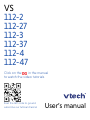 1
1
-
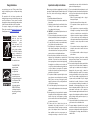 2
2
-
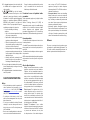 3
3
-
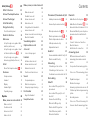 4
4
-
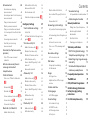 5
5
-
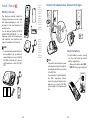 6
6
-
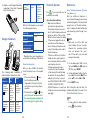 7
7
-
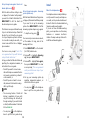 8
8
-
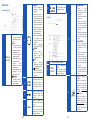 9
9
-
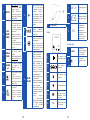 10
10
-
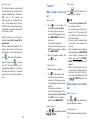 11
11
-
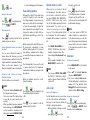 12
12
-
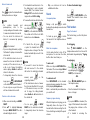 13
13
-
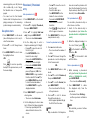 14
14
-
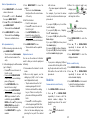 15
15
-
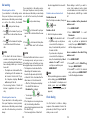 16
16
-
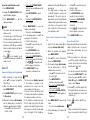 17
17
-
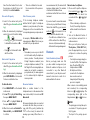 18
18
-
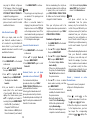 19
19
-
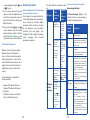 20
20
-
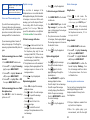 21
21
-
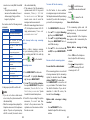 22
22
-
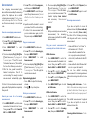 23
23
-
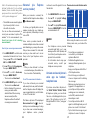 24
24
-
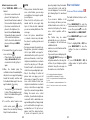 25
25
-
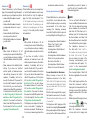 26
26
-
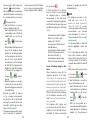 27
27
-
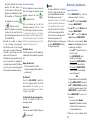 28
28
-
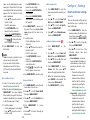 29
29
-
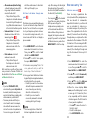 30
30
-
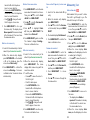 31
31
-
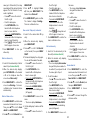 32
32
-
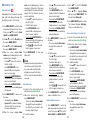 33
33
-
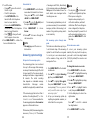 34
34
-
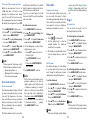 35
35
-
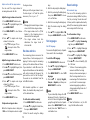 36
36
-
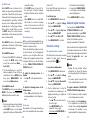 37
37
-
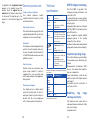 38
38
-
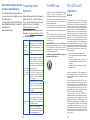 39
39
-
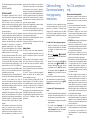 40
40
-
 41
41
-
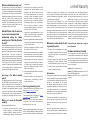 42
42
-
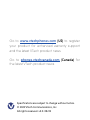 43
43
VTech VS112-27 Manuel utilisateur
- Catégorie
- Téléphones
- Taper
- Manuel utilisateur
dans d''autres langues
- English: VTech VS112-27 User manual
Documents connexes
-
VTech IS8122-3 Manuel utilisateur
-
VTech IS9141-5 2 Line Corded and Cordless Telephone Mode d'emploi
-
VTech DS6621-2 Manuel utilisateur
-
VTech DS6621-2 Manuel utilisateur
-
VTech CS5159-3 Manuel utilisateur
-
VTech CS6314-2 Manuel utilisateur
-
VTech CS5219-3 Manuel utilisateur
-
VTech CS6214-11 Manuel utilisateur
-
VTech DS6251-4 Manuel utilisateur
-
VTech SN5147 Manuel utilisateur