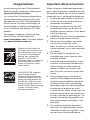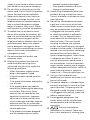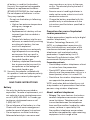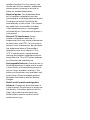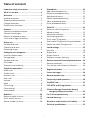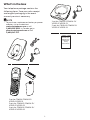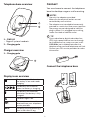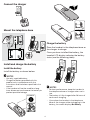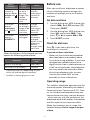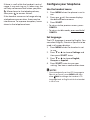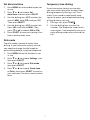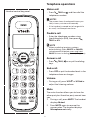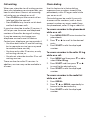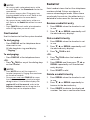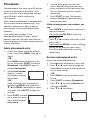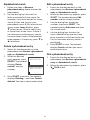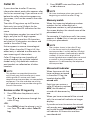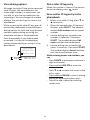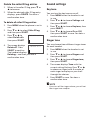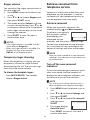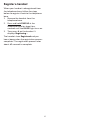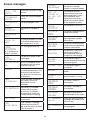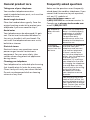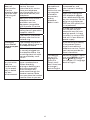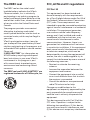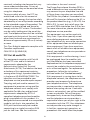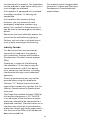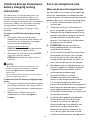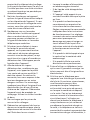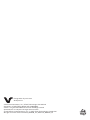Vous trouverez ci-dessous de brèves informations pour CS6314, CS6314-2, CS6314-3, CS6314-11, CS6314-21, CS6314-31, VG101, VG101-2, VG101-3, VG101-11. Ce manuel contient toutes les informations nécessaires pour installer et utiliser votre nouveau téléphone VTech. Il comprend des instructions de sécurité importantes, des informations sur la configuration de la date et de l'heure, l'utilisation du répertoire téléphonique, l'identification de l'appelant, les paramètres sonores, la messagerie vocale et d'autres opérations de téléphonie. Il fournit également des conseils pour l'entretien général du produit et des réponses aux questions fréquemment posées.
Vous trouverez ci-dessous de brèves informations pour CS6314, CS6314-2, CS6314-3, CS6314-11, CS6314-21, CS6314-31, VG101, VG101-2, VG101-3, VG101-11. Ce manuel contient toutes les informations nécessaires pour installer et utiliser votre nouveau téléphone VTech. Il comprend des instructions de sécurité importantes, des informations sur la configuration de la date et de l'heure, l'utilisation du répertoire téléphonique, l'identification de l'appelant, les paramètres sonores, la messagerie vocale et d'autres opérations de téléphonie. Il fournit également des conseils pour l'entretien général du produit et des réponses aux questions fréquemment posées.




















-
 1
1
-
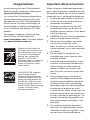 2
2
-
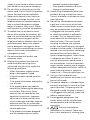 3
3
-
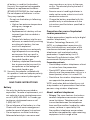 4
4
-
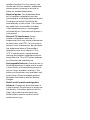 5
5
-
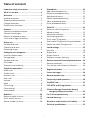 6
6
-
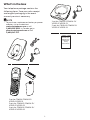 7
7
-
 8
8
-
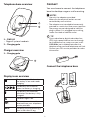 9
9
-
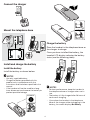 10
10
-
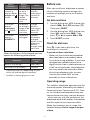 11
11
-
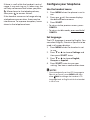 12
12
-
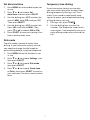 13
13
-
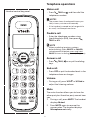 14
14
-
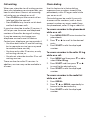 15
15
-
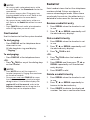 16
16
-
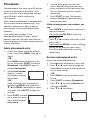 17
17
-
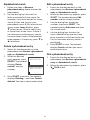 18
18
-
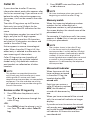 19
19
-
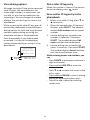 20
20
-
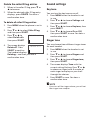 21
21
-
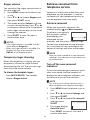 22
22
-
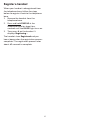 23
23
-
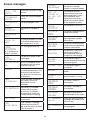 24
24
-
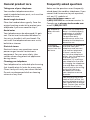 25
25
-
 26
26
-
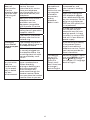 27
27
-
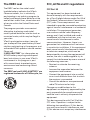 28
28
-
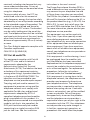 29
29
-
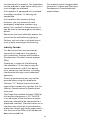 30
30
-
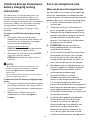 31
31
-
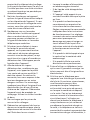 32
32
-
 33
33
-
 34
34
-
 35
35
-
 36
36
-
 37
37
-
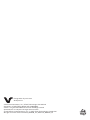 38
38
VTech CS6314-2 Manuel utilisateur
- Catégorie
- Téléphones
- Taper
- Manuel utilisateur
Vous trouverez ci-dessous de brèves informations pour CS6314, CS6314-2, CS6314-3, CS6314-11, CS6314-21, CS6314-31, VG101, VG101-2, VG101-3, VG101-11. Ce manuel contient toutes les informations nécessaires pour installer et utiliser votre nouveau téléphone VTech. Il comprend des instructions de sécurité importantes, des informations sur la configuration de la date et de l'heure, l'utilisation du répertoire téléphonique, l'identification de l'appelant, les paramètres sonores, la messagerie vocale et d'autres opérations de téléphonie. Il fournit également des conseils pour l'entretien général du produit et des réponses aux questions fréquemment posées.
dans d''autres langues
- English: VTech CS6314-2 User manual
Documents connexes
-
VTech CS5319-15 Manuel utilisateur
-
VTech VG104-3 Manuel utilisateur
-
VTech CS5119-2 Manuel utilisateur
-
VTech CS6324 Manuel utilisateur
-
VTech CS5219-3 Manuel utilisateur
-
VTech CS6948-3 Manuel utilisateur
-
VTech CS5229-4 Manuel utilisateur
-
VTech DS6611 Manuel utilisateur
-
VTech VS112-27 Manuel utilisateur
-
VTech IS8251 Manuel utilisateur