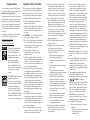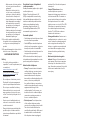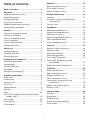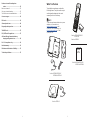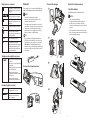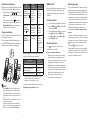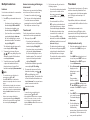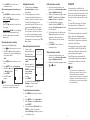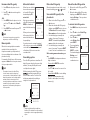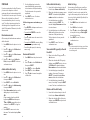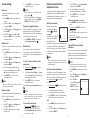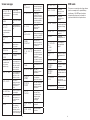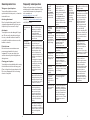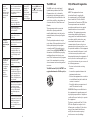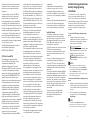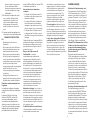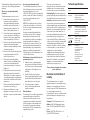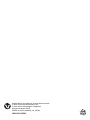Vous trouverez ci-dessous de brèves informations sur les modèles Téléphone sans fil CS5119, CS5119-15, CS5119-16, CS5119-2. Ce manuel vous guidera dans l’installation et l’utilisation de votre nouveau téléphone sans fil VTech. Il inclut les opérations de base, les paramètres, des fonctions telles que l'intercom, le répertoire, l'identification de l'appelant, la liste de blocage des appels, et des paramètres sonores. Vous y trouverez également des informations sur le dépannage et la maintenance du produit. Un guide pour les utilisateurs de stimulateur cardiaque est aussi inclus.
Vous trouverez ci-dessous de brèves informations sur les modèles Téléphone sans fil CS5119, CS5119-15, CS5119-16, CS5119-2. Ce manuel vous guidera dans l’installation et l’utilisation de votre nouveau téléphone sans fil VTech. Il inclut les opérations de base, les paramètres, des fonctions telles que l'intercom, le répertoire, l'identification de l'appelant, la liste de blocage des appels, et des paramètres sonores. Vous y trouverez également des informations sur le dépannage et la maintenance du produit. Un guide pour les utilisateurs de stimulateur cardiaque est aussi inclus.




















-
 1
1
-
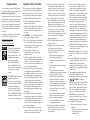 2
2
-
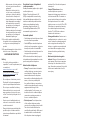 3
3
-
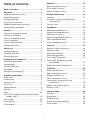 4
4
-
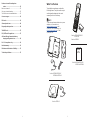 5
5
-
 6
6
-
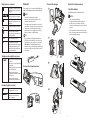 7
7
-
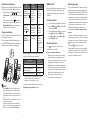 8
8
-
 9
9
-
 10
10
-
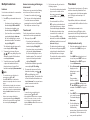 11
11
-
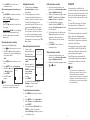 12
12
-
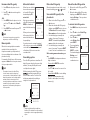 13
13
-
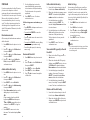 14
14
-
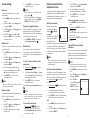 15
15
-
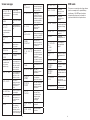 16
16
-
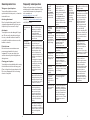 17
17
-
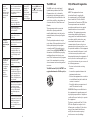 18
18
-
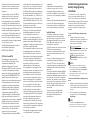 19
19
-
 20
20
-
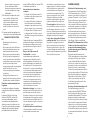 21
21
-
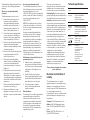 22
22
-
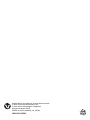 23
23
VTech CS5119-2 Manuel utilisateur
- Catégorie
- Téléphones
- Taper
- Manuel utilisateur
Vous trouverez ci-dessous de brèves informations sur les modèles Téléphone sans fil CS5119, CS5119-15, CS5119-16, CS5119-2. Ce manuel vous guidera dans l’installation et l’utilisation de votre nouveau téléphone sans fil VTech. Il inclut les opérations de base, les paramètres, des fonctions telles que l'intercom, le répertoire, l'identification de l'appelant, la liste de blocage des appels, et des paramètres sonores. Vous y trouverez également des informations sur le dépannage et la maintenance du produit. Un guide pour les utilisateurs de stimulateur cardiaque est aussi inclus.
dans d''autres langues
- English: VTech CS5119-2 User manual
Documents connexes
-
VTech CS5219-3 Manuel utilisateur
-
VTech CS6314-2 Manuel utilisateur
-
VTech CS6324 Manuel utilisateur
-
VTech VG104-3 Manuel utilisateur
-
VTech DS6611 Manuel utilisateur
-
VTech CS6324 Manuel utilisateur
-
VTech CS5229-4 Manuel utilisateur
-
VTech CS6919 Manuel utilisateur
-
VTech CS6314 Manuel utilisateur
-
VTech CS6324 Manuel utilisateur