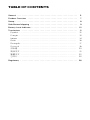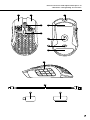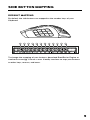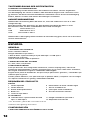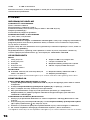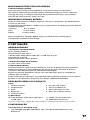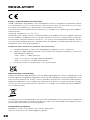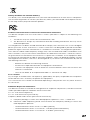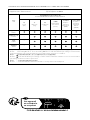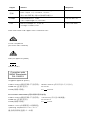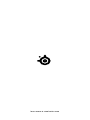Steelseries 62618 Guide d'installation
- Catégorie
- Souris
- Taper
- Guide d'installation

AEROX 9 WIRELESS
PRODUCT INFORMATION GUIDE

2
WELCOME TO AEROX 9 WIRELESS
Your new mouse is the result of our unyielding pursuit of perfection since
2001. We poured our hearts into creating the rst ever ultra lightweight
MMO / MOBA gaming mouse, optimizing it for speed, performance and
comfort. The SteelSeries Aerox 9 Wireless is engineered to get the fastest
swipes, so you can beat the competition to the trigger for during long
gaming sessions. When milliseconds count, speed matters.

3

TABLE OF CONTENTS
General .................................................. 5
Product Overview ......................................... 7
Setup ................................................... 8
Side Button Mapping ....................................... 9
Battery Level Indicator ...................................... 10
Translations .............................................. 11
Español .................................................... 12
Français ................................................... 13
Italiano .................................................... 14
Polski ..................................................... 16
Português . . . . . . . . . . . . . . . . . . . . . . . . . . . . . . . . . . . . . . . . . . . . . . . . . . 17
Русский .................................................. 18
日本語 .................................................... 20
简体中文 .................................................. 21
繁體中文 .................................................. 22
..................................................... 23
Regulatory ............................................... 26

5
GENERAL
PACKAGE CONTENTS
Aerox 9 Wireless Mouse
USB Type-C Wireless Dongle
USB Type-C to USB Type-A Super Mesh Data Cable (6.56 ft / 2 m)
Extension Adapter
Product Information Guide
SYSTEM COMPATIBILITY
PC
Mac
Xbox
PlayStation
STEELSERIES ENGINE
To enjoy GameSense integration, program macros, and customize lighting
eects and other mouse settings on your new Aerox 9 Wireless mouse,
download SteelSeries Engine at
steelseries.com/engine
steelseries.com/gg
Engine is part of SteelSeries GG that comes
with free apps and content we know you’ll love.
You can try out Moments, an app that allows
you to easily clip, edit and share your gaming
highlights with friends.
AEROX 9 WIRELESS
ENGINE

6
PRODUCT OVERVIEW
MOUSE
1 Left Trigger
2 Right Trigger
3 Scroll Wheel
4 CPI Button
5 USB-C Jack
6 Virgin-grade PTFE Feet
7 TrueMove Air Sensor
8 Wireless Mode Switch
9 12 Side-Button Area (See page 9 for default mapping)
ACCESSORIES
10 USB Type-C to USB Type-A Super Mesh Data Cable
11 USB Type-C Wireless Dongle
12 Extension Adapter

7
PRODUCT OVERVIEW
MOUSE
1 Left Trigger
2 Right Trigger
3 Scroll Wheel
4 CPI Button
5 USB-C Jack
6 Virgin-grade PTFE Feet
7 TrueMove Air Sensor
8 Wireless Mode Switch
9 12 Side-Button Area (See page 9 for default mapping)
ACCESSORIES
10 USB Type-C to USB Type-A Super Mesh Data Cable
11 USB Type-C Wireless Dongle
12 Extension Adapter
*Find accessories and replacement parts at
steelseries.com/gaming-accessories
10
11 12
1 2 5
3
4
7
6
6
9
1
2
3
4
5
6
7
8
9
10
11
12
8

8
SETUP
CONNECTING VIA 2.4 GHZ WIRELESS
1 Connect the USB Type-C Wireless Dongle (11) to an available USB
port on your device.
2 Toggle the Wireless Mode Switch (8) to the “2.4 GHz” position.
3 The Mouse and Dongle will automatically pair.
4 To further customize your Mouse, or re-pair a Wireless Dongle,
download the SteelSeries Engine software from
steelseries.com/engine
PAIRING VIA BLUETOOTH
1 Initiate Bluetooth pairing mode on your Bluetooth 5.1 or higher enabled
device.
2 Hold the CPI Button (4) and toggle the Wireless Mode Switch (8)
to the Bluetooth position to turn on your Mouse.
3 The Mouse lighting will start blinking blue when searching for a
connection.
4 Select “Aerox 9 Wireless” on your Bluetooth-enabled device.
More detailed product information at
steelseries.com/aerox-9-wireless

9
SIDE BUTTON MAPPING
DEFAULT MAPPING
By default the side buttons are mapped to the number keys of your
Keyboard.
To change the mapping of your buttons, download SteelSeries Engine at
steelseries.com/gg. Use our a user friendly interface to map your buttons
to other keys, macros, and more.
1 2 3 4 5 6 7 8 9 10 11 12
1
2
3
4
5
6
7
8
9
10
11
12

10
BATTERY LEVEL INDICATOR
During use, the mouse will ash red when 5 % or less battery remains.
When turning on or waking from sleep, the mouse will ash a color to
indicate remaining battery level:
Red 0–5 % battery
Yellow 6–10 % battery
Green 11–100 % battery
When charging, the lighting will ash green for 5 seconds before resuming
default lighting.

11
TRANSLATIONS
DEUTSCH
ALLGEMEIN
LIEFERUMFANG
Aerox 9 Wireless Mouse
USB-C-Wireless-Dongle
USB-C- auf USB-A-Super-Mesh-Kabel zur Datenübertragung (2m)
Erweiterungsadapter
Produkt-Informationshandbuch
KOMPATIBILITÄT
PC, Mac, Xbox, PlayStation
STEELSERIES ENGINE
Um die GameSense-Integration zu nutzen, Makros zu erstellen und die Beleuchtung
sowie weitere Einstellungen der Aerox 9 Wireless anzupassen, empfehlen wir SteelSeries
Engine, das unter steelseries.com/engine heruntergeladen werden kann.
SteelSeries Engine ist ein Bestandteil von SteelSeries GG, einer Sammlung aus
kostenlosen Anwendungen und praktischen Inhalten, die du unbedingt ausprobieren
solltest.
Wie wäre es zum Beispiel mit Moments, einer Anwendung, mit der du Highlights aus
deinen Games zusammenschneiden, bearbeiten und mit Freunden teilen kannst?
steelseries.com/GG
PRODUKTÜBERSICHT
MAUS
1 Linke Maustaste
2 Rechte Maustaste
3 Scrollrad
4 CPI-Taste
5 USB-C-Anschluss
6 Gleitfüße aus reinem PTFE
7 TrueMove Air Sensor
8 Wireless-Schalter
9 Seitentastenbereich mit 12 Tasten
ZUBEHÖR
10 USB-C auf USB-A-Super-Mesh-Kabel
zur Datenübertragung
11 USB-C-Wireless-Dongle
12 Erweiterungsadapter
*Zubehör und Ersatzteile gibt es unter steelseries.com/gaming-accessories
EINRICHTUNG
HERSTELLEN EINER 2,4GHZ WIRELESS-VERBINDUNG
1 Stecke das USB-C-Wireless-Dongle (11) in einen freien USB-Anschluss an deinem
Gerät.
2 Stelle den Wireless-Schalter (8) auf die Position „2.4 GHz“.
3 Die Maus und das Dongle verbinden sich automatisch.
4 Um die Maus weiter anzupassen oder erneut eine Verbindung mit einem Wireless-
Dongle herzustellen, benötigst du die SteelSeries Engine-Software, die unter
steelseries.com/engine zum Download verfügbar ist
HERSTELLEN EINER BLUETOOTH-VERBINDUNG
1 Starte den Bluetooth-Kopplungsmodus auf einem Gerät, das Bluetooth 5.1 oder höher
unterstützt.
2 Halte die CPI-Taste (4) gedrückt und schalte den Wireless-Schalter (8) in die
Position Bluetooth , um deine Maus einzuschalten.
3 Die Beleuchtung der Maus blinkt blau, wenn eine Verbindung hergestellt wird.
4 Wähle „Aerox 9 Wireless“ aus der Liste von Vorschlägen deines Bluetooth-fähigen
Geräts.
Weitere Produktinformationen erhältst du unter steelseries.com/aerox-9-wireless

12
TASTENBELEGUNG DER SEITENTASTEN
STANDARD-TASTENBELEGUNG
Standardmäßig sind die Seitentasten den Zierntasten deiner Tastatur zugeordnet.
Um die Belegung der Tasten zu ändern, lade SteelSeries Engine unter steelseries.com/
gg herunter. Mit dieser benutzerfreundlichen Oberäche kannst du die Tastenbelegung
ändern, Makros erstellen und weitere Einstellungen vornehmen.
AKKUSTANDSANZEIGE
Während der Verwendung blinkt die Maus rot, wenn der Ladestatus noch 5% oder
weniger beträgt.
Beim Einschalten oder Aktivieren aus dem Ruhezustand blinkt die Maus in einer
bestimmten Farbe, um den verbleibenden Akkustand anzuzeigen:
Rot Akkustand 0–5%
Gelb Akkustand 6–10%
Grün Akkustand 11–100%
Während des Ladevorgangs blinkt die Maus 5Sekunden lang grün, bevor sie im Anschluss
normal weiterleuchtet.
ESPAÑOL
GENERAL
CONTENIDO DEL PAQUETE
Aerox 9 Wireless Mouse
Dongle inalámbrico tipo USB-C
Cable de datos supertrenzado (2 m) de USB tipo C a USB tipo A
Adaptador de extensión
Guía de información sobre el producto
COMPATIBILIDAD DEL SISTEMA
PC, Mac, Xbox, PlayStation
STEELSERIES ENGINE
Para que disfrutes de la integración GameSense, macros de programa y efectos de
iluminación individualizados y demás conguraciones en tu nuevo ratón Aerox 9 Wireless,
descárgate SteelSeries Engine en steelseries.com/engine.
Engine forma parte de SteelSeries GG que incluye aplicaciones gratuitas y contenidos que
sabemos que te gustan.
Puedes probar Moments, una aplicación que te permite editar y compartir con tus amigos
tus mejores momentos en gaming. steelseries.com/GG
RESUMEN DEL PRODUCTO
RATÓN
1 Gatillo izquierdo
2 Gatillo derecho
3 Rueda de desplazamiento
4 Botón CPI
5 Conector tipo USB C
6 Deslizadores de PTFE calidad virgen
7 Sensor TrueMove Air
8 Interruptor modo inalámbrico
9 Área de 12 botones laterales
ACCESORIOS
10 Cable de datos supertrenzado de USB
tipo C a USB tipo A
11 Dongle inalámbrico tipo USB-C
12 Adaptador de extensión
*Los accesorios y piezas de sustitución están en
steelseries.com/gaming-accessories
CONFIGURACIÓN
CONECTAR MEDIANTE INALÁMBRICO DE 2.4 GHZ

13
1 Conecta el Dongle inalámbrico tipo USB-C (11) a un puerto USB que esté disponible
en tu dispositivo.
2 Conmuta Interruptor modo inalámbrico (8) a la posición «2,4 GHz».
3 El ratón y el dongle se emparejarán automáticamente.
4 Para avanzar más en la individualización de tu ratón o reemparejar un dongle
inalámbrico, descárgate el software SteelSeries Engine en steelseries.com/engine
EMPAREJAMIENTO VÍA BLUETOOTH
1 Inicia el modo de emparejamiento Bluetooh en tu Bluetooth 5.1 o en un dispositivo de
habilitación superior.
2 Mantén presionado Botón CPI (4) y conmuta Interruptor modo inalámbrico (8) a la
posición Bluetooth para encender tu ratón.
3 La iluminación del ratón comenzará a parpadear en azul mientras busca una conexión.
4 Selecciona “Aerox 9 Wireless” en tu dispositivo habilitado para Bluetooth.
Información de producto detallada en steelseries.com/aerox-9-wireless
ASIGNACIÓN DE BOTONES LATERALES
ASIGNACIÓN POR DEFECTO
Por defecto, los botones laterales están asignados a las teclas numéricas del teclado.
Para cambiar la asignación de los botones, descarga SteelSeries Engine en steelseries.
com/gg. Utiliza nuestra interfaz intuitiva para asignar los botones a otras teclas, macros
y mucho más.
INDICADOR DE NIVEL DE CARGA DE LA BATERÍA
El ratón parpadeará en rojo cuando se esté utilizando y solo quede el 5 % de la batería.
Al encenderse o salir del modo de reposo, el ratón parpadeará en un color indicativo del
nivel de carga de la batería:
rojo 0–5 % de batería
amarillo 6–10 % de batería
verde 11–100 % de batería
Durante la carga, la iluminación parpadeará 5 segundos en verde antes de recuperar la
iluminación estándar.
FRANÇAIS
GÉNÉRAL
CONTENU DE LA BOÎTE
Souris Aerox 9 Wireless
Dongle sans l USB Type-C
Câble de données Super Mesh USB Type-C vers USB Type-A (1,8 m)
Adaptateur d’extension
Guide d’information sur le produit
COMPATIBILITÉ SYSTÈME
PC, Mac, Xbox, Playstation
STEELSERIES ENGINE
Pour proter de l’intégration de GameSense, les macros de programme et personnaliser
les eets d’éclairage et autres paramètres de souris sur votre nouvelle souris Aerox 9
Wireless, téléchargez SteelSeries Engine sur steelseries.com/engine.
Engine fait partie de la SteelSeries GG qui comprend des applications gratuites et le
contenu que nous savons que vous aimerez.
Vous pouvez essayer Moments, une application qui vous permet de facilement créer des
clips, modier et partager vos moments forts de jeu avec des amis. steelseries.com/GG
PRÉSENTATION DU PRODUIT
SOURIS

14
1 Gâchette gauche
2 Gâchette droite
3 Molette de délement
4 Bouton CPI
5 Prise USB-C
6 Pieds en PTFE de qualité vierge
7 Capteur TrueMove Air
8 Commutateur mode sans l
9 12 Zone de boutons latéraux
ACCESSOIRES
10 Câble de données Super Mesh USB
Type-C vers USB Type-A
11 Dongle sans l USB Type-C
12 Adaptateur d’extension
*Retrouvez les accessoires et les pièces de rechange sur steelseries.com/gaming-accessories
CONFIGURATION
CONNEXION VIA 2,4 GHZ SANS FIL
1 Connectez le Dongle sans l USB Type-C (11) à un port USB disponible sur votre
appareil.
2 Basculez le Commutateur mode sans l (8) sur la position «2,4 GHz».
3 La souris et le dongle s’associent automatiquement.
4 Pour personnaliser encore davantage votre souris ou associer à nouveau avec un
dongle sans l, téléchargez le logiciel SteelSeries Engine à partir de steelseries.com/
engine
ASSOCIATION VIA BLUETOOTH
1 Initiez le mode association Bluetooth sur votre appareil avec Bluetooth 5.1 ou version
ultérieure.
2 Maintenez le Bouton CPI (4) et basculez le Commutateur mode sans l (8) sur la
position Bluetooth pour activer votre souris.
3 L’éclairage de la souris commence à clignoter en bleu lors de la recherche de
connexion.
4 Sélectionnez “Aerox 9 Wireless” sur votre appareil avec le Bluetooth activé.
Plus d’informations détaillées sur le produit sur steelseries.com/aerox-9-wireless
ATTRIBUTION DES BOUTONS LATÉRAUX
ATTRIBUTION PAR DÉFAUT
Par défaut, les boutons latéraux sont attribués aux touches numériques de votre clavier.
Pour modier l’attribution de vos boutons, téléchargez SteelSeries Engine sur steelseries.
com/gg. Utilisez notre interface conviviale pour attribuer vos boutons à d’autres touches,
des macros, et plus encore.
INDICATEUR DU NIVEAU DE LA BATTERIE
Durant l’utilisation, la souris clignote en rouge lorsque le niveau de batterie est à 5 % ou
moins.
Lors de l’allumage ou de la sortie du réveil, la souris fait clignoter une couleur pour
indiquer le niveau de batterie restant:
Rouge 0–5 % de batterie
Jaune 6–10 % de batterie
Vert 11–100 % de batterie
Lors de la mise en charge, le voyant clignote en vert pendant 5 secondes avant de revenir
au voyant par défaut.
ITALIANO
GENERALITÀ
CONTENUTO DELLA CONFEZIONE
Aerox 9 Wireless Mouse
Dongle wireless USB tipo C
Cavo dati super mesh da USB tipo C a USB tipo A (2 m)

15
Prolunga
Guida alle informazioni sul prodotto
COMPATIBILITÀ DEL SISTEMA
PC, Mac, Xbox, PlayStation
ENGINE STEELSERIES
Per sfruttare l’integrazione con GameSense, programmare le macro e personalizzare
gli eetti di luce e altre impostazioni del mouse sul tuo nuovo mouse Aerox 9 Wireless,
scarica lo SteelSeries Engine da steelseries.com/engine.
L’Engine fa parte di SteelSeries GG che viene fornito con applicazioni gratuite e contenuti
che siamo certi ti piaceranno.
Puoi provare Moments, un’app che ti permette di catturare, modicare e condividere
facilmente i tuoi highlight di gioco con gli amici. steelseries.com/GG
PANORAMICA SUL PRODOTTO
MOUSE
1 Tasto sinistro
2 Tasto destro
3 Rotellina di scorrimento
4 Pulsante CPI
5 Jack USB-C
6 Piedini in PTFE vergine
7 Sensore Truemove air
8 Interruttore modalità wireless
9 12 Area del pulsante laterale
ACCESSORI
10 Cavo dati super mesh da USB tipo C a
USB tipo A
11 Dongle wireless USB tipo C
12 Prolunga
*Trovi accessori e pezzi di ricambio su steelseries.com/gaming-accessories
CONFIGURAZIONE
CONNESSIONE TRAMITE WIRELESS 2,4 GHZ
1 Collega l’Dongle wireless USB tipo C (11) a una porta USB disponibile sul tuo
dispositivo.
2 Sposta il Interruttore modalità wireless (8) nella posizione “2.4 GHz”.
3 Il mouse e il dongle si associeranno automaticamente.
4 Per personalizzare ulteriormente il tuo mouse o associare nuovamente un Dongle
Wireless, scarica il software SteelSeries Engine da steelseries.com/engine
ASSOCIAZIONE TRAMITE BLUETOOTH
1 Avvia la modalità di associazione Bluetooth sul tuo dispositivo abilitato a Bluetooth
5.1 o superiore.
2 Tieni premuto il Pulsante CPI (4) e sposta il Interruttore modalità wireless (8) sulla
posizione Bluetooth per accendere il tuo mouse.
3 L’illuminazione del mouse inizierà a lampeggiare in blu quando cerca una connessione.
4 Seleziona “Aerox 9 Wireless” sul tuo dispositivo abilitato al Bluetooth.
Informazioni più dettagliate sul prodotto su steelseries.com/aerox-9-wireless
MAPPATURA DEL PULSANTE LATERALE
MAPPATURA PREDEFINITA
Per impostazione predenita i pulsanti laterali sono mappati ai tasti numerici della tua
tastiera.
Per cambiare la mappatura dei tuoi pulsanti, scarica SteelSeries Engine da steelseries.
com/gg. Usate la nostra semplice interfaccia per mappare i vostri pulsanti su altri tasti,
macro e altro.
INDICATORE DEL LIVELLO DI BATTERIA
Durante l’uso, il mouse lampeggia in rosso quando rimane il 5 % o meno di batteria.
Quando viene acceso o riattivato dalla sospensione, il mouse lampeggia con un colore che
indica il livello di batteria rimanente:
Rosso 0–5 % di batteria
Giallo 6–10 % di batteria

16
Verde 11–100 % di batteria
Durante la ricarica, la luce lampeggerà in verde per 5 secondi prima di riprendere
l’illuminazione predenita.
POLSKI
INFORMACJE OGÓLNE
ZAWARTOŚĆ OPAKOWANIA
Aerox 9 Wireless Mouse
Bezprzewodowy odbiornik USB-C
Przewód siatkowy do transmisji danych USB-C do USB-A (2 m)
Adapter przedłużający
Przewodnik użytkowania produktu
KOMPATYBILNOŚĆ Z SYSTEMAMI
PC, Mac, Xbox, PlayStation
STEELSERIES ENGINE
Pobierz SteelSeries Engine z steelseries.com/engine i korzystaj z integracji GameSense,
programuj makra oraz dostosuj dowolnie efekty świetlne i inne ustawienia swojej nowej
myszy Aerox 9 Wireless.
Engine należy do serii SteelSeries GG wyposażonej w darmowe aplikacje i treści, które na
pewno Ci się spodobają.
Wypróbuj Moments, aplikację, która pozwoli Ci łatwo wycinać, edytować i dzielić się
swoimi najlepszymi momentami z gry ze znajomymi. steelseries.com/GG
OPIS PRODUKTU
MYSZ
1 Lewy przycisk
2 Prawy przycisk
3 Pokrętło
4 Przycisk CPI
5 Gniazdko USB-C
6 Stopka z 100% czystego PTFE
7 Czujnik TrueMove Air
8 Bezprzewodowy przełącznik trybów
9 Obszar 12 przycisków bocznych
AKCESORIA
10 Przewód siatkowy do transmisji danych
USB-C do USB-A
11 Bezprzewodowy odbiornik USB-C
12 Adapter przedłużający
*Akcesoria i części zamienne dostępne są na stronie steelseries.com/gaming-accessories
KONFIGURACJA
POŁĄCZENIE BEZPRZEWODOWE 2,4 GHZ
1 Podłącz Bezprzewodowy odbiornik USB-C (11) do dostępnego portu USB w Twoim
urządzeniu.
2 Przełącz Bezprzewodowy przełącznik trybów (8) na pozycję „2.4 GHz”.
3 Mysz i nadajnik zostaną automatycznie sparowane.
4 Aby spersonalizować swoją mysz lub ponownie sparować ją z nadajnikiem
bezprzewodowym, pobierz program SteelSeries Engine dostępny pod adresem
steelseries.com/engine
PAROWANIE ZA POMOCĄ BLUETOOTH
1 Zainicjuj tryb parowania Bluetooth na swoim urządzeniu z obsługą Bluetooth 5.1 lub
wyższą.
2 Przytrzymaj przycisk Przycisk CPI (4) i ustaw Bezprzewodowy przełącznik trybów
(8) w pozycji Bluetooth , aby włączyć mysz.
3 Podczas wyszukiwania połączenia podświetlenie myszy zacznie migać na niebiesko.
4 Na swoim urządzeniu obsługującym Bluetooth wybierz „Aerox 9 Wireless”.
Szczegółowe informacje na temat produktu dostępne są na stronie steelseries.com/air-9-wireless

17
MAPOWANIE PRZYCISKU BOCZNEGO
DOMYŚLNE MAPOWANIE
Domyślnie przyciski boczne są mapowane na klawisze numeryczne klawiatury.
Aby zmienić mapowanie przycisków, pobierz SteelSeries Engine ze strony steelseries.
com/gg. Korzystaj z naszego przyjaznego dla użytkownika interfejsu, aby mapować
przyciski do innych klawiszy, makr i nie tylko.
WSKAŹNIK POZIOMU BATERII
Podczas użytkowania mysz będzie migać na czerwono w przypadku, gdy poziom baterii
wynosi 5 % lub mniej.
Po włączeniu lub wybudzeniu z uśpienia mysz miga kolorem, wskazując pozostały poziom
naładowania baterii:
Czerwony 0–5 % baterii
Żół ty 6–10 % baterii
Zielony 11–100 % baterii
Podczas ładowania, światełko będzie migać na zielono przez 5 sekund przed
wznowieniem oświetlenia domyślnego.
PORTUGUÊS
GENERALIDADES
CONTEÚDO DA EMBALAGEM
Aerox 9 Wireless Mouse
Dongle sem os USB Tipo C
Cabo de dados Super Mesh USB Tipo C a USB Tipo A (2 m)
Adaptador de extensão
Guia de informação sobre o produto
COMPATIBILIDADE DO SISTEMA
PC, Mac, Xbox, Playstation
STEELSERIES ENGINE
Para desfrutares da integração do GameSense, macros de programas e personalizares
efeitos de iluminação e outras denições de rato no teu novo rato Aerox 9 Wireless,
transfere o SteelSeries Engine em steelseries.com/engine.
Engine faz parte do SteelSeries GG que vem com aplicações grátis e conteúdo que
sabemos que vais adorar.
Podes experimentar o Moments, uma aplicação que te permite facilmente cortar, editar e
partilhar os teus destaques de gaming com amigos. steelseries.com/GG
DESCRIÇÃO GERAL DO PRODUTO
RATO
1 Gatilho esquerdo
2 Gatilho direito
3 Roda
4 Botão CPI
5 Conector USB-C
6 Pés de PTFE virgem
7 Sensor TrueMove Air
8 Switch do modo sem os
9 Área com 12 botões laterais
ACESSÓRIOS
10 Cabo de dados Super Mesh USB Tipo C
a USB Tipo A
11 Dongle sem os USB Tipo C
12 Adaptador de extensão
*Encontra acessórios e peças de substituição em steelseries.com/gaming-accessories
CONFIGURAÇÃO
LIGAÇÃO VIA 2,4GHZ SEM FIOS
1 Liga o Dongle sem os USB Tipo C (11) a uma porta USB disponível no teu
dispositivo.

18
2 Move o Switch do modo sem os (8) para a posição “2,4GHz”.
3 O rato e o dongle irão emparelhar automaticamente.
4 Para continuares a personalizar o teu rato ou para voltares a emparelhar um dongle
sem os, transfere o software SteelSeries Engine em steelseries.com/engine
EMPARELHAMENTO VIA BLUETOOTH
1 Inicia o modo de emparelhamento via Bluetooth no teu Bluetooth 5.1 ou num
dispositivo superior.
2 Mantém o Botão CPI (4) premido e move o Switch do modo sem os (8) para a
posição Bluetooth para ligares o teu rato.
3 A luz do rato começará a piscar a azul quando estiver a procurar uma ligação.
4 Seleciona “Aerox 9 Wireless” no teu dispositivo com Bluetooth.
Mais informações detalhadas em steelseries.com/aerox-9-wireless
MAPEAMENTO DOS BOTÕES LATERAIS
MAPEAMENTO PREDEFINIDO
Por predenição, os botões laterais estão mapeados consoante as teclas numéricas do
teclado.
Para alterares o mapeamento dos botões, transfere SteelSeries Engine em steelseries.
com/gg. Utiliza a nossa interface intuitiva para mapeares os botões de acordo com outras
teclas, macros e muito mais.
INDICADOR DO NÍVEL DA BATERIA
Durante a utilização, o rato apresentará uma luz vermelha intermitente quando tiver 5 %
ou menos de bateria.
Ao ligar ou ao reativar, o rato apresentará uma luz intermitente colorida para indicar o
nível restante de bateria:
Vermelho 0–5 % de bateria
Amarelo 6–10 % de bateria
Verde 11–100 % de bateria
Ao carregar, apresentará uma luz verde intermitente por 5 segundos antes de retomar a
iluminação padrão.
РУССКИЙ
ОБЩАЯ ИНФОРМАЦИЯ
СОДЕРЖИМОЕ УПАКОВКИ
Мышь Aerox 9 Wireless
Беспроводной ключ USB Type-C
Кабель для передачи данных с оплеткой из мелкой сетки USB Type-C — USB
Type-A (2 м)
Удлинительный адаптер
Руководство с информацией об изделии
СИСТЕМНАЯ СОВМЕСТИМОСТЬ
ПК, Mac, Xbox, PlayStation
STEELSERIES ENGINE
Чтобы воспользоваться интеграцией GameSense, программными макросами,
настраиваемыми эффектами подсветки и другими настройками новой мыши
Aerox 9 Wireless, скачайте SteelSeries Engine по адресу steelseries.com/engine.
Engine является частью SteelSeries GG, которое поставляется вместе с
бесплатными приложениями и контентом, который вам обязательно
понравится.
Вы можете попробовать приложение Moments, которое позволит легко
снимать, редактировать и делиться с друзьями игровыми достижениями.
steelseries.com/GG

19
ОБЗОР ИЗДЕЛИЯ
МЫШЬ
1 Левый триггер
2 Правый триггер
3 Колесо прокрутки
4 Кнопка CPI
5 Разъем USB-C Jack
6 Ножки из ПТФЭ первого сорта
7 Датчик TrueMove Air
8 Беспроводной переключатель
режима
9 12 боковых кнопок
АКСЕССУАРЫ
10 Кабель для передачи данных с
оплеткой из мелкой сетки USB
Type-C — USB Type-A
11 Беспроводной ключ USB Type-C
12 Удлинительный адаптер
*Аксессуары и запасные части можно найти по адресу
steelseries.com/gaming-accessories
УСТАНОВКА
БЕСПРОВОДНОЕ ПОДКЛЮЧЕНИЕ ЧЕРЕЗ 2.4 ГГЦ
1 Подключите Беспроводной ключ USB Type-C (11) к доступному USB-порту
на вашем устройстве.
2 Переключите Беспроводной переключатель режима (8) в положение
«2.4 ГГц».
3 Мышь и ключ автоматически сопрягутся.
4 Для дальнейшей настройки мыши или повторного сопряжения с
беспроводным ключом скачайте программное обеспечение SteelSeries
Engine с сайта steelseries.com/engine
СОПРЯЖЕНИЕ ЧЕРЕЗ BLUETOOTH
1 Включите режим сопряжения Bluetooth на вашем устройстве с включенным
Bluetooth 5.1 или более поздней версии.
2 Удерживайте Кнопка CPI (4) и переключайте Беспроводной
переключатель режима (8) в положение Bluetooth , чтобы включить
мышь.
3 Подсветка мыши начнет мигать синим цветом во время поиска
подключения.
4 Выберите Aerox 9 Wireless на вашем устройстве с включенным Bluetooth.
Более подробную информацию об изделии можно найти по адресу
steelseries.com/aerox-9-wireless
НАЗНАЧЕНИЕ БОКОВЫХ КНОПОК
НАЗНАЧЕНИЕ ПО УМОЛЧАНИЮ
По умолчанию боковые кнопки соответствуют цифровым клавишам на
клавиатуре.
Для изменения назначения скачайте SteelSeries Engine с сайта steelseries.com/
gg. Используйте простой и понятный интерфейс для назначения на кнопки
функций других клавиш, макросов и т. д.
ИНДИКАТОР УРОВНЯ ЗАРЯДА АККУМУЛЯТОРА
Во время использования мышь начнет мигать красным цветом, когда останется
5 % или менее заряда аккумулятора.
При выключении или выходе из режима сна мышь будет светиться
определенным светом для обозначения оставшегося уровня заряда
аккумулятора.
Красный 0–5 % заряда
Желтый 6–10 % заряда
Зеленый 11–100 % заряда
Во время зарядки подсветка будет мигать зеленым в течение 5секунд, прежде
чем возобновится подсветка по умолчанию.

20
日本語
概要
パッケージ内容
Aerox 9 Wireless Mouse
USB Type-C ワイヤレスドングル
USB Type-C & USB Type-A スーパーメッシュデータケーブル(2 m)
延長アダプター
商品情報ガイド
システム互換性
PC、Mac、Xbox、PlayStation
STEELSERIES ENGINE
新しいAerox 9 WirelessマウスにGameSenseを統合し、プログラムマクロ、カスタマイズ可能
なライティング効果およびその他のマウス設定を活用するには、steelseries.com/engineで
SteelSeries Engineをダウンロードしてください。
Engineは、ゲーマーのための無料アプリやコンテンツを揃えたSteelSeries GGの一部です。
ゲームプレイのハイライトを簡単にクリップ・編集して仲間と共有できるアプリ、Momentsを
お試しください。steelseries.com/GG
製品概要
マウス
1 左 側トリガ ー
2 右 側トリガ ー
3 スクロールホイール
4 CPIボタン
5 USB-Cジャック
6 バージングレードPT FEマウスソール
7 TrueMove Airセンサー
8 ワイヤレスモードスイッチ
9 1 2 の サ イド ボタン エ リア
アクセサリ
10 USB Type-C & USB Type-A スーパーメッ
シュデータケーブル
11 USB Type-C ワイヤレスドングル
12 延長アダプター
*steelseries.com/gaming-accessoriesでアクセサリと交換用パーツをお求めいただけます
設定
2.4 GHZワイヤレス接続
1 USB Type-C ワイヤレスドングル (11)をデバイスの利用可能なUSBポートに接続します:
2 ワイヤレスモードスイッチ (8)を「2.4 GHz」のポジションに切り替えます。
3 マウスとドングルは自動的にペアリングします。
4 さらにカスタマイズする、あるいはワイヤレスドングルを再度ペアリングするに
は、steelseries.com/engineからSteelSeries Engineソフトウェアをダウンロードしてく
ださい。
BLUETOOTHでのペアリング
1 Bluetooth 5.1またはそれ以上に対応したデバイスで、Bluetoothペアリングモードを開
始します。
2 CPIボタン (4)を押しながら、ワイヤレスモードスイッチ (8)をBluetooth の ポジションに
切り替えてマウスをオンにします。
3 接続の検索中は、マウスのライトが青く点滅します。
4 Bluetooth対応デバイスで「Aerox 9 Wireless」を選択します。
詳しい商品情報はこちらsteelseries.com/aerox-9-wireless
サイドボタンマッピング
デフォルトのマッピング
デフォルト設定で、再度ボタンはキーボードの数字キーにマップされています。
ボタンのマッピングを変更するには、steelseries.com/ggからSteelSeries Engineをダウンロ
ードしてください。 ボタンを他のキーやマクロなどにマッピングするには、ユーザーフレンドリ
ー なインターフェースを使 用 します。
La page charge ...
La page charge ...
La page charge ...
La page charge ...
La page charge ...
La page charge ...
La page charge ...
La page charge ...
La page charge ...
La page charge ...
La page charge ...
La page charge ...
La page charge ...
La page charge ...
La page charge ...
La page charge ...
-
 1
1
-
 2
2
-
 3
3
-
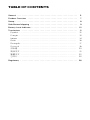 4
4
-
 5
5
-
 6
6
-
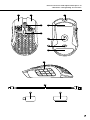 7
7
-
 8
8
-
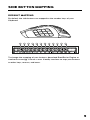 9
9
-
 10
10
-
 11
11
-
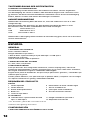 12
12
-
 13
13
-
 14
14
-
 15
15
-
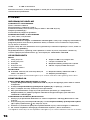 16
16
-
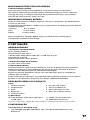 17
17
-
 18
18
-
 19
19
-
 20
20
-
 21
21
-
 22
22
-
 23
23
-
 24
24
-
 25
25
-
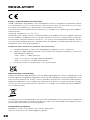 26
26
-
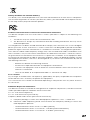 27
27
-
 28
28
-
 29
29
-
 30
30
-
 31
31
-
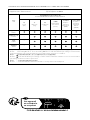 32
32
-
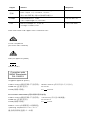 33
33
-
 34
34
-
 35
35
-
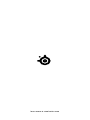 36
36
Steelseries 62618 Guide d'installation
- Catégorie
- Souris
- Taper
- Guide d'installation
dans d''autres langues
- português: Steelseries 62618 Guia de instalação
- 日本語: Steelseries 62618 インストールガイド
Documents connexes
-
Steelseries Aerox 3 Ultra Lightweight Gaming Mouse Manuel utilisateur
-
Steelseries Aerox 3 Mode d'emploi
-
Steelseries Aerox 3 Le manuel du propriétaire
-
Steelseries Apex Pro Mini Guide d'installation
-
Steelseries RIVAL 650 Manuel utilisateur
-
Steelseries Rival 650 (62456) Manuel utilisateur
-
Steelseries 61508 Manuel utilisateur
-
Steelseries 62446 Manuel utilisateur
-
Steelseries Arctis 1 Xbox One & PC Headset Manuel utilisateur
-
Steelseries Arctis 9X Product Information Manual