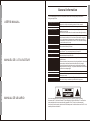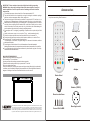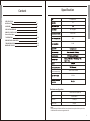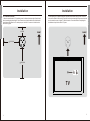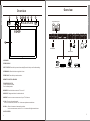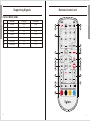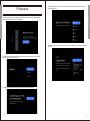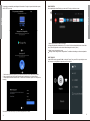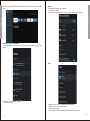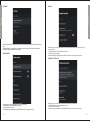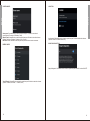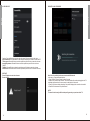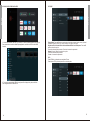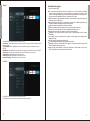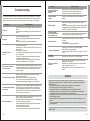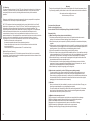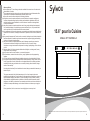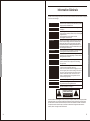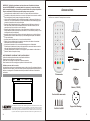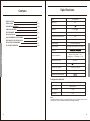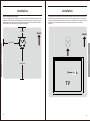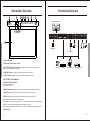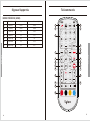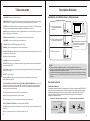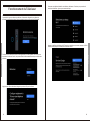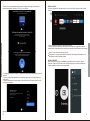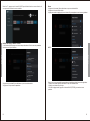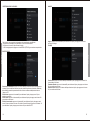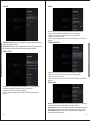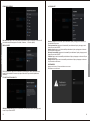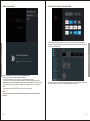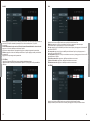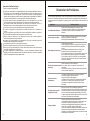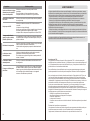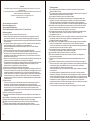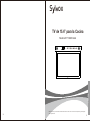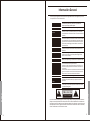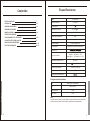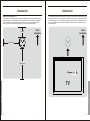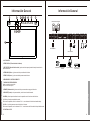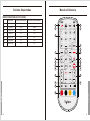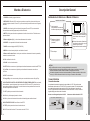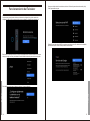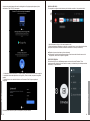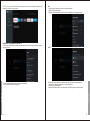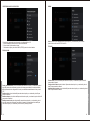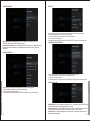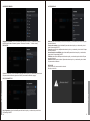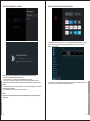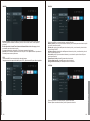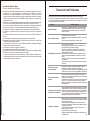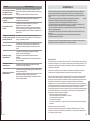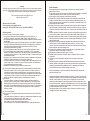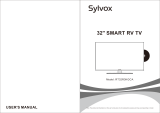Sylvox KT16A0KGGA Le manuel du propriétaire
- Catégorie
- Téléviseurs LCD
- Taper
- Le manuel du propriétaire

USER’S MANUAL
15.6” Kitchen TV
Note: The product and illustrations in this user's manual is only for explanation purposes and may vary depending on model.
S l ox
S l ox
10 23 POWER
SOURCE
MENU CH- CH+ VOL- VOL+
SET / EN TER TIM E MINUS T IME PL US
Model:KT16A0KGGA

To avoid damaging the television set please observe the following safety instructions
during setup and use.
General Information
Before cleaning, disconnect the television set. Use only a soft
damp cloth or a special cleaning product for flat-screens.
Cleaning the television set
LED Display Too much pressure on the screen can damage the television set.
Heat/damp/humidity The television set should not be exposed to high temperatures
(radiators, open fire).
The television set should not be used in areas with high humidity.
If moved from a cool area to one with a higher temperature, the
television set should be left for at least an hour before plugging
it in. A rapid change of temperature can lead to the formation of
condensation in the television set itself. This can lead to damage
if the television set is in use.
Condensation
To prevent overheating of the television set the ventilation slots at
the rear should always be clear.
Air Circulation
It is important to ensure that no small objects or liquids enter the
television set. They can cause damage or even fire.
Small Objects
Take care to avoid crushing fingers or other objects when turning
the television set in any direction.
Use the television set only with the voltage indicated in the
specifications.
Ensure that there is easy access to the plug and that the television
set can always be disconnected from the electricity supply.
Do not disconnect the television set by pulling the power cable.
Always take hold of the plug. The power cable must not be kinked
or placed over sharp edges.
Crushing
Electric Supply
When moving the television set, hold only the casing.
Repairs and servicing must be undertaken only by authorised and
trained personnel.
Moving the Television Set
Repairs/Accessories
In accordance with the Batteries Regulation, batteries are to be
disposed of only in containers provided for this purpose.
In extreme weather (storms, lightning) and long inactivity periods (going on holiday)
disconnect the TV set from the mains. The mains plug is used to disconnect TV set from the
mains and therefore it must remain readily operable. If the TV set is not disconnected
electrically from the mains, the device will still draw power for all situations even if the TV is in
standby mode or switched off.
USER'S MANUAL
English
MANUAL DE USUARIO
MANUEL DE L'UTILISATEUR
Français
Español
English

IMPORTANT - Please read these instructions fully before installing oroperating
WARNING: Never let people (including children) with reduced physical, sensory or
mental capabilities or lack of experience and / or knowledge use electrical devices
unsupervised.
For ventilation purposes, leave at least 5cm of free space around the TV.
The ventilation should not be impeded by covering or blocking the ventilation openings
with items, such as newspapers, table-cloths, curtains, etc.
The power cord plug should be easily accessible. Do not place the TV, furniture, etc. on
the power cord. A damaged power cord/plug can cause fire or give you an electric shock.
Handle the power cord by the plug, do not unplug the TV by pulling the power cord. Never
touch the power cord/plug with wet hands as this could cause a short circuit or electric
shock. Never make a knot in the power cord or tie it with other cords. When damaged it
must be replaced, this should only be done by qualified personnel.
Do not expose the TV to dripping or splashing of liquids and do not place objects filled
with
liquids, such as vases, cups, etc. on or over the TV (e.g., on shelves above the unit).
Do not do not place open flames such as lit candles on the top of or near the TV.
Do not place any heat sources such as electric heaters, radiators, etc. near the TV set.
Do not place the TV on the floor and inclined surfaces.
To avoid danger of suffocation, keep plastic bags out of the reach of the babies, children
and domestic animals.
Do not dispose of the batteries in fire or with hazardous or flammable materials.
Warning: Batteries must not be exposed to excessive heat such as sunshine, fire or the like.
If you think batteries might have been swallowed or placed inside any part of the body,
seek immediate medical attention.
WALL MOUNTING WARNINGS
Read the instructions before mounting your TV.
Do not install the TV on an inclined.
Use the specified wall mounting screws and other accessories.
Tighten the wall mounting screws firmly to prevent the TV from fall.
Do not over-tighten the screws.
A television set may fall, causing serious personal injury or death. Many injuries, particularly
to children, can be avoided by taking simple precautions such, Educating children about the
dangers of climbing on furniture to reach the television set or its controls.
Accessories
Please make sure the following items are included with your TV.
If any items are missing, Please contact us.
Warranty Card
User’s manual
Adapter
Batteries (CR2025)
Mounting bracket
S l ox
10 23 POWER
SOURCE
MENU CH- CH+ VOL- VOL+
SET / EN TER TIM E MINUS T IME PLU S
“The Adopted Trademarks HDMI, HDMI High-Definition Multimedia Interface, HDMI
trade dress and the HDMI Logos are trademarks or registered trademarks of HDMI
Licensing Administrator, Inc. in the United States and other countries." OR "The terms
HDMI, HDMI High-Definition Multimedia Interface, HDMI trade dress and the HDMI
Logos are trademarks or registered trademarks of HDMI Licensing Administrator, Inc."
English
English
Remote Control
Screws KA4.0x8MM
Remote control base

Content Specification
Note:
Design and specification modification maybe made at any time without prior notice,
all data and dimensions are approximations.
Hardware configuration
8G Byte
ARM Cortex-A55 quad core
Mali G31MP2
1.5G Byte
eMMC Flash
CPU
GPU
DDR SIZE
KT16A0KGGA
15.6"
16W
DC 12V 2A
1920 X 1080
8.20 lbs
15.92x 0 x inch 10.5 1.99
Product Dimensions
(Include base bracket)
2 x 3W
English
English
1
INSTALLATION
OVERVIEW
REMOTE-CONTROL UNIT
General Description
2~3
4~5
7~8
SPECIFICATION 1
9
10~26
TROUBLESHOOTING 28~30
TV OPERATION
WARRANTY POLICY 31~32
SUPPORTINGSIGNALS 6
27
READ BEFORE USING APPS

InstallationInstallation
66.2 MM
260.0 MM
260.0 MM
FRONT
TV installation standards:
1. Move the round bracket to TV installation area, the distance between edge of bracket and
that of mounting plate should be 66.2mm. Please ensure that the radius around the bracket
should be at least 260mm for TV rotation purpose. Use KM6 * 8 screws to lock the bracket
with mounting plate.
2. After opening the TV panel 90 degrees, align the screw holes at the top of the TV with the
column in the middle of the bracket. Open the screw latch at drawing A 90 degrees and use the
latch to rotate the screw to tighten TV with the bracket. Close the latch after completing the
installation to keep it level with the TV plane.
TV
FRONT
A
English
English
23

Digital Audio System
USB
Camcorder DVDPlayer PC(HDMI-output) Blu-ray disc player
Headset
USB1 USB2MINI AV IN EARPHONE
OUT
DC 12V RJ45 SPDIF
OUT LR21RF
Antenna feeder
Intellinet feeder
USB
Overview
Overview
1 12
S l ox
10 23 POWER
SOURCE
MENU CH- CH+ VOL- VOL+
SET / E NTE R TIME MINUS TI ME PLUS
7
6
9
4
13
1.SPEAKER
2.TIME DISPLAY
3.SET / ENTER: Press this key to enter time setting/Press this key to confirm after setting.
4.TIME MINUS: Press this button to go back in time.
5.TIME PLUS: Press this key to advance time.
6.REMOTE CONTROL SENSOR
7.POWER INDICATOR
Green: In power on mode.
Red: In standby mode.
8.POWER: Press this button to turn the TV on or off.
9.SOURCE: Change and select the desired mode.
10.MENU: Press to see an on-screen menu of your TV's features.
11.CH+/-: Press to change channels.
In the on-screen menu, use the CH +/- buttons as up/down arrow buttons.
12.VOL+/-: Press to increase or decrease the volume.
In the on-screen menu, use the VOL +/- buttons as left/right arrow buttons.
13.LED SCREEN
3 5
11 12
108
English
English
45

Supporting Signals
PRESET MODE (HDMI)
1
2
3
4
5
6
7
Resolution
640x480
720x480
720x576p
800x600
1280x720p
1920x1080i
1920x1080p
V.Freq.(Hz)
59.94
59.94
50
60
60
60
60
H.Freq.(KHz)
31.469
31.469
31.25
37.9
45
33.75
67.5
Remote-Control unit
S l ox
1
2
5
7
11
18
16
21
16
4
3
6
12
9
8
13
15
19
14
17
22
20
10
English
English
67

Remote-Control unit
General Description
Installing Batteries in the Remote Control
Antenna connection
Use a 75ohm - 300ohm converter
300ohm coaxial cable
Antenna feeder
ANT IN
75ohm coaxial cable
Antenna cable
Antennas with 300ohm flat twins Leads Antennas with 75ohm Round Leads
External Connection
Point the remote towards the remote
control sensor of the wireless TV and
use it within 7 meters.
Put the used batteries into the recyc-
ling bin since it can negatively affect
the environment.
Installing Batteries
1
2
3Closed the cover.
NOTES:
• One loading of batteries will last for 1 year under normal use.
• If you do not intend to use the remote controller for a long period of time, remove them to avoid
damage due to leakage.
• The batteries (battery pack or batteries installed) shall not exposed to excessive heat such as
sunshine, fire or the like.
Antenna input impedance of this unit is 75ohm. VHF/UHF 75ohm coaxial cable can be connected to
the antenna jack directly, if the antenna cable is 300ohm parallel flat feeder cable, you need to use
the 300ohm/75ohm converter to connect the antenna cable to the antenna jack.
For details Please refer to the following drawing.
S l ox
10 23 POWER
SOURCE
MENU CH- CH+ VOL- VOL+
SET / ENTER TIME MINUS TIME PLUS
Turn left to open the battery
box cover on the back.
Insert batterie (CR2025) in
correct polarity.
CR 20 25
Cover
Batterie
Cover
1. POWER: Turn the TV on and off.
2. MTS/AUDIO: In USB mode, press this button to switch audio track when movie is playing. In TV
mode, press this button to switch MTS or Audio Language.
3. GUIDE: Select electronic program guide, in DTV mode, it will display all the information of program
in a week when pressing this button.
4. MUTE: Press this button to cut off the sound of the TV set temporarily, press again to resume.
5. Digital Buttons(0-9, -): Directly select channel with digital buttons.
6. SOURCE: Press to open the input source list.
7. HOME: Display the HOME page.
8. MENU: Display the main menu or exit the current menu.
9. Arrow button ▲▼◄►: Use to select on-screen menu items and change menu values.
10. OK: Confirms selection.
11. BACK: Return to the previous menu.
12. NETFLIX: If network connects, press this key to view NETFLIX directly.
13. YouTube: If network connects, press this key to view YouTube directly.
14. EXIT: Exit the menu.
15. Google Play: If network connects, press this key to view Google Play directly.
16. DIGITAL MEDIA PLAYER CONTROL BUTTON: Include backward, forward, play/pause, stop in
USB mode. In DTV mode, press ● button to record the TV program. Please refer to relevant
instructions in the section of multimedia player.
17. LIST: Press to display the channel list.
18. VOL +/- : Press these buttons to adjust the volume.
19. CH∧/∨: Press these buttons to change channel upward or downward.
20. COLOR BUTTONS: It's used in the APPS.
21. TEXT: Press to select the teletext mode.
22. CC: Display CC function menu in TV/AV mode.
English
English
8 9

TV Operation
Press ▲/▼ to select the system language and press OK to confirm the language.
This function is used for the remote control pair code. After the code is successful, you can use the
Bluetooth remote control to operate the TV.
INITIAL SETUP
The first time you turn on your TV, the setup wizard will guide you through setting up basic settings.
Please according to the Text Tip to First Time Setup.
Connect your Android phone to your TV, select "Continue" to continue the connection, and choose
"Skip" to skip this step.
Press ▲/▼ to select the wifi to connect, press OK and enter the password to confirm the connection is
successful.
English
English
10 11

By agreeing to automatically send diagnostic information to Google to improve discriminative power,
choose "YES" to accept.
1. Your device is powered by Android TV and press the ► button to select the browsing feature.
2. You can get more apps from Google Play and press the ► button to go to the next screen.
3. Transfer photos and other content to the TV via the built-in chromecast, press OK to complete the
browsing.
Press ▲/▼ to select the country of your deviceand press OK to confirm.
HOME SCREEN
After completing the wizard Settings, you can watch TV and go to the home screen.
1. Open Google Assistant or start a text search.
2. Among the applications installed on the TV, the icons for the favourite applications are shown inside
here. (Favourite applications can be added/ deleted/changed its order by users.)
2
1
Inputs: Icon to select an input source.
Settings: Various settings can be configured here. For details on the settings, see the next explanation.
INPUT SOURCE
In the HOME interface, press ▲/▼/◄/► to select the "Inputs" icon, press OK to open the input source
list, then press up to highlight an input and press OK to switch.
English
English
12 13

Under live TV, press the SOURCE button to display the list of input sources. You can select the desired
source.
NAVIGATING THE ON-SCREEN MENU
1. In the HOME interface, press the ► key to select the icon of the circular settings menu, press OK to
confirm.
2. Press ▲/▼ button to select what you want set.
3. Press OK to enter setting.
Network
1 Press ▲/▼ button to select what you want set.
2. press OK button to adjust.
3. After finishing your adjustment, press OK button to save and return to the previous menu.
APPS
In this menu, you can set the APP permissions, and read the app lists.
1. Press ▲/▼ button to select what you want set.
2. Press OK button to adjust.
3. After finishing your adjustment, press BACK button to return to the previous menu.
English
English
14 15

DEVICE PREFERENCES ABOUT
In this menu, you can read the information and settings of TV.
1. Press ▲/▼ button to select what you want set.
2. Press OK button to adjust.
3. After finishing your adjustment, press BACK button to return to the previous menu.
DATE & TIME
Automatic date & time- Press ▲/▼ button to select the option then press OK button to enter the sub-
menu.(Optional: Use network-provided time, Off)
● Manually adjusting date & time settings will automaticall change the Automatic date & time to OFF.
Set date- Press ▲/▼ button to select the option then press OK button to enter the sub-menu.
Set time- Press ▲/▼ button to select the option then press OK button to enter the sub-menu.
Set time zone- Press ▲/▼ button to select the option then press OK button to enter the sub-menu.
Use 24-hour format-Press ▲/▼ button to select the option then press OK button to choose ON/OFF.
LANGUAGE
Language- Press ▲/▼ button to select the optionthen press button to enter the OK select language.
Current keyboard- Press ▲/▼ button to select the option then press OK button to enter the sub-menu.
Gboard Settings- Press ▲/▼ button to select the option then press OK button to enter the sub-menu.
Manage keyboards- Press ▲/▼ button to select the option then press OK button to enter the sub-
menu.
KEYBOARD
English
English
16 17

Internal shared storage- Press ▲/▼ button to select the option then press OK button to enter the sub-
menu.
Removable Storage- Press ▲/▼ button to select the option then press OK button to enter the sub-
menu.(Note: Show external devices if available)
STORAGE
HOME SCREEN
In this menu, you can set channels, apps, open source licenses.
1. Press ▲/▼ button to select what you want set.
2. Press OK button to adjust.
3. After finishing your adjustment, press BACK button return to the previous menu.
GOOGLE
In this menu, you can set searchable apps, safe search filter, block offensive words, open
source licenses.
1. Press ▲/▼ button to select what you want set.
2. Press OK button to adjust.
3. After finishiing your adjustment, press BACK button return to the previous menu.
CHROMECAST BUILT-IN
In this menu, you can read the information and settings of Chromecast.
1. Press ▲/▼ button to select what you want set.
2. Press OK button to adjust.
3. After finishing your adjustment, press BACK button return to the previous menu.
A-loa7wavVyCIP2x-HcL
English
English
18 19

Screen saver- Press ▲/▼ button to select the option then press OK button to enter the sub-
menu.(Optional: Turn screen off, Backdrop, Colors)
When to Start- Press ▲/▼ button to select the option then press OK button to enter the sub-menu.
(Optional: 5 minutes, 15 minutes, 30 minutes, 1 hour, 2 hours.)
Start now- Press ▲/▼ button to select the option then press OK button to enter screen saver.
SCREEN SAVER
English
ENERGY SAVER
Turn off Display- Press ▲/▼ button to select the option then press OK button to enter the sub-menu.
(Options: 15 minutes, 30 minutes, ....24 hours, Never.)
LOCATION
Location status- Press ▲/▼ button to select the option then press OK button to enter the sub-menu.
(Optional: Use Wi-Fi to estimate location, Off)
USAGE & DIAGNOSTICS
Usage & diagnostics- Press ▲/▼ button to select the option then press button OK to choose ON/OFF.
English
English
20 21

ACCESSIBILITY
Captions- Press ▲/▼ button to select the option then press OK button to enter the sub-menu.
High contrast text- Press ▲/▼ button to select the option then press OK button to choose ON/OFF.
Text to speech- Press ▲/▼ button to select the option then press OK button to enter the sub-menu.
Accessibility shortcut- Press ▲/▼ button to select the option then press OK button to choose
ON/OFF.
TalkBack- Press ▲/▼ button to select the option then press OK button to enter the sub-menu.
Switch Access- Press ▲/▼ button to select the option then press OK button to enter the sub-menu.
RESTART
Press OK button to enter the sub-menu.
Restart the TV.
REMOTES & ACCESSORIES
Note: It is only available to the remote control with Bluetooth.
In this menu, you can pair Bluetooth devices.
1. Press “OK”and "Volume+" buttons for about 5 seconds.
2. When the LED starts to flash, release it. The remote controller will send the pairing signal to the TV
and display the information of the remote control on the right side of the screen.
3. Press the OK button to display the pairing. If the paired is displayed, the connection is successful.
4. Press BACK button return to the previous menu.
NOTE
The menu/function may be different depending on when you purchased the TV.
English
English
22 23

ADD AND USE OF MEDIA PLAYER
1. In the HOME interface, select the + icon in the APP column to add the application, and click OK.
Press up and down to select the Media Player application, and click to add it OK to the HOME
interface.
2. Focus on the corresponding USB driver and press OK to display video, photo, audio files.
Press navigation button to select the file.
PICTURE
Picture Mode- Press ▲/▼ button to select the option button to enter the sub-menu.(Optional:
Standard, Dynamic, Movie, Eye Comfort, Gentle, Vivid, Sport, Personal).
Brightness/Color Saturation/Hue/Contrast/Gamma/Black Level Sharpness- Press ▲/▼
button to select the option.
Press ◄ to decrease the parameter. Press ► to increase the parameter.
Gamma- Press ▲/▼ button to select the option.
Press ◄ to decrease the parameter.
Press ► to increase the parameter.
ECO
Press MENU key to the main menu, and select Picture.
Press button to ECO option and press OK to select the option.
English
English
24 25

SOUND
Press MENU key to the main menu, and select Sound.
Sound Mode- Press OK to enter the sub-menu, press button to select option and press OK to
select the option.
Surround Mode- Press ▲/▼ button to select the option then press OK button to choose
ON/OFF.
Night Mode- Press ▲/▼ button to select the option then press OK button to choose ON/OFF.
Sound Only- Press OK to enter the sub-menu, press OK button to select option.
Output Device- Press ▲/▼ to enter the sub-menu.
Audio Output Type- Press ▲/▼ to enter the sub-menu.
Advanced Settings- Press ▲/▼ to enter the sub-menu.
Press MENU key to the main menu, and select System.
Press ▲/▼ button to select option and press OK to select the option.
Due to the product characteristics featured on the Apps store, as well as limitations in available
content, certain featured applications, and services may not be available on all devices or in all
territories. Some Apps featured may also require additional peripheral device or membership fees.
Services and content availability are subject to change without prior notice.
Manufacture takes no legal responsibility whatsoever for any interruption of App services caused by
the service provider for any reason.
An unstable Internet connection may cause delays or interruptions. In addition, applications may
terminate automatically depending on the network environment.
Applications services and updates may become unavailable.
Application content is subject to change by the services provider without prior notice.
Specific services may differ with the version of the application installed on the TV.
An application's functionally may change in future version of the application.
Depending on the third party service provider/s policies, certain applications may not support
multitasking.
The response to remote commands and the resulting on screen display may be delayed while a
webpage is loading.
The copy and paste operations are not supported.
The web browsing speed will differs with the network environment.
Depending on the types of video/audio codecs supported, it might not be possible to play certain
video and audio files while playing content.
Apps store have certain limitation, it consist many inbuilt apps for various needs of user but user
doesn't have facility to add other apps from any other media.
Read Before Using Apps
(*Terms & Conditions Apply)
SYSTEM
English
English
26 27

Troubleshooting
If you have any problem, check the couter measures for each symptom listed below. The following
symptoms may have been, caused by inaporopriate adjustment rather than actual malfunction of the
unit. If the trouble pens sts, contact the Customer Care Centre, see back page for contact details.
No power
No picture
Good picture but no
sound
Good sound but abnormal
color or no picture
No response to remote control
Colored dots may be present
on the screen
Picture is breaking up
Please check the power cord plugged in and that the power outlet
works.
Unplug the power cord and plug it in after 60 seconds and restart
the TV.
Please check antenna connection.
Station may be experiencing problems, please tune to another
station.
Please adjust the settings of contrast and brightness.
Please increase the volume.
Please check TV is under mute mode, press MUTE button on the
remote control.
Please check sound settings.
If external devices are being used, check their volumes are not set
too low or turned off.
If using AVI or Component inputs, please make sure cables are
connected properly and not loose.
If using DVI to HDMI cable, a separate audio cable is required.
Make sure a headphone jack >s not connected.
Please check antenna connection and antenna condition. If using
Component input, please check Component connections, incorrect
or loose connections may cause colour problems or cause the
screen to be blank.
Batteries of remote control may have exhausted, if necessary,
please change the batteries.
Clean the remote control lens. The distance between
LED TV and remote control should be within 8m, within
recommended operating angle and path is free of obstructions.
Although the LED screen is made with high-preci sion technology
and 99.99% or mere of the pixels are effective, black dots may
appear or bright points of light (red. blue, or green) may appear
constantly on the LED screen. This is a structural property of the
LED screen and not a malfunction.
Keep the TV away from noisy electrical sources such as cars, hair
dryers, welders, and all optional equioment.
Electrical atmospheric interference such as local or distant ightning
storms may cause picture to break up.
When installing optional equipment, leave some space between
the optional equipment and the TV.
Check the antenna and connection.
Keep the antenna away from any power or inpuVoutput cables.
Symptoms Possible solutions USB not playing
Noise from speaker
TV turns off automatically
Symptoms Possible solutions
Check your area is covered by Digital Video Broadcasts.
Try re-tuning or manually tuning missing channels.
Check that you are using the correct antenna type.
Check if the channel has been blocked in the main menu
settings.
Please check connecting USB cable and power supply is
connected.
Hard drive has not been formatted. Please make sure USB disk is
compatible and the multimedia data formats are supported. Only
support FAT32 format for the USB disk.
Compression of video contents may cause distortion especially on
fast moving pictures such as sports and action movies.
Check cable connections, make sure a video cable is not
connected
to an audio input.
Low signal level may cause sound distortion.
Check if the Off Timer is set to On in the Setup menu.
Sleep Timer may have been enabled.
If there is no signal for about 10 minutes from an input, the TV will
turn off.
Check if the On Timer is set to On in the Setup menu.
Black bars on each side will be shown on HD channels when
displaying SD (4:3) contents.
Black bars on Top & Bottom will be shown on movies that have
aspect ratios different from your TV.
Adjust picture size option on your external device or TV to full
screen.
After Auto Tuning only
some channels are
available
Channel cannot be
selected
Picture is distorted,
macroblock, small block,
dots, pixelization, etc
Picture is not shown in
full screen
TV turns on
automatically
Never place a television set in an unstable location. A television set may fall, causing serious
personal injury or death. Many injuries, particularly to children, can be avoided by taking simple
precautions such as:
- Using cabinets or stands recommended by the manufacturer of the television set.
- Only using furniture that can safety support the television set.
- Ensuring the television set is not overhanging the edge of the supporting furniture.
- Not placing the television set on tall furniture (for example, cupboards or bookcases) without
anchoring both the furniture and the television set to a suitable support.
- Not placing the television set on cloth or other materials that may be located between the television
set and supporting furniture.
- Educating children about the dangers of climbing on furniture to reach the television set or its
controls
If your existing television set is being retained and relocated, the same considerations as above
should be applied.
The plug or appliance coupler is used as the disconnect device, the disconnect device shall remain
readily operable.
WARNING
English
English
28 29

FCC Warning
This device complies with part 15 of the FCC rules. Operation is subject to the following two
conditions: (1) this device may not cause harmful interference, and (2) this device must
accept any interference received, including interference that may cause undesired
operation.
Changes or modifications not expressly approved by the party responsible for compliance
could void the user's authority to operate the equipment.
NOTE: This equipment has been tested and found to comply with the limits for a Class B
digital device, pursuant to part 15 of the FCC Rules. These limits are designed to provide
reasonable protection against harmful interference in a residential installation. This
equipment generates uses and can radiate radio frequency energy and, if not installed and
used in accordance with the instructions, may cause harmful interference to radio
communications. However, there is no guarantee that interference will not occur in a
particular installation. If this equipment does cause harmful interference to radio or television
reception, which can be determined by turning the equipment off and on, the user is
encouraged to try to correct the interference by one or more of the following measures:
Reorient or relocate the receiving antenna.
Increase the separation between the equipment and receiver.
Connect the equipment into an outlet on a circuit different from that to which the
receiver is connected.
Consult the dealer or an experienced radio/TV technician for help.
Radiation Exposure Statement
This equipment complies with FCC radiation exposure limits set forth for an uncontrolled
environment. This equipment should be installed and operated with minimum distance 20cm
between the radiator and your body.
Warranty
Thank you for purchasing this Sylvox product. We are glad to offer 12 months free warranty for you.
If you have any questions, please contact us via our after-sales email or website for assistance.
After-sales email: service@sylvoxtv.com
Website: www.sylvoxtv.com
Customer Service Support:
Email: service@sylvoxtv.com
Service Hotline: 8333-SYLVOX (Monday-Friday, 9:00 AM-5:00 PM EST)
(1)
1.
2.
3.
4.
5.
6.
7.
8.
(2)
(3)
(4)
(a)
(b)
(c)
(d)
(e)
( f )
Warranty Policy
When returning an item, please note the following:
Only items purchased directly from www.sylvoxtv.com and authorized resellers can be
returned, such as Amazon, Walmart, Newegg, Wayfair, Aliexpress, etc.
We will not accept any return requests for products purchased from unauthorized third-party
suppliers.
Customer must contact the original vendor with your order ID or purchase proof and the detail
of the product issue at service@sylvoxtv.com to request a return/refund/repair/replace before
returning products. Sylvox will provide you with the shipping label in the mail.
Sylvox are responsible for all return shipping costs for quality problem.
If there is no reason to return the product after installation and use, Sylvox shall have the right
to charge restocking fees of 20% of the product value. (Only accept applications for no reason
return within 7 days after arrival, and freight costs are the responsibility of the customer)
Ensure that the item(s) you are returning is repackaged in the original condition with all the
documentation and accessories that came with it.
If the returned product is not in original packaging: artificial damage causes to affect the
second sale, such as its appearance being damaged, the lack of accessories, etc., we will
deduct the corresponding expenses according to the situation.
We will handle your request once getting your returning item.
How to return a product for a refund? (30 days money-back guarantee)
To return an item to Sylvox, Please contact the Sylvox team at service@sylvoxtv.com to
submit an after-sales application, we will provide you with the shipping label in the mail.
Please include your original order number or order proof in the email and ensure that the item
is returned within 30 days. No refunds will be issued until the item is received in its original
packaging (with its documentation and accessories).
Refunds
Once we receive and verify the condition of your product, a refund is initiated. The way your
refund is processed depends on your original payment method.
For credit or debit cards, refunds will be back to the card-issuing bank within 7-10 business
days of receipt of the returned item. Please contact the card-issuing bank with questions
about when the credit will be posted to your account.
What does the warranty not cover?
The wrong way of use and improper repair by the user caused the failure or damage.
Failure or damage caused by transportation, moving, and falling after purchase.
Other unavoidable external factors cause failure and damage.
Improper use of the equipment caused by water or other solution of damage.
Failure caused by a lightning strike or other electric system reasons
Damage caused by using power supply other than specified voltage.
English
English
30 31

*
(a)
(b)
(c)
(d)
(e)
(f)
(g)
(h)
(i)
(j)
Warranty Period:
Sylvox repairs the TV free of charge under the condition of the normal use of the instruction
manual within 12 months.
Sylvox warrants that this product conforms to the manufacturer's specifications and will be
free of defects in material and workmanship should any defect occur.
Sylvox will correct the defect subject to the following conditions:
Any defects caused or repairs required as a result of the abusive operation, negligence,
accident, shipment damages, improper delivery and installation, application, and use for
which this product was not intended as set forth in the user’s manual or other applicable
Product documentation.
Any defects caused or repairs required as a result of any product that has been tampered
with, modified, adjusted, or repaired by any person other than Sylvox, a Sylvox authorized
service provider or a Sylvox authorized service center or dealer.
Any replacement of accessories, glassware, consumable or peripheral items required through
normal use of the Product, including but not limited to, earphones, remote controls, batteries,
etc.
Any cosmetic damage to the Product surface or exterior, including but not limited to that which
has been defaced or caused through normal wear and tear, improper shipping and handling,
or the use of chemical cleaning agents.
Any defects caused or repairs required as a result of damage caused by any external or
environmental conditions, including but not limited to, the use of incorrect voltage,
fluctuations or surges in transmission line/power line voltage, liquid spillage, or acts of nature
or God.
Warranty claims for Products returned with the altered, illegible, or missing model, factory
serial number, and UL markings.
Any Products used for rental, business, or commercial purposes.
Any installation, consumer instruction, delivery, setup, adjustment, and/or programming
charges.
A Product that is not installed following installation instructions is included with the Product.
Any signal reception problems (including antenna-related problems), images “burnt” into the
screen, signal noise or echo, interference or other signal transmission or delivery problems,
availability of third-party provided services or content (including, without limitation, image,
audio or video content).
No other entity other than Sylvox is authorized to extend, enlarge or transfer this warranty on
behalf of Sylvox.
The express warranties in this limited warranty are, in lieu of and, except to the extent
prohibited by applicable law, Sylvox disclaims all other warranties and conditions, express or
implied, whether arising by law, statute, by course of dealing, or usage of trade, including,
without limitation, implied warranties or conditions of all claims, whether based in contract,
negligence, strict liability or otherwise. Some states do not allow the exclusion or limitation of
incidental or consequential damages, so the above limitation or exclusion may not apply to
you.
For any questions, feel free to contact us via service@sylvoxtv.com at any time!
*
*
English
15.6” pour la Cuisine
Note: le produit et les illustrations de ce manuel d’utilisation ne servent que de référence explicative et peuvent varier selon le
modèle.
S l ox
S l ox
10 23 POWER
SOURCE
MENU CH- CH+ VOL- VOL+
SET / EN TER TIM E MINUS T IME PL US
Modèle:KT16A0KGGA
Français
32 33
La page charge ...
La page charge ...
La page charge ...
La page charge ...
La page charge ...
La page charge ...
La page charge ...
La page charge ...
La page charge ...
La page charge ...
La page charge ...
La page charge ...
La page charge ...
La page charge ...
La page charge ...
La page charge ...
La page charge ...
La page charge ...
La page charge ...
La page charge ...
La page charge ...
La page charge ...
La page charge ...
La page charge ...
La page charge ...
La page charge ...
La page charge ...
La page charge ...
La page charge ...
La page charge ...
La page charge ...
La page charge ...
La page charge ...
La page charge ...
La page charge ...
La page charge ...
La page charge ...
-
 1
1
-
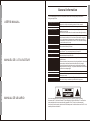 2
2
-
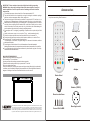 3
3
-
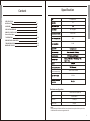 4
4
-
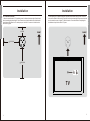 5
5
-
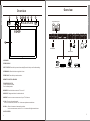 6
6
-
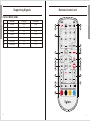 7
7
-
 8
8
-
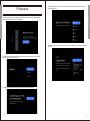 9
9
-
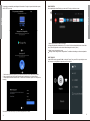 10
10
-
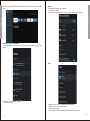 11
11
-
 12
12
-
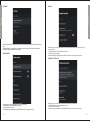 13
13
-
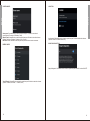 14
14
-
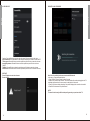 15
15
-
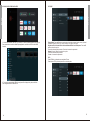 16
16
-
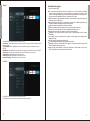 17
17
-
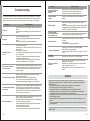 18
18
-
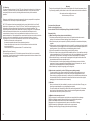 19
19
-
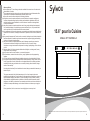 20
20
-
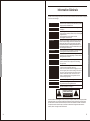 21
21
-
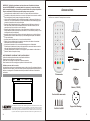 22
22
-
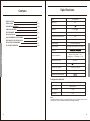 23
23
-
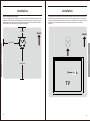 24
24
-
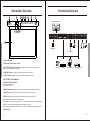 25
25
-
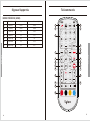 26
26
-
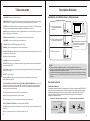 27
27
-
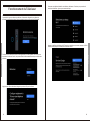 28
28
-
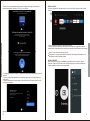 29
29
-
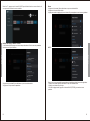 30
30
-
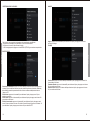 31
31
-
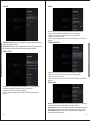 32
32
-
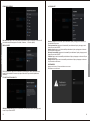 33
33
-
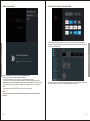 34
34
-
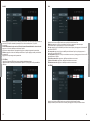 35
35
-
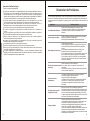 36
36
-
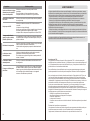 37
37
-
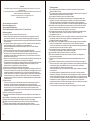 38
38
-
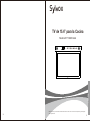 39
39
-
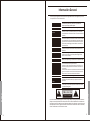 40
40
-
 41
41
-
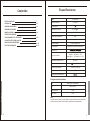 42
42
-
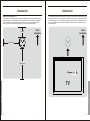 43
43
-
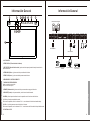 44
44
-
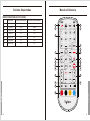 45
45
-
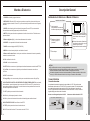 46
46
-
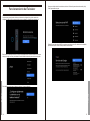 47
47
-
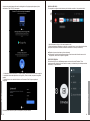 48
48
-
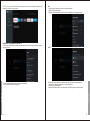 49
49
-
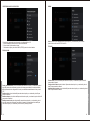 50
50
-
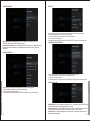 51
51
-
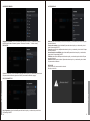 52
52
-
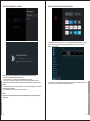 53
53
-
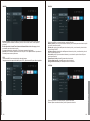 54
54
-
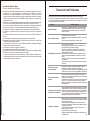 55
55
-
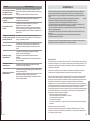 56
56
-
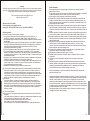 57
57
Sylvox KT16A0KGGA Le manuel du propriétaire
- Catégorie
- Téléviseurs LCD
- Taper
- Le manuel du propriétaire
dans d''autres langues
- English: Sylvox KT16A0KGGA Owner's manual
- español: Sylvox KT16A0KGGA El manual del propietario
Documents connexes
Autres documents
-
RCA RLEDV2490A Manuel utilisateur
-
ProScan PLCD5092A-D Manuel utilisateur
-
Proline L3217HD LED Manuel utilisateur
-
CONTINENTAL EDISON CEQLED58SA21B2 Manuel utilisateur
-
Polaroid UHD 4K TVSAND434K ANDROID Le manuel du propriétaire
-
Megasat Royal Line IV 32 Smart Mode d'emploi
-
Hisense TV Manuel utilisateur