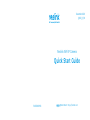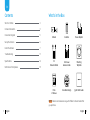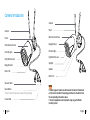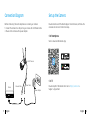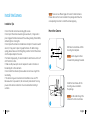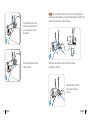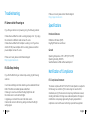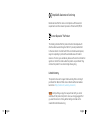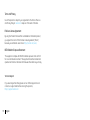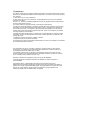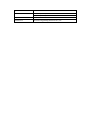REOLINK WiFi IP Camera Mode d'emploi
- Catégorie
- Des caméras de sécurité
- Taper
- Mode d'emploi

Reolink WiFi IP Camera
Quick Start Guide
December 2020
QSG1_B_EN
58.03.001.0158 @ReolinkTech https://reolink.com

Contents
EN
2English
1 English
What’s in the Box
Camera Introduction
Connection Diagram
Set up the Camera
Install the Camera
Troubleshooting
Specifications
Notification of Compliance
2
3
5
6
7
11
12
13
What’s in the Box
Camera Antenna
1m
Network Cable
Power Adapter
4.5m Power
Extension Cable
Quick Start GuideSurveillance Sign
Mounting
Template
Pack
of Screws
NOTE: Camera and accessories vary with dierent camera models that
you purchase.

4English
3 English
Camera Introduction
Network Cable
Infrared Lights
High Definition Lens
Mount
Metal Aluminum Case
Antenna
Antenna
Mount
Metal Aluminum Case
Infrared Lights
Daylight Sensor
High Definition Lens
Spotlight
Speaker
Built-in Mic
Daylight Sensor
Reset Button
Power Cable
Built-in Mic
* Press for about 10 seconds to restore factory settings.
NOTE:
• Dierent types of cameras are introduced in this section. Please check
out the camera included in the package and check out the details from
the correpsonding introduction above.
• The actual appearance and components may vary with dierent
model of product.
NOTE:
• Dierent types of cameras are introduced in this section. Please check
out the camera included in the package and check out the details from
the correpsonding introduction above.
• The actual appearance and components may vary with dierent
model of product.

Connection Diagram
Before initial setup, follow the steps below to connect your camera.
1. Connect the camera to a LAN port on your router with an Ethernet cable.
2. Power on the camera with a power adapter.
Power Adapter
Router
WiFi IP Camera
Power Cable
Network Cable
6English
5 English
• On Smartphone
Download and Launch the Reolink App or Client software, and follow the
onscreen instructions to finish initial setup.
Scan to download the Reolink App.
Set up the Camera
• On PC
Download path of the Reolink Client: Go to https://reolink.com >
Support > App & Client.

Install the Camera
Installation Tips
• Do not face the camera towards any light sources.
• Do not point the camera towards a glass window. Or, it may result in
poor image performance because of the window glare by infrared LEDs,
ambient lights or status lights.
• Do not place the camera in a shaded area and point it towards a well-lit
area. Or, it may result in poor image performance. For better image
quality, please make sure that the lighting condition for both the camera
and the capture object is the same.
• For better image quality, it’s recommended to clean the lens with a soft
cloth from time to time.
• Make sure the power ports are not exposed to water or moisture or
blocked by dirt or other elements.
• Do not install the camera at places where rain and snow may hit the
lens directly.
• The camera may work in extreme cold conditions as low as -25°C.
Because when it is powered on, the camera will produce heat. You may
power on the camera indoors for a few minutes before installing it
outdoors.
8English
7 English
1
Drill holes in accordance with the
mounting hole template.
NOTE: Use the drywall anchors
included in the package if needed.
NOTE: Run the cable through the
cable notch on the mount base.
Install the mount base with the
mounting screws included in
the package.
Mount the Camera
2
NOTE: There are two dierent types of mounts for bullet cameras.
Please check out the mount included in the package and follow the
corresponding instruction to install the camera properly.

Twist the screws with the wrench to unlock the camera
and adjust its direction.
After adjustment, twist the
screws back to lock the
camera.
360° 90°
10English
9 English
1
2
NOTE: If your camera has another mount without the adjusting knob,
please loosen the adjusting screw with the provided hex key and turn the
camera as shown below to adjust the angle.
Stien the adjustment knob to
lock the camera.
To get the best field of view,
loosen the adjustment knob
on security mount and turn
the camera.
3
4

12English
11 English
IP Camera Is Not Powering on
If you find your camera is not powering on, try the following solutions:
• Please check whether the outlet is working properly or not. Try to plug
the camera into a dierent outlet and see if it works.
• Please check whether the DC adapter is working or not. If you have
another 12V DC power adapter which is working, please use another
power adapter and see if it works.
If these won't work, please contact Reolink Support
https://support.reolink.com
Troubleshooting
IR LEDs Stop Working
If you find the IR LEDs of your camera stop working, try the following
solutions:
• Go to Device Settings and check whether you have enabled Infrared
LEDs. If the LEDs are disabled, please enable them.
• Please go to Live View and check the Day/Night mode. Set
the mode to Auto to activate the IR lights.
• Upgrade your camera's firmware to the latest version.
• Restore the camera to the factory settings and check the IR light
settings again.
If these won't work, please contact Reolink Support
https://support.reolink.com
Specifications
Operating Temperature: -10°C to 55°C (14°F to 131°F)
Operating Humidity: 10%-90%
Weather Resistance: IP66 certified weatherproof
IR Distance: 30 meters (100ft)
Day/Night Mode: Auto switchover
Hardware Features
General
Notification of Compliance
This device complies with Part 15 of the FCC Rules. Operation is subject to
the following two conditions: (1) this device may not cause harmful
interference, and (2) this device must accept any interference received,
including interference that may cause undesired operation. Changes or
modifications not expressly approved by the party responsible for
compliance could void the user's authority to operate the equipment.
FCC Compliance Statement

14English13 English
Reolink declares that this device is in compliance with the essential
requirements and other relevant provisions of Directive 2014/53/EU.
Simplified EU Declaration of Conformity
This marking indicates that this product should not be disposed with
other household wastes throughout the EU. To prevent possible harm
to the environment or human health from uncontrolled waste disposal,
recycle it responsibly to promote the sustainable reuse of material
resources. To return your used device, please use the return and collection
systems or contact the retailer where the product was purchased. They
can take this product for environmentally safe recycling.
Correct Disposal of This Product
This product comes with a 2-year limited warranty that is valid only if
purchased from Reolink ocial stores or Reolink authorized resellers.
Learn more: https://reolink.com/warranty-and-return/.
Limited Warranty
NOTE: We hope that you enjoy the new purchase. But if you are not
satisfied with the product and plan to return, we strongly suggest that
you reset the camera to factory default settings and take out the
inserted SD card before returning.

15 English
Terms and Privacy
Use of the product is subject to your agreement to the Terms of Service
and Privacy Policy at reolink.com. Keep out of the reach of children.
End User License Agreement
By using the Product Software that is embedded on the Reolink product,
you agree to the terms of this End User License Agreement (“EULA”)
between you and Reolink. Learn more: https://reolink.com/eula/.
ISED Radiation Exposure Statement
This equipment complies with RSS-102 radiation exposure limits set forth
for an uncontrolled environment. This equipment should be installed and
operated with minimum distance 20cm between the radiator & your body.
Technical Support
If you need any technical help, please visit our official support site and
contact our support team before returning the products,
https://support.reolink.com

FCC Statement
Changes or modifications not expressly approved by the party responsible for compliance could
void the user's authority to operate the equipment.
This equipment has been tested and found to comply with the limits for a Class B digital device,
pursuant to Part 15 of the FCC Rules. These limits are designed to provide reasonable
protection against harmful interference in a residential installation. This equipment generates
uses and can radiate radio frequency energy and, if not installed and used in accordance with
the instructions, may cause harmful interference to radio communications. However, there is no
guarantee that interference will not occur in a particular installation. If this equipment does
cause harmful interference to radio or television reception, which can be determined by turning
the equipment off and on, the user is encouraged to try to correct the interference by one or
more of the following measures:
-- Reorient or relocate the receiving antenna.
-- Increase the separation between the equipment and receiver.
-- Connect the equipment into an outlet on a circuit different from that to which the receiver is
connected.
-- Consult the dealer or an experienced radio/TV technician for help
This device complies with part 15 of the FCC rules. Operation is subject to the following two
conditions (1)this device may not cause harmful interference, and (2) this device must accept
any interference received, including interference that may cause undesired operation.
This equipment complies with FCC radiation exposure limits set forth for an uncontrolled
environment. This equipment should be installed and operated with minimum distance 20cm
between the radiator & your body.

IC statement
This device contains licence-exempt transmitter(s)/receiver(s) that comply with Innovation, Science
and Economic DevelopmentCanada’s licence-exempt RSS(s). Operation is subject to the following
two conditions:
(1) This device may not cause interference.
(2) This device must accept any interference, including interference that may cause undesired
operation of the device.
The term “IC: “ before the certification/registration number only signifies that the Industry Canada
technical specifications were met.
This product meets the applicable Industry Canada technical specifications.
Cet appareil contient des émetteurs / récepteurs exemptés de licence conformes aux RSS (RSS)
d'Innovation, Sciences etDéveloppement économique Canada. L'exploitation est autorisée aux
deux conditions suivantes : (1) l'appareil ne doit pasproduire de brouillage,et (2) l'utilisateur de
l'appareil doit accepter tout brouillage radioélectrique subi, même si le brouillage est susceptible
d'en compromettre le fonctionnement.
L'émetteur/récepteur exempt de licence contenu dans le présent appareil est conforme auxCNR
d'Innovation, Sciences et Développement économique Canada applicables aux appareils radio
exempts de licence.
L'exploitation est autorisée aux deux conditions suivantes :
1)L'appareil ne doit pas produire de brouillage;
2)L'appareil doit accepter tout brouillage radioélectrique subi, même si le brouillage est susceptible
d'en compromettre lefonctionnement.
This transmitter must not be co-located or operating in conjunction with any other antenna
ortransmitter. This equipment should be installed and operated with a minimum distance of
20centimeters between the radiator and your body.
Cet émetteur ne doit pas être Co-placé ou ne fonctionnant en même temps qu'aucune autre
antenne ouémetteur. Cet équipementdevrait être installé et actionné avec une distance minimum
de 20 centimètres entre le radiateur et votre corps.
Operation of this device is restricted to indoor use only. (5180-5240MHz)
Le fonctionnement de cet appareil est limité à une utilisation en intérieur uniquement.
(5180-5240MHz)
Cet émetteur radio IC : 26839-2204E a été approuvé par Innovation, Sciences et
Développement économique Canada pour fonctionner avec les types d'antenne énumérés ci-
dessous, avec le gain maximal admissible indiqué. Les types d'antenne non inclus dans cette
liste qui ont un gain supérieur au gain maximum indiqué pour tout type répertorié sont
strictement interdits pour une utilisation avec cet appareil.

Type of antenna
External antenna
Antenna Gain
2400-2500(2.89dBi)
5150-5850(2.89dBi)
Impedance
50Ohm
Manufacture
Shenzhen Yingjiachang Electronics Co., LTD
-
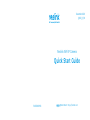 1
1
-
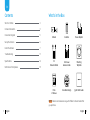 2
2
-
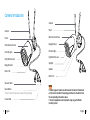 3
3
-
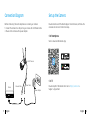 4
4
-
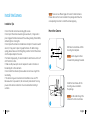 5
5
-
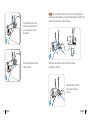 6
6
-
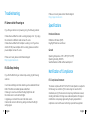 7
7
-
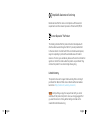 8
8
-
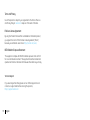 9
9
-
 10
10
-
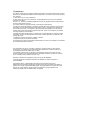 11
11
-
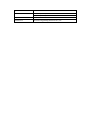 12
12
REOLINK WiFi IP Camera Mode d'emploi
- Catégorie
- Des caméras de sécurité
- Taper
- Mode d'emploi
dans d''autres langues
- English: REOLINK WiFi IP Camera User guide
Documents connexes
-
REOLINK RLC-523WA Mode d'emploi
-
REOLINK E1 Zoom Mode d'emploi
-
REOLINK Argus PT, PT Pro 4MP PIR Sensor Camera Mode d'emploi
-
REOLINK E1 Mode d'emploi
-
REOLINK Duo 2 Dual-Lens Panoramic Security Camera Mode d'emploi
-
REOLINK Lumus WiFi Security Camera Outdoor Mode d'emploi
-
REOLINK Wireless Home Security Camera, Reolink 4MP Indoor WiFi Camera System, 2.4ghz/5ghz Dual-Band Pet Camera, Pan Tilt Baby Monitor, 7 Day Free Cloud/SD Card Storage, Two-Way Audio, Night Vision, E1 Pro Mode d'emploi
-
REOLINK 2012A Manuel utilisateur
-
REOLINK E1 Outdoor Manuel utilisateur
-
REOLINK E1 Outdoor Mode d'emploi