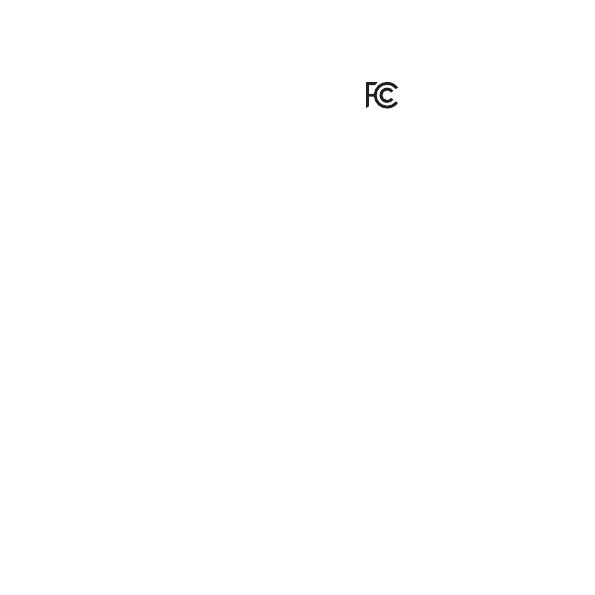
FCC COMPLIANCE
GSM, LLC
GWP-DSRPT
FCC ID: 2AU3A-DSRPT
IC: 25750-DSRPT
FCC Statement:
This device complies with Part 15 of the FCC Rules. Operation is subject to the
following two conditions. (1) this device may not cause harmful interference, and (2)
this device must accept any interference received, including interference that may
cause undesired operation.
FCC Caution: Changes or modifications not expressly approved by the party
responsible for compliance could void the user’s authority to operate the equipment.
NOTE: This equipment has been tested and found to comply with the limits for Class
B digital device, pursuant to part 15 of the FCC Rules. These limits are designed to
provide reasonable protection against harmful interference in a residential installation.
This equipment generates, uses, and can radiate radio frequency energy and, if not
installed and used in accordance with the instructions, may cause harmful interference
to radio or television receptions, which can be determined by turning the equipment off
and on, the user is encouraged to try to correct the interference by one or more of the
following measure:
•Reorient or relocate the receiving antenna.
•Increase the separation between the equipment and the receiver.
•Connect the equipment into an outlet on a circuit different from that to which the
receiver is connected.
•Consult the dealer or an experienced radio/TV technician for help.
Shielded interference cable must be used with the equipment in order to comply with
the limits for a digital device pursuant to Subpart B of Part 15 of FCC Rules.
Specifications and designs are subject to change without any notice or obligation on
the part of the manufacturer.
The Device has been evaluated to meet general RF exposure requirement. The Device
can be used in portable exposure condition without restriction.
12











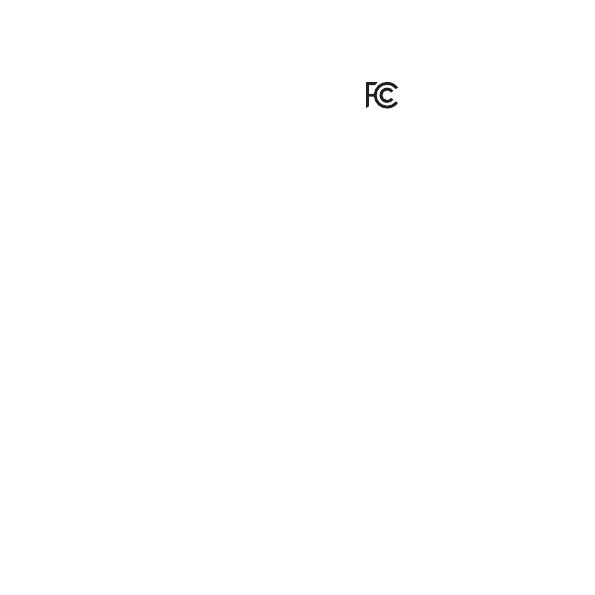








 Walkers Game Ear SILENCER BT Manuel utilisateur
Walkers Game Ear SILENCER BT Manuel utilisateur
 Walkers Game Ear GWP-SF-SLCRR Mode d'emploi
Walkers Game Ear GWP-SF-SLCRR Mode d'emploi
 Walker's Game Ear GWP-SLCR-BT Guide d'installation
Walker's Game Ear GWP-SLCR-BT Guide d'installation