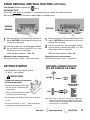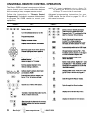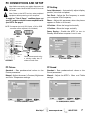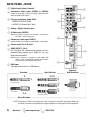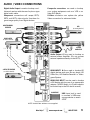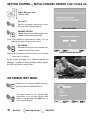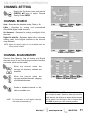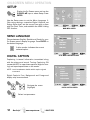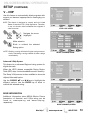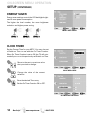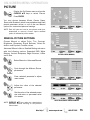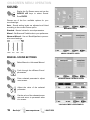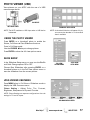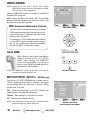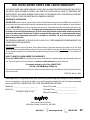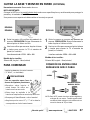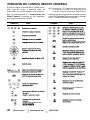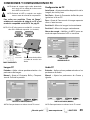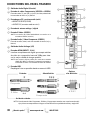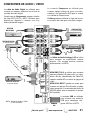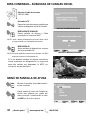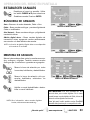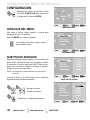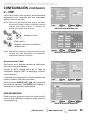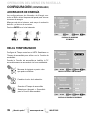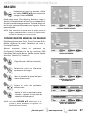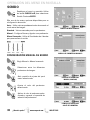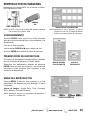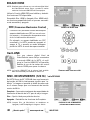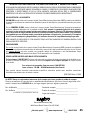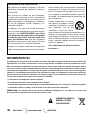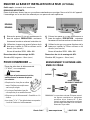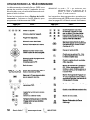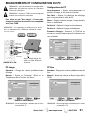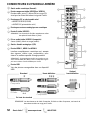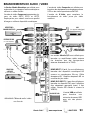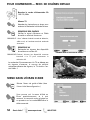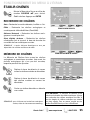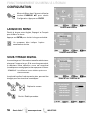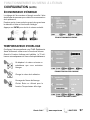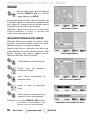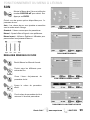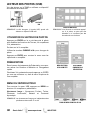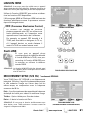Sanyo DP52449 Manuel utilisateur
- Catégorie
- Équipement musical supplémentaire
- Taper
- Manuel utilisateur


2
Need help? www.sanyoctv.com 1-800-877-5032
1. Read these instructions.
2. Keep these instructions.
3. Heed all warnings.
4. Follow all instructions.
5. Do not use this apparatus near water.
6. Clean only with dry cloth.
7. Do not block any ventilation openings. Install in
accordance with the manufacturer’s instructions.
8. Do not install near any heat sources such as radiators,
heat registers, stoves, or other apparatus (including
amplifiers) that produce heat.
9. Do not defeat the safety purpose of the polarized or
grounding-type plug. A polarized plug has two blades with
one wider than the other. A grounding-type plug has two
blades and a third grounding prong. The wide blade or the
third prong are provided for your safety. If the provided
plug does not fit fully into your outlet, consult an electri-
cian for replacement of the obsolete outlet.
10. Protect the power cord from being walked on or
pinched particularly at plugs, convenience receptacles,
and the point where they exit from the apparatus.
11. Only use attachments/accessories specified by the
manufacturer.
12. Use only with the cart, stand, tripod,
bracket, or table specified by the manu-
facturer, or sold with the apparatus.
When a cart is used, use caution when
moving the cart/apparatus combination
to avoid injury from tip-over.
13. Unplug this apparatus during lightning storms or when
unused for long periods of time.
14. Refer all servicing to qualified service personnel.
Servicing is required when the apparatus has been
damaged in any way, such as power-supply cord or
plug is damaged, liquid has been spilled or objects have
fallen into the apparatus, the apparatus has been
exposed to rain or moisture, does not operate normally,
or has been dropped.
15. If an outside antenna is connected to the television
equipment, be sure the antenna system is grounded so
as to provide some protection against voltage surges
and built up static charges. In the U.S. Selection 810-21
of the National Electrical Code provides information with
respect to proper grounding of the mast and supporting
structure, grounding of the lead-in wire to an antenna
discharge unit, size of grounding conductors, location of
antenna discharge unit, connection to grounding elec-
trodes, and requirements for the grounding electrodes.
16. An outside antenna system should not be located in the
vicinity of overhead power lines or other electrical light
or power circuits, or where it can fall into such power
lines or circuits. When installing an outside antenna
system, extreme care should be taken to keep from
touching such power lines or circuits as contact with
them might be fatal.
EXAMPLE OF ANTENNA GROUNDING ACCORDING
TO NATIONAL ELECTRICAL CODE, ANSI/NFPA 70
“Note to CATV system installer:
This reminder is provided to call the CATV system installer’s
attention to Article 820-40 of the NEC that provides guidelines for
proper grounding and, in particular, specifies that the cable
ground shall be connected to the grounding system of the build-
ing, as close to the point of cable entry as practical.”
17. Wall or Ceiling Mounting—The product should be
mounted to a wall or ceiling only as recommended by
the manufacturer.
18. Apparatus shall not be exposed to dripping or splashing
and no objects filled with liquids, such as vases, shall be
placed on the apparatus.
19. When the MAINS plug is used as the disconnect device,
the disconnect device shall remain readily operable.
CAUTION
RISK OF ELECTRIC SHOCK DO NOT OPEN!
CAUTION: TO REDUCE THE RISK OF ELECTRIC SHOCK, DO NOT REMOVE COVER (OR
BACK). NO USER-SERVICEABLE PARTS INSIDE. REFER SERVICING TO QUALIFIED SER-
VICE PERSONNEL.
THIS SYMBOL INDICATES THAT DANGEROUS VOLTAGE CONSTITUTING A
RISK OF ELECTRIC SHOCK IS PRESENT WITHIN THIS UNIT.
THIS SYMBOL INDICATES THAT THERE ARE IMPORTANT OPERATING AND
MAINTENANCE INSTRUCTIONS IN THE LITERATURE ACCOMPANYING THIS
UNIT.
WARNING: TO REDUCE THE RISK OF FIRE OR ELECTRIC SHOCK, DO NOT EXPOSE THIS APPLIANCE TO
RAIN OR MOISTURE.
IMPORTANT SAFETY INSTRUCTIONS

“As an Energy Star® Partner, Sanyo
Manufacturing Corporation has deter-
mined that this product meets the Energy
Star® guidelines for energy efficiency.”
This symbol on the nameplate means
the product is Listed by Underwriter’s
Laboratories Inc. It is designed and
manufactured to meet rigid U.L. safety
standards against risk of fire, casualty
and electrical hazards.
3
Need help? www.sanyoctv.com 1-800-877-5032
FCC INFORMATION
This equipment has been tested and found to comply with the limits for a Class B digital device, pursuant to Part 15
of the FCC Rules. These limits are designed to provide reasonable protection against harmful interference in a resi-
dential installation. This equipment generates, uses and can radiate radio frequency energy and, if not installed and
used in accordance with the instructions, may cause harmful interference to radio communications. However, there
is no guarantee that interference will not occur in a particular installation. If this equipment does cause harmful
interference to radio or television reception, which can be determined by turning the equipment off and on, the user
is encouraged to try to correct the interference by one or more of the following measures:
– Reorient or relocate the receiving antenna.
– Increase the separation between the equipment and receiver.
– Connect the equipment into an outlet on a circuit different from that to which the receiver is connected.
– Consult the dealer or an experienced radio/TV technician for help.
CAUTION: FCC Regulations state that improper modifications or unauthorized changes to this unit may void
the user’s authority to operate the unit.
TRADEMARKS
Manufactured under license from Dolby Laboratories.
“Dolby” is a trademark of Dolby Laboratories.
CONTAINS MERCURY LAMPS,
DISPOSE OF PROPERLY
SANYO recommends keeping the TV set at its fac-
tory settings or moving Energy Saver settings
from “Level 1” to “Level 2” or “Level 3” to further
re-duce power requirements and increase energy
savings. Doing so contributes to the sustainability
of our resources and environment.
For more information visit www.energystar.gov
PC RESOLUTION CHART
HDMI, the HDMI Logo and High-Definition Multimedia
Interface are trademarks or registered trademarks of
HDMI Licensing LLC.
This Class B digital apparatus complies with Canadian
ICES-003.

4
Need help? www.sanyoctv.com 1-800-877-5032
CONTENTS
IMPORTANT SAFETY INSTRUCTIONS . . . . . . . . . . . . . . . 2
FCC INFORMATION . . . . . . . . . . . . . . . . . . . . . . . . . . . . . . . .3
TRADEMARKS . . . . . . . . . . . . . . . . . . . . . . . . . . . . . . . . . . . .3
THINK GAIA . . . . . . . . . . . . . . . . . . . . . . . . . . . . . . . . . . . . . .3
SPECIFICATIONS . . . . . . . . . . . . . . . . . . . . . . . . . . . . . . . . . .3
DISPOSAL . . . . . . . . . . . . . . . . . . . . . . . . . . . . . . . . . . . . . . . .3
PC RESOLUTION CHART . . . . . . . . . . . . . . . . . . . . . . . . . . . .3
PROTECTING THE LCD SCREEN . . . . . . . . . . . . . . . . . . . . . .4
PRECAUTIONS . . . . . . . . . . . . . . . . . . . . . . . . . . . . . . . . . . . .4
CONTENTS . . . . . . . . . . . . . . . . . . . . . . . . . . . . . . . . . . . . . . .4
STAND REMOVAL / WALL MOUNTING . . . . . . . . . . . . . . .5
GETTING STARTED—
Remote Control Battery Installation . . . . . . . . . . . . . . . .5
Antenna Connections for off-air or cable . . . . . . . . . . .5
Universal Remote Control operation . . . . . . . . . . . . . . .6
PC CONNECTIONS . . . . . . . . . . . . . . . . . . . . . . . . . . . . . . . . .7
PC MENU OPERATION . . . . . . . . . . . . . . . . . . . . . . . . . . . . .7
BACK PANEL JACKS . . . . . . . . . . . . . . . . . . . . . . . . . . . . . . .8
AUDIO / VIDEO CONNECTIONS . . . . . . . . . . . . . . . . . . . . . .9
POWER CONNECTION / INITIAL CHANNEL SEARCH . .10
ON-SCREEN MENU OPERATION—
Chanel Setting . . . . . . . . . . . . . . . . . . . . . . . . . . . . . . . . .11
Channel Search . . . . . . . . . . . . . . . . . . . . . . . . . . . . .11
Channel Scan Memory . . . . . . . . . . . . . . . . . . . . . . .11
Setup . . . . . . . . . . . . . . . . . . . . . . . . . . . . . . . . . . . . . . . . .12
Menu Language . . . . . . . . . . . . . . . . . . . . . . . . . . . . .12
Digital Caption . . . . . . . . . . . . . . . . . . . . . . . . . . . . . .12
V-Chip . . . . . . . . . . . . . . . . . . . . . . . . . . . . . . . . . . . . . .13
Energy Saver . . . . . . . . . . . . . . . . . . . . . . . . . . . . . . . .14
Clock Timer . . . . . . . . . . . . . . . . . . . . . . . . . . . . . . . . .14
Picture . . . . . . . . . . . . . . . . . . . . . . . . . . . . . . . . . . . . . . . .15
Manual Picture Settings . . . . . . . . . . . . . . . . . . . . . .15
Sound . . . . . . . . . . . . . . . . . . . . . . . . . . . . . . . . . . . . . . . . .16
Manual Sound Settings . . . . . . . . . . . . . . . . . . . . . . . . .16
PHOTO VIEWER . . . . . . . . . . . . . . . . . . . . . . . . . . . . . . . . . .17
HDMI LINKING . . . . . . . . . . . . . . . . . . . . . . . . . . . . . . . . . . .18
MOTION SYNC . . . . . . . . . . . . . . . . . . . . . . . . . . . . . . . . . . .18
GXDB REMOTE ADVANCED OPERATIONS . . . . . . . . . . .19
WARRANTY . . . . . . . . . . . . . . . . . . . . . . . . . . . . . . . . . . . . . .23
REMOTE CONTROL
PROGRAMMING . . . . . . . . . . . . . . . . .Supplied Code Sheet
PROTECTING THE LCD SCREEN
The screen can be damaged if it is not maintained
properly. Do not use hard objects such as hard
cloth or paper. Do not use excessive pressure
when cleaning the screen; excessive pressure can
cause permanent discoloration or dark spots.
NEVER spray liquids on the screen.
HANDLING PRECAUTIONS
• Handle by the cabinet only. Never touch the
screen when handling.
• Excessive pressure on the screen can cause per-
manent discoloration or dark spots.
• Handling damage is not covered under warranty.
POSITIONING THE LCD HDTV
Always use a firm-flat surface when posi-
tioning your HDTV. Do not position the unit
in a confined area. Allow adequate space
for proper ventilation.
SPECIFICATIONS
Power Requirement:
Source: AC 120V, 60Hz
AC Power Consumption:
DP42849 216 watts
DP46849 255 watts
DP52449 240 watts
Dimensions:
MODEL WIDTH HEIGHT DEPTH
DP42849 39.8 27.7 12.1
w/o stand 25.7 4.7
DP46849 43.7 30.1 12.7
w/o stand 28.1 4.7
DP52449 49.7 34.4 14.6
w/o stand 32.4 5.0
NOTE: Dimensions are in inches

5
Need help? www.sanyoctv.com 1-800-877-5032
STAND REMOVAL AND WALL MOUTING (OPTIONAL)
Tools Needed: Phillips screwdriver
IMPORTANT NOTE:
Place HDTV face down
on a padded or cushioned surface to protect the screen and finish.
Wall mounting of the HDTV must be performed by a skilled person.
DP42849
DP46849
DP52449
GETTING STARTED
Install batteries in the remote control
( 2 “AAA”, not included)
PRECAUTIONS
To ensure safe operation, please observe
the following precautions:
• Replace both batteries at the same
time. Do not use a new battery with
a used battery.
• There’s a risk of explosion if a battery
is replaced by an incorrect type.
• Do not expose the Remote Control unit to moisture
or heat.
• Be sure to match the “+” and “
–” signs on the batter-
ies with marks inside the remote control.
ANTENNA CONNECTION FOR
OFF-AIR SIGNALS OR CABLE
Note: The tuner in this HDTV can receive digital and
analog off air signals from an antenna. It can also
receive analog or ClearQAM cable channels from
a direct Cable TV connection.
No. 3
ANTENNA
CABLE
ANALOG / DIGITAL
ANTENNA IN
1
Remove the four (4) screws securing the foot
stand. CAUTION: Hold the stand firmly as you
remove the last screw.
2
Use the screws you removed when detach-
ing the stand to secure the HDTV to a wall
mounting kit (kit not included.)
VESA standard interface: 400 x 400
Mounting screws measurements:
M6 (6mm) Diameter, Length—16mm (maximum)
1
Remove the four (4) screws securing the foot
stand. CAUTION: Hold the stand firmly as you
remove the last screw.
2
Use the screws you removed when detach-
ing the stand to secure the HDTV to a wall
mounting kit (kit not included.)
VESA standard interface: 400 x 400
Mounting screws measurements:
M6 (6mm) Diameter, Length—16mm (max.)

6
Need help? www.sanyoctv.com 1-800-877-5032
UNIVERSAL REMOTE CONTROL OPERATION
The Sanyo GXDB universal remote control allows
you to control up to 3 more audio/video devices
with one easy to use, compact remote control.
Follow the instructions in “Remote Control
Programming” (included in separate folded sheet)
to program the GXDB remote to control your
equipment.
Press... To... Press... To...
NOTE: “TV” mode is dedicated only to a Sanyo TV.
By pressing the TV key on your remote control
the Sanyo TV control code is reactivated.
Advanced programming instructions for your
GXDB remote can be found on pages 19 - 22 of
this owner’s manual.

7
Need help? www.sanyoctv.com 1-800-877-5032
PC CONNECTIONS AND SETUP
PC PICTURE (MANUAL) SCREEN
PC SOUND (MANUAL) SCREEN
PC SETTING SCREEN
PC Setting
Auto Adjustment – Automatically adjust display
position, dot clock and phase.
Dot Clock – Adjust the Dot frequency to match
your computer’s Dot frequency.
Phase – Adjust this parameter when the picture
appears to flicker or is blurred.
H-Position – Move the image horizontally
V-Position – Move the image vertically
Power Saving – Enable the HDTV to turn to
Standby Mode when computer is not in use.
PC Picture
Standard – Sets predetermined values to the
Picture parameters.
Manual – Adjust the screen’s Contrast, Brightness
and Color Temperature settings.
PC Sound
Standard – Sets predetermined values to the
Sound parameters.
Manual – Adjust the HDTV’s Bass and Treble
settings.
Note: Before connecting any cables, disconnect the
AC power cords of both the HDTV and PC from the
AC outlets.
Note: Power on the HDTV and any other peripheral
equipment before powering on the computer.
To avoid an “Out of Range” condition please set
your PC’s output resolution to one compatible with
your HDTV. See page 3.
PC OR LAPTOP
HDTV BACK
RGB Monitor
cable
Stereo mini
audio cable
NOTE:If computer has only DVI Output, a DVI to RGB
converter will be required (not included.)
DVI OUTPUT
JACK
RGB OUTPUT
JACK
Sanyo recommends using
a monitor cable that in-
cludes a Ferrite Core.

8
Need help? www.sanyoctv.com 1-800-877-5032
Digital Audio Output (Coaxial)
Component Video Input (VIDEO2 or VIDEO3)
Green (Y), blue (Pb), and red (Pr) Video inputs plus the
white and red Audio inputs.
PC Input and Stereo Audio (Mini)
• MONITOR RGB (D-SUB)
• AUDIO R/L (Stereo Mini Jack)
Analog / Digital Antenna Input
S-Video Input (VIDEO1)
NOTE: An S-Video connection will override a connection to
the Video1 (yellow) input jack.
Composite Video Input (VIDEO1)
Yellow (Video), plus white and red (Audio) input jacks.
Stereo Audio Out (L/R) Jacks
HDMI (INPUT1, 2 & 3)
An all digital AV interface that accepts uncom-
pressed video signals up to 1080p for the very
best picture possible.
NOTE: A DVI conection is possible via the HDMI (DVI)
INPUT1 using an appropriate adapter and connect-
ing the audio to the VIDEO3 Audio jacks.
USB Input
View pictures stored in a USB device.
1
2
3
4
5
6
7
8
9
1
2
3
4
5
7
9
6
BACK PANEL JACKS
8
Composite
S-Video
Component
H D M I
NOTE: Composite, S-Video, and Component video connections need their appropriate white and
red audio connections. High Definition image available from HD signals and HD equipment.
Above Standard
Standard High Definition
Optimum
High Definition

9
Need help? www.sanyoctv.com 1-800-877-5032
AUDIO / VIDEO CONNECTIONS
DVD PLAYER
(or similar device)
VCR
(or analog device)
STEREO
AMPLIFIER
MULTICHANNEL
RECEIVER
NOTE: Audio/Video cables are not supplied
Composite connections are used to hookup
your analog equipment such as a VCR or an
older DVD player.
S-Video connection can replace the yellow
Video connection for enhanced video.
Digital Audio Output is used to hookup a mul-
tichannel receiver with the use of a phono-type
digital audio cable.
Component connections will accept SDTV,
EDTV and HDTV video signals. Use them for
great image quality from digital devices.
SATELLITE RECEIVER
(or similar device)
USB DEVICE
Audio Output L/R are used to hookup an
external stereo Amplifier. (Do not connect
external speakers directly to the HDTV)
HDMI INPUT1 & 2 are used to hookup HD
digital devices such as a Blu-ray player, HD
Cable Box, HD Satellite Receiver or Video-
game System.
HDMI (DVI) INPUT1 can be used to hookup
a DVI device with the use of an appropriate
adapter. (VIDEO3 Audio in L/R jacks need to
be hooked up to the DVI device as well)
USB input jack is used
to connect a USB mass
storage device to watch
JPEG.
DVI

10
Need help? www.sanyoctv.com 1-800-877-5032
GETTING STARTED— INITIAL CHANNEL SEARCH (FIRST POWER ON)
Turn On TV
Wait for on-screen instructions to per-
form an Initial Channel Search.
CHANNEL SEARCH
Checks Antenna and Cable signals con-
nected to the Antenna terminal.
AV SEARCH
Searches for signals from devices con-
nected to the AV input jacks.
Note: Power ON external devices connected to the TV before
comencing an AV Search.
An AV search will begin if no Antenna signals are
detected, if neither of these searches detect signals,
the HDTV will tune to input Video1.
Plug in AC power cord
120V AC, 60Hz
INITIAL SETUP SCREEN
CHANNEL SEARCH METHOD SCREEN
CHANNEL SEARCH PROGRESS SCREEN
Note: “Auto” detects the mode detection, Cable or Air, first,
and then proceeds with the channel search.
ON SCREEN HELP MENU
Access an on screen trouble shooting
guide (in the Initial Setup Screen.)
You may acces the On Screen Help
menu later on at any time via the main
menu or by pressing the HELP key on
your remote control.

11
Need help? www.sanyoctv.com 1-800-877-5032
CHANNEL SETTING
Auto – Searches the detected mode, Cable or Air.
Cable – Searches for analog and unscrambled
(ClearQAM) digital cable channels.
Air (Antenna) – Searches for analog and digital off-air
channels.
Digital Air Add-On – Searches digital off-air channels
adding newly found digital channels to the channel
map database.
CHANNEL SETTING SCREEN
MAIN MENU SCREEN
CHANNEL SEARCH
Display the On Screen menu and use the
CURSOR keys to select Channel
Setting. Press ENTER.
NOTE: Digital Air Add-On option is not available when the
current mode is Cable.
ON-SCREEN MENU OPERATION
Channel Scan Memory lists all Analog and Digital
channels found. It also lists Analog channels that were
not found, which can be added.
CHANNEL SCAN MEMORY
CHANNEL SCAN MEMORY SCREEN
Move the channel select bar
through all channels, enabled and
disabled.
Move the channel select bar
through enabled channels, skipping
all disabled channels.
Enable a disabled channel or dis-
able an enabled one.
NOTE: For information on local digital channels,
visit www.antennaweb.org
IMPORTANT FACT: This HDTV maintains only one data-
base of digital channels. Therefore, when you search for
cable channels, the database of antenna digital channels
will be deleted. You will only be able to receive those
ClearQAM channels your cable company provides.

12
Need help? www.sanyoctv.com 1-800-877-5032
SETUP
Display the On Screen menu and use the
CURSOR keys to select Setup. Press
ENTER.
ON-SCREEN MENU OPERATION
Choose between English, Spanish and French for your
On Screen menu’s display language. Press ENTER on
the desired language.
MENU LANGUAGE
MAIN MENU SCREEN
SETUP MENU LANGUAGE SCREEN
A blue marker indicates the current
selected option.
DIGITAL CAPTION SCREEN
Use the Setup menu to set the Menu Language, V-
Chip rating settings, customize Digital Captions, set
Energy Saver level, set the current time and on-time
with the Clock Timer, and establish the HDMI Linking
CEC function.
Captioning is textual information transmitted along
with the picture and sound. Turning Captioning ON
causes the HDTV to open these captions (digital or ana-
log) and superimpose them on the screen.
Digital Caption’s Font, Background and Foreground
display may be customized:
DIGITAL CAPTION
Navigate the cursor
(highlight)
Select / set parameter.
NOTE: Local broadcasters decide which caption signals
to transmit.

13
Need help? www.sanyoctv.com 1-800-877-5032
SETUP (CONTINUED)
ON-SCREEN MENU OPERATION
Use this feature to automatically block programs with
content you deem as inappropriate for viewing by your
children.
V – CHIP
SETUP V-CHIP SCREEN
ADJUST (STANDARD) SCREEN
Navigate the cursor
(highlight)
Make selection.
Block or unblock the selected
Rating option.
NOTE: Blocking a rating will block all higher ratings automa-
tically. Unblocking a rating unblocks all lower ratings
automatically.
ADJUST (ADVANCED) SCREENS
Advanced V-Chip System
This feature is an advanced Regional rating system for
digital channels.
When the HDTV detects compatible Rating Region
Table (RRT) data, it’s downloaded & stored in memory.
The Setup V-Chip screen is then modified to show the
Adjust (Advanced) option.
Use the CURSOR and keys to highlight the
different options. Use the ENTER key to block or
unblock the selected rating.
NOTE: This feature is designed to comply with the United
States of America’s FCC V-Chip regulations. Therefore,
it may not function with broadcasts that originate in
other countries.
MORE INFORMATION
Additional information about MPAA (Motion Picture
Association of America) and V-Chip rating can be
found at: www.mpaa.org and www.v-chip.org,
respectively.

14
Need help? www.sanyoctv.com 1-800-877-5032
SETUP (CONTINUED)
ENERGY SAVER SCREEN
Energy saver settings control the LCD backlight bright-
ness to save power consumption.
The higher the level number, the more brightness
reduction and higher power saving.
ENERGY SAVER
Set the Current Time for your HDTV. You may also set
a Switch on Time to use with the On Timer Function.
When On Timer Function is set to ON, the TV will auto-
matically turn on at the previously set Switch on Time.
CLOCK TIMER
CLOCK TIMER SCREEN
ON TIMER FUNCTION SCREEN
Change the value of the current
selection.
Move to the next or previous value
that you wish to change.
Save the desired Time entry.
Set the On Timer Function ON or OFF.
ON-SCREEN MENU OPERATION
LLEEVVEELL 11 LLEEVVEELL 22 LLEEVVEELL 33

15
Need help? www.sanyoctv.com 1-800-877-5032
PICTURE
ON-SCREEN MENU OPERATION
Display the On Screen menu and use the
CURSOR keys to select Picture.
Press ENTER.
MAIN MENU SCREEN
You may choose between Movie, Sports, News,
Game, and Standard, which have predetermined fixed
picture parameter values, or one of the two Manual
options for customized personal settings.
NOTE: Each AV input can have its own picture mode (pre-
determined or manual.) Current input’s selected
option is indicated by a blue marker.
Choose Manual to adjust Color, Tint, Contrast,
Brightness, Sharpness, Signal Balancer, Noise Re-
duction and Dynamic Contrast values.
Advanced Manual offers a Detailed Setting sub-menu
with the following options: Expanded DNR, White
Balance, Vertical Sharpness, Edge Enhancer, H-Size
and V-Size.
MANUAL PICTURE SETTINGS
Cycle through the different Picture
parameters.
Adjust the value of the selected
parameter.
Enter selected parameter’s adjust-
ment screen.
Set the value of the selected param-
eter and return to parameter selec-
tion screen.
PICTURE SCREEN (MANUAL)
PARAMETER SELECTION SCREEN
Select Manual or Advanced Manual.
VALUE ADJUSTMENT SCREEN EXAMPLES
NOTE:
CURSOR keys select the next/previous
parameter without returning to the previous
menu screen.

16
Need help? www.sanyoctv.com 1-800-877-5032
SOUND
Display the On Screen menu and use the
CURSOR keys to select Sound.
Press ENTER.
Choose one of the four available options for your
sound settings:
Auto – Sound setting levels are adjusted and linked
according to the current Picture option.
Standard – Neutral values for sound parameters.
Manual – Set Bass and Treble levels to your preference.
Advanced Manual – Use a 4-Band Equalizer to person-
alize sound settings.
MAIN MENU SCREEN
MANUAL PARAMETER SCREEN
ADVANCED MANUAL PARAMETER SCREEN
VALUE ADJUSTMENT SCREEN EXAMPLES
Cycle through the different Sound
parameters.
Adjust the value of the selected
parameter.
Enter selected parameter’s adjust-
ment screen.
Set the value of the selected param-
eter and return to parameter selec-
tion screen.
Select Manual or Advanced Manual.
ON-SCREEN MENU OPERATION
MANUAL SOUND SETTINGS

17
Need help? www.sanyoctv.com 1-800-877-5032
HDTV BACK PANEL
USB DEVICE
PHOTO VIEWER (USB)
USING THE PHOTO VIEWER
Press ENTER on a thumbnail photo to enable the
Rotate, Full View and Start Slideshow functions.
Once in Full View mode:
Use the CURSOR keys to change picture.
Press ENTER to show the full view options menu.
SLIDE SHOW
In the Slideshow Setup menu you may turn the Shuffle
and Quick Change options ON or OFF.
Choose Start Slideshow after pressing ENTER on a
thumbnail picture or in the Full View options menu to
start the slideshow from the current picture.
JPEG VIEWER USB MENU
Press MENU when in Full View or Slideshow mode to
display the USB On screen menu.
Picture Setting
– Adjust Color, Tint, Contrast,
Brightness, Sharpness and Dynamic Contrast.
NOTE: Picture Settings are separate configurations from the
settings in TV and AV inputs.
USB MAIN MENU SCREEN
THUMBNAIL VIEW SCREEN
NOTE: A thumbnail hide icon will appear if a pic-
ture cannot be decoded or no thumbnail
data is available.
SLIDE SHOW
SETUP MENU
FULL VIEW
OPTIONS MENU
View pictures on your HDTV with the use of a USB
mass storage device.
NOTE: The HDTV switches to USB Input when a USB device
is detected.

18
Need help? www.sanyoctv.com 1-800-877-5032
Use the HDMI-CEC Function to enable or disable all
available CEC functions.
HDMI Power ON Sync and Power OFF Sync enable
specific features including the automatic power ON
process and power OFF process.
HDMI LINKING
HDMI LINKING SCREEN
With a Sanyo Xacti Digital Video/Movie
Camera hooked up to your HDTV’s
HDMI input, setting the HDMI-CEC
Function to ON enables you the use of
keys on your GXDB universal remote to
operate your Xacti camera.
Xacti-LINK
GXDB XACTI-LINK KEYS
The CEC feature allows the control of multiple
CEC-enabled devices with one remote control,
and the interaction of devices with each other
without user intervention.
For example, a CEC-enabled device hooked up
to your HDTV may be turned off by turning off
the TV set, or setting the device on stand-by
will set the HDTV on stand-by as well.
CEC (Consumer Electronics Control)
Your Sanyo 52” HDTV DP52449 has a refresh rate of
120 Hz, it basically means that it “redraws” the image
on the screen twice as often than a common 60 Hz
refresh rate TV would.
Full – Takes full advantage of your TV’s refresh rate
capabilities for the best picture quality.
Theater – Best setting for original film movies
Off – Disables Full mode functions
NOTE: Even with Motion Sync set to Off, your HDTV still dis-
plays all images at a 120 Hz refesh rate.
MOTION SYNC (120 Hz) *DP52449 only
MOTION SYNC SCREEN
(ONLY AVAILABLE ON DP52449 MODEL)
NOTE: The HDMI-CEC function of the Xacti must also be
turned ON to enable the Xacti-Link.
NOTE: Designed for use with a Sanyo Xacti Digital
VIdeo/Movie Camera, and may not support all HDMI-
CEC functions of other equipment.

19
Need help? www.sanyoctv.com 1-800-877-5032
CHECKING THE CODES
If you have set up the remote using the procedure
in “Searching for Your Code”, you may need to
find out which five-digit code is operating your
equipment. For example, to find out which code is
assigned to your DVD:
1. Press DVD once.
2. Press and hold SET until the red LED blinks
twice, then release.
3. Enter 9 9 0. The LED blinks twice.
4. To view the first digit of the code, press 1.
Count the red LED blinks (for example, three
blinks = 3), and write down the number.
NOTE: If a code digit is 0, the LED does not blink.
5. Repeat step 4 for the four remaining digits,
using 2 for the second digit, 3 for the third digit,
4 for the fourth digit, and 5 for the fifth digit.
6. To check for other device codes, repeat steps
1—5, substituting the device key for the desired
mode you would like to check.
USING LEARNING
This universal remote control includes a Learning
feature (some models may not include Learning)
so you can add functions that are unique to your
home entertainment devices (e.g., VCR Tracking
Up or Down.) However, there are considerations.
LEARNING FEATURE PRECAUTIONS
Your original remote controls must be in work-
ing order for learning to work properly.
Learned keys are mode-specific, so each one
can store a unique function for each mode.
Do not use the following keys for Learning:
DEVICE KEYS, SET, or RECORD (
)
Learning capacity is approximately 42 to 75
keys, depending on the code being learned
Certain device functions are not learnable
including multi-frequency types, some high fre-
quency functions, and other unusual formats.
For optimum learning, avoid high levels of
ambient light such as natural sunlight or
energy-efficient fluorescent lights.
NOTE: Please have your original remote controls
handy before programming Learning.
PROGRAMMING A LEARNED KEY
NOTE: If more than 10 seconds pass between key
presses, the remote exits programming.
1. Place the GXDB and your original control head-
to-head (about 2” apart). Also locate the key
(on your original remote control) that you want
the GXDB to learn. Press the mode key you
wish to learn functions on.
2. Press and hold SET until the LED blinks twice,
then release.
3. Enter 9 7 5. The LED blinks twice.
NOTE: If the LED displays one long flash instead, either
your batteries are low, or the remote has a memory
fault. In either case, the remote cannot learn a new key.
4. On your GXDB remote, press the key that you
wish to learn onto. The feedback LED stays lit
for three seconds, suggesting the remote is
ready to learn.
5. On the original remote, press and hold the key
to be learned. Continue holding the key on the
original remote until the GXDB’s LED blinks
twice.
NOTE: If the red LED displays one long blink, a learning
error has occurred. Try repeating this step again until a
successful capture occurs. If the function is still not cap-
tured, press and hold SET to exit programming and
review the “Learning Feature Precautions”.
6. Repeat steps 4 through 5 for another key you
would like to learn onto. Once you have com-
pleted learning all keys, press and hold SET
until the LED blinks twice to save all data
learned.
UNIVERSAL REMOTE CONTROL, ADVANCED OPERATION

20
Need help? www.sanyoctv.com 1-800-877-5032
DELETING A SINGLE LEARNING KEY
This process returns the key to its original pro-
gramming for the mode you select. You can also
delete learned programming by teaching a differ-
ent function to the key (see “Programming a
Learned Key”.)
NOTE: If more than 10 seconds pass between key press-
es, the remote exits programming.
1. Press the mode key that you wish to remove
the learned key from.
2. Press and hold SET until the LED blinks twice,
then release.
3. Enter 9 7 6. The LED blinks twice.
4. Press the key containing the learned function to
be deleted twice. The LED blinks twice and
exits from programming.
DELETING ALL LEARNED KEYS IN A
SPECIFIC MODE
NOTE: If more than 10 seconds pass between key press-
es, the remote exits programming.
1. Press and hold SET until the LED blinks twice,
then release.
2. Press 9 7 6. The LED blinks twice.
3. Press a mode key twice (i.e., DVD, STB, or AUX)
to clear all the learned keys for that mode. The
LED blinks twice and exits from programming.
CHANGING VOLUME LOCK
The GXDB universal remote control comes preset
to allow independent volume control of each
selected device (Global Volume Unlock). However,
you may change the Volume Lock setting to Global
Volume Lock so that one device's volume controls
volume in all other modes. After that, you can per-
form Individual Volume Unlock on a selected
device to set its volume control for independent
operation or Global Volume Unlock to remove all
volume locking.
LOCKING VOLUME CONTROL TO ONE MODE
(GLOBAL VOLUME LOCK)
1. Press and hold SET until the red LED blinks
twice, then release.
2. Enter 9 9 3, the LED blinks twice.
3. Press the mode key for the device you want to
control (for example, TV.)
4. The LED blinks twice. Now when you press
VOL
+
, VOL
–
, or MUTE, the selected device (for
example, TV) controls the volume regardless of
the current mode.
UNLOCKING A SINGLE DEVICE’S VOLUME
CONTROL
1. Press the desired device mode key (TV, DVD,
STB, or AUX).
2. Press and hold SET until the red LED blinks
twice, then release.
3. Enter 9 9 3. The LED blinks twice.
4. Then press VOL
–
. The red LED blinks four times.
Volume is independently controlled for the
selected devices.
UNLOCKING ALL VOLUME CONTROL (RES-
TORING GLOBAL UNLOCK)
1. Press and hold SET until the red LED blinks
twice, then release.
2. Enter 9 9 3, the LED blinks twice.
3. Press VOL
+
.The LED blinks four times. Volume
is independently controlled for all programmed
devices.
PROGRAMMING CHANNEL LOCK
Channel control can be locked so that the GXDB
remote controls a single device’s channel-chang-
ing functions, regardless of operating mode. This
is often enabled by users who watch all broadcast
TV through one device (e.g., a cable set-top box).
The affected keys are 1 – 0, CH, CH, and
RECALL.
LOCKING ALL CHANNEL CONTROLS TO ONE
DEVICE
To lock all channel-control functions to a specific
device, follow these steps:
1. Press the mode key that relates to the device
that you use for channel changing control.
UNIVERSAL REMOTE CONTROL, ADVANCED OPERATION
La page est en cours de chargement...
La page est en cours de chargement...
La page est en cours de chargement...
La page est en cours de chargement...
La page est en cours de chargement...
La page est en cours de chargement...
La page est en cours de chargement...
La page est en cours de chargement...
La page est en cours de chargement...
La page est en cours de chargement...
La page est en cours de chargement...
La page est en cours de chargement...
La page est en cours de chargement...
La page est en cours de chargement...
La page est en cours de chargement...
La page est en cours de chargement...
La page est en cours de chargement...
La page est en cours de chargement...
La page est en cours de chargement...
La page est en cours de chargement...
La page est en cours de chargement...
La page est en cours de chargement...
La page est en cours de chargement...
La page est en cours de chargement...
La page est en cours de chargement...
La page est en cours de chargement...
La page est en cours de chargement...
La page est en cours de chargement...
La page est en cours de chargement...
La page est en cours de chargement...
La page est en cours de chargement...
La page est en cours de chargement...
La page est en cours de chargement...
La page est en cours de chargement...
La page est en cours de chargement...
La page est en cours de chargement...
La page est en cours de chargement...
La page est en cours de chargement...
La page est en cours de chargement...
La page est en cours de chargement...
La page est en cours de chargement...
La page est en cours de chargement...
La page est en cours de chargement...
La page est en cours de chargement...
La page est en cours de chargement...
La page est en cours de chargement...
La page est en cours de chargement...
-
 1
1
-
 2
2
-
 3
3
-
 4
4
-
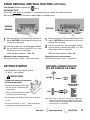 5
5
-
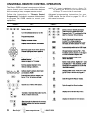 6
6
-
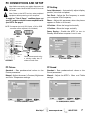 7
7
-
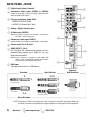 8
8
-
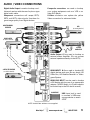 9
9
-
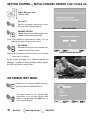 10
10
-
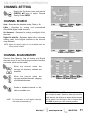 11
11
-
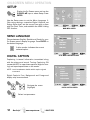 12
12
-
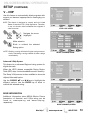 13
13
-
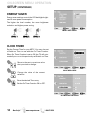 14
14
-
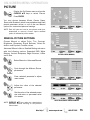 15
15
-
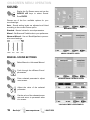 16
16
-
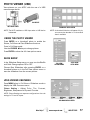 17
17
-
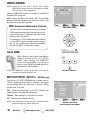 18
18
-
 19
19
-
 20
20
-
 21
21
-
 22
22
-
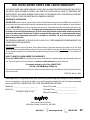 23
23
-
 24
24
-
 25
25
-
 26
26
-
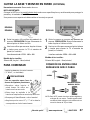 27
27
-
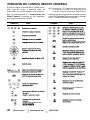 28
28
-
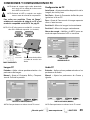 29
29
-
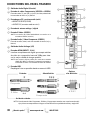 30
30
-
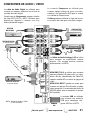 31
31
-
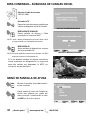 32
32
-
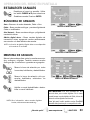 33
33
-
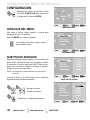 34
34
-
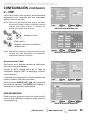 35
35
-
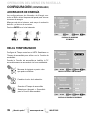 36
36
-
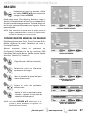 37
37
-
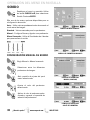 38
38
-
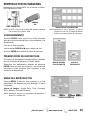 39
39
-
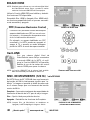 40
40
-
 41
41
-
 42
42
-
 43
43
-
 44
44
-
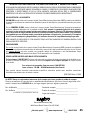 45
45
-
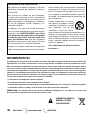 46
46
-
 47
47
-
 48
48
-
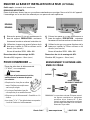 49
49
-
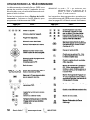 50
50
-
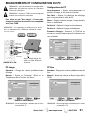 51
51
-
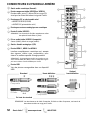 52
52
-
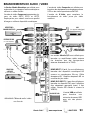 53
53
-
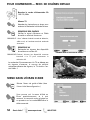 54
54
-
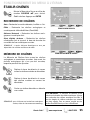 55
55
-
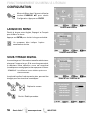 56
56
-
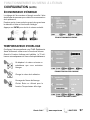 57
57
-
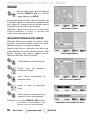 58
58
-
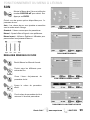 59
59
-
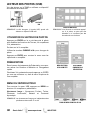 60
60
-
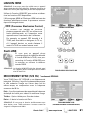 61
61
-
 62
62
-
 63
63
-
 64
64
-
 65
65
-
 66
66
-
 67
67
Sanyo DP52449 Manuel utilisateur
- Catégorie
- Équipement musical supplémentaire
- Taper
- Manuel utilisateur
dans d''autres langues
- English: Sanyo DP52449 User manual
- español: Sanyo DP52449 Manual de usuario
Documents connexes
-
Sanyo DP50749 Manuel utilisateur
-
Sanyo DP46840 Manuel utilisateur
-
Sanyo DP50740 Manuel utilisateur
-
Sanyo DP52440 Manuel utilisateur
-
Sanyo DP32649 Manuel utilisateur
-
Sanyo DP26649 - 26" LCD TV Manuel utilisateur
-
Sanyo DP42740 Manuel utilisateur
-
Sanyo DP32640 Manuel utilisateur
-
Sanyo DP32640 - 31.5" Diagonal LCD HDTV 720p Manuel utilisateur
-
Sanyo LCD55L4 Manuel utilisateur