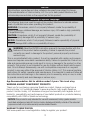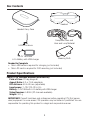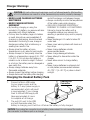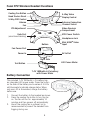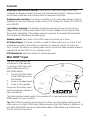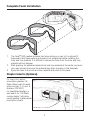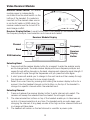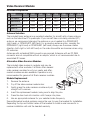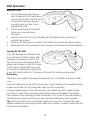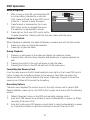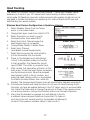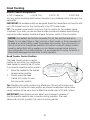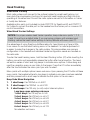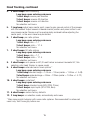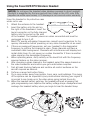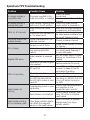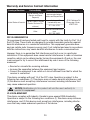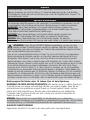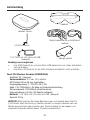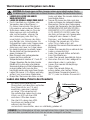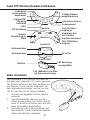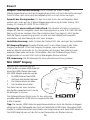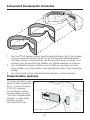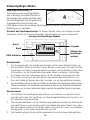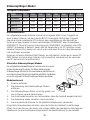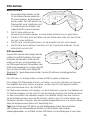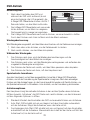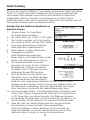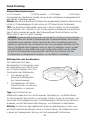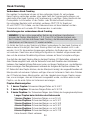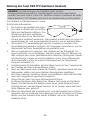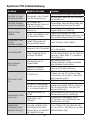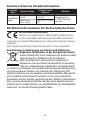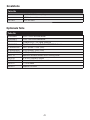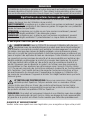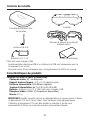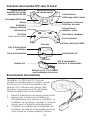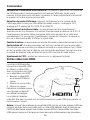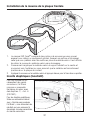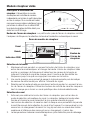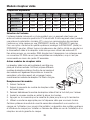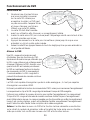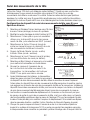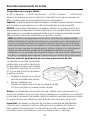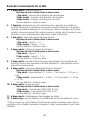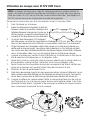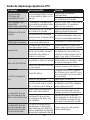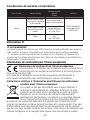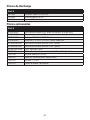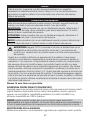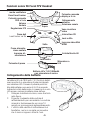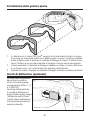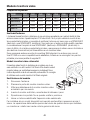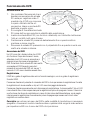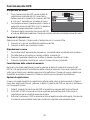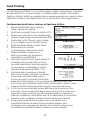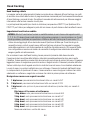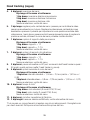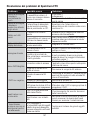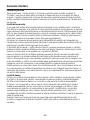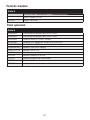Spektrum Focal DVR FPV Headset Manuel utilisateur
- Catégorie
- Jouets télécommandés
- Taper
- Manuel utilisateur
Ce manuel convient également à

1
SPMVR2520 Instruction Manual
SPMVR2520 Bedienungsanleitung
SPMVR2520 Manuel d’utilisation
SPMVR2520 Manuale di Istruzioni

2
NOTICE
All instructions, warranties and other collateral documents are subject to change
at the sole discretion of Horizon Hobby, LLC. For up-to-date product literature, visit
horizonhobby.com and click on the support tab for this product.
Meaning of Special Language
The following terms are used throughout the product literature to indicate various
levels of potential harm when operating this product:
WARNING: Procedures, which if not properly followed, create the probability of
property damage, collateral damage, and serious injury OR create a high probability
of superfi cial injury.
CAUTION: Procedures, which if not properly followed, create the probability of
physical property damage AND a possibility of serious injury.
NOTICE: Procedures, which if not properly followed, create a possibility of physical
property damage AND a little or no possibility of injury.
WARNING: Read the ENTIRE instruction manual to become familiar with the
features of the product before operating. Failure to operate the product
correctly can result in damage to the product, personal property and cause
serious injury.
This is a sophisticated hobby product. It must be operated with caution and common
sense and requires some basic mechanical ability. Failure to operate this Product in a
safe and responsible manner could result in injury or damage to the product or other
property. This product is not intended for use by children without direct adult supervi-
sion. Do not attempt disassembly, use with incompatible components or augment
product in any way without the approval of Horizon Hobby, LLC. This manual contains
instructions for safety, operation and maintenance. It is essential to read and follow all
the instructions and warnings in the manual, prior to assembly, setup or use, in order
to operate correctly and avoid damage or serious injury.
Age Recommendation: Not for children under 14 years. This is not a toy.
WARNING AGAINST COUNTERFEIT PRODUCTS
Thank you for purchasing a genuine Spektrum product. Always purchase from a
Horizon Hobby, LLC authorized dealer to ensure authentic high-quality Spektrum
product. Horizon Hobby, LLC disclaims all support and warranty with regards, but not
limited to, compatibility and performance of counterfeit products or products claiming
compatibility with DSM or Spektrum technology.
NOTICE: This product is only intended for use with unmanned, hobby-grade, remote-
controlled vehicles and aircraft. Horizon Hobby disclaims all liability outside of the intended
purpose and will not provide warranty service related thereto.
WARRANTY REGISTRATION
Visit www.spektrumrc.com/registration today to register your product.

3
Box Contents
Headset Carry Case
Headset
Cleaning Cloth
Product Specifi cations
IMPORTANT: Consult local laws and ordinances before operating FPV (fi rst person
view) equipment. In some areas, FPV operation may be limited or prohibited. You are
responsible for operating this product in a legal and responsible manner.
Focal® FPV Wireless Headset (SPMVR2520)
Field of View: 32 deg diagonal
Aspect Ratio: 4:3 or 16:9 selectable
IPD distance: 59 to 69 mm (adjustable)
Input power: 7–13V (2S–3S Li-Po)
Battery: 7.4V 1800mAh Li-Po battery with USB charger
Video Receiver: 5.8GHz (32 channels available)
Weight: 307 g
5.8GHz Antenna
Faceplate Foam and
Hook and Loop Material
7.4V 1800mAh
Li-Po Battery with USB charger
Needed to Complete
• Micro USB cable is required for charging (not included)
• Micro SD card is required for DVR recording (not included)

4
• NEVER LEAVE CHARGING BATTERIES
UNATTENDED
• NEVER CHARGE BATTERIES
OVERNIGHT
• By handling, charging or using the
included Li-Po battery, you assume all risks
associated with lithium batteries.
• If at any time the battery begins to balloon
or swell, discontinue use immediately. If
charging or discharging, discontinue and
disconnect. Continuing to use, charge or
discharge a battery that is ballooning or
swelling can result in fi re.
• Always store the battery at room
temperature in a dry area for best results.
• Always transport or temporarily store the
battery in a temperature range of 40–120º
F (5–49° C). Do not store the battery or
model in a car or direct sunlight. If stored
in a hot car, the battery can be damaged or
even catch fi re.
• Always charge batteries away from
fl ammable materials.
• Always inspect the battery before charging.
• Always disconnect the battery after charging,
and let the charger cool between charges.
• Always constantly monitor the temperature
of the battery pack while charging.
• ONLY USE A CHARGER SPECIFICALLY
DESIGNED TO CHARGE LI-PO BATTERIES.
Failure to charge the battery with a
compatible charger may cause a fi re
resulting in personal injury and/or property
damage.
• Never discharge Li-Po cells to below 3V
under load.
• Never cover warning labels with hook and
loop strips.
• Never charge batteries outside
recommended levels.
• Never charge damaged batteries.
• Never attempt to dismantle or alter the
charger.
• Never allow minors to charge battery
packs.
• Never charge batteries in extremely hot
or cold places (recommended between
40–120° F [5–49° C]) or place in direct
sunlight.
Charger Warnings
CAUTION: All instructions and warnings must be followed exactly. Mishandling
of Li-Po batteries can result in a fi re, personal injury and/or property damage.
Cooling Fan
Connector
Charging the Headset Battery Pack
1. Connect a Micro USB cable
to your power supply and the
battery. A 2-amp power supply is
recommended, which will result
in approximately 1 hour charge
time. A 500mA USB supply will
take approximately 4 hours
to complete a full charge.
2. The red LED next to the USB
port will illuminate when the
battery is charging, and it will turn off when the battery is fully charged.
NOTICE: The cooling fan connector is not a battery balance lead. Do not connect the cooling
fan connector to a balance port on a charger.

5
Focal FPV Wireless Headset Functions
LED Power Meter
Test Button
7.4V 1800mAh Li-Po battery
with Power Meter
Antenna Connection
Fan
Cooling Fan Button
Top
Fan Power Port
Power In
AV In/Out
Right Side
Data Port
(wired head tracking)
VRX Power Switch
Video Receiver
Compartment
IPD Adjustment
Headphone Jack
Bottom
Head Tracker Reset
5-Way Video
Display Control
Channel Select
5-Way DVR Control
Volume
Mini HDMI
®
Video
Input
Battery Connection
The included 7.4V 1800mAh Li-Po battery has
an integrated LED power meter. Press the button
on the side of the battery and a series of 4 LEDs
will illuminate to indicate charge status. When
only one LED is illuminated, charge the battery
before use.
1. Connect the battery to the headset as shown.
2. Press the cooling fan button to turn the fan
on. The fan will run for approximately 10
minutes and then powers off automatically
3. Use of the cooling fan is optional, but is
recommended to prevent the headset from
fogging during use.

6
Controls
Mini HDMI
®
Input
HIGH-DEFINITION MULTIMEDIA INTERFACE
®
Brightness and contrast control: Pressing the 5-way video display control left
increases the display contrast, pressing right will decrease contrast. Pressing forward
will increase brightness and pressing back will decrease brightness.
Display mode selection: Press down vertically on the 5-way video display control to
sequence through the following modes: Analog 16:9, Analog 4:3, Analog 3D, HDMI 2D,
and HDMI 3D.
Low battery warning: The headset will emit increasingly frequent audio warning
beeps if the input voltage drops below 6.8V. If the low voltage warning begins while
fl ying, land immediately. If the voltage warning is ignored, the headset will eventually
shut off and stop displaying the video signal.
Volume control: Each press of the button steps the volume up or down.
AV Output/Input: The same connector is used for either video input or output. It will
operate as an output if the cable is connected to an external monitor. To use as an
input, connect the cable to an analog video source. Ensure the video receiver module is
powered off and the DVR is not in playback mode.
IPD Adjustment: Adjust the sliders for optimal alignment.
The Mini HDMI port can be
connected to HDMI devices
by using an HDMI cable with
a Mini HDMI connector or
Mini HDMI adaptor.
1. Connect an HDMI cable
to the HDMI device and
the headset.
2. Power on the video source.
3. Power on the headset.
Disconnect the battery when
switching between devices to
clear the settings.
The video receiver module needs to be powered off or removed when operating in
HDMI mode for proper operation.
Tip: Most HDMI connectivity issues are due to either incorrect display settings at the
video source, or a faulty HDMI cable. Before assuming the HDMI feature is defective, try
with alternative HDMI sources and alternative cables. HDMI cables may fracture over
time at connector fl ex points.

7
Faceplate Foam Installation
Diopter Inserts (Optional)
1. The Focal
®
DVR headset includes two foam options you can try for optimal fi t.
Experiment with these options and select your preference before installing the
hook and loop material. It is diffi cult to remove the foam from the hook and loop
material without damage.
2. Start applying the adhesive backed hook and loop material at the center and work
your way outward to ensure the material lays down properly on the faceplate.
3. Apply the foam to the hook and loop material and press it into place.
For users who require
prescription glasses, Fat
Shark offers a set of inserts
which include -2,-4, and -6
diopters, (FSV1601).
For specialized diopters, a
web search for “Fat Shark
custom diopter” will return
results leading to aftermarket
prescription inserts.

8
F7
5860
Video Receiver Module
Selecting Band
1. Press and hold the receiver display button for a moment to enter the analyzer mode
and to change bands. The video receiver display will show a frequency analyzer and
sweep through all the channels on the band, showing each channel’s signal strength. It
will continue to cycle through the frequencies until you press the button again.
2. A short press will enable you to change to the next band and then sweep through
the channels on that band to show signal strength.
3. Select the current band by pressing and holding the receiver display button for a
moment. Use the Headset channel control buttons on the top of the headset to
change to a specifi c channel within the selected band.
Selecting Channel
1. Press and release the receiver display button to enter channel auto-select. The
receiver will sweep the selected band and select the strongest channel.
2. The channel selection buttons on top of the headset enable you to take manual
control of channel selection at any time. The headset emits an audio beep upon
changing the channel. A long beep sounds at the high and low channel limits and
no change will take place.
3. The headset will remain on the last channel in use after a power cycle.
Receiver Power Switch: The receiver
module power is independently
controlled from the small switch on the
bottom of the headset. If a module is
inserted, but the desired video source
is via the AV cable or HDMI cable, the
receiver module must be turned off to
avoid image confl ict.
Receiver
Display
Button
Band
Channel
Frequency
Receiver Module Display
RSSI Indicator
Receiver Display Button: A small button next to the display on the receiver controls
the frequency analyzer, band selection and channel auto-select.

9
BAND CH1 CH2 CH3 CH4 CH5 CH6 CH7 CH8
F Fat Shark 5740 5760 5780 5800 5820 5840 5860 5880
R RaceBand 5658 5695 5732 5769 5806 5843 5880 5917
E Band E 5705 5685 5665 5645 5885 5905 5925 5945
A Band A 5865 5845 5825 5805 5785 5765 5745 5725
Video Receiver Module
Antenna Selection
The included linear antenna is an excellent selection for aircraft with a linear antenna,
such as the Inductrix
®
FPV quadcopter. If your aircraft has a circularly polarized (CP)
antenna, we recommend changing the antenna on your headset to a SPMVX5802
(right hand), or SPMVX5812 (left hand). For a premium antenna option, consider the
SPMVX5851 (right hand) or SPMVX5861 (left hand). Always use the same rotation
direction (both right or both left hand) on the video transmitter and receiver when using
CP antennas.
Antennas with a standard SMA connector are required. Antennas with an RP-SMA
connector are not compatible without an adaptor, which is not recommended due to
associated RF losses.
Alternative Video Receiver Modules
The included video receiver is modular and may be
replaced with other modules. Fat Shark offers several
video receiver modules to suit your needs, and after-
market modules are also available. Operation is only
recommended for genuine Fat Shark receiver modules.
Module Replacement
1. Remove the antenna.
2. Pry off the video receiver module door.
3. Gently grasp the video receiver module and pull
straight out to remove.
4. Insert the replacement module, being sure to align the pins.
5. Press the door back into location until it snaps into place.
6. Use an appropriate antenna for your selected video frequency.
Some aftermarket module systems require the user to open the headset for installation.
Separating the top and bottom halves of the headset to install a wire harness for a
receiver installation will void the headset warranty.
Available Frequencies

10
Turning On The DVR
A red LED between the displays serves
as an indicator for DVR functions. After
powering on the headset, wait for the
red LED to cycle on and then off before
attempting to power on the DVR. Ensure
the SD card is inserted and then power
on the DVR by pressing and holding the
5-way DVR control button for 1 full second. The red LED should now show solid.
Recording
The DVR is only capable of recording analog video; it is not capable of recording HDMI
input.
Press and release the 5-way DVR control button to start recording. The headset will emit
a beep and the red LED will slowly fl ash when the DVR is recording.
Press and release again to stop the recording. The headset will emit 2 beeps and the
red LED turns solid. Always stop recording before powering off headset. The headset
has a feature to stop recording if power is removed, but it is best to stop the recording
manually before powering off to ensure your recorded video doesn’t get corrupted.
DVR Operation
Micro SD Card
1. Do not place alternative fi les you
want to keep on the SD card being
used to record video. The DVR may
not recognize the fi le space and
may write over your fi les. Use a
dedicated SD card.
2. The SD card should be formatted
before use to ensure stable
recording.
3. Insert the micro SD card (not included) with the labeling facing up and the
contacts facing down.
4. Press the SD card gently into place until it clicks into position and stays inserted.
5. Remove the SD card by pressing in with a fi nger tip until the card clicks and releases.
Tip Entering the DVR menu and Playback requires turning off or removing the video
receiver module and removing any other video input sources to prevent confl ict with the
DVR menu and playback.

11
DVR Operation
Menu Navigation
1. After turning on the DVR, and while the DVR
is not recording (indicated by a solid red
LED), press and hold the 5-way DVR control
button for 1 second to enter the menu.
2. Press forward or backward on the 5-way
DVR control button to navigate the menu.
The selection is highlighted in orange.
3. Press right on the 5-way DVR control button
to make a selection. Pressing left from the main menu exits the menu.
Playback Controls
When Playback is selected, the video will display a preview shot with the fi le number.
1. Press up or down to change fi le selection.
2. Press right to play the video.
During Playback
1. Pressing up will speed up the video and display the speed on screen.
2. Pressing down will slow down playback and enable you to reverse playback as
well.
3. Pressing the button to the right will pause or play the video.
4. Pressing the button to the left will exit back to the main menu.
Formatting the Memory Card
From the main menu and with Format selected, press right on the 5-way DVR control
button to begin the formatting process for the memory card. After one press, the
display will ask if you want to execute the format. Press right to again to format the
memory card. Press left to cancel the formatting.
Recording Options
The main menu displays the current record in the right column next to record. With
Record selection, press right on the DVR button to open a sub menu with the following
options.
1. Default: Requires turning on the DVR and manually pressing record.
2. Auto start: DVR powers on and starts to record automatically on power up. Stops
recording if the card is full.
3. Auto start continuous: DVR powers on and starts to record automatically on power
up. Overwrites content on card and continues to record if the card is full.

12
Head Tracking
The Trainer FPV function found in Spektrum AirWare™ radios with wireless trainer
enables you to control your FPV camera with head-tracking in either wireless or
wired mode. All Spektrum computer radios equipped with wireless buddy box can be
upgraded to include this feature by registering your radio at SpektrumRC.com and
downloading the newest updates.
Wireless Head Tracker Confi guration in Spektrum Airware
1. Select Wireless Trainer from the Trainer
menu, in the system menu.
2. Change the trainer mode from Inhibit to FPV.
3. Select the switch you wish to use for
the head tracker, then select NEXT.
4. Select the Output Channel where the
head tracker servo is connected.
5. Change Mode: Master to Mode: Slave.
6. Select Input Channel.
(see default channel assignments)
7. Select bind and press the scroll wheel to
put the Transmitter into bind mode.
8. Power on the headset and it will attempt
to bind to the wireless buddy box function
in the transmitter. The Transmitter should
report DSMX 11ms after a successful bind.
9. After binding, the Transmitter will return to the
main menu. To test the head tracker movement,
use the channel monitor. Move the assigned
head tracker switch to the On position, and
press the Head tracking button on the headset
to initialize the head tracker, then rotate the
headset. The
assigned head tracker channels should follow headset movements.
10. Conventional reverse and travel functions do not work for head tracking output
channels, so there are special features in the FPV trainer menu to accommodate
this. Adjust the Scale value to change the amount of travel. If the camera moves
in the wrong direction, change the Direction option from Normal to Reverse.
11. Every time the headset is powered up it will attempt to bind to
a wireless trainer equipped Spektrum transmitter. If it does not
bind during the fi rst several seconds, the headset will attempt to
connect to the previous wireless trainer it was bound to.

13
Head Tracking
IMPORTANT: All wireless buddy box equipped Spektrum transmitters can function with
up to 20 channel input for this functionality in the FPV trainer mode.
TIP: The receiver power switch must be in the On position for the wireless trainer
to operate. If you wish you use an external video source and wireless head tracking,
remove the video receiver module and leave the power switch in the On position.
Default Channel Assignments:
• CH17 Frequency • CH18 Pan • CH19 Tilt • CH20 Roll
Head Tracker Center Position
The Head Tracker senses a neutral
position for pan when you initialize the
head tracker by pushing the HT button.
If you need to reset the center position:
1. Move the headset to the desired
camera center position.
2. Quickly press the Head
Tracker (HT) button to save
the new center position.
Tip:
Resetting the center position only affects pan. Tilt and roll functions are
always set to re-center at a level position and cannot be adjusted. Adjust servo
center positions at the servo horn to affect the neutral point of tilt and roll axis.
IMPORTANT:
Head tracker sensors detect any movement, because of
this the operator needs to stay in-position during operation. The head
tracker will not work properly if you are in a moving vehicle.
NOTICE: As a default, the fi rst four channels (Thr, Ail, Ele, and Rud) are set to
Master. Do not select Slave on fl ight controls or fl ight modes, or those channels will
be fi xed at a neutral position when the wireless link is active. This could result in a
loss of control or an unexpected operation of throttle. For aircraft, always confi rm
operation before fl ight with propellers or rotor blades removed before testing a
new confi guration. For surface vehicles, it is recommended to unplug the motor or
temporarily disengage the drive train to verify operation.
You may assign incoming head-tracker channels to any available output channel in the
transmitter.

14
Wired Head Tracking
Most radio systems will connect to the optional cables for wired head tracking, but
many lack the programming functions to have both head tracking and fl ight controls
operating at the same time. Consult the radio system manual for information on trainer
or buddy box features.
Available option parts (not included) include FSV2113 for Spektrum/JR and FSV2112
for Futaba to connect the data port on the headset and the trainer port on common RC
control transmitters.
Wired Head Tracker Settings
NOTICE: For proper wireless head tracker operation, beep code menu points 1, 2, 3,
9 and 10 must be in a default state. If you are having problems with wireless head
tracking, restore the head tracker settings to factory defaults with menu point 11.
Head Tracking
Beep Code Menu Navigation
1. 1 short beep: Pan/Tilt/Roll on ch 5/6/7
2. 2 short beeps: Pan/Tilt/Roll on ch 6/7/8
3. 3 short beeps: Pan/Tilt only (no roll) output channel options
Long beep upon entering sub menu
1 short beep: Pan/Tilt only on ch 5/6
2 short beeps: Pan/Tilt only on ch 5/7
3 short beeps: Pan/Tilt only on ch 5/8
4 short beeps: Pan/Tilt only on ch 6/7
5 short beeps: Pan/Tilt only on ch 6/8
6 short beeps: Pan/Tilt only on ch 7/8
No selection: exit menu
One advantage of using Spektrum AirWare radios for head tracking is there is little
to no reason to use the head tracking menu in the headset. For most adjustments it
is easier to make the changes in the radio system. This also enables one common
confi guration in the headset and individual model confi guration needs are handled on
the radio side.
To enter the head tracking menu, hold the Head Tracking button (HT) while inserting the
battery connector and immediately release the button after barrel insertion. The head-
set emits a series of short and long beeps to indicate menu options. Follow along and
read the navigation menu as you listen to the beeps. Press the HT button immediately
after the tone indicates the menu point you wish to select.
Menu points with multiple options have a sub menu. Upon pressing the HT button at these
menu points, the headset will emit a long beep to indicate a sub menu has been selected
and then proceed with a short beep to indicate the fi rst option in the sub menu.

15
4. 4 short beeps: servo reversing
Long beep upon entering sub menu
1 short beep: reverse pan direction
2 short beeps: reverse tilt direction
3 short beeps: reverse roll direction
No selection: exit menu
5. 1 long beep: adjust servo center point: press to gain manual control of the camera
with the headset. Adjust camera to desired center position and press button to set
new camera center. Servos must be mechanically centered before adjusting the
center point, or the servo travel may be limited.
6. 1 short beep: pan ratio options
Long beep upon entering sub menu
1 short beep: ratio = 1:1
2 short beeps: ratio = 1:1.5
No selection: exit menu
7. 2 short beeps: tilt ratio options
Long beep upon entering sub menu
1 short beep: ratio = 1:1
2 short beeps: ratio = 1:1.5
No selection: exit menu
8. 3 short beeps: auto pause on/off (if head tracker movement exceeds 90˚, this
selection puts Head Tracker in pause mode)
9. 4 short beeps: extended servo travel options *
Long beep upon entering sub menu
1 short beep: standard range = 1.04 ms – 2.0ms (center = 1.52ms +/- 0.48)
2 short beeps: extended range = 0.8ms – 2.24ms (center = 1.52ms +/- 0.72)
No selection: exit menu
10. 5 short beeps: cycle time*
Long beep upon entering sub menu
1 short beep: standard cycle (8CH PPM, 20ms)
2 short beeps: rapid cycle (3CH PPM, 8ms)
No selection: exit menu
11. 6 short beeps: restore factory defaults
12. 2 long beeps: no selection made, automatically exits menu
* May cause erratic behavior with some radio systems. Recommended for advanced
users only. Test thoroughly before use.
Head Tracking, continued

16
NOTICE: Do not leave the headset video displays exposed to direct sunlight.
Sunlight is magnifi ed by the lens and will burn holes in the LCD color fi lter
(appears as white open areas). LCD damage is not covered under warranty.
Keep the headset in its protective case
when not in use.
1. Attach the antenna to the headset.
2. Insert the battery into the slot on
the right of the headband. Insert the
barrel connector on the fully charged
battery into the socket on the side
of the headset. The headset powers on when connected and must be
unplugged to turn it off.
3. Most FPV events will assign frequencies, consult event organizers for fre-
quency information before powering on any video transmitter at an event.
4. If there are assigned frequencies, set your headset to the designated
frequency to confi rm the channel is open. Clean channels will have a
consistent static background. Channels with interference will display hori-
zontal static lines. Do not power on a video transmitter if there is another
video signal on the designated frequency.
5. When operating alone, verify activity on the band fi rst with the frequency
scanner feature on the video receiver.
6. After choosing a clean channel in the headset, select the same channel on
the video transmitter
and confi rm you get a solid video reception.
7. Test all head tracking features and confi rm all control surfaces on the
aircraft respond as desired.
8. Perform a range test before fl ying.
9. Fly in open areas, away from people, trees, cars, and buildings. The range
of the system can be impacted by any obstructions blocking your signal. It
is normal to see break up in the video when going behind trees etc.
10. When the headset battery gets low, the headset will emit a beeping that
gets progressively more rapid as the battery voltage drops. Always land and
recharge the headset battery when you begin to hear the headset beep.
Using the Focal DVR FPV Wireless Headset

17
Spektrum FPV Troubleshooting
Problem Possible Cause Solution
No image, display is
completely dark
No power supplied to the
video transmitter or headset
Check the power
connections
Make sure the battery is fully
charged
No image, display is
glowing dark gray
Video receiver module power
switch is in the off position.
Ensure the video receiver
power switch is powered on
Static on all channels
Video transmitter power
is off
Make sure the video transmitter
is powered on and transmitting.
Transmitter and headset not
on the same band
Use the spectrum analyzer on
the video receiver module to fi nd
the correct frequency/ band.
Horizontal lines in the
headset display
Digital interference on the
selected channel
Choose a cleaner channel
Blurry Image
Camera is out of focus
Rotate the lens slowly to focus
the camera
Users who require glasses
may need prescription
inserts
Consider diopter inserts to meet
your optical needs. See page 7
for more information.
Illegible DVR menu
Video receiver is powered
on
Turn off power switch to video
receiver on the bottom of the
headset
External AV source plugged
into headset
Remove external AV source
DVR not recording
SD card full
Format SD card. Move any fi les
you want to keep off the SD
card before formatting.
SD card corrupted Replace the SD card
Attempting to power on
the DVR too soon before
the LED light cycles on and
back off
Power off the headset and
then back on. Wait for the LED
to turn off before turning on
the DVR.
Head tracker not
working
Programming errors in your
transmitter
Confi rm channel assignments
and operation in the
transmitter servo monitor.
Head tracker not initialized
Confi rm center position, then
press HT button to initialize
head tracker
Head tracker working
but not centering well
Leaning against a car or
other large metallic objects
can affect the magnetic
sensor in the head tracker
Select a location to operate
located away from large
metallic objects

18
1-YEAR LIMITED WARRANTY
What this Warranty Covers - Horizon Hobby, LLC, (Horizon) warrants to the original
purchaser that the product purchased (the “Product”) will be free from defects in materials
and workmanship for a period of 1 year from the date of purchase.
What is Not Covered - This warranty is not transferable and does not cover (i) cosmetic
damage, (ii) damage due to acts of God, accident, misuse, abuse, negligence, commercial
use, or due to improper use, installation, operation or maintenance, (iii) modifi cation of or
to any part of the Product, (iv) attempted service by anyone other than a Horizon Hobby
authorized service center, (v) Product not purchased from an authorized Horizon dealer, (vi)
Product not compliant with applicable technical regulations, or (vii) use that violates any
applicable laws, rules, or regulations.
OTHER THAN THE EXPRESS WARRANTY ABOVE, HORIZON MAKES NO OTHER WARRANTY
OR REPRESENTATION, AND HEREBY DISCLAIMS ANY AND ALL IMPLIED WARRANTIES,
INCLUDING, WITHOUT LIMITATION, THE IMPLIED WARRANTIES OF NON-INFRINGEMENT,
MERCHANTABILITY AND FITNESS FOR A PARTICULAR PURPOSE. THE PURCHASER
ACKNOWLEDGES THAT THEY ALONE HAVE DETERMINED THAT THE PRODUCT WILL
SUITABLY MEET THE REQUIREMENTS OF THE PURCHASER’S INTENDED USE.
Purchaser’s Remedy - Horizon’s sole obligation and purchaser’s sole and exclusive
remedy shall be that Horizon will, at its option, either (i) service, or (ii) replace, any Product
determined by Horizon to be defective. Horizon reserves the right to inspect any and all
Product(s) involved in a warranty claim. Service or replacement decisions are at the sole
discretion of Horizon. Proof of purchase is required for all warranty claims. SERVICE OR
REPLACEMENT AS PROVIDED UNDER THIS WARRANTY IS THE PURCHASER’S SOLE AND
EXCLUSIVE REMEDY.
Limitation of Liability - HORIZON SHALL NOT BE LIABLE FOR SPECIAL, INDIRECT,
INCIDENTAL OR CONSEQUENTIAL DAMAGES, LOSS OF PROFITS OR PRODUCTION OR
COMMERCIAL LOSS IN ANY WAY, REGARDLESS OF WHETHER SUCH CLAIM IS BASED IN
CONTRACT, WARRANTY, TORT, NEGLIGENCE, STRICT LIABILITY OR ANY OTHER THEORY OF
LIABILITY, EVEN IF HORIZON HAS BEEN ADVISED OF THE POSSIBILITY OF SUCH DAMAGES.
Further, in no event shall the liability of Horizon exceed the individual price of the Product
on which liability is asserted. As Horizon has no control over use, setup, fi nal assembly,
modifi cation or misuse, no liability shall be assumed nor accepted for any resulting damage
or injury. By the act of use, setup or assembly, the user accepts all resulting liability. If you
as the purchaser or user are not prepared to accept the liability associated with the use of
the Product, purchaser is advised to return the Product immediately in new and unused
condition to the place of purchase.
Law - These terms are governed by Illinois law (without regard to confl ict of law principals).
This warranty gives you specifi c legal rights, and you may also have other rights which vary
from state to state. Horizon reserves the right to change or modify this warranty at any time
without notice.
WARRANTY SERVICES
Questions, Assistance, and Services - Your local hobby store and/or place of purchase
cannot provide warranty support or service. Once assembly, setup or use of the Product
has been started, you must contact your local distributor or Horizon directly. This will enable
Horizon to better answer your questions and service you in the event that you may need

19
any assistance. For questions or assistance, please visit our website at horizonhobby.com,
submit an inquiry to productsupport@horizonhobby.com or call the toll-free telephone
number referenced in the Warranty and Service Contact Information section to speak with a
Product Support representative.
Inspection or Services - If this Product needs to be inspected or serviced and is
compliant in the country you live and use the Product in, please use the Horizon Online
Service Request submission process found on our website or call Horizon to obtain a Return
Merchandise Authorization (RMA) number. Pack the Product securely using a shipping
carton. Please note that original boxes may be included, but are not designed to withstand
the rigors of shipping without additional protection. Ship via a carrier that provides tracking
and insurance for lost or damaged parcels, as Horizon is not responsible for merchandise
until it arrives and is accepted at our facility. An Online Service Request is available at http://
www.horizonhobby.com/content/_service-center_render-service-center. If you do not have
internet access, please contact Horizon Product Support to obtain a RMA number along with
instructions for submitting your product for service. When calling Horizon, you will be asked
to provide your complete name, street address, email address and phone number where you
can be reached during business hours. When sending product into Horizon, please include
your RMA number, a list of the included items, and a brief summary of the problem. A copy
of your original sales receipt must be included for warranty consideration. Be sure your
name, address, and RMA number are clearly written on the outside of the shipping carton.
Provided warranty conditions have been met, your Product will be serviced or replaced free
of charge. Service or replacement decisions are at the sole discretion of Horizon.
NOTICE: Do not ship LiPo batteries to Horizon. If you have any issue with a
LiPo battery, please contact the appropriate Horizon Product Support offi ce.
Warranty Requirements- For Warranty consideration, you must include your
original sales receipt verifying the proof-of-purchase date.
Non-Warranty Service - Should your service not be covered by warranty, service will be
completed and payment will be required without notifi cation or estimate of the expense
unless the expense exceeds 50% of the retail purchase cost. By submitting the item for
service you are agreeing to payment of the service without notifi cation. Service estimates are
available upon request. You must include this request with your item submitted for service.
Non-warranty service estimates will be billed a minimum of ½ hour of labor. In addition
you will be billed for return freight. Horizon accepts money orders and cashier’s checks, as
well as Visa, MasterCard, American Express, and Discover cards. By submitting any item
to Horizon for service, you are agreeing to Horizon’s Terms and Conditions found on our
website http://www.horizonhobby.com/content/_service-center_render-service-center.
ATTENTION: Horizon service is limited to Product compliant in the country of
use and ownership. If received, a non-compliant Product will not be serviced.
Further, the sender will be responsible for arranging return shipment of the un-
serviced Product, through a carrier of the sender’s choice and at the sender’s
expense. Horizon will hold non-compliant Product for a period of 60 days from
notifi cation, after which it will be discarded.
10/15

20
NOTICE: Modifi cations to this product will void the user’s authority to
operate this equipment.
Warranty and Service Contact Information
Country of Purchase Horizon Hobby Contact Information Address
United States of America
Horizon Service Center
(Repairs and Repair
Requests)
servicecenter.horizon-
hobby.com/RequestForm/
4105 Fieldstone Rd
Champaign, Illinois,
61822 USA
Horizon Product Support
(Product Technical As-
sistance)
productsupport@
horizonhobby.com.
877-504-0233
Sales
websales@horizonhobby.
com
800-338-4639
FCC ID: BRWDXMTX10
This equipment has been tested and found to comply with the limits for Part 15 of
the FCC rules. These limits are designed to provide reasonable protection against
harmful interference in a residential installation. This equipment generates uses
and can radiate radio frequency energy and, if not installed and used in accordance
with the instructions, may cause harmful interference to radio communications.
However, there is no guarantee that interference will not occur in a particular
installation. If this equipment does cause harmful interference to radio or television
reception, which can be determined by turning the equipment off and on, the user
is encouraged to try to correct the interference by one or more of the following
measures:
• Reorient or relocate the receiving antenna.
• Increase the separation between the equipment and receiver.
• Connect the equipment to an outlet on a circuit different from that to which the
receiver is connected.
This device complies with part 15 of the FCC rules. Operation is subject to the
following two conditions: (1) This device may not cause harmful interference, and
(2) this device must accept any interference received, including interference that
may cause undesired operation.
IC: 6157A-BRWDXMT
This device complies with Industry Canada licence-exempt RSS standard(s).
Operation is subject to the following two conditions: (1) this device may notcause
interference, and (2) this device must accept any interference, including interfer-
ence that may cause undesired operation of the device.”
La page est en cours de chargement...
La page est en cours de chargement...
La page est en cours de chargement...
La page est en cours de chargement...
La page est en cours de chargement...
La page est en cours de chargement...
La page est en cours de chargement...
La page est en cours de chargement...
La page est en cours de chargement...
La page est en cours de chargement...
La page est en cours de chargement...
La page est en cours de chargement...
La page est en cours de chargement...
La page est en cours de chargement...
La page est en cours de chargement...
La page est en cours de chargement...
La page est en cours de chargement...
La page est en cours de chargement...
La page est en cours de chargement...
La page est en cours de chargement...
La page est en cours de chargement...
La page est en cours de chargement...
La page est en cours de chargement...
La page est en cours de chargement...
La page est en cours de chargement...
La page est en cours de chargement...
La page est en cours de chargement...
La page est en cours de chargement...
La page est en cours de chargement...
La page est en cours de chargement...
La page est en cours de chargement...
La page est en cours de chargement...
La page est en cours de chargement...
La page est en cours de chargement...
La page est en cours de chargement...
La page est en cours de chargement...
La page est en cours de chargement...
La page est en cours de chargement...
La page est en cours de chargement...
La page est en cours de chargement...
La page est en cours de chargement...
La page est en cours de chargement...
La page est en cours de chargement...
La page est en cours de chargement...
La page est en cours de chargement...
La page est en cours de chargement...
La page est en cours de chargement...
La page est en cours de chargement...
La page est en cours de chargement...
La page est en cours de chargement...
La page est en cours de chargement...
La page est en cours de chargement...
La page est en cours de chargement...
La page est en cours de chargement...
La page est en cours de chargement...
La page est en cours de chargement...
La page est en cours de chargement...
La page est en cours de chargement...
La page est en cours de chargement...
La page est en cours de chargement...
La page est en cours de chargement...
La page est en cours de chargement...
-
 1
1
-
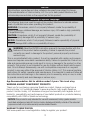 2
2
-
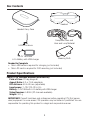 3
3
-
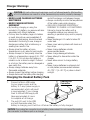 4
4
-
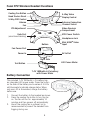 5
5
-
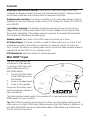 6
6
-
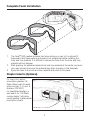 7
7
-
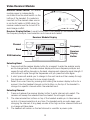 8
8
-
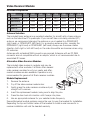 9
9
-
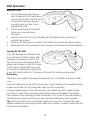 10
10
-
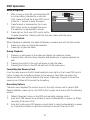 11
11
-
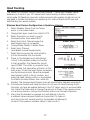 12
12
-
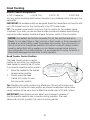 13
13
-
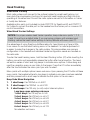 14
14
-
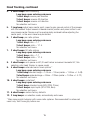 15
15
-
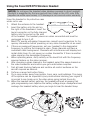 16
16
-
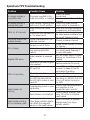 17
17
-
 18
18
-
 19
19
-
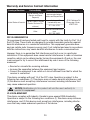 20
20
-
 21
21
-
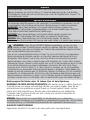 22
22
-
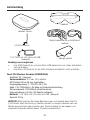 23
23
-
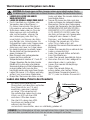 24
24
-
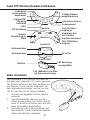 25
25
-
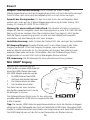 26
26
-
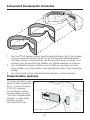 27
27
-
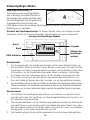 28
28
-
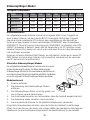 29
29
-
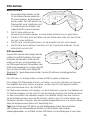 30
30
-
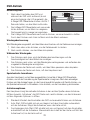 31
31
-
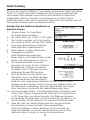 32
32
-
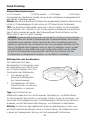 33
33
-
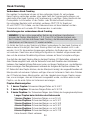 34
34
-
 35
35
-
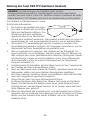 36
36
-
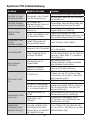 37
37
-
 38
38
-
 39
39
-
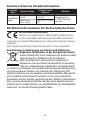 40
40
-
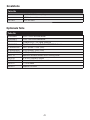 41
41
-
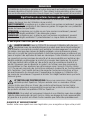 42
42
-
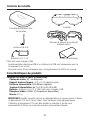 43
43
-
 44
44
-
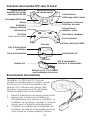 45
45
-
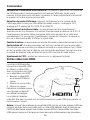 46
46
-
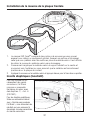 47
47
-
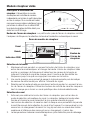 48
48
-
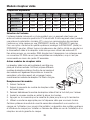 49
49
-
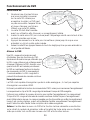 50
50
-
 51
51
-
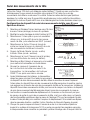 52
52
-
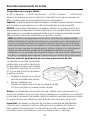 53
53
-
 54
54
-
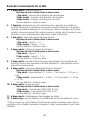 55
55
-
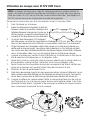 56
56
-
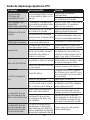 57
57
-
 58
58
-
 59
59
-
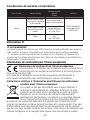 60
60
-
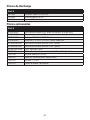 61
61
-
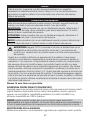 62
62
-
 63
63
-
 64
64
-
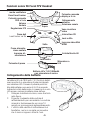 65
65
-
 66
66
-
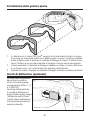 67
67
-
 68
68
-
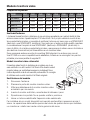 69
69
-
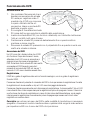 70
70
-
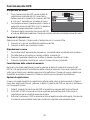 71
71
-
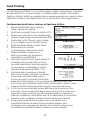 72
72
-
 73
73
-
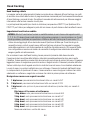 74
74
-
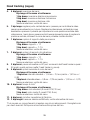 75
75
-
 76
76
-
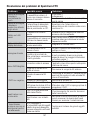 77
77
-
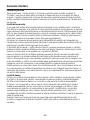 78
78
-
 79
79
-
 80
80
-
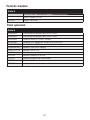 81
81
-
 82
82
Spektrum Focal DVR FPV Headset Manuel utilisateur
- Catégorie
- Jouets télécommandés
- Taper
- Manuel utilisateur
- Ce manuel convient également à
dans d''autres langues
Documents connexes
-
Spektrum Focal FPV Wireless Headset Manuel utilisateur
-
Blade SPMVM430 Manuel utilisateur
-
Spektrum WaterResist 25mw 5.8GHz vtx and camera Manuel utilisateur
-
Spektrum SPMVA1100 Manuel utilisateur
-
Blade Teleporter V4 Headset Manuel utilisateur
-
Spektrum 25mw 5.8 GHz video transmitter Manuel utilisateur
-
Spektrum SPMVT1000 Mode d'emploi
-
Spektrum Teleporter V4 Headset Manuel utilisateur
-
Spektrum SPMVT2002 Manuel utilisateur
-
Spektrum 150mW Video Transmitter Torrent 110 FPV Manuel utilisateur
Autres documents
-
E-flite EFC-720 Manuel utilisateur
-
E-flite EFC-720 Manuel utilisateur
-
HobbyZone HBZ44500 Guide d'installation
-
 Hobbico AVX101 Guide de démarrage rapide
Hobbico AVX101 Guide de démarrage rapide
-
Blade BLH8500 Manuel utilisateur
-
Focal USB Transmitter Manuel utilisateur
-
Blade Mach 25 Manuel utilisateur
-
Beyerdynamic Headzone Base Station H 1 Manuel utilisateur
-
CamOne FlyFCOIII Manuel utilisateur
-
PROZIS Strong Band Full-Body Resistance Band Manuel utilisateur