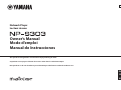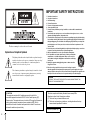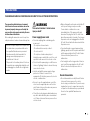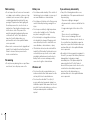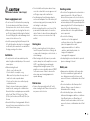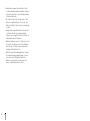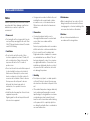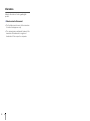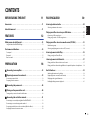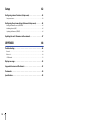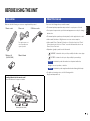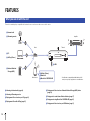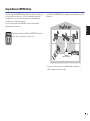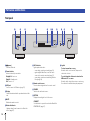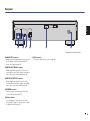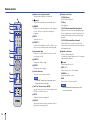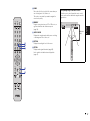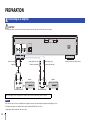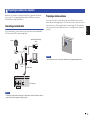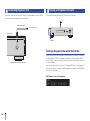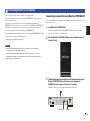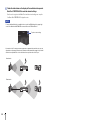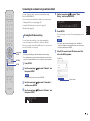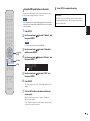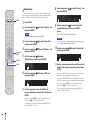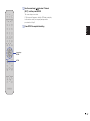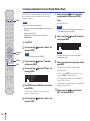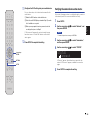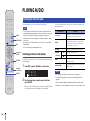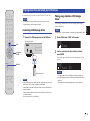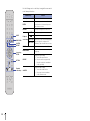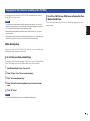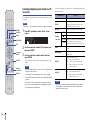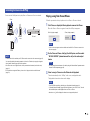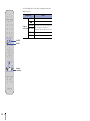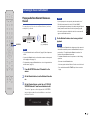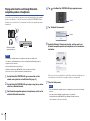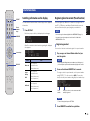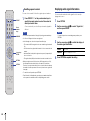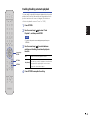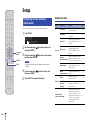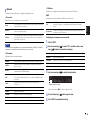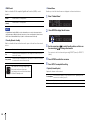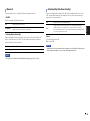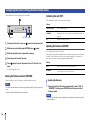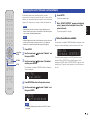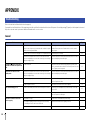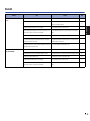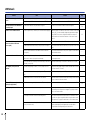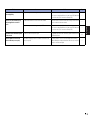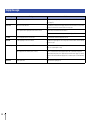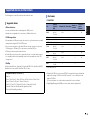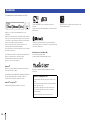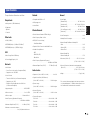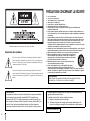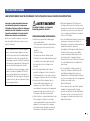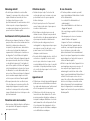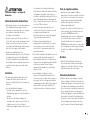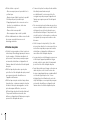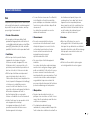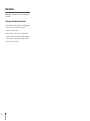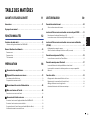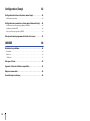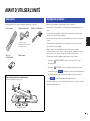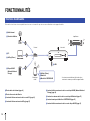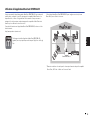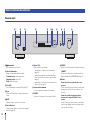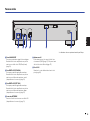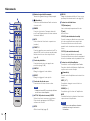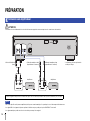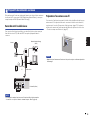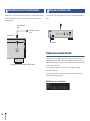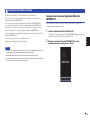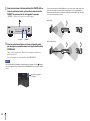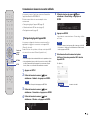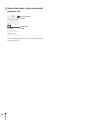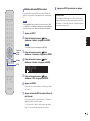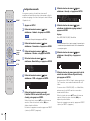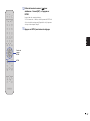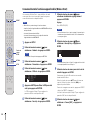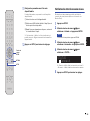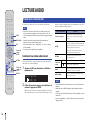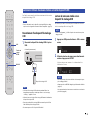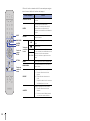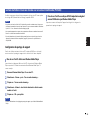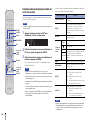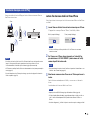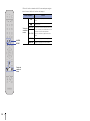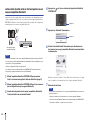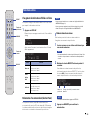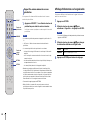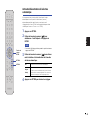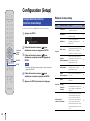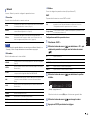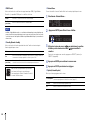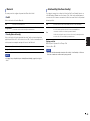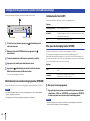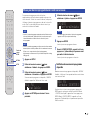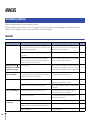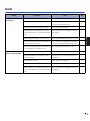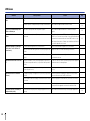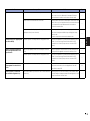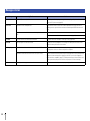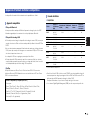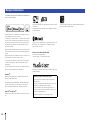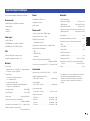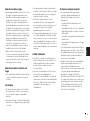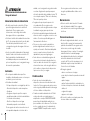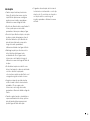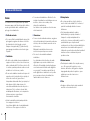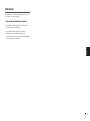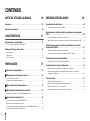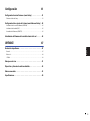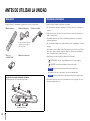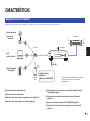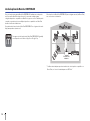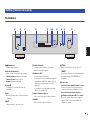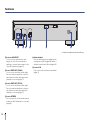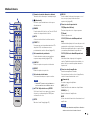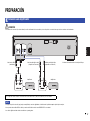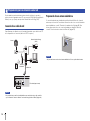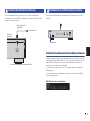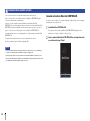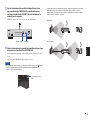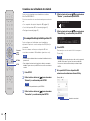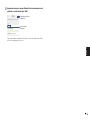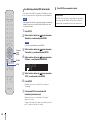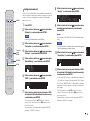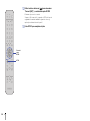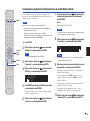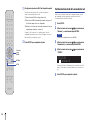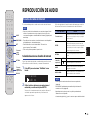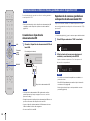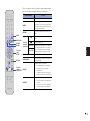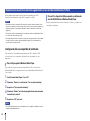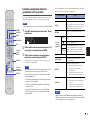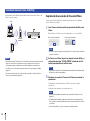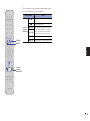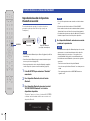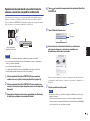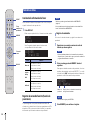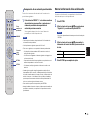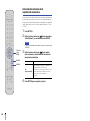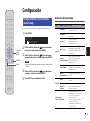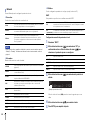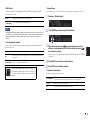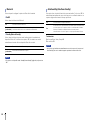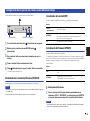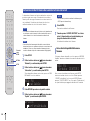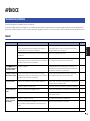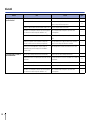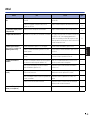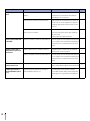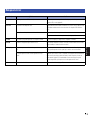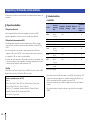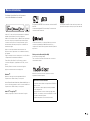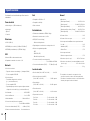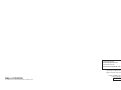Yamaha NP-S303 Le manuel du propriétaire
- Taper
- Le manuel du propriétaire

ES
CRL
Network Player
Lecteur réseau
Owner’s Manual
Mode d’emploi
Manual de Instrucciones
FR
EN
This product is designed for use at home to enjoy listening to audio.
Ce produit est conçu pour l’écoute de sources audio dans le cadre domestique.
Este producto es de uso doméstico y está diseñado para disfrutar escuchando audio en casa.
EnglishFrançaisEspañol

2 En
The above warning is located on the rear of the unit.
Explanation of Graphical Symbols
The lightning flash with arrowhead symbol within an equilateral triangle is
intended to alert the user to the presence of uninsulated “dangerous voltage”
within the product’s enclosure that may be of sufficient magnitude to
constitute a risk of electric shock to persons.
The exclamation point within an equilateral triangle is intended to alert the
user to the presence of important operating and maintenance (servicing)
instructions in the literature accompanying the product.
IMPORTANT SAFETY INSTRUCTIONS
1 Read these instructions.
2 Keep these instructions.
3 Heed all warnings.
4 Follow all instructions.
5 Do not use this apparatus near water.
6 Clean only with dry cloth.
7 Do not block any ventilation openings. Install in accordance with the manufacturer’s
instructions.
8 Do not install near any heat sources such as radiators, heat registers, stoves, or other
apparatus (including amplifiers) that produce heat.
9 Do not defeat the safety purpose of the polarized or grounding-type plug. A polarized plug
has two blades with one wider than the other. A grounding type plug has two blades and a
third grounding prong. The wide blade or the third prong are provided for your safety. If the
provided plug does not fit into your outlet, consult an electrician for replacement of the
obsolete outlet.
10 Protect the power cord from being walked on or pinched particularly at plugs, convenience
receptacles, and the point where they exit from the apparatus.
11 Only use attachments/accessories specified by the manufacturer.
12 Use only with the cart, stand, tripod, bracket, or table specified by the
manufacturer, or sold with the apparatus. When a cart is used, use
caution when moving the cart/apparatus combination to avoid injury
from tip-over.
13 Unplug this apparatus during lightning storms or when unused for
long periods of time.
14 Refer all servicing to qualified service personnel. Servicing is required
when the apparatus has been damaged in any way, such as power-supply cord or plug is
damaged, liquid has been spilled or objects have fallen into the apparatus, the apparatus has
been exposed to rain or moisture, does not operate normally, or has been dropped.
(UL60065_03)
WARNING
TO REDUCE THE RISK OF FIRE OR ELECTRIC SHOCK, DO NOT EXPOSE THIS
APPARATUS TO RAIN OR MOISTURE.
IC CAUTION
This equipment compiles with IC radiation exposure limits set forth for
uncontrolled equipment and meets RSS-102 of the IC radio frequency (RF)
Exposure rules. This equipment has very low levels of RF energy that it deemed to
comply without maximum permissive exposure evaluation (MPE). But it is
desirable that it should be installed and operated with at least 20 cm and more
between the radiator and person’s body.
This device complies with Industry Canada’s licence-exempt RSSs.
Operation is subject to the following two conditions:
(1) This device may not cause interference; and
(2) This device must accept any interference, including interference that may
cause undesired operation of the device.
CAN ICES-3(B)/NMB-3(B)

En 3
English
PLEASE READ CAREFULLY BEFORE USE. BE SURE TO FOLLOW THESE INSTRUCTIONS.
The precautions listed below are to prevent
risk of harm to the user and others, as well as
to prevent property damage, and to help the
user use this unit properly and safely. Be sure
to follow these instructions.
After reading this manual, be sure to keep it in a
safe place where it can be referenced at any time.
WARNING
This content indicates “risk of serious
injury or death.”
Power supply/power cord
• Do not do anything that could damage the
power cord.
- Do not place it near a heater.
- Do not bend it excessively or alter it.
- Do not scratch it.
- Do not place it under a heavy object.
Using the power cord with the core of the cord
exposed could cause electric shocks or a fire.
• Do not touch the power plug or cord if there is a
chance of lightning. Failure to observe this may
cause electric shocks.
• Use this unit with the power supply voltage
printed on it. Failure to connect to an
appropriate AC outlet may cause a fire, electric
shocks, or malfunctions.
• Be sure to use the supplied power cord. Also,
do not use the supplied power cord for other
units. Failure to observe the above may cause a
fire, burns, or malfunctions.
• Check the electric plug periodically and remove
any dirt or dust which may have accumulated
on it. Failure to observe this may cause a fire or
electric shocks.
• When setting up the unit, make sure that the AC
outlet you are using is easily accessible.
If some trouble or malfunction occurs,
immediately turn off the power switch and
disconnect the plug from the AC outlet. Even
when the power switch is turned off, as long as
the power cord is not unplugged from the wall
AC outlet, the unit will not be disconnected from
the power source.
• If you hear thunder or suspect approaching
lightning, quickly turn off the power switch and
pull the power plug from the AC outlet. Failure
to observe this may cause a fire or
malfunctions.
• If not using the unit for long periods of time, be
sure to pull the power plug from the AC outlet.
Failure to observe this may cause a fire or
malfunctions.
Do not disassemble
• Do not disassemble or modify this unit. Failure
to observe this may cause a fire, electric
shocks, injury, or malfunctions. If you notice any
irregularities, be sure to request an inspection
or repair from the dealer where you purchased
the unit or from qualified Yamaha service
personnel.
PRECAUTIONS
• Be sure to request inspections or repairs from
the dealer where you purchased the unit or
from qualified Yamaha service personnel.
• Yamaha cannot be held responsible for
damage caused by improper use or
modifications to the unit.
• This product is for ordinary homes. Do not use
for applications requiring high reliability, such
as managing lives, health care or high-value
assets.

4 En
Water warning
• Do not expose the unit to rain, use it near water
or in damp or wet conditions, or place on it any
containers (such as vases, bottles or glasses)
containing liquids which might spill into any
openings. A liquid such as water getting into
the unit may cause a fire, electric shocks, or
malfunctions. If any liquid such as water seeps
into the device, turn off the power of the
amplifier immediately and unplug the power
cord from the AC outlet. Then, request an
inspection from the dealer where you
purchased the unit or from qualified Yamaha
service personnel.
• Never insert or remove an electric plug with wet
hands. Do not handle this unit with wet hands.
Failure to observe this may cause electric
shocks or malfunctions.
Fire warning
• Do not place any burning items or open flames
near the unit, since they may cause a fire.
Battery use
• Do not disassemble a battery. If the contents of
the battery get on your hands or in your eyes, it
can cause blindness or chemical burns.
• Do not dispose of batteries in fire. Doing so may
result in the battery bursting, causing a fire or
injury.
• Do not expose a battery to high temperatures,
such as direct sunlight or a fire. The battery
may burst, causing a fire or injury.
• Do not attempt to recharge batteries that are
not intended to be charged. Charging could
cause the battery to burst or leak, which can
cause blindness, chemical burns, or injury.
• If the batteries do leak, avoid contact with the
leaked fluid. If the battery fluid should come in
contact with your eyes, mouth, or skin, wash
immediately with water and consult a doctor.
Battery fluid is corrosive and may possibly
cause loss of sight or chemical burns.
Wireless unit
• Do not use this unit near medical devices or
inside medical facilities. Radio waves from this
unit may affect electro-medical devices.
• Do not use this unit within 15 cm (6 in) of
persons with a heart pacemaker implant or a
defibrillator implant. Radio waves from this unit
may affect electro-medical devices, such as a
heart pacemaker implant or defibrillator
implant.
If you notice any abnormality
• If any of the following abnormalities occur,
immediately turn off the power and disconnect
the power plug.
- The power cord/plug is damaged.
- An unusual smell or smoke is emitted from the
unit.
- Foreign material gets into the interior of the
unit.
- There is a loss of sound during use.
- There is a crack or damage in the unit.
Continued use could cause electric shocks, a
fire, or malfunctions. Immediately request an
inspection or repair from the dealer where you
purchased the unit or from qualified Yamaha
service personnel.
• Be careful not to drop or apply strong impact to
this unit. If you suspect the unit may have been
damaged due to dropping or impact,
immediately turn off the power and pull the
power plug from the AC outlet. Failure to
observe this may cause electric shocks, a fire,
or malfunctions. Immediately request an
inspection from the dealer where you
purchased the unit or from qualified Yamaha
service personnel.

En 5
English
CAUTION
This content indicates “risk of injury.”
Power supply/power cord
• Do not use an AC outlet where the power plug
fits loosely when inserted. Failure to observe
this may cause a fire, electric shocks, or burns.
• When removing the electric plug from the unit or
an AC outlet, always hold the plug itself and not
the cord. Pulling by the cord can damage it and
cause electric shocks or a fire.
• Insert the power plug firmly all the way into the
AC outlet. Using the unit when it is not plugged
in sufficiently can cause dust to accumulate on
the plug, causing a fire or burns.
Installation
• Do not place the unit in an unstable position
where it might accidentally drop or fall over and
cause injuries.
• When installing this unit:
- Do not cover it with any cloth.
- Do not install it on a carpet or rug.
- Make sure the top surface faces up; do not
install on its sides or upside down.
- Do not use the device in a confined, poorly-
ventilated location.
Failure to observe the above may trap heat
inside the unit, causing a fire or malfunctions.
Ensure that there is adequate space around the
unit: at least 10 cm (3-7/8 in) on top, 10 cm
(3-7/8 in) on the sides, and 10 cm (3-7/8 in) on
the rear.
• Ensure that the top is facing upwards. Failure to
observe this may cause malfunctions or for the
unit to fall and cause injury.
• Do not install the unit in places where it may
come into contact with corrosive gases or salt
air. Doing so may result in malfunction.
• Avoid being near the unit during a disaster,
such as an earthquake. Since the unit may fall
and cause injury, quickly move away from the
unit and go to a safe place.
• Before moving this unit, be sure to turn off the
power switch and disconnect all connection
cables. Failure to observe this may damage the
cables or cause you or someone else to trip
and fall.
Hearing loss
• Before connecting the unit to other devices,
turn off the power for all devices. Failing to do
so may result in hearing loss, electric shock, or
device damage.
• When turning on the AC power in your audio
system, always turn on the amplifier or receiver
LAST, to avoid hearing loss and speaker
damage. When turning the power off, the
amplifier or receiver should be turned off FIRST
for the same reason. Failure to observe the
above may cause hearing impairment or
speaker damage.
Maintenance
• Remove the power plug from the AC outlet
when cleaning the unit. Failure to observe this
may cause electric shocks.
Handling caution
• Do not insert foreign materials such as metal or
paper into panel slits of this unit. Failure to
observe this may cause a fire, electric shocks,
or malfunctions. If foreign material gets into the
unit, immediately shut off the power and pull the
power plug from the AC outlet and request an
inspection from the dealer where you
purchased the unit or from qualified Yamaha
service personnel.
• Do not do the following:
- stand on or sit on the equipment.
- put heavy items on top of the equipment.
- place the equipment in a stack.
- apply unreasonable force to buttons,
switches, input/output terminals, etc.
- hang on the equipment.
- lean against the equipment.
• Avoid pulling the connected cables to prevent
injuries or damage to the unit.
Battery use
• Always replace all batteries at the same time.
Do not use new batteries together with old
ones. Using new ones with old ones could
cause a fire, burns, or inflammation due to fluid
leaks.
• Do not use batteries other than specified
batteries. Doing so cause fire, burns, or
inflammation due to leakage.
• Do not mix battery types, such as alkaline
batteries with manganese batteries, or batteries
from different makers, or different types of
batteries from the same maker, since this can
cause a fire, burns, or inflammation due to fluid
leaks.

6 En
• Keep batteries away from children. A child
could accidentally swallow a battery. Failure to
observe this may also cause inflammation due
to battery fluid leaks.
• Do not put in a pocket or bag, carry, or store
batteries together with pieces of metal. The
battery could short, burst, or leak, causing a fire
or injury.
• Always make sure all batteries are inserted in
conformity with the +/- polarity markings.
Failure to do so might result in a fire, burns, or
inflammation due to fluid leaks.
• When the batteries run out, or if the unit is not to
be used for a long time, remove the batteries
from the remote control to prevent possible
leakage of the battery fluid.
• When storing or discarding batteries, insulate
the terminal area by applying tape, or some
other protection. Mixing them with other
batteries or metal objects can cause a fire,
burns, or inflammation due to fluid.

En 7
English
Notice
Indicates points that you must observe in order to
prevent product failure, damage or malfunction
and data loss, as well as to protect the
environment.
❑ Power cord
• If not using the unit for a long period of time, be
sure to pull the power plug from the outlet. Even
if the [z] (power) has been turned off, a minute
current is still flowing.
❑ Installation
• Do not use this unit in the vicinity of other
electronic equipment, such as a TV, radio, AV
unit, or mobile phone. Failure to observe this
may cause this unit or the TV or radio to
produce noise.
• Do not use this unit in a location that is exposed
to direct sunlight (such as a vehicle interior),
that becomes extremely hot, such as near a
heater, or extremely cold, or that is subject to
excessive dust or vibration. Failure to observe
this may cause the unit’s panel to become
deformed, the internal components to
malfunction, or for operation to become
unstable.
• Install this unit as far away from other electronic
equipment as possible.
Digital signals from this unit may interfere with
other electronic equipment.
• If using a wireless network or Bluetooth, avoid
installing this unit near metal walls or desks,
microwave ovens, or other wireless devices.
Obstructions could shorten the transmission
distance.
❑ Connections
• If connecting external units, be sure to
thoroughly read the manual for each unit and
connect them in accordance with the
instructions.
Failure to properly handle a unit in accordance
with the instructions could cause malfunctions.
• Do not connect this unit to industrial units.
Digital audio interface standards for consumer
use and industrial use are different. This unit
has been designed to connect to a consumer-
use digital audio interface. Connections to an
industrial-use digital audio interface could not
only cause this unit to malfunction, but could
also damage the speakers.
❑ Handling
• Do not place vinyl, plastic, or rubber products
on this unit. Failure to observe this may cause
discoloration or deformation in the panel of this
unit.
• If the ambient temperature changes drastically
(such as during unit transportation or under
rapid heating or cooling) and there is a chance
condensation may have formed in the unit,
leave the unit for several hours without turning
on the power until it is completely dry before
use. Using the unit while there is condensation
can cause malfunctions.
❑ Maintenance
• When cleaning the unit, use a dry, soft cloth.
Using chemicals such as benzine or thinner,
cleaning agents, or chemical scrubbing cloths
can cause discoloration or deformation.
❑ Batteries
• Be sure to discard used batteries in
accordance with local regulations.
Notice and Information

8 En
Information
Indicates information of note regarding this
product.
❑ About content in this manual
• The illustrations and screens in this manual are
for instructional purposes only.
• The company names and product names in this
manual are the trademarks or registered
trademarks of their respective companies.

English
En 9
CONTENTS
BEFORE USING THE UNIT 11
Accessories . . . . . . . . . . . . . . . . . . . . . . . . . . . . . . . . . . . . . . . . . . . . . . . . . . . . .11
About this manual. . . . . . . . . . . . . . . . . . . . . . . . . . . . . . . . . . . . . . . . . . . . . . .11
FEATURES 12
What you can do with the unit. . . . . . . . . . . . . . . . . . . . . . . . . . . . . . . . . . . .12
Using the MusicCast CONTROLLER app . . . . . . . . . . . . . . . . . . . . . . . . . . . . . . . . . . . . . . . . . . . . . . . 13
Part names and functions . . . . . . . . . . . . . . . . . . . . . . . . . . . . . . . . . . . . . . . .14
Front panel . . . . . . . . . . . . . . . . . . . . . . . . . . . . . . . . . . . . . . . . . . . . . . . . . . . . . . . . . . . . . . . . . . . . . . . . . . 14
Rear panel . . . . . . . . . . . . . . . . . . . . . . . . . . . . . . . . . . . . . . . . . . . . . . . . . . . . . . . . . . . . . . . . . . . . . . . . . . . 15
Remote control . . . . . . . . . . . . . . . . . . . . . . . . . . . . . . . . . . . . . . . . . . . . . . . . . . . . . . . . . . . . . . . . . . . . . . 16
PREPARATION 18
1 Connecting to an amplifier. . . . . . . . . . . . . . . . . . . . . . . . . . . . . . . . . . . .18
2 Preparing to connect to a network . . . . . . . . . . . . . . . . . . . . . . . . . . . .19
Connecting a network cable. . . . . . . . . . . . . . . . . . . . . . . . . . . . . . . . . . . . . . . . . . . . . . . . . . . . . . . . . . 19
Preparing a wireless antenna . . . . . . . . . . . . . . . . . . . . . . . . . . . . . . . . . . . . . . . . . . . . . . . . . . . . . . . . . 19
3 Connecting the power cord . . . . . . . . . . . . . . . . . . . . . . . . . . . . . . . . . . .20
4 Turning on the power to the unit . . . . . . . . . . . . . . . . . . . . . . . . . . . . . .20
Turning on the power to the unit for the first time . . . . . . . . . . . . . . . . . . . . . . . . . . . . . . . . . . . . 20
5 Connecting the unit to the network . . . . . . . . . . . . . . . . . . . . . . . . . . .21
Connecting to a network by using MusicCast CONTROLLER . . . . . . . . . . . . . . . . . . . . . . . . . . . 21
Connecting to a network using another method . . . . . . . . . . . . . . . . . . . . . . . . . . . . . . . . . . . . . . 23
Connecting a mobile device to the unit directly (Wireless Direct) . . . . . . . . . . . . . . . . . . . . . . 28
Verifying the network connection status. . . . . . . . . . . . . . . . . . . . . . . . . . . . . . . . . . . . . . . . . . . . . . 29
PLAYING AUDIO 30
Listening to Internet radio . . . . . . . . . . . . . . . . . . . . . . . . . . . . . . . . . . . . . . . 30
Selecting an Internet radio station . . . . . . . . . . . . . . . . . . . . . . . . . . . . . . . . . . . . . . . . . . . . . . . . . . . . 30
Playing music files stored on your USB device. . . . . . . . . . . . . . . . . . . . . 31
Connecting a USB storage device . . . . . . . . . . . . . . . . . . . . . . . . . . . . . . . . . . . . . . . . . . . . . . . . . . . . . 31
Playing songs stored on a USB storage device . . . . . . . . . . . . . . . . . . . . . . . . . . . . . . . . . . . . . . . . . 31
Playing music files stored on a media server (PC/NAS) . . . . . . . . . . . . . 33
Media sharing setup. . . . . . . . . . . . . . . . . . . . . . . . . . . . . . . . . . . . . . . . . . . . . . . . . . . . . . . . . . . . . . . . . . 33
Selecting and playing music stored on a PC (or server) . . . . . . . . . . . . . . . . . . . . . . . . . . . . . . . . . 34
Listening to music via AirPlay . . . . . . . . . . . . . . . . . . . . . . . . . . . . . . . . . . . .35
Playing a song from iTunes/iPhone . . . . . . . . . . . . . . . . . . . . . . . . . . . . . . . . . . . . . . . . . . . . . . . . . . . 35
Listening to music via Bluetooth. . . . . . . . . . . . . . . . . . . . . . . . . . . . . . . . . .37
Playing audio from Bluetooth devices on the unit . . . . . . . . . . . . . . . . . . . . . . . . . . . . . . . . . . . . . . 37
Playing audio from this unit through Bluetooth-compatible speakers or headphones . . . 38
Useful functions . . . . . . . . . . . . . . . . . . . . . . . . . . . . . . . . . . . . . . . . . . . . . . . .39
Switching information on the display . . . . . . . . . . . . . . . . . . . . . . . . . . . . . . . . . . . . . . . . . . . . . . . . . 39
Registering favorite content (Preset function) . . . . . . . . . . . . . . . . . . . . . . . . . . . . . . . . . . . . . . . . .39
Displaying audio signal information. . . . . . . . . . . . . . . . . . . . . . . . . . . . . . . . . . . . . . . . . . . . . . . . . . . 40
Enabling/disabling automatic playback . . . . . . . . . . . . . . . . . . . . . . . . . . . . . . . . . . . . . . . . . . . . . . . 41

10 En
Setup 42
Configuring various functions (Setup menu) . . . . . . . . . . . . . . . . . . . . . .42
Setup menu items . . . . . . . . . . . . . . . . . . . . . . . . . . . . . . . . . . . . . . . . . . . . . . . . . . . . . . . . . . . . . . . . . . . 42
Configuring the system settings (Advanced Setup menu) . . . . . . . . . .46
Viewing the firmware version (VERSION). . . . . . . . . . . . . . . . . . . . . . . . . . . . . . . . . . . . . . . . . . . . . . 46
Initializing the unit (INIT) . . . . . . . . . . . . . . . . . . . . . . . . . . . . . . . . . . . . . . . . . . . . . . . . . . . . . . . . . . . . . 46
Updating the firmware (UPDATE). . . . . . . . . . . . . . . . . . . . . . . . . . . . . . . . . . . . . . . . . . . . . . . . . . . . . 46
Updating the unit’s firmware via the network . . . . . . . . . . . . . . . . . . . . .47
APPENDIX 48
Troubleshooting . . . . . . . . . . . . . . . . . . . . . . . . . . . . . . . . . . . . . . . . . . . . . . . .48
General. . . . . . . . . . . . . . . . . . . . . . . . . . . . . . . . . . . . . . . . . . . . . . . . . . . . . . . . . . . . . . . . . . . . . . . . . . . . . . 48
Bluetooth . . . . . . . . . . . . . . . . . . . . . . . . . . . . . . . . . . . . . . . . . . . . . . . . . . . . . . . . . . . . . . . . . . . . . . . . . . . . 49
USB/Network . . . . . . . . . . . . . . . . . . . . . . . . . . . . . . . . . . . . . . . . . . . . . . . . . . . . . . . . . . . . . . . . . . . . . . . . 50
Display messages . . . . . . . . . . . . . . . . . . . . . . . . . . . . . . . . . . . . . . . . . . . . . . .52
Supported devices and file formats. . . . . . . . . . . . . . . . . . . . . . . . . . . . . . .53
Trademarks . . . . . . . . . . . . . . . . . . . . . . . . . . . . . . . . . . . . . . . . . . . . . . . . . . . . .54
Specifications . . . . . . . . . . . . . . . . . . . . . . . . . . . . . . . . . . . . . . . . . . . . . . . . . . .55

English
En 11
BEFORE USING THE UNIT
Make sure that the following accessories are supplied with the product. Please note the following when you read this manual:
• This manual explains preparations and operations for everyday users of the unit.
• Due to product improvements, specifications and appearance are subject to change
without notice.
• This manual explains operations performed primarily on the supplied remote control.
• In this manual, illustrations of English menu screens are used as examples.
• In this manual, iPhone, iPad and iPod touch are collectively referred to as “iPhone”.
Unless otherwise noted, the term “iPhone” as used in this manual also refers to an
iPhone, iPad, or iPod touch.
• Explanation of graphic symbols used in this manual:
– “ WARNING” is intended to alert you to the possibility of death or serious injury.
– “ CAUTION” is intended to alert you to the possibility of personal injury.
– is intended to provide information to avoid product malfunction,
damages, incorrect operation, or data loss.
– is intended to provide supplemental information that might be handy.
• For details on streaming services, visit the following website:
http://download.yamaha.com/
Accessories
Remote control Power cord
* The supplied power cord
varies depending on the
region of purchase.
RCA stereo cable
Batteries (x2)
(AA, R03, UM-4)
Owner’s Manual
Inserting batteries into the remote control
Insert the batteries in the proper orientation.
Batteries (AA, R03, UM-4)
About this manual
NOTICE
NOTE

12 En
FEATURES
This unit is a network player compatible with a network source such as a media server or mobile device.
1 Listening to Internet radio (page 30)
2 Listening to Streaming service
3 Playing music files stored on your PC (page 34)
4 Playing music files with AirPlay (page 35)
5 Playing music files stored on a Network Attached Storage (NAS) device
(page 34)
6 Playing audio content from a Bluetooth device (page 37)
7 Playing music using MusicCast CONTROLLER (page 21)
8 Playing music files stored on your USB device (page 31)
What you can do with the unit
5V
A
USB
Wi
BLUETOOTH
Fi
RETURNSOURCE
CONNECT
SELECT
PUSH
ENTER
1 Internet radio
2 Streaming service
3 PC
4 AirPlay (iTunes)
5 Network Attached
Storage (NAS)
4 AirPlay (iPhone)
6 Bluetooth
7 MusicCast CONTROLLER
Modem
Router *
Mobile device
8 USB
This unit
Amplifier
* You will need a commercially available wireless LAN
router (access point) if you plan to use a mobile device.

En 13
English
Using the MusicCast CONTROLLER app
Using the free MusicCast CONTROLLER app installed on a mobile device enables you
to use your mobile device like a remote control to set up and operate MusicCast-
compatible devices. You can also share and play music on multiple MusicCast-
compatilbe devices located in different rooms.
For more information on MusicCast CONTROLLER, visit the following website:
http://www.yamaha.com/musiccast/
Download and install the (free) MusicCast CONTROLLER app to your
mobile device from the App Store or Google Play.
Use the MusicCast CONTROLLER app to configure a network (MusicCast network) as
shown below:
* If you use this unit to play audio from another MusicCast-compatible device,
“MC Link” will appear on the unit’s display.
Wireless LAN router

14 En
Front panel
1 z (power)
Turns on/off the unit.
2 Power indicator
Indicates the unit’s power status.
Brightly lit: Power is on
Dimly lit: Standby mode
Off: Power is off
3 USB jack
Used to connect a USB device (page 31).
4 Display
Shows information about the operational status of this
unit.
5 MUTE
Blinks when audio is muted.
6 Bluetooth indicator
Lights up when the unit connects to a Bluetooth
device (page 37).
7 Wi-Fi indicator
Lights up when the unit is:
– connecting to a wireless network (page 23).
– registering with MusicCast, even if the unit is
connected to a wired connection (page 21).
– connecting to a wireless network using Wireless
Direct (page 28).
8 Remote control sensor
Receives infrared signals from the remote control.
9 SOURCE
Switches the unit's audio source.
0 RETURN
Displays the next higher level of the menu.
CONNECT
Use this button to operate the unit via the MusicCast
CONTROLLER (page 21).
A Jog dial
To select a menu item or song
Rotate the dial to select an item, then press it to
confirm the selection.
To control playback of the music stored on the
USB device, PC, or server
Rotate the dial to skip to the previous or next song.
Press the dial to switch between play and pause.
Part names and functions
5V
A
USB
Wi
BLUETOOTH
Fi
RETURNSOURCE
CONNECT
SELECT
PUSH
ENTER
1 762 3 9 0 A4 5
MUTE
8

En 15
English
Rear panel
1 ANALOG OUT connectors
Output stereo analog audio signals. Connect the unit
to your amplifier or audio system using the RCA
stereo cable (supplied) (page 18).
2 DIGITAL OUT (COAXIAL) connector
Outputs digital audio signals. Connect the unit to
your amplifier or audio system using a coaxial digital
audio cable (commercially available) (page 18).
3 DIGITAL OUT (OPTICAL) connector
Outputs digital audio signals. Connect the unit to
your amplifier or audio system using an optical digital
audio cable (commercially available) (page 18).
4 NETWORK connector
Connect the unit to a network using a LAN cable
(commercially available) (page 19).
5 Wireless antenna
Use this antenna to connect the unit to a network
wirelessly (Wi-Fi) (page 21). It is also used to enable
the Bluetooth function (page 37).
6 AC IN connector
Connect the supplied power cord here (page 20).
AC IN
NETWORK
DIGITAL OUT
COAXIAL OPTICAL
ANALOG OUT
R
2 3 64 51
* Illustration above shows Europe model.

16 En
Remote control
1 Remote control signal transmitter
Transmits infrared signals to the main unit.
2 z (power)
Switches this unit between on and standby mode.
3 DIMMER
Enables you to adjust the brightness of the display to
5 levels. Each press of the button changes the
brightness.
4 MUTE
Turns mute on or off.
5 PRESET j / i
Recalls a preset song from your PC or USB device, or
tunes in to a preset Internet radio station (page 40).
6 Preset number keys
Enable you to enter a number to register or recall a
preset (page 39, 40).
7 SHUFFLE
Changes the shuffle settings.
8 REPEAT
Changes the repeat settings.
9 Source select keys
Select the source to which you want.
NOTE
• Pressing NET (network sources) repeatedly selects a
different network source each time.
0 / / / (cursor keys), ENTER
Use the cursor keys to select an item, and then press
ENTER to confirm the selection.
A SETUP
Display the Setup menu (page 42).
B DISPLAY
Switches information shown on the display, such as
playback information (page 39).
C Playback control keys
pe (Play/Pause)
Starts or pauses playback.
s (Stop)
Stops playback.
b/w (Skip backward/Search backward)
Skips back to the top of the currently-playing song or
the top of the previous song. It also searches tracks
backward if the button is pressed and held during
playback.
f/a (Skip forward/Search forward)
Skips forward to the top of the next song. It also
searches tracks forward if the button is pressed and
held during playback.
D Amplifier control keys
Controls a Yamaha amplifier.
For details on using the amplifier, refer to the manual
supplied with the amplifier.
z (power)
Turns the amplifier on or off.
INPUT (
B
/
C
)
Switches input sources on the amplifier.
VOLUME (+ / –)
Adjusts the amplifier volume.
MUTE
Turns mute on or off on the amplifier.
NOTE
• Certain Yamaha amplifiers might not support these
remote control functions.
AMP
MUTE
INPUT
DISPLAY
SETUP
OPTION
RETURN
REPEAT
SHUFFLE
NOW PLAYING
ENTER
HOMEMEMORY
NET USB
BLUETOOTH
DIMMERMUTE
PRESET
VOLUME
7
1
0
89
456
1
23
9
5
6
A
0
8
4
3
7
2
1
B
C
D

En 17
English
E HOME
Moves directly to the top level of the menu when you
are selecting music files, folders, etc.
This can be convenient if you want to navigate the
menu levels quickly.
F MEMORY
Register a song stored on your PC or USB device, or
register an Internet radio station as a preset
(page 39).
G NOW PLAYING
Displays the song information while you are selecting
or browsing music files, folders, etc.
H RETURN
Displays the next higher level of the menu.
I OPTION
Displays audio signal information (page 40).
It also enables or disables automatic playback
(page 41).
AMP
MUTE
INPUT
DISPLAY
SETUP
OPTION
RETURN
REPEAT
SHUFFLE
NOW PLAYING
ENTER
HOMEMEMORY
NET USB
BLUETOOTH
DIMMERMUTE
PRESET
VOLUME
7
1
0
89
456
1
23
E
G
F
H
I
The operating range of the remote control
Point the remote control toward the remote control
sensor on the unit from within the range shown in the
figure below.
30° 30°
Within 6 m
(20 ft)

18 En
PREPARATION
CAUTION
• Do not plug the power cords of this unit and all other connected devices into AC outlets until all connections are complete.
NOTE
• On some audio devices (such as an amplifier) that are digitally connected, audio output might be interrupted at the beginning of a track.
• DSD signals and signals over 192kHz will not be output from the DIGITAL OUT jacks of this unit.
• Digital signals output from this unit cannot be recorded.
1 Connecting to an amplifier
Only PCM signals can be output from the DIGITAL OUT (OPTICAL/COAXIAL) jacks of this unit.
AC IN
NETWORK
DIGITAL OUT
COAXIAL OPTICAL
ANALOG OUT
R
AmplifierAmplifier
RCA stereo cable
(supplied)
Coaxial digital audio cable
(commercially available)
Optical digital cable
(commercially available)
* Illustration above shows Europe model.

English
En 19
On this unit, you can tune in to an Internet radio station, or play music files that are
stored on your PC or a Digital Living Network Alliance (DLNA) server (such as a
Network Attached Storage (NAS) device).
Connecting a network cable
To use a wired network, connect the unit to your router with a commercially-available
STP network cable (CAT-5 or higher straight cable).
NOTE
• To switch from a wireless network connection to a wired network connection, change “Connection”
under “Network” in the Setup menu to “Wired” (page 43).
Preparing a wireless antenna
If you connect the unit to a wireless network and use the Bluetooth function, set the
wireless antenna in the upright position. For information on how to connect the unit to a
wireless network, see “Connecting the unit to the network” (page 21). For information
on how to connect the unit to a Bluetooth device, see “Listening to music via Bluetooth”
(page 37).
NOTE
• Do not apply excessive force to the wireless antenna. Doing so might damage the antenna.
2 Preparing to connect to a network
DIGITAL OUT
COAXIAL OPTICAL
ANALOG OUT
R
NETWORK
LAN
WAN
Network Attached Storage
(NAS)
Internet
Modem
Wireless
router
Network cable
PC
This unit (rear)

20 En
After all the connections are complete, connect the supplied power cord to the AC IN
jack on this unit, and then plug into a home AC outlet.
To turn on the power to the unit, press z (power) on the front panel.
Turning on the power to the unit for the first time
When you turn on the power to the unit for the first time after you purchase or initialize it,
the unit will indicate “WAC” on the display, and share the network settings of the iOS
device (iPhone) to connect to a wireless network (unless the unit is already connected
to a wired network).
If you use this function, proceed to Step 7 in “Sharing the iOS device setting” (page 23).
If you connect the unit to a wireless network using another method, press RETURN and
proceed to the next page.
WAC (Wireless Accessory Configuration)
3 Connecting the power cord
AC IN
To an AC wall outlet
This unit (rear)
power cord (supplied)
* Illustration above shows Europe model.
4 Turning on the power to the unit
5V
A
USB
Wi
BLUETOOTH
Fi
RETURNSOURCE
CONNECT
SELECT
PUSH
ENTER
z (power)
NP-S303 XXXXXX
WAC
La page est en cours de chargement...
La page est en cours de chargement...
La page est en cours de chargement...
La page est en cours de chargement...
La page est en cours de chargement...
La page est en cours de chargement...
La page est en cours de chargement...
La page est en cours de chargement...
La page est en cours de chargement...
La page est en cours de chargement...
La page est en cours de chargement...
La page est en cours de chargement...
La page est en cours de chargement...
La page est en cours de chargement...
La page est en cours de chargement...
La page est en cours de chargement...
La page est en cours de chargement...
La page est en cours de chargement...
La page est en cours de chargement...
La page est en cours de chargement...
La page est en cours de chargement...
La page est en cours de chargement...
La page est en cours de chargement...
La page est en cours de chargement...
La page est en cours de chargement...
La page est en cours de chargement...
La page est en cours de chargement...
La page est en cours de chargement...
La page est en cours de chargement...
La page est en cours de chargement...
La page est en cours de chargement...
La page est en cours de chargement...
La page est en cours de chargement...
La page est en cours de chargement...
La page est en cours de chargement...
La page est en cours de chargement...
La page est en cours de chargement...
La page est en cours de chargement...
La page est en cours de chargement...
La page est en cours de chargement...
La page est en cours de chargement...
La page est en cours de chargement...
La page est en cours de chargement...
La page est en cours de chargement...
La page est en cours de chargement...
La page est en cours de chargement...
La page est en cours de chargement...
La page est en cours de chargement...
La page est en cours de chargement...
La page est en cours de chargement...
La page est en cours de chargement...
La page est en cours de chargement...
La page est en cours de chargement...
La page est en cours de chargement...
La page est en cours de chargement...
La page est en cours de chargement...
La page est en cours de chargement...
La page est en cours de chargement...
La page est en cours de chargement...
La page est en cours de chargement...
La page est en cours de chargement...
La page est en cours de chargement...
La page est en cours de chargement...
La page est en cours de chargement...
La page est en cours de chargement...
La page est en cours de chargement...
La page est en cours de chargement...
La page est en cours de chargement...
La page est en cours de chargement...
La page est en cours de chargement...
La page est en cours de chargement...
La page est en cours de chargement...
La page est en cours de chargement...
La page est en cours de chargement...
La page est en cours de chargement...
La page est en cours de chargement...
La page est en cours de chargement...
La page est en cours de chargement...
La page est en cours de chargement...
La page est en cours de chargement...
La page est en cours de chargement...
La page est en cours de chargement...
La page est en cours de chargement...
La page est en cours de chargement...
La page est en cours de chargement...
La page est en cours de chargement...
La page est en cours de chargement...
La page est en cours de chargement...
La page est en cours de chargement...
La page est en cours de chargement...
La page est en cours de chargement...
La page est en cours de chargement...
La page est en cours de chargement...
La page est en cours de chargement...
La page est en cours de chargement...
La page est en cours de chargement...
La page est en cours de chargement...
La page est en cours de chargement...
La page est en cours de chargement...
La page est en cours de chargement...
La page est en cours de chargement...
La page est en cours de chargement...
La page est en cours de chargement...
La page est en cours de chargement...
La page est en cours de chargement...
La page est en cours de chargement...
La page est en cours de chargement...
La page est en cours de chargement...
La page est en cours de chargement...
La page est en cours de chargement...
La page est en cours de chargement...
La page est en cours de chargement...
La page est en cours de chargement...
La page est en cours de chargement...
La page est en cours de chargement...
La page est en cours de chargement...
La page est en cours de chargement...
La page est en cours de chargement...
La page est en cours de chargement...
La page est en cours de chargement...
La page est en cours de chargement...
La page est en cours de chargement...
La page est en cours de chargement...
La page est en cours de chargement...
La page est en cours de chargement...
La page est en cours de chargement...
La page est en cours de chargement...
La page est en cours de chargement...
La page est en cours de chargement...
La page est en cours de chargement...
La page est en cours de chargement...
La page est en cours de chargement...
La page est en cours de chargement...
La page est en cours de chargement...
La page est en cours de chargement...
La page est en cours de chargement...
La page est en cours de chargement...
La page est en cours de chargement...
La page est en cours de chargement...
La page est en cours de chargement...
La page est en cours de chargement...
La page est en cours de chargement...
La page est en cours de chargement...
La page est en cours de chargement...
-
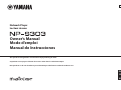 1
1
-
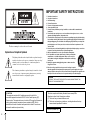 2
2
-
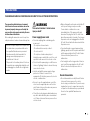 3
3
-
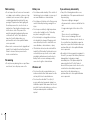 4
4
-
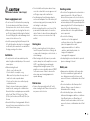 5
5
-
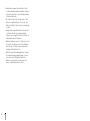 6
6
-
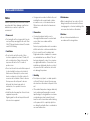 7
7
-
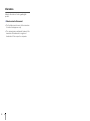 8
8
-
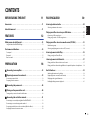 9
9
-
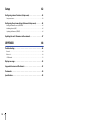 10
10
-
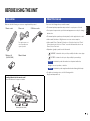 11
11
-
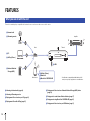 12
12
-
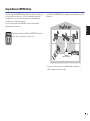 13
13
-
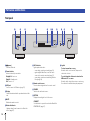 14
14
-
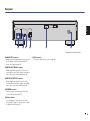 15
15
-
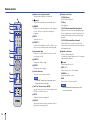 16
16
-
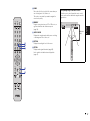 17
17
-
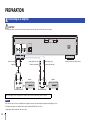 18
18
-
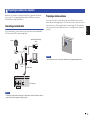 19
19
-
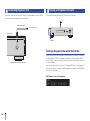 20
20
-
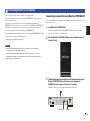 21
21
-
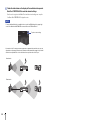 22
22
-
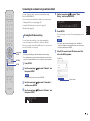 23
23
-
 24
24
-
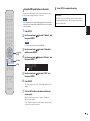 25
25
-
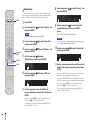 26
26
-
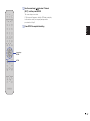 27
27
-
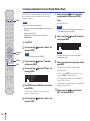 28
28
-
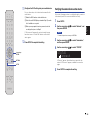 29
29
-
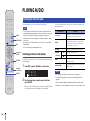 30
30
-
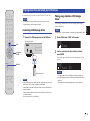 31
31
-
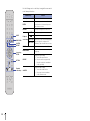 32
32
-
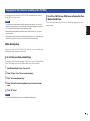 33
33
-
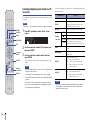 34
34
-
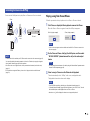 35
35
-
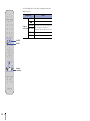 36
36
-
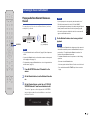 37
37
-
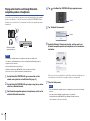 38
38
-
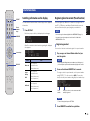 39
39
-
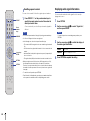 40
40
-
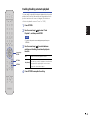 41
41
-
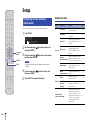 42
42
-
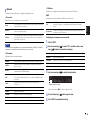 43
43
-
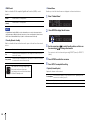 44
44
-
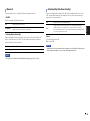 45
45
-
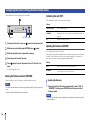 46
46
-
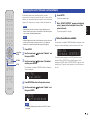 47
47
-
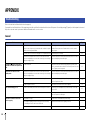 48
48
-
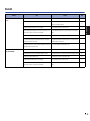 49
49
-
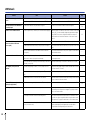 50
50
-
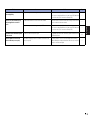 51
51
-
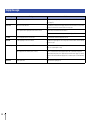 52
52
-
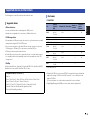 53
53
-
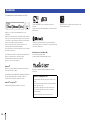 54
54
-
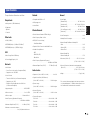 55
55
-
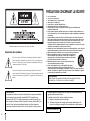 56
56
-
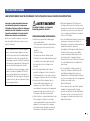 57
57
-
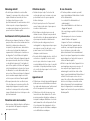 58
58
-
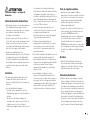 59
59
-
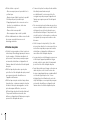 60
60
-
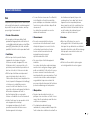 61
61
-
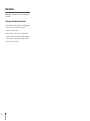 62
62
-
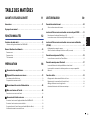 63
63
-
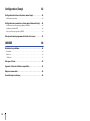 64
64
-
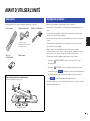 65
65
-
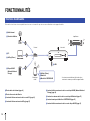 66
66
-
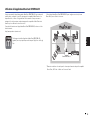 67
67
-
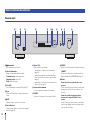 68
68
-
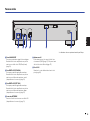 69
69
-
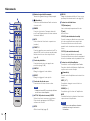 70
70
-
 71
71
-
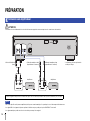 72
72
-
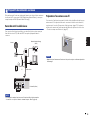 73
73
-
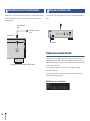 74
74
-
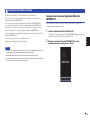 75
75
-
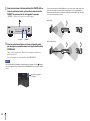 76
76
-
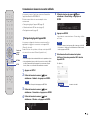 77
77
-
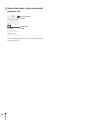 78
78
-
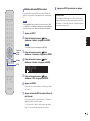 79
79
-
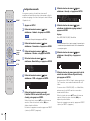 80
80
-
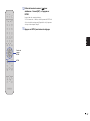 81
81
-
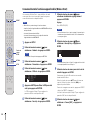 82
82
-
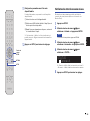 83
83
-
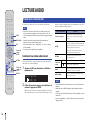 84
84
-
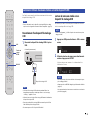 85
85
-
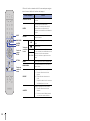 86
86
-
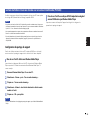 87
87
-
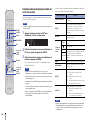 88
88
-
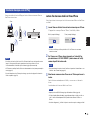 89
89
-
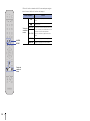 90
90
-
 91
91
-
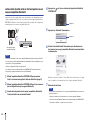 92
92
-
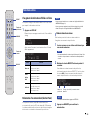 93
93
-
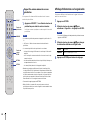 94
94
-
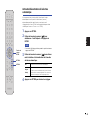 95
95
-
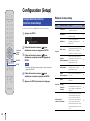 96
96
-
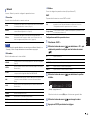 97
97
-
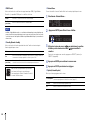 98
98
-
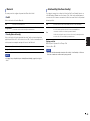 99
99
-
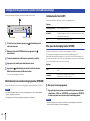 100
100
-
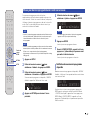 101
101
-
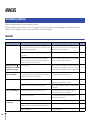 102
102
-
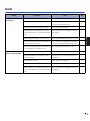 103
103
-
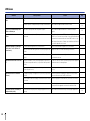 104
104
-
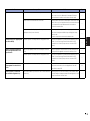 105
105
-
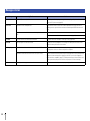 106
106
-
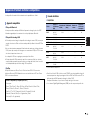 107
107
-
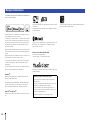 108
108
-
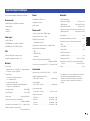 109
109
-
 110
110
-
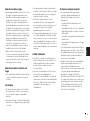 111
111
-
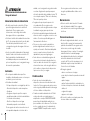 112
112
-
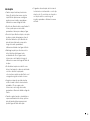 113
113
-
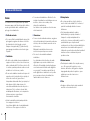 114
114
-
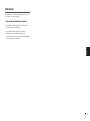 115
115
-
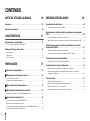 116
116
-
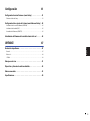 117
117
-
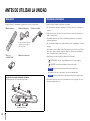 118
118
-
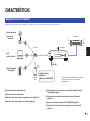 119
119
-
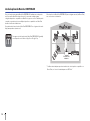 120
120
-
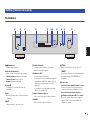 121
121
-
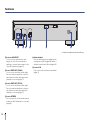 122
122
-
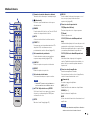 123
123
-
 124
124
-
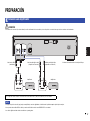 125
125
-
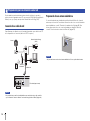 126
126
-
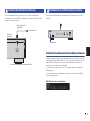 127
127
-
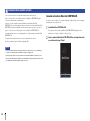 128
128
-
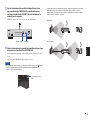 129
129
-
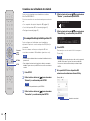 130
130
-
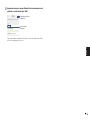 131
131
-
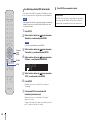 132
132
-
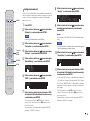 133
133
-
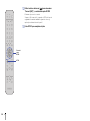 134
134
-
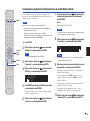 135
135
-
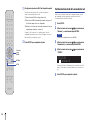 136
136
-
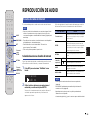 137
137
-
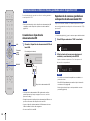 138
138
-
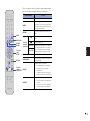 139
139
-
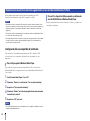 140
140
-
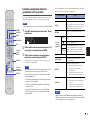 141
141
-
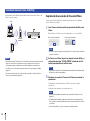 142
142
-
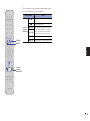 143
143
-
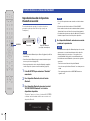 144
144
-
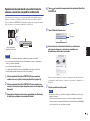 145
145
-
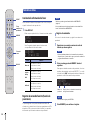 146
146
-
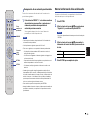 147
147
-
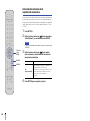 148
148
-
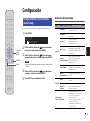 149
149
-
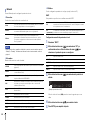 150
150
-
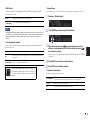 151
151
-
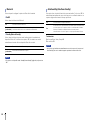 152
152
-
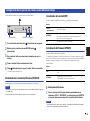 153
153
-
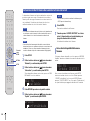 154
154
-
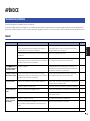 155
155
-
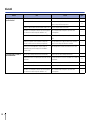 156
156
-
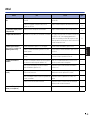 157
157
-
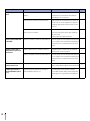 158
158
-
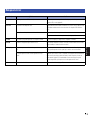 159
159
-
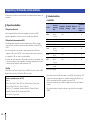 160
160
-
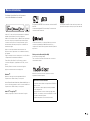 161
161
-
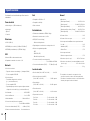 162
162
-
 163
163
-
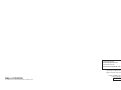 164
164
Yamaha NP-S303 Le manuel du propriétaire
- Taper
- Le manuel du propriétaire
dans d''autres langues
- English: Yamaha NP-S303 Owner's manual
- español: Yamaha NP-S303 El manual del propietario
Documents connexes
-
Yamaha NP-S303 Le manuel du propriétaire
-
Yamaha R-N803D Le manuel du propriétaire
-
Yamaha CX-A5200BL Guide de démarrage rapide
-
Yamaha RX-V685 Guide de démarrage rapide
-
Yamaha RX-A680 Guide de démarrage rapide
-
Yamaha RX-V485 Guide de démarrage rapide
-
Yamaha RX-V585BL Mode d'emploi
-
Yamaha R-N803D Manuel utilisateur
-
Yamaha CD-NT670 Le manuel du propriétaire
-
Yamaha CD-NT670 Le manuel du propriétaire