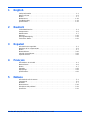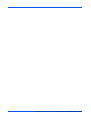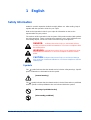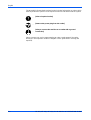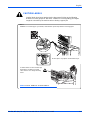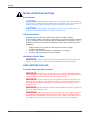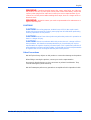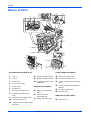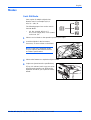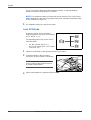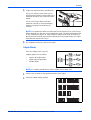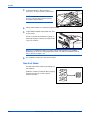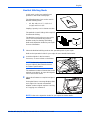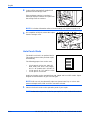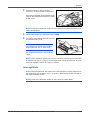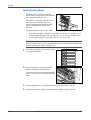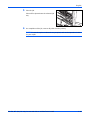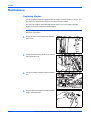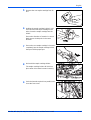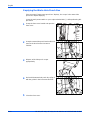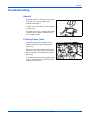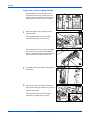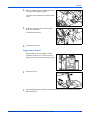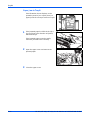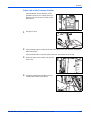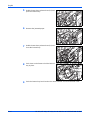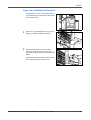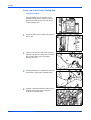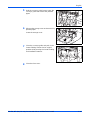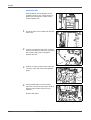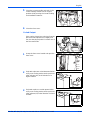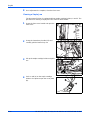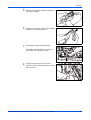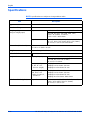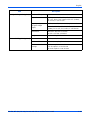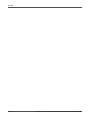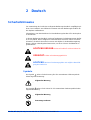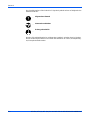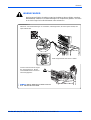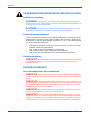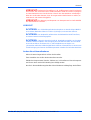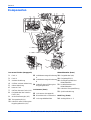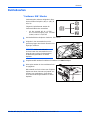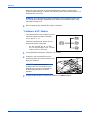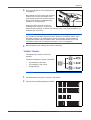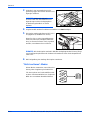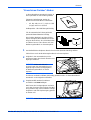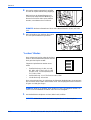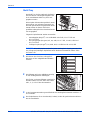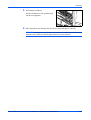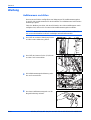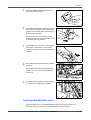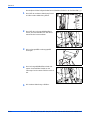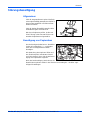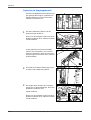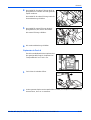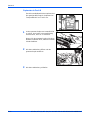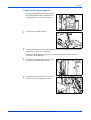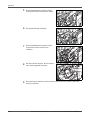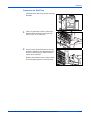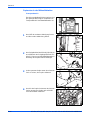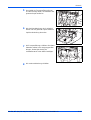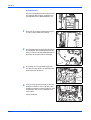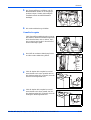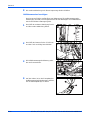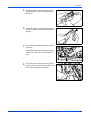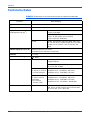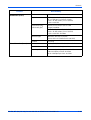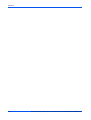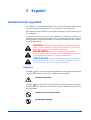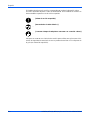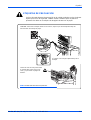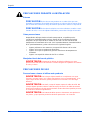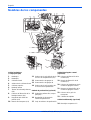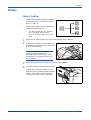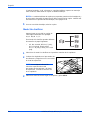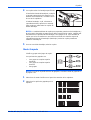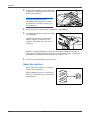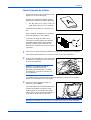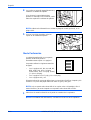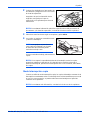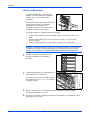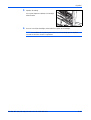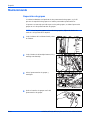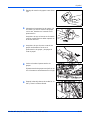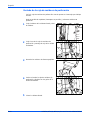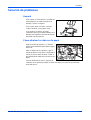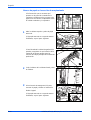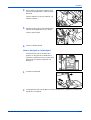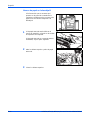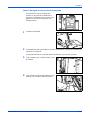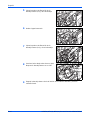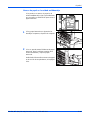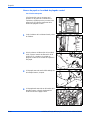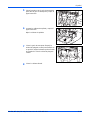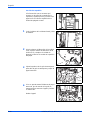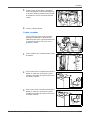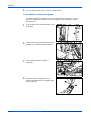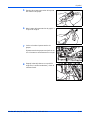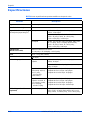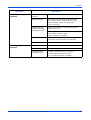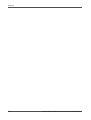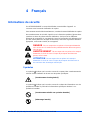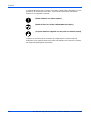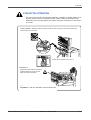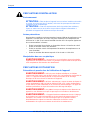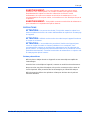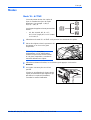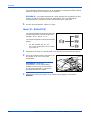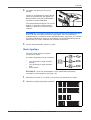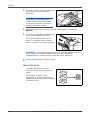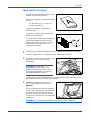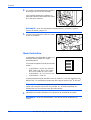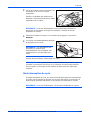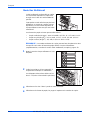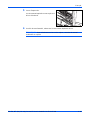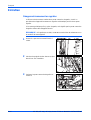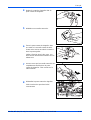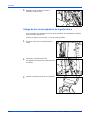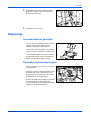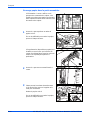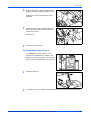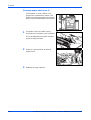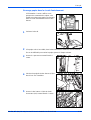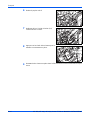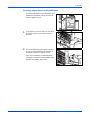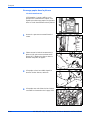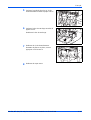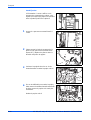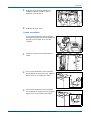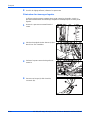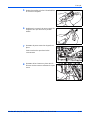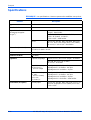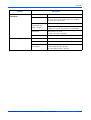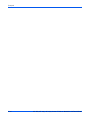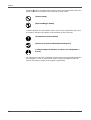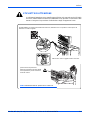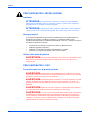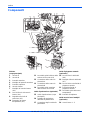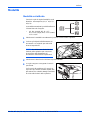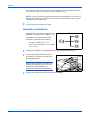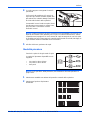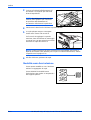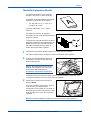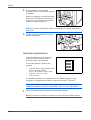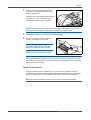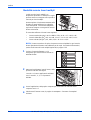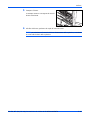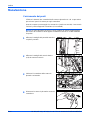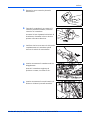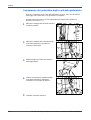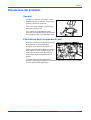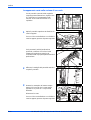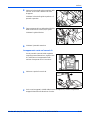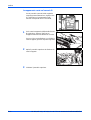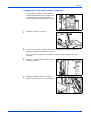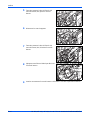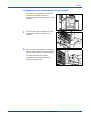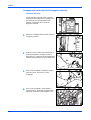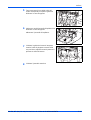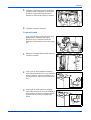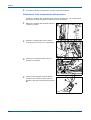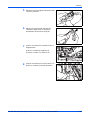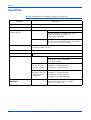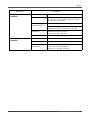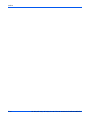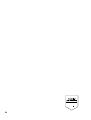KYOCERA KM-8030 Le manuel du propriétaire
- Taper
- Le manuel du propriétaire

Operation Guide
Einführung
Guía de uso
Manuel d'utilisation
Guida alle funzioni
DF-650
MT-1(A)
BF-1(A)
PH-4A, PH-4C
Please read this Operation Guide before using this machine. Keep it close to the machine for easy reference.


DF-650, MT-1(A), BF-1(A), PH-4A AND PH-4C OPERATION GUIDE i
1 English
Safety Information . . . . . . . . . . . . . . . . . . . . . . . . . . . . . . . . . . . . . . . . . . . . . . . . . . . . . 1-1
Names of Parts . . . . . . . . . . . . . . . . . . . . . . . . . . . . . . . . . . . . . . . . . . . . . . . . . . . . . . . 1-6
Modes . . . . . . . . . . . . . . . . . . . . . . . . . . . . . . . . . . . . . . . . . . . . . . . . . . . . . . . . . . . . . . 1-7
Maintenance. . . . . . . . . . . . . . . . . . . . . . . . . . . . . . . . . . . . . . . . . . . . . . . . . . . . . . . . . 1-16
Troubleshooting . . . . . . . . . . . . . . . . . . . . . . . . . . . . . . . . . . . . . . . . . . . . . . . . . . . . . . 1-19
Specifications. . . . . . . . . . . . . . . . . . . . . . . . . . . . . . . . . . . . . . . . . . . . . . . . . . . . . . . . 1-32
2 Deutsch
Sicherheitshinweise . . . . . . . . . . . . . . . . . . . . . . . . . . . . . . . . . . . . . . . . . . . . . . . . . . . . 2-1
Komponenten. . . . . . . . . . . . . . . . . . . . . . . . . . . . . . . . . . . . . . . . . . . . . . . . . . . . . . . . . 2-6
Betriebsarten . . . . . . . . . . . . . . . . . . . . . . . . . . . . . . . . . . . . . . . . . . . . . . . . . . . . . . . . . 2-7
Wartung . . . . . . . . . . . . . . . . . . . . . . . . . . . . . . . . . . . . . . . . . . . . . . . . . . . . . . . . . . . . 2-16
Störungsbeseitigung. . . . . . . . . . . . . . . . . . . . . . . . . . . . . . . . . . . . . . . . . . . . . . . . . . . 2-19
Technische Daten. . . . . . . . . . . . . . . . . . . . . . . . . . . . . . . . . . . . . . . . . . . . . . . . . . . . . 2-32
3 Español
Información de seguridad. . . . . . . . . . . . . . . . . . . . . . . . . . . . . . . . . . . . . . . . . . . . . . . . 3-1
Nombres de los componentes . . . . . . . . . . . . . . . . . . . . . . . . . . . . . . . . . . . . . . . . . . . . 3-6
Modos . . . . . . . . . . . . . . . . . . . . . . . . . . . . . . . . . . . . . . . . . . . . . . . . . . . . . . . . . . . . . . 3-7
Mantenimiento . . . . . . . . . . . . . . . . . . . . . . . . . . . . . . . . . . . . . . . . . . . . . . . . . . . . . . . 3-16
Solución de problemas. . . . . . . . . . . . . . . . . . . . . . . . . . . . . . . . . . . . . . . . . . . . . . . . . 3-19
Especificaciones . . . . . . . . . . . . . . . . . . . . . . . . . . . . . . . . . . . . . . . . . . . . . . . . . . . . . 3-32
4Français
Informations de sécurité. . . . . . . . . . . . . . . . . . . . . . . . . . . . . . . . . . . . . . . . . . . . . . . . . 4-1
Nomenclature. . . . . . . . . . . . . . . . . . . . . . . . . . . . . . . . . . . . . . . . . . . . . . . . . . . . . . . . . 4-6
Modes . . . . . . . . . . . . . . . . . . . . . . . . . . . . . . . . . . . . . . . . . . . . . . . . . . . . . . . . . . . . . . 4-7
Entretien. . . . . . . . . . . . . . . . . . . . . . . . . . . . . . . . . . . . . . . . . . . . . . . . . . . . . . . . . . . . 4-16
Dépannage. . . . . . . . . . . . . . . . . . . . . . . . . . . . . . . . . . . . . . . . . . . . . . . . . . . . . . . . . . 4-19
Spécifications. . . . . . . . . . . . . . . . . . . . . . . . . . . . . . . . . . . . . . . . . . . . . . . . . . . . . . . . 4-32
5Italiano
Informazioni sulla sicurezza. . . . . . . . . . . . . . . . . . . . . . . . . . . . . . . . . . . . . . . . . . . . . . 5-1
Componenti . . . . . . . . . . . . . . . . . . . . . . . . . . . . . . . . . . . . . . . . . . . . . . . . . . . . . . . . . . 5-6
Modalità . . . . . . . . . . . . . . . . . . . . . . . . . . . . . . . . . . . . . . . . . . . . . . . . . . . . . . . . . . . . . 5-7
Manutenzione. . . . . . . . . . . . . . . . . . . . . . . . . . . . . . . . . . . . . . . . . . . . . . . . . . . . . . . . 5-16
Risoluzione dei problemi . . . . . . . . . . . . . . . . . . . . . . . . . . . . . . . . . . . . . . . . . . . . . . . 5-19
Specifiche. . . . . . . . . . . . . . . . . . . . . . . . . . . . . . . . . . . . . . . . . . . . . . . . . . . . . . . . . . . 5-32

ii DF-650, MT-1(A), BF-1(A), PH-4A AND PH-4C OPERATION GUIDE

DF-650, MT-1(A), BF-1(A), PH-4A AND PH-4C OPERATION GUIDE 1-1
1 English
Safety Information
ALWAYS read this Operation Guide thoroughly before use. After reading, keep it
together with the Operation Guide for your copier.
Refer to the Operation Guide for your copier for information on the service
representative for your product.
The sections of this Operation Guide and parts of this product marked with symbols
are safety warnings. These are designed to protect the user, other individuals and
surrounding objects, and ensure correct and safe usage of the product.
Symbols
The symbol indicates that the related section includes safety warnings. Specific
points of attention are indicated inside the symbol.
The symbol indicates that the related section includes information on prohibited
actions. Specifics of the prohibited action are indicated inside the symbol.
DANGER: Indicates that serious injury or even death will very
possibly result from insufficient attention to or incorrect compliance with
the related points.
WARNING: Indicates that serious injury or even death may result
from insufficient attention to or incorrect compliance with the related
points.
CAUTION: Indicates that personal injury or mechanical damage
may result from insufficient attention to or incorrect compliance with the
related points.
....
[General warning]
....
[Warning of prohibited action]
....
[Disassembly prohibited]

English
1-2 DF-650, MT-1(A), BF-1(A), PH-4A AND PH-4C OPERATION GUIDE
The
z symbol indicates that the related section includes information on actions which
must be performed. Specifics of the required action are indicated inside the symbol.
Please contact your service representative to order a replacement if the safety
warnings in this Operation Guide are illegible or if the guide itself is missing (fee
required).
....
[Alert of required action]
....
[Remove the power plug from the outlet]
....
[Always connect the machine to an outlet with a ground
connection]

English
DF-650, MT-1(A), BF-1(A), PH-4A AND PH-4C OPERATION GUIDE 1-3
CAUTION LABELS
Caution labels have been attached to the Document Finisher at the following
locations for safety purposes. BE VERY CAREFUL to avoid getting your fingers
caught in or burned by the machine when clearing a paper jam.
LABEL 2
DO NOT place any objects underneath Tray A.
LABEL 3
The interior of this section reaches high
temperatures. DO NOT touch this
section as there is a danger of being
burned.
LABEL 1
WARNING: To avoid injury to your hands, wait until the copier stops before removing paper.
NOTE: DO NOT REMOVE THESE LABELS.

English
1-4 DF-650, MT-1(A), BF-1(A), PH-4A AND PH-4C OPERATION GUIDE
INSTALLATION PRECAUTIONS
Environment
CAUTION: Avoid placing this product on or in locations which are unstable or
not level. Such locations may cause the product to fall down or fall over. This type of
situation presents a danger of personal injury or damage to the product.
CAUTION: Avoid locations near radiators, heaters, or other heat sources, or
locations near flammable items, to avoid the danger of fire.
Other precautions
Depending upon the location in which this product is installed, adverse
environmental conditions may affect its performance. Ensure this product is installed
in an air-conditioned room (recommended room temperature: around 68°F (20°C),
humidity: around 65%) and avoid the following locations when selecting a site for
installation:
• bright locations near a window or with exposure to direct sunlight
• locations with vibrations
• locations with drastic fluctuations in temperature or humidity
• locations with direct exposure to hot or cold air
Handling of plastic bags
WARNING: Keep the plastic bags that are used with this product away from
children. The plastic may cling to their nose and mouth causing suffocation.
PRECAUTIONS FOR USE
Cautions when using this product
WARNING: DO NOT place metallic objects or containers with water (flower
vases, flower pots, cups, etc.) on or near this product. This type of situation presents
a danger of fire or electrical shock should any water fall inside.
WARNING: DO NOT damage, break or attempt to repair the signal line. DO
NOT place heavy objects on the signal line, pull it, bend it unnecessarily or cause
any other type of damage. These types of situations present a danger of fire or
electrical shock.
WARNING: NEVER attempt to repair or disassemble this product or its parts as
there is a danger of injury or fire.
WARNING: If this product becomes excessively hot, smoke appears, there is
an odd smell, or any other abnormal situation occurs, there is a danger of fire or
electrical shock. Immediately turn OFF (O) the copier’s main power switch, remove
the copier's power plug from its outlet and contact your service representative.

English
DF-650, MT-1(A), BF-1(A), PH-4A AND PH-4C OPERATION GUIDE 1-5
WARNING: If anything harmful (paper clips, water, other fluids, etc.) falls into
this product, turn OFF (O) the copier’s main power switch immediately, remove the
copier's power plug from its outlet and contact your service representative. If you
continue to use this product without taking these steps, there is a danger of fire or
electrical shock.
WARNING: ALWAYS contact your service representative for maintenance or
repair of internal parts.
CAUTIONS
CAUTION: For safety purposes, ALWAYS turn OFF (O) the copier’s main
power switch and remove the copier's power plug from its outlet when performing
cleaning operations on this product.
CAUTION: DO NOT touch the ejection tray when the product is in operation as
there is a danger of injury.
CAUTION: If dust accumulates within this product, there is a danger of fire or
other problems. It is therefore recommended that you consult with your service
representative in regard to cleaning of internal parts. This is particularly effective if
performed prior to seasons of high humidity. Consult with your service representative
in regard to the cost of cleaning the internal parts of the product.
Other Precautions
DO NOT place heavy objects on this product or cause other damage to the product.
When lifting or moving the product, contact your service representative.
Do not touch electrical parts, such as connectors or printed circuit boards. They
could be damaged by static electricity.
DO NOT attempt to perform any operations not explained in this Operation Guide.

English
1-6 DF-650, MT-1(A), BF-1(A), PH-4A AND PH-4C OPERATION GUIDE
Names of Parts
Document Finisher (main body) Center-Folding Unit (option)
1 Tray A
2 Tray B
3 Front cover
4 Front cover handle
5 Upper cover
6 Internal tray
7 Internal tray handle (G3)
8 Internal tray release lever
(G4)
9 Pressure roller adjuster (G5)
10 Conveyor knob (G1)
11 Coupling section's lower guide
lever (G2)
12 Staple cartridge holder A
13 Staple cartridge holder B
14 Coupling section's upper
guide lever
18 Unit release lever (G6)
19 Unit release handle (G7)
20 Center-Folding Unit lock release
lever
21 Center-Folding Unit installation
buttons
22 Conveyor guide lever
23 Storage cover
Hole Punch Unit (option)
15 Hole Punch Unit (main
body)
16 Hole Punch Unit
adjustment dial
17 Waste Hole Punch box
Multi-Job Tray Unit (option)
24 Job Trays 1 - 5
910 11
17
8
19
18
20
22
23
16
15
14
12 13
24
5
21
3
4
7
6
21

English
DF-650, MT-1(A), BF-1(A), PH-4A AND PH-4C OPERATION GUIDE 1-7
Modes
Sort: ON Mode
Sorts copies of multiple originals into
identical sets. For example A,B,C,D
A,B,C,D A,B,C,D.
The following paper sizes can be used in
Sort:ON Mode:
• A3, B4, A4, A4R, B5,11 x 17",
8 1/2 x 14" (Legal), 8 1/2 x 11" (Letter)
and 11 x 8 1/2".
1
Select Sort: On Mode on the operation panel of your copier.
2
Load the originals in the Document
Processor, or one at a time on the Platen.
NOTE: Refer to the Operation Guide
for your copier for Document Processor
and Platen specifications.
3
Select other features as required and press Start.
4
Copies are ejected onto the specified tray.
If Tray A is selected, each copy set can be
offset from the previous set. Refer to the
Operation Guide for your copier for further
details.
D
C
B
A
D
C
B
A
D
C
B
A
D
C
B
A

English
1-8 DF-650, MT-1(A), BF-1(A), PH-4A AND PH-4C OPERATION GUIDE
If Tray A and Tray B both reach their maximum capacity, a message displays.
Remove all copies from both trays to continue.
NOTE: The maximum number of copies that can be stored on Tray A and Tray B
differs depending on the size of copy paper being used. For further information refer
to Tray Capacity on page 1-32.
5
On completion of the job, remove the copies.
Sort: OFF Mode
Groups the copies of each individual
original together in one stack. For example
A,A,A B,B,B C,C,C.
The following paper sizes can be used in
Sort:OFF Mode:
• A3, B4, A4, A4R, B5,11 x 17",
8 1/2 x 14" (Legal), 8 1/2 x 11" (Letter)
and 11 x 8 1/2".
1
Select Sort: Off Mode on the operation panel of your copier.
2
Load the originals in the Document
Processor, or one at a time on the Platen.
NOTE: Refer to the Operation Guide
for your copier for Document Processor
and Platen specifications.
3
Select other features as required and press Start.
C
B
A
C
C
C
B
B
B
A
A
A

English
DF-650, MT-1(A), BF-1(A), PH-4A AND PH-4C OPERATION GUIDE 1-9
4
Copies are ejected onto the specified tray.
If Tray A is selected, each stack can be
offset from the previous stack. Refer to the
Operation Guide for your copier for further
details.
If Tray A and Tray B both reach their
maximum capacity, a message displays.
Remove all copies from both trays to
continue.
NOTE: The maximum number of copies that can be stored on Tray A and Tray B
differs depending on the size of copy paper being used. For further information refer
to Tray Capacity on page 1-32. If the number of copies to be made at one time in
Non-Sort Mode exceeds the maximum capacity for Tray B (200 sheets), all copies
thereafter are ejected onto Tray A.
5
On completion of the job, remove the copies.
Staple Mode
Sorts and staples each copy set.
Stapling options are as follows:
• Upper Left Single Staple
• Upper Right Single Staple
• Double Staple
NOTE: For stapling specifications, refer to Staple Unit on page 1-32.
1
Select Sort: On Mode on the operation panel of your copier.
2
Select the staple setting required.
D
C
B
A
D
C
B
A
D
C
B
A
D
C
B
A
A
A
A A
A AA
A
AA
A
A
A
A

English
1-10 DF-650, MT-1(A), BF-1(A), PH-4A AND PH-4C OPERATION GUIDE
3
Load the originals in the Document
Processor, or one at a time on the Platen.
NOTE: Refer to the Operation Guide
for your copier for Document Processor
and Platen specifications.
4
Select other features as required and press Start.
5
Copies will be stapled and ejected onto Tray
A, face down.
If Tray A reaches its maximum capacity, a
message displays. Remove all copies from
Tray A to continue.
NOTE: The maximum number of copies that can be stored on Tray A differs
depending on the size of copy paper being used. For further information refer to
Tray Capacity on page 1-32.
6
On completion of the job, remove the copies.
Non-Sort Mode
Use this mode when sorting or grouping are
not required.
ALWAYS use Non-Sort Mode when copying
onto transparencies or other special
material or paper.
C
B
D
A
E
C
B
D
A
E

English
DF-650, MT-1(A), BF-1(A), PH-4A AND PH-4C OPERATION GUIDE 1-11
Booklet Stitching Mode
In this mode, copies are stapled in two
positions in the center of the paper.
The following paper sizes can be used in
Booklet Stitching mode:
• A3, B4, A4R, 11 x 17", 8 1/2 x 14"
(Legal) and 11 x 8 1/2".
Stapling Capacity: 2 to 16 sheets at a time.
The optional Center-Folding Unit is required
for automatic folding.
The Booklet Copy function on your copier
can be used to automatically produce
booklets ready for stitching and folding.
Refer to the Operation Guide for your copier
for more information.
1
Select the Booklet Stitching mode on the operation panel of your copier.
Refer to the Operation Guide for your copier for more detailed information.
2
Load the originals in the Document
Processor, or one at a time on the Platen.
NOTE: Refer to the Operation Guide
for your copier for Document Processor
and Platen specifications.
The maximum number of sheets that can be
stitched at one time is 16. Up to 64 originals
can be used in this mode.
3
Select other features as required and press
Start.
If using the Platen, a message displays after
each original is scanned to determine
whether another original requires scanning
or if copying can commence.
NOTE: Refer to the Operation Guide for your copier for further details.

English
1-12 DF-650, MT-1(A), BF-1(A), PH-4A AND PH-4C OPERATION GUIDE
4
Copies will be automatically stapled and
ejected onto the storage cover.
If the maximum capacity is reached, a
message displays. Remove all copies from
the storage cover to continue.
NOTE: For further information refer to Center-Folding Unit (option) on page 1-33.
5
On completion of the job, remove the copies
from the storage cover.
Hole Punch Mode
The Hole Punch Unit is an optional device.
This mode produces hole punched copies
automatically.
The following paper sizes can be used:
• 2-hole punch: A3, B4, A4, A4R, B5,
B5R, A5R, Folio, 8 1/2 x 14" (Legal),
8 1/2 x 11" (Letter) and 5 1/2 x 8 1/2"
• 3-hole punch: 11 x 17" and 11 x 8 1/2"
• 4-hole punch: A3 and A4
Hole Punch mode can be used with Sort: ON, Staple and Sort: OFF modes. Paper
weights must be between 45 g/m
2
and 200 g/m
2
.
NOTE: B5R can only be selected if copies are ejected onto Tray A. In Sort: ON
mode and Staple mode, B5R and Folio cannot be selected.
1
Select Hole Punch mode on the operation panel of your copier.
NOTE: Refer to the Operation Guide for your copier for more detailed information.

English
DF-650, MT-1(A), BF-1(A), PH-4A AND PH-4C OPERATION GUIDE 1-13
2
Load the originals in the Document
Processor, or one at a time on the Platen.
Ensure the orientation of the originals is the
same as that selected for Hole Punch mode
on the copier.
NOTE: Refer to the Operation Guide for your copier for Document Processor and
Platen specifications.
3
Select other features as required and press Start.
4
The copies are automatically hole punched
and ejected onto Tray B.
NOTE: Holes are punched in each
copy individually, therefore the location
of the holes may vary on each sheet.
On completion of the job, remove all the
copies.
NOTE: If the maximum capacity for Tray B is exceeded, all subsequent copies will
be ejected onto Tray A. If Tray A is not engaged when Tray B becomes full, an error
message displays. Remove all copies to continue.
Interrupt Mode
When using Interrupt Mode, the copies for the interrupt job are usually ejected onto
the finisher tray not currently in use. If required, a different tray can be selected on
the copier Operation Panel.
NOTE: Refer to the Operation Guide for your copier for further details.

English
1-14 DF-650, MT-1(A), BF-1(A), PH-4A AND PH-4C OPERATION GUIDE
Multi-Job Tray Mode
The Multi-Job Tray Unit is an optional
device. Print or Copy output can be ejected
into a specified Multi-Job Tray.
This option is extremely useful when more
than one user is using the copier as a
printer. The printed documents for each
user will be ejected into the job tray
selected.
The following paper sizes can be used:
• Plain paper (80 g/m
2
): between A3 and B6R, or Folio, 11 x 17" and 8 1/2 x 11"
• Recycled paper (80 g/m
2
): A3, A4, A4R, 11 x 17", 11 x 8 1/2" and 8 1/2 x 11"
• Colored paper (80 g/m
2
): A4, A4R, 8 1/2 x 11" and 11 x 8 1/2"
NOTE: The maximum number of copies that can be stored in each job tray will
differ depending on the size of copy paper being used. For further information refer
to Multi-Job Tray Unit (option) on page 1-33.
1
Write the name of the user of each job tray
on the labels provided.
2
Attach the labels to the job trays, in the
location indicated on the illustration.
The trays to which labels should be applied
are 1, 2, 3, 4, and 5, as counted from the top
down.
3
Use the application in your computer to select a job tray between 1 and 5.
4
Select the paper size, page(s) to be printed and number of prints required.

English
DF-650, MT-1(A), BF-1(A), PH-4A AND PH-4C OPERATION GUIDE 1-15
5
Print the job.
Prints will be ejected onto the selected job
tray.
6
On completion of the job, remove all prints from the job tray.
NOTE: To use the copier to select the tray required, refer to the Operation Guide
for your copier.

English
1-16 DF-650, MT-1(A), BF-1(A), PH-4A AND PH-4C OPERATION GUIDE
Maintenance
Replacing Staples
The Document Finisher is equipped with two staple cartridge holders, A and B. The
procedure for replenishing staples is the same for both holders.
If a message displays indicating that staples have run out, the staple cartridge
holder(s) need to be replenished with staples.
NOTE: If the Staple Unit runs out of staples, contact your service representative or
the place of purchase.
1
Grasp the front cover handle and open the
front cover.
2
Grasp the internal tray handle (G3) and pull
the internal tray out.
3
Lift up the staple cartridge holder and pull it
out.
4
Remove the empty staple cartridge from the
staple cartridge holder.
La page est en cours de chargement...
La page est en cours de chargement...
La page est en cours de chargement...
La page est en cours de chargement...
La page est en cours de chargement...
La page est en cours de chargement...
La page est en cours de chargement...
La page est en cours de chargement...
La page est en cours de chargement...
La page est en cours de chargement...
La page est en cours de chargement...
La page est en cours de chargement...
La page est en cours de chargement...
La page est en cours de chargement...
La page est en cours de chargement...
La page est en cours de chargement...
La page est en cours de chargement...
La page est en cours de chargement...
La page est en cours de chargement...
La page est en cours de chargement...
La page est en cours de chargement...
La page est en cours de chargement...
La page est en cours de chargement...
La page est en cours de chargement...
La page est en cours de chargement...
La page est en cours de chargement...
La page est en cours de chargement...
La page est en cours de chargement...
La page est en cours de chargement...
La page est en cours de chargement...
La page est en cours de chargement...
La page est en cours de chargement...
La page est en cours de chargement...
La page est en cours de chargement...
La page est en cours de chargement...
La page est en cours de chargement...
La page est en cours de chargement...
La page est en cours de chargement...
La page est en cours de chargement...
La page est en cours de chargement...
La page est en cours de chargement...
La page est en cours de chargement...
La page est en cours de chargement...
La page est en cours de chargement...
La page est en cours de chargement...
La page est en cours de chargement...
La page est en cours de chargement...
La page est en cours de chargement...
La page est en cours de chargement...
La page est en cours de chargement...
La page est en cours de chargement...
La page est en cours de chargement...
La page est en cours de chargement...
La page est en cours de chargement...
La page est en cours de chargement...
La page est en cours de chargement...
La page est en cours de chargement...
La page est en cours de chargement...
La page est en cours de chargement...
La page est en cours de chargement...
La page est en cours de chargement...
La page est en cours de chargement...
La page est en cours de chargement...
La page est en cours de chargement...
La page est en cours de chargement...
La page est en cours de chargement...
La page est en cours de chargement...
La page est en cours de chargement...
La page est en cours de chargement...
La page est en cours de chargement...
La page est en cours de chargement...
La page est en cours de chargement...
La page est en cours de chargement...
La page est en cours de chargement...
La page est en cours de chargement...
La page est en cours de chargement...
La page est en cours de chargement...
La page est en cours de chargement...
La page est en cours de chargement...
La page est en cours de chargement...
La page est en cours de chargement...
La page est en cours de chargement...
La page est en cours de chargement...
La page est en cours de chargement...
La page est en cours de chargement...
La page est en cours de chargement...
La page est en cours de chargement...
La page est en cours de chargement...
La page est en cours de chargement...
La page est en cours de chargement...
La page est en cours de chargement...
La page est en cours de chargement...
La page est en cours de chargement...
La page est en cours de chargement...
La page est en cours de chargement...
La page est en cours de chargement...
La page est en cours de chargement...
La page est en cours de chargement...
La page est en cours de chargement...
La page est en cours de chargement...
La page est en cours de chargement...
La page est en cours de chargement...
La page est en cours de chargement...
La page est en cours de chargement...
La page est en cours de chargement...
La page est en cours de chargement...
La page est en cours de chargement...
La page est en cours de chargement...
La page est en cours de chargement...
La page est en cours de chargement...
La page est en cours de chargement...
La page est en cours de chargement...
La page est en cours de chargement...
La page est en cours de chargement...
La page est en cours de chargement...
La page est en cours de chargement...
La page est en cours de chargement...
La page est en cours de chargement...
La page est en cours de chargement...
La page est en cours de chargement...
La page est en cours de chargement...
La page est en cours de chargement...
La page est en cours de chargement...
La page est en cours de chargement...
La page est en cours de chargement...
La page est en cours de chargement...
La page est en cours de chargement...
La page est en cours de chargement...
La page est en cours de chargement...
La page est en cours de chargement...
La page est en cours de chargement...
La page est en cours de chargement...
La page est en cours de chargement...
La page est en cours de chargement...
La page est en cours de chargement...
La page est en cours de chargement...
La page est en cours de chargement...
La page est en cours de chargement...
La page est en cours de chargement...
La page est en cours de chargement...
La page est en cours de chargement...
La page est en cours de chargement...
La page est en cours de chargement...
La page est en cours de chargement...
La page est en cours de chargement...
La page est en cours de chargement...
La page est en cours de chargement...
La page est en cours de chargement...
La page est en cours de chargement...
La page est en cours de chargement...
La page est en cours de chargement...
La page est en cours de chargement...
La page est en cours de chargement...
La page est en cours de chargement...
La page est en cours de chargement...
La page est en cours de chargement...
-
 1
1
-
 2
2
-
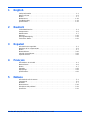 3
3
-
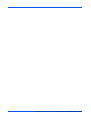 4
4
-
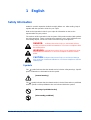 5
5
-
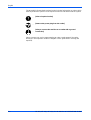 6
6
-
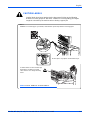 7
7
-
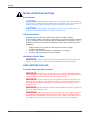 8
8
-
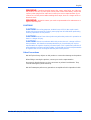 9
9
-
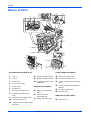 10
10
-
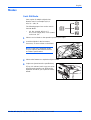 11
11
-
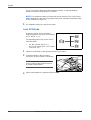 12
12
-
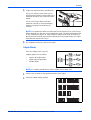 13
13
-
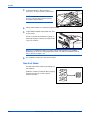 14
14
-
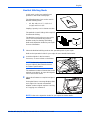 15
15
-
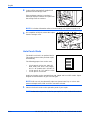 16
16
-
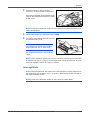 17
17
-
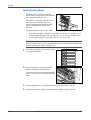 18
18
-
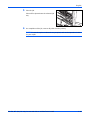 19
19
-
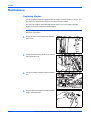 20
20
-
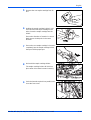 21
21
-
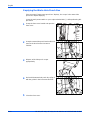 22
22
-
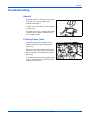 23
23
-
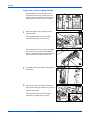 24
24
-
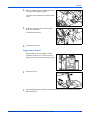 25
25
-
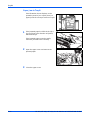 26
26
-
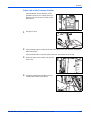 27
27
-
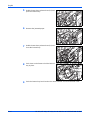 28
28
-
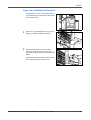 29
29
-
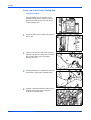 30
30
-
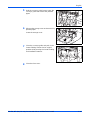 31
31
-
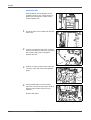 32
32
-
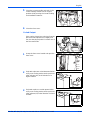 33
33
-
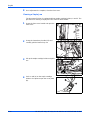 34
34
-
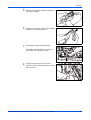 35
35
-
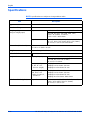 36
36
-
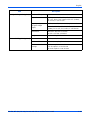 37
37
-
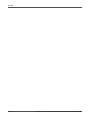 38
38
-
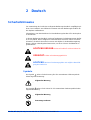 39
39
-
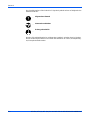 40
40
-
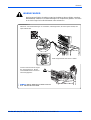 41
41
-
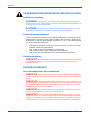 42
42
-
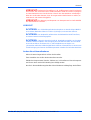 43
43
-
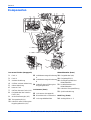 44
44
-
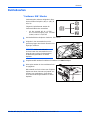 45
45
-
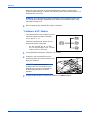 46
46
-
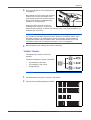 47
47
-
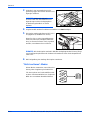 48
48
-
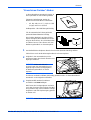 49
49
-
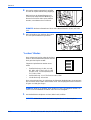 50
50
-
 51
51
-
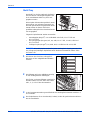 52
52
-
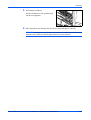 53
53
-
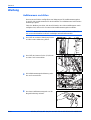 54
54
-
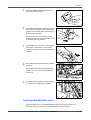 55
55
-
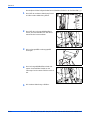 56
56
-
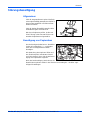 57
57
-
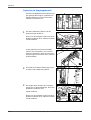 58
58
-
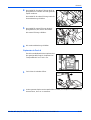 59
59
-
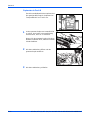 60
60
-
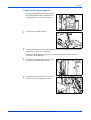 61
61
-
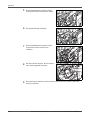 62
62
-
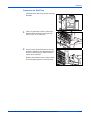 63
63
-
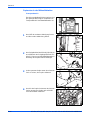 64
64
-
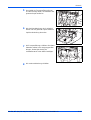 65
65
-
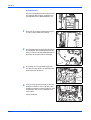 66
66
-
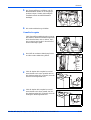 67
67
-
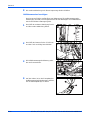 68
68
-
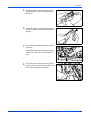 69
69
-
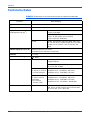 70
70
-
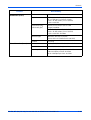 71
71
-
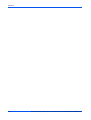 72
72
-
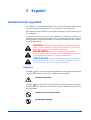 73
73
-
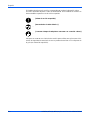 74
74
-
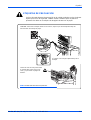 75
75
-
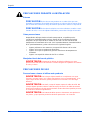 76
76
-
 77
77
-
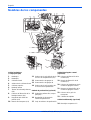 78
78
-
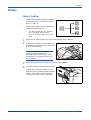 79
79
-
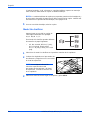 80
80
-
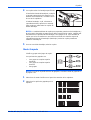 81
81
-
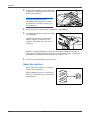 82
82
-
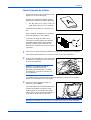 83
83
-
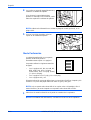 84
84
-
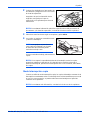 85
85
-
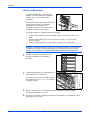 86
86
-
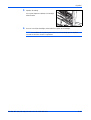 87
87
-
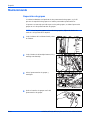 88
88
-
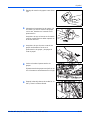 89
89
-
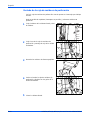 90
90
-
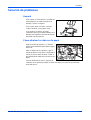 91
91
-
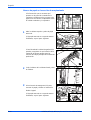 92
92
-
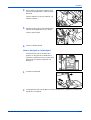 93
93
-
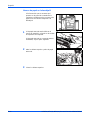 94
94
-
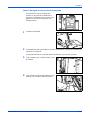 95
95
-
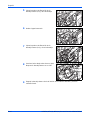 96
96
-
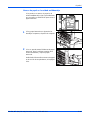 97
97
-
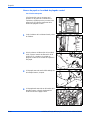 98
98
-
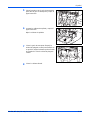 99
99
-
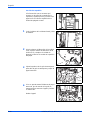 100
100
-
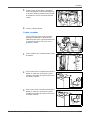 101
101
-
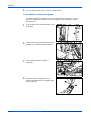 102
102
-
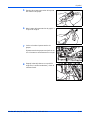 103
103
-
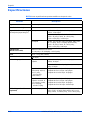 104
104
-
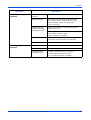 105
105
-
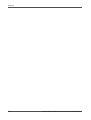 106
106
-
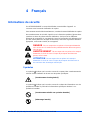 107
107
-
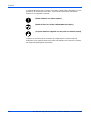 108
108
-
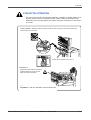 109
109
-
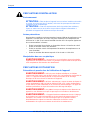 110
110
-
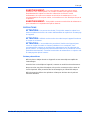 111
111
-
 112
112
-
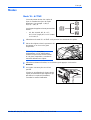 113
113
-
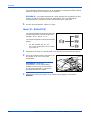 114
114
-
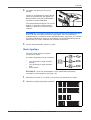 115
115
-
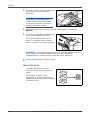 116
116
-
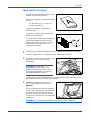 117
117
-
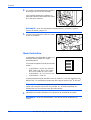 118
118
-
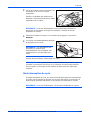 119
119
-
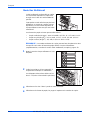 120
120
-
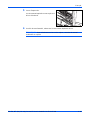 121
121
-
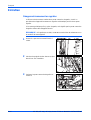 122
122
-
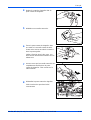 123
123
-
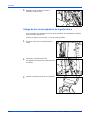 124
124
-
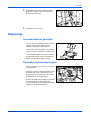 125
125
-
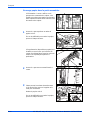 126
126
-
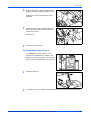 127
127
-
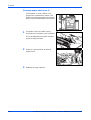 128
128
-
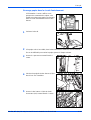 129
129
-
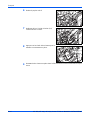 130
130
-
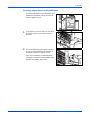 131
131
-
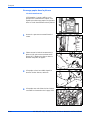 132
132
-
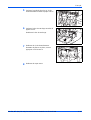 133
133
-
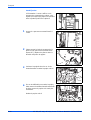 134
134
-
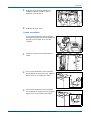 135
135
-
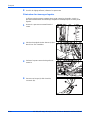 136
136
-
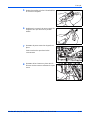 137
137
-
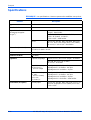 138
138
-
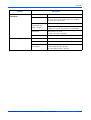 139
139
-
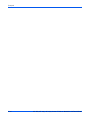 140
140
-
 141
141
-
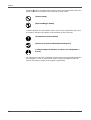 142
142
-
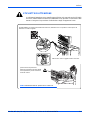 143
143
-
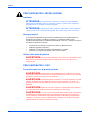 144
144
-
 145
145
-
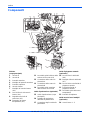 146
146
-
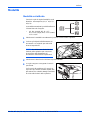 147
147
-
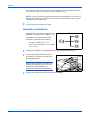 148
148
-
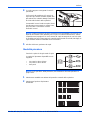 149
149
-
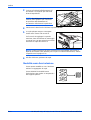 150
150
-
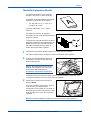 151
151
-
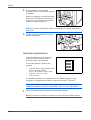 152
152
-
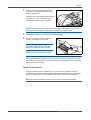 153
153
-
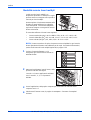 154
154
-
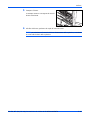 155
155
-
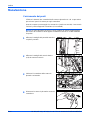 156
156
-
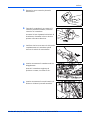 157
157
-
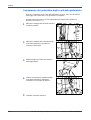 158
158
-
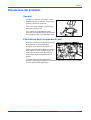 159
159
-
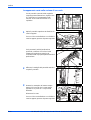 160
160
-
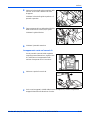 161
161
-
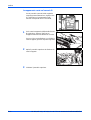 162
162
-
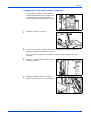 163
163
-
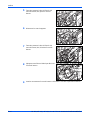 164
164
-
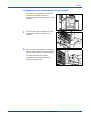 165
165
-
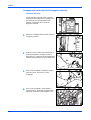 166
166
-
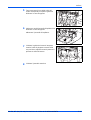 167
167
-
 168
168
-
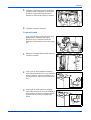 169
169
-
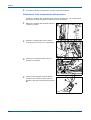 170
170
-
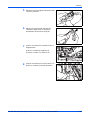 171
171
-
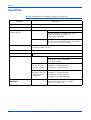 172
172
-
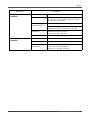 173
173
-
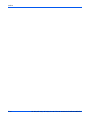 174
174
-
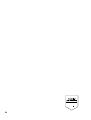 175
175
-
 176
176
KYOCERA KM-8030 Le manuel du propriétaire
- Taper
- Le manuel du propriétaire
dans d''autres langues
- italiano: KYOCERA KM-8030 Manuale del proprietario
- español: KYOCERA KM-8030 El manual del propietario
- Deutsch: KYOCERA KM-8030 Bedienungsanleitung
Documents connexes
-
Copystar TASKalfa 620 Le manuel du propriétaire
-
Copystar CS-C2525E Le manuel du propriétaire
-
Copystar PH-3B Le manuel du propriétaire
-
Copystar KM-5035 Mode d'emploi
-
Copystar PH-5B Le manuel du propriétaire
-
KYOCERA F-4730 Le manuel du propriétaire
-
KYOCERA 4230 Manuel utilisateur
-
Copystar CS-6030 Mode d'emploi
-
KYOCERA KM-2560 Manuel utilisateur