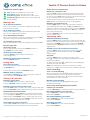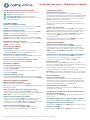ooma Yealink T53W Phone Le manuel du propriétaire
- Catégorie
- Téléphones
- Taper
- Le manuel du propriétaire
Ce manuel convient également à

Yealink IP Phones Shortcuts Guide
710-0154-104
To print more copies go to http://ooma.com/office-manuals
Line Button Status Lights
Unlit: The line is available for a new call.
Solid green: The line has an active call.
Slow flashing green: The line has a call on hold.
Fast flashing green: The line has an incoming call
or call waiting.
Making Calls
To an internal extension
Pick up the handset or press the speaker key and dial
the extension number.
To an external number
Pick up the handset or press the speaker key and dial
the 10- or 11-digit phone number.
To an international number
Pick up the handset or press the speaker key and dial 011,
then the country code and phone number.
To emergency services
Pick up the handset or press the speaker key and dial 911.
Receiving Calls
Answering a call
Pick up the handset or press the Answer softkey or
the speaker key when it rings.
Answering a call waiting
Press the Answer softkey when you hear the
call waiting beep.
Sending a ringing call to voicemail
Press the Reject softkey.
Ending Calls
One call in progress
If the call is active, hang up the handset, or press
the Speaker key.
If the call is on hold, press the EndCall softkey
Multiple calls in progress
Use the Up and Down keys to select the call you wish to
end, then press the EndCall softkey.
Placing Calls on Hold
Putting a call on hold
Press the Hold softkey to place a call on hold.
Press the Resume softkey to retrieve a held call.
Placing a new call with an active call
Press the Hold softkey to place the active call on hold, then
press the NewCall softkey and dial the new phone number.
Switching between held calls
Press the corresponding Line key to retrieve the held call,
or use the Up and Down keys to select the call you wish to
retrieve. Press the Resume softkey. If there this one active
call and one held call, press the Swap softkey. The current
active call is automatically put on hold.
View details of calls in progress
Use the Up or Down arrow keys to see phone numbers and
call durations for each currently active or held call.
Three-Way Conferencing
Starting a conference call
Press the Conf softkey to place the active call on hold.
Enter the second internal or external number you wish
to call. Press the Conf softkey when the second party picks
up to conference the two calls together.
If there this one active call and one held call, press the
Conf softkey to conference the two calls together.
Stopping a conference call
Press the Split softkey to split the conference call into
two individual held calls. Use the Up and Down keys to
select the call you wish to retrieve then press the Resume
softkey or press a slow ashing green line key to retrieve
the corresponding call.
Press the EndCall softkey to drop the conference call
and end both calls.
Transferring Calls
Attended transfer (two-step)
Press the TRAN softkey to place the call on hold. Dial the
extension number and wait until the second party answers,
then press the TRAN softkey again or press the Endcall
softkey then the Resume softkey to reconnect with the
original call.
Transfer to an user extension’s voicemail
Press the TRAN softkey to place the call on hold, dial
**
followed by the extension number. Press TRAN
softkey again.
Call park
Press the TRAN softkey to place the call on hold.
Dial
*
41, followed by the desired parking spot number
and then the # key.
To retrieve a call, dial
*
41, followed by the parking spot
number and then the # key.
Note: the parking spot number can be any number
between 1-4 digits and must be used to retrieve the call.
Call Forwarding
Turn on call forwarding
Pick up the phone and dial
*
72. Wait for the prompt,
and then dial the phone number that will receive
forwarded calls followed by #. The system will conrm
the number you have entered.
Disable call forwarding
Pick up the phone and dial
*
73#. Wait for the
conrmation prompt.
Accessing and Updating Voicemail
Listening to voicemail
Press the Message key, and then follow the menu prompts.
Recording/updating your greeting
Select Option 5 from the voicemail menu,
then select Option 1.
Recording/updating your name
Select Option 5 from the voicemail menu,
then select Option 2.
Changing your PIN
Select Option 5 from the voicemail menu,
then select Option 3.

Guide des raccourcis - Téléphones IP Yealink
Pour imprimer plus de copies, visitez http://ooma.com/office-manuals
Voyant d’état d’une touche de ligne
Non allumé: Disponible pour un nouvel appel.
Vert xe: Appel en cours.
Vert clignotant lent: Appel mis en attente.
Vert clignotant rapide: Appel entrant ou nouvel
appel en attente.
Faire des appels
Appeler une extension interne
Décrochez le combiné ou appuyez sur la touche haut-
parleur et composez un numéro d’extension.
Appeler un numéro national
Décrochez le combiné ou appuyez sur la touche haut-
parleur et composez un numéro à 10 ou 11 chiffres.
Appeler un numéro international
Décrochez le combiné ou appuyez sur la touche haut-
parleur et composez 011, puis le code pays et le numéro.
Appeler les services d’urgence
Décrochez le combiné ou appuyez sur la touche haut-
parleur et composez 911.
Recevoir des appels
Répondre à un appel
Décrochez le combiné ou appuyez sur la touche
dynamique Answer lorsque le téléphone sonne.
Répondre à un appel en attente
Appuyez sur la touche dynamique Answer lorsque vous
entendez les bips d’appel en attente.
Renvoyer un appel vers la messagerie vocale
Appuyez sur la touche dynamique Reject.
Terminer les appels
Un seul appel en cours
Si l’appel est actif, raccrochez le combiné ou appuyez sur
la touche haut-parleur.
Si l’appel est en attente, appuyez sur la touche
dynamique EndCall.
Plusieurs appels en cours
Utilisez les touches haut et bas pour sélectionner l’appel
à
terminer, puis appuyez sur la touche dynamique EndCall.
Mettre des appels en attente
Mettre un appel en attente
Appuyez sur la touche dynamique Hold.
Appuyez sur la touche dynamique Resume pour reprendre
l’appel en attente.
Faire un nouvel appel avec un appel en cours
Appuyez sur la touche dynamique Hold pour mettre
l’appel actif en attente, appuyez sur la touche dynamique
NewCall puis composez le nouveau numéro.
Alterner entre les appels en attente
Appuyez sur la touche de ligne verte clignotante lente
correspondante
pour reprendre l’appel en attente.
Ou u
tilisez les touches haut et bas pour sélectionner l’appel
puis
appuyez sur la touche dynamique Resume
.
Voir les d
é
tails des appels en cours
Utilisez les touches curseurs Haut et Bas pour voir les
numéros et durées des appels actif et en attente.
Conférence à trois
Démarrer une conférence
Appuyez sur la touche dynamique Conf pour mettre
l’appel actif en attente, puis composez un
numéro interne
ou externe à appeler, lorsque le nouveau correspondant
r
épond, appuyez de nouveau sur la touche dynamique
Conf pour démarrer la conférence.
Ou s’il y a un appel actif et un appel en attente,
appuyez la touche dynamique Conf pour démarrer une
conférence.
Arrêter une conférence
Appuyez sur la touche dynamique
Split pour s
éparer la
conférence en deux appels en attente.
Utilisez les touches
haut et bas pour sélectionner l’appel
à reprendre, puis
appuyez sur la touche dynamique Resume ou appuyez
sur une touche ligne verte clignotante lente pour
rependre l’appel.
Appuyez sur la touche dynamique
EndCall pour arrêter
la con
férence et terminer les deux appels.
Transférer des appels
Transfert avec attente (deux étapes)
Appuyez sur la touche dynamique
TRAN pour mettre
l’
appel en attente, composez le
numéro d’extension,
attendez que l’appel soit r
épondu, appuyez de nouveau
TRAN, ou appuyez Endcall puis Resume pour reprendre
l’appel initial.
Transfert vers la messagerie vocale d’un utilisateur
Appuyez sur la touche dynamique
TRAN pour mettre
l’
appel en attente, composez
**
suivi d’un numéro
d’extension, appuyez de nouveau sur TRAN.
Parcage d’appel
Appuyez sur la touche TRAN pour mettre l’appel en
attente. Composez
*
41
, suivi du numéro d’emplacement
de parcage désiré, puis la touche
#
.
Pour récupérer un appel, composez
*
41
, suivi du numéro
d’emplacement de parcage, puis la touche
#
.
Remarque : le numéro d’emplacement peut comprendre
de 1 à 4 chiffres et doit être utilisé pour reprendre l’appel.
Renvoi d’appel
Activer le renvoi d’appel
Décrochez le téléphone et composez
*
72. Attendez
l’instruction vocale, composez le numéro de téléphone
qui va recevoir les appels renvoyés suivi du #. Le système
conrmera le numéro que vous avez entré.
Désactiver le renvoi d’appel
Décrochez le téléphone et composez
*
73#. Attendez
la conrmation vocale.
Accès et mis à jour de la messagerie vocale
Ecouter la messagerie
Appuyez la touche Message et suivez les instructions du
menu vocal.
Enregistrer/mettre à jour votre message d’accueil
Sélectionnez l’option 5 puis l’option 1 dans le menu vocal.
Enregistrer/mettre à jour votre nom
Sélectionnez l’option 5 puis l’option 2 dans le menu vocal.
Changer votre NIP
Sélectionnez l’option 5 puis l’option 3 dans le menu vocal.
-
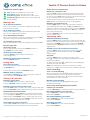 1
1
-
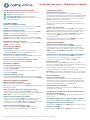 2
2
ooma Yealink T53W Phone Le manuel du propriétaire
- Catégorie
- Téléphones
- Taper
- Le manuel du propriétaire
- Ce manuel convient également à
dans d''autres langues
Documents connexes
-
ooma Yealink W60 Starter Set Cordless DECT IP Phone Shortcut Guide
-
ooma DP1 Desk Phone Update Voicemail, External Calls, & Tips Le manuel du propriétaire
-
ooma DP1 Phone Le manuel du propriétaire
-
ooma Cisco IP Phones Shortcuts Le manuel du propriétaire
-
ooma HD2 Handset Manuel utilisateur
-
ooma HD2 Handset Le manuel du propriétaire
-
ooma HD3 Manuel utilisateur
-
ooma WeWork Yealink IP Phone Le manuel du propriétaire