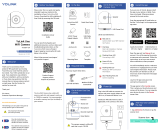Camera
ATTENTION:
A REGULATED UL / CSA APPROVED power supply is REQUIRED for use
with this camera (included). Use of a non-regulated, non-conforming power
supply can damage this product and voids the warranty.
Power Accessories Mounting Kit
• Read this guide carefully and keep it for future reference.
• Follow all instructions for safe use and handling of the product.
• Use the camera within given temperature, humidity and voltage levels
noted in the camera’s specications.
• Do not disassemble the camera.
• Do not point the camera directly at the sun or a source of intense light.
• Periodic cleaning may be required. Use a damp cloth only. Do not use any
harsh, chemical-based cleaners.
W261AS_QSG_EN_R2
Problem Solution
Cannot set up
camera
• Ensure your mobile device is within 1ft (30cm)
of the camera during setup.
No picture / signal • Ensure the LED indicator on the camera is
glowing steady green. See ‘LED Behavior’
section for details if otherwise.
• Ensure the camera is properly connected to
power using the included USB power adapter.
• Try repositioning the camera, router, or both to
improve signal strength.
Picture is not clear • Check the camera lens for dirt, dust, and
spiderwebs. Clean the lens with a soft, clean
cloth.
• Remove the vinyl cover on the camera lens.
No audio • Ensure audio function on camera is turned on.
• Ensure audio is turned up on viewing device.
Person detection is
not working
• Ensure you have enabled Person Detection in
the Device Settings screen of the Lorex Home
app. See ‘Overview of Lorex Home app’ for
details.
×3 ×3
×1
• The camera is rated for indoor use
only. Do not mount the camera
outdoors.
• Do not place the magnetic mounting
plate on or near other electrical
devices.
• This camera includes an Auto
Mechanical IR Cut Filter. When the
camera changes between Day/Night
viewing modes, an audible clicking
noise may be heard from the camera.
This clicking is normal, and indicates
that the camera lter is working.
• Audio recording without consent is
illegal in certain jurisdictions. Lorex
Corporation assumes no liability for
use of its products that does not
conform with local laws.
A
B
D
C
EF
Status LED
Microphone
microSD slot: microSD card
pre-inserted (expandable up
to 256GB, microSD class 10
or higher).
Speaker
Reset button: Press and hold
until the chime sounds to
reset the camera.
Power: Connect the included
USB power adapter.
A
B
C
D
E
F
Camera Overview
Package Contents
Need Help?
Visit us online for up-to-date software
and complete instruction manuals
Click on the Downloads tab
4
Visit lorex.com
Search for the model
number of your product
Click on your product
in the search results
3
2
1
Copyright © 2019 Lorex Corporation
As our products are subject to continuous improvement, Lorex reserves the right to
modify product design, specications and prices, without notice and without incurring
any obligation. E&OE. All rights reserved.
Safety Precautions
LED Behavior
Troubleshooting
See table below for denitions of camera’s LED behaviors:
Behavior Meaning
(steady) Operating correctly.
(ashing) Ready for connection.
(ashing rapidly) Mobile device is attempting to connect to the camera.
(steady)
Device malfunction. Try resetting the camera (see
‘Camera Overview’ for details) and repeating the
setup.
(ashing)
Network connection failed. Try resetting the camera
(see ‘Camera Overview’ for details) and repeating the
setup.
(ashing rapidly) microSD error. Try removing and re-inserting the
included microSD card, or try a different card.
(alternating) Firmware upgrade in progress.
Dimensions Disclaimers
2.7” / 68mm
4.3”
109mm
×1 ×1
THIS DEVICE COMPLIES WITH PART 15 OF THE FCC RULES. OPERATION IS SUBJECT TO THE
FOLLOWING TWO CONDITIONS:
(1) THIS DEVICE MAY NOT CAUSE HARMFUL INTERFERENCE, AND
(2) THIS DEVICE MUST ACCEPT ANY INTERFERENCE RECEIVED, INCLUDING INTERFERENCE THAT
MAY CAUSE UNDESIRED OPERATION.
FCC Notice
W261AS_QSG_EN_R2.indd 1W261AS_QSG_EN_R2.indd 1 2019-11-19 3:48:46 PM2019-11-19 3:48:46 PM
2K SMART INDOOR WI-FI CAMERA
Quick Start Guide
lorex.com
W461AS Series
Please take attention that changes or modification not expressly approved by the party
responsible for compliance could void the user’s authority to operate the equipment.
This device complies with Part 15 of the FCC Rules. Operation is subject to the following
two conditions:
(1) This device may not cause harmful interference, and
(2) This device must accept any interference received, including interference that may
cause undesired operation.
This device complies with Industry Canada licence-exempt RSS standard(s). Operation is
subject to the following two conditions:
(1) this device may not cause interference, and
(2) this device must accept any interference, including interference that may cause undesired
operation of the device.
Le présent appareil est conforme aux CNR d'Industrie Canada applicables aux appareils
radioexempts de licence. L'exploitation est autorisée aux deux conditions suivantes :
(1) l'appareil ne doit pas produire de brouillage, et
(2) l'utilisateur de l'appareil doit accepter tout brouillage radioélectrique subi, même si le
brouillage est susceptible d'en compromettre le fonctionnement.
This equipment complies with FCC/IC RSS-102 radiation exposure limits set forth for an
uncontrolled environment. This equipment should be installed and operated with minimum
distance 20cm between the radiator & your body.
ce matériel est conforme aux limites de dose d'exposition aux rayonnements, FCC / CNR-102
énoncée dans un autre environnement.cette eqipment devrait être installé et exploité avec
distance minimale de 20 entre le radiateur et votre corps.