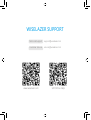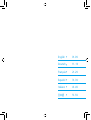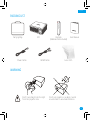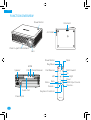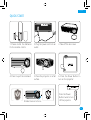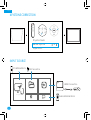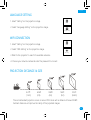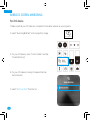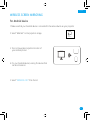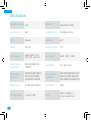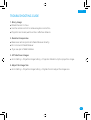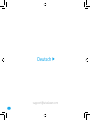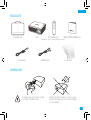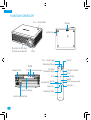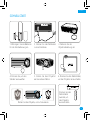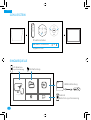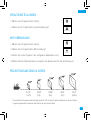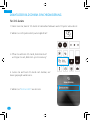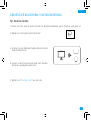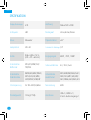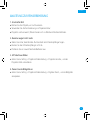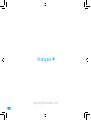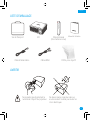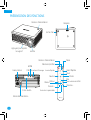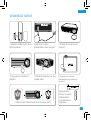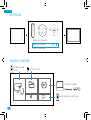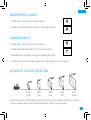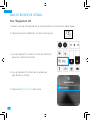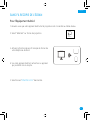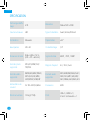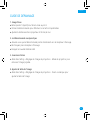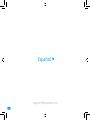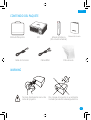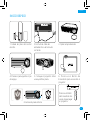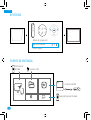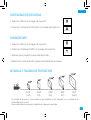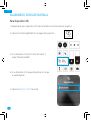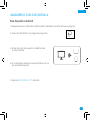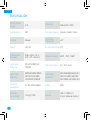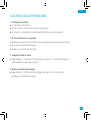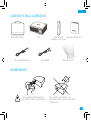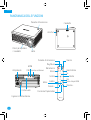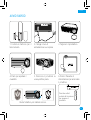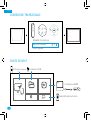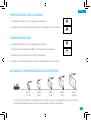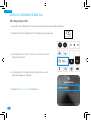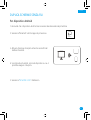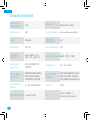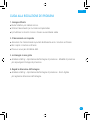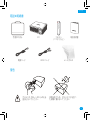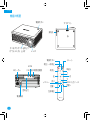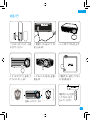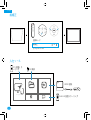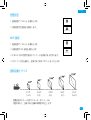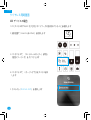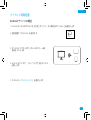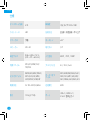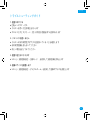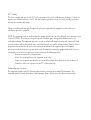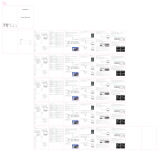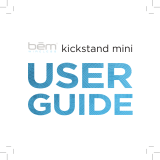WISELAZER S20 7500 Lumens Video Projector Manuel utilisateur
- Catégorie
- Projecteurs de données
- Taper
- Manuel utilisateur

WISELAZER SUPPORT
Technical Support support@wiselazer.com
Customer Service service@wiselazer.com
www.wiselazer.com S20 Online Help

S20 USER MANUAL
Please read this manual thoroughly before use and keep it handy for future reference.
v1.5


English
▲
01-09
Deutsch
▲
11-19
Français
▲
21-29
Español
▲
31-39
Italiano
▲
41-49
日本語
▲
51-59

English
▲
support@wiselazer.com

English
01
PACKING LIST
WARNING
Carrying Bag
Lens ClothHDMI CablePower Cable
Don't look straight into the light
from the projector lens.
Don't put projector in a damp, humid
environment to avoid electrocution.
S20 Remote
(Batteries Not Included)
User Manual

English
02
FUNCTION OVERVIEW
Air Outlet
Kickstand
Lens
HDMI
Mute
Left
Back
Volume -
USB Infrared Receiver
Power Button
Power Button
Fast Reverse
Menu
Fast Forward
Down
Up
HDMI Input Source
Right
Volume +
Keystone Correction
Play/Pause
Speaker
Audio Out
Power Input
Press to eject the kickstand

English
03
QUICK START
1. Please install the batteries
for the remote control.
2. Plug the power cord into an
outlet.
3. Take off the lens cover.
4. Press to eject the kickstand.
Rotate the lens to focus.
5. Place the projector on a flat
surface.
6. Press the Power Button to
turn on the projector.
Press the Power
Button twice to turn
off the projector.

English
04
KEYSTONE CORRECTION
INPUT SOURCE
Projection Mode
Manual keystone 18
Digital Zoom
MiraCast
Setting
FileManager HDMI
HummingBirdCast
iOS Mobile Mirror USB Connection
HDMI Connection
Android Mobile Mirror

English
05
LANGUAGE SETTING
WIFI CONNECTION
PROJECTION DISTANCE & SIZE
1. Select "Setting" on the projection image.
2. Select "Language Setting" on the projection image.
Setting
Language Setting
1. Select "Setting" on the projection image.
2. Select “WiFi Setting” on the projection image.
Setting
WiFi Setting
3. Wait for the projector to search for available networks.
4. Choose your network name and enter the password to connect.
4.27ft 6.56ft 9.84ft 16.4ft 22.3ft
(1.3m) (2m) (3m) (5m) (6.8m)
The recommended projection screen is around 100 inches with a distance of around 9.84ft.
Ambient darkness will improve the clarity of the projected images.

English
06
WIRELESS SCREEN MIRRORING
For iOS device
1. Make sure that your iOS device is connected to the same network as your projector.
2. Select "HummingBirdCast" on the projection image.
3. On your iOS device, open "Control Center" and tap
"Screen Mirroring".
4. On your iOS device, Looking for devices that can
be mirrored on.
5. Select "BirdCast-392b" from the list.
HummingBirdCast

English
07
WIRELESS SCREEN MIRRORING
2. Select “MiraCast” on the projection image.
3. Turn on the wireless projection function of
your Android phone.
4. On your Android device, Looking for devices that
can be mirrored on.
5. Select “NEWLINK-392b” from the list.
For Android device
1. Make sure that your Android device is connected to the same network as your projector.
MiraCast

English
08
SPECIFICATION
Display Technology LCD
LED
Manual
3W 4Ω
8.66 x 6.89 x 2.52 in
(220 x 175 x 64 mm)
Native 1920 x 1080
Front/Rear/Ceiling
±25°
1/4”
480P、720P、1080P
4:3 / 16:9 / Auto
60W
Resolution
Input Signal
Aspect Ratio
Rated Power
Installation Type
Keystone
Mounting Screw
Audio Format
Supported
Ports
JPEG/JPG/BMP/GIF/
TIF/PNG
AC 100-240V,50/60Hz
RMVB/AVI/MKV/WMV/
MOV/FLV/ASF/MP4/
3GP/MPEG/VOB/DAT
MP3/AMR/RM/M4A/FLAC/
APE/OGG/MPC/AIF/AIFF/
AIFC/WMA/AAC/WAV/AC3
USB x1 / HDMI x 1 /
3.5mm Audio Out x 1
Light Source
Focus
Speaker
Unit Dimension
Photo Format
Supported
Power Supply
Video Format
Supported
Unit Net Weight 1.25kg (2.75lb)

English
09
TROUBLESHOOTING GUIDE
1. Blurry Image
● Rotate the lens to focus.
● Use the remote control to achieve keystone correction.
● Projector and screen/wall must be in effective distance.
2. Remote Unresponsive
● Make sure remote points at Infrared Receiver directly.
● Do not cover Infrared Receiver.
● Try a new pair of AAA batteries.
3. UP Side Down Images
● Go to Setting > Projection Image Setting > Projection Mode to flip the projection image.
4. Adjust the Image Size
● Go to Setting > Projection Image Setting > Digital Zoom to adjust the image size.

10
support@wiselazer.com
Deutsch
▲

Deutsch
11
PACKLISTE
WARNUNG
Tragetasche
LinsentuchHDMI KabelStromkabel
Schauen Sie nicht direkt in das
Licht der Projektorlinse.
Stellen Sie den Projektor nicht in eine
feuchte Umgebung, um Stromschläge
zu vermeiden.
S20 Fernbedienung
(Batterien nicht im Lieferumfang enthalten)
BENUTZERHANDBUCH

Deutsch
12
FUNKTIONSÜBERSICHT
Luftauslass
Ständer
Linse
HDMI
Stumm
Links
Zurück
Volumen -
USB Infrarotempfänger
Ein- / Ausschalter
Ein- / Ausschalter
Schneller
Rückwärtsgang
Speisekarte
Schneller Vorlauf
Nieder
Oben
HDMI-Eingangsquelle
Richtig
Volumen +
Trapezkorrektur
Abspielen/Pause
Lautsprecher
Audio Ausgang
Leistungsaufnahme
Drücken Sie, um den
Ständer auszuwerfen.

Deutsch
13
SCHNELLSTART
HDMI-Eingangsquelle
1. Bitte legen Sie die Batterien
für die Fernbedienung ein.
2. Stecken Sie das Netzkabel
in eine Steckdose.
3. Nehmen Sie die
Objektivabdeckung ab.
4. Drücken Sie, um den
Ständer auszuwerfen.
Drehen Sie das Objektiv, um zu fokussieren.
5. Stellen Sie den Projektor
auf eine ebene Fläche.
6. Drücken Sie den Netzschalter,
um den Projektor einzuschalten.
Drücken Sie den
Netzschalter
zweimal, um
den Projektor
auszuschalten.

Deutsch
14
SCHLUSSSTEIN
EINGABEQUELLE
Proiektionsmodus
Manueller Schlussstein 18
Digitaler Zoom
MiraCast
Setting
FileManager HDMI
HummingBirdCast
iOS Bildschirm-
synchronisierung USB-Verbindung
HDMI-Verbindung
Android
Bildschirm-synchronisierung

Deutsch
15
SPRACHEINSTELLUNGEN
WIFI VERBINDUNG
PROJEKTIONSABSTAND & GRÖßE
1. Wählen Sie im Projektionsbild „Setting".
2. Wählen Sie im Projektionsbild „Spracheinstellungen".
Setting
Language Setting
1. Wählen Sie im Projektionsbild „Setting“.
2. Wählen Sie im Projektionsbild „WiFi-Einstellung“.
Setting
WiFi Setting
3. Warten Sie, bis der Projektor nach verfügbaren Netzwerken sucht.
4. Wählen Sie Ihren Netzwerknamen und geben Sie das Kennwort für die Verbindung ein.
4.27ft 6.56ft 9.84ft 16.4ft 22.3ft
(1.3m) (2m) (3m) (5m) (6.8m)
Die empfohlene Projektionsfläche beträgt etwa 100 Zoll mit dem Projektionsabstand von etwa 3 Metern.
Umgebungsdunkelheit verbessert die Klarheit der projizierten Bilder.
La page est en cours de chargement...
La page est en cours de chargement...
La page est en cours de chargement...
La page est en cours de chargement...
La page est en cours de chargement...
La page est en cours de chargement...
La page est en cours de chargement...
La page est en cours de chargement...
La page est en cours de chargement...
La page est en cours de chargement...
La page est en cours de chargement...
La page est en cours de chargement...
La page est en cours de chargement...
La page est en cours de chargement...
La page est en cours de chargement...
La page est en cours de chargement...
La page est en cours de chargement...
La page est en cours de chargement...
La page est en cours de chargement...
La page est en cours de chargement...
La page est en cours de chargement...
La page est en cours de chargement...
La page est en cours de chargement...
La page est en cours de chargement...
La page est en cours de chargement...
La page est en cours de chargement...
La page est en cours de chargement...
La page est en cours de chargement...
La page est en cours de chargement...
La page est en cours de chargement...
La page est en cours de chargement...
La page est en cours de chargement...
La page est en cours de chargement...
La page est en cours de chargement...
La page est en cours de chargement...
La page est en cours de chargement...
La page est en cours de chargement...
La page est en cours de chargement...
La page est en cours de chargement...
La page est en cours de chargement...
La page est en cours de chargement...
La page est en cours de chargement...
La page est en cours de chargement...
La page est en cours de chargement...
La page est en cours de chargement...
-
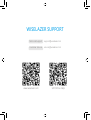 1
1
-
 2
2
-
 3
3
-
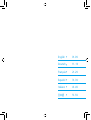 4
4
-
 5
5
-
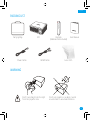 6
6
-
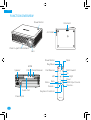 7
7
-
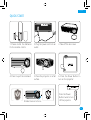 8
8
-
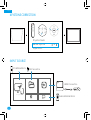 9
9
-
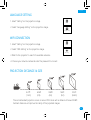 10
10
-
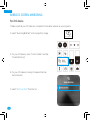 11
11
-
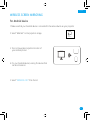 12
12
-
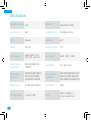 13
13
-
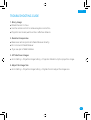 14
14
-
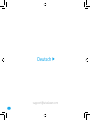 15
15
-
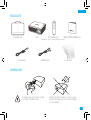 16
16
-
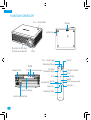 17
17
-
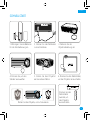 18
18
-
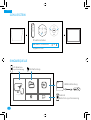 19
19
-
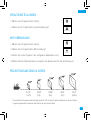 20
20
-
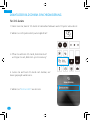 21
21
-
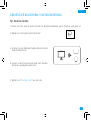 22
22
-
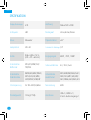 23
23
-
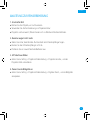 24
24
-
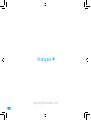 25
25
-
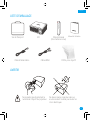 26
26
-
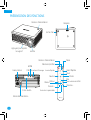 27
27
-
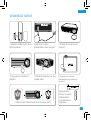 28
28
-
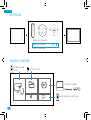 29
29
-
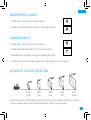 30
30
-
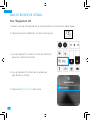 31
31
-
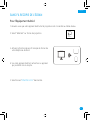 32
32
-
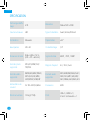 33
33
-
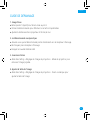 34
34
-
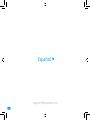 35
35
-
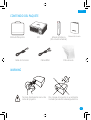 36
36
-
 37
37
-
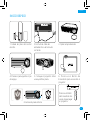 38
38
-
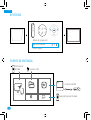 39
39
-
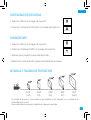 40
40
-
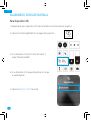 41
41
-
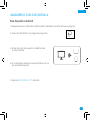 42
42
-
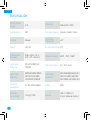 43
43
-
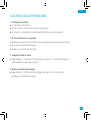 44
44
-
 45
45
-
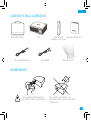 46
46
-
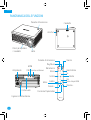 47
47
-
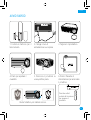 48
48
-
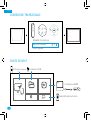 49
49
-
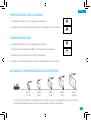 50
50
-
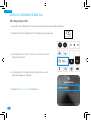 51
51
-
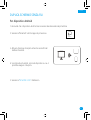 52
52
-
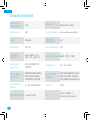 53
53
-
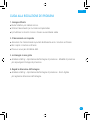 54
54
-
 55
55
-
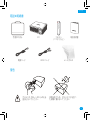 56
56
-
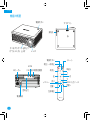 57
57
-
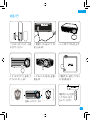 58
58
-
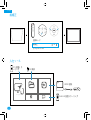 59
59
-
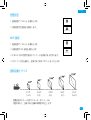 60
60
-
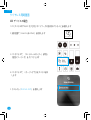 61
61
-
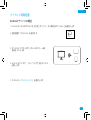 62
62
-
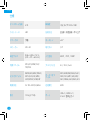 63
63
-
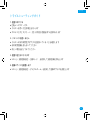 64
64
-
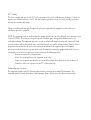 65
65
WISELAZER S20 7500 Lumens Video Projector Manuel utilisateur
- Catégorie
- Projecteurs de données
- Taper
- Manuel utilisateur
dans d''autres langues
Autres documents
-
 NexiGo PJ10 LCD Projector Manuel utilisateur
NexiGo PJ10 LCD Projector Manuel utilisateur
-
La Vague LV-HD340 Manuel utilisateur
-
Anker AK-D2322111 Manuel utilisateur
-
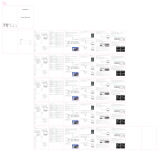 BlitzWolf BW-VP7 Manuel utilisateur
BlitzWolf BW-VP7 Manuel utilisateur
-
Anker D4111 Nebula Capsule Projector Le manuel du propriétaire
-
Nebula Capsule Le manuel du propriétaire
-
Livoo DV152 Manuel utilisateur
-
Philips NEOPIX EASY 2+ Manuel utilisateur
-
Kodak LUMA 350 Guide de démarrage rapide
-
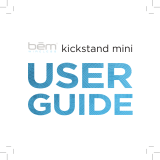 bem wireless HX2080 Manuel utilisateur
bem wireless HX2080 Manuel utilisateur