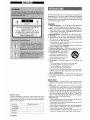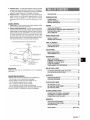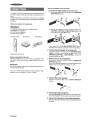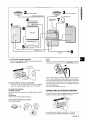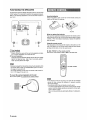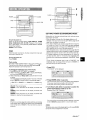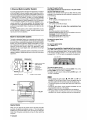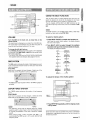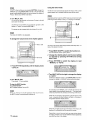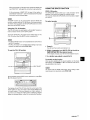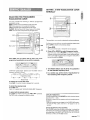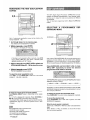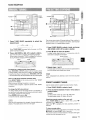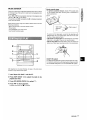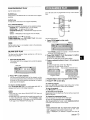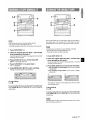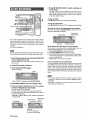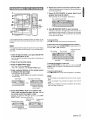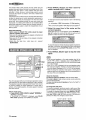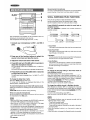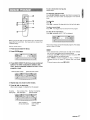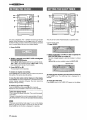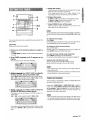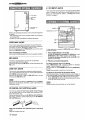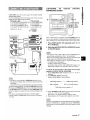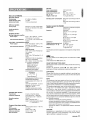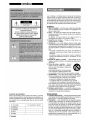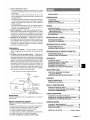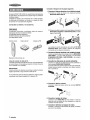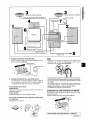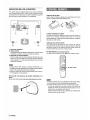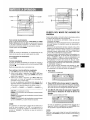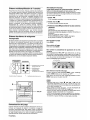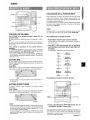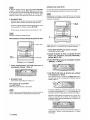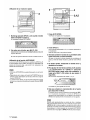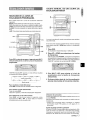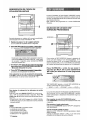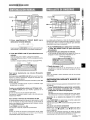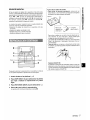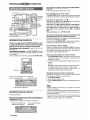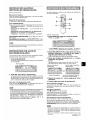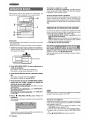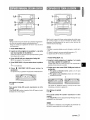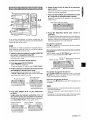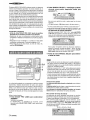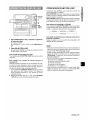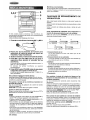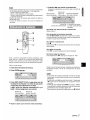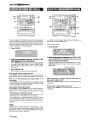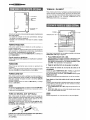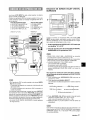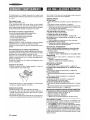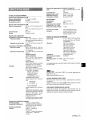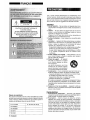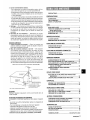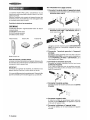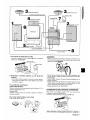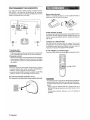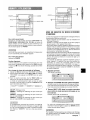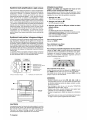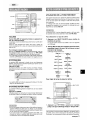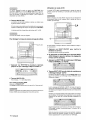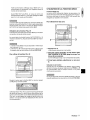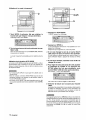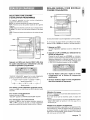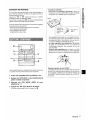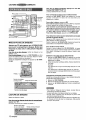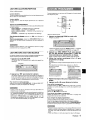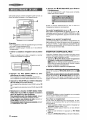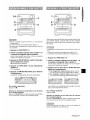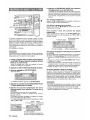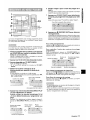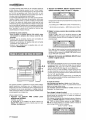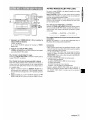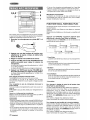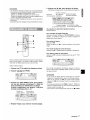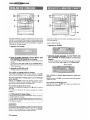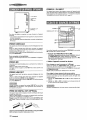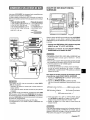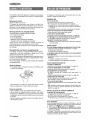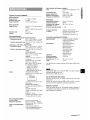Aiwa NSX-MA945 Operating Instructions Manual
- Catégorie
- Lecteurs de cassettes
- Taper
- Operating Instructions Manual

For assistance and information
call toll free I-800-BUY-AIWA
(United States and Puerto Rico)
3Z-NFS-903-01
190215ATS-U-9
mm
dliEE
DIGITAL AUDIO

“CAUTION:TO REDUCE THE RISK OF
ELECTRIC SHOCK,
I
-~i.,.‘1&
?@,.’
DO NOT REMOVE COVER (OR BACK).
.,.,’,,..?
$%J.
NO USER-SERVICEABLE PARTS INSIDE.
:,),/J.&
REFER SERVICING TO QUALIFIED
,$+;7,:4;
*+ 2
SERVICE PERSONNEL.”
Owner’s record
For your convenience, record the model number and serial
number (you will find them on the rear of your set) in the space
provided below, Please refer to them when you contact your Aiwa
dealer in case of difficulty.
I Model No.
I Serial No. (Lot No.) I
I CX-NMA945
I
I
I SX-WNA999
I
I
SX-R275
SX-C605
Read the Operating Instructions carefully and completely before
operating the unit. Be sure to keep the Operating Instructions
for future reference. All warnings and cautions in the Operating
Instructions and on the unit should be strictly followed, as well
as the safety suggestions below.
Installation
1
2
3
4
5
6
7
8
Water and moisture — Do not use this unit near water, such
as near a bathtub, washbowl, swimming pool, or the like.
Heat — Do not use this unit near sources of heat, including
heating vents, stoves, or other appliances that generate heat.
It also should not be placed in temperatures leSSthan 5°C
(41“F) or greater than 35°C (95”F).
Mounting surface — Place the unit on a flat, even surface.
Ventilation — The unit should be situated with adequate
space around it so that proper heat ventilation is assured,
Allow 10 cm (4 in.) clearance from the rear and the top of the
unit, and 5 cm (2 in.) from each side,
- Do not place the unit on a bed, rug, or similar surface that
may block the ventilation openings,
- Do not install the unit in a bookcase, cabinet, or airtight rack
where ventilation may be impeded.
Objects and liquid entry — Take care that objects or liquids
do not get inside the unit through the ventilation openings,
Carts and stands —When placed
or mounted on a stand or cart, the
unit should be moved with care.
Quick stops, excessive force, and
m
●k
uneven surfaces may cause the
Y
A&*
unit or cart to overturn or fall,
Condensation — Moisture may form on the CD pickup lens
when:
- The unit is moved from a cold spot to a warm spot
- The heating system has just been turned on
- The unit is used in a very humid room
- The unit is cooled by an air conditioner
When this unit has condensation inside, it may not function
normally, Should this occur, leave the unit for a few hours,
then try to operate again.
Wall or ceiling mounting —The unit should not be mounted
on a wall or ceiling, unless specified in the Operating
Instructions,
~
—
1
2
3
Power sources — Connect this unit only to power sources
specified in the Operating Instructions, and as marked on the
unit.
polarization — ASa safety feature, some units are equipped
with polarized AC power plugs which can only be inserted
one way into a power outlet. If it is di~cult or impossible to
insert the AC power plug into an outlet, turn the plug over and
try again. If it still does not easily insert into the outlet, please
call a qualified service technician to service or replace the
outlet, To avoid defeating the safety feature of the polarized
plug, do not force it into a power outlet.
AC power cord
When disconnecting the AC power cord, pull it out by the
AC power plug. Do not pull the cord itself.
- Never handle the AC power plug with wet hands, as this
could result in fire or shock.
Power cords should be firmly secured to avoid being severely
bent, pinched, or walked upon. Pay particular attention to
the cord from the unit to the power outlet.
- Avoid overloading AC power plugs and extension cords
beyond their capacity, as this could result in fire or shock.
2 ENGLISH

4
5
Extension cord — To help prevent electric shock, do not use
a polarized AC power plug with an extension cord, receptacle,
or other outlet unless the polarized plug can be completely
inserted to prevent exposure of the blades of the plug.
When not in use — Unplug the AC power cord from the power
outlet if the unit will not be used for several months or more.
When the cord is plugged in, a small amount of current
continues to flow to the unit, even when the power is turned
off.
Outdoor Antenna
1
2
Power lines —When connecting an outdoor antenna, make
sure it is located away from power lines.
Outdoor antenna grounding — Be sure the antenna system
is properly grounded to provide protection against unexpected
voltage surges or static electricity build-up. Article 810 of the
National Electrical Code, ANS1/NFPA 70, provides information
on proper grounding of the mast, supporting structure, and
the lead-in wire to the antenna discharge unit, as well as the
size of the grounding unit, connection to grounding terminals,
and requirements for grounding terminals themselves.
Antenna Grounding According to the National Electrical Code
T
~ ANTENNA LEAD IN WIRE
. ANTENNA DISCHARGE UNIT
(NEC SECTION 810.20)
NEC.NATIONAL EleCtriCal CODE
Maintenance
Clean the unit only as recommended in the Operating
Instructions,
Damaae Reauirina Service
Have the units serviced by a qualified service technician if:
- The AC power cord or plug has been damaged
- Foreign objects or liquid have gotten inside the unit
- The unit has been exposed to rain or water
- The unit does not seem to operate normally
- The unit exhibits a marked change in performance
- The unit has been dropped, or the cabinet has been damaged
DO NOT ATTEMPT TO SERVICE THE UNIT YOURSELF,
,
PRECAUTIONS ...................................................................2
PREPARATIONS
CONNECTIONS ................................................................. 4
REMOTE CONTROL ............m..............................................6
BEFORE OPERATION .....................i...s..............................7
SOUND
AUDIO ADJUSTMENTS .................................................... 9
RHYTHM PLAY FUNCTION (BEAT MASTER D@ ............9
GRAPHIC EQUALIZER .................................................... 13
DSP SURROUND ............................................................. 14
RADIO RECEPTION
MANUAL TUNING ............................................................ 15
PRESETTING STATIONS ................................................ 15
TAPE PLAYBACK
BASIC OPERATIONS ...................................................... 16
CONTINUOUS PLAY ....................................................... 17
CD PLAYING
BASIC OPERATIONS ...................................................... 18
PROGRAMMED PLAY ..................................................... 19
RECORDING
_.. —
BASIC RECORDING ........................................................ 20
DUBBING A TAPE MANUALLY ....................................... 21
DUBBING THE WHOLE TAPE ......................................... 21
m
Al EDIT RECORDING ,,..,,,,..,,,.,,,, ,.,,,,,,,.,,,..,,, .,,,.,,,.,,,...,,, 22
PROGRAMMED EDIT RECORDING ............................... 23
DOLBY PRO LOGIC
ADJUSTING SPEAKER LEVEL BALANCE ...................24
PLAY WITH DOLBY PRO LOGIC ........ ........................... 25
KARAOKE
MICROPHONE MIXING ................................................... 26
KARAOKE PROGRAM ............................m....................... 27
CLOCK AND TIMER
SETTING THE CLOCK ..................................................... 28
SETTING THE SLEEP TIMER ......................................... 28
SETTING THE TIMER ...................................................... 29
OTHER CONNECTIONS
CONNECTING OPTIONAL EQUIPMENT ....................... 30
LISTENING TO EXTERNAL SOURCES ......................... 30
CONNECTING A DVD PL.AYER ...................................... 31
GENERAL
CARE AND MAINTENANCE ........................................... 32
TROUBLESHOOTING GUIDE ........................................ 32
SPECIFICATIONS ............................................................ 33
PARTS INDEX ................................................... 13ack cover

Refer to the diagram on the next page.
The DOLBY PRO LOGIC system which is the biggest feature of
this stereo system provides you with multi channel sound in your
home.
Complete setting and connection of the main unit, supplied
speakers, your TV and video equipment according to the following
procedure.
Check your system and accessories
mmEiEl
CX-NMA945 Com~act disc stereo cassette receiver
SX-WNA999 Front speakers
SX-R275 Surround speakers
SX-C605 Center speaker
Remote control
AM antenna
FM antenna
Operating Instructions, etc
Before connecting the AC cord
The rated voltage of your unit is 120 V AC, as specified on the
rear panel. Check that the rated voltage matches your local
voltage,
IMPORTANT
Connect the speakers, antennas, and all optional equipment first.
Then connect the AC cord.
There are no differences between the front speakers. Both
speakers can be connected as L (left) or R (right).
7 Connect the right speaker to the main unit.
@l
Connect the speaker cord with the plug to the SPEAKERS
HIGH FREQ R terminal.
@ Connect the speaker cord with the white stripe to the
SPEAKERS (LOW FREQ + SUB WOOFER) R 0 terminal
and the black cord to the O terminal.
2
3
4
5
6
Sound signals from 5.1CH SUB WOOFER INPUT jack are
outputted from the built-in subwoofer in the front speakers,
Connect the left speaker to the main unit.
Connect the speaker cord with plug to the SPEAKERS HIGH
FREQ L terminal, and another speaker cord to the
SPEAKERS (LOW FREQ + SUB WOOFER) L terminals in
the same manner as step 1.
Connect the surround speakers.
Connect the surround speaker cords to SURROUND
SPEAKERS terminals.
There is no difference between the surround speakers. Both
speakers can be connected as R (right) or L (left).
Connect the center speaker.
Connect the center speaker cord to CENTER SPEAKER
terminal.
Connect the video equipment.
Connect VI DEO/AUX jack of this unit to the audio output jack
of the video equipment with an optional audio connecting cord.
Connect the Television to the video equipment.
Refer to the Operating Instructions of the connected equipment
for details.
4 ENGLISH

~y... –
=3
Surround speaker
Surround speaker cord
\
1
Riqht speaker
4
\
FM antenna
Center speaker
7+J
m,
T+ 2
Left smeaker
7 Connect the supplied antennas.
m
Connect the FM antenna to FM 75 Q terminals and the AM
. Be sure to connect the speaker cords correctly, Impr’ope
antenna to AM LOOP terminals.
connections can cause short circuits in SPEAKERS terminals
FM antenna
antenna
8 Connect the AC cord to an AC outlet.
.
The game Demo will begin when the AC cord is plugged
into an AC outlet, See page 8 ‘(Game Demo” for details.
To position the antennas
FM feeder antenna:
Extend this antenna horizontally in a T-shape and fix its ends to
the wall,
AM antenna:
Position to find the best possible reception.
To stand the AM antenna on a surface
Fix the claw to the slot.
---
● Do not leave objects generating magnetism, such as credit
cards, near the speakers, as these objects may be dama,ged.
● Do not bring the FM antenna near metal objects or curtain rails
“ Do not bring the AM antenna near other optional equipment,
the stereo system itself, the AC cord or speaker cords, since
noise will be picked up.
* Do not unwind the AM antenna wire.
.,. .
CONNECTING AN OUTDOOF? ANTIENNA
Forbetter FM reception,useof an outdoor antenna isrecommfXrded,
Connect the outdoor antenna to FM 75 Q terminals.
2’
To connect other optional equipment+ page 30.
1
ENGLISH 5

POSITIONING THE SPEAKERS
To achieve the optimum effects obtainable with the DOLBY PRO
LOGIC system, it is important to position the speakers properly.
Refer to the following illustration to find out the best location in
your room.
CX-NMA945 =
u
O Front speakere
@ Center speaker
Position this at the center of the two front speakers and also,
if a TV set is connected, on or below the set.
@ Surround speakers
Place the surround speakers directlyto the side of or slightly
behind the listening area. Align them horizontally, about 1
meter (3,2 feet) above ear height.
m
● No sound is heard from the center and surround speakers when
the DOLBY PRO LOGIC, the SURROUND system and the 5.1
CH (page 31) are set to off.
● The center speaker sounds when the DOLBY PRO LOGIC or
the 5.1 CH (page 31) is set to on,
To mount the surround speakers on the wall
Mount each speaker on a suet that can hold its weiaht
Inserting batteries
Detach the battery cover on the rear of the remote control and
insert two R6 (size AA) batteries.
R6(’AA)
When to replace the batteries
The maximum operational distance between the remote control
and the sensor on the main unit should be approximately 5 meters
(16 feet). When this distance decreases, replace the batteries
with new ones,
Using the remote control
The instructions in this manual refer mainly to the buttons on the
main unit. Buttons on the remote control with the same names
as those on the main unit can be used as well.
E/+ ➤ PRESET on the remote control
The function is the same as that of 4P on the main unit,
m
* If the remote control is not going to be used for an extended
period of time, remove the batteries to prevent possible
electrolyte leakage.
● The remote control may not operate correctly when:
- The line of sight between the remote control and the remote
sensor inside the display window is exposed to intense light,
such as direct sunlight
- Other remote controls are used nearby (those of a television,
etc.)
6 ENGLISH

POWER
TAPE
Eco
~~..—––—..–––.
1
,,
To turn the power on
Press one of the function buttons (TAPE DECK1/2, TUNER
BAND, VIDEO/AUX/5,1CH, CD, MD). Playback of the inserted
disc or tape begins, or the previously tuned station is received
(Direct Play Function),
POWER is also available.
m
When the power is turned on, the disc compartment may open
and close to reset the unit.
To turn the power off
Press POWER.
Flash window
The inside of both cassette holders is lit up upon powering up
The light turns off when you hold down TAPE and press
■ ,
Repeat the processto turn the light back on.
TO change the brightness level of the display
1
2
3
Press ECO so that “ECO MODE’] is displayed.
Within 4 seconds, turn MULTI JOG to display‘(DIM MODE’”,
and then press ENTER within 4 seconds,
Within4 seconds,turn MULTI JOG to selectthe dimmer mode
as below.
The mode will be automatically set after 4 seconds. It will also
be set if ENTER is pressed within 4 seconds after step 3,
DIM-OFF-DIMMER 1~ DIMMER 2~DlMMER 3
DIM-OFF: The normal display.
DIMMER 1: The illumination of the display is dimmer than
usual,
DIMMER 2: The illumination of the display is dimmer than
DIMMER 1.
DIMMER 3: The illumination of the display is dimmer than
DIMMER 2, and the front panel blacks out,
m
If the timer recording (page 29) is done with the economizing
mode (~age7) set to “ON” and the power turns
off,the dimmer
mode will be set to “DIMMER 3“ the next time the power is
turned on.
*–
i%-=%..--
..———”——~
.,/,
2
3
SETTING POWER ECONOMIZING MODE:
Setting this unit to power economizing mode reduces pc]wer
consumption as follows.
●✼
▼
k
“1
1
(
r
“\
(
I
,1
1
<
i
(
k
t
1
2
3
A/henthe power is turned off, all the display lights turn off.
-fowever, if the clock is not set, the game Demo (page
8;1 will
jegin when the power is turned off.
f CD, Tape or Rhythm play function (page 9) does not play for
10 minutes or if there is no audio input from any connected
;xternal equipment for 10 minutes when VIDEO/AUX/5.l C,Hor
vfD is selected as the source, the power shuts off,
IVhenthe power turns on due to timer recording (page 29), the
~isplaybrightness level is set to “DIMMER 3“ (page 7’),all button
amps are off, and the volume is set to the minimum level (0).
rhe display brightens only when operating the unit, When the
Jrrit has not been used for 10 seconds, the brightness level
;witches to the mode previously selected in“DIM MC)DE. (Page
7,
If the display brightness level is set to “DIMOFF”, the
]rightness does not change. When the level is “DIMMER 3“,
he button lamps are also turned off,)
Press ECO.
“ECO MODE will be displayed,
Press ENTER within 4 seconds.
The current power-economizing mode status will be displayed,
If the power-economizing mode is OFF: ECO OFF
If the power-economizing mode is ON: ECO ON
Turn MULTI JOG within 4 seconds to switch the!
power-economizing ~modeon or off.
Example: When “ON” is selected
The mode will be automatically set after 4 seconcls. It will also
be set if ENTER is pressed within 4 seconds after step 3.
m
Toview the clock when all the display lights turn off, press CLOCK
so that the time is displayed for 4 seconds.
ENGLISH‘7

To provide reinforcement for the ultra-low frequencies, in addition
to the Left/Right 2-channel amplifier used to reproduce mid-to-
high-range frequencies, this system incorporates a second L/R
2-channel amplifier just for reproduction of ultra-low frequencies
— making the front speakers, in effect, a 4-channel amplifier
system. Therefore, this has a total of 7-channel amplifiers in the
Multi Amplifire System (4-channeI amplifiers inthe front speakers
+ a L/R 2-channel amplifire in the surround speakers + a 1-
channel amplifier in the center speaker). By utilizing discrete
amplifiers for mid to-high-frequencies and Iowfrequencies, high-
quality sonic reproduction that is virtually free from distortion can
be realized.
This Multi Amplifier System, which utilizes independent circuitry
for the different frequency ranges, enables superb sonic
reproduction free from distortion,
The built-in subwoofer System has a separate subwoofer cavity
area that is part of the loudspeaker cabinet structure, which acts
as a sonic filter to cut distortion components. (Inthe Multi Amplifier
System, the ultra-low frequency signals transmitted from their
own independent amplifier are reproduced in this area,) This
separate construction gives a clear, rich definition to bass
reproduction and it can realize clear, well-defined mid-to-high
frequency signals.
And AIWAS built-in subwoofer system incorporates a subwoofer
capable of powerful, satisfying bass performance with true stereo
separation.
I
I
Subwoofer Cavity area
4
I- --- Amplifier
forcenterspeaker
■
DEMO
—.., ,.
To play the game Demo
Press DEMO whether the unit is turned on or off, and whether
the clock has been set or not.
With the power switched off the game is silent. With the power
switched on it is livened up with audio (referred to as game sound
in the following).
1
2
3
Press +F.
Three numbers on the display start to run.
Press ■ once.
The number on the left side stops.
Press ■ twice to stop the remaining two
numbers.
Scoring:
20 points are given to start the game.
If all the numbers are eaual, 50 points are added to the score.
If not eaual, one point is subtracted.
If the gained points reach 9999, you win.
If the gained points fall to O,you lose.
To
cancel the game Demo
Press DEMO.
To reset the game Demo
Press DEMO twice.
Tochange the probability of equalizing the three numbers
Press + or - repeatedly to select one of the three probability
levels when playing the game Demo. The tray number indicator
in the display changes between 1 and 3. As the tray number
increases from 1 to 3, the higher the probability of equalizing.
rl—2—3-l
To mute the game sound
Firstly, cancel the game Demo by pressing DEMO. Then, keep
pressing DEMO until “J} OFF is displayed.
To restore the game sound, keep pressing DEMO again until
“}) ON” is displayed.
m
● During playing the game Demo, ■ , 4-4, - and 4> are
available only for the game Demo. Cancel the game Demo to
use these buttons for the functions such as CD playing, etc.
- To change the game sound, see “RHYTHM PLAY FUNCTION”
on page 9.
● During the game Demo, some indicators unrelated with the
actual operation light up on the display.
oDEMO is locked out during recording and is not operative.
● The game Demo and the game sound are automatically
canceled if the volume is adjusted while the unit is turned on,
When you only plug the AC power cord for the first time after
purchase, the game automatically comes on. This initial state is
disabled once you set the built-in clock. As long as you leave the
clock intact, the game automatically comes on when switching
off power.
8 ENGLISH

VOLUME
Turn VOLUME on the main unit, or press VOL on the
remote control.
The volume level is displayed as a number from Oto MAX (50).
The volume level is automatically set to 20 when the power is
turned off with the volume level set to 21 or more.
To change the left/right balance
Press MANUAL SELECT onthe remotecontrol.“UR>’is displayed
for 2 seconds. Press M DOWN or ~ UP on the remote control
within these 2 seconds.
. The DOLBY PRO LOGIC and the DOLBY DIGITAL SURROUND
front speakers level is also changed, (See pages 24 and 31.)
The BBE system enhances the clarity of high-frequency sound.
It also enriches the Karaoke function to make your voice sound
clear and pleasant.
Press BBE.
Each time it is pressed, the level changes. Select one of the
three levels, or the off position to suit your preference.
BBE
oThe BBE system dose notperform while 5.1 CH INPUTS(page31)
are active,
The T-BASS system enhances the realism of low-frequency
sound.
Press T-BASS.
Each time it is pressed, the level changes. Select one of the
three levels, or the off position to suit your preference.
~Low frequency soL!nd may be distorted when the T-BASS
system is used for a disc or tape in which low frequency sound
is originally emphasized. In this case, cancel the T-BASS
system.
oWhen playing back a tape recorded with BBE, it is
recommended that BBE be set to off to avoid distorted high
This unit has a library of rhythm patterns from which you can n.
select the desired one to add to the playback of any music ~
sources, thus allowing you to create your original sounds.
The mix created with the BEAT and BBE functicms can be
recorded on tape ifyou want to. Also, the mix is available at LINE ,,,, .,
OUT.
{g
I$x3z!
0’
‘w
The BEAT function is not available when making a tape copy ‘
between two tape decks using SYNC DUB.
,.J,
To select a rhythm pattern
1
2
Press BEAT ON/OFF to switch tlhe function on.
You’ll hear the current rhythm pattern, the display showing
the name of the rhythm.
Turn MULTI JOG to cycle through the options
provided until you find one that meets
the music.
The display will change as follows:
GAMEA—
t
TANGrJ
$
WALTZ1.2
$
4BEAT1-2
t
8BEATt-2
$
16BEAT1.3
{
MERENG
1-3
(MER;NGUE)
+
H.ROCK1-2
(HARDROCK)
t
BOSSANOV
(BOSSANOVA)
t
SAMBA1-4
$
CUBRMBA
(CUBANRUMBA)
!
SALSA1.3
4
SL RMBA“l-2
(SLOW+RUMBA)
To adjust the tempo of ‘the rhythm pattern
BEAT
ONIOFF
1 Press RHYTHM repeatedly until the display re!ads
“Tempo XXX.”
——
These voice wave data incorporated in this product are Yamaha
Corporation’s copyrightable property and we are Iicense!d by
Yamaha Corporation.
frequency sound.

Using the AUTO mode
If “AUTO” shows while you are pressing RHYTHM, change it to
“MANUAL” by turning MULTI JOG to the left. In AUTO mode the
tempo is automatically set and you cannot access the display of
“Tempo!’ (More about AUTO mode later.)
2
Turn MULTI JOG.
Turning to the right speeds up the tempo. Turning to the left
slows down the tempo.
(If a time-out occurs before you turn the dial, go back to the
display of “Tempo” by pressing RHYTHM. )
The tempo can be changed within the limits of 81 to 160.
m
The tempo of GAME is not adjustable,
To change the volume level of the rhythm pattern
BEAT
ONIOFF
f Press RHYTHM repeatedly until the display reads
“LEVEL X.”
2 Turn MULTI JOG,
Three levels, 1-3, are available.
To stop the BEAT function
Press BEAT ON/OFF,
BEAT toggles between On and Off.
m
When you interrupt or etap the playback of the sound source,
the BEAT function is automatically switched off.
1() ENGLISH
The AUTO mode automatically adjusts the tempo of the current
rhythm pattern so it coincides with the tempo of the music,
Depending on the music the AUTO mode may not work correctly
(with songs whose tempo is fuzzy, or is varying, for example).
,-.................._______________.-——! -!
You can let the music start playing before performing step 1 or
later at the desired moment.
1
2
3
4
Press BEAT ON/OFF to switch the function on,
You will hear the current rhythm pattern.
Change the rhythm pattern and the level setting
as required by pressing RHYTHM and turning
MULTI JOG.
Press RHYTHM to switch the display to read
“MANUAL” or “AUTO.”
Turn MULTI JOG to the right to change the display
to “AUTO.”
If “AUTO” is displayed in step 3, turn MULTI JOG to the left to
change the display to “MANUAL’ before performing step 4.
On switching from MANUAL over to AUTO the level of the
rhythm pattern is automatically reduced to”1 .“The preset level
will be resumed when the unit take~ on the tempo of the music.
While the unit is trying to get synced up to the tempo of the
music, a cascade-like blue indicator will flash on the sides of
the graphic equalizer display section,
When the unit gets synced up to the tempo of the music, the
display will momentarily read the synced-up tempo.
Depending on sound sources (such as songs whose tempo
is varying), however, you may see different tempos appearing
one after the other in the display.

After once synced up if the sync lock unlocks the display will
read “BEA-r OUT,” and again the unit will try to get synced up.
At the occurrence of BEAT OUT the level of the rhythm is
automatically reduced to”1”; and it increases back to the preset
level when sync is achieved again.
m
The BEAT function can be used together with the SPICE A/B
function, as well as with the FILL INfunction, (For these functions
see below,) But you cannot use the AUTO SPICE functkm at the
same time as the BEAT function.
Using the FILL IN function
The FILL IN function is used together with the BEAT function to
insert a varialion of the current rhythm pattern.
The AUTO SPICE/FILL IN double function switch takes on the
FILL IN function when the BEAT function is switched On.
m
● The AUTO SPICE function is not available at the same time as
the FILL IN function.
● The FILL IN function is not available when making a tape copy
between two tape decks using SYNC DUB.
To
use the FILL IN function
FILL IN
USING THE SPICE FUNCTOON
SPICE A/B function
The SPICE A/B function allows you to add percussion to the
playback of the music and create your original sounds.
Your sounds created with SPICE A/B can be recorded on tape if
you want to.
To select sounds
1
2
3
......... . .._------------------ --’
start playing, and hit SPICE A or B in time with the music as if to
play percussion instruments.
BEAT ON/OFF
m
You cannot use the SPICE A/B function when making a tape
copy between two tape decks using SYNC DUB.
During playback with the BEAT function switched on, press FILL
IN at the desired moment.
Press A.
You will hear the current sound stored in A.
Within 4 seconds, turn MULTI JOG to the left or
right until you find the desired sound.
As the display changes, you will hear the respective sound.
In a similar way, select a sound for B.
To actually use the function
Once you are satisfied with the sound selection, let the music
❑
The display will read “FILL IN” and, when the current cycle of the
rhythm pattern is over, you’ll hear a short sound different from
the rhythm pattern. This sound depends on rhythm patterns. II
you want, try to change the rhythm pattern. (Selecting a rhythm
pattern is discussed earlier, under the corresponding heading.)
EAG!JsH 11

Using a scratch mode
l ..._________________________ .- —.. . ..— —F
1
2
Hold down SPICE A. (Don’t release the button
until you complete step 2.)
The display will read “SCT MODE.”
Still holding down the button, turn MULTI JOG.
Depending on-the direction in which you turn MULTI JOG,
different scratches are produced.
The scratch mode is disabled when you release the A button.
Using the AUTO SPICE function
The AUTO SPICE function produces the sounds of SPICE A
and B in sync with the music, the sound of A in response to low
frequency signals, and the sound of B in response to high
frequency signals.
. The AUTO SPICE function cannot be used together with the
BEAT function.
“ Depending on the music the AUTO SPICE function may not
work the way you’d expect. In such a case, use the SPICE A/B
function instead.
● The AUTO SPICE function is not available when making a tape
copy between two tape decks using SYNC DUB.
1
2
3
4
5
6
2—
4
3,4,5
Press AUTO SPICE,
‘rA-SPICE” will show in the display
Press SPICE A,
You’ll hear the sound currently stored in A, its name appearing
in the display.
Each time you press A the sound is produced.
If you want to change the sound of A, turn MULTI
JOG until you find the desired sound.
(If a time-out occurs after completing step 2 and before
performing step 3, press SPICE A again.)
In a similar way, check the sound of B and change
it if you want to.
To adjust the level of the A and B sounds, access
the display of “LEVEL X“ by pressing RHYTHM
as many times as necessary, then within 4
seconds turn MULTI JOG.
Three levels, 1, 2 and 3, are available,
The A and B levels are adjusted at one time.
Let the source start playing to audition the effect.
The blue cascade-like indicator to the left of “BBE” in the
display will flash and the sound of SPICE A will play in sync
with the bass, and the sound of SPICE B in sync with the
treble.
When a rhythm pattern is playing or while a FILL IN sound is
being produced if you flip SPICE A or B or produce scratches, a
momentary break would occasionally occur inthe rhythm pattern
or the FILL IN sound, The same goes for the AUTO SPICE sounds
when you flip SPICE A or B or produce scratches.
12 ENGLISH

SELECTING THE PROGRAMMED
EQUALIZATION CURVE
This unit provides the following 5 different programmed
equalization curves.
ROCK: Powerful sound emphasizing treble and bass
POP: More presence in the vocals and midrange
LATIN: Accented higher frequencies for latin music,
CLASSIC:Enriched sound with heavy bass and fine treble.
JAZZ: Accented lower frequencies for jazz-type music
Press
GEQ, and turn MULTI JOG to select one of the
programmed equalization curves within 4 seconds.
“GRAPHIC EQUALIZER” appears and the GEQ mode is
displayed cyclically as follows.
[,’
ROCK- POP - LATIN ~ CLASSIC -JAZZ
----------- Programmed mode ----------:
M5 _
M4 — M3 — M2 — Ml
‘J
‘----------- Manual mode -------------:
To display the current GEQ mode
Press GEQ. The current mode is displayed for 4 seconds.
To cancel the selected mode
Press GEQ twice.
“GEQ OFF’ appears and “GRAPHIC EQUALIZER” disappears.
To select with the remote control
Press GEQ, then within
4 seconds press 44 or > repeatedly.
The GECt mode is displayed cyclically as above.
SETTING A NEW IEQUALIZATION CURVE
MANUALLY
The equalization curve can be customized to suit your preference!.
If a time-out occurs while you are performing these steps, press
UP or DOWN to return to the previousdisplay.
1
2
3
4
—
Press GEQ.
The current GEQ mode or “GEQ ON” will be displayed.
Press UP or DOWN to select frequency bands.
Each time you press UP/DOWN, a blinking 4-segmerlt
indicatorwill movetothe next upperor lowerfrequency bancl,
(Ifthe current GEQ mode showed, it changes to “GEQ ON” at
the first flip of UP or DOWN,)
Turn MULTI JOG to set the level of equalization
for the selected frequency band.
In a similar way, set the level of equalization for
the remaining other frequency bands.
Using the headphones
Connect headphones to the PHONES jack with a standard stereo
plug (06.3 mm, ‘/4 inch).
No sound is output from the speakers while the headphones are
plugged in,
● When the headphones are plugged in, the SURROUND system,
the DOLW PRO LOGIC and the 5.1 CH (pag@31) do not
function,
Sound adjustment during recording
The VOLUME control has no effect on recording. It only sets the
levelfeeding the speakers and headphones, Remember, however,
recording takes on the BEAT, AUTO SPICE/FILL IN, SPICE A/B
functions, as well as on the BBE function.
ENGLISH
13
13

MEMORIZING THE NEW EQUALIZATION
CURVES
,-,,,_
--:,
P#---
il~+
1..,2...____________________._.__.___––..A<.-
B
%
Up to 5 customized equalization curves can be stored as the
manual modes Ml - M5,
f Go through steps 1-4 on previous page.
The created curve is displayed for 4 seconds.
2
Within 4 seconds, press ENTER.
“M 1” flashes on the display for 4 seconds.
“ If this step is not completed within 4 seconds, press GEQ
first to display “GEQ ON”. Then within 4 seconds press
ENTER repeatedly until “MI” flashes.
3 Within 8 seconds, turn MULTI JOG to select one
of the manual modes Ml - M5 to store the curve.
4 Within 8 seconds, press ENTER.
The new equalization curve is stored,
To select the stored equalization curve
Press GEQ, and turn MULTI JOG to select one of the manual
modes Ml - M5 within 4 seconds.
To adjust the volume of the surround speakers
Press MANUAL SELECT twice or three times on the remote
control.
“S-U’or “S-R is displayed for 2 seconds. Press ++ DOWN or
* UP on the remote controlwithin these 2 seconds.
● The DOLBY PRO LOGIC (page 24) and the DOLBY DIGITAL
SURROUND (page 31) surround speakers level is also
changed.
The SURROUND mode is canceled when:
- the ECHO level is changed.
- the DOLBY PRO LOGIC is turned on.
- the headphones are plugged in.
- the 5.1 CH (page 31) is selected.
The DSP (Digital Signal Processor) SURROUND sonically
changes the acoustic characteristics of any listening rooms,
allowing you to enjoy the real sound presence of different
environments.
This unit has been programmed with 5 different SURROUND
modes,
.. ... .,,. ,. ..,-,,, ...,..J# ... ,
., .... .. ... . , . ,,.
. ..-. . .,,
.,,4 . . ,. ..,,
SELECTING A PROGRAMMED DSP
SURROUND MODE
#,-.._....-._________________________,r I
MULTI
JOG
Five modes of DSP SURROUND offer the sound presence you’d
experience in disco (DISCO), at a live concert (LIVE), stadium
(STADIUM), in a concert hall (HALL) or movie theater (MOVIE).
(Shown in parentheses are indications appearing in the display.)
Press SURROUND, and turn MULTI JOG or press
++ or ~ repeatedly to select the desired
programmed mode within 4 seconds.
“DSP SURROUND” appears and the DSP SURROUND mode is
displayed cyclically as follows.
~ DISCO
— LIVE —STADIUM— HALL—
MOVIE~
Equalization curves are selected automatically to match the DSP
SURROUND modes and can also be manually selected or turned
off to suit your preference.
To display the Current DSP SURROUND mode
Press SURROUND. The current mode is displayed for 4 seconds.
To cancel the selected mode
Press SURROUND twice. “DSP OFF” appears and “DSP
SURROUND” disappears.
When the music source is monaural
Select “LIVE”, “STADIUM” or “MOVIE” to obtain a simulated stereo
effect.
When “DISCO” or “HALL’ is selected, no sound will be heard
from the surround speakers.
14 ENGLISH

RADIO RECEPTION
MONO
TUNER
1
2
Press
~&.::-.=:,g’u
..---.—--.7..5-.-,----
TUNER BAND repeatedly to select the
desired band.
FM — AM
When TUNER BAND is pressed while the power is off, the
power is turned on directly.
Press -44 DOWN or * UP to select a station.
Each time the button is pressed, the frequency changes.
When a station is received, “TUNE” is displayed for 2 seconds.
During FM stereo reception, (IIOJ)] is displayed.
[(10111
TUNE
To search for a station quickly (Auto Search)
Keep +-4 DOWN or - UP pressed untilthe frequency starts
to change rapidly. After tuning in to a station, the search stops.
To stop the Auto Search manually, press 44 DOWN or F> UP.
“ The Auto Search may not stop at stations with very weak signals.
When an FM stereo broadcast contains noise
Press MONO TUNER on the remote control so that “MONO”
appears on the display.
Noise is reduced, although reception is monaural.
To restore stereo reception, repeat the above so that “MONO”
disappears.
To change the AM tuning interval
The default setting of the AM tuning interval is 10 kHz/step. If
you use this unit in an area where the frequency allocation system
is 9 kHz/step, change the tuning interval.
Press POWER while pressing 4P.
To reset the interval, repeat this procedure.
KZ~3q
When the AM tuning interval is changed, all preset stations are
cleared. The preset stations have to be set
again.
MULTI JOG
4
&
The unit can store a total of 32 preset stations. When a station is
stored, a preset number is assigned to the station. Use the preset
number to tune in to a preset station directly.
1 Press TUNER BAND to select a band, arrd press
a DOWN or _ UP to select a staticm.
2 Press 11 SET to store the station.
A preset number beginning from 1 in consecutive order for
each band is assigned to “thestation.
Preset number
3 Repeat steps 1 and 2.
The next station will not be stored if atotal of 32 preset stations
for all the bands have already been stored.
m
“FULL’ is displayed if you attempt to store more tham 32 prese’[
stations.
,.
PRESET NUMiERTUNING
Use the remote control to select the preset number directly.
1
2
Press TUNER BAND to select a band.
Press numbered buttons O-9 and +10 to sek!ct
a
preset number.
Example:
To select preset number 20, press +10, +10 and O.
To select preset number 15, press +10 and 5.
Selecting a preset number on the main unit
Press TUNER BAND to select a band. Then, press -4>
repeatedly or turn MULTI JOG.
Each time <F is pressed, the next ascending number is
selected.
To clear a preset station
Select the preset number of the station to be cleared, Then, press
■ CLEAR, and press II SET within 4 seconds.
The preset numbers of all other stations in the bancl with higher
numbers are also decreased by one.
ENGLISH
15

REV MODE
~-..i..... ________.._____—-—--.—.————-
\’
(DECK 2) ~~
● On deck 1, tapes are always played back on both sides.
On deck 2, you can select a reverse mode to play back one or
both sides.
“ USe Type I (normal), Type
II (high/CrOz) or Type Iv (metal)
tapes for playback.
1
2
3
PressTAPE DECK 1/2 and press A PUSH EJECT
to
open the cassette holder.
=PUSH
EJEC
-F
Insert a tape with the exposed side down, Push the cassette
holder to close.
Press DOLBY NR and turn Dolby NR on or off to
match the playback tape.
Press <› to start play.
The tape counter indicates the
Playing deck number tape running length.
To select a reverse mode (deck 2 only)
Each time REV MODE (DECK2) is pressed, the reverse mode
changes.
.4 .,+<.,
To play one side only, select 1.
To play from front side to reverse side once only, select Z).
To play both sides repeatedly, select (1).
● When tapes are loaded in both decks, =) on the display
indicates Continuous Play,
To select a playing deck
When tapes are loaded in both decks, press TAPE DECK 1/2
first to select a deck.
The selected deck number is displayed,
To stop play, press
■ .
To pause play (deck 2 only), press II, To resume play, press
again.
To change the playback side, press 4 E in play or pause mode.
To fast forward or rewind, press - or -. Then press
■ to
stop the tape.
To start play when the power is off (Direct Play Function)
Press TAPE DECK 1/2. The power is turned on and play of the
inserted tape begins.
To set the tape counter to 0000
Press
■ CLEAR in stop mode.
The counter is also set to 0000 when the cassette holder is
opened and closed.
Playback side indicator
>: The front side is being played (forward).
+:
The back side is being played (reverse).
16 ENGLISH

Ifthere is a 4-second or longer blank between each track, asearch
for the beginning of the current or next track during playback can
be done easily,
Press + or * during playback referring to the playback side
indicator (4 or ~) on the display.
For example, when W is pressed while ~ is displayed, playback
of the next track starts.
Music sensor function may not be able to detect tracks under the
following conditions:
oBlanks of less than 4 seconds between tracks
● Noisy blanks
● Long passages of low-end sound
● Low overall recording levels
Deck 1
3
After playback on one deck finishes, the tape in the other deck
will start to play without interruption.
1
2
3
4
Insert tapes into deck 1 and deck 2.
Press TAPE DECK 1/2 to select the deck to be
played back first.
Press REV MODE (DECK 2) to select 1).
Press -4> to start playback.
Playback continues until ■ is pressed,
About cassette tapes
● To prevent accidental erasure, break off the phastictabs
on the cassette tape after recording with a screwdriver or
other pointed tool.
Side A
II
1
Type II tape
-Tab for !sideA
detection
I
slot
To record on the tape again, cover the tab openings with
adhesive tape, etc. (On Type
II tapes, take care not to cover
the Type
II tape detection slot,)
c
120-minute or longer tapes are extremely thin and easily
deformed or damaged. They are not recc]mmendad.
“ Take up any slack in the tape with a pencil or similar tool
before use. Slack tape may break or jam in the mechanism,
DOLBY NR system
The Dolby Noise Reduction system reduces tape hi:ssnoise.
For optimum performance when playing back a tape recorded
with the DOLBY NR system, turn on the DOLBY NR system.
ENGLISH 17

To ~lav one disc only, prsss DISC DIRECT PLAY 1-3.
The selected disc is played once.
MULTI JOG —
.
— -=...,
B
~o-%+lo
DISC
DIRECT
PLAY
Press CD, then press A OPEN/CLOSE to open the
disc compartment. Load disc(s) with the label side
up.
~,
place the discs on tray 1 and 2.
To dav three discs, press DISC CHANGE to rotate the trays
after placing two discs. Place the third disc on tray 3.
Close the disc compartment by pressing A OPEN/CLOSE.
Tray 1
Tray number of the
disc to be played
Total playing time
Total number of tracks
PLAYING DISCS
Load discs.
~, press +>.
Play begins with the disc on tray 1.
Number of track being played Elapsed playing time
To play with the remote control
Press DISC DIRECT PLAY, then press numbered buttons 1-3
within 3 seconds to select a disc.
To stop play, press
■ .
To pause play, press 1I. To resume play, press again.
To search for a particular point during playback, keep 44
or - pressed and release it at the desired point.
To skip to the beginning of a track during playback, press
- or - repeatedly or turn MULTI JOG.
To rsmove discs, press A OPEN/CLOSE.
To start play when the power is off (Direct Play Function)
Press CD. The power is turned on and play of the loaded disc(s)
begins.
When A OPEN/CLOSE is pressed, the power is also turned on
and the disc compartment is opened.
To check the remaining time
During play, press CD EDIT/CHECK. The amount of time
remaining until all tracks finish playing is displayed. To restore
the playing time display, repeat the above.
Selecting a track with the remote control
1
2
Press DISC DIRECT PLAY, then press numbered buttons
1-
3 within 3 seconds to select a disc,
Press numbered buttons O-9 and +1Oto select a track.
Example:
To select the 25th track, press +1O, +1Oand 5.
To select the 10th track, press +1Oand O.
The selected track starts to play and continues to the end of
that disc.
Replacing discs during play
While one disc is playing, the other discs can be replaced without
interrupting play,
1 Press DISC CHANGE.
2 Remove the discs and replace with other discs.
3 Press A OPEN/CLOSE to close the disc compartment.
● When loading an 8-cm (3-inch) disc, put it onto the inner circle
of the tray.
● Do not place more than one compact disc on one disc tray.
. Do not tilt the unit with discs loaded. Doing so may cause
malfunctions.
● Do not use irregular shape CDs (example: heart-shaped,
octagonal ones). It may result in malfunctions.
18 ENGLISH

Use the remote control
RANDOM play
All the tracks on the selected disc or all the discs can be played
randomly.
REPEAT play
A single disc or all the discs can be played repeatedly.
Press RANDOM/REPEAT.
Each time it is pressed, the function can be selected cyclically.
RANDOM play — RANDOM lights up on the display.
REPEAT play — q lights up on the display.
RANDOM/REPEAT play — RANDOM and G lightuponthe
display.
Cancel — RANDOM and ~ disappear from the display.
To ~lav all discs, press 4> to start play.
To olav a
sinale disc, press DISC DIRECT PLAY, then press
numbered buttons 1-3 to start play.
m
During random play it is not possible to skip to the previously
played track with +.
The silent portions between tracks recorded on a CD can be
skipped during playback.
1 Press CD BLANK SKIP.
“CD BLANK SKIP ON” is displayed and a small dot appears
in the display.
Small dot
2
Press 4 ➤ to start playback.
The silent portions between tracks will be skipped, and the
sound will be played back without interruption. If a track fades
out (ends with the sound gradually decreasing), the fadeout
portion also will be skipped.
To return to normal playback
Press CD BLANK SKIP again, and “CD BLANK SKIP OFF” is
displayed and the dot in the display disappears.
. There may be a case where BLANK SKIP PLAY does not
function correctly.
● BLANK SKIP PLAY is automatically canceled when performing
Al EDIT RECORDING (page 22), PROGRAMMED EDIT
RECORDING (page 23), or recording during PROGRAMMED
PLAY (page 19) or RANDOM PLAY (page 19).
Up to 30 tracks can be programmed from any of the insc!rted
discs.
1
2,3
2
5
+-d
>
■
u
Use the remote control.
1
2
3
4
5
Press PRGM twice in stop mode.
“PRGM” is displayed
PRGM
● When PRGM is pressed once in step 1, the unit enters the
KARAOKE PROGRAM (page 27).
Press DISC DIRECT PLAY, then press 1-3 within
3 seconds to select a disc.
Go
to the next step when the tray stops rotating,
Press numbered buttons O-9 and +1Oto program
a track.
Example:
To select the 25th track, press
+1O, +1 O and 5.
To select the 10th track, press
+10 and O.
Selected track number
‘Total number of selected tracl<s
Program number
“Totalplaying time
of the”seiec~ed tracks
Repeat steps 2 and 3 to program other track!s.
Press -/+ ➤ to start play.
To check the program
Each time + or > is pressed in stop mode, a disc number,
track number, and program number will be displayecl.
To clear the program
Press
■ CLEAR in stop mode.
To add tracka to the program
Repeat steps 2 and 3 in stop mode. The track will be programmed
after the last track.
To change the programmed tracks
Clear the program and repeat all the steps again.
To play the programmed tlracks repeatedly
After programming the tracks, press RANDOM/REF’EAT
repeatedly until %
appears on the clispb.
m
● During programmed play, you cannot perform random play,
check the remaining time, and select a disc or track. ‘Can’t
USE is displayed if you attempt to select a track.
● “FULL’ is displayed if you attempt to program more than 30
tracks.
ENGLISH 19

This section explains how to record from the tuner, CD player, or
external equipment.
‘--J-...... .. ....................... {--4
@
&
Preparation
● Use Type I (normal) and Type II (high/CrOz) tapes for recording.
● Set the tape to the point where recording will start.
1
2
3
4
5
Insert the tape to be recorded on into deck 2.
Insert the tape with the side to be recorded on first facing out
from the unit.
EJECT=
Press REV MODE (DECK 2) to select the reverse
mode.
To record on one side only, select Z.
To record on both sides, select => or C=).
Press DOLBY NR to turn Dolby NR on or off.
To record with DOLBY NR, turn on 00 NR.
To record without DOLBY NR, turn off 110NR,
Press function (TUNER BAND, VlDEO/AUX/5.1 CH,
CD or MD) and prepare the source to be recorded.
To record from a CD, press CD and load the disc(s).
To record from a radio broadcast, press TUNER BAND and
tune in to a station.
To record from a connected source, press VIDEO/AUX/ 5.1
CH or MD.
Press 0 REC/REC MUTE to start recording.
When recording from a connected source, start playback of
the source.
When
E&l
the selected function is CD, playback and recording
start simultaneously.
To stop recording, press
■ .
To pause recording, press II. (Applicable when the source is
TUNER, VIDEO/AUX or MD.) To resume recording, press it again.
Sound adjustment during recording
The VOLUME control has no effect on recording. It only sets the
levelfeeding the speakers and headphones. Remember, however,
recording takes on the BEAT,AUTO SPICE/FILL IN, SPICE A/B
functions, as well as on the BBE function.
*.-1*$7iW..&,s.>15,:.>?&,,,2-$%.>:....-..,>>m.$+.a.:%$-..$L.,?~ll,-il:..i
3t~.-.~$Wml Zrmd “-.7 t’ .
..-.* i % 4.... W4 . $..., . L -
. .. . . , ..,,,,.. .. . , - ..?. ,~-.,~
INSERTING BLANK SPACES
Insertion of 4-second blank spaces enables you to activate the
Music Sensor function. (Applicable when the source is TUNER,
VIDEO/AUX or MD.)
1
2
Press ● REC/REC MUTE during recording or while in
recording pause mode.
~
on the display flashes for 4 seconds and 4-second blank
space is made. Then, the deck enters the recording pause
mode.
Prsss 1I to resume recording.
To
insert a blank sQace of less than 4 seconds, press ●
REC/REC MUTE again while ~ is flashing.
To insert blank s~aces of more than 4 seconds, after the deck
enters recording pause mode, press
● REC/REC MUTE again.
Each time the button is pressed, a 4-second blank space is added.
“Can’t REC” is displayed if you attempt to record on a tape with
the plastic tabs broken off.
To erase a recording
Remember to unplug the microphone(s). Also, check to make
sure that BEAT and AUTO SPICE are switched off (page 9).
1
2
3
4
Insert the tape to be erased into deck 2 and press TAPE DECK
1/2 to display “TP 2.
Set the tape to the point where the erasure is to be started.
Set the reverse mode by pressing REV MODE (DECK2).
Press O REC/REC MUTE to start the erasure.
20 ENGLISH
La page est en cours de chargement...
La page est en cours de chargement...
La page est en cours de chargement...
La page est en cours de chargement...
La page est en cours de chargement...
La page est en cours de chargement...
La page est en cours de chargement...
La page est en cours de chargement...
La page est en cours de chargement...
La page est en cours de chargement...
La page est en cours de chargement...
La page est en cours de chargement...
La page est en cours de chargement...
La page est en cours de chargement...
La page est en cours de chargement...
La page est en cours de chargement...
La page est en cours de chargement...
La page est en cours de chargement...
La page est en cours de chargement...
La page est en cours de chargement...
La page est en cours de chargement...
La page est en cours de chargement...
La page est en cours de chargement...
La page est en cours de chargement...
La page est en cours de chargement...
La page est en cours de chargement...
La page est en cours de chargement...
La page est en cours de chargement...
La page est en cours de chargement...
La page est en cours de chargement...
La page est en cours de chargement...
La page est en cours de chargement...
La page est en cours de chargement...
La page est en cours de chargement...
La page est en cours de chargement...
La page est en cours de chargement...
La page est en cours de chargement...
La page est en cours de chargement...
La page est en cours de chargement...
La page est en cours de chargement...
La page est en cours de chargement...
La page est en cours de chargement...
La page est en cours de chargement...
La page est en cours de chargement...
La page est en cours de chargement...
La page est en cours de chargement...
La page est en cours de chargement...
La page est en cours de chargement...
La page est en cours de chargement...
La page est en cours de chargement...
La page est en cours de chargement...
La page est en cours de chargement...
La page est en cours de chargement...
La page est en cours de chargement...
La page est en cours de chargement...
La page est en cours de chargement...
La page est en cours de chargement...
La page est en cours de chargement...
La page est en cours de chargement...
La page est en cours de chargement...
La page est en cours de chargement...
La page est en cours de chargement...
La page est en cours de chargement...
La page est en cours de chargement...
La page est en cours de chargement...
La page est en cours de chargement...
La page est en cours de chargement...
La page est en cours de chargement...
La page est en cours de chargement...
La page est en cours de chargement...
La page est en cours de chargement...
La page est en cours de chargement...
La page est en cours de chargement...
La page est en cours de chargement...
La page est en cours de chargement...
La page est en cours de chargement...
La page est en cours de chargement...
La page est en cours de chargement...
La page est en cours de chargement...
La page est en cours de chargement...
-
 1
1
-
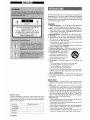 2
2
-
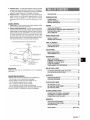 3
3
-
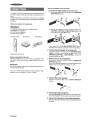 4
4
-
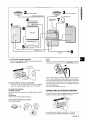 5
5
-
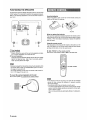 6
6
-
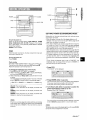 7
7
-
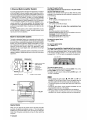 8
8
-
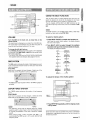 9
9
-
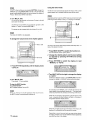 10
10
-
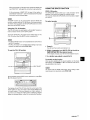 11
11
-
 12
12
-
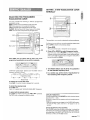 13
13
-
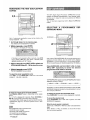 14
14
-
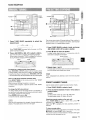 15
15
-
 16
16
-
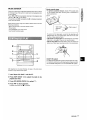 17
17
-
 18
18
-
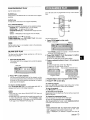 19
19
-
 20
20
-
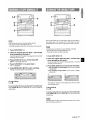 21
21
-
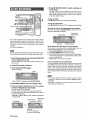 22
22
-
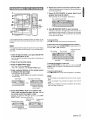 23
23
-
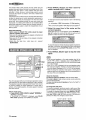 24
24
-
 25
25
-
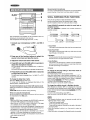 26
26
-
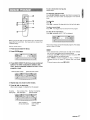 27
27
-
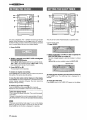 28
28
-
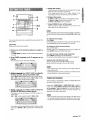 29
29
-
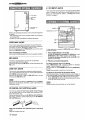 30
30
-
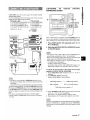 31
31
-
 32
32
-
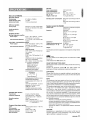 33
33
-
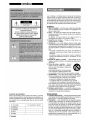 34
34
-
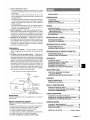 35
35
-
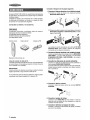 36
36
-
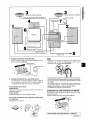 37
37
-
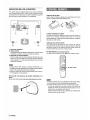 38
38
-
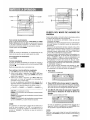 39
39
-
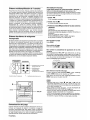 40
40
-
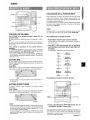 41
41
-
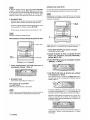 42
42
-
 43
43
-
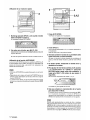 44
44
-
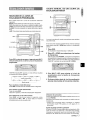 45
45
-
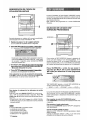 46
46
-
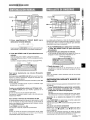 47
47
-
 48
48
-
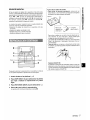 49
49
-
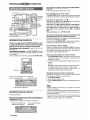 50
50
-
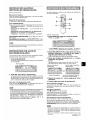 51
51
-
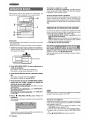 52
52
-
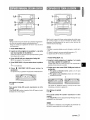 53
53
-
 54
54
-
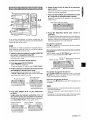 55
55
-
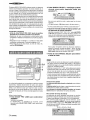 56
56
-
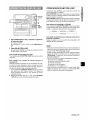 57
57
-
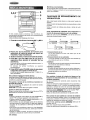 58
58
-
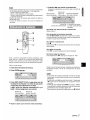 59
59
-
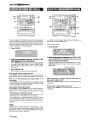 60
60
-
 61
61
-
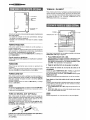 62
62
-
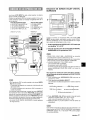 63
63
-
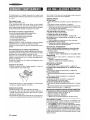 64
64
-
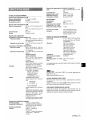 65
65
-
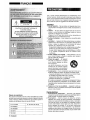 66
66
-
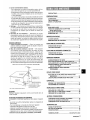 67
67
-
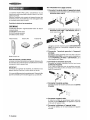 68
68
-
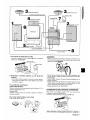 69
69
-
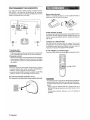 70
70
-
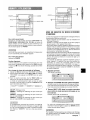 71
71
-
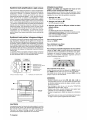 72
72
-
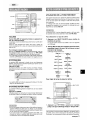 73
73
-
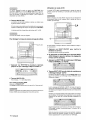 74
74
-
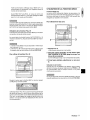 75
75
-
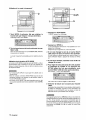 76
76
-
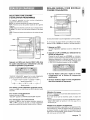 77
77
-
 78
78
-
 79
79
-
 80
80
-
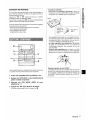 81
81
-
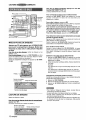 82
82
-
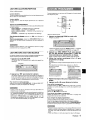 83
83
-
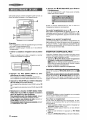 84
84
-
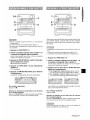 85
85
-
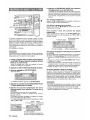 86
86
-
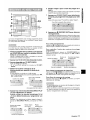 87
87
-
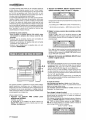 88
88
-
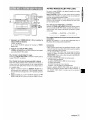 89
89
-
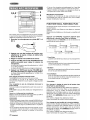 90
90
-
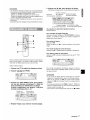 91
91
-
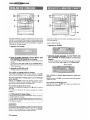 92
92
-
 93
93
-
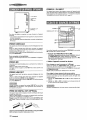 94
94
-
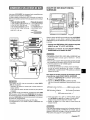 95
95
-
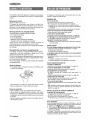 96
96
-
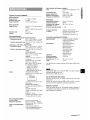 97
97
-
 98
98
-
 99
99
-
 100
100
Aiwa NSX-MA945 Operating Instructions Manual
- Catégorie
- Lecteurs de cassettes
- Taper
- Operating Instructions Manual
dans d''autres langues
- English: Aiwa NSX-MA945
- español: Aiwa NSX-MA945
Documents connexes
-
Aiwa NSX-MT725 Le manuel du propriétaire
-
Aiwa SX-C605 Mode d'emploi
-
Aiwa Z-HT63 Operating Instructions Manual
-
Aiwa NSX-MT241 Manuel utilisateur
-
Aiwa SX-WND7 Operating Instructions Manual
-
Aiwa Z-VR55 Manuel utilisateur
-
Aiwa Z-L70 Manuel utilisateur
-
Aiwa SX-NA772 Operating Instructions Manual
-
Aiwa NSX-A777 Manuel utilisateur
-
Aiwa SX-NA772 Manuel utilisateur