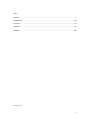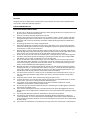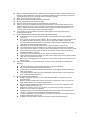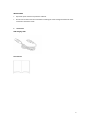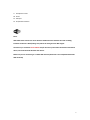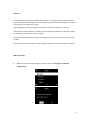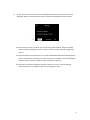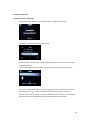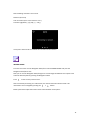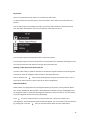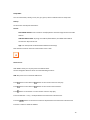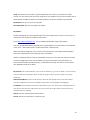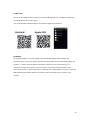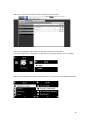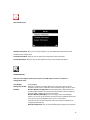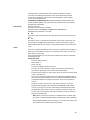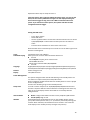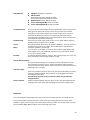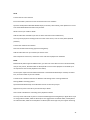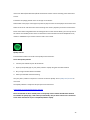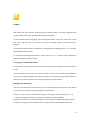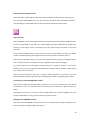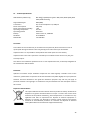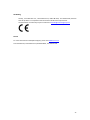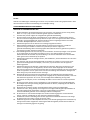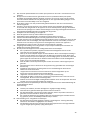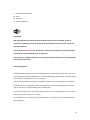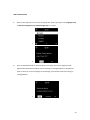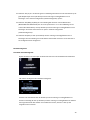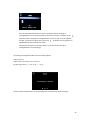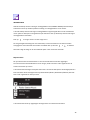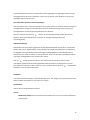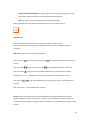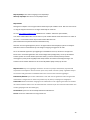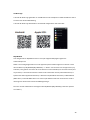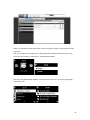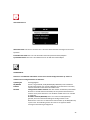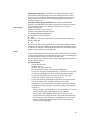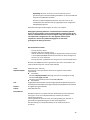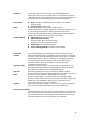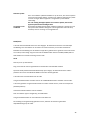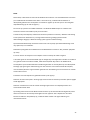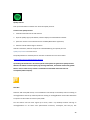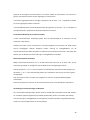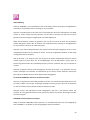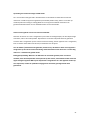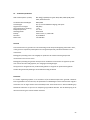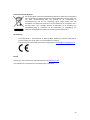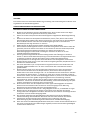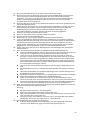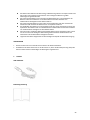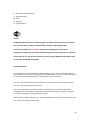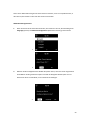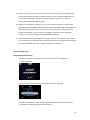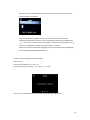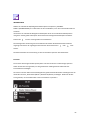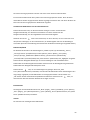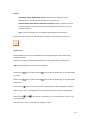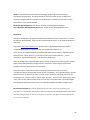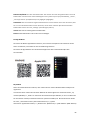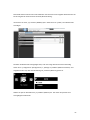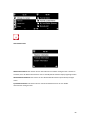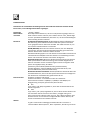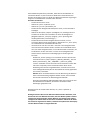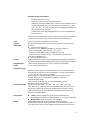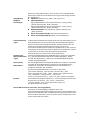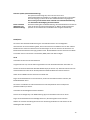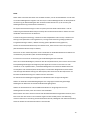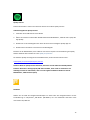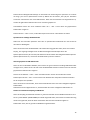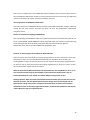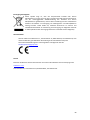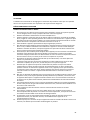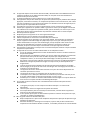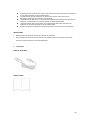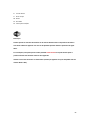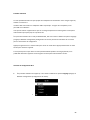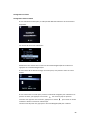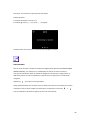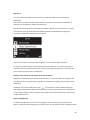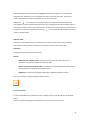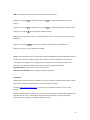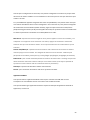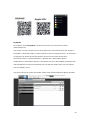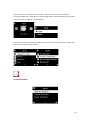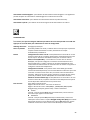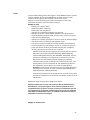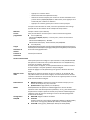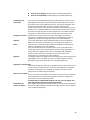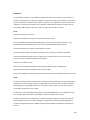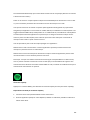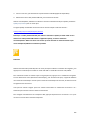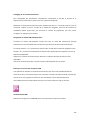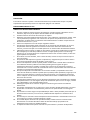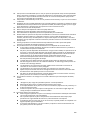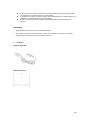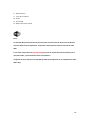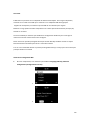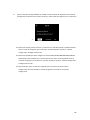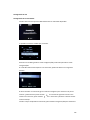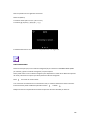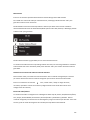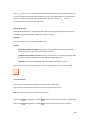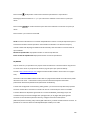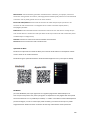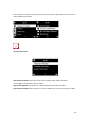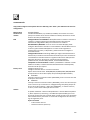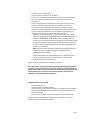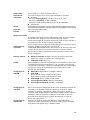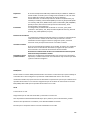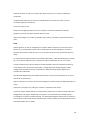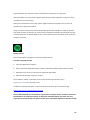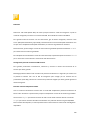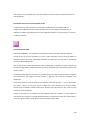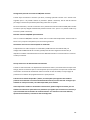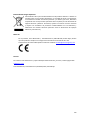Lenco PIR-510BK Le manuel du propriétaire
- Taper
- Le manuel du propriétaire

1
Model: PIR-510
USER MANUAL
Portable Internet, DAB+, FM radio with rechargeable battery
HANDLEIDING
Draagbare internet-, DAB+, FM-radio met oplaadbare accu
BEDIENUNGSANLEITUNG
Tragbares Internet-, DAB+- und FM-Radio mit wiederaufladbarer Batterie
MODE D’EMPLOI
Radio portable Internet, DAB+, FM avec batterie rechargeable
MANUAL DEL USUARIO
Radio DAB+, FM con Internet portátil y con batería recargable

2
Index:
ENGLISH ............................................................................................................................................ 3
NEDERLANDS .................................................................................................................................. 28
DEUTSCH ......................................................................................................................................... 54
FRANÇAIS ........................................................................................................................................ 81
ESPAÑOL ....................................................................................................................................... 108
Version : 1.0

3
ENGLISH
PIR-510
CAUTION:
Usage of controls or adjustments or performance of procedures other than those specified herein
may result in hazardous radiation exposure.
PRECAUTIONS BEFORE USE
KEEP THESE INSTRUCTIONS IN MIND:
1. Do not cover or block any ventilation openings. When placing the device on a shelf, leave 5 cm
(2”) free space around the whole device.
2. Install in accordance with the supplied user manual.
3. Keep the device away from heat sources such as radiators, heaters, stoves, candles and other
heat-generating products or naked flame. The device can only be used in moderate climates.
Extremely cold or warm environments should be avoided. Working temperature between 0°
and 35°C.
4. Avoid using the device near strong magnetic fields.
5. Electrostatic discharge can disturb normal usage of this device. If so, simply reset and restart
the device following the instruction manual. During file transmission, please handle with care
and operate in a static-free environment.
6. Warning! Never insert an object into the product through the vents or openings. High voltage
flows through the product and inserting an object can cause electric shock and/or short circuit
internal parts. For the same reason, do not spill water or liquid on the product.
7. Do not use in wet or moist areas such as bathrooms, steamy kitchens or near swimming pools.
8. The device shall not be exposed to dripping or splashing and make sure that no objects filled
with liquids, such as vases, are placed on or near the apparatus.
9. Do not use this device when condensation may occur. When the unit is used in a warm wet
room with damp, water droplets or condensation may occur inside the unit and the unit may
not function properly; let the unit stand in power OFF for 1 or 2 hours before turning on the
power: the unit should be dry before getting any power.
10. Although this device is manufactured with the utmost care and checked several times before
leaving the factory, it is still possible that problems may occur, as with all electrical appliances.
If you notice smoke, an excessive build-up of heat or any other unexpected phenomena, you
should disconnect the plug from the main power socket immediately.
11. This device must operate on a power source as specified on the specification label. If you are
not sure of the type of power supply used in your home, consult your dealer or local power
company.
12. Keep away from animals. Some animals enjoy biting on power cords.
13. To clean the device, use a soft dry cloth. Do not use solvents or petrol based fluids. To remove
severe stains, you may use a damp cloth with dilute detergent.
14. The supplier is not responsible for damage or lost data caused by malfunction, misuse,
modification of the device or battery replacement.
15. Do not interrupt the connection when the device is formatting or transferring files. Otherwise,
data may be corrupted or lost.
16. If the unit has USB playback function, the USB memory stick should be plugged into the unit
directly. Don’t use an USB extension cable because it can cause interference resulting in failing
of data.
17. The rating label has been marked on the bottom or back panel of the device.
18. This device is not intended for use by people (including children) with physical, sensory or
mental disabilities, or a lack of experience and knowledge, unless they’re under supervision or
have received instructions about the correct use of the device by the person who is responsible
for their safety.
19. This product is intended for non professional use only and not for commercial or industrial use.

4
20. Make sure the unit is adjusted to a stable position. Damage caused by using this product in an
unstable position vibrations or shocks or by failure to follow any other warning or precaution
contained within this user manual will not be covered by warranty.
21. Never remove the casing of this device.
22. Never place this device on other electrical equipment.
23. Do not allow children access to plastic bags.
24. Only use attachments/accessories specified by the manufacturer.
25. Refer all servicing to qualified service personnel. Servicing is required when the device has
been damaged in any way, such as the power supply cord or the plug, when liquid has been
spilled or objects have fallen into the device, when the device has been exposed to rain or
moisture, does not operate normally, or has been dropped.
26. Long exposure to loud sounds from personal music players may lead to temporary or
permanent hearing loss.
27. If the product is delivered with power cable or AC power adaptor:
⚫ If any trouble occur, disconnect the AC power cord and refer servicing to qualified
personnel.
⚫ Don’t step on or pinch the power adaptor. Be very careful, particularly near the plugs and
the cable’s exit point. Do not place heavy items on the power adaptor, which may
damage it. Keep the entire device out of children’s reach! When playing with the power
cable, they can seriously injure themselves.
⚫ Unplug this device during lightning storms or when unused for a long period.
⚫ The socket outlet must be installed near the equipment and must be easily accessible.
⚫ Do not overload ac outlets or extension cords. Overloading can cause fire or electric shock.
⚫ Devices with class 1 construction should be connected to a main socket outlet with a
protective earthed connection.
⚫ Devices with class 2 construction do not require an earthed connection.
⚫ Always hold the plug when pulling it out of the main supply socket. Do not pull the power
cord. This can cause a short circuit.
⚫ Do not use a damaged power cord or plug or a loose outlet. Doing so may result in fire or
electric shock.
28. If the product contains or is delivered with a remote control containing coin/cell batteries:
Warning:
⚫ “Do not ingest battery, Chemical Burn Hazard” or equivalent working.
⚫ Keep new and used batteries away from children.
⚫ If the battery compartment does not close securely, stop using the product and keep it
away from children.
⚫ If you think batteries might have been swallowed or placed inside any part of the body,
seek immediate medical attention.
29. Caution about the use of Batteries:
⚫ Danger of explosion if battery is incorrectly replaced. Replace only with the same or
equivalent type.
⚫ Battery cannot be subjected to high or low extreme temperatures, low air pressure at
high altitude during use, storage or transportation.
⚫ Replacement of a battery with an incorrect type that can result in an explosion or the
leakage of flammable liquid or gas.
⚫ Disposal of a battery into fire or a hot oven, or mechanically crushing or cutting of a
battery that can result in an explosion.
⚫ Leaving a battery in an extremely high temperature surrounding environment that can
result in an explosion or that leakage of flammable liquid or gas.
⚫ A battery subjected to extremely low air pressure that may result in an explosion or the
leakage of flammable liquid or gas.
⚫ Attention should be drawn to the environmental aspects of battery disposal.

5
INSTALLATION
• Unpack all parts and remove protective material.
• Do not connect the unit to the mains before checking the mains voltage and before all other
connections have been made.
1. Accessories
USB charging cable
User manual

6
2. Product Overview
1. 2.4” TFT colour screen
2. Left button
3. Standby/Menu button
4. Vol/Nav/OK dial knob (turning=Volume up/down / scrolling; pressing=Select)
5. FAV button
6. Alarm button
7. Sleep button
8. Right button

7
9. Headphone socket
10. DC IN
11. USB port
12. On/Off switch button
Note:
WiFi allows data transfer over short distances within 20 meters without the need of cabling
between the devices. Walls/cellings may reduce the strength of the WiFi csignal.
Therefore try to locate the Lenco PIR-510 and/or the access point within the distance mentioned
above, and avoid obstacles between the devices.
Make sure you are connecting to a 2.4Ghz Wifi network (this device is not compatible with 5 Ghz
Wifi networks)

8
Initial use
The PIR-510 doesn’t come with a supplied power adaptor. To charge the device, please connect it
with the supplied micro USB cable to a 5V usb adaptor (example: smartphone charger) or connect it
to the usb port of a computer to charge.
While charging you can switch the device on with the main power switch (12) on the side.
At the initial start of the PIR-510, it will ask you to set Language and Network Configuration. Follow
the instructions in this manual, how to configure.
Longpress the Standby button will switch to standby mode. Short press this button to turn the unit
on again.
If you won’t be using the PIR-510 for a longer period, it is better to use the main switch on the side
Wifi setup wizard
1. When it is first time running the device, it will ask you to set Language and Network
Configurations.
1
2

9
2. Do you want to check the WIFI network availability when powering on the device? Use the
Navigation wheel to select the desired option and press the Navigation wheel to confirm.
3
3.1. Select YES if you want to continue and connect to your WIFI network using the standard
method. Press the Navigation wheel to confirm. Continue reading ‘network configuration’
option 1.
3.2. Select YES (WPS) if you would like to set up with the WPS (WIFI PROTECTED SETUP) function
of your router (please verify with your router’s manual if it’s available). Press the Navigation
wheel to confirm. Continue reading ‘network configuration’ option 2.
3.3 Select NO and Press the Navigation wheel to confirm if you want to skip the Wireless
network setup. You can configure it later in the configuration menu.

10
Network Configuration
Standard network configuration
When selecting this option the PIR-510 will scan for available WIFI networks.
The display will show the WiFi networks it found.
Select your WIFI network by turning the Navigation/OK wheel and confirm by pressing the
Navigation/OK wheel.
If your selected WIFI network requires a password, you can enter it in the next screen.
If you want to enter the password, turn the Navigation wheel to select the first character
and then press the button to move forward to the next character. To make a
correction, press the button to go back and delete the last character at the same time.
When the password is completed, press the Navigation/ok button to confirm

11
Note: following characters can be used:
Numbers (from 0-9)
Latin characters (from A to Z and from a to z)
Characters (@,Blank,!,”,#,$,%,&,*,’,+ and (,)
It may take a few seconds to establish the connection to the network.
INTERNET RADIO
From the main menu use the Navigation wheel/ok to select INTERNET RADIO and press the
Navigation wheel/ok to start.
Now you can use the Navigation wheel/ok again to scroll through the different menu options and
select the desired option by pressing the Navigation wheel
Press to return to the previous menu.
After successfully connecting to a radio station, the station information will be shown. This
information can be changed by pressing the or button.
Below you find the explanation of the various Internet Radio menu options:

12
My Favorite
These are your favorite preset stations. It can hold up to 250 entries.
To add a favorite internet radio station, press and hold the “FAV” button to save the station as a
favorite.
You can add favorites when playing the station you want to add as favorite or add them directly
from the ‘Radio Station/Music’ list. Press and hold the “FAV” button to save it.
You can replace already saved favorites with a new favorite station.
Favorite radio stations cannot be stored twice The saved stations are showed by selecting this menu.
You may also press the “FAV” button to bring up the saved station list.
Selecting a radio station from the favorites list.
Press the “FAV” button to show the favorites list. Rotate the navigation wheel to move through the
favorites list. Press the navigation wheel to listen to the selected favorite.
Enter a submenu with button, Delete, Shift Up/Down along the list, Rename, Play, or Use as
Alarm (if you chose internet as alarm sound in the alarm configuration).
Radio Station/Music
Radio Stations are categorized into sub categories Global Top 20, Genre, Country/Location (Africa,
Asia, Europe, Middle East, North America, Oceania/Pacific and South America) and Highlight. Press
the navigation wheel, to select the subcategories and choose a station to listen to. For each station,
press the navigation wheel on the unit to play directly.
Press to enter its submenu.When you choose Auto Scan, it plays each station in this
subcategory for 30 seconds until all stations have been played. You can cancel the auto scan function
by pressing“OK”. Press the button to view information about the active radio station.

13
Sleep Radio:
You can choose Birds, Lullaby, Piano, Rain, Spa, Space, Wave and White Noise as sleep radio.
History:
List of the ten recently listened stations.
Service:
Search Radio Station: Enter a stations name/keyword to search through the list of all radio
stations.
Add New Radio Station: by using an IP address/web address, the added station will be
stored in the ‘My Favorite’ list.
App: scan the QR code to download the AirMusic Control App
Note that the maximum character of the station name is 250
Media Center
With Media center you can play music from USB or UPnP.
Use the Navigation wheel to select one of the following functions:
USB: Play music from an external USB-Device.
Press button on the device or button on the remote control to start play.
Press button on the device or button on the remote control to Pause.
Press button on the device or on the remote control to stop play.
Press and hold the <“ and „>“to skip backward or forward to the desired track.
Press the button on the remote control to skip backward or forward to the desired track.
Press the < button to show the USB list.

14
UPnP: The UPnP service provides a system independent connection to any device for the data
transfer. You can stream music from your computer to your speakers as long as the computer has an
UPnP software installed as well and is connected with the same Wi-Fi network as your PIR-510
My Playlist: Here you can access your playlist.
Clear My Playlist: Here you can delete your playlist
My media U
Display and playback your own mediaU station list on the mediaU server. Set your account first. To
activate your own station list, follow the steps below:
Access http://www.mediayou.net/. Join my mediaU membership. Login to the website;
Enter the wireless MAC addresss of Radio to the mediaU website. This information can be obtained
in the menu -> information Center > System information > Wireless Info;
When successfully configured, you are able to save and view your own mediaU station playlist(s).
User name and password is not required to enter to the Radio.
If there are different devices stored in your MediaU account, you can choose the one you currently
use under Configuration menu. On the website, you may save stations to Favorite Station, set
Favorite Location/Genre and My Local City, or add stations manually. The stations can be viewed
from My Media mode on the Radio.
My Favorite: List of saved favorites. You can call or edit them, e.g. move or delete. To save a station,
press and hold the [FAV] button while a station is being received. The same station can only be
saved once.
Radio Station/Music: List of all radio stations. Search for the desired country and radio stations
yourself. Categories of channels are Global Top 20, Genre, Country/Region and Highlight.
Local Radio: Automatically accesses the radio station in your area. This has the advantage that you
only need to search for the radio station you want to hear (the radio station to be tuned can be
changed under the settings).
History: Lists the recently listened radio stations.
Service: Search for radio stations or add new ones.

15
Air Music APP
You can use the Air Music control App to control your PIR-510 with your smartphone or tablet like
you would do with the remote control.
You can download the Air Music App. From Android or Apple store like below.
My MediaU
For using My mediaU, you have to register at the following webpage: www.mediayou.net.
After this is done, you have to register your device at this website. This can be done by clicking’’my
mediaU“ >> „Radio“. Enter the device‘s name (free to choose, it‘s just a name that you can
remember), and the serial number, not free to choose. You can find the serial number under:
Informations-Center >> System Information >> Wireless Info >> MAC Address: You have to input this
MAC Address at the website under serial number. Please note that this serial number is case
sensitive.

16
Now you can add new radio stations under my mediaU (2 left of „Radio“).
After you have added the radio stations the next steps will be done at the device.
Search for Configuration >> Manage my mediaU and ensure, that this setting is set to: „Enabled“
Now select my mediaU at the selection menu. Here you can see your previously added radio stations

17
Information Center
Weather Information: Here you can see the weather. You can add weather information to the
Standby screen mode as well.
Financial Information: Here you can see the financial information (financial Index).
System Information: Here you can see the software version as well as WiFi information.
CONFIGURATION
Here you can configure various parts of your Lenco PIR-510 press ‘Enter’ to select the
configuration menu.
Time Display
Analog/Digital
Manage my mediaU
When it is enabled, my mediaU will show on the main menu. If various
mediaU accounts exist in the Radio, Select the default login account in here.
Network
Wireless Network Configuration: Enable/disable WiFi network.When you
enable the WiFi network, the system will automatically select the required
AP. Enter WEP or WPA code to connect the WiFi.
Wireless Network (WPS PBC): If you are using a router with WPS/QSS
button, you can set up the network connection easily via WPS function.Enter
it and go to press the WPS/QSS button on your router within
120 seconds.The connection between the router and device will then be
configured automatically.
Manual Configuration: You can choose DHCP (which assignes the ip address

18
automatically) or manually input the IP address for wireless network
connection.The following information has to be entered: SSID (nameof
access point), IP Address, subnet mask, default gateway, preferred DNS
server, alternate DNS server.
Check Network When Power On: Enable/disable WiFi network.When you
enable the WiFi network, the system will automatically search for available
AP.Select the required AP.
Date & Time
Set Date and Time
Set Time Format: 12 Hour or 24 Hour
Set Date Format: YYYY/MM/DD, DD/MM/YYYY, MM/DD/YYYY
Daylight Saving Time (DST): On or Off
⚫ ON
Tips: When “ON” is selected, the time will be one hour later than the current
time.
⚫ OFF
Tips: When “OFF” is selected, the time will be same as the current time. If it
was already in “Daylight Saving Time(DST)” and you choose”OFF”,the time
will be deducted by one hour,that’s to say,the time will be same as the actual
time.
Alarm
There are 3 independent Alarms which can be set. 2 different Alarms (Alarm 1,
Alarm 2) and one NAP alarm which is a countdown alarm which can be used
when doing a quick sleep.
Press the Alarm button to enter the alarm settings menu directly and follow
the following steps.
Setting the alarm
- Press the ‘Alarm’ button
- Select Alarm 1
- Select Turn On
- Press the navigation wheel on the unit.
- Press the ‘ok’ on the “Repeat:” option and select the how the alarm
should work. (Everyday, once or select the required days)
- Press the left arrow key to return to the previous alarm menu then select
“Time:” and press ‘ok’
- You now can use the up down buttons to change the highlighted Hours
then press the right arrow button once to switch to the Minutes and use
the up/down buttons to change the minutes. Press the ‘ok’ button to
confirm.
- Select the “Sound:” and press the ‘ok’ button. Now you can choose
between Beep, Melody, Internet Radio, FM, DAB/DAB+, USB, Spotify
connect. If you have an account and already connected the PIR-510 to
Spotify before: When internet radio is selected as wake up sound, you
can use one of your favorite radio stations (which have to be stored as
favorite on the PIR-510).
Note: when no internet connection is available within 1 minute after
the alarm is activated the PIR-510 will automatically switch to Melody.
When selecting USB as wake up sound, you can select one of the music
files stored on the inserted usb memory device.

19
Repeat the above steps to setup the alarm 2
Important notice: when using the PIR-510 in Battery mode, you may set the
alarm, but the alarm symbols will not appear on the display meaning the
alarm will not trigger as long as the unit is NOT connected to the mains
power. If you connect the mains power, the symbols will show and the
configured alarm will trigger.
Setting the NAP alarm
- Press ‘Alarm’ button
- Select NAP alarm
- Use the up/down buttons to choose the desired minutes You can choose
5/10/20/30/60/90 or 120 minutes and then press the ‘ok’ button to
select
- Press the left arrow button to return to the main screen
When the NAP alarm is activated you see a clock icon on the lower right corner
with the remaining time.
Timer
Scheduled Playing
Countdown timer (max. 100min)
Allow you to set a time for when the device switches on
⚫ Turn On
Select Repeat: Everyday, Once or Mon to Sun
Select Time: HH to HH
Select Sound: Internet Radio,FM,DAB/DAB+
⚫ Turn Off
Language
English/Deutsch/Espanol/Francais/Portugese/Nederlands/Italiano/Pyccknn/
Svenska/Norsk bokmal/Dansk/magyar/Cesky/Slovensky/Polski/Turkce/Suomi
Dimmer
Power Saving/Turn On
Display
Color/Monochrome
Power Management
This option configures when the PIR-510 should go into standby mode. You
can select Turn off/5 minutes/15 minutes/30 minutes.
When configured, the PIR-510 will switch to standby when no music is played
for the configured time.
Use the Turn off setting to ignore the standby function.
Sleep Timer
Turn off or set the sleep timer of 15/30/60/90/120/150/180 minutes.Once
the time is set,there will be a bed icon with the remaining minutes at the top
right corner of the display and the device will turn to standby after the
configured time.
Internet Radio
⚫ Buffer: configure the buffer time of the music playback 2/4/8 Seconds
⚫ Sound Quality: High or Low
Weather
Activate/deactivate the weather forecast on the standby display. Choose
your preferred temperature unit (°F or °C) and then proceed by entering your
location. When activated, the weather forecast is shown in turns with the
clock display on the standby screen (it changes every 10 secs).

20
DAB/FM Setup
⚫ FM Mode: Set Mono or Set Stereo
⚫ FM Threshold
Seek Threshold: Strong, Default or Weak
Stereo Threshold: Strong, Default or Weak
⚫ DAB Threshold: Strong, Default or Weak
⚫ Service following(FM-IR): Enable or Disable
⚫ Service following(DAB-IR): Enable or Disable
Local Radio Setup
There is a shortcut Local Radio from the Internet Radio menu so that you can
easily go to the station list of your location.You can setup your location
manually or let the system detect your current location. If you choose to
automatically detect your location, the system will detect the location
according to the IP address of your connected network. Press Local Station to
enter the local radio station list directly.
Playback Setup
Select the play mode of the media center. You can select: Off (no repeat or
shuffle), Repeat all, Repeat one, or Shuffle.
Device
Menu
The PIR-510 default device name for DLNA is “AirMusic”. You may rename it
for DLNA setup on the PC or mobile. Use the QR code for download and
install the “AirMusic” control App.
You can select “Local Radio, my mediaU, Internet Radio, Sleep Radio, USB,
UPnP, Media Center, FM, DAB/DAB+, Spotify Connect, Information Center,
Timer, Alarm” playing mode.
Equalizer
The default equalizer setting is “normal”, but you may change it to “Flat, Jazz,
Rock, Soundtracks, Classical, Pop, News or my EQ”.
Resume When Power On
The system default setting is to resume the internet radio playback if you
were listening to internet radio or media center before switching off the
unit.If you turn this option off, the system will return to the main menu when
switching on the unit again.
Software Update
If there is a software update on the server, the system will notify you. Before
starting a software upgrade, ensure that the unit is plugged into a stable
mains power connection.
Disconnecting the power during a software update may permanently
damage the unit.
Reset to Default
Restore to default settings. After the device is reset, the system will show the
language menu. Choose the desired language and press the navigate wheel
DLNA/UPnP
You may change the default DLNA name as you like.The information below is the introduction of
how to setup media streaming from PC or other media server.Study the own instruction of the
software or apps you use to enjoy music streaming if necessary. Make sure the music files are in the
format of MP3, WMA, WAV or AAC for music streaming to the radio.
La page est en cours de chargement...
La page est en cours de chargement...
La page est en cours de chargement...
La page est en cours de chargement...
La page est en cours de chargement...
La page est en cours de chargement...
La page est en cours de chargement...
La page est en cours de chargement...
La page est en cours de chargement...
La page est en cours de chargement...
La page est en cours de chargement...
La page est en cours de chargement...
La page est en cours de chargement...
La page est en cours de chargement...
La page est en cours de chargement...
La page est en cours de chargement...
La page est en cours de chargement...
La page est en cours de chargement...
La page est en cours de chargement...
La page est en cours de chargement...
La page est en cours de chargement...
La page est en cours de chargement...
La page est en cours de chargement...
La page est en cours de chargement...
La page est en cours de chargement...
La page est en cours de chargement...
La page est en cours de chargement...
La page est en cours de chargement...
La page est en cours de chargement...
La page est en cours de chargement...
La page est en cours de chargement...
La page est en cours de chargement...
La page est en cours de chargement...
La page est en cours de chargement...
La page est en cours de chargement...
La page est en cours de chargement...
La page est en cours de chargement...
La page est en cours de chargement...
La page est en cours de chargement...
La page est en cours de chargement...
La page est en cours de chargement...
La page est en cours de chargement...
La page est en cours de chargement...
La page est en cours de chargement...
La page est en cours de chargement...
La page est en cours de chargement...
La page est en cours de chargement...
La page est en cours de chargement...
La page est en cours de chargement...
La page est en cours de chargement...
La page est en cours de chargement...
La page est en cours de chargement...
La page est en cours de chargement...
La page est en cours de chargement...
La page est en cours de chargement...
La page est en cours de chargement...
La page est en cours de chargement...
La page est en cours de chargement...
La page est en cours de chargement...
La page est en cours de chargement...
La page est en cours de chargement...
La page est en cours de chargement...
La page est en cours de chargement...
La page est en cours de chargement...
La page est en cours de chargement...
La page est en cours de chargement...
La page est en cours de chargement...
La page est en cours de chargement...
La page est en cours de chargement...
La page est en cours de chargement...
La page est en cours de chargement...
La page est en cours de chargement...
La page est en cours de chargement...
La page est en cours de chargement...
La page est en cours de chargement...
La page est en cours de chargement...
La page est en cours de chargement...
La page est en cours de chargement...
La page est en cours de chargement...
La page est en cours de chargement...
La page est en cours de chargement...
La page est en cours de chargement...
La page est en cours de chargement...
La page est en cours de chargement...
La page est en cours de chargement...
La page est en cours de chargement...
La page est en cours de chargement...
La page est en cours de chargement...
La page est en cours de chargement...
La page est en cours de chargement...
La page est en cours de chargement...
La page est en cours de chargement...
La page est en cours de chargement...
La page est en cours de chargement...
La page est en cours de chargement...
La page est en cours de chargement...
La page est en cours de chargement...
La page est en cours de chargement...
La page est en cours de chargement...
La page est en cours de chargement...
La page est en cours de chargement...
La page est en cours de chargement...
La page est en cours de chargement...
La page est en cours de chargement...
La page est en cours de chargement...
La page est en cours de chargement...
La page est en cours de chargement...
La page est en cours de chargement...
La page est en cours de chargement...
La page est en cours de chargement...
La page est en cours de chargement...
La page est en cours de chargement...
La page est en cours de chargement...
-
 1
1
-
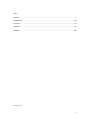 2
2
-
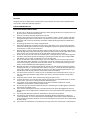 3
3
-
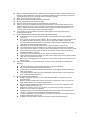 4
4
-
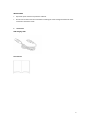 5
5
-
 6
6
-
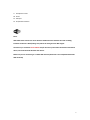 7
7
-
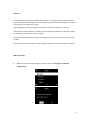 8
8
-
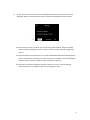 9
9
-
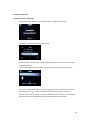 10
10
-
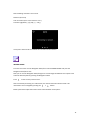 11
11
-
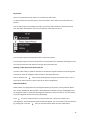 12
12
-
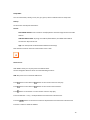 13
13
-
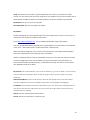 14
14
-
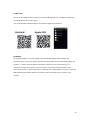 15
15
-
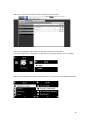 16
16
-
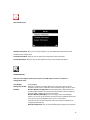 17
17
-
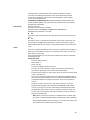 18
18
-
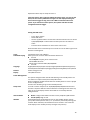 19
19
-
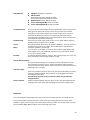 20
20
-
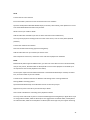 21
21
-
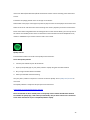 22
22
-
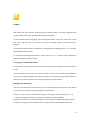 23
23
-
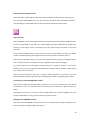 24
24
-
 25
25
-
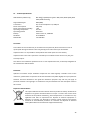 26
26
-
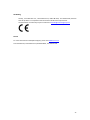 27
27
-
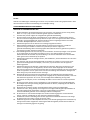 28
28
-
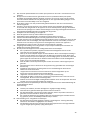 29
29
-
 30
30
-
 31
31
-
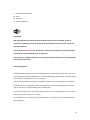 32
32
-
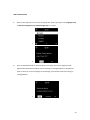 33
33
-
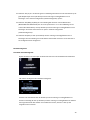 34
34
-
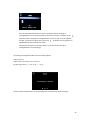 35
35
-
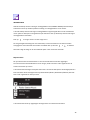 36
36
-
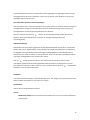 37
37
-
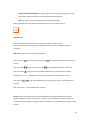 38
38
-
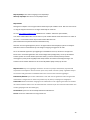 39
39
-
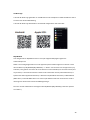 40
40
-
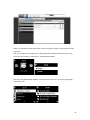 41
41
-
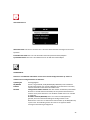 42
42
-
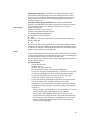 43
43
-
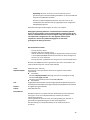 44
44
-
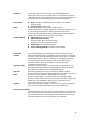 45
45
-
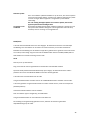 46
46
-
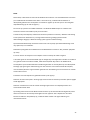 47
47
-
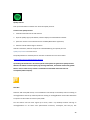 48
48
-
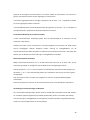 49
49
-
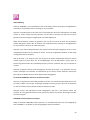 50
50
-
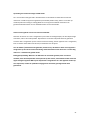 51
51
-
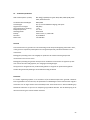 52
52
-
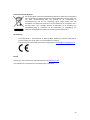 53
53
-
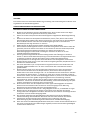 54
54
-
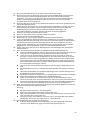 55
55
-
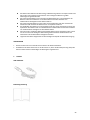 56
56
-
 57
57
-
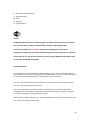 58
58
-
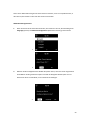 59
59
-
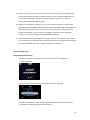 60
60
-
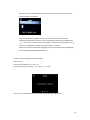 61
61
-
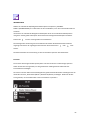 62
62
-
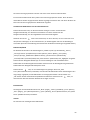 63
63
-
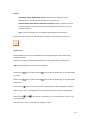 64
64
-
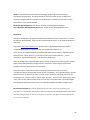 65
65
-
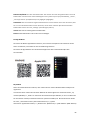 66
66
-
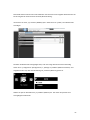 67
67
-
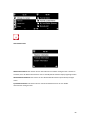 68
68
-
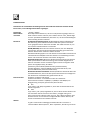 69
69
-
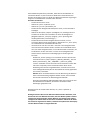 70
70
-
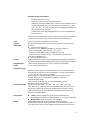 71
71
-
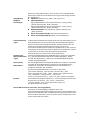 72
72
-
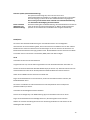 73
73
-
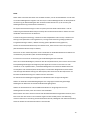 74
74
-
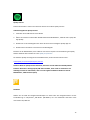 75
75
-
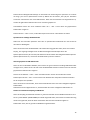 76
76
-
 77
77
-
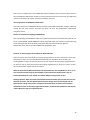 78
78
-
 79
79
-
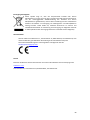 80
80
-
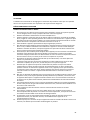 81
81
-
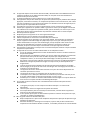 82
82
-
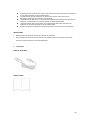 83
83
-
 84
84
-
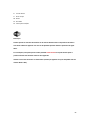 85
85
-
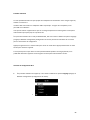 86
86
-
 87
87
-
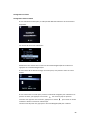 88
88
-
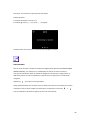 89
89
-
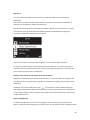 90
90
-
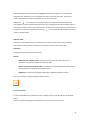 91
91
-
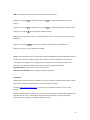 92
92
-
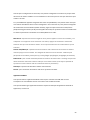 93
93
-
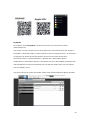 94
94
-
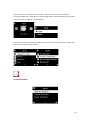 95
95
-
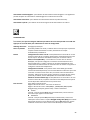 96
96
-
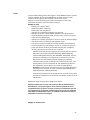 97
97
-
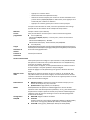 98
98
-
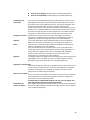 99
99
-
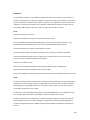 100
100
-
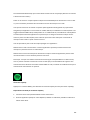 101
101
-
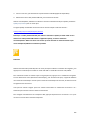 102
102
-
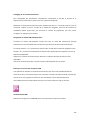 103
103
-
 104
104
-
 105
105
-
 106
106
-
 107
107
-
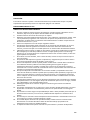 108
108
-
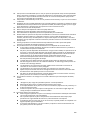 109
109
-
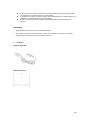 110
110
-
 111
111
-
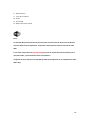 112
112
-
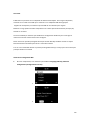 113
113
-
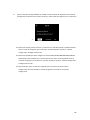 114
114
-
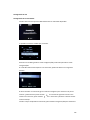 115
115
-
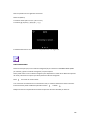 116
116
-
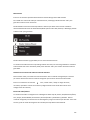 117
117
-
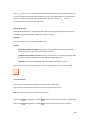 118
118
-
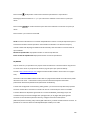 119
119
-
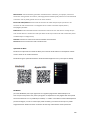 120
120
-
 121
121
-
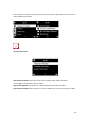 122
122
-
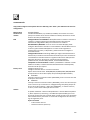 123
123
-
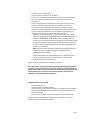 124
124
-
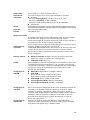 125
125
-
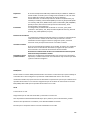 126
126
-
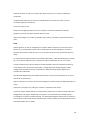 127
127
-
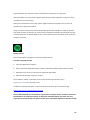 128
128
-
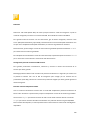 129
129
-
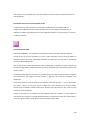 130
130
-
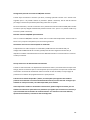 131
131
-
 132
132
-
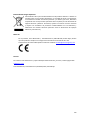 133
133
Lenco PIR-510BK Le manuel du propriétaire
- Taper
- Le manuel du propriétaire
dans d''autres langues
- English: Lenco PIR-510BK Owner's manual
- español: Lenco PIR-510BK El manual del propietario
- Deutsch: Lenco PIR-510BK Bedienungsanleitung
- Nederlands: Lenco PIR-510BK de handleiding
Documents connexes
Autres documents
-
audizio Venice WIFI Internet Radio Le manuel du propriétaire
-
Sharp DR-I470(BK) Le manuel du propriétaire
-
Sharp DR-I470 Pro Manuel utilisateur
-
Sharp DR-I470 Pro Manuel utilisateur
-
Auna 53029864 Manuel utilisateur
-
OneConcept Streamo Cube Internet Radio + BT Manuel utilisateur
-
audizio 102.226 Manuel utilisateur
-
Auna KR-190 Manuel utilisateur
-
Sharp DR-I470 Pro Manuel utilisateur
-
audizio Naples Digital Music System CD/BT/DAB+/Internet Le manuel du propriétaire