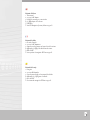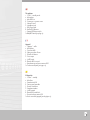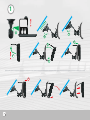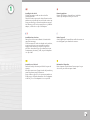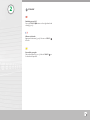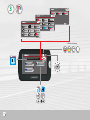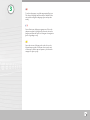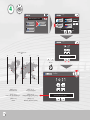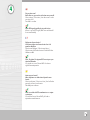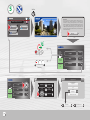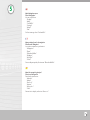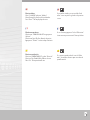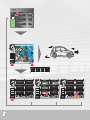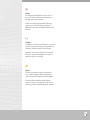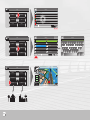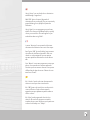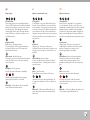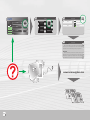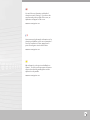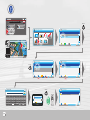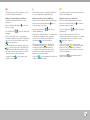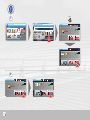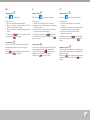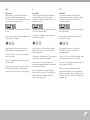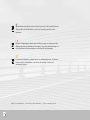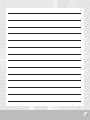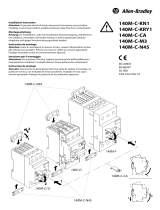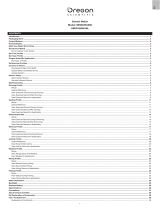Amcor 4300 B Manuel utilisateur
- Catégorie
- Navigateurs
- Taper
- Manuel utilisateur
Ce manuel convient également à
La page charge ...
La page charge ...

Amcor... wherever you go !
Nous vous remercions d’avoir choisi ce système de
navigation GPS sophistiqué Amcor 400 B.
Gracias por adquirir este sistema de navegación GPS
avanzado Amcor 400 B.
Thank you for purchasing this advanced Amcor 400 B
GPS navigation system.
La page charge ...

5
Contents of the box:
1. Thismanual.
2.100–240VACadapter.
3. Holderformountingonacarwindow.
4.5V(DC)adapterforinthecar.
5. USBCable.
6.YourGPSNavigationSystem,theAmcor4300B.
Contenido de la caja:
1. Estaguía.
2.100–240ACadaptador
3. Soporteparamontarloenlaventanadelvehículo.
4.Adaptadorde5V(CC)paraelvehículo.
5. CavodelUSB.
6.SusistemadenavegaciónGPSAmcor4300B.
Contenu de la boîte:
1. Cemoded’emploi.
2.100–240VACadaptateur.
3. Supportpourlemontagesurlepare-brisedelavoiture.
4.Adaptateur5V(CC)pourutiliserdanslavoiture.
5. Câbled’USB.
6.VotresystèmedenavigationGPSAmcor4300B.
La page charge ...

7
The appliance
1. “Press”–standbymode.
2. Microphone
3. MiniUSBPort
4. Pointerpentooperatescreen.
5. VolumeControl.
6. HeadphoneJack.
7. DC5VInputJack.
8. Built-inGPSAntenna.
9. ExternalGPSAntennaJack.
10.ON/OFFSwitch(seepage10).
L’appareil
1. “Appuyer”–veille.
2. Microphone
3. Prisemini-USB.
4. Styletpourpiloterl’écran.
5. Contrôledevolume.
6. Prisecasque.
7. 5VCC/entrée.
8. AntenneGPSincorporé.
9. BranchementpourantenneexterneGPS.
10.Touchemarche/arrêt(voirpage10).
El dispositivo
1. “Pulsar”–standby.
2. Micrófono.
3. Entradamini-USB.
4. Punteroparalapantalla.
5. Controldevolumen.
6. Entradaauriculares.
7. 5VCC/entrada.
8. AntenaGPSpredefinido.
9. ConexiónantenaexteriorGPS.
10.Botónencendido/apagado(vealapágina10).
La page charge ...

9
1
Installing in the vehicle
Slidethemountingcradleontotheendofthe
mountingbracket.
Placethesuctioncupontothedesiredlocationonthe
windscreen,andpushthelevertolockthesuctioncup.
SnapyourAmcor4300Bintothewindscreenmount.
YourAmcor4300Bcanbepoweredfroma5VDCCar
adapter,orfromthe100–240VACadapter.
Retirer l’appareil
Sortirl’appareilparl’avant.Déverrouillerlaventouseet
tirerlalanguettepourdétacherlaventouse.
Removing appliance
Removetheappliancefromthefront.Unboltthe
suctioncupandpullontheliptoloosenit.
Installation dans la voiture
Faitesglisserleberceaudefixationàl’extrémitédu
supportdemontage.
Posezlaventouseàl’endroitsouhaitésurlepare-brise,
etactionnezlelevierpourverrouillerlaventouse.
EngagezvotreAmcor4300Bdanslesupportde
pare-brise.VotreAmcor4300Bestalimentésoitpar
unadaptateurdevoiture5VCC,soitparl’adaptateur
100–240VAC.
Desinstalar el dispositivo
Retireelaparatodesdedelante.Desenrosquelacopa
desucciónytiredelbordeparasoltarla.
Instalación en el vehículo
Deslicelabandejademontajealfinaldelsoportede
montaje.
Coloquelaventosaenellugardeseadodelparabrisasy
muevalapalancaparafijarlaventosa.
EncajeelAmcor4300Benelsoporteparaparabrisas.
ElAmcor4300Bpuedealimentarseconunadaptador
deCCde5Voconeladaptadorde100–240VAC.

10
20 Sec.
2
7EDNESDAY!PRIL
3ETTINGS
"LUETOOTH
.AVIGATE
3EC
ON OFF

11
2
Encendido y apagado
Pulsarbrevemente(5sec.)elbotónPOWER en
laderechadelaparato.
STANDBY
Switching on and off
PressthePOWER buttonontherighthandside
shortly(5sec.).
Allumer et éteindre
Appuyezbrièvement(5sec.)leboutonPOWER
àdroite.

1
,ANGUAGES
2OMÊNA
6LAAMS
4àRK¥E
10% 40% 70% 100%
Lithium-ion battery
3
,ANGUAGES
)TALIANO
.EDERLANDS -AGYAR
.ORSK 0ORTUGUÐS
3WENSK
0OLSKA
3UOMI
3LOVENSKI
,ANGUAGES
(RVATSKI
$ANSK
$EUTSCH
%NGLISH5+
#ESKY
%SPA×OL
&RAN¥AIS
%NGLISCH53
7EDNESDAY!PRIL
3ETTINGS
"LUETOOTH
.AVIGATE

1
3
Paraseleccionarelidiomapulsesobreeliconode
labanderaapropiado.Elidiomaseleccionadoserá
elidiomapordefectoparaelaparatoyelidiomade
navegación(textoyvoz).
Toselectalanguage,touchtheappropriateflagicon.
Thechosenlanguagewillbecomethedefaultforthe
unitandthenavigationlanguage(textandspoken
word).
Poursélectionnerlalangue,appuyezsurl’icônedu
drapeausouhaité.Lalanguesélectionnéedevientla
languepardéfautdel’unitéetlalanguedenavigation
(texteetguidagevocal).
La page charge ...

15
4
Ajuste su zona horaria!
Antes del primer uso deberá usted ajustar la zona
horaria.
SeleccioneAjustes/SeleccioneHora/Uselasflechas
paraseleccionarsuzonahoraria.
PulseOKparaconfirmar.
Nota: Las señales de GPS normalmente no se captan
en interiores.
Silaseñalesbuena,lahoraGMTylafechase
ajustaránautomáticamente.
Set your time zone!
Before first use, you need to set the time zone yourself.
Selectsettings/Selecttime/Usethearrowstoselect
yourtimezone.
PressOKtoconfirm.
Note: GPS signals typically do not work indoors.
IfthereisagoodGPSsignal,GMTtimeanddatewill
besetautomatically.
Réglez votre fuseau horaire !
Vous devrez régler votre fuseau horaire lors de la
première utilisation.
SélectionnezRéglages/SélectionnezHeure/
Sélectionnezvotrefuseauhoraireàl’aidedesflèches.
ValidezavecOK.
Note : En général, les signaux GPS ne sont pas reçus
dans des bâtiments.
Silesignalestcorrect,l’heureGMTetladatese
règlentautomatiquement.
La page charge ...

17
5
Menú de navegación principal
Seleccione ‘Navegación’
Puedeseleccionarentre:
“Mandos”
“Mapa”
“Busceir”
“Ajustes”
“Acercade...”
“Salir”
Parauniniciorápido,seleccione“Busceir”.
Main Navigation menu
Select ‘Navigation’
Youcanselectfrom:
“Cockpit”
“Map”
“Find&Go”
“Settings”
“About”
“Exit”
Forfaststart-up,select“FindandGo”.
Menu principal pour la de navigation
Sélectionnez ‘Navigation’
Lesoptionssuivantesseprésentent:
“Navigation”
“Carte”
“Chercher&Aller”
“Réglages”
“Apropos”
“Sortie”
Pourundépartrapide,sélectionnez“Chercher&Aller”.
La page charge ...

19
Select an address.
Select“Find&GO”andpress“Address”.
SelectCountry,City,StreetandHouseNumber.
Press“Done”.Themapdisplaystheroute.
!DDRESS
&IND
0LEASESELECT
(ISTORY
#OORDINATE
0/)
(OME 7ORK
Encasd’erreur,appuyezsurl’icône“flècheretour”
àtoutmomentpourretourneràl’écranprécédent.
!DDRESS
&IND
0LEASESELECT
(ISTORY
#OORDINATE
0/)
(OME 7ORK
Ifyoumakeamistake,youcantouchthe“back
arrow”iconatanytimetogobacktotheprevious
screen.
Sélectionner une adresse
Sélectionnez“TROUVER&ALLER”etappuyezsur
“Adresse”.
SélectionnezPays,Ville,Rue,Numérodemaison.
Appuyezsur“Terminé”.Lacarteindiquel’itinéraire.
!DDRESS
&IND
0LEASESELECT
(ISTORY
#OORDINATE
0/)
(OME 7ORK
Siseequivocapuedepulsareliconode“flecha
atrás”encualquiermomentopararetrocederala
pantallaanterior.
Seleccione una dirección.
Seleccione“ENCONTRAREIR”ypulse“Dirección”.
SeleccionePaís,Ciudad,CalleyNúmerodecasa.
Pulse“Fin”.Elmapamuestralaruta.
La page charge ...

1
Cockpit
Thecockpitprovidesinformationonthecourseof
actiontobetaken,totaldistancetothedestination,
travellingtimeandtimeofarrival.
Atthebottomleftandrightyouwillfindthemenu
options,youcanchoosefromalargenumberof
differentoptions(refertotheSoftwaremanualonthe
website).
Navigation
Lanavigationvousfournitdesinformationsconcernant
l’actionàentreprendre,ladistancetotalejusqu’àvotre
destination,laduréedutrajetetl’heured’arrivée.
Agaucheetàdroiteenbasdel’écranvoustrouverez
lesmenuscomportantdemultiplesoptions(voirle
manueldulogicielsurlewebsite).
Mandos
Elcuadrodenavegaciónproporcionainformación
sobreelrumboaseguir,ladistanciatotalhastael
destino,laduracióndeltrayectoylahoradellegada.
Enlaparteinferiorizquierdayderechaestánlas
opcionesdemenú,conungrannúmerodeopciones
distintas(consulteelmanualdelprograma/website).
La page charge ...

Using“History”youcandirectlychoosedestinations
withouthavingtoretypethem.
With“POI”(pointsofinterest)thousandsof
destinationsareatyourdisposal.Theyareconveniently
groupedallowingyoutoquicklyfindaparticular
destination.
Using“Home”youcanpreprogramyourownhome
address.Thismeansyouwillalwaysbeabletoquickly
chooseyourroutehome.Thesameappliesforyour
workaddresswhenusing“Work”.
Lemenu“Historique”vouspermetdesélectionner
directementdesdestinationssansavoiràlesretaper.
Avecl’option“POI”(pointsd’intérêts)voustrouverez
desmilliersdedestinationsdisponibles.Ellessont
classéesenordrepratiqueafinquevouspuissiez
retrouverrapidementladestinationoùvousdésirez
aller.
Sous“Maison”vouspouvezprogrammervotrepropre
adresse.Vouspourrezainsiretrouverrapidement
l’itinérairepourvousramenerchezvous.Vouspouvez
d’ailleursfairelamêmechoseavecl’adressedevotre
travailsous“Travail”.
Con“Histórico”puedeseleccionardirectamentelos
destinossintenerquevolveraintroducirlos.
Con“POI”(puntosdeinterés)tieneasudisposición
cientosdedestinos.Estánconvenientemente
agrupadosparaquerápidamentepuedalocalizarun
destinoconcreto.
Con“Casa”puedeprogramarladireccióndesu
domicilio.Deestemodosiempreencontraráde
inmediatolarutaacasa.Delmismomodopuedeusar
sudireccióndeltrabajocon“Trabajo”.
La page charge ...

5
Map options
Left-hand side:
Thesemapoptionsareonlydisplayedwhen
“Zoom&Tilt”hasbeenactivatedintheQuick
Menu.Youcanthenzoominandout.Youcan
alsotiltthemap.Thischangesthevertical
viewingangleofthemap.Themapswitches
froma2Dviewtoa3Dviewsothatyoucan
seefurtherahead.
Right-hand side:
Blackarrow–Drivingdirection
Thearrow(frontofthecar)pointsupwards
andstaysinthisposition.Themapturns
underneaththearrow.
.
White arrow-Northatthetop
ThemapispositionedsothatNorthisalways
atthetopofthescreen.Thearrow(driving
direction)turns.
Aeroplane–Bird’s-eyeview
Abird’s-eyeviewofthemapisdisplayed.
Satellitesignalstrengthindicator,battery
capacityandsoundonorsoundoff.
Bluetooth–Select‘Bluetooth’andyouwill
entertheBluetoothmainmenu.
Options concernant la carte
Côté gauche:
Pouraffichercesoptionsilfautd’abordque
l’option‘Zoom&Rotation’soitactivéedans
lemenurapide.Vouspouvezensuitezoomer
enavantouenarrière.Etégalementeffectuer
unerotationdelacarte.Vousmodifiezainsi
l’angledevueverticaldelacarte.Vouspassez
d’unevueen2Dàunevueen3Ddefaçonà
voirplusloin.
Côté droit:
Flèchenoire–Directiondelavoiture
Laflèche(l’avantdelavoiture)estdirigéevers
lehautetresteenhaut.Lacartetournesous
laflèche.
.
Flèche blanche-Nordenhaut
LacarteestaffichéeavecladirectionNord
enhautdel’écran.Laflèche(directiondela
voiture)tourne.
Avion–Vued’enhaut
Pourafficherunevued’aviondelacarte.
Indicationdelaforcedusignalsatellite,de
lacapacitédelabatterieetdusonalluméou
éteint.
Bluetooth–Sélectionnez‘Bluetooth’pour
entrerdirectementdanslemenuprincipal
Bluetooth.
Opciones de mapa
Lado izquierdo:
Estasopcionesdemapasólosemuestran
sisehaactivado“Zoomeinclin”(Zoomy
Desplazar)enelMenúrápido.Entoncespodrá
ampliaryreducir.Tambiénpodrádesplazar
elmapa.Conellopodrácambiarelángulode
visiónverticaldelmapa.Elmapacambiade
vista2Davista3Dparaquepuedaverlomejor.
Lado derecho:
Flechanegra-Direccióndeconducción
Laflecha(partedelanteradelcoche)señala
arribaysemantieneenestaposición.
Elmapagiradebajodelaflecha.
.
Flecha blanca-Norteenlapartesuperior
ElmapasesitúademodoqueelNorte
siempreestáenlapartesuperiordela
pantalla.Laflecha(direccióndeconducción)
gira.
Avión-Vistaaérea
Semuestraunavistaaéreadelmapa.
Indicadordeniveldeseñaldelsatélite,
capacidaddelabateríaysonidoconectado
odesconectado.
Bluetooth–Seleccione‘Bluetooth’paraentrar
enelmenúprincipaldelBluetooth.
La page charge ...

7
Youcanfindmoreinformationanddetailed
descriptionsunder“Settings”.Ifyouchoosethe
questionmarkatthetoprightofthescreen,an
explanationwillappearonthescreen.
www.amcornavigation.com
Voustrouverezdeplusamplesinformationsetles
descriptionsdétailléessouslemenu“paramètres”.
Pourvoirl’explicationàl’écranappuyezsurle
pointd’interrogationsituéenhautàdroite.
www.amcornavigation.com
Másinformaciónydescripcionesdetalladasen
“Ajustes".Siseleccionaelinterrogantedelaparte
superiorderechadelapantalla,apareceráuna
explicaciónenlapantalla.
www.amcornavigation.com
La page charge ...

9
UsetheAmcor4300Basahandsfreesetfor
yourBluetoothmobiletelephone.
Making a connection with your telephone.
SwitchontheBluetoothfunctiononyour
telephone.
ChoosetheBluetoothsymbol
inthemain
menuorcockpit.
Select‘Bluetooth’
toopenthe“Bluetooth
Manager”.
Choose“SearchBTDevice”.Iftheunithas
locatedyourtelephone,thiswillbedisplayedon
thescreen.Selectyourtelephoneandchoose
toviewtheoptions.
Select“HandsfreeVoiceGateway”andchoose
connect.Enterapasscode(PIN,digits
only)andconfirm.Onyourtelephoneaccept
theconnectionandrepeatthepasscode.The
connectionhasnowbeencompleted.
Usingthearrows
youcanreturntothe
cockpitormainmenu.
Utilisezl’Amcor4300Bcommekitmainslibres
pourvotretéléphoneportableBluetooth.
Etablir la connexion avec votre téléphone.
ActivezlafonctionBluetoothdevotretéléphone.
SélectionnezlesymboleBluetooth
dansle
menuprincipaloulecockpit.
Sélectionnez‘Bluetooth’
pourouvrirle
“BluetoothManager”.
Sélectionnez“SearchBTDevice”.Lorsquel’unité
adétectévotretéléphone,celui-ciapparaît
surl’écran.Sélectionnezvotretéléphoneet
sélectionnez
pourvoirlesoptions.
Sélectionnez“HandsfreeVoiceGateway”et
sélectionnezConnexion
.Donnezun
motdepasse(PIN,seulementnuméros)
etconfirmez.Survotretéléphoneacceptez
laconnexionetrépétezlemotdepasse.La
connexionestàprésentétablie.
Lesflèches
vouspermettentderetournerau
cockpitouaumenuprincipal.
UseelAmcor4300Bcomomanoslibresparasu
teléfonomóvilBluetooth.
Realizar la conexión con su teléfono.
ConectelafunciónBluetoothdesuteléfono.
SeleccioneelsímboloBluetooth
enelmenú
principalopaneldecontrol.
Seleccione‘Bluetooth’
paraabrirel“Gestor
deBluetooth”.
Seleccione“BuscardispositivoBT”.Siel
dispositivohalocalizadosuteléfono,semostrará
enlapantalla.Seleccionesuteléfonoyescoja
paraverlasopciones.
Seleccione“Pasareladevozmanoslibres”y
seleccioneconectar
.Introduzcaunaclave
(PIN,nellecifre)yconfirme.Ensuteléfono
aceptelaconexiónyrepitalaclave.Laconexión
sehabrácompletado.
Conlasflechas
puedevolveralpanelde
controlomenúprincipal.
La page charge ...

1
Outgoing call
1
Choose tostartacall.
Threeoptions:
1. Chooseanumberwiththekeypad.
2.Chooseanumberfromtheaddressbook(if
numbershavebeenentered).
3. Chooseanumberfromthehistory(previous
calls).
Tocall,choose .Whenyouhavefinished
thecall,select tohangup.
Incoming call
2
Ifyoureceiveanincomingcall,theunitwill
automaticallyswitchtotheincomingcall
screen.
Select toanswer.Whenyouhavefinished
thecall,select tohangup.
Appel sortant
1
Sélectionnez pourpasserunappel.
Troisoptions:
1. Sélectionnerlenuméroavecleclavier
2.Sélectionnerunnumérodepuislerépertoire
(s’ilaétérentré)
3. Sélectionnerunnumérodansl’historique
(communicationsantérieures).
Pourappeler,sélectionnez .Quandla
conversationestterminée,sélectionnez
pourraccrocher.
Appel entrant
2
Lorsquevousrecevezunappel,l’unitépasse
automatiquementsurl’écrandesappels
entrants.Sélectionnez pourdécrocher.
Quandlaconversationestterminée,
sélectionnez pourraccrocher.
Llamada saliente
1
Seleccione parainiciarunallamada.
Tresopciones:
1. Seleccioneunnúmeroconelteclado
numérico.
2.Seleccioneunnúmerodelaagenda(siha
introducidonúmerosenlamisma).
3. Seleccioneunnúmerodelhistorial
(llamadasanteriores).
Parallamar,seleccione .Cuandohaya
terminadolallamada,seleccione para
colgar.
Llamada entrante
2
Sirecibeunallamadaentrante,eldispositivo
cambiaráautomáticamentealapantallade
llamadaentrante.
Seleccione paracontestar.Cuandohaya
finalizadolallamada,seleccione para
colgar.
La page charge ...

GPS signal
Afterswitchingon,ittakesafewminutes
beforethesatellitesignalsstartbeing
processed.Youcanseewhetherthereception
isgoodfromthesatellitesymbol.
Selectthesymbol.Younowseethe“GPSdata”
screen.
Here,youcanseethenumberofsatellitesand
thestrengthofthesignal.
Ifthereceptionisgood,thedate,time(in
GMT)andpositionareautomaticallyset.
Select“TimeSync”.Here,youcanadjustthe
timeifnecessary.
Select“?”forfurtherinformationabouttime
synchronization.
Youneedtosetthetimezoneonceyourself.
Thebestwayofdoingthisisbyusingthe
“Settings/SetTime/Arrows”(seepage14).
.²
%²
#
/
#
+
0
)
4
-
!
0
3
%
4
4
)
.
'
3
!
"
/
5
4
%XIT
0ERSONAL
.AVIGATION
3YSTEM
Signal GPS
Unefoisl’appareilallumé,ilfautquelques
minutesavantderecevoirlessignaux
satellites.Lesymbolesatelliteindiquesila
réceptionestbonne.
Sélectionnezlesymbole.Vousêtesàprésent
surl’écran“DonnéesGPS”.
Lenombredesatellitesetlapuissancedu
signalysontindiqués.
Silaréceptionestbonne,ladateetl’heure
GMTainsiquelapositionserontdéfinies
automatiquement.
Sélectionnez“Synchroniserh”.Vouspouvezsi
nécessairecorrigericil’heureGMT.
Sélectionnez“?”Vousobtiendrezdes
informationssupplémentairesconcernantla
synchronisationhoraire.
Vousdevezdéfinirvous-mêmelefuseau
horaireunefoispourtoute.Pourcela,allez
dans“Paramètres/Réglagedel’heure/
Flèches”(voirpage14).
.²
%²
#
/
#
+
0
)
4
-
!
0
3
%
4
4
)
.
'
3
!
"
/
5
4
%XIT
0ERSONAL
.AVIGATION
3YSTEM
Señal GPS
Trasconectarlotardanunosminutosen
empezaraprocesarselasseñalesdelsatélite.
Puedeversilarecepciónesbuenaenel
símbolodelsatélite.
Seleccioneelsímbolo.Verálapantalla“Datos
GPS”(GPSdata).
Aquípodráverelnúmerodesatélitesyla
potenciadelaseñal.
Silarecepciónesbuena,lafecha,hora
(enGMT)ylaposiciónseajustarán
automáticamente.
Seleccione“Sincrhora”(TimeSettings).Aquí
podráajustarlahoraencasonecesario.
Seleccione“?”paramásinformaciónsobrela
sincronizacióndelahora.
Almenosunavez,deberáustedmismo
ajustarlazonahoraria.Lamejormanerade
hacerloesmediante“Ajustes/Ajustedehora
/Flechas”(settings/settime/arrows)(vea
lapágina14).
.²
%²
#
/
#
+
0
)
4
-
!
0
3
%
4
4
)
.
'
3
!
"
/
5
4
%XIT
0ERSONAL
.AVIGATION
3YSTEM

4
Subjecttomodifications/Sousréservedemodifications/Sujetoamodificaciones
Wasteelectricalproductsmustnotbedisposedofwithhouseholdwaste.
Thisproductshouldbetakentoyourlocalrecyclingcentreforsafe
treatment.
Déchetsd’équipementsélectriquesetélectroniquesnedoiventpasêtre
débarrassésaveclesdéchetsdomestiques.Ceproduitdevraitêtreprisà
votredéchetteriecommunalepouruntraitementsystématique.
Losdesechoseléctricosyelectrónicosnosedebendisponeralabasura.
Esteproductosedebellevarasucentrodereciclajelocalparael
tratamientoseguro.
La page charge ...
La page charge ...
-
 1
1
-
 2
2
-
 3
3
-
 4
4
-
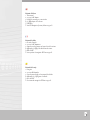 5
5
-
 6
6
-
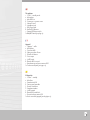 7
7
-
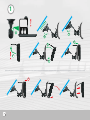 8
8
-
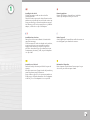 9
9
-
 10
10
-
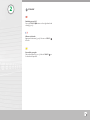 11
11
-
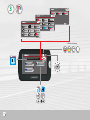 12
12
-
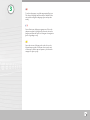 13
13
-
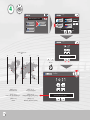 14
14
-
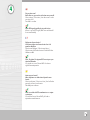 15
15
-
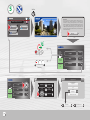 16
16
-
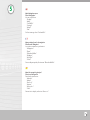 17
17
-
 18
18
-
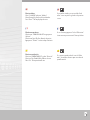 19
19
-
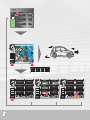 20
20
-
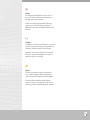 21
21
-
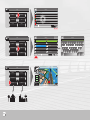 22
22
-
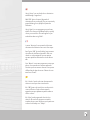 23
23
-
 24
24
-
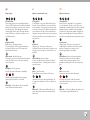 25
25
-
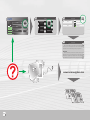 26
26
-
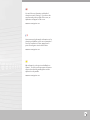 27
27
-
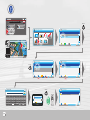 28
28
-
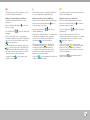 29
29
-
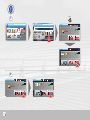 30
30
-
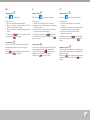 31
31
-
 32
32
-
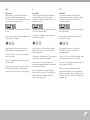 33
33
-
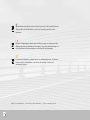 34
34
-
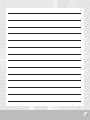 35
35
-
 36
36
Amcor 4300 B Manuel utilisateur
- Catégorie
- Navigateurs
- Taper
- Manuel utilisateur
- Ce manuel convient également à
dans d''autres langues
- English: Amcor 4300 B User manual
- español: Amcor 4300 B Manual de usuario
Documents connexes
Autres documents
-
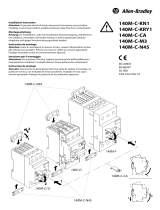 Allen-Bradley 140M-C-KN1 Guide d'installation
Allen-Bradley 140M-C-KN1 Guide d'installation
-
 Allen-Bradley 198E-C0C4R Application Instructions
Allen-Bradley 198E-C0C4R Application Instructions
-
Silva Map Measurer Plus Manuel utilisateur
-
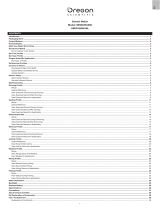 Oregon Scientific RA900 Mode d'emploi
Oregon Scientific RA900 Mode d'emploi
-
Weil-McLain Ultra Gas Manuel utilisateur
-
 Sony NV Series NV-U83T Manuel utilisateur
Sony NV Series NV-U83T Manuel utilisateur
-
Garmin GPSMAP® 276C Manuel utilisateur
-
JVC KW-NT530HD Le manuel du propriétaire