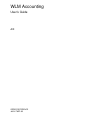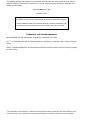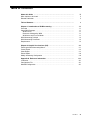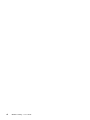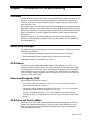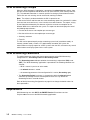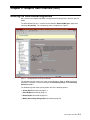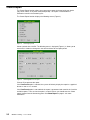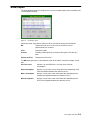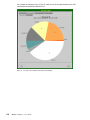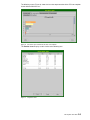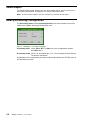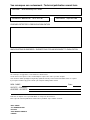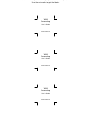Bull AIX 5.1 - WLM Accouting Mode d'emploi
- Taper
- Mode d'emploi

WLM Accounting
User’s Guide
AIX
86 A2 76EF 00
ORDER REFERENCE


WLM Accounting
User’s Guide
AIX
Software
September 2001
BULL CEDOC
357 AVENUE PATTON
B.P.20845
49008 ANGERS CEDEX 01
FRANCE
86 A2 76EF 00
ORDER REFERENCE

The following copyright notice protects this book under the Copyright laws of the United States of America
and other countries which prohibit such actions as, but not limited to, copying, distributing, modifying, and
making derivative works.
Copyright
Bull S.A. 2001
Printed in France
Suggestions and criticisms concerning the form, content, and presentation of
this book are invited. A form is provided at the end of this book for this purpose.
To order additional copies of this book or other Bull Technical Publications, you
are invited to use the Ordering Form also provided at the end of this book.
Trademarks and Acknowledgements
We acknowledge the right of proprietors of trademarks mentioned in this book.
AIX
R
is a registered trademark of International Business Machines Corporation, and is being used under
licence.
UNIX is a registered trademark in the United States of America and other countries licensed exclusively through
the Open Group.
The information in this document is subject to change without notice. Groupe Bull will not be liable for errors
contained herein, or for incidental or consequential damages in connection with the use of this material.

iii
Preface
About this Guide
This guide describes the “WLM Accounting” application. This guide is organized as follows:
• Chapter 1, “Introduction to WLM Accounting” describes the principles of the
application.
• Chapter 2, “Graphic User Interface (GUI)”, explains how to operate the “WLM
Accounting” application.
• Appendix A, “Reference Information”, provides advanced users with supplemental
information about the filesets and the configuration files.
Who should use this book
This guide provides system administrators with information for performing the tasks of WLM
accounting.
It is assumed that you are familiar with the information and concepts presented in the
following publications:
• System Management Guide: Operating System and Devices, 86 A2 26EF
• System Management Concepts: Operating System and Devices, 86 A2 28EF
You should especially have a very good knowledge of the AIX Workload Management
(WLM) functions. Pay a particular attention to the chapters that describe the WLM feature in
the two manuals above.
Note: You can also find the present guide on the ”Hypertext Library for AIX 5L” CD–ROM.
This online documentation is designed for use with an HTML version 3.2 compatible
web browser.
Related Publication
The “WLM Accounting” application uses the same daemon as “Overload Detection with
WLM”. For more information refer to:
• Overload Detection with WLM User’s Guide 86 A2 72EF

iv
WLM Accounting – User’s Guide

v
Preface
Table of Contents
About this Guide iii. . . . . . . . . . . . . . . . . . . . . . . . . . . . . . . . . . . . . . . . . . . . . . . . . . . . . . .
Who should use this book iii. . . . . . . . . . . . . . . . . . . . . . . . . . . . . . . . . . . . . . . . . . . . . . . . .
Related Publication iii. . . . . . . . . . . . . . . . . . . . . . . . . . . . . . . . . . . . . . . . . . . . . . . . . . . . . .
Table of Contents v. . . . . . . . . . . . . . . . . . . . . . . . . . . . . . . . . . . . . . . . . . . . . . . . . . . . . . .
Chapter 1. Introduction to WLM Accounting 1-1. . . . . . . . . . . . . . . . . . . . . . . . . . . . . .
Overview 1-1. . . . . . . . . . . . . . . . . . . . . . . . . . . . . . . . . . . . . . . . . . . . . . . . . . . . . . . . . . . . . . .
Some WLM Concepts 1-1. . . . . . . . . . . . . . . . . . . . . . . . . . . . . . . . . . . . . . . . . . . . . . . . . . . .
WLM Classes 1-1. . . . . . . . . . . . . . . . . . . . . . . . . . . . . . . . . . . . . . . . . . . . . . . . . . . . . . . . .
Resources Managed by WLM 1-1. . . . . . . . . . . . . . . . . . . . . . . . . . . . . . . . . . . . . . . . . . .
WLM Active and Passive Modes 1-1. . . . . . . . . . . . . . . . . . . . . . . . . . . . . . . . . . . . . . . . .
WLM Accounting Principle 1-2. . . . . . . . . . . . . . . . . . . . . . . . . . . . . . . . . . . . . . . . . . . . . . . .
WLM Accounting Parameters 1-2. . . . . . . . . . . . . . . . . . . . . . . . . . . . . . . . . . . . . . . . . . . . . .
Requirements 1-2. . . . . . . . . . . . . . . . . . . . . . . . . . . . . . . . . . . . . . . . . . . . . . . . . . . . . . . . . . .
Chapter 2. Graphic User Interface (GUI) 2-1. . . . . . . . . . . . . . . . . . . . . . . . . . . . . . . . . .
Entering the WLM Accounting Menus 2-1. . . . . . . . . . . . . . . . . . . . . . . . . . . . . . . . . . . . . . .
Create Report 2-2. . . . . . . . . . . . . . . . . . . . . . . . . . . . . . . . . . . . . . . . . . . . . . . . . . . . . . . . . . .
Show Report 2-3. . . . . . . . . . . . . . . . . . . . . . . . . . . . . . . . . . . . . . . . . . . . . . . . . . . . . . . . . . . .
Delete Report 2-6. . . . . . . . . . . . . . . . . . . . . . . . . . . . . . . . . . . . . . . . . . . . . . . . . . . . . . . . . . .
Modify Accounting Configuration 2-6. . . . . . . . . . . . . . . . . . . . . . . . . . . . . . . . . . . . . . . . . . .
Appendix A. Reference Information A-1. . . . . . . . . . . . . . . . . . . . . . . . . . . . . . . . . . . . . .
Installation A-1. . . . . . . . . . . . . . . . . . . . . . . . . . . . . . . . . . . . . . . . . . . . . . . . . . . . . . . . . . . . . .
Configuration File A-1. . . . . . . . . . . . . . . . . . . . . . . . . . . . . . . . . . . . . . . . . . . . . . . . . . . . . . . .
WebSM Configuration A-1. . . . . . . . . . . . . . . . . . . . . . . . . . . . . . . . . . . . . . . . . . . . . . . . . . . .

vi
WLM Accounting – User’s Guide

1-1
Overview
Chapter 1. Introduction to WLM Accounting
Overview
The AIX accounting system utility allows system administrators to collect and report the use
of various system resources by user, group or WLM class. When process accounting is
turned–on, AIX records statistics about the process resource usage in an accounting file
when the process exits.
Bull further enhances the AIX Accounting subsystem capabilities with the WLM Accounting
application. Unlike the base AIX Accounting subsystem, WLM Accounting records real time
WLM classes information, using pre-defined or user-defined time period, without waiting for
process termination. This ensures reporting of resources used by continuous processes,
like daemons.
WLM Accounting has a Java–based graphical user interface (GUI) managed through
WebSM. It can display data using tables or pie charts and generate Excel–compatible or
PostScript output files.
Some WLM Concepts
The “WLM Accounting” application relies on the WLM configuration. Complete information
about WLM is provided in:
• System Management Concepts: Operating System and Devices, 86 A2 28EF
• System Management Guide: Operating System and Devices, 86 A2 26EF
Some WLM concepts are reminded in this section.
WLM Classes
The central concept of Workload Manager (WLM) is the concept of class. A class is a
collection of processes (jobs) which has a single set of resource limits applied to it. WLM
assigns processes to the various classes and controls the allocation of system resources
among the different classes using class assignment rules. WLM controls the allocation of
system resources among the different classes using per class resource shares and limits
set by the system administrator.
Resources Managed by WLM
WLM manages three types of resources:
• The CPU utilization of the threads in a class. This is the sum of all the CPU cycles
consumed by every thread in the class.
• The physical memory utilization of the processes in a class. This is the sum of all the
memory pages which belong to the processes in the class.
• The disk I/O bandwidth of the class. This is the bandwidth (in 512 byte blocks per
second) of all the I/Os started by threads in the class on each disk device accessed by
the class.
WLM Active and Passive Modes
WLM can start in active mode, where WLM does monitoring and regulation of CPU and
memory (the normal operating mode), or in passive mode, where WLM only classifies
processes and monitors resource utilization without interfering with the standard AIX
resource allocation algorithms.

1-2
WLM Accounting – User’s Guide
WLM Accounting Principle
When the “WLM Accounting” application is operational the wlmrad daemon collects, hour
per hour, the consumption of the WLM classes for each resource (CPU, memory and Disk
I/O). The collected information is stored in specific files during a period of twelve months.
Twelve files are such existing, one for each month, working in rotation.
Note: The collect is performed whether the GUI is opened or not.
Thanks to the GUI the administrator can create accounting reports for a period of his choice,
(from one hour to several hours), in the limit of the last twelve months. The reports, relying
on the information collected by the daemon, reflect the resource consumption for the
different WLM classes defined on the system. The report can then be displayed in one of
the following output formats:
• Pie chart of the classes consumption per resource type
• Bar chart of the classes consumption per resource type
• Summary statement
• Excel file
The GUI can be opened equally on the accounting system itself (standalone mode), or
remotely (remote mode), or from a PC (applet mode) or another AIX system. An
administrator can display reports for several systems from the GUI, and conversely several
administrators can display reports for the same system.
WLM Accounting Parameters
The administrator can display and change two parameters of the WLM Accounting
configuration file: Accounting status and Accounting Period.
• The Accounting status indicates whether the accounting is operational (ON) or not
(OFF). The “WLM Accounting” application is operational if the following conditions are
satisfied:
– WLM is started, in passive or active mode,
– the wlmrad daemon is started,
– the accounting parameter of the configuration file is active (Accounting: yes).
• The Accounting Period (in minutes) is the period on which the wlmrad daemon
calculates the average resource consumption for each class. By default the
Accounting Period is set to 60 minutes.
Refer to Modify Accounting Configuration, on page 2-6 to change the default values for
these parameters.
Requirements
WLM Accounting runs with AIX 5L for POWER Version 5.1 and later versions.
Only the root user can use the WLM Accounting application.

2-1
Description of the GUI
Chapter 2. Graphic User Interface (GUI)
Entering the WLM Accounting Menus
We assume in this chapter that WLM is configured and started (either in active or passive
mode).
The WLM Accounting GUI is started from the WebSM ”Workload Manager” application,
selecting “Accounting”. The “Accounting” panel is displayed as Figure 1:
Figure 1. Starting WLM Accounting from WebSM
The Accounting panel displays the status of the application. Refer to WLM Accounting
Parameters, on page 1-2 for the meaning of the Accounting Status and Accounting
Period parameters.
The Accounting panel allows you to perform one of the following actions:
• Create Report described on page 2-2,
• Show Report described on page 2-3,
• Delete Report described on page 2-6,
• Modify Accounting Configuration described on page 2-6.

2-2
WLM Accounting – User’s Guide
Create Report
The Create Report function allows you to generate a report for the period of your choice
(day, week, month, or any other customized period). The report is created from the
information stored in the accounting files.
The Create Report function displays the following screen (Figure 2):
Figure 2. Selecting a period
Select a period, then click OK. The following menu is displayed (Figure 3). It allows you to
check and, if needed, to change the start and end dates for the report period.
Figure 3. Selecting dates for a report
Click on OK to generate the report.
If the View Result option is notched, the system will directly display the report in a graphical
format as soon as it is created.
If the View Result option is not notched, the report is genereated and stored in the list of the
available reports. Then, to view the report in a convivial form, you should enter the “Show
report” function from the Accounting panel. See Show Report on page 2-3 for more
information.

2-3
Description of the GUI
Show Report
The Show Report function first displays the list of the available reports (those created by the
“Create Report” function).
Figure 4. Selecting a report
Select one report, then choose a format in which you want to display the information:
OK To generate a per class result, a pie chart and a bar chart
representation, per resource.
Print To print the report.
Preview To display, before printing, a preview of the report in the form of a
table.
Convert to Excel To generate an Excel file.
The OK button generates a set of different views of the report, accessible through several
tabs:
Perclass result indicates, for each WLM class, the part of the resource
consumption.
Cpu consumption displays in a pie chart or a bar chart format the dispatching of the
CPU consumption between the different classes.
Mem consumption displays in a pie chart or bar chart format the dispatching of the
memory consumption between the different classes.
DIO consumption displays in a pie chart or bar chart format the dispatching of the
Disk I/O consumption between the different classes.

2-4
WLM Accounting – User’s Guide
For example the following screen (Figure 5) shows the pie chart representation of the CPU
consumption for the different WLM classes:
Figure 5. Pie chart representation of the CPU Consumption

2-5
Description of the GUI
The following screen (Figure 6) shows the bar chart representation of the CPU consumption
for the different WLM classes:
Figure 6. Bar chart representation of the CPU consumption
The Preview button displays a table similar to the following one:
Figure 7. Report Preview

2-6
WLM Accounting – User’s Guide
Delete Report
The Delete Report function displays the list of the available reports. You can select one or
more reports to be deleted. A dialog box asks you to confirm your choice.
Note: To select several reports, enter the “Control” key, and click on the report.
Modify Accounting Configuration
The Accounting Status and the Accounting Period are the two parameters that can be
modified in the Modify Accounting Configuration menu.
Figure 8. Modifying the accounting configuration
Accounting Status Values: ON or OFF. The ON value starts the application daemon,
while OFF stops it.
Accounting Period Values: 10, 30 or 60 Minutes. This is the record period of the daemon.
The default is 60 Minutes.
A modification of the configuration parameters automatically updates the STATUS values in
the Accounting first panel.

A-1
Reference Information
Appendix A. Reference Information
This appendix is for administrators who have specific installation or configuration needs.
Installation
The WLM Accounting application is made of the following LPP’s:
• wlmra.server
• wlmra.accounting
These LPP are delivered in the Bull Enhancement CD-ROM that comes with AIX delivery.
Enter the following command to verify that the filesets are installed:
lslpp –L wlmra*
If the wlmra.accounting and wlmra.server filesets are not installed, use the
smit install_latest command to install them.
Notes:
1. On new systems, the AIX and Bull Enhancements filesets are factory pre-loaded,
and you do not need to perform any installation operation.
2. Refer to the “AIX 5L and Bull Enhancement SRB” (System Release Bulletin) for
more information about installation.
3. The wlmra.rolling fileset is used by the “Overload Detection with WLM”
application.
The wlmra.* LPP install the wlmrad daemon on the system. The wlmrad daemon is a
subsystem controlled by the System Resource Controller (SRC).
After the installation, the wlmrad daemon is running and the “Accounting” parameter value
is “No”.
Configuration File
The configuration parameters of wlmrad are defined in the /var/wlmra/config/wlmra.cfg
stanza file.
Note: Only the root user can modify the parameters value.
WebSM Configuration
Web–based System Manager (WebSM) can be configured to run in standalone mode or in
remote mode. Whatever mode WebSM is running (remote or not), the communication
between the GUI and the wlmrad daemon operates through the port defined in the
/etc/services file (by default 6969), or through a dynamic port.
If WebSM runs in remote mode, refer to the following publication to configure the
communication port:
Web–based System Manager Administration Guide , reference 86 A2 34EF

A-2
WLM Accounting – User’s Guide

Vos remarques sur ce document / Technical publication remark form
Titre / Title :
WLM Accounting User’s Guide
Nº Reférence / Reference Nº :
86 A2 76EF 00
Daté / Dated :
September 2001
ERREURS DETECTEES / ERRORS IN PUBLICATION
AMELIORATIONS SUGGEREES / SUGGESTIONS FOR IMPROVEMENT TO PUBLICATION
Vos remarques et suggestions seront examinées attentivement.
Si vous désirez une réponse écrite, veuillez indiquer ci-après votre adresse postale complète.
Your comments will be promptly investigated by qualified technical personnel and action will be taken as required.
If you require a written reply, please furnish your complete mailing address below.
NOM / NAME : Date :
SOCIETE / COMPANY :
ADRESSE / ADDRESS :
Remettez cet imprimé à un responsable BULL ou envoyez-le directement à :
Please give this technical publication remark form to your BULL representative or mail to:
BULL CEDOC
357 AVENUE PATTON
B.P.20845
49008 ANGERS CEDEX 01
FRANCE

Technical Publications Ordering Form
Bon de Commande de Documents Techniques
To order additional publications, please fill up a copy of this form and send it via mail to:
Pour commander des documents techniques, remplissez une copie de ce formulaire et envoyez-la à :
BULL CEDOC
ATTN / Mr. L. CHERUBIN
357 AVENUE PATTON
B.P.20845
49008 ANGERS CEDEX 01
FRANCE
Phone / Téléphone : +33 (0) 2 41 73 63 96
FAX / Télécopie +33 (0) 2 41 73 60 19
E–Mail / Courrier Electronique : srv[email protected]
Or visit our web sites at: / Ou visitez nos sites web à:
http://www.logistics.bull.net/cedoc
http://www–frec.bull.com http://www.bull.com
CEDOC Reference #
N
o
Référence CEDOC
Qty
Qté
CEDOC Reference #
N
o
Référence CEDOC
Qty
Qté
CEDOC Reference #
N
o
Référence CEDOC
Qty
Qté
_ _ _ _ _ _ _ _ _ [ _ _ ] _ _ _ _ _ _ _ _ _ [ _ _ ] _ _ _ _ _ _ _ _ _ [ _ _ ]
_ _ _ _ _ _ _ _ _ [ _ _ ] _ _ _ _ _ _ _ _ _ [ _ _ ] _ _ _ _ _ _ _ _ _ [ _ _ ]
_ _ _ _ _ _ _ _ _ [ _ _ ] _ _ _ _ _ _ _ _ _ [ _ _ ] _ _ _ _ _ _ _ _ _ [ _ _ ]
_ _ _ _ _ _ _ _ _ [ _ _ ] _ _ _ _ _ _ _ _ _ [ _ _ ] _ _ _ _ _ _ _ _ _ [ _ _ ]
_ _ _ _ _ _ _ _ _ [ _ _ ] _ _ _ _ _ _ _ _ _ [ _ _ ] _ _ _ _ _ _ _ _ _ [ _ _ ]
_ _ _ _ _ _ _ _ _ [ _ _ ] _ _ _ _ _ _ _ _ _ [ _ _ ] _ _ _ _ _ _ _ _ _ [ _ _ ]
_ _ _ _ _ _ _ _ _ [ _ _ ] _ _ _ _ _ _ _ _ _ [ _ _ ] _ _ _ _ _ _ _ _ _ [ _ _ ]
[ _ _ ] : no revision number means latest revision / pas de numéro de révision signifie révision la plus récente
NOM / NAME : Date :
SOCIETE / COMPANY :
ADRESSE / ADDRESS :
PHONE / TELEPHONE : FAX :
E–MAIL :
For Bull Subsidiaries / Pour les Filiales Bull :
Identification:
For Bull Affiliated Customers / Pour les Clients Affiliés Bull :
Customer Code / Code Client :
For Bull Internal Customers / Pour les Clients Internes Bull :
Budgetary Section / Section Budgétaire :
For Others / Pour les Autres :
Please ask your Bull representative. / Merci de demander à votre contact Bull.
La page est en cours de chargement...
La page est en cours de chargement...
La page est en cours de chargement...
La page est en cours de chargement...
-
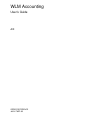 1
1
-
 2
2
-
 3
3
-
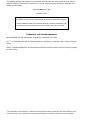 4
4
-
 5
5
-
 6
6
-
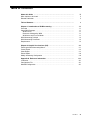 7
7
-
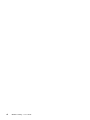 8
8
-
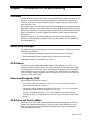 9
9
-
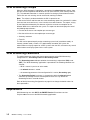 10
10
-
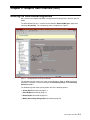 11
11
-
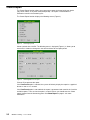 12
12
-
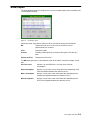 13
13
-
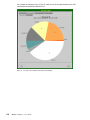 14
14
-
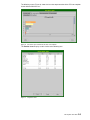 15
15
-
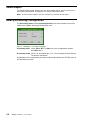 16
16
-
 17
17
-
 18
18
-
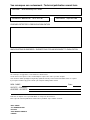 19
19
-
 20
20
-
 21
21
-
 22
22
-
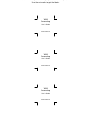 23
23
-
 24
24
Bull AIX 5.1 - WLM Accouting Mode d'emploi
- Taper
- Mode d'emploi
dans d''autres langues
Documents connexes
Autres documents
-
Sitecom WLM-1000 Guide d'installation
-
Sitecom N300 Guide d'installation
-
VTech IS6110 Le manuel du propriétaire
-
Philips VOIP4331S/01 Product Datasheet
-
Sun Microsystems 5210 NAS Manuel utilisateur
-
Philips VOIP4331S/01 Product Datasheet
-
Philips VOIP4332S/01 Product Datasheet
-
Casio ClassWiz Emulator Subscription Manuel utilisateur
-
Master BH150CE Manuel utilisateur