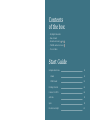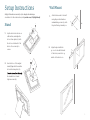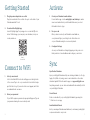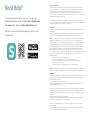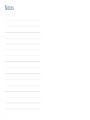Skylight Frame Skylight Calendar Mode d'emploi
- Taper
- Mode d'emploi

Features At
A Glance
Multiple Calendar Views
See your events in a day, week, month, or
schedule view by selecting a view in the top
left-hand corner of your Calendar. Customize
your schedule view in Settings to configure the
number of days displayed at a time.
Color Coding
Create categories to organize events by person
(ie. Mom’s Calendar) or by category (ie. Soccer
Practice). Assign labels and colors to each
category. Tap an event to reassign its category.
Customizable Lists
Create, view, and customize Shopping, To-do,
and Other lists (ie. Packing List). Organize
your lists by assigning each list a color. Start
by tapping the lists button on the home screen.
Chore Chart
Manage daily chore and task progress for the
whole household. Start by tapping the Chore view.
Calendar
Quick Start Guide

Setup Instructions
Stand
Wall Mount
Getting Started
Connect to WiFi
Activate
Sync
Need Some Help?
• Skylight Calendar
• Base Mount
• Stand & Screws (a & b )
• Wall Mount & Screws (c )
• Power Cable
2
2
3
4
4
5
5
6
Start Guide
Contents
of the box

2
Setup Instructions
Stand
Lay the device face down on
a flat surface, and align the
holes of base plate (A) with
the holes on the back of the
device. Use screws (a) to
secure.
Line the holes of the angled
stand (B) up with the smaller
holes in the base plate (A).
the stand holes to hand
tighten screws (b).
Skylight Calendar can currently only be displayed in landscape
orientation. For video instructions, visit youtube.com/c/SkylightFamily
1.
2.
A
B
A
a
b
a
b
3
Attach the mount to the wall
using the provided anchors
and matching screws (c), with
the pleat facing towards you.
Align the pleat with the
grooves located at the back
of the device, near the top,
and hook the device on.
1.
2.
Wall Mount
c
c

5
Create your Calendar’s email address
Download the app or visit ourskylight.com/finalstep to make
an account and activate your Calendar. Make sure you select
Calendar for device type.
Use your code
Once you have created your Calendar’s email address,
our system will give you a 6-digit code. Enter this code
on your Calendar using the on-screen keyboard.
Configure Settings
Access your Calendar’s settings by tapping on the gear icon to
find your device’s email address and configure your device.
Activate
1.
2.
3.
Sync Online Calendars
Sync your Skylight Calendar with your existing calendars (i.e. Google,
Apple, Cozi, Outlook) using your account credentials or the online
calendar’s public URL in the mobile app or on app.ourskylight.com.
Any changes made on your online calendars will automatically reflect
on your Skylight Calendar.
Create Events
Create events directly on your Skylight Calendar by pressing the
“+” button or in our app.
Send Individual Events
Invite your unique Calendar email address (ie. cal-name@ourskylight.
com) as an attendee to any event.
Sync
4
Plug the power adapter into an outlet
Plug the round end of the cord into the port on the back of your
Calendar marked ‘Power’
Download the Skylight app
Search “Skylight App” in your app store or scan the QR code
below. With the app, you can sync your calendars, view your
events, and more.
Select your network
A list of available WiFi networks will appear on the right side
of the screen. Tap to choose your network from the list. Swipe
up if the list is long. If your network does not appear, wait for 30
seconds and check once more.
Enter your password
If your WiFi requires a password, a prompt will appear. Type in
your password using the onscreen keyboard.
Getting Started
Connect to WiFi
1.
1.
2.
2.
Scan to
download

6
If you have any questions about how to use or set up your
Skylight Calendar, please visit our User Guide at skylightframe.
com/support. Or contact us at help@skylightframe.com
Make sure to download the Skylight app to get the most out of
your Calendar!
Scan to download
Need Help?
7
RF Exposure Statement
This equipment complies with the FCC RF radiation exposure limits set forth for an
uncontrolled environment. This equipment should be installed and operated with a
minimum distance of 20cm between the radiator and any part of your body.
This equipment meets the exemption from the routine evaluation limits in section 2.5 of
RSS-102. It should be installed and operated with a minimum distance of 20cm between
the radiator and any part of your body.
Cet équipement est conforme à l’exemption des limites d’évaluation habituelle de la
section 2.5 de la norme RSS-102. Il doit être installé et utilisé à une distance minimale de
20 cm entre le radiateur et toute partie de votre corps.
FCC Warning
This device complies with Part 15 of the FCC Rules. Operation is subject to the following
two conditions:
(1) This device may not cause harmful interference, and (2) this device must accept any
interference received, including interference that may cause undesired operation.
NOTE 1: This equipment has been tested and found to comply with the limits for a Class
B digital device, pursuant to part 15 of the FCC Rules. These limits are designed to
provide reasonable protection against harmful interference in a residential installation.
This equipment generates uses and can radiate radio frequency energy and, if not
installed and used in accordance with the instructions, may cause harmful interference
to radio communications. However, there is no guarantee that interference will not
occur in a particular installation. If this equipment does cause harmful interference to
radio or television reception, which can be determined by turning the equipment o and
on, the user is encouraged to try to correct the interference by one or more of the
following measures:
- Reorient or relocate the receiving antenna.
- Increase the separation between the equipment and receiver.
-Connect the equipment into an outlet on a circuit dierent from that to
which the receiver is connected.
-Consult the dealer or an experienced radio/TV technician for help.
NOTE 2: Any changes or modifications to this unit not expressly approved by the party
responsible for compliance could void the user's authority to operate the equipment.
IC WARNING
This device contains licence-exempt transmitter(s) that comply with Innovation, Science
and Economic Development Canada’s licence-exempt RSS(s). Operation is subject to
the following two conditions:
(1) This device may not cause interference.
(2) This device must accept any interference, including interference that may cause
undesired operation of the device.
L’émetteur/récepteur exempt de licence contenu dans le présent appareil est conforme
aux CNR d’Innovation, Sciences et Développement économique Canada applicables
aux appareils radio exempts de licence. L’exploitation est autorisée aux deux conditions
suivantes:
1. L’appareil ne doit pas produire de brouillage;
2. L’appareil doit accepter tout brouillage radioélectrique subi, même si le brouillage est
susceptible d’en compromettre le fonctionnement.
The device is restricted to indoor use only when operating in the 5150 to 5250 MHz
frequency range.
Lorsque l'appareil fonctionne dans la gamme de fréquences de 5150 à 5250 MHz, il est
limité à une utilisation en intérieur uniquement.

Notes
8
-
 1
1
-
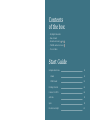 2
2
-
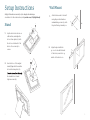 3
3
-
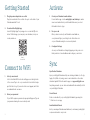 4
4
-
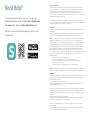 5
5
-
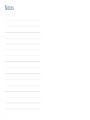 6
6
Skylight Frame Skylight Calendar Mode d'emploi
- Taper
- Mode d'emploi
dans d''autres langues
Documents connexes
Autres documents
-
Google NES-NC3100US Mode d'emploi
-
Solo Base Station Manuel utilisateur
-
LG LG710 Le manuel du propriétaire
-
LG LGK557 Le manuel du propriétaire
-
LG LGV533.ATLSKB Le manuel du propriétaire
-
LG LGM470.ATLSTN Le manuel du propriétaire
-
LG LGM151 Le manuel du propriétaire
-
LG LGK210.AAVCTK Le manuel du propriétaire
-
LG LGV411.ARGSTN Le manuel du propriétaire
-
LG LGH831.AAVCTN Le manuel du propriétaire