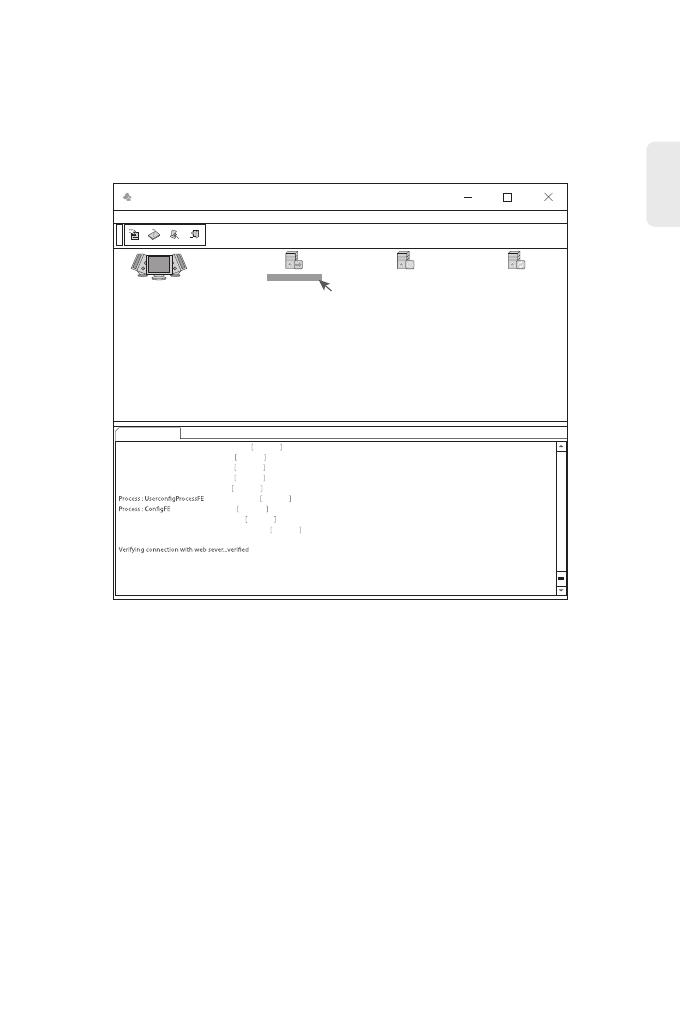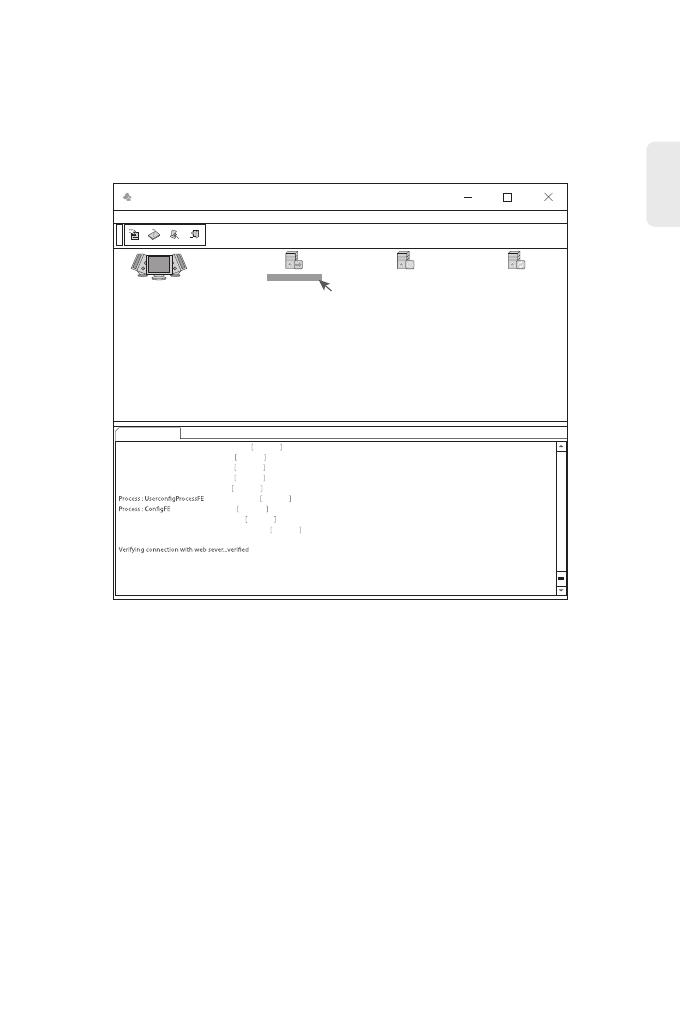
9
EN
Step 4: Then the NMS server interface pops up. Double click “Start NMS Server" to run the server,
when it prompts “Please connect your client to the web server on port: 9090”, it means that
you have successfully started the NMS server. And then you can close the NMS Server window,
the server is still running in the background.
Step 5: Open a browser window. (Recommend IE11.0 and above version or Google Chrome browser).
(1) If you log in from local NMS host, enter localhost:9090 in the address bar to open the login
interface.
(2) If you log in from other remote host, enter the server IP address XXX.XXX.XXX.XXX:9090
(IP address of NMS server) to open the login interface.
NMS
Options Edit Help
Start NMS Server
Start the NMS Server
Start NMS Server Shutdown NMS Server Reiniyialize NMS
Start NMS Server
NMS modules started successfully at Oct 08,2018 02:44:50 PM
Please connect your client to the web server on port 9090
Process : NmsSAServerFE Started
Process : EventFE Started
Process : MapFE Started
Process : PolicyFE Started
Process : AlertFE Started
Started
Started
Process : NmsMainFE Started
Process : WebNMSMgmtFEProcess Started