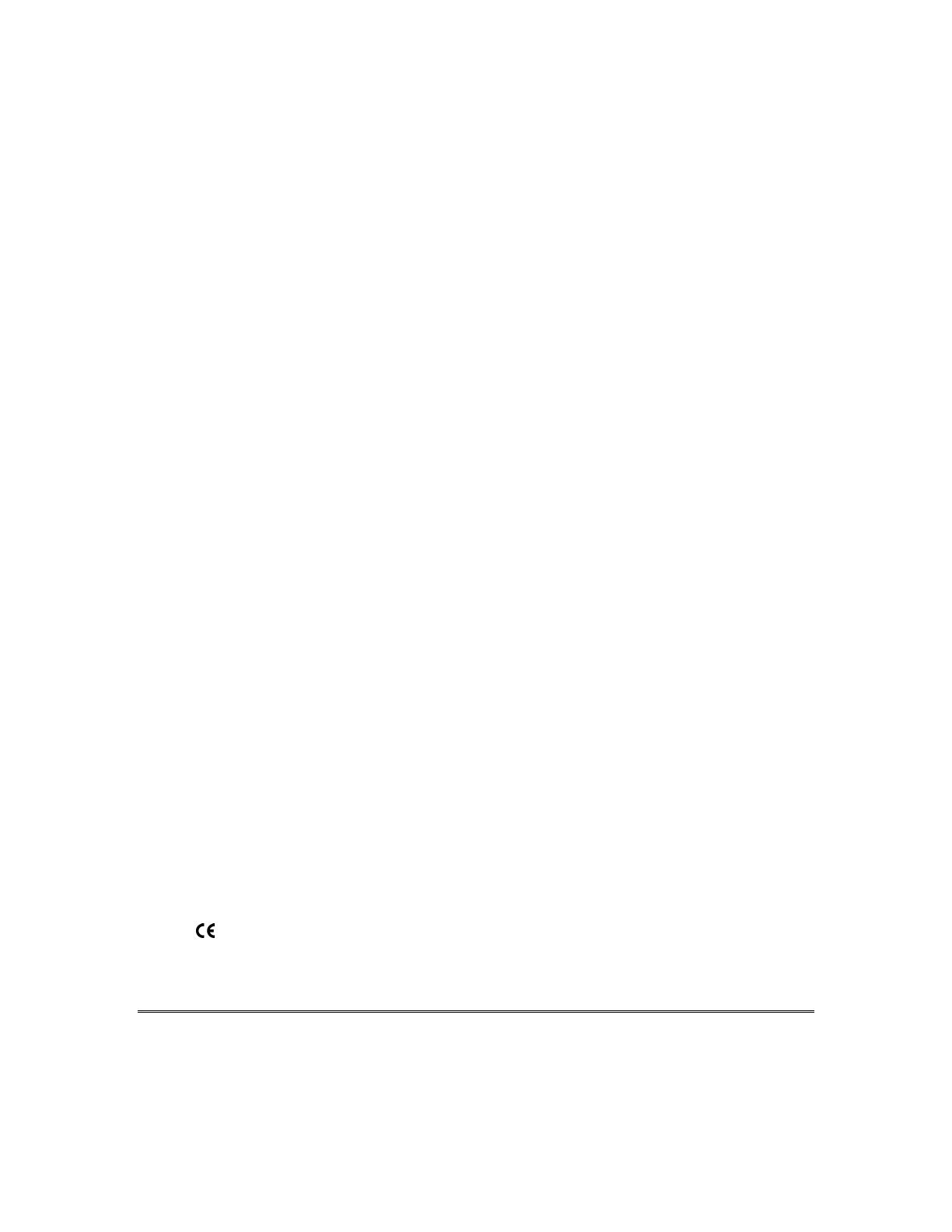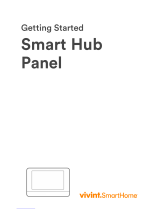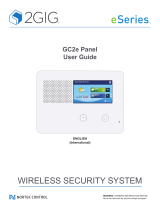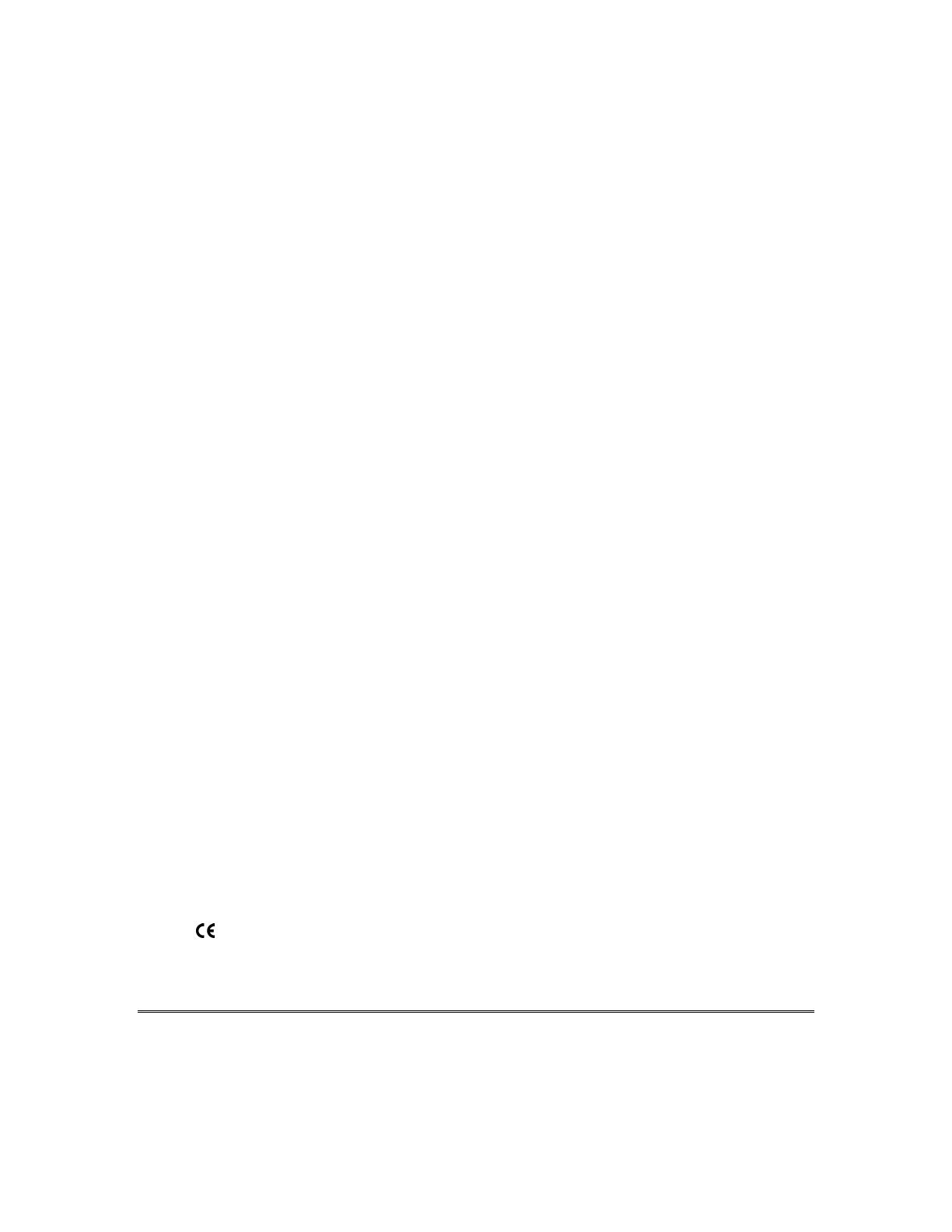
– 3 –
Table Of Contents
QUICK REFERENCE.............................................................................................4
Arming the System............................................................................................4
Disarming the System ....................................................................................... 4
Arm System/Stay Inside....................................................................................4
Arm System/Stay Inside/Instant Mode..............................................................4
Smoke Detector Reset ......................................................................................4
INTRODUCTION.................................................................................................... 6
SYSTEM REFERENCE .........................................................................................7
SYSTEM OPERATION ........................................................................................10
To Arm the System and Leave .......................................................................10
When the System is Not Ready ...................................................................... 11
To Arm the System and Stay Inside ...............................................................11
To Arm the System In Instant Mode and Stay Inside ..................................... 12
To Arm the System In Instant Mode ...............................................................13
To Bypass a Zone ...........................................................................................13
To Unbypass a Zone.......................................................................................14
Disarming the System ..................................................................................... 14
USER CODES......................................................................................................16
Adding/Changing a User Code .......................................................................16
Deleting a User Code......................................................................................16
PAGING FEATURE..............................................................................................17
Follow-Me Displays .........................................................................................17
Changing the Pager Follow-Me Phone Number .............................................17
MISCELLANEOUS COMMANDS ........................................................................19
TESTING THE SYSTEM......................................................................................22
System Test .................................................................................................... 22
Battery Test.....................................................................................................22
RECOMMENDATIONS ON SMOKE DETECTORS ............................................23
EMERGENCY EVACUATION..............................................................................24
RADIO FREQUENCY EMISSIONS STATEMENTS.................................... 25
FEDERAL COMMUNICATIONS COMMISSION (FCC) PART 15....................... 25
TELEPHONE/MODEM INTERFACE STATEMENTS ................................. 25
TELEPHONE OPERATIONAL PROBLEMS.................................................26
O560 DECLARATION OF CONFORMITY...............................................26
SYSTEM LIMITATIONS.......................................................................................27
GLOSSARY..........................................................................................................29