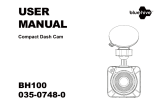La page est en cours de chargement...



WARNING
1
Individual special requirements and legislationof the countries must be observed, especiallyconcerning
the duration of the records/use andthe transfer of data. Please make yourself familiar with the datapro-
tection laws of your country and ensure thatyou comply with them. Please also familiarize yourself and
comply withthe relevant laws and regulations regarding theuse and ownership of dash cameras in
yourcountry.
DE/AT: Permanent and occasion-free recordings are not permitted, i.e. no recording of the entire route,
license plates or strangers (so-called loop function). When recording an event, e.g. an accident, all
parties involved must be informed about the recording and about its transfer to the police. No posting
of recordings in public media (Internet, social media) without the consent of all persons concerned or
only after disguising the persons and license plates. It must be impossible to draw conclusions about
persons, e.g. through pictures of the surroundings.
2
The dashcam must not be fitted in a position which obscures the driver’s view of the road ahead.
3 Only use the supplied power adapter, otherwise damage may occur to the dashcam. Take care when
cleaning the dashcam lens and only use a suitable lens cleaner and a soft cloth. Do NOT expose this
product to rain, moisture or water under any circumstances; doing so may result in the risk of electric
shock or fire. Do NOT perform servicing other than that contained in the instruction manual, unless you
are qualified to do so. When installing in a vehicle, always place the device securely against the wind-
screen and where possible conceal the power cable under the vehicles interior trim. Make sure that the
power cable doesn’t interfere with the driver’s controls such as the steering wheel, pedals or gear lever.
Do NOT mount the dashcam in front of an airbag deployment area or in a position to obscure any interior
mirrors. Do NOT operate while driving and only adjust settings or review recordings while not driving.

1 Dashcam
2 Quick Start Guide
3 Magnetic Mount
4 USB Charging Cable
5 Trim Removal Tool
6 Window Sticker
PACKAGE CONTENTS
1
6
4
5
3
2

ATTENTION! Choose the installation location in advance,
as the adhesive tape on the mount is of single use.
1 Ensure glass is dirt, dust and grease free.
2 Warm adhesive pad part of mount in hands to ensure strong adhesion to glass.
3 Once mount has been positioned connect dashcamera to the magnetic mount.

To power the device and charge the battery, use only the power adapt-
er included. Connect the power cable to the mount, and then plug the
USB charger into the vehicles 12V power socket.
When the vehicle’s engine starts, the device turns on automatically.

ADJUSTING VIEWING ANGLE
ATTENTION! Adjusting the viewing angle can only be done along the vertical
axis, so be sure to position the device correctly on the windshield along the hori-
zontal axis as close as possible to the windshield’s center.
While pulling or pushing the device in the holder, ensure that the camera cap-
tures the image in proportions of 30% sky / 70% road.
Good Bad

CONFIGURATION
Power Button: Press to turn the device on. Press and hold to turn the device off.
Menu Button: Use this button to switch between the video, photo and playback.
Press this button during recording to take picture.
Up Button: Press to move up the menu. In the VIDEO and PHOTO mode, press and
hold to zoom in; in Playback mode, use to select a file.
Down Button: Press to move down the menu. In the VIDEO and PHOTO mode,
press and hold to delete the image (if you used zoom + before); in the Playback mode,
press to select a file.
Rec Button: Press to start/stop recording. When in the menu, use to confirm the se-
lected menu item.
Reset Button (on bottom of camera): Press to reboot, if no other button responds.

PHOTO MODE
Stop recording and then press and hold Menu button for 2 seconds to
enter Photo Mode. Press Rec to capture image.
PLAYBACK MODE
When in Photo Mode press and hold the Menu button for 2 seconds
to enter Playback Mode. Press the Up and Down button to choose vid-
eo playback or image viewer. Press Rec button to play selected video.
Press and hold the Menu button for 2 seconds to exit Playback Mode.
MENU OPTIONS
Stop recording then press Menu key once to enter Menu options and
using Up and Down button to set the options, press Rec to confirm.

INSTALLING microSD CARD
1
Before installing a memory card, make
sure the device is turned off.
2
Insert the memory card until it clicks into
place.
3
Removing a card: press the card slightly
and then remove it from the slot.
WARNING! Do not apply excessive force when inserting a memory card to avoid
damage to the device. If necessary, use a thin pointed device to push the card
further. To remove the memory card, push the card until it clicks and remove the
card from the slot.

TURNING ON / OFF
• When the vehicle ignition is turned ON
the dashcam turns on automatically.
• To turn the device on manually, press
the power button.
• To turn the device off press and hold the
power button for approx. 3 seconds.

LOOP RECORDING
1
Insert the microSD card into the memory
card slot; the Loop Recording mode is
set to 3 minutes as default.
2
When the memory card storage is full,
the device will automatically replace the
oldest video file with the newest one;
exception is the files protected from
deletion.

EMERGENCY RECORDING
1 Emergency recording is to protect the
current video file from being overwritten
and deleted.
2 Emergency recording is activated
automatically when the G-sensor triggers
(sudden acceleration /deceleration), or
at point of collision. Emergency record-
ing is locked automatically to avoid eras-
ing during loop recording.

VIEWING VIDEOS &
PHOTOS
1 Playback (ensure dashcam recording
has stopped).
• In the standby mode, press and
hold the MENU button to switch
between Video & Photo.
2 Video & Photo Mode.
• Select the file to view using the Up /
Down and Rec buttons.
• Using the Up / Down buttons,
select the file you need to view and
click the Rec button to start play-
back.

DELETE FILES
1 Press the Menu button to enter the sub-
menu (ensure dashcam recording has
stopped).
2 Use the Up / Down buttons to select
Delete and press the Rec button.
3 Select the option to delete all files / one
file, then confirm your choice by follow-
ing the instructions on the display.
ATTENTION! Locked files can only be
deleted when unlocked; to unlock them,
use the Lock item of the submenu in the
Playback mode. Another way to delete
locked files is to format the memory card
all data from memory card will be deleted!
WARNING! Deleted files cannot be
restored. Backup necessary files before
proceeding with deletion.

GENERAL SETTINGS
To access General Settings, press the Menu
Button once from the Home screen.
Video Resolution: Select required option
(the highest option provides the optimum
viewing performance).
Loop Recording: 3 or 5 minutes
Record Audio: OFF / ON
Time & Date Stamp: OFF / ON
G-Sensor: OFF / LOW / MEDIUM / HIGH
Parking Mode: OFF / ON
License Plate: OFF / ON

LICENSE PLATE
When choosing ON, you will be prompted
to enter in your license plate number. The
license plate number will display on your
recording.

ADVANCED SETTINGS
To access Advanced Settings, press the
Menu Button twice from the Home screen.
Screen Saver: OFF / 30 Seconds / 1 Minute /
2 Minute
Device Sounds: OFF / ON
Language: Select the preferred menu
language from the list.
Date / Time: Adjust for correct Date and
Time.
Format: Before using camera, format SD
card for optimal performance.
Default Setting: Reset the camera to its
original configuration.
Version: Shows installed firmware version,
and where to get updates.

FAILURE TO PHOTOGRAPH / RECORD VIDEO
Check if there is enough free space on the micro SD card.
RECORDING HAS STOPPED
Too many video files stored. Only use at least class 10 U1 high-speed micro SD cards by
proven manufacturers.
When you try to view a photo/play a video file, the “wrong file” message appears.
File writing failure due to micro SD card file system error. Format the micro SD card.
BLURRED IMAGE
Ensure removal of lens sticker. Check for dirt on the lens. If there is any, wipe the lens with a
soft cloth before use (it is recommended to use special care products for the optics in order
not to damage the surface of the lens).
/