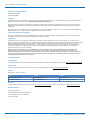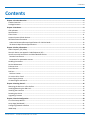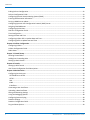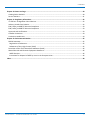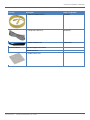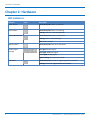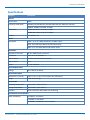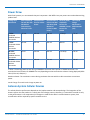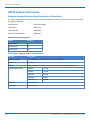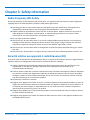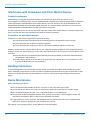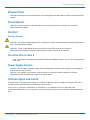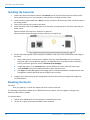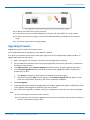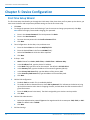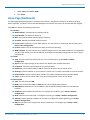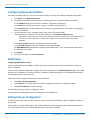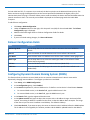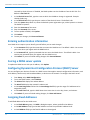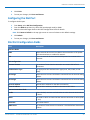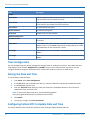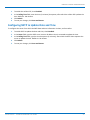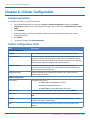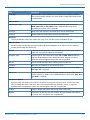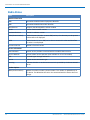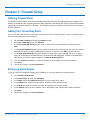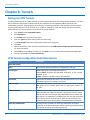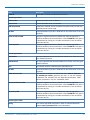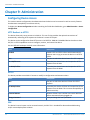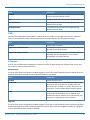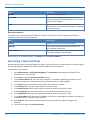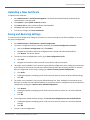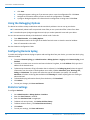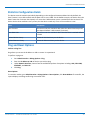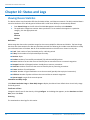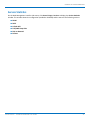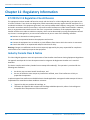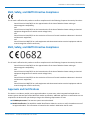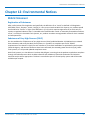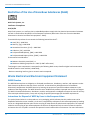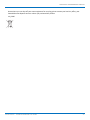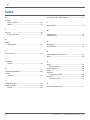Multitech MT200A2EW-H5-WW Mode d'emploi
- Catégorie
- La mise en réseau
- Taper
- Mode d'emploi

MultiConnect
TM
A2EW
MT200A2EW User Guide

MULTICONNECT A2EW USER GUIDE
2 MultiConnect
TM
A2EW MT200A2EW User Guide
MultiConnect A2EW User Guide
MT200A2EW-H5-GLOBAL
Part Number S000655
Copyright
This publication may not be reproduced, in whole or in part, without the specific and express prior written permission signed by an executive officer of
Multi-Tech Systems, Inc. All rights reserved. Copyright © 2017 by Multi-Tech Systems, Inc.
Multi-Tech Systems, Inc. makes no representations or warranties, whether express, implied or by estoppels, with respect to the content, information,
material and recommendations herein and specifically disclaims any implied warranties of merchantability, fitness for any particular purpose and non-
infringement.
Multi-Tech Systems, Inc. reserves the right to revise this publication and to make changes from time to time in the content hereof without obligation of
Multi-Tech Systems, Inc. to notify any person or organization of such revisions or changes.
Trademarks and Registered Trademarks
Multi-Tech, and the Multi-Tech logo, and SocketModem are trademarks and registered trademarks of Multi-Tech Systems, Inc. All other products and
technologies are the trademarks or registered trademarks of their respective holders.
Legal Notices
The MultiTech products are not designed, manufactured or intended for use, and should not be used, or sold or re-sold for use, in connection with
applications requiring fail-safe performance or in applications where the failure of the products would reasonably be expected to result in personal injury or
death, significant property damage, or serious physical or environmental damage. Examples of such use include life support machines or other life
preserving medical devices or systems, air traffic control or aircraft navigation or communications systems, control equipment for nuclear facilities, or
missile, nuclear, biological or chemical weapons or other military applications (“Restricted Applications”). Use of the products in such Restricted
Applications is at the user’s sole risk and liability.
MULTITECH DOES NOT WARRANT THAT THE TRANSMISSION OF DATA BY A PRODUCT OVER A CELLULAR COMMUNICATIONS NETWORK WILL BE
UNINTERRUPTED, TIMELY, SECURE OR ERROR FREE, NOR DOES MULTITECH WARRANT ANY CONNECTION OR ACCESSIBILITY TO ANY CELLULAR
COMMUNICATIONS NETWORK. MULTITECH WILL HAVE NO LIABILITY FOR ANY LOSSES, DAMAGES, OBLIGATIONS, PENALTIES, DEFICIENCIES, LIABILITIES,
COSTS OR EXPENSES (INCLUDING WITHOUT LIMITATION REASONABLE ATTORNEYS FEES) RELATED TO TEMPORARY INABILITY TO ACCESS A CELLULAR
COMMUNICATIONS NETWORK USING THE PRODUCTS.
Contacting MultiTech
Knowledge Base
The Knowledge Base provides immediate access to support information and resolutions for all MultiTech products. Visit http://www.multitech.com/kb.go.
Support Portal
To create an account and submit a support case directly to our technical support team, visit: https://support.multitech.com.
Support
Business Hours: M-F, 8am to 5pm CT
Country By Email By Phone
Warranty
To read the warranty statement for your product, visit www.multitech.com/warranty.go. For other warranty options, visit www.multitech.com/es.go.
World Headquarters
Multi-Tech Systems, Inc.
2205 Woodale Drive, Mounds View, MN 55112
Phone: (800) 328-9717 or (763) 785-3500
Fax (763) 785-9874

CONTENTS
MultiConnect
TM
A2EW MT200A2EW User Guide 3
Contents
Chapter 1: Product Overview ................................................................................................................................... 6
Product Overview.......................................................................................................................................................... 6
Package Contents ......................................................................................................................................................... 6
Chapter 2: Hardware................................................................................................................................................ 8
LED Indicators ............................................................................................................................................................... 8
Specifications ................................................................................................................................................................ 9
Power Draw................................................................................................................................................................. 11
Antenna System Cellular Devices................................................................................................................................ 11
HEPTA Antenna Information....................................................................................................................................... 12
Authorized Antenna/Antenna Specifications for Cellular Bands .............................................................................. 12
3G Antenna Requirements/Specifications ............................................................................................................... 12
Chapter 3: Safety Information................................................................................................................................ 13
Radio Frequency (RF) Safety ....................................................................................................................................... 13
Sécurité relative aux appareils à radiofréquence (RF)................................................................................................ 13
Interference with Pacemakers and Other Medical Devices ...................................................................................... 14
Potential interference............................................................................................................................................... 14
Precautions for pacemaker wearers ........................................................................................................................ 14
Handling Precautions .................................................................................................................................................. 14
Device Maintenance ................................................................................................................................................... 14
Ethernet Ports ............................................................................................................................................................. 15
Ports Ethernet ............................................................................................................................................................. 15
Dial Port ...................................................................................................................................................................... 15
Dial Port Caution....................................................................................................................................................... 15
UL notice LPS or Class 2 .............................................................................................................................................. 15
Power Supply Caution................................................................................................................................................. 15
UL Note English and French........................................................................................................................................ 15
Chapter 4: Getting Started ..................................................................................................................................... 16
Mounting the Device on a Flat Surface....................................................................................................................... 16
Installing/Removing the SIM Card .............................................................................................................................. 17
Installing the Converter .............................................................................................................................................. 18
Resetting the Device ................................................................................................................................................... 18
Upgrading Firmware .................................................................................................................................................. 19
Chapter 5: Device Configuration ............................................................................................................................ 20
First-Time Setup Wizard.............................................................................................................................................. 20
Home Page (Dashboard) ............................................................................................................................................. 21
Configuring Network Interfaces ................................................................................................................................. 22
WAN Setup.................................................................................................................................................................. 22

CONTENTS
4 MultiConnect
TM
A2EW MT200A2EW User Guide
Editing Failover Configuration..................................................................................................................................... 22
Failover Configuration Fields ...................................................................................................................................... 23
Configuring Dynamic Domain Naming System (DDNS) .............................................................................................. 23
Entering authentication information ......................................................................................................................... 24
Forcing a DDNS server update .................................................................................................................................... 24
Configuring Dynamic Host Configuration Protocol (DHCP) Server ............................................................................ 24
Assigning Fixed Addresses ......................................................................................................................................... 24
Configuring the Dial Port............................................................................................................................................. 25
Dial Port Configuration Fields ..................................................................................................................................... 25
Time Configuration .................................................................................................................................................... 26
Setting the Date and Time ......................................................................................................................................... 26
Configuring Cellular RTC to Update Date and Time.................................................................................................... 26
Configuring SNTP to Update Date and Time .............................................................................................................. 27
Chapter 6: Cellular Configuration ........................................................................................................................... 28
Configuring Cellular..................................................................................................................................................... 28
Cellular Configuration Fields ....................................................................................................................................... 28
Radio Status ................................................................................................................................................................ 30
Chapter 7: Firewall Setup....................................................................................................................................... 31
Defining Firewall Rules ............................................................................................................................................... 31
Adding Port Forwarding Rules .................................................................................................................................... 31
Setting up Static Routes.............................................................................................................................................. 31
Chapter 8: Tunnels................................................................................................................................................. 32
Setting Up VPN Tunnels .............................................................................................................................................. 32
VPN Tunnel Configuration Field Descriptions............................................................................................................. 32
Chapter 9: Administration...................................................................................................................................... 34
Configuring Device Access .......................................................................................................................................... 34
HTTP Redirect to HTTPS ............................................................................................................................................ 34
HTTPS ........................................................................................................................................................................ 34
SSH ............................................................................................................................................................................ 34
ICMP.......................................................................................................................................................................... 35
IP Defense ................................................................................................................................................................. 35
Generating a New Certificate...................................................................................................................................... 36
Uploading a New Certificate ....................................................................................................................................... 37
Saving and Restoring Settings .................................................................................................................................... 37
Using the Debugging Options ..................................................................................................................................... 38
Configuring Remote Syslog ......................................................................................................................................... 38
Statistics Settings ........................................................................................................................................................ 38
Statistics Configuration Fields..................................................................................................................................... 39
Ping and Reset Options............................................................................................................................................... 39

CONTENTS
MultiConnect
TM
A2EW MT200A2EW User Guide 5
Chapter 10: Status and Logs................................................................................................................................... 40
Viewing Device Statistics ............................................................................................................................................ 40
Service Statistics.......................................................................................................................................................... 41
Chapter 11: Regulatory Information....................................................................................................................... 42
47 CFR Part 15 Regulation Class B Devices ................................................................................................................. 42
Industry Canada Class B Notice................................................................................................................................... 42
EMC, Safety, and R&TTE Directive Compliance ......................................................................................................... 43
EMC, Safety, and R&TTE Directive Compliance ......................................................................................................... 43
Approvals and Certifications....................................................................................................................................... 43
Canadian Limitations................................................................................................................................................... 44
Limitations canadiennes ............................................................................................................................................ 44
Chapter 12: Environmental Notices........................................................................................................................ 45
REACH Statement ....................................................................................................................................................... 45
Registration of Substances........................................................................................................................................ 45
Substances of Very High Concern (SVHC) ................................................................................................................ 45
Restriction of the Use of Hazardous Substances (RoHS) ............................................................................................ 46
Waste Electrical and Electronic Equipment Statement .............................................................................................. 46
WEEE Directive.......................................................................................................................................................... 46
Instructions for Disposal of WEEE by Users in the European Union ........................................................................ 46
Index...................................................................................................................................................................... 48

CHAPTER 1: PRODUCT OVERVIEW
6 MultiConnect
TM
A2EW MT200A2EW User Guide
Chapter 1: Product Overview
Product Overview
The MultiConnect™ A2EW Analog converter is a convenient turnkey solution that allows legacy equipment with
built-in analog modems to connect via cellular network or ethernet connection. By emulating the traditional dial-
up PSTN network and using a cellular modem or ethernet connection, the affordable MultiConnect A2EW
converter gives new life to devices currently using traditional analog dial-up communications.
The MultiConnect A2EW converter operates on standards-based communication networks and can be desktop or
panel mounted.
Package Contents
Your MultiConnect A2EW package includes the following:
Contents Description Order Part Number
MultiConnect A2EW Converter MT200A2EW-H5-WW
1 - Power Supply PS-9VCB-SBC-U-Global
1 - NAM Blade PB-NAM
1 - Euro Blade PB-EU
1 - UK Blade PB-GB

CHAPTER 1: PRODUCT OVERVIEW
MultiConnect
TM
A2EW MT200A2EW User Guide 7
Contents Description Order Part Number
1 - Ethernet Cable RJ-45 6-ft. CA-RJ-45
1 - Telephone Cable RJ-11 01100207 L
1 - Hepta Band Antenna ANHB-1HRA
Customer Notices Legal and Support Information
Extended Services
4 - Rubber Dome Feet

CHAPTER 2: HARDWARE
8 MultiConnect
TM
A2EW MT200A2EW User Guide
Chapter 2: Hardware
LED Indicators
Indicator Label Description
Power Source Continuously ON: Device is powered.
Device Status Continuously ON: Device is initializing.
Flashing: Device is in normal operation.
Carrier Detect Status Continuously ON: There is a call online.
Flashing: There is a call coming in.
OFF: There is no call.
Internet Status Continuously ON: Internet is connected.
Cellular Signal
Strength
One Light: Minimal signal.
Two Lights: Moderate signal.
Three Lights: Strong signal.
Lights Flashing: An error has occurred.
Link Status Continuously ON: The unit is registering with the network.
Flashing: The unit is registered with the network.

CHAPTER 2: HARDWARE
MultiConnect
TM
A2EW MT200A2EW User Guide 9
Specifications
Category Description
General
Performance HSPA+
Frequency Band (MHz) WCDMA/FDD 800/850 (B5) 900 (B8) AWS1700 (B4) 1900 (B2) 2100 (B1)
GSM850, GSM900, DCS1800, PCS1900
Packet Data HSDPA data service of up to 21.0 Mbps
HSUPA data service of up to 5.76 Mbps
Cellular Telit HE910-D H5
Speed
Data Speed HSPA+: Up to 21.0 Mbps downlink/5.76 Mbps uplink
EDGE: Up to 296 Kbps downslink/236.8 Kbps uplink
GPRS: Up to 107 KBPS downlink/85.6 Kbps uplink
Connectors
Rf Antenna Connector 50 ohm SMA (female connector)
IP Ethernet WAN: RJ-45, 10/100 Base T
SIM Connector Standard 1.8 and 3V SIM receptacle
Dial Connector RJ-11
Power 2.5 mm miniature
Power Requirements
Voltage 9V to 18V DC @ 400mA
Physical Description
Dimensions (L x W x H) 2.89" x 4.75" x 1.58" (73.4 x 120.6 x 40.1 millimeters)
Weight 0.325 lbs (0.147 Kg)
Environment
Operating Temperature -22° to 167° F (-30° to 75° C)
Storage Temperature -40° to 185° F (-40° to 85° C)
Humidity Relative humidity 20% to 90% non-condensing
Certifications and Compliance
Safety Compliance UL 60950-1, 2nd edition
cUL 60950-1, 2nd edition
IEC 60950-1, 2nd edition, Am.1 and AM.2

CHAPTER 2: HARDWARE
10 MultiConnect
TM
A2EW MT200A2EW User Guide
Category Description
Radio and EMC
Compliance
FCC Part 15 Class B
EN 55032 Class B
ETSI EN 301-489-1
ETSI EN 301-489-7
ETSI EN 301-489-24
*UL Listed @ 40° C, limited by power supply. UL Certification does not apply or extend to an ambient above 40° C
and has not been evaluated by UL for ambient greater than 40° C.
UL has evaluated this device for use in ordinary locations only. Installation in a vehicle or other outdoor locations
has not been evaluated by UL. UL Certification does not apply or extend to use in vehicles or outdoor applications
or in ambient above 40° C.
Note: The radio’s performance may be affected at the temperature extremes. This is considered normal. There is
no single cause for this function. Rather, it is the result of an interaction of several factors, such as the ambient
temperature, the operating mode and the transmit power.

CHAPTER 2: HARDWARE
MultiConnect
TM
A2EW MT200A2EW User Guide 11
Power Draw
Multi-Tech Systems, Inc. recommends that you incorporate a 10% buffer into your power source when determining
product load.
Voltage and
Connection
Device Powered
On and Idle with
No Modem
Connection or
Ethernet Traffic
(AVG) Measure
Current at Max
Power
IP Connection to
Cellular Call Box
with Data (AVG
Measured
Current at Max
Power)
TX Pulse (AVG)
Amplitude
Current for
GSM850 or Peak
Current for
HSDPA
Total Inrush
Charge
Measured in
MilliCoulombs
(mC)
9 Volts:
Simulated
GSM850 Wireless
Connection
155 mA 425 mA 640 mA 2.0 Amps .175 mC
9 Volts:
Simulated HSDPA
Wireless
Connection
152 mA 475 mA 763 mA 560 mA .175 mC
18 Volts:
Simulated
GSM850 Wireless
Connection
85 mA 212 mA 605 mA 1.03 Amps .133 mC
18 Volts:
Simulated HSDPA
Wireless
Connection
80 mA 199 mA 271 mA 288 mA .133 mC
Tx Pulse: The average peak current during a GSM850 transmission burst period or HSDPA connection. The
transmission burst duration for GSM850 can vary depending on what transmission scheme is being deployed (GPRS
Class 8, Class 10, GSM, etc.).
Maximum Power: The continuous current during maximum data rate with the radio transmitter at maximum
power
Inrush Charge: The total inrush charge at power on.
Antenna System Cellular Devices
The cellular/wireless performance depends on the implementation and antenna design. The integration of the
antenna system into the product is a critical part of the design process; therefore, it is essential to consider it early
so the performance is not compromised. If changes are made to the device's certified antenna system, then
recertification will be required by specific network carriers.

CHAPTER 2: HARDWARE
12 MultiConnect
TM
A2EW MT200A2EW User Guide
HEPTA Antenna Information
Authorized Antenna/Antenna Specifications for Cellular Bands
The cellular radio portion of the device is approved with the following antenna or for alternate antennas meeting
the given specifications.
Manufacturer: Laird Technologies.
Description: HEPTA-SM
Model Number: MAF94300
Multi-Tech Part Number: 45009735L
MultiTech Ordering Information:
Model Quantity
ANHB-1HRA 1
ANHB-10HRA 10
ANHB-50HRA 50
3G Antenna Requirements/Specifications
Category Description
Frequency Range 824 – 960 MHz / 1710 – 1990 MHz / 1920 – 2170 MHz
Impedance 50 Ohms
VSWR VSWR should not exceed 2.0:1 at any point across the bands of operation
Typical Radiated Gain 850 MHz 3.17 dBi
950 MHz 3.51 dBi
1800 MHz 3.55 dBi
1900 MHz 3.0 dBi
2100 MHz 3.93 dBi
Radiation Omni-directional
Polarization Linear Vertical

CHAPTER 3: SAFETY INFORMATION
MultiConnect
TM
A2EW MT200A2EW User Guide 13
Chapter 3: Safety Information
Radio Frequency (RF) Safety
Due to the possibility of radio frequency (RF) interference, it is important that you follow any special regulations
regarding the use of radio equipment. Follow the safety advice given below.
■ Operating your device close to other electronic equipment may cause interference if the equipment is
inadequately protected. Observe any warning signs and manufacturers’ recommendations.
■ Different industries and businesses restrict the use of cellular devices. Respect restrictions on the use of
radio equipment in fuel depots, chemical plants, or where blasting operations are in process. Follow
restrictions for any environment where you operate the device.
■ Do not place the antenna outdoors.
■ Switch OFF your wireless device when in an aircraft. Using portable electronic devices in an aircraft may
endanger aircraft operation, disrupt the cellular network, and is illegal. Failing to observe this restriction
may lead to suspension or denial of cellular services to the offender, legal action, or both.
■ Switch OFF your wireless device when around gasoline or diesel-fuel pumps and before filling your vehicle
with fuel.
■ Switch OFF your wireless device in hospitals and any other place where medical equipment may be in use.
Sécurité relative aux appareils à radiofréquence (RF)
À cause du risque d'interférences de radiofréquence (RF), il est important de respecter toutes les réglementations
spéciales relatives aux équipements radio. Suivez les conseils de sécurité ci-dessous.
■ Utiliser l'appareil à proximité d'autres équipements électroniques peut causer des interférences si les
équipements ne sont pas bien protégés. Respectez tous les panneaux d'avertissement et les
recommandations du fabricant.
■ Certains secteurs industriels et certaines entreprises limitent l'utilisation des appareils cellulaires. Respectez
ces restrictions relatives aux équipements radio dans les dépôts de carburant, dans les usines de produits
chimiques, ou dans les zones o ù des dynamitages sont en cours. Suivez les restrictions relatives à chaque
type d'environnement où vous utiliserez l'appareil.
■ Ne placez pas l'antenne en extérieur.
■ Éteignez votre appareil sans fil dans les avions. L'utilisation d'appareils électroniques portables en avion est
illégale: elle peut fortement perturber le fonctionnement de l'appareil et désactiver le réseau cellulaire. S'il
ne respecte pas cette consigne, le responsable peut voir son accès aux services cellulaires suspendu ou
interdit, peut être poursuivi en justice, ou les deux.
■ Éteignez votre appareil sans fil à proximité des pompes à essence ou de diesel avant de remplir le réservoir
de votre véhicule de carburant.
■ Éteignez votre appareil sans fil dans les hôpitaux ou dans toutes les zones où des appareils médicaux sont
susceptibles d'être utilisés.

CHAPTER 3: SAFETY INFORMATION
14 MultiConnect
TM
A2EW MT200A2EW User Guide
Interference with Pacemakers and Other Medical Devices
Potential interference
Radio frequency energy (RF) from cellular devices can interact with some electronic devices. This is
electromagnetic interference (EMI). The FDA helped develop a detailed test method to measure EMI of implanted
cardiac pacemakers and defibrillators from cellular devices. This test method is part of the Association for the
Advancement of Medical Instrumentation (AAMI) standard. This standard allows manufacturers to ensure that
cardiac pacemakers and defibrillators are safe from cellular device EMI.
The FDA continues to monitor cellular devices for interactions with other medical devices. If harmful interference
occurs, the FDA will assess the interference and work to resolve the problem.
Precautions for pacemaker wearers
If EMI occurs, it could affect a pacemaker in one of three ways:
■ Stop the pacemaker from delivering the stimulating pulses that regulate the heart's rhythm.
■ Cause the pacemaker to deliver the pulses irregularly.
■ Cause the pacemaker to ignore the heart's own rhythm and deliver pulses at a fixed rate.
Based on current research, cellular devices do not pose a significant health problem for most pacemaker wearers.
However, people with pacemakers may want to take simple precautions to be sure that their device doesn't cause
a problem.
■ Keep the device on the opposite side of the body from the pacemaker to add extra distance between
the pacemaker and the device.
■ Avoid placing a turned-on device next to the pacemaker (for example, don’t carry the device in a shirt
or jacket pocket directly over the pacemaker).
Handling Precautions
To avoid damage due to the accumulation of static charge, use proper precautions when handling any cellular
device. Although input protection circuitry has been incorporated into the devices to minimize the effect of static
build-up, use proper precautions to avoid exposure to electronic discharge during handling and mounting the
device.
Device Maintenance
When maintaining your device:
■ Do not attempt to disassemble the device. There are no user serviceable parts inside.
■ Do not expose your device to any extreme environment where the temperature or humidity is high.
■ Do not expose the device to water, rain, or spilled beverages. It is not waterproof.
■ Do not place the device alongside computer discs, credit or travel cards, or other magnetic media. The
information contained on discs or cards may be affected by the device.
■ Using accessories, such as antennas, that MultiTech has not authorized or that are not compliant with
MultiTech's accessory specifications may invalidate the warranty.
If the device is not working properly, contact MultiTech Technical Support.

CHAPTER 3: SAFETY INFORMATION
MultiConnect
TM
A2EW MT200A2EW User Guide 15
Ethernet Ports
CAUTION: Ethernet ports and command ports are not designed to be connected to a public telecommunication
network.
Ports Ethernet
CAUTION: Les ports Ethernet et de commande ne sont pas conçus pour être raccordés à un réseau de
télécommunications public.
Dial Port
Dial Port Caution
CAUTION: The dial port is not designed to be connected to a Public Telecommunications Network (PSTN/phone
line) or used outside the building.
CAUTION: L'accès à commutation directe n'est pas conçu pour être raccordé à un r éseau de
télécommunications public (RTPC/ligne téléphonique) ou utilisé à l'extérieur du bâtiment.
UL notice LPS or Class 2
Note: This product is intended to be supplied a listed power Module marked L.P.S. or Class 2 and rates from
5V dc 1.4A.
Power Supply Caution
CAUTION: Do not replace the power supply with one designed for another product; doing so can damage the
modem and void your warranty.
CAUTION: Pour garantir une protection continue contre les risques d'incendie, remplacez les fusibles
uniquement par des fusibles du m ême type et du même calibre.
UL Note English and French
UL Listed at 40° C, limited by power supply. UL Certification does not apply or extend to an ambient above 40° C
and has not been evaluated by UL for ambient greater than 40° C.
Listé UL à 40° C, limité par l'alimentation. La certification UL ne s'applique pas ou ne s'étend pas à des
températures dé passant 40° C, et le produit n'a pas été évalué par UL pour une température ambiante dépassant
40° C.

CHAPTER 4: GETTING STARTED
16 MultiConnect
TM
A2EW MT200A2EW User Guide
Chapter 4: Getting Started
Mounting the Device on a Flat Surface
To mount the device:
■ Verify the location has a strong signal strength.
■ Position the device so the antenna is always vertical and pointing upward.
■ Use the dimensions in the following image to space screw holes.
■ Use either #4 or #6 pan head screws.

CHAPTER 4: GETTING STARTED
MultiConnect
TM
A2EW MT200A2EW User Guide 17
Installing/Removing the SIM Card
This device requires a SIM card to operate on a GPRS/GSM and HSPA+ network.
Note: Disconnect power from the unit before installing the SIM card.
To install the SIM card:
1. Open the SIM door by pressing down on the tab at the top of the door and pulling it outward.
2. Insert the SIM card into the card holder either by hand or with a needle-nose pliers. See the graphic for
the correct orientation of the notch on the SIM card.
3. Make sure that the SIM card fits properly and then close the door.
4. To activate the SIM card, refer to the GSM Modem Activation Notice at www.multitech.com.
To remove the SIM card:
1. Open the SIM door.
2. Remove the SIM card either by hand or with a needle-nose pliers.
3. Close the SIM door.

CHAPTER 4: GETTING STARTED
18 MultiConnect
TM
A2EW MT200A2EW User Guide
Installing the Converter
1. Connect one end of the Ethernet cable to the Ethernet port on the back of the converter and the other
end to the Ethernet port on your computer, either directly or through a switch or hub.
2. Connect the RJ11 phone cable to the Dial port on the converter and connect the other end of the cable to
the analog modem.
3. Connect the antenna to the antenna connector.
4. Attach the power cable to the Power port on the converter and plug the other end of the cable into your
power source.
When the Power LED remains on, the device is powered.
When the Device Status LED begins to blink, the device is ready for use.
5. Perform the following steps if your computer's IP address is not in the same IP and subnet mask range as
the device.
a. Open a web browser. In the browser's address field, type the default address for the converter:
http://192.168.2.1. (If the browser displays a message that there is a problem with the website's
security certificate, ignore this and click Continue to the webpage).
b. A login page opens. In the username field, type the default user name: admin (all lower-case).
c. In the password field, type the default password: admin (all lower-case).
d. Click Login. The Web Management Home page opens. Online documentation included with the web
management interface describes how to configure your converter.
6. Configure your device using the web management interface. See the Device Configuration chapter for
more information.
Resetting the Device
You need:
■ A pin, paperclip, or similar thin object that can fit into the reset hole.
The following is the default condition for the RESET button on the device. You can program a change to the
behavior of the button if needed.
To reset the device:
1. Find the hole labeled RESET. The reset button is recessed into the case.
2. Use the pin to press and release the RESET button as follows:

CHAPTER 4: GETTING STARTED
MultiConnect
TM
A2EW MT200A2EW User Guide 19
■ To reboot, press RESET for less than 3 seconds.
■ To reboot and restore user-defined defaults (if previously set), press RESET for 3 to 29 seconds.
■ To reboot, restore factory settings, and erase user-defined defaults, press RESET for 30 seconds or
longer.
Note: The device reboots when restoring settings.
Upgrading Firmware
Upgrade the device's firmware to the latest version.
You can download firmware upgrades from the MultiTech website.
First, check your firmware version. Refer to the upper right corner of your configuration software window. To
upgrade the firmware on your device:
1. Before you upgrade your firmware, save your present configuration as a backup.
2. Go to the MultiTech website, locate the firmware upgrade file you want for your device, and download
this file to a known location.
3. From Administration, select Firmware Upgrade. The Administration: Firmware Upgrade pane opens.
4. In the Firmware Upgrade File field, point to the area where the upgrade file resides, and select the
firmware file. To do so:
a. Click Browse to find where the firmware file resides that you want to apply.
b. Select the file and click Open. The file appears in the Firmware Upgrade File field. Make sure you
select the correct BIN file; otherwise, your device can become inoperable.
5. Click Start Upgrade.
6. A message about time needed to upgrade appears. Click OK. A progress bar appears indicating the status
of the upgrade. When upgrade is completed, your device reboots.
7. After the firmware upgrade is complete, verify your configuration to make sure it is what you expected.
Note:
■ The new firmware is written into flash memory.
■ It may take up to five minutes to upgrade the firmware. Do not interfere with the devices's power or
press the reset button during this time.

CHAPTER 5: DEVICE CONFIGURATION
20 MultiConnect
TM
A2EW MT200A2EW User Guide
Chapter 5: Device Configuration
First-Time Setup Wizard
The first-time setup wizard walks you through the initial setup. Other than when you first power up the device, you
must reset the device and accept factory default settings to see the first-time setup.
1. Click Next.
2. To change the password, enter the following. If you do not want to change your password, click Skip.
Note: Multi-Tech highly recommends changing your password.
a. Enter in the Current Password. The initial password is admin.
b. Enter in the New Password.
c. Re-enter the new password in the Confirm Password field.
d. Click Next.
3. Time Configuration. Set the date, time, and time zone.
a. Enter the desired Date in the format MM/DD/YYYY.
b. Enter the desired Time in the format HH:MM (24hr).
c. Select the Time Zone in which the device operates.
d. Click Next.
4. IP Setup - eth0
a. Mode: Choose from Static, DHCP Client, or DHCP Client - Addresses Only.
b. In the IP Address field, type the device's IP address.
c. In the Mask field, type the mas for the network. The default is 255.255.255.0.
d. In the Gateway field, type the IP address of the network's gateway (device).
e. In the Primary DNS Serverfield, type the address of the primary DNS.
f. In the Secondary DNS Serverfield, type the address of the secondary DNS.
g. Click Next.
5. Cellular PPP Configuration
a. Enabled: Check to enable. This is enabled by default.
b. To enable the dial-on-demand feature, check Dial-on-Demand. This indicates to the device to bring
up the PPP connection when there is outgoing IP traffic, and take down the PPP connection after a
given idle timeout.
c. Enter the APN (Access Point Name). The APN is assigned by your wireless service provider.
d. Click Next.
6. Cellular PPP Authentication
a. Select the authentication protocol Type used to negotiate with the remote peer: PAP, CHAP, or PAP-
CHAP. The default value is NONE.
b. Click Next.
7. Dial Port Settings
La page est en cours de chargement...
La page est en cours de chargement...
La page est en cours de chargement...
La page est en cours de chargement...
La page est en cours de chargement...
La page est en cours de chargement...
La page est en cours de chargement...
La page est en cours de chargement...
La page est en cours de chargement...
La page est en cours de chargement...
La page est en cours de chargement...
La page est en cours de chargement...
La page est en cours de chargement...
La page est en cours de chargement...
La page est en cours de chargement...
La page est en cours de chargement...
La page est en cours de chargement...
La page est en cours de chargement...
La page est en cours de chargement...
La page est en cours de chargement...
La page est en cours de chargement...
La page est en cours de chargement...
La page est en cours de chargement...
La page est en cours de chargement...
La page est en cours de chargement...
La page est en cours de chargement...
La page est en cours de chargement...
La page est en cours de chargement...
-
 1
1
-
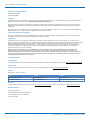 2
2
-
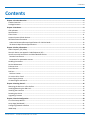 3
3
-
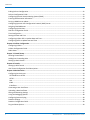 4
4
-
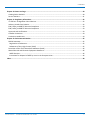 5
5
-
 6
6
-
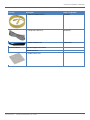 7
7
-
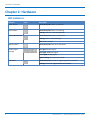 8
8
-
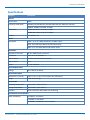 9
9
-
 10
10
-
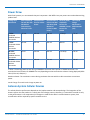 11
11
-
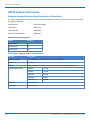 12
12
-
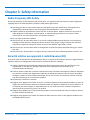 13
13
-
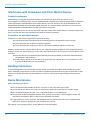 14
14
-
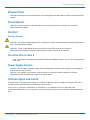 15
15
-
 16
16
-
 17
17
-
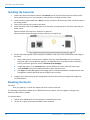 18
18
-
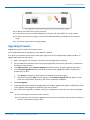 19
19
-
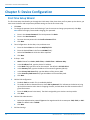 20
20
-
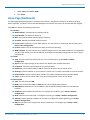 21
21
-
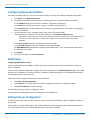 22
22
-
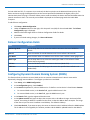 23
23
-
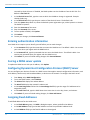 24
24
-
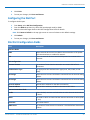 25
25
-
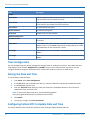 26
26
-
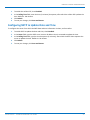 27
27
-
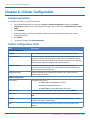 28
28
-
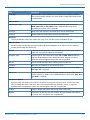 29
29
-
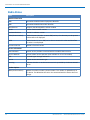 30
30
-
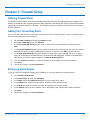 31
31
-
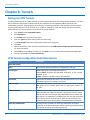 32
32
-
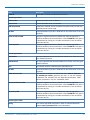 33
33
-
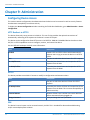 34
34
-
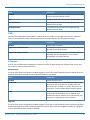 35
35
-
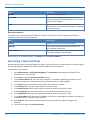 36
36
-
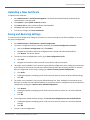 37
37
-
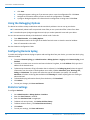 38
38
-
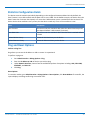 39
39
-
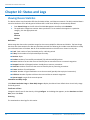 40
40
-
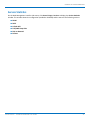 41
41
-
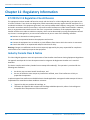 42
42
-
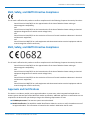 43
43
-
 44
44
-
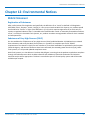 45
45
-
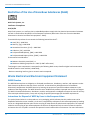 46
46
-
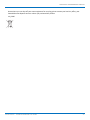 47
47
-
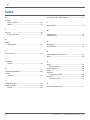 48
48
Multitech MT200A2EW-H5-WW Mode d'emploi
- Catégorie
- La mise en réseau
- Taper
- Mode d'emploi
dans d''autres langues
- English: Multitech MT200A2EW-H5-WW User guide
Documents connexes
-
Multitech MTQ-MNA1-B02-SP Mode d'emploi
-
Multitech MTCAP-868-001L Mode d'emploi
-
Multitech MTQ-H5-B01 Mode d'emploi
-
Multitech MTQ-LAT3-B02.R2 Mode d'emploi
-
Multitech MTCAP-915-001A Mode d'emploi
-
Multitech MTQN-MNG3-B01-SP Mode d'emploi
-
Multitech MTCAP-LSP3-915-041A Mode d'emploi
-
Multitech MTQ-MNA1-B01-SP Mode d'emploi
-
Multitech MTQ-LEU7-B02 Mode d'emploi
Autres documents
-
Inseego AT&T Global Modem USB800 Manuel utilisateur
-
Samsung XE500C21 Mode d'emploi
-
Samsung XE500C21 Le manuel du propriétaire
-
Samsung XE550C22 Mode d'emploi
-
Sony PCWA-DE30 Le manuel du propriétaire
-
 Packet Power Ethernet Gateway Version 3 Manuel utilisateur
Packet Power Ethernet Gateway Version 3 Manuel utilisateur
-
red lion MobilityPro BT?5800 Series Guide de démarrage rapide
-
red lion IndustrialPro BT6601 Guide de démarrage rapide
-
B&B Electronics Access Converter/ 3 Mode d'emploi
-
Cisco Meraki MT11-HW Guide d'installation