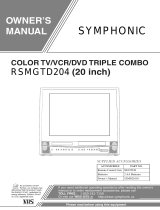La page est en cours de chargement...

ENGLISH
FRANÇAIS
2D81221A[E] Cover 16/7/04, 22:421

2
WARNING: TO REDUCE THE RISK OF FIRE OR ELECTRIC SHOCK, DO NOT EXPOSE THIS APPLIANCE TO
RAIN OR MOISTURE.
CAUTION: TO PREVENT ELECTRIC SHOCK DO NOT USE THIS POLARIZED PLUG WITH AN EXTENSION
CORD, RECEPTACLE OR OTHER OUTLET UNLESS THE BLADES CAN BE FULLY INSERTED TO
PREVENT BLADE EXPOSURE.
CAUTION:
THIS DIGITAL VIDEO PLAYER EMPLOYS A LASER SYSTEM.
TO ENSURE PROPER USE OF THIS PRODUCT, PLEASE READ THIS USER'S GUIDE CAREFULLY AND RETAIN FOR
FUTURE REFERENCE. SHOULD THE UNIT REQUIRE MAINTENANCE, CONTACT AN AUTHORIZED SERVICE LOCA-
TION-SEE SERVICE PROCEDURE.
USE OF CONTROLS, ADJUSTMENTS OR THE PERFORMANCE OF PROCEDURES OTHER THAN THOSE SPECIFIED
HEREIN MAY RESULT IN HAZARDOUS RADIATION EXPOSURE.
TO PREVENT DIRECT EXPOSURE TO LASER BEAM, DO NOT TRY TO OPEN THE ENCLOSURE. VISIBLE LASER
RADIATION MAY BE PRESENT WHEN THE ENCLOSURE IS OPENED. DO NOT STARE INTO BEAM.
Location of the required Marking
The rating sheet and the safety caution are on the rear of the unit.
RISK OF ELECTRIC SHOCK
DO NOT OPEN
CAUTION
The lightning flash with arrowhead
symbol, within an equilateral triangle is
intended to alert the user to the presence
of uninsulated dangerous voltage within
the product's enclosure that may be of
sufficient magnitude to constitute a risk
of electric shock to persons.
The exclamation point within an equilateral
triangle is intended to alert the user to
the presence of important operating and
maintenance (servicing) instructions in
the literature accompanying the appliance.
CAUTION:
TO REDUCE THE RISK OF ELECTRIC
SHOCK, DO NOT REMOVE COVER (OR
BACK). NO USER-SERVICEABLE PARTS
INSIDE. REFER SERVICING TO QUALIFIED
SERVICE PERSONNEL.
CERTIFICATION: COMPLIES WITH FDA RADIATION PERFORMANCE
STANDARDS, 21 CFR SUBCHAPTER J.
ENGLISH
NOTE: Please keep all packaging material for at least 90 days in case you need to return this product to your place of
purchase or Memorex.
WARNING: This equipment has been tested and found to comply with the limits for a Class B digital device, pursuant to
Part 15 of the FCC Rules. These limits are designed to provide reasonable protection against harmful
interference in a residential installation. This equipment generates, uses and can radiate radio frequency
energy and, if not installed and used in accordance with the instructions, may cause harmful interference to
radio communications.
However, there is no guarantee that interference will not occur in a particular installation. If this equipment
does cause harmful interference to radio or television reception, which can be determined by turning the
equipment off and on, the user is encouraged to try to correct the interference by one or more of the
following measures:
- Reorient or relocate the receiving antenna.
- Increase the separation between the equipment and receiver.
- Connect the equipment into an outlet on a circuit different from that to which the receiver is connected.
- Consult the dealer or an experienced radio/TV technician for help.
CAUTION: Changes or modifications not expressly approved by the partly responsible for compliance with the FCC
Rules could void the user's authority to operate this equipment.
2D81221A[E] (02-05) 16/7/04, 22:422

3
ENGLISH
1. READ INSTRUCTIONS
All the safety and operating instructions should be read before the unit is operated.
2. RETAIN INSTRUCTIONS
The safety and operating instructions should be retained for future reference.
3. HEED WARNINGS
All warnings on the unit and in the operating instructions should be adhered to.
4. FOLLOW INSTRUCTIONS
All operating and use instructions should be followed.
5. CLEANING
Unplug this unit from the wall outlet before cleaning. Do not use liquid cleaners or aerosol cleaners.
Use a damp cloth for cleaning the exterior cabinet only.
6. ATTACHMENTS
The manufacturer of this unit does not make any recommendations for attachments, as they may cause hazards.
7. WATER AND MOISTURE
Do not use this unit near water. For example, near a bathtub, washbowl, kitchen sink, laundry tub, in a wet basement, or
near a swimming pool.
8. ACCESSORIES
Do not place this unit on an unstable cart, stand, tripod, bracket, or table.
The unit may fall, causing serious injury, and serious damage to the unit.
8A. An appliance and cart combination should be moved with care. Quick stops,
excessive force, and uneven surfaces may cause the appliance and cart
combination to overturn.
9. VENTILATION
Slots and openings in the cabinet back or bottom are provided for ventilation,
to ensure reliable operation of the unit, and to protect it from overheating.
These openings must not be blocked or covered. The openings should never be blocked by placing the unit on a bed,
sofa, rug, or other similar surface. This unit should never be placed near or over a radiator or heat source. This unit
should not be placed in a built-in installation such as a bookcase or rack unless proper ventilation is provided and/or the
manufacturer’s instructions have been adhered to.
10. POWER SOURCES
This unit should be operated only from the type of power source indicated on the rating plate. If you are not sure of the
type of power supply to your home, consult your appliance dealer or local power company. For units intended to operate
from battery power, or other sources, refer to the operating instructions.
11. GROUNDING OR POLARIZATION
This unit is equipped with a polarized alternating-current line plug (a plug having one blade wider than the other). This
plug will fit into the power outlet only one way. This is a safety feature. If you are unable to insert the plug fully into the
outlet, try reversing the plug. If the plug should still fail to fit, contact your electrician to replace your obsolete outlet. Do
not defeat the safety purpose of the polarized plug, if your unit is equipped with a 3-wire grounding-type plug, a plug
having a third (grounding) pin. This plug will only fit into a grounding-type power outlet. This too, is a safety feature. If you
are unable to insert the plug into the outlet, contact your electrician to replace your obsolete outlet. Do not defeat the
safety purpose of the grounding-type plug.
12. POWER-CORD PROTECTION
Power-supply cords should be routed so that they are not likely to be walked on or pinched by items placed upon or
against them, paying particular attention to cords at plugs, convenience receptacles, and the point where they exit from
the appliance.
13. LIGHTNING
To protect your unit from a lightning storm, or when it is left unattended and unused for long periods of time, unplug it
from the wall outlet and disconnect the antenna or cable system. This will prevent damage to the unit due to lightning
and power line surges.
14. POWER LINES
An outside antenna system should not be located in the vicinity of overhead power lines or other electric light or power
circuits, or where it can fall into such power lines or circuits. When installing an outside antenna system, extreme care
should be taken to keep from touching such power lines or circuits, as contact with them might be fatal.
15. OVERLOADING
Do not overload wall outlets and extension cords, as this can result in a risk of fire or electric shock.
16. OBJECT AND LIQUID ENTRY
Do not push objects through any openings in this unit, as they may touch dangerous voltage points or short out parts that
could result in fire or electric shock. Never spill or spray any type of liquid into the unit.
17. OUTDOOR ANTENNA GROUNDING
If an outside antenna or cable system is connected to the unit, be sure the antenna or cable system is grounded to
provide some protection against voltage surges and built-up static charges, Section 810 of the National Electrical Code,
ANSI/NFPA 70, provides information with respect to proper grounding of the mast and supporting structure, grounding of
the lead-in wire to an antenna discharge unit, size of grounding conductors, location of antenna discharge unit, connec-
tion to grounding electrodes, and requirements for the grounding electrode.
18. SERVICING
Do not attempt to service this unit yourself as opening or removing covers may expose you to dangerous voltage or other
hazards. Refer all servicing to qualified service personnel.
S3125A
PORTABLE CART WARNING
(symbol provided by RETAC)
IMPORTANT SAFEGUARDS
2D81221A[E] (02-05) 16/7/04, 22:423

4
EXAMPLE OF ANTENNA GROUNDING AS PER THE
NATIONAL ELECTRICAL CODE
CONDENSATION
Moisture will form in the operating section of the DVD/VCR if the player is brought from cool surroundings into a warm room
or if the temperature of the room rises suddenly. When this happens, the DVD/VCR's performance will be impaired.
To prevent this, let the DVD/VCR stand in its new surroundings for about an hour before switching it on, or make sure that the
room temperature rises gradually.
Condensation may also form during the summer if the DVD/VCR is exposed to the breeze from an air conditioner. In such
cases, change the location of the DVD/VCR.
19. DAMAGE REQUIRING SERVICE
Unplug this unit from the wall outlet and refer servicing to qualified service personnel under the following conditions:
a. When the power-supply cord or plug is damaged.
b. If liquid has been spilled, or objects have fallen into the unit.
c. If the unit has been exposed to rain or water.
d. If the unit does not operate normally by following the operating instructions. Adjust only those controls that are
covered by the operating instructions, as an improper adjustment of other controls may result in damage and will
often require extensive work by a qualified technician to restore the unit to its normal operation.
e. If the unit has been dropped or the cabinet has been damaged.
f. When the unit exhibits a distinct change in performance, this indicates a need for service.
20. REPLACEMENT PARTS
When replacement parts are required, be sure the service technician uses replacement parts specified by the manufac-
turer or those that have the same characteristics as the original part.
Unauthorized substitutions may result in fire, electric shock or other hazards.
21. SAFETY CHECK
Upon completion of any service or repairs to this unit, ask the service technician to perform safety checks to determine
that the unit is in proper operating condition.
22. HEAT
The product should be situated away from heat sources such as radiators, heat registers, stoves, or other products
(including amplifiers) that produce heat.
23. DISC TRAY
Keep your fingers well clear of the disc tray as it is closing. It may cause serious personal injury.
24. CONNECTING
When you connect the product to other equipment, turn off the power and unplug all of the equipment from the wall
outlet. Failure to do so may cause an electric shock and serious personal injury. Read the owner's manual of the other
equipment carefully and follow the instructions when making any connections.
25. LASER BEAM
Do not look into the opening of the disc tray or ventilation opening of the product to see the source of the laser beam. It
may cause sight damage.
26. DISC
Do not use a cracked, deformed, or repaired disc. These discs are easily broken and may cause serious personal injury
and product malfunction.
27. NOTE TO CABLE TV SYSTEM INSTALLER
This reminder is provided to call the CABLE TV system installer’s attention to Article 820-40 of the NEC that provides
guidelines for proper grounding and, in particular, specifies that the cable ground shall be connected to the grounding
system of the building, as close to the point of cable entry as practical.
ANTENNA
DISCHARGE UNIT
(NEC SECTION 810-20)
ANTENNA LEAD IN WIRE
GROUNDING CONDUCTORS
(NEC SECTION 810-21)
GROUND CLAMPS
POWER SERVICE GROUNDING
ELECTRODE SYSTEM
(NEC ART 250, PART H)
GROUND CLAMP
ELECTRIC SERVICE
EQUIPMENT
NEC-NATIONAL ELECTRICAL CODE
S2898A
IMPORTANT SAFEGUARDS
2D81221A[E] (02-05) 16/7/04, 22:424

5
ENGLISH
Features
DVD/CD Player/Video Cassette Recorder
• DVD/CD player with Video Cassette Recorder - Unique space saving design combines a DVD/CD player and a Hi-Fi Video
cassette recorder. The DVD disc has much more capacity, but is the same size as the audio CD disc. Picture quality is higher than
Super VHS. Audio quality is higher than audio CD. The DVD PLAYER can play back audio CDs.
• High Quality Picture - More than 500 lines (VCR mode: 230 lines) of Horizontal Resolution. It exceeds Super VHS (400 lines)
or Laser Disc (430 lines) in resolution.
VCR Section
• Stereo/SAP Reception - This VCR is designed to receive stereo and second audio program (SAP) broadcasts where
available.
• 4 Video Heads - Provides optimal picture quality for special effects playback.
• 19µm HEAD - For superior picture quality even in SLP mode, 19micron width technology helps to avoid crosstalk and boost
SLP picture quality to near SP levels. With precision technology, ghosts and color beats are virtually eliminated.
• Hi-Fi Stereo Sound - With a frequency response of 20 to 20,000 Hz and a dynamic range of better than 90dB, this VCR
provides a level of excellence that rivals compact discs.
• One-touch Timer Recording (OTR) - Simply by pressing the OTR Rec. button, the VCR can be programmed for up to 6
hours of recording with an immediate start.
DVD Section
• Compatible with a wide range of DVD audio outputs
Digital Audio Jack (Coaxial):
• When a component with a built-in Dolby Digital decoder is connected, Dolby Digital sound can produce the effect of being
in a movie theater or a concert hall.
• The MPEG audio of DVD discs recorded in this format can be enjoyed.
• The Linear PCM sound of a 48 kHz/16 bit through 96 kHz/24 bit exceeds audio CD sound.
• Multi-Language - Since this DVD matches 124 language-subtitles/-soundtracks, you can enjoy selecting a favorite one (You
can not select the language that is not recorded on the disc).
• Multi-Angle - Certain sports and concert DVDs feature multiple camera viewing angles. When playing such a disc, you can
change the viewing angle during playback (If a Multi-Angle view is not recorded on the disc, you cannot change the angle).
• Repeat Playback - You can repeat chapter, track, title, sides or material between two selected points.
• Program/Random Playback (CD) - You can play back tracks in programmed or random-selected sequences.
• Zoom - You can zoom in on the selected subject on the screen during playback.
• Video Aspect Ratio - You can change the aspect ratio of the screen for your monitor/television on a suitable disc.
• Parental Control - You can limit the playback of scenes or sounds of adult DVD discs which have a parental level rating.
This product incorporates copyright protection technology that is protected by method claims of certain U.S. patents and
other intellectual property rights owned by Macrovision Corporation and other rights owners. Use of this copyright protec-
tion technology must be authorized by Macrovision Corporation and is intended for home and other limited viewing uses
only unless otherwise authorized by Macrovision Corporation. Reverse engineering or disassembly is prohibited.
Manufactured under license from Dolby Laboratories. “Dolby” and the double-D symbol are trademarks of Dolby Labora-
tories.
Unauthorized recording of copyrighted television programs, films, video cassettes and other materials may infringe the
rights of copyright owners and be contrary to copyright laws.
*
*
*
2D81221A[E] (02-05) 16/7/04, 22:425

6
Contents
IMPORTANT SAFEGUARDS .................................. 3
Features ................................................................... 5
Contents ................................................................... 6
Parts and functions .................................................. 7
Remote control ......................................................... 8
Power source ........................................................... 9
Basic connections .................................................. 10
Antenna to DVD/VCR connection ..................... 10
DVD/VCR to TV connection .............................. 10
CABLE TV connections ......................................... 11
Playback connections ............................................ 12
Setting up the VCR section .................................... 14
Setting the video channel.................................. 14
Setting the language ......................................... 14
Auto clock setting .............................................. 15
Manual clock setting ......................................... 16
Tuner setting ..................................................... 16
To add/delete channels..................................... 16
Noise elimination............................................... 16
Tape playback operation ........................................ 17
Loading and Unloading a cassette tape............ 17
Cassette tape playback..................................... 17
Special playback ............................................... 17
ZERO RETURN function .................................. 18
Video index search system ............................... 18
Recording ............................................................... 19
Recording a TV program................................... 19
One-touch Timer Recording (OTR)................... 20
Timer recording ................................................. 20
Advanced function of VCR section ........................ 22
Stereo recording and playback ......................... 22
Second audio program (SAP) ........................... 22
Disc playback operation ......................................... 23
Disc ................................................................... 23
Setting setup language ..................................... 23
Playback procedure .......................................... 24
Special playback ............................................... 24
Zooming ............................................................ 24
Locating desired scene ..................................... 25
Marking desired scenes .................................... 25
Changing soundtrack language ........................ 25
Subtitles ............................................................ 25
Karaoke playback ............................................. 25
Changing angles ............................................... 25
Title selection .................................................... 26
DVD menu ........................................................ 26
Repeat playback ............................................... 26
Program playback (CD) .................................... 26
Random playback (CD)..................................... 26
Advanced function of DVD section ........................ 27
Parental control ................................................. 27
Temporary disabling of rating level by
DVD disc ........................................................... 27
Setting language ............................................... 28
Setting the aspect ratio of TV screen ................ 28
Setting on screen display .................................. 29
Status display of disc ........................................ 29
Dynamic Range Control .................................... 29
Language code list ................................................. 30
Problems and troubleshooting ............................... 31
Video head cleaning .............................................. 32
Specifications ......................................................... 33
2D81221A[E] (06-09) 16/7/04, 22:426

7
ENGLISH
AC power cord
DVD/VCR common AUDIO (L/R)/VIDEO OUT jacks
DVD COAXIAL DIGITAL AUDIO OUT jack
RF IN jack
DVD S-VIDEO OUT jack
DVD AUDIO (L/R) OUT jacks
RF OUT jack
Parts and functions
Front
Rear
STOP button
PLAY button
Disc tray
DVD/VCR mode selector button
Cassette Loading Slot
Record Indicator
F.FWD (Fast Forward) button
DVD Eject button
POWER ( )
button
VCR Eject button
Timer Record Indicator
REC/OTR button
/ buttons
REW (Rewind) button
Remote sensor
DVD indicator
VCR indicator
POWER indicator
2D81221A[E] (06-09) 16/7/04, 22:427

8
Power [9]
VCR Eject [17]
0 – 9 [16]
Setup [23]
VCR Menu [14]
+ / – [9]
Track/Set + / – [14]
Cursor Buttons [15]
DVD Menu [26]
Stop [17] [24]
Skip [24]
Index + / – [18]
Zoom [24]
Marker [25]
Audio [25]
Audio Select [22]
Subtitle [25]
ATR [18]
Jump [25]
Zero Return [18]
DVD Eject [24]
VCR/DVD [9]
Timer Rec. [20]
OTR Rec. [19]
Display [15] [25]
Return [23]
Top Menu [26]
Enter [14]
Cancel [21]
Play [17] [24]
Pause [18] [24]
Search + [24]
F.FWD [17]
Repeat A-B [26]
Slow [18] [24]
Angle [25]
Counter Reset [18]
TV/VCR [14]
Play Mode [26]
Speed [19]
Remote control
Search – [24]
REW [17]
2D81221A[E] (06-09) 16/7/04, 22:428

9
ENGLISH
Inserting batteries
1
23
Operation
• Aim the remote control at the remote sensor and press control buttons to operate.
• Operate the remote control within 30° angle on either side of the remote sensor,
up to a distance of Approx. 5 meters.
Remote control / Power source
Replace the compartment
cover.
Install two “AAA” batteries (not
supplied),
paying attention to the
polarity diagram in the battery
compartment.
Open the battery compartment
cover in the direction of the
arrow.
Approx. 5 meters
Battery precautions
The precautions below should be followed when using batteries in this device:
1. Use only the size and type of batteries specified.
2. Be sure to follow the correct polarity when installing the batteries as indicated in the battery compartment.
Reversed
batteries may cause damage to the device. To avoid a potential short circuit, insert the “–” end first.
3.
Do not mix different types of batteries together (e.g. Alkaline and Carbon-zinc) or old batteries with fresh ones.
4. If the device is not to be used for a long period of time, remove the batteries to prevent damage or injury from possible
battery leakage.
5. Do not try to recharge batteries not intended to be recharged; they can overheat and rupture. (Follow battery manufactur-
er’s directions.)
• Press Power to turn the DVD/VCR on or off.
• Press + / – to move through the channels one channel at a time.
• The + / – and Set +/– are also used to navigate on-screen menu system.
• You can directly access specific channels using Number keys pad.
• Each press of VCR/DVD on the remote control, switches the screen between the VCR screen (VCR mode) and the DVD
screen (DVD mode).
Remote control basics
TO USE AC POWER SOURCE
Use the AC polarized line cord provided for operation on AC. Insert the AC
cord plug into a standard 120V 60Hz polarized AC outlet.
NOTES:
•
Never connect the AC line cord plug to other than the specified
voltage (120V 60Hz). Use the attached power cord only.
•
If the polarized AC cord does not fit into a non-polarized AC
outlet, do not attempt to file or cut the blade. It is the user’s
responsibility to have an electrician replace the obsolete outlet.
•
If you cause a static discharge when touching the unit and the
unit fails to function, simply unplug the unit from the AC outlet
and plug it back in. The unit should return to normal operation.
Polarized AC Cord Plug
(One blade is wider than the other.)
AC Outlet
Wider Hole
and Blade
Power source
2D81221A[E] (06-09) 16/7/04, 22:429

10
Basic connections
75 ohm coaxial
cable (supplied)
DVD/VCR
Splitter 75 ohm input
75/300 ohm outputs
(not supplied)
DVD/VCR
75 ohm coaxial cable
(supplied)
Splitter 75 ohm input
300 ohm output
(not supplied)
DVD/VCR
75 ohm coaxial cable
(supplied)
This DVD/VCR has a single 75 ohm output for connection to a
TV. If your TV has separate VHF and UHF antenna inputs (num-
bers 2 and 3 below), use a splitter to connect the DVD/VCR to
the TV for VHF and UHF reception.
Antenna to DVD/VCR connection
The DVD/VCR must be connected “between” the antenna and
the TV. First, disconnect the antenna from the TV and connect
it to the DVD/VCR. Then connect the DVD/VCR to the TV.
Below are 3 common methods of connecting an antenna sys-
tem to a DVD/VCR. Find the type of antenna system you are
using and follow the connection diagram.
DVD/VCR to TV connection
After you have connected the antenna to the DVD/VCR, you
must connect the DVD/VCR to the TV.
Below are 3 common methods of connecting your DVD/VCR
to a TV. Find the type of TV you are using and follow the con-
nection diagram.
Example 1: Combination VHF/UHF antenna with 75 ohm
coaxial cable
Example 2: Combination VHF/UHF antenna with 300 ohm
twin lead (flat) wire
Example 3: Separate VHF and UHF antennas
NOTE:
If both VHF and UHF antennas have 300 ohm twin lead (flat)
wires, use a combiner having two 300 ohm inputs and one 75
ohm output.
NOTES:
•A clear picture will not be obtained by the main unit unless
the antenna signal is good. Connect the antenna to the
main unit properly.
• For better quality recording, an indoor antenna or a
telescopic antenna is not recommended. The use of an
outdoor type antenna is required.
• If you are not sure about the connection, please refer to
qualified service personnel.
Example 1: TV with single 75 ohm VHF/UHF antenna
input
Example 2: TV with 300 ohm UHF and 75 ohm VHF
antenna inputs
Example 3: TV with 300 ohm UHF and 300 ohm VHF
antenna inputs
75 ohm coaxial cable
DVD/VCR
300 ohm twin lead
(flat) wire
DVD/VCR
Matching transformer
300 ohm input 75 ohm
output (not supplied)
VHF UHF
DVD/VCR
300 ohm twin
lead (flat) wire
75 ohm coaxial
cable
Combiner
75/300 ohm inputs
75 ohm output (not supplied)
VHF/UHF
IN (ANT)
UHF
VHF
UHF
VHF
NOTE:
If a VHF or UHF antenna is used, set the TV/CABLE menu
option to the “TV” mode.
TV
TV
TV
2D81221A[E] (10-17) 16/7/04, 22:4210

11
ENGLISH
Many cable companies offer services permitting reception of extra channels including pay or subscription channels. This DVD/
VCR has an extended tuning range and can be tuned to most cable channels without using a cable company supplied converter
box, except for those channels which are intentionally scrambled. If you subscribe to a special channel which is scrambled, you
must have a descrambler box for proper reception.
CABLE TV connections
NOTE: Whenever a Converter/Descrambler box is placed before the DVD/VCR, you must tune the DVD/VCR to the output
of the Converter/Descrambler box, usually channel 3 or 4.
ALLOWS:
*
Recording of nonscrambled channels.
*
Use of the programmable timer.
*
Recording of one channel while watching another.
ALLOWS:
*
Recording of channels through the converter box
(scrambled and unscrambled).
*
Using the programmable timer to record only the
channel selected at the converter box.
PREVENTS:
*
Recording one channel while watching another.
*
Using the DVD/VCR tuner to select channels.
DVD/VCR
Incoming Cable
TV
Converter/
Descrambler
Incoming
Cable
TV
Incoming Cable
Converter/Descrambler
TV
ALLOWS:
*
Recording of nonscrambled channels.
*
Use of the programmable timer.
*
Recording an unscrambled channel while watching any
channel selected at the converter box.
PREVENT: Recording scrambled channels.
To record from converter/descrambler, DVD/
VCR tuner must be tuned to the converter
output channel, usually channel 3 or 4.
If you are playing a tape or using the tuner
built into the DVD/VCR, the converter must
be set to the video channel output of the DVD/
VCR (either 3 or 4).
NOTE:
NOTE:
DVD/VCR
DVD/VCR
Example 1:
Example 2:
Example 3:
2D81221A[E] (10-17) 16/7/04, 22:4211

12
Playback connections
To Audio (R) Input
To Audio (L) Input
To Video
Input
Audio (L) Output
Audio (R) Output
Video Output
DVD/VCR
TV
AUDIO/VIDEO cable (supplied)
Connect to a TV with Audio/Video Output
You can enjoy playback by connecting the unit to a TV.
Connect the unit to a TV equipped with audio input (L/R) and video input jacks using the supplied audio/video cable.
Connect to a TV with S-Video Output (for DVD/CD playback)
If your TV has an S-VIDEO input, you can get higher quality by connecting it with the S-VIDEO output of the unit using the
S-video cable instead of connecting the video input of the TV to the VIDEO jack of the unit.
DVD/VCR
TV
S-Video cable (not supplied)
To Audio (R) Input
To Audio (L) Input
S-Video Output
AUDIO cable (not supplied)
Audio (L) Output
Audio (R) Output
The exact arrangement you use to interconnect various video and audio components to the DVD/VCR is dependent on the model
and features of each component. Check the Owner's Manual provided with each component for the location of video and audio
inputs and outputs.
To S-Video
Input
2D81221A[E] (10-17) 16/7/04, 22:4212

13
ENGLISH
Connect to an AV Amplifier with built-in digital surround
If you are using an Amplifier with a built-in digital surround as follows, you can enjoy the various audio systems such as Dolby
Digital using the Coaxial Digital Output.
Use this connection to connect an:
• AV amplifier with built-in *Dolby Digital decoder
Connect to a Stereo Amplifier with Audio Output
You can enjoy high quality audio by connecting the audio output to your amplifier.
Connect the AUDIO OUT jacks to any line-level inputs (such as AUX, DVD, CD, etc.) of an audio amplifier.
NOTES:
•
•
•
The DVD OUTPUT jacks (COAXIAL, AUDIO L/R and S-VIDEO) are useful only for DVD section.
The VHS signal is output only from the composite jacks (DVD/VCR OUTPUT) and UHF/VHF OUT.
When you make the connections above, do not set DOLBY DIGITAL to DOLBY DIGITAL “ON” on the AV Amplifier. If you do, a
loud noise will suddenly come out from the speakers, affecting your ears or causing the speakers to be damaged.
Video cable (not supplied)
To Video
Input
Coaxial digital cable (not supplied)
AV Amplifier with
built-in various
decoder as above
DVD/VCR
TV
NOTE:
You may connect to a TV with an S-Video
cable (not supplied) instead of a video
cable (not supplied).
To Audio (L) Input
To Audio (R) Input
AUDIO cable (not supplied)
Stereo Amplifier
DVD/VCR
Audio (R) Output
Audio (L) Output
Coaxial Digital Audio Output
Video Output
2D81221A[E] (10-17) 16/7/04, 22:4213

14
To view playback of a recorded tape or DVD disc, or to
watch a program selected by the VCR's channel
selector, the TV must be set to channel 3 or 4 (video
channel).
Setting the video channel
When a TV is connected with the 75 ohm coaxial cable only.
1 Press and hold 3 or 4 on the remote control for 3 seconds
in the standby mode to select CH 3 or 4.
2 Turn ON the TV and set to CH 3 or 4 to correspond with
the channel selected in step 1.
3 Press Power to turn on the DVD/VCR.
4 Press VCR/DVD to select the VCR mode. The VCR
indicator on the front panel will light.
5 Press TV/VCR to select the VCR position.
6 Select any channel to receive a TV station in your area.
The channel number will appear on the screen for about
4 seconds.
For a push-button TV tuner
If CH 3 or 4 corresponding to the video channel cannot be
tuned on your TV, proceed as follows: set the VCR 3/4
channel selector and the TV to CH 3 or 4, play back a
prerecorded tape and tune the TV to receive a sharp color
picture from the video cassette recorder. Refer to your TV
owner's manual for details.
NOTES:
• When shipped from factory, the video channel is set to
CH 3.
• If the unit does not operate properly, or No key opera-
tion (by the unit and/or the remote control): Static elec-
tricity, etc., may affect the player's operation. Disconnect the
AC power cord once, then connect it again.
NOTES:
• Both the VCR and the DVD have their own menu option
(See page 23).
• If no buttons are pressed for more than 60 seconds, the
MENU screen will return to normal TV-operation automati-
cally.
You can choose from three different languages
(English, French and Spanish) for the on-screen displays.
Setting the language
〈+/
-
/ENTER/MENU〉
MENU
TIMER REC SET
AUTO REPEAT
ON OFF
ON OFF
SAP
CH SETUP
SYSTEM SETUP
〈+/
-
/ENTER/MENU〉
SYSTEM SETUP
CLOCK SET
LANGUAGE/IDIOMA/LANGUE
NO NOISE BACKGROUND
AUTO CLOCK
STANDARD TIME
DAYLIGHT SAVING TIME
ON OFF
ON OFF
1 Press VCR Menu.
The VCR menu screen
will appear. Press Set + or
– to select the “SYSTEM
SETUP” menu, then press
Enter.
If you use the unit for the
first time and press VCR
Menu, instead of the main menu screen on the right the
“SYSTEM SETUP” menu screen in step 2 may appear.
2 Press Set + or – to select
the “LANGUAGE” option,
then press Enter.
3 Press Set + or – to select
the desired language: En-
glish (ENGLISH), Spanish
(ESPAÑOL) or French
(FRANCAIS), then press
Enter.
4 Press VCR Menu until the MENU screen is cleared.
Setting up the VCR section
2D81221A[E] (10-17) 16/7/04, 22:4214

15
ENGLISH
The Auto clock function will automatically set the built-
in clock (Month, Day, Year and Time) when the DVD/
VCR is connected to an Antenna or Cable system and it
is turned off. As the DVD/VCR searches for a receivable
station in your area and it receives a broadcast signal
for Auto clock, the Auto clock needs several minutes to
set itself.
Auto clock setting
1 Connect the Antenna or Cable system.
• If you use a cable box, turn it on.
2 Plug the AC Power cord to the AC outlet.
3 Make sure the DVD/VCR is turned off.
• If you press Power, the Auto clock set is not effective.
4 Wait at least three minutes and press Power.
5 Press Display to check the clock on the screen.
6 If the clock is not set, check the Antenna condition. The
Auto clock may not function properly if the reception con-
dition is not good.
The Auto clock adjustment will be performed at 12:00 PM
everyday if you turn off the DVD/VCR.
• If you use a cable box and you want the auto clock adjust-
ment to be performed, the cable box must be left on.
• The auto clock adjustment is not effective when there is a
difference of more than 5 minutes between the built-in
clock time and the actual time.
Auto clock adjustment
When shipped from factory the “AUTO CLOCK” option is set
to ON.
But if you do not want auto clock set (adjustment):
1 Turn on the DVD/VCR.
2 Press VCR Menu.
3 Press Set + or – to select the “SYSTEM SETUP’ option,
then press Enter.
4 Press Set + or – to select the “AUTO CLOCK” option.
5 Press Enter to select “OFF”.
6 Press VCR Menu repeatedly to return to the normal
screen.
• When the “AUTO CLOCK” is set to “OFF”, the Auto clock
adjustment does not function.
• Set the clock manually (see page 16).
To set auto clock to off
In the rare event that you live within broadcast range of two
stations in two different time zones, the DVD/VCR may
recognize the wrong station for the Auto clock set.
To correct the situation:
1 Press VCR Menu.
2 Press Set + or – to select the “SYSTEM SETUP” option,
then press Enter.
3 Press Set + or – to select the “STANDARD TIME”
option, then press Enter.
To set standard time
4 Press Set + or – to select your time zone, then press
Enter.
ATLANTIC : GMT – 4 hours
(GMT: Greenwich Mean Time)
EASTERN : GMT – 5 hours
CENTRAL : GMT – 6 hours
MOUNTAIN : GMT – 7 hours
PACIFIC : GMT – 8 hours
ALASKA : GMT – 9 hours
HAWAII : GMT – 10 hours
AUTO : AUTO SET
5 Press VCR Menu twice to return to the normal screen.
NOTES:
•To be able to select the standard time, the clock must first
be set by “AUTO CLOCK” once.
• If you live in Newfoundland and the Auto clock does not
function properly, set the AUTO CLOCK menu option to
“OFF” and set the clock manually.
1 Press VCR Menu. Press Set + or
– to select the “SYSTEM SETUP”
option, then press Enter.
2 Press Set + or – to select the
“DAYLIGHT SAVING TIME”
option, then press Enter.
3 Press Set + or – to select one of
the options, then press Enter.
Press VCR Menu until the MENU
screen is cleared.
ON: for manual setting
(forward one hour)
OFF: for manual setting
(back one hour)
AUTO: for automatic setting
(read XDS in the signal)
NOTES:
• When shipped from factory, the “DAYLIGHT SAVING
TIME” option is set to “AUTO” position.
• When the clock is not set, Daylight Saving Time setting is
not available.
• When there is no Daylight Saving Time in your area, always
select “OFF” position in step 3.
When you want to set the Daylight Saving Time manually, on
the first Sunday in April you set to “ON”, and on the last Sun-
day in October you set to “OFF”.
You can set the Daylight saving time automatically or
manually.
Daylight saving time setting
〈+/
-
/ENTER/MENU〉
MENU
TIMER REC SET
AUTO REPEAT
ON OFF
ON OFF
SAP
CH SETUP
SYSTEM SETUP
〈+/
-
/ENTER/MENU〉
SYSTEM SETUP
CLOCK SET
LANGUAGE/IDIOMA/LANGUE
NO NOISE BACKGROUND
AUTO CLOCK
STANDARD TIME
DAYLIGHT SAVING TIME
ON OFF
ON OFF
2D81221A[E] (10-17) 16/7/04, 22:4215

16
You must set the date and time manually for Timer
Recordings, ON/OFF Timer and Daylight Saving Time if
the Auto Clock process did not set them correctly.
Example: Setting the clock to “8:30 AM”, 30th (SAT)
October, 2004.
1 Press VCR Menu.
Press
Set + or –
to select the
“SYSTEM
SETUP” option, then
press Enter.
2 Press Set + or – to select the
“CLOCK SET” option, then press
Enter.
3 Press Set + or – to set the month,
then press Enter.
4 Set the day, year and time as in
step 3.
After setting the clock, date and time
starts functioning automatically.
NOTES:
• After a power failure or disconnection of the power plug,
the time display will be lost. In this case, set the present
time again if the Auto Clock did not set correctly.
•To move cursor backward, press Cancel.
1 Press VCR Menu.
Press Set + or – to select the “CH
SETUP” mode, then press Enter.
This DVD/VCR is equipped with a channel memory
feature which allows channels to skip up or down to the
next channel set into memory, skipping over unwanted
channels. Before selecting channels, they must be
programmed into the DVD/VCR’s memory. In addition to
normal VHF and UHF channels, this DVD/VCR can
receive up to 113 Cable TV channels. To use this DVD/
VCR with an antenna, set the TV/CABLE menu option to
the TV mode. When shipped from the factory, this menu
option is in the CABLE mode.
Tuner setting
TV/CABLE selection
1 Press VCR Menu.
Press Set + or – to select the “CH
SETUP” mode, then press Enter.
2 Press Set + or – to select the
“ADD/DELETE” mode, then press
Enter.
3 Select the desired channel to be
memorized or deleted using Set +
or – button, or using Number
keys.
4 Press Enter to select the “ADD” or
“DELETE”.
5 Press VCR Menu until the MENU screen is cleared.
To add/delete channels
1 In the “CH SETUP” menu, press
Set + or – to select “AUTO CH
MEMORY”, then press Enter.
2 The DVD/VCR will begin memoriz-
ing all the channels available in
your area.
4 Press VCR Menu until the MENU screen is cleared.
2 Press Set + or – to select the TV/
CABLE mode.
3 Press Enter to select the TV or
CABLE mode.
The arrow indicates the selected
mode.
TV - VHF/UHF channels
CABLE - CABLE TV channels
Automatic memory tuning
The VCR can receive a maximum of 181 channels by
presetting the channels into memory.
〈+/
-
/ENTER/MENU〉
MENU
TIMER REC SET
AUTO REPEAT
ON OFF
ON OFF
SAP
CH SETUP
SYSTEM SETUP
〈+/
-
/ENTER/MENU〉
SYSTEM SETUP
CLOCK SET
LANGUAGE/IDIOMA/LANGUE
NO NOISE BACKGROUND
AUTO CLOCK
STANDARD TIME
DAYLIGHT SAVING TIME
ON OFF
ON OFF
Manual clock setting
You can add the channels you want or delete the chan-
nels you do not want manually.
Noise elimination
When you don't want to receive a weak signal broad-
cast, the Blue back screen can be obtained by selecting
the NO NOISE BACKGROUND “ON”. When the unit is
shipped from the factory, the NO NOISE BACKGROUND
is set to the “ON”.
1 In the “SYSTEM SETUP” menu,
press Set + or – to select “ NO
NOISE BACKGROUND”.
2 Press Enter to select the “ON”
position.
3 Press VCR Menu until the MENU screen is cleared.
〈+/
-
/ENTER/MENU〉
SYSTEM SETUP
CLOCK SET
LANGUAGE/IDIOMA/LANGUE
NO NOISE BACKGROUND
ON OFF
AUTO CLOCK
STANDARD TIME
DAYLIGHT SAVING TIME
ON OFF
2D81221A[E] (10-17) 16/7/04, 22:4216

17
ENGLISH
Push the center of the tape until it is automatically retracted
into the unit.
Automatic power on and play
When loading a cassette tape without the erase prevention
tab intact, the unit will turn on automatically and playback will
start immediately.
Insert the cassette with its labeled side facing you.
An inverted video cassette cannot be inserted.
Use only video cassette tapes marked .
Loading
To unload a video cassette, press VCR Eject on the remote
control, or press VCR Eject on the unit.
Unloading
Automatic eject
If the unit automatically rewinds the tape to the beginning
(AUTO REWIND FEATURE), the tape will be ejected
automatically.
After recording, break off the erase prevention tab if you do
not wish to record over the tape.
To prevent accidental erasure
Erase prevention tab
Screwdriver
Cover the hole with adhesive tape.
Be careful the tape does not extend past the edges of the
video cassette housing.
To record again
Adhesive tape
NOTES:
• This unit selects the playback tape speed SP, LP or SLP
automatically.
• The Cassette tape and DVD disc can be played back simul-
taneously. If you press VCR/DVD, the tape playback and
DVD playback alternate with each other on the screen.
Load a prerecorded tape (When loading a cassette tape
without the erase prevention tab, playback will start auto-
matically).
To start playback
Press Play to begin playback.
“ ” will appear on the screen.
Press Stop once.
The tape will stop, but remain fully loaded and ready to play.
“ ” will appear on the screen.
To stop playback
Press REW or F.FWD in the Stop mode.
“ ” or “ ” will appear on the screen.
FORWARD/REVERSE PICTURE SEARCH
If you want to see the tape during REW or F.FWD mode,
press and hold the REW or F.FWD. The backward or
forward visual search picture will be seen on the screen.
Release to return to the REW or F.FWD mode.
To rewind or forward the tape rapidly
Loading and Unloading a cassette tape
Cassette tape playback
Video cassette tape
Tape Speed
SLP (Super Long Play)
T-160 T-120 T-60
2-2/3 hours 2 hours 1 hour
8 hours 6 hours 3 hours
SP (Standard Play)
Reverse picture search function
Press REW x 1 or x 2 during the playback.
Picture Search
Forward picture search function
Press F.FWD x 1 or x 2 during the playback.
To return to playback: Press Play.
Still Picture
Press Pause during playback. To resume normal playback:
Press Play.
PICTURE SEARCH SPEED
PRESS TWICE
TAPE SPEED
PRESS ONCE
SP (Standard Play)
LP (Long Play)
SLP (Super Long Play)
5 X
9 X
15 X
3 X
7 X
9 X
SPEED SEARCH TIMES
Special playback
Tape playback operation
2D81221A[E] (10-17) 16/7/04, 22:4217

18
Press Pause during playback.
Press Slow one by one: The picture advances frame by frame.
To return to playback: Press Play or Pause.
Frame by Frame picture
Slow tracking and vertical lock adjustment
If noise bars appear in the picture during slow motion, press
the Track + or – to reduce the noise bars.
If the still picture jitters excessively, press Track + or – to
stabilize the still picture.
Press Display.
The counter display shows the tape
running time during playback or re-
cording.
This function makes tape-rewinding stop at the counter
00:00:00 position automatically.
Press Counter Reset at the
desired tape position. The counter
display will be reset to the
“00:00:00” position (e.g. the
beginning of recording).
2
Press Stop when playback or recording is finished.
Press Zero Return.
The tape will be rewinded or fast forwarded and automati-
cally stop at the “00:00:00” position.
1
3
Video index search system
This function enables you to locate the beginning of any
recording made on the VCR.
Recording an INDEX MARK
The Index Search function automatically records an INDEX
mark on the tape whenever a recording is initiated.
Index Search
Press Index
77
77
7 or
66
66
6 during stop or play mode.
For Succeeding programs: Press Index
77
77
7.
For Preceding programs: Press Index
66
66
6 .
(Additional press increases the INDEX NO. up to 9.)
When the Index
77
77
7 or
6 6
6 6
6 is pressed, the unit starts
searching the INDEX NO. selected and finds the portion,
then playback starts automatically.
To stop the Index Search, press Stop.
NOTES:
When you record an INDEX mark at the very beginning of the
tape, the mark may not be found.
During INDEX search, the tape may stop and begin to play
at a slightly different location.
INDEX may not function properly with old or worn out video
tapes.
INDEX marks may not be found if it is extremely close to the
point where the search began.
In recording, if you stop recording temporarily, the INDEX
mark is not recorded on the tape.
•
•
•
•
•
ZERO RETURN function
Slow Motion
During playback press Slow.
To return to playback: Press Play or Slow.
Adjusting tracking condition
Whenever you insert a tape and start playback, automatic
tracking starts working and continuously analyzes the signal
to enable optimum picture quality during playback.
Automatic tracking adjustment
Repeat playback
The entire video tape will be played until its end. The tape will
then automatically rewind to the beginning and the playback
will be repeated.
1
Press VCR Menu. Press Set + or – to select “AUTO
REPEAT”.
3
Press VCR Menu until the menu screen is cleared.
if you press Display, “ ” will appear on the screen.
Then press Enter
to select
“ON” or “OFF”.
If “ON” is selected, the play-
back will be repeated end-
lessly.
4
To start the playback, press Play.
The playback will be repeated endlessly.
2
To cancel repeat mode:
Follow the above step 1, then press Enter to select the OFF
position. Press VCR Menu to return to the TV.
MENU
TIMER REC SET
AUTO REPEAT
ON OFF
ON OFF
SAP
CH SETUP
SYSTEM SETUP
NOTES:
•
The audio output is muted during Picture Search, Still Picture,
Frame by Frame picture and Slow Motion.
• During picture search mode there will be noise bars which are
caused by the system.
• The Special Playback will automatically change to playback
after approx. 5 minutes to protect the video tape against
excessive wear.
If automatic tracking cannot eliminate noises well during
playback, press Track +/– to eliminate the noises.
“MANUAL TR.” will appear. Press it briefly for a fine adjustment,
or press and hold for a coarse adjustment.
• Press ATR to reactivate automatic tracking again.
“AUTO TR.” will appear.
Manual tracking adjustment
NOTES:
If you rewind the tape beyond “00:00:00”, a minus sign
(“–”) will be displayed in front of the time.
When you load a tape, the counter will reset to “00:00:00”.
The counter does not function on nonrecorded (blank) sec-
tions of the tape. When you rewind, fast forward or play tapes
through blank sections, the counter stops.
•
•
•
2D81221A[E] (18-23) 16/7/04, 22:4218

19
ENGLISH
Recording and viewing the same TV program.
NOTES:
• If the erase prevention tab is removed, the tape will eject when
OTR Rec. is pressed for recording.
• If you wish to watch the DVD playback during the normal
recording on VCR, press VCR/DVD to change to DVD mode
and perform the DVD playback (see page 24).
• You can not record disc material in DVD, Audio CD, etc. onto
a video tape with this DVD/VCR.
3
Load a cassette tape with the erase prevention tab intact.
The unit will automatically turn on.
Set the TV/CABLE option to the appropriate position
(See page 16).
1
2
Press Speed to select the desired tape speed SP or
SLP.
The tape counter and SP or SLP will appear on the
screen for about 4 seconds.
4
Press Number keys or + / – to select the channel to
be recorded.
VHF/UHF/CABLE CHANNELS
TV CABLE
VHF
2-13
UHF
14-69
VHF
2-13
STD/HRC/IRC
14-36 (A) (W)
37-59 (AA) (WW)
60-85 (AAA) (ZZZ)
86-94 (86) (94)
95-99 (A-5) (A-1)
100-125 (100) (125)
01 (5A)
5
Press OTR Rec..
“ ” will appear on the screen
for about 4 seconds and the
Record indicator on the front
panel will light.
CH 110
INDEX
1-9 Press 0 twice and then 1-9 as required.
Example: To select 2, Press 002.
10-12 Press 0 first and then the remaining 2 digits
in order from left to right.
Example: Press 012 for “12”.
13-99 Press 2 digits in order.
Example: Press 22 for “22”.
100-125 Press the 3 digits in order.
Example: Press 110 for “110”.
Recording a TV program
8 : 30AM MON
00 : 15 : 12 SP
HI-FI
CH 125
8 : 47
AM
MON
00 : 00 : 00 SP
STEREO SAP
Press Stop to stop recording.
“ ” will appear on screen for about 4 seconds.
To stop recording
Press Pause to avoid recording unwanted material.
“ ” will appear on screen for about 4 seconds.
Press again to continue the recording.
To stop recording temporarily
NOTES:
The pause function will be released after 5 minutes to prevent
damage to the tape or the VCR. The VCR will change to the
STOP mode.
You can select a recording channel in the recording pause
mode.
•
•
While the VCR is recording, press TV/VCR to select the TV
position.
The “VCR” will go off and recording will continue.
Select the TV channel you want to watch by using the TV
channel selector.
Recording one program while watching
another
NOTE:
Some CABLE hookups do not permit viewing one channel
while recording another. See page 11.
To display VCR operation status
Press Display. The clock, day of the week and more informa-
tion will be indicated.
To cancel the display: Press Display until all indicators
disappear.
While watching TV
DAY OF THE WEEK
CHANNEL
TAPE
SPEED
REAL TIME COUNTER
CLOCK
STEREO AND
SECOND AUDIO
PROGRAM (SAP)
While operating a tape
OPERATING
MODE
TAPE IN
AUTO
REPEAT
HI-FI
STEREO
Auto rewind feature
This VCR will automatically rewind the tape when the tape has
ended (except during OTR and TIMER REC). It will also eject
the tape.
Recording
2D81221A[E] (18-23) 16/7/04, 22:4219

20
3
Load a cassette tape with the erase prevention tab
intact.
The unit will automatically turn on.
Set the TV/CABLE option to the appropriate position.
1
2
Press Speed to select the desired tape speed SP or
SLP.
The tape counter and SP or SLP will appear on the
screen for about 4 seconds.
4
The One-touch Timer Recording feature provides a
simple and convenient way to make a timed recording.
Press Number keys or + / – to select the channel to
be recorded.
5
NOTE:
If you wish to watch the DVD playback during the OTR, press
VCR/DVD to change to DVD mode and perform the DVD
playback (see page 24).
Example: One-touch Timer Recording for 30 minutes.
Press OTR Rec.. Press the button again to stop record-
ing after 30 minutes. Each additional press of OTR Rec.
will increase recording time as shown in the chart below,
up to a maximum of 6 hours. The OTR and recording time
will appear on the screen for about 4 seconds and the
Record indicator on the front panel will keep blinking.
Press Stop or turn off the power.
“ ” will appear on screen for about 4 seconds.
To cancel OTR
Press
once
twice
3 times
4 times
5 times
NORMAL REC
0:30
1:00
1:30
2:00
3:00
4:00
5:00
6:00
NORMAL REC
Recording time Press
6 times
7 times
8 times
9 times
10 times
Recording time
3
Press VCR Menu. Select the
“TIMER REC SET” option,
then press Enter.
Press Set + or – to select
the date, then press Enter.
1
2
Press Set + or – to select
one of the program line,
then press Enter.
4
Timer recording can be programmed on-screen with the
remote control. The built-in timer allows automatic
unattended recording of up to 8 programs within 1 month.
Set the start time, end time,
channel and tape speed as
in step 3.
Example: Program a timer recording for the 26th day,
channel 125 (CABLE), 11:00 - 11:30 PM on timer program
number 1 (Tape speed: SLP).
NOTE:
Press Cancel to move cursor backward for correction.
5
To enter other programs, repeat step 2 through 4.
• To return to the normal screen, press VCR Menu twice.
6
Press Timer Rec.. The Timer Record indicator will light
and the VCR stands by for recording. At the same time,
VCR mode will change to DVD mode automatically. You
can use DVD even if the VCR is in the Timer recording
mode.
If you do not use the DVD, turn the power off.
The timer recording will start at 20 seconds before the
time you predetermined.
NOTE:
If the cassette is ejected in spite of the pressing of Timer
Rec., the erase prevention tab of the cassette may have
been removed. (see page 17)
NOTES:
• During timer recording standby mode, the VCR mode cannot
be selected. To use the VCR, press Timer Rec. at first, then
press VCR/DVD to change to VCR mode. After you use the
VCR,
press
Timer Rec.
again to put the VCR into timer
recording standby mode.
• If you press Timer Rec. during timer recording, the record
ing operation will
be interrupted. If you press
Timer Rec.
again within the programmed time, the recording operation will
start again.
• After a power failure or disconnection of the power plug, all
programmed recording settings and time display will be lost
upon resumption of power. In this case, reset the clock (see
page 16) and reprogram any timer recordings.
One-touch Timer Recording (OTR)
Timer recording
2D81221A[E] (18-23) 16/7/04, 22:4220
/