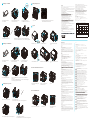ASROCK DeskMeet X300 Mode d'emploi
- Catégorie
- Cartes mères
- Taper
- Mode d'emploi

USB 2.0 Ports
USB 3.2 Gen1 Type-A Ports
USB 3.2 Gen1 Type-C Port
Headphone/Headset Jack
DisplayPort
D-Sub Port
HDMI Port
LAN RJ-45 Port
Power Switch
AC Power
Connector
USB 2.0 Ports
USB 3.2 Gen1 Ports
Line out Jack
/ Motherboard-Layout / Carte mère / layout della scheda madre / tarjeta madre /Материнские платы Макет
Disposição da placa-mãe /
Motherboard Layout
Top View
/ Onboard-Anschlüsse / Connecteurs à bord / Connettori a bordo / Conectores a bordo / Бортовые соединители
Conectores de bordo /
Onboard Connectors
前視圖 / Vorderansicht / Vue de face / Visione frontale / Vista frontal
Передний план / Vista frontal/ /正面図
Front View
/ Rückansicht / Vue arriere / Retrovisore / Vista trasera /
Вид сзади / Visão traseira / 図
Rear View
Package Contents
DeskMeet X300 series ATX Power Supply
SATA Cable Quick Installation Guide
Screw Package
P/N: 15G067042000AK
*15G067042000AK*
*e DeskMeet X300 series requires DDR4 DIMM.
*For dual channel conguration, you always need to install identical (the same brand, speed, size and chip-type) DDR4 DIMM pairs.
*For more details on the CPU Cooler installation, please refer to the user manual.
Installing the CPU Fan and Heatsink
C
Installing Memory Modules
D
CPU_FAN1
5
3
4
1 2
1 2
3 4
3
1. Insert the WiFi/BT module into the M.2 slot. 2. Tighten the screw to secure the module
to the motherboard.
3. Attach the SMA Wi-Fi Antenna Cables to the
module.
1. Locate the M.2 slot on the motherboard. 3. Tighten the screw to secure the M.2 SSD
to the motherboard.
2. Carefully insert the M.2 SSD into the slot.
Installing the M.2 WiFi/BT Module and WiFi Antennas
E
Installing the Type 2280 Ultra M.2 SSD
F
4. Insert the SMA Wi-Fi Antenna Cables to the
designated holes. Make sure that the cable routing
is organized as shown in the illustration above.
5. Insert the Wi-Fi Antenna Connectors
to the antenna ports on the rear panel
6. Fasten the screw nuts to secure the
antenna connectors..
1
2
Installing the CPU
B
3
1 2
Installing the CPU Box Cooler -1
Installing the CPU Box Cooler -2
3
CPU_FAN1
*e barebone system does not
include memory, hard drive,
WiFi module and M.2 SSD.
Rubber Foot x 4pcs, M.2 Screw x 3pcs, 2.5” HDD/SSD Screw x 8pcs,
3.5” HDD Screw x 9pcs (Countersunk Screw x 2pcs included),
PWR Screw x 4pcs (Step Screw x 2pcs included), PCIe Card Screw x 2pcs,
Foam Pad for Power Supply
Quick Installation Guide
DeskMeet X300 Series
Screw Package
/ Anpassungsoptionen / Options de personnalisation / Opzioni di personalizzazione / Opciones de personalización /
Настройка параметров / Opções de personalização / / / 选择
DeskMini Addressable LEDM.2 WiFi kit DeskMini USB HUB
Customization Options
8 pin 12V Power Connector
(ATX12V2)
CPU Fan Connector
(CPU_FAN1)
USB 2.0 Header
(USB_5_6)
2
3
GND
+12V
CPU_ FAN_SPEED
FAN_SPEED_CONTROL
1
2
3
4
1COM Port Header (COM1)
GND
Signal
1
Chassis Intrusion Header
(CI1)
4
5
6
DUMMY
GNDGND
P+
P-
P+
P-
USB_PWR
USB_PW R
1
ATX Power Connector
(ATXPWR1)
4 x 288-pin DDR4 DIMM Slots
(DDR4_A1, DDR4_B1)
4 x 288-pin DDR4 DIMM Slots
(DDR4_A2, DDR4_B2)
Key E 2230 M.2 Slot
(for WiFi + BT Module)
COM Port Header (COM1)
(for X300-ITX/COM only)
1
4
6
Key E 2230 M.2 Slot
(for WiFi + BT Module)
Key M 2280 M.2 Slot (M2_1)
(support M.2 PCIe SSD up to Gen3 x4)
1
8 pin 12V Power Connector
AMD AM4
CPU Socket
(ATX12V2) 1
2
CPU Fan Connector
(CPU_FAN1)
3
USB 2.0 Header
(USB_5_6)
6
System Panel Header
(PANEL1)
7
Chassis Fan Connector
(CHA_FAN1)
8
Clear CMOS Jumper
(CLRMOS1)
SATA3 Connectors
Chassis Intrusion Header
(CI1) 1
4
ATX Power Connector
(ATXPWR1)
5
1
RRI#1
CCTS#1
RRTS#1
DDSR#1
GND
DDTR#1
TTXD#1
RRXD#1
DDCD#1
1
13
12
24
8
4
5
1
GND
+12V
CHA_ FAN_SPEED
FAN_SPEED_CONTROL
1
2
3
4
System Panel Header
(PANEL1)
Chassis Fan Connector
(CHA_FAN1)
1
7
8
GNDRESET#
PWRBTN#
PLED-
PLED+
GND
HDLED-
HDLED+
GND
/ Hardware-Installation / Installation du matériel / Installazione hardware / Instalación de hardware / Установка оборудования
Instalação de hardware /
Hardware Installation
1. Remove the screwfrom the bottom
side of the case.
2. Pull out the motherboard tray.
3. Remove the PSU and EPE Sponge.
Begin Installation
A
Attach the foam pad to this position of the power supply
to avoid damaging the case.
Foam Pad for Power Supply Rubber Foot x 4pcs
M.2 Screw x 3pcsPCIe Card Screw x 2pcsPWR Screw x 4pcs
(Step Screw x 2pcs included)
2.5” HDD/SSD Screw x 8pcs 3.5” HDD Screw x 9pcs (Countersunk Screw x 2pcs included)

Please visit our web site at http:/www.asrock.com for:
A list of tested memory, M.2, 2.5” SATA HDD, wireless interface cards and operating systems that
are supported; for information about downloading the latest driver and BIOS updates; as well
as the latest product support information.
M.22.5” SATA HDD
BIOS
http:/www.asrock.com
Eine Liste unterstützter getesteter Speichermodule, M.2-, 2,5-Zoll SATA-Festplatten,
WLAN-Schnittstellenkarten und Betriebssysteme;
Informationen zum Herunterladen aktuellster Treiber- und BIOS-Versionen;
sowie aktuellste Informationen über unterstützte Produkte.
Veuillez visiter notre site Web à l'adresse http:/www.asrock.com pour :
systèmes d'exploitation testés et pris en charge ;
Des informations sur le téléchargement des dernières mises à jour du pilote et du BIOS ;
Les dernières informations d'assistance produit.
Visitare il nostro sito all’indirizzo http:/www.asrock.com per:
L’elenco di memorie, M.2, HDD SATA 2.5", schede d’interfaccia wireless e sistemi operativi che
sono stati testati e sono supportati;
Informazioni sul download dei driver più recenti e degli aggiornamenti BIOS;
Informazioni aggiornate sul supporto dei prodotti.
Visite nuestro sitio Web en http:/www.asrock.com para:
Obtener una lista de memorias, M.2, HDD SATA de 2,5”, tarjetas de interfaz inalámbricas y
sistemas operativos admitidos probados;
Obtener información acerca de la descarga del controlador y de las actualiz aciones del BIOS
más recientes;
Obtener la información más reciente sobre el soporte técnico del producto.
Посетите наш веб-сайт: http:/www.asrock.com для просмотра о:
Списке проверенной памяти, M.2, жестком диске SATA 2,5 дюйма, беспроводных
интерфейсных платах и поддерживаемых операционных системах;
информации о загрузке последних версий драйверов и обновлений BIOS
а также актуальной информации о поддержке изделия.
Por favor, visite nosso Website em http: /www.asrock.com para:
sistemas operacionais que são suportados;
para informações sobre como baixar as últimas atualizações de drivers e BIOS;
bem como as mais recentes informações de suporte do produto.
http:/www.asrock.com .
, M.2, 2.5” SATA HDD,
BIOS
次については弊社ウェブサイト(http:/www.asrock.com)をご覧ください:
テスト済みメモリ、M.2、2.5” SATA HDD、ワイヤレスインターフェースカード、
対応するオペレーティングシステム
最新のドライバと BIOS アップデートのダウンロードに関する情報
registered trademarks of HDMI Licensing LLC in the United States and other countries.
/ Support / Assistance / Supporto / Soporte técnico / Поддержка / Suporte / /
Support
Lead
(Pb)
Mercury
(Hg)
Cadmium
(Cd)
Hexavalent
chromium
(Cr +6)
Polybrominated
biphenyls
(PBB)
Polybrominated
diphenyl ethers
(PBDE)
○ ○ ○ ○ ○ ○
○ ○ ○ ○ ○ ○
○ ○ ○ ○ ○ ○
○ ○ ○ ○ ○ ○
Restricted substances and its chemical symbols
Equipment name: PC Type designation (Type): DeskMeet series
Unit
Plastic Case
PCB
Power Supply
CPU Fan
Note 1 “Exceeding 0.1 wt %” and “exceeding 0.01 wt %” indicate that the percentage content of the restricted substance
exceeds the reference percentage value of presence condition.
Note 2 “○” indicates that the percentage content of the restricted substance does not exceed the percentage
of reference value of presence.
Note 3 The “−” indicates that the restricted substance corresponds to the exemption.
/ Sicherheits- und Richtlinienhinweise / Informations de sécurité et
réglementaires / Informazioni sugli standard di sicurezza / Información sobre seguridad y
normativas / Информация по технике безопасности и нормативным вопросам /
Informações de Segurança e Regulamentares / /
/ Garantiebedingungen / Conditions de la garantie / Termini della garanzia /
Términos de la garantía / Срок действия гарантии / Termos da Garantia / /
Risk of explosion if the battery is replaced with an incorrect type. Batteries should be
recycled where possible. Disposal of used Batteries must be in accordance with local
environmental regulations.
Es besteht Explosionsgefahr, wenn die Batterie durch einen falschen Typ ersetzt wird.
Batterien müssen recycelt werden, sofern möglich. Gebrauchte Batterien müssen
Risque d’explosion si la batterie n’est pas du bon type. Les piles doivent être recyclées
réglementations locales.
C’è il rischio d'esplosioni se la batteria sostituita non è del tipo corretto. Le batterie
devono essere riciclate utilizzando gli appositi raccoglitori. Le batterie usate devono
essere smaltite in conformità alle leggi ambientali locali.
Hay riesgo de explosión si la batería se reemplaza por otra de tipo incorrecto. Las
baterías se deben reciclar donde sea posible. Deshágase de las baterías
usadas conforme a la normativa medioambiental local.
Характеристики батареи отличные от оригинальных могут привести к
разрушению корпуса элемента (микровзрыву). Использованные батареи
должны быть утилизированы в соответствии с рекомендациями местных
регулирующих органов.
Risco de explosão caso a bateria seja trocada por um tipo incorreto. As baterias devem
ser recicladas sempre que possível. O descarte das baterias usadas deve ser controladas
de acordo com os regulamentos ambientais locais.
.
. .
間違ったバッテリーへの交換は、破裂など事故の原因になります。可能であれ
ばバッテリーはなるべくリサイクルしてください。使用済みバッテリーは地域
の環境規制に従い処理してください。
English
Warranty of host of DeskMeet series personal computer (casing excluded): 1 years
Warranty of transformer: 1 year
Our warranty does not cover the casing of the product, fastenings, screws or
packaging accessories.
Data stored in the product may be lost as a result of the repair work or re-formatting of the
hard drive disk. ASRock does not provide data recovery services or data storage. Please back up
your data regularly to protect the data and avoid loss. For details of our warranty terms, please
refer to the individual warranty statement applicable to the district where your product was
bought.
繁體中文
DeskMeet series ( ) 1 ()
,
,
,
,
Deutsch
- Garantie des Hosts des persönlicher Computer der DeskMeet series (Gehäuse ausgenommen):
1 Jahre
Garantie von Transformator: 1 Jahr
Unsere Garantie gilt nicht für das Gehäuse des Produktes, das die Befestigungen und
Schrauben sowie das Verpackungszubehör.
Auf dem Produkt gespeicherte Daten können in Folge der Reparatur oder Neuform atierung
der Festplatte verlorengehen. ASRock bietet keine Datenwiederherstellungs dienste oder
Datenspeicherung. Bitte sichern Sie Ihre Daten zum Schutz der Daten und zur Vermeidung von
Datenverlust regelmäßig. Einzelheiten zu unseren Garantie
Garantieerklärung.
Français
Garantie de l'hôte de la série DeskMeet de ordinateur personnel (boîtier exclu) : 1 ans
Garantie du transformateur : 1 an
Notre garantie ne couvre pas le boîtier du produit, et les xations et vis, ainsi que les accessories
Les données stockées sur le produit peuvent être perdues suite à un travail de répar ation ou de
reformatage du disque dur. ASRock ne fournit pas de services de récupé ration de données ou de
stockage de données. Veuillez sauvegarder vos données régulièrement pour protéger les données
et d'éviter leur perte.
d'emballage.
- Pour les détails des conditions de notre garantie, reportez-vous à la déclaration de garantie
individuelle applicable au lieu d'achat de ce produit.
Italiano
Garanzia degli host dei personal computer serie DeskMeet (coperture escluse):
1 anni
Garanzia del trasformatore: 1 anno
La nostra garanzia non copre le coperture del prodotto, i dispositivi di ssaggio e leviti, o gli
I dati archiviati nel prodotto potrebbero andare persi in seguito a lavori di riparazione
o ri-formattazione dell’unità HDD. ASRock non fornisce servizi di recupero o archivia
accessori contenuti nella confezione.
-zione dei dati. Eseguire il backup dei dati regolarmente per proteggere i dati ed evitare perdite.
-Per i dettagli sui termini della garanzia, fare riferimento alle singole dichiarazioni di garanzia
applicabili alla zona in cui è stato acquistato il prodotto.
Español
Garantía del host de scomputadora personal de la serie DeskMeet (sin incluir la carcasa):
1 años
Garantía del transformador: 1 año
Nuestra garantía no cubre la carcasa del producto, elementos de sujeción y tornillos o accesorios
del paquete.
Los datos almacenados en el producto pueden perderse como consecuencia de un trabajo de
reparación o de una nueva operación de formato en la unidad de disco duro. ASRock no
proporciona servicios de recuperación de datos ni almacen
-amiento de datos. Haga una copia de seguridad de sus datos con cierta frecuencia para proteger
estos y evitar su pérdida.
- Para obtener detalles de nuestros términos de garantía, consulte la declaración de garantía
individual aplicable al distrito en el que adquirió el producto.
Русский
Гарантия персональный компьютер серии DeskMeet (без корпуса): 1 года
Гарантия на трансформатор: 1 год
Наша гарантия не распространяется на корпус изделия, а также крепления, винты и
упаковочные принадлежности.
В процессе проведения ремонтных работ или переформатирования жесткого диска
данные, хранящиеся в устройстве, могут быть утеряны. ASRock не предоставляет услуг по
восстановлению или хранению данных. Регулярно выполняйте резервное копирование
данных, чтобы защитить их от утери. Подробные сведения об условиях гарантии
представлены в индивидуальном гарантийном талоне, действительном для местности,
в которой было приобр
-етено устройство.
Português
Garantia de acolhimento de computador pessoal da série DeskMeet (gabinete excluído):
1 anos
Garantia de transformador: 1 ano
Nossa garantia não cobre o gabinete do produto, fechos e parafusos, acessórios ou
embalagem.
Os dados armazenados no produto podem ser perdidos como resultado do trabalho de reparo
ação u re-formatação do disco rígido. A ASRock não fornece serviços de recuperação de dados
ou armazenamento de dados. Favor faça backup de seus dados regularmente para proteger os
dados e evitar perdas. Para mais detalhes dos nossos termos de garantia, consulte a declaração
de garantia individual aplicável à zona onde o produto foi comprado.
DeskMeet
DeskMeet
: 1
: 1
対
ASRock
Failure to use the included Power Supply may violate regulatory compliance and may
expose the user to safety hazards.
Wird das Energieversorgung nicht verwendet, könnte die Richtlinienkonformität
verletzt werden; zudem setzt sich der Nutzer möglicherweise Sicherheitsrisiken aus.
Ne pas utiliser source de courant inclus peut enfreindre des lois de conformité
réglementaire et exposer l'utilisateur à des risques de sécurité.
Il mancato uso Alimentazione elettrica corrente fornito in dotazione, può violare la
conformità agli standard di sicurezza e può esporre l’utente a pericoli.
Un uso fuente de alimentación de alimentación incluido puede infringir el c
umplimiento de normativas y puede exponer al usuario a riesgos de seguridad.
Если не используется входящий в комплект поставки источник питания,
это нарушает нормативные требования и создает угрозу безопасности
пользователя.
A não utilização do fonte de energia de corrente incluído pode violar a conformidade
regulatória e pode expor o usuário a riscos de segurança.
付属の電源使用しないと、規制準拠に違反したり、ユーザー
が危険にさらされることがあります。
Safety & Regulatory Information
Warranty Term
1. Open the latch.
2. Insert the graphics card into the PCIe slot on the motherboard.
en close the latch and secure it with two screws.
Installing the Graphics Card
J
1. Fasten the two step screws.
4. Secure the PSU with two screws.
1. Remove the six screws securing mother-
board to the case.
2. Open the I/O cover. en remove the
motherboard from the case.
1. Re-place the motherboard back to the case.
2. Close the I/O cover.
3. Complete.
5. Slide the motherboard tray back to the chassis.
6. Secure the screw at the bottom side of the
case.
Complete
How to Remove the Motherboard from the Case
How to Install the Motherboard
K
1. Connect the SATA Data and Power
Cable to the HDD.
2. Connect the SATA Data Cable to the SATA
Connector on the motherboard.
3. Locate the drive mounting location.
Place a HDD and secure it with two screws.
4. Secure the HDDs/SSDs with eight screws.
Installing the 3.5-inch HDD
G
Installing the 2.5-inch HDD/SSD
H
2. Connect the SATA Data Cable to the SATA
Connector on the motherboard.
4. Secure the HDD with three more screws.
Place a HDD as shown in the picture above. en secure the HDD with four screws.
*If you install a 3.5-inch HDD in this location, you won’t be able to install a graphics card
1. Place the fan as shown in the picture above.
2. Secure the fan with four screws.
Installing the Fan / Liquid Cooler
I
*If you install a fan in this location, you won’t be able to install a graphics card.
1. Place the single radiator liquid cooler as shown in the picture above.
2. Secure the liquid cooler with four screws.
*If you install a fan in this location, you won’t be able to install a graphics card.
or
or
3. Refasten the six screws that you
removed earlier.
1. Connect the SATA Data and Power
Cable to the HDD.
3. Locate the drive mounting location.
Place two 2.5-inch HDDs/SSDs.
G
G
G
G
2. Put the PSU back to the case.
3. Move the PSU in the direction shown
above.
A
B
A
B
AAA
DD
DD
G
G
G
G
A
B
E
E
E
A
A
Place one 2.5-inch HDD/SSD as shown in the picture above. en secure the HDD/SSD
with three screws.
*If you install a 2.5-inch HDD/SSD in this place, you won’t be able to install a dual slot graphics
card, but a single slot graphics card can be installed.
or
C
C
C
C
B
B
B
B
-
 1
1
-
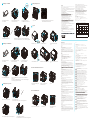 2
2
ASROCK DeskMeet X300 Mode d'emploi
- Catégorie
- Cartes mères
- Taper
- Mode d'emploi
dans d''autres langues
- italiano: ASROCK DeskMeet X300 Guida utente
- English: ASROCK DeskMeet X300 User guide
- português: ASROCK DeskMeet X300 Guia de usuario
- 日本語: ASROCK DeskMeet X300 ユーザーガイド
Documents connexes
-
ASROCK DeskMeet B660 Series Guide d'installation
-
ASROCK DeskMini GTX1060 Quick Installation Manual
-
ASROCK H570 Mode d'emploi
-
ASROCK B450M PRO4 Manuel utilisateur
-
ASROCK X79 Extreme11 Guide de démarrage rapide
-
ASROCK Z77 Guide de démarrage rapide
-
ASROCK X79 Extreme9 Guide de démarrage rapide
-
ASROCK Fatal1ty Guide de démarrage rapide
-
ASROCK Fatal1ty Guide de démarrage rapide
-
ASROCK Fatal1ty X79 Champion Guide de démarrage rapide