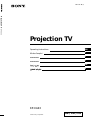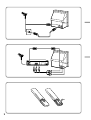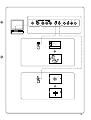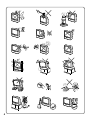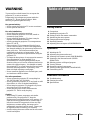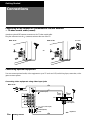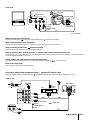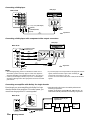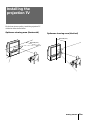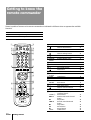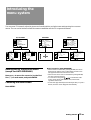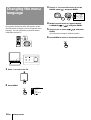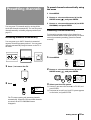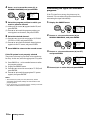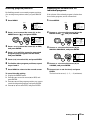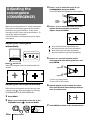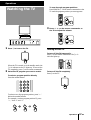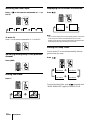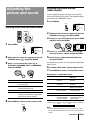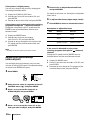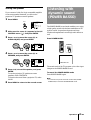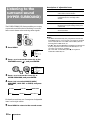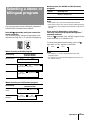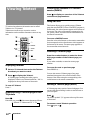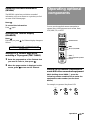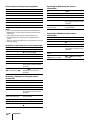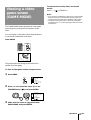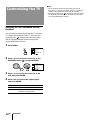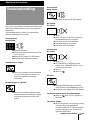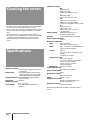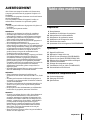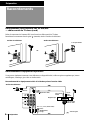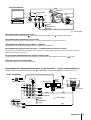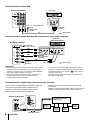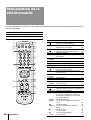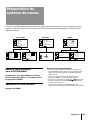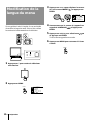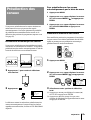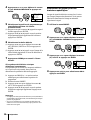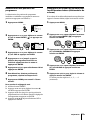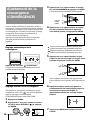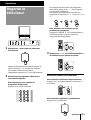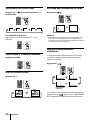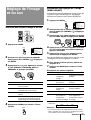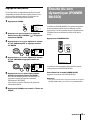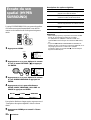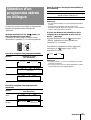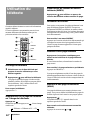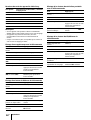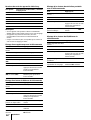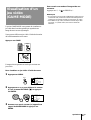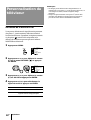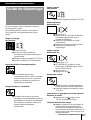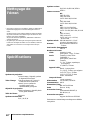Sony KP-XA43M31 Le manuel du propriétaire
- Catégorie
- Téléviseurs LCD
- Taper
- Le manuel du propriétaire
Ce manuel convient également à

4-083-403-12 (1)
© 2001 Sony Corporation
Projection TV
Operating Instructions
Mode d’emploi
xxxxxxxxxx
xxxxxxxxxx
C
C
PR
F
EN
A
KP-XA43
M61, M91, M31
Projection TV
KP-XA43

2

3
TV SYS: B/G
AUTO PROGRAM
VHF LOW
PR: 01
1
L(MONO)
R
3
ENTER MENU

4

5
-EN
Getting Started
WARNING
To prevent fire or shock hazard, do not expose the
projection TV to rain or moisture.
Dangerously high voltages are present inside the
projection TV. Do not open the cabinet. Refer
servicing to qualified personnel only.
For general safety:
• Do not expose the projection TV to rain or moisture.
• Do not open the rear cover.
For safe installation:
• Do not block the ventilation openings.
• Do not install the projection TV in hot, humid or
excessively dusty places.
• Do not install the projection TV where it may be
exposed to mechanical vibrations.
• Avoid operating the projection TV at temperatures
below 5°C (41°F).
• If the projection TV is transported directly from a
cold to a warm location, or if the room temperature
has changed suddenly, the picture may be blurred or
show poor color. This is because moisture has
condensed on the mirror or lenses inside. If this
happens, let the moisture evaporate before using the
projection TV.
• To obtain the best picture, do not expose the screen to
direct illumination or direct sunlight. It is
recommended to use spot lighting directed down
from the ceiling or to cover the windows that face the
screen with opaque drapery. It is desirable to install
the projection TV in a room where the floor and walls
are not of reflecting material. If necessary, cover
them with dark carpeting or wall paper.
• Do not install the appliance in a confined space, such
as a bookcase or built-in cabinet.
For safe operations:
• Do not operate the projection TV on anything but
110–120/220-240 V AC, 50/60 Hz.
• Do not operate the projection TV if any liquid or solid
object falls in it—have it checked immediately.
• Do not keep the projection TV plugged in if you are
not going to use it for several days.
• Do not pull the power cord to disconnect the
projection TV. Pull it out by the plug.
Caution
• When using TV games, computers, and similar
products with your projection TV, keep the
brightness and contrast functions at low settings. If a
fixed (non-moving) pattern such as a station logo is
left on the screen for long periods of time at a high
brightness or contrast setting, the image can be
permanently imprinted onto the screen. These types
of imprints are not covered by your warranty.
• Avoid touching the screen surface and do not scratch
it with hard objects.
Table of contents
Getting Started
6 Connections
9 Installing the projection TV
10 Getting to know the remote commander
11 Introducing the menu system
12 Changing the menu language
13 Presetting channels
16 Adjusting the convergence (CONVERGENCE)
Operations
17 Watching the TV
19 Adjusting the picture and sound
21 Listening with dynamic sound (POWER BASSO)
22 Listening to the surround sound (HYPER
SURROUND)
23 Selecting a stereo or bilingual program
24 Viewing Teletext
25 Operating optional components
27 Viewing a video game screen (GAME MODE)
28 Customizing the TV
Additional Information
29 Troubleshooting
30 Cleaning the screen
30 Specifications
EN

6
-EN
Getting Started
1
L
(MONO)
R
2
3
Connections
On a wall
Rear of TV
Rear of TV
or
Rear of TV
VCR
to
S video
output
to
antenna
output
to video and
audio outputs
: Signal flow
Getting Started
to (antenna) socket
to … 1, 2, or 3 (video input)
(yellow)
-L (MONO)(white)
-R (red)
to (S video input)
Connecting a VHF antenna or a combination VHF/UHF antenna
— 75-ohm coaxial cable (round)
Attach an optional IEC antenna connector to the 75-ohm coaxial cable.
Plug the connector into the (antenna) socket at the rear of the TV.
Connecting optional equipment
You can connect optional audio/video equipment to your TV such as a VCR, multi disc player, camcorder, video
game or stereo system.
Connecting video equipment using video input jacks

7
-EN
Getting Started
L(MONO)
R
3
1
L
(MONO)
R
2
3
(VARIABLE)
RL
Camcorder
to S video output
to video and
audio outputs
: Signal flow
Rear of TV
VCR
to
antenna
output
to video and
audio inputs
Audio system
to audio
inputs
: Signal flow
or
to (S video input)
to … 3 (video input)
(yellow)
-L (MONO)(white)
-R (red)
to (antenna) socket
to Ú (monitor/TV output)
(yellow)
-L (MONO)(white)
-R (red)
When connecting a monaural VCR
Connect the yellow plug to (video input) and the black plug to -L (MONO) (audio input).
When connecting video game equipment
Connect video game equipment to the … 3 (video input) jacks at the front or the rear of your TV.
When connecting a VCR to the (antenna) terminal
Preset the signal output from the VCR to the program position 0.
When connecting video equipment to the … 3 (video input) jacks at the front and the rear
Do not connect video equipment to the … 3 (video input) jacks at the front and the rear of your TV simultaneously; otherwise the picture
will not be displayed properly on the screen.
If both S Video and video signals are input simultaneously
The S video input signal is selected. To view a video input signal, disconnect the (S video) connection.
Note on the video input
When no signal is input, the screen becomes blue.
Connecting audio/video equipment using Ú (monitor/TV output) jacks
When the audio cable is connected to the (VARIABLE) jacks, you can adjust the volume with Á +/–.
Front of TV

8
-EN
Getting Started
COMPOMENT VIDEO OUT
S VIDEO OUT
LINE OUT
C
B/B-YYCR/R-Y
R-AUDIO-L VIDEO
CR/
R-Y
C
B/
B-Y
Y
L
R
1
L
(MONO)
R
2
3
LINE OUT
R-AUDIO-L VIDEO
Connecting a DVD player
C
Connecting an amplifier with Dolby* Pro Logic decoder
Even though you use an amplifier with Dolby Pro Logic
decoder instead of the projection TV’s audio system, you
can still use the projection TV’s center speaker.
* Manufactured under license from Dolby Laboratories
Licensing Corporation.
DOLBY, the double-D symbol a and “PRO LOGIC” are
trademarks of Dolby Laboratories Licensing Corporation.
Amplifier with Dolby Pro
Logic decoder
Rear
speaker
(L)
Rear
speaker
(R)
Front
speaker
(L)
Front
speaker
(R)
to (center speaker
inputs)
Rear of TV
Connecting a DVD player with component video output connectors
Notes
• Since the high quality pictures on a DVD disc contain a lot of
information, picture noise may appear. In this case, adjust the
sharpness (SHARP) in the VIDEO ADJUST menu. (See page 19.)
• Connect your DVD player directly to your TV. Connecting the
DVD player through other video equipment will cause unwanted
picture noise.
• If your DVD player can output interlace and progressive mode
signals, select the interlace output when connecting to
(component video input) on your TV.
Your TV can receive either 525i/60 Hz or 625i/50 Hz interlace
signals.
Rear of TV
: Signal flow
to audio/
video
outputs
DVD player
to … 1, 2, or 3 (video input)
(yellow)
-L (MONO)(white)
-R (red)
Rear of TV
: Signal flow
-L (white)
-R (red)
to (component video
input) Y/C
B
/B-Y/C
R
/R-Y
to component video
output
to audio output
DVD player

9
-EN
Getting Started
Installing the
projection TV
min 1.5m (5 ft.)
75°
75°
Optimum viewing area (Vertical)
min 1.5m (5 ft.)
27°
27°
For the best picture quality, install the projection TV
within the areas shown below.
Optimum viewing area (Horizontal)

10
-EN
Getting Started
PROGR
MENU
A/B
GAME
1
2
3
4
5
6
7
8
0
-/--
9
ENTER
POWER
BASSO
1
2
3
4
!§
5
6
7
!¶
!•
!ª
!∞
!¢
!£
!™
!¡
!º
9
8
TITLE
VIDEO
Symbol
1
2 ¤
3 A/B
4
5 ÷
6 POWER
BASSO
7 .+/–
8 GAME
9 u
!º …
!¡ ;
!™ 1,2,3,4,5,
6,7,8,9,0
!£ JUMP
!¢ MENU
!∞ V/b/v/B
ENTER
!§ ©
!¶
!• PROGR +/–
!ª
VIDEO u
+/#
(
=/3
p
P
r
TITLE
Names/symbols of buttons on the remote commander are indicated in different colors to represent the available
functions.
Label color Button function
Grey For general TV operations.
Green For Teletext operations.
Getting to know the
remote commander
Name Refer to page
On-screen display button 18
Teletext: Reveal button 25
Mute on/off button 18
Sound select button 23
Teletext: Enlarge button 25
Teletext button 24
Double-digit entering button 17
POWER BASSO button 21
Volume control button 17
GAME button 25
TV standby button 17
Input mode selector 18
Hold button 24
TV power on/TV mode selector 18
Number buttons 17
JUMP button 18
MENU button 11
Cursor control key 11
Enter button 11
Teletext: INDEX button 24
Sleep timer button 18
Teletext: Text clear button 25
Program selectors 17
DVD, VCR, MDP, CD, MD 25
operation buttons
Power button 25
Fastforward/search forward 26
button
Play button 26
Rewind/search backward 26
button
Stop button 26
Pause button 26
Record button 26
TITLE button 26

11
-EN
Getting Started
A / V CONTROL
DYNAMI C
SOFT
STANDARD
PERSONAL
V I DEO ADJUST
AUDIO ADJUST
TV SYS: B/G
VHF
LO
W
PR: 01
ATT : OFF
MANUAL PROGRAM
VOLUME: 0
TV SYS: B/G
AUTO PROGRAM
VHF LO
W
PR: 01
PRESET
SKIP:
PR02 OFF
TV SYS: B/G
COL
SYS : AUTO
ENGL I SH
AUTO PROGRAM
MANUAL PROGRAM
LANGUAGE /
:
GAME MODE
HYPER SURROUND:
OFF
MONITOR
AV OUT:
FEATURES
CONVERGENCE
BASS
80
00
80
TREBLE
BALANCE
AUDIO ADJUST
SPEAKER:
MAIN
P I CTURE
50
90
0
50
V IDEO ADJUST
COLOR
BR I GHT
HUE
SHARP
VM: HIGH
50
0
A/V CONTROL
FEATURES
Getting back to the previous menu
(except for AUTO PROGRAM)
Press V or v to move the cursor (z) to the first
line (N) of each menu, and press ENTER.
Cancelling the menu screen
Press MENU.
Notes (except for AUTO PROGRAM)
• When a menu is selected after pressing ENTER, the color of
both the menu and the menu symbol change and the cursor
(z) appears beside the first item of the menu.
• When an item on the menu is selected after pressing ENTER,
the color of the item changes.
• You can refer to the guide (
) at the bottom of the
menus (except for the and PRESET menu) for the basic
operations of the menu.
• If more than approximately 60 seconds elapse after you press a
button, the menu screen disappears automatically.
PRESET
Introducing the
menu system
You can preset TV channels, adjust the picture and sound qualities, and select some settings using the on-screen
menus. You can use the buttons on both the remote commander and the TV to operate the menus.

12
-EN
Getting Started
A / V CONTROL
DYNAM IC
SOFT
STANDARD
PERSONAL
V I DEO ADJUST
AUDIO ADJUST
MENU
MENU
ENTER
PRESET
SKIP: PR02 OFF
TV SYS: B/G
COL SYS : AUTO
ENGL I SH
AUTO PROGRAM
MANUAL PROGRAM
LANGUAGE/
:
ENTER ENTER
Changing the menu
language
If you prefer Chinese (for M61/M31 model)/Arabic
(for M91 model) to English, you can change the menu
language. You can use buttons on both the remote
commander and the TV.
1 Press U to turn on the TV.
2 Press MENU.
3 Press V or v to move the cursor (z) to the
PRESET menu ( ), and press ENTER.
4 Make sure the cursor (z) appears beside
LANGUAGE/ ( ), and press ENTER.
5 Press V/b/v/B to select ( ), and press
ENTER.
All of the menus change to Chinese (Arabic).
6 Press MENU to return to the normal screen.
MENU

13
-EN
Getting Started
You can preset TV channels easily by storing all the
receivable channels automatically. You can also preset
channels manually or disable program positions (see
page 15 ).
Presetting channels automatically
You can preset up to 100 TV channels in numerical
sequence from the program position 1. You can preset
channels automatically using the button on the TV or
the menu.
1 Press U to turn on the TV.
2 Press .
The TV starts scanning and presetting channels
automatically. When all of the receivable channels
are stored, the AUTO PROGRAM menu
disappears.
MENU
ENTER
PRESET
SKIP: PR02 OFF
TV SYS: B/G
COL SYS : AUTO
ENGL I SH
AUTO PROGRAM
MANUAL PROGRAM
LANGUAGE/
:
ENTER ENTER
Presetting channels
TV SYS:B/G
AUTO PROGRAM
VHF LO
W
PR: 01
A / V CONTROL
DYNAM IC
SOFT
STANDARD
PERSONAL
V I DEO ADJUST
AUDIO ADJUST
MENU
To preset channels automatically using
the menu
1 Press MENU.
2 Press V or v to move the cursor (z) to the
PRESET menu ( ), and press ENTER.
3 Press V or v to move the cursor (z) to AUTO
PROGRAM, and press ENTER.
Presetting channels manually
To change the program position for a channel or to
receive a channel with a weak signal which you cannot
receive by automatic presetting, preset the channel
manually.
1 Press MENU.
2 Press V or v to move the cursor (z) to the
PRESET menu ( ), and press ENTER.
3 Select your local TV system.
(1) Press V or v to move the cursor (z) to TV SYS, and
press ENTER.
(2) Press V/b/v/B until your local TV system appears
on the menu, and press ENTER.
ENTER

14
-EN
Getting Started
TV SYS:B/G
VHF
LO
W
PR: 01
ATT : OFF
MANUAL PROGRAM
ENTER ENTER
VOLUME: 0
TV SYS:B/G
VHF
LO
W
PR: 01
ATT : OFF
MANUAL PROGRAM
ENTER ENTER
VOLUME: 0
PRESET
SKIP: PR02 OFF
TV SYS: B/G
COL SYS : AUTO
ENGL I SH
AUTO PROGRAM
MANUAL PROGRAM
LANGUAGE/
:
ENTER ENTER
TV SYS:B/G
VHF
LO
W
PR: 01
ATT : OFF
MANUAL PROGRAM
ENTER ENTER
VOLUME: 0
4 Press V or v to move the cursor (z) to
MANUAL PROGRAM, and press ENTER.
5 Select the program position to which you
want to preset a channel.
(1) Make sure the cursor (z) appears beside PR, and
press ENTER.
(2) Press V/b/v/B until the program position you
want appears on the menu, and press ENTER.
6 Select the desired channel.
(1) Press V or v to move the cursor (z) to VHF LOW
(VHF Hi or UHF), and press ENTER.
(2) Press V/b/v/B until the desired channel picture
appears on the TV screen, and press ENTER.
7 Press MENU to return to the normal screen.
If the TV system is not properly selected
The picture color may be poor and/or the sound may
be noisy. In this case, select the appropriate TV system.
1 Press PROGR +/– or the number buttons to select
the program position.
2 Display the PRESET menu.
3 Press V or v to move the cursor (z) to TV SYS, and
press ENTER.
4 Press V/b/v/B until the appropriate TV system
appears, and press ENTER.
Notes
• The TV SYS (TV system), the ATT (attenuator), and the
VOLUME (volume offset) settings are memorized for each
program position.
• If you do not know your local TV system, consult your nearest
Sony dealer or authorized service center.
Attenuating the signal for individual
programs
If the TV signal is too strong, the picture may be
distorted. You can reduce the picture distortion by
attenuating the signal individually.
1 Display the PRESET menu.
2 Press V or v to move the cursor (z) to
MANUAL PROGRAM, and press ENTER.
3 Press V or v to move the cursor (z) to ATT,
and press ENTER.
4 Press V/b/v/B to select ON, and press ENTER.

15
-EN
Getting Started
Presetting the volume level for
individual programs
If the volume of the selected program is louder than
that of other programs, set the volume level.
1 Press MENU.
2 Press V or v to move the cursor (z) to the
PRESET menu ( ), and press ENTER.
3 Press V or v to move the cursor (z) to
MANUAL PROGRAM, and press ENTER.
4 Press V or v to move the cursor (z) to
VOLUME, and press ENTER.
5 Press V/b/v/B to set the level, and press
ENTER.
The level can be set as 0, –1, –2, ....–6 (minimum).
TV SYS:B/G
VHF
LO
W
PR: 01
ATT : OFF
MANUAL PROGRAM
ENTER ENTER
VOLUME: 0
PRESET
SKIP: PR02 OFF
TV SYS: B/G
COL SYS : AUTO
ENGL I SH
AUTO PROGRAM
MANUAL PROGRAM
LANGUAGE/
:
ENTER ENTER
PRESET
SKIP: PR02 OFF
TV SYS: B/G
COL SYS : AUTO
ENGL I SH
AUTO PROGRAM
MANUAL PROGRAM
LANGUAGE/
:
ENTER ENTER
A / V CONTROL
DYNAM IC
SOFT
STANDARD
PERSONAL
V I DEO ADJUST
AUDIO ADJUST
MENU
A / V CONTROL
DYNAM IC
SOFT
STANDARD
PERSONAL
V I DEO ADJUST
AUDIO ADJUST
MENU
Disabling program positions
By disabling unused or unwanted program positions,
you can skip those positions when you press PROGR
+/–.
1 Press MENU.
2 Press V or v to move the cursor (z) to the
PRESET menu ( ), and press ENTER.
3 Press V or v to move the cursor (z) to SKIP,
and press ENTER.
4 Press V or v until the unused or unwanted
program position appears on the menu,
and press ENTER.
5 Press V/b/v/B to select ON, and press ENTER.
6 To disable other program positions, repeat
steps 4 and 5.
7 Press MENU to return to the normal screen.
To cancel the skip setting
1 Display the PRESET menu.
2 Press V or v to move the cursor (z) to SKIP, and
press ENTER.
3 Press V or v until the program position you want to
cancel the skip setting appears, and press ENTER.
4 Press V/b/v/B to select OFF, and press ENTER.

16
-EN
Getting Started
Before you use the projection TV, adjust convergence.
The projection tube image appears on the screen in
three layers (red, green and blue). If they do not
converge, the color is poor and the picture blurs. To
correct this, adjust convergence.
After 20-30 minutes of turning on the power, adjust
convergence.
Adjusting the convergence
automatically
Press on the TV.
The auto convergence function works for about 30
seconds.
Adjusting the convergence manually
When the auto convergence function does not work
correctly with , adjust convergence by selecting
CONVERGENCE of the FEATURES menu.
1 Press MENU.
2 Press V or v to move the cursor (z) to the
FEATURES menu ( ), and press ENTER.
3 Press V or v to move the cursor (z) to
CONVERGENCE and press ENTER.
The CONVERGENCE adjustment screen appears.
4 Press V or v to move the cursor (z) to the
symbol showing the line you want to
adjust, and press ENTER.
: Red vertical line (left/right adjustment)
: Red horizontal line (up/down adjustment)
: Blue vertical line (left/right adjustment)
: Blue horizontal line (up/down adjustment)
R
ENTER
GAME MODE
HYPER SURROUND :
OFF
MON I TOR
AV OUT:
FEATURES
ENTER ENTER
CONVERGENCE
5 Press V or v to move the line until it
converges with the center green line, and
press ENTER.
To move up/right, press V.
To move down/left, press v.
6 Repeat steps 4 and 5 to adjust the other
lines until all three lines converge and are
seen as a white cross.
7 Press MENU to return to the normal screen.
Adjusting the
convergence
(CONVERGENCE)
R=Red
G=Green
B=Blue
R
G
B
R
G
B
R
G+B
(Light blue)
R
G+B
(Light blue)
/

17
-EN
Operations
PROGR
Watching the TV
1 Press U to turn on the TV.
When the TV is turned on in the standby mode, the
u/Â indicator on the TV lights up. To turn on the
TV completely, press u on the remote commander.
2 Select the TV program you want to watch.
To select a program position directly
Press the number button.
To select a two-digit program position, press “÷”
before the number buttons.
For example: to select program position 25, press
“÷,” then “2” and “5.”
2
-/--
5
Operations
1
2
3
4
5
6
7
8
0
-/--
9
FREEZE SWAP
PIP
PROGR
To scan through program positions
Press PROGR +/– on the remote commander or the
TV until the program position you want appears.
3 Press Á +/– on the remote commander or
the TV to adjust the volume.
Turning off the TV
To turn off the TV temporarily
Press u on the remote commander. The u/Â
indicator lights up.
To turn off the TV completely
Press U on the TV.

Operations
18
-EN
VIDEO 1 VIDEO 2 VIDEO 3 1
DVD
Displaying the on-screen information
Press .
Note
• The on-screen display shows the program position or the video
mode, the picture and sound information. The on-screen
display for the picture and sound information disappears after
being displayed for approximately three seconds.
Setting the Sleep Timer
You can set the TV to turn off automatically after the
period of time you want.
Press .
To cancel the Sleep Timer, press repeatedly until
“SLEEP TIMER: OFF” appears, or turn the TV off.
Watching the video input
Press … on the remote commander or … on
the TV.
To watch TV
Press ; on the remote commander or … on the TV.
Switching back quickly to the previous
channel
Press JUMP.
Muting the sound
Press ¤.
MUTING
POWER BASSO: ON
DYNAMIC
8
After 30 minutes
After 60 minutes
No Sleep Timer
After 90 minutes
SLEEP TIMER:30M SLEEP TIMER:60M
SLEEP TIMER:OFF SLEEP TIMER:90M

19
-EN
Operations
Press V/b
Increase picture
contrast.
Increase color
intensity.
Brighten the picture.
Make picture tones
become greenish.
Sharpen the picture.
Select HIGH to
increase emphasis on
picture edges.
P I CTURE
50
90
0
50
V I DEO ADJUST
COLOR
BR I GHT
HUE
SHARP
VM: HIGH
50
0
ENTER ENTER
Adjusting the
picture and sound
ENTER ENTER
MENU
Adjusting the picture settings
(VIDEO ADJUST)
You can adjust the picture settings to suit your taste
with the VIDEO ADJUST option. The adjusted settings
are stored in the PERSONAL option.
1 Press MENU.
2 Make sure the cursor (”) appears in the A/V
CONTROL menu ( ), and press ENTER.
3 Press V or v to move the cursor (”) to VIDEO
ADJUST, and press ENTER.
4 Press V or v to move the cursor (”) to the
item you want to adjust, and press ENTER.
5 Press V/b/v/B to adjust the selected item,
and press ENTER.
For details on each item, see “Description of adjustable
items” below.
6 To adjust other items, repeat steps 4 and 5.
7 Press MENU to return to the normal screen.
Description of adjustable items
Item Press v/B
PICTURE Decrease picture
contrast.
COLOR Decrease color
intensity.
BRIGHT Darken the picture.
HUE Make picture tones
become reddish.
SHARP Soften the picture.
VM* Select LOW to
decrease emphasis
on picture edges.
*: Each time you press V/b/v/B, the picture changes as follows:
Note
• You can adjust HUE for the NTSC color system only. (Note
that you can't adjust the NTSC color system of the component
inputs.)
n HIGH n LOW
MENU
ENTER
A / V CONTROL
DYNAM IC
SOFT
STANDARD
PERSONAL
V I DEO ADJUST
AUDIO ADJUST
MENU
A / V CONTROL
DYNAM IC
SOFT
STANDARD
PERSONAL
V I DEO ADJUST
AUDIO ADJUST
MENU
Selecting the picture and sound modes
1 Press MENU.
2 Make sure the cursor (”) appears in the A/V
CONTROL menu ( ), and press ENTER.
3 Press V or v to move the cursor (”) to
DYNAMIC, STANDARD, SOFT, or PERSONAL,
and press ENTER.
Select To
DYNAMIC Receive high contrast picture with
powerful sound.
STANDARD Receive normal contrast picture with
medium listening sound.
SOFT Receive mild picture with soft sound.
PERSONAL Receive the last picture and sound
settings that are adjusted using VIDEO
ADJUST and AUDIO ADJUST.
4 Press MENU to return to the normal screen.

Operations
20
-EN
If the picture is slightly snowy
You may try to improve the picture by changing the
VM setting as described below:
1 Display the VIDEO ADJUST menu.
2 Press V or v to move the cursor (”) to VM, and
press ENTER.
3 Press V/b/v/B to select LOW, and press ENTER.
If the picture color is abnormal when receiving
programs through the ˘ (antenna) terminal
Change the color system or the TV system from the
PRESET menu as described below until the color
becomes normal.
1 Display the PRESET menu.
2 Press V or v to move the cursor (”) to
COL SYS or TV SYS, and press ENTER.
3 Press V/b/v/B to change the color system or the
TV system until the color becomes normal, and
press ENTER.
Note
• Normally set the color system (COL SYS) to AUTO.
Adjusting the sound settings
(AUDIO ADJUST)
You can adjust the sound settings to suit your taste
with the AUDIO ADJUST option. The adjusted settings
are stored in the PERSONAL option.
1 Press MENU.
2 Make sure the cursor (”) appears in the A/V
CONTROL menu ( ), and press ENTER.
3 Press V or v to move the cursor (”) to
AUDIO ADJUST, and press ENTER.
4 Press V or v to move the cursor (”) to the
item you want to adjust, and press ENTER.
BASS
80
00
80
TREBLE
BALANCE
AUDIO ADJUST
ENTER ENTER
SPEAKER:
MAIN
Press V/b
Increase the bass
sound.
Increase the treble
sound.
Increase the right
speaker's volume.
5 Press V/b/v/B to adjust the selected item,
and press ENTER.
For details on each item, see “Description of adjustable
items” below.
6 To adjust other items, repeat steps 4 and 5.
7 Press MENU to return to the normal screen.
Description of adjustable items
Item Press v/B
BASS Decrease the bass
sound.
TREBLE Decrease the treble
sound.
BALANCE Increase the left
speaker's volume
If the sound is distorted or noisy when
receiving programs through the (antenna)
terminal
Change the TV system from the PRESET menu as
described below until the sound becomes normal.
1 Display the PRESET menu.
2 Press V or v to move the cursor (”) to TV SYS, and
press ENTER.
3 Press V/b/v/B to change the TV system until the
sound becomes normal, and press ENTER.
A / V CONTROL
DYNAM IC
SOFT
STANDARD
PERSONAL
V I DEO ADJUST
AUDIO ADJUST
MENU
La page est en cours de chargement...
La page est en cours de chargement...
La page est en cours de chargement...
La page est en cours de chargement...
La page est en cours de chargement...
La page est en cours de chargement...
La page est en cours de chargement...
La page est en cours de chargement...
La page est en cours de chargement...
La page est en cours de chargement...
La page est en cours de chargement...
La page est en cours de chargement...
La page est en cours de chargement...
La page est en cours de chargement...
La page est en cours de chargement...
La page est en cours de chargement...
La page est en cours de chargement...
La page est en cours de chargement...
La page est en cours de chargement...
La page est en cours de chargement...
La page est en cours de chargement...
La page est en cours de chargement...
La page est en cours de chargement...
La page est en cours de chargement...
La page est en cours de chargement...
La page est en cours de chargement...
La page est en cours de chargement...
La page est en cours de chargement...
La page est en cours de chargement...
La page est en cours de chargement...
La page est en cours de chargement...
La page est en cours de chargement...
La page est en cours de chargement...
La page est en cours de chargement...
La page est en cours de chargement...
La page est en cours de chargement...
La page est en cours de chargement...
-
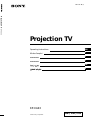 1
1
-
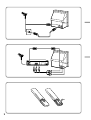 2
2
-
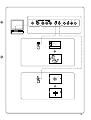 3
3
-
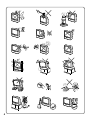 4
4
-
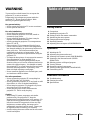 5
5
-
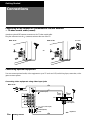 6
6
-
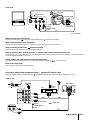 7
7
-
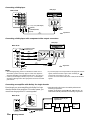 8
8
-
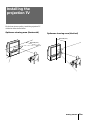 9
9
-
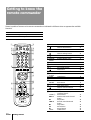 10
10
-
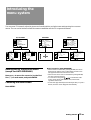 11
11
-
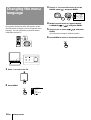 12
12
-
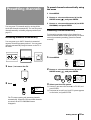 13
13
-
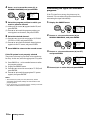 14
14
-
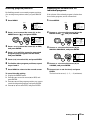 15
15
-
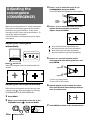 16
16
-
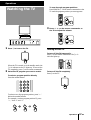 17
17
-
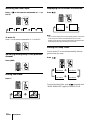 18
18
-
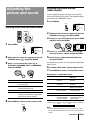 19
19
-
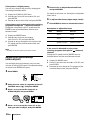 20
20
-
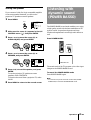 21
21
-
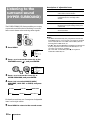 22
22
-
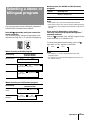 23
23
-
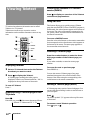 24
24
-
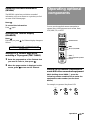 25
25
-
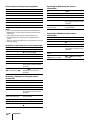 26
26
-
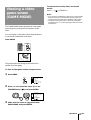 27
27
-
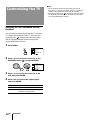 28
28
-
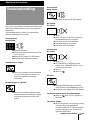 29
29
-
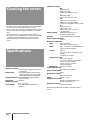 30
30
-
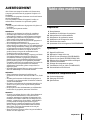 31
31
-
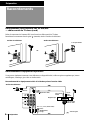 32
32
-
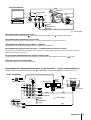 33
33
-
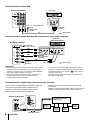 34
34
-
 35
35
-
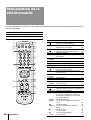 36
36
-
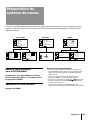 37
37
-
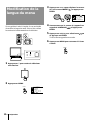 38
38
-
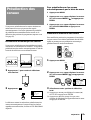 39
39
-
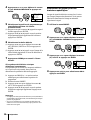 40
40
-
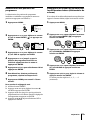 41
41
-
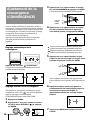 42
42
-
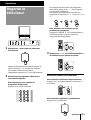 43
43
-
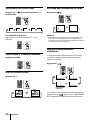 44
44
-
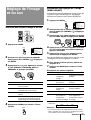 45
45
-
 46
46
-
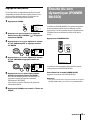 47
47
-
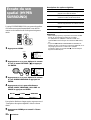 48
48
-
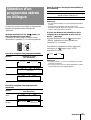 49
49
-
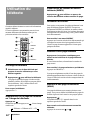 50
50
-
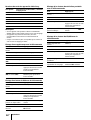 51
51
-
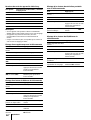 52
52
-
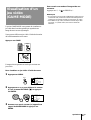 53
53
-
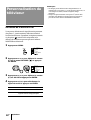 54
54
-
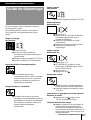 55
55
-
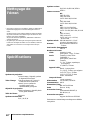 56
56
-
 57
57
Sony KP-XA43M31 Le manuel du propriétaire
- Catégorie
- Téléviseurs LCD
- Taper
- Le manuel du propriétaire
- Ce manuel convient également à
dans d''autres langues
- English: Sony KP-XA43M31 Owner's manual