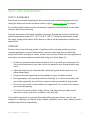Razer RZ010342 GAMING MOUSE Manuel utilisateur
- Taper
- Manuel utilisateur

DATE: 24 APRIL 2020
PRODUCT MANUAL FOR GAMING MOUSE
GAMING MOUSE MODEL: RZ01-0342
USB DONGLE MODEL: DGRFG7
.

WHAT’S INSIDE / WHAT’S NEEDED
WHAT’S INSIDE
Gaming mouse (Gaming mouse model: RZ01-0342, USB Dongle: DGRFG7)
A. Left mouse button
B. Right mouse button
C. Scroll wheel
D. Left tilt-click —repeat scroll down
E. Right tilt-click —repeat scroll up
F. DPI stage up
G. DPI stage down
H. Ultraslick mouse feet
I. Razer™ Focus+ 20K DPI Optical
Sensor
J. Profile indicator
K. Profile button
L. Slider switch
• Razer™ HyperSpeed
Wireless (2.4 Ghz) mode
• Power off mode
• Bluetooth mode
M. 12-button side plate
(recommended for MMOs)
N. 7-button side plate
(recommended for MOBAs)
O. 2-button side plate
(recommended for general use)
Razer™ Speedflex charging cable
USB dongle adapter
Important Product Information Guide
The DPI stages are as follows: 400, 800, 1600 (default), 3200 and 6400. The DPI stages
can be customized using Razer Synapse.
WHAT’S NEEDED
PRODUCT REQUIREMENTS
PC with a free USB port or Bluetooth 5.0 connectivity
FOR GAMERS. BY GAMERS.™ 1

RAZER SYNAPSE REQUIREMENTS
Windows® 7 64-bit (or higher)
Internet connection for software installation
LET’S GET YOU COVERED
You’ve got a great device in your hands, complete with a 2-year limited warranty coverage.
Now maximize its potential and score exclusive Razer benefits by registering at
razerid.razer.com
FOR GAMERS. BY GAMERS.™ 1

GETTING STARTED
CHANGING THE SIDE PLATE
Pull from the bottom of the side plate to remove and then replace it with the preferred side
plate. It’s recommended that you unplug the mouse first before changing side plates.
To customize each side plate’s button assignments, please install Razer Synapse.
FOR GAMERS. BY GAMERS.™ 3

CHARGING YOUR MOUSE
Plug the charging cable from your computer’s USB port to your Razer Naga Pro. For best
results, please fully charge the mouse before using it for the first time. A depleted battery will
be fully charged in approximately 4 hours. This connection also acts as the wired mode for
your Razer device.
The Razer Naga Pro requires a USB connection that can supply sufficient power to
charge the device. The charging process may be affected when connecting to a non-
powered USB hub or non-powered USB mostly found on keyboards and peripherals. It’s
recommended to always connect the Razer Naga Pro directly to the USB port of your
computer.
LOW POWER INDICATOR
The scroll wheel will blink red twice in repeated intervals to indicate that its battery’s power is
less than 5%. This lighting sequence will repeat until the battery is drained or the mouse is
connected to the PC via the charging cable.
FOR GAMERS. BY GAMERS.™ 4

CONNECTING YOUR MOUSE
VIA RAZER™ HYPERSPEED WIRELESS (2.4 GHZ) MODE
1. Remove the attached side plate from the mouse to remove the wireless USB dongle.
2. Reattach the side plate and insert the wireless USB dongle into the USB port of your
PC.
3. Push the slider switch to Razer™ HyperSpeed Wireless (2.4 GHz) mode.
FOR GAMERS. BY GAMERS.™ 5

Your Razer Naga Pro is now ready for use in wireless mode.
VIA BLUETOOTH MODE
1. Push the slider switch to Bluetooth mode ( ).
2. Press and hold the Profile button, and the DPI stage up and DPI stage down buttons
simultaneously for three seconds to activate pairing mode. The Razer logo will blink
twice in repeated intervals to show that the device is in pairing mode.
3. Activate Bluetooth on your device, search for new Bluetooth devices, and select “Razer
Naga Pro” from the list of devices found.
FOR GAMERS. BY GAMERS.™ 6

4. Wait until the mouse pairs with your device. When paired, the Razer logo will briefly
turn static blue before displaying its current lighting effect.
Once paired, your Razer Naga Pro will automatically reconnect to your device
whenever in Bluetooth mode and within range. Keep the pairing devices within
close proximity of each other for faster and more stable connection.
Congratulations, your Razer Naga Pro is now ready to use in Bluetooth mode.
USING THE WIRELESS USB DONGLE ADAPTER
Use the USB dongle adapter to easily access and extend the reach of your wireless USB
dongle.
FOR GAMERS. BY GAMERS.™ 7

PERSONALIZING YOUR MOUSE
Use the Razer Synapse app to customize your mouse’s lighting, configure its buttons, and
even create various profiles suited for different playstyles. Your Razer Naga Pro can store up
to 5 profiles from the Razer Synapse app, allowing you to use these profiles even on systems
without the app installed. Pressing the profile button will cycle through the different profiles,
with the profile indicator’s color showing which profile is currently selected.
Install Razer Synapse when prompted or download the installer from razer.com/synapse
Find out more about your feature-packed wireless gaming mouse at support.razer.com
Profile
Designated color
Active
Profile White
Profile 1 Red
Profile 2 Green
Profile 3 Blue
Profile 4 Cyan
Profile indicator
Profile button
FOR GAMERS. BY GAMERS.™ 8

SAFETY AND MAINTENANCE
SAFETY GUIDELINES
Should you have trouble operating the device properly and troubleshooting does not work,
unplug the device and contact the Razer hotline or go to support.razer.com for support.
Do not take apart the device and do not attempt to operate it under abnormal current loads.
Doing so will void your warranty.
Keep the device away from liquid, humidity or moisture. Operate the device only within the
specific temperature range of 0°C (32°F) to 40°C (104°F). Should the temperature exceed
this range, unplug and/or switch off the device in order to let the temperature stabilize to an
optimal level.
COMFORT
Research has shown that long periods of repetitive motion, improper positioning of your
computer peripherals, incorrect body position, and poor habits may be associated with
physical discomfort and injury to nerves, tendons, and muscles. Below are some guidelines to
avoid injury and ensure optimum comfort while using your Razer Naga Pro.
Position your keyboard and monitor directly in front of you with your mouse next to it.
Place your elbows next to your side, not too far away and your keyboard within easy
reach.
Adjust the height of your chair and table so that the keyboard and mouse are at or
below elbow-height.
Keep your feet well supported, posture straight and your shoulders relaxed.
During gameplay, relax your wrist and keep it straight. If you do the same tasks with
your hands repeatedly, try not to bend, extend or twist your hands for long periods.
Do not rest your wrists on hard surfaces for long periods. Use a wrist rest to support
your wrist while gaming.
Do not sit in the same position all day. Get up, step away from your desk and do
exercises to stretch your arms, shoulders, neck and legs.
If you should experience any physical discomfort while using your mouse, such as pain,
numbness, or tingling in your hands, wrists, elbows, shoulders, neck or back, please consult a
qualified medical doctor immediately.
FOR GAMERS. BY GAMERS.™ 9

MAINTENANCE AND USE
The Razer Naga Pro requires minimum maintenance to keep it in optimum condition. Once a
month we recommend you unplug the device from the computer and clean it using a soft cloth
or cotton swab to prevent dirt buildup. Do not use soap or harsh cleaning agents.
To get the ultimate experience in movement and control, we highly recommend a premium
mouse mat from Razer. Some surfaces will cause undue wear on the feet requiring constant
care and eventual replacement.
Do note that the sensor of the Razer Naga Pro is ‘tuned’ or optimized especially for the Razer
mouse mats. This means that the sensor has been tested extensively to confirm that the
Razer Naga Pro reads and tracks best on Razer mouse mats.
FOR GAMERS. BY GAMERS.™ 10

LEGALESE
COPYRIGHT AND INTELLECTUAL PROPERTY INFORMATION
©2020 Razer Inc. All rights reserved. Razer, the triple-headed snake logo, Razer logo, “For
Gamers. By Gamers.”, and “Powered by Razer Chroma” logo are trademarks or registered
trademarks of Razer Inc. and/or affiliated companies in the United States or other countries.
All other trademarks are the property of their respective owners.
The Bluetooth® word mark and logos are registered trademarks owned by Bluetooth SIG, Inc.,
and any use of such marks by Razer is under license.
Windows and the Windows logo are trademarks of the Microsoft group of companies.
Razer Inc. (“Razer”) may have copyright, trademarks, trade secrets, patents, patent
applications, or other intellectual property rights (whether registered or unregistered)
concerning the product in this guide. Furnishing of this guide does not give you a license to
any such copyright, trademark, patent or other intellectual property right. The Razer Naga Pro
(the “Product”) may differ from pictures whether on packaging or otherwise. Razer assumes
no responsibility for such differences or for any errors that may appear. Information contained
herein is subject to change without notice.
LIMITED PRODUCT WARRANTY
For the latest and current terms of the Limited Product Warranty, please visit
razer.com/warranty.
LIMITATION OF LIABILITY
Razer shall in no event be liable for any lost profits, loss of information or data, special,
incidental, indirect, punitive or consequential or incidental damages, arising in any way out of
distribution of, sale of, resale of, use of, or inability to use the Product. In no event shall
Razer’s liability exceed the retail purchase price of the Product.
GENERAL
These terms shall be governed by and construed under the laws of the jurisdiction in which
the Product was purchased. If any term herein is held to be invalid or unenforceable, then
such term (in so far as it is invalid or unenforceable) shall be given no effect and deemed to
be excluded without invalidating any of the remaining terms. Razer reserves the right to
amend any term at any time without notice.
FOR GAMERS. BY GAMERS.™ 11

FOR GAMERS. BY GAMERS.™ 12

[Gaming Mouse]
Radio Frequency: Bluetooth
Frequency Band: 2400MHz-2483.5MHz
RF Power: <10dbm
Radio Frequency: 2.4Ghz SRD
Frequency Band: 2400MHz-2483.5MHz
RF Power: <10dbm
Software/ Firmware: V1.0
[USB Dongle]
Radio Frequency: 2.4Ghz SRD
Frequency Band: 2400MHz-2483.5MHz
RF Power: <10dbm
Software/ Firmware: V1.0
FOR GAMERS. BY GAMERS.™ 13

FCC Statement
This equipment has been tested and found to comply with the limits for a Class B digital device, pursuant to part
15 of the FCC Rules. These limits are designed to provide reasonable protection against harmful interference in
a residential installation. This equipment generates uses and can radiate radio frequency energy and, if not
installed and used in accordance with the instructions, may cause harmful interference to radio communications.
However, there is no guarantee that interference will not occur in a particular installation. If this equipment does
cause harmful interference to radio or television reception, which can be determined by turning the equipment off
and on, the user is encouraged to try to correct the interference by one or more of the following measures:
—Reorient or relocate the receiving antenna.
—Increase the separation between the equipment and receiver.
—Connect the equipment into an outlet on a circuit different from that to which the receiver is connected.
—Consult the dealer or an experienced radio/TV technician for help.
FCC Radiation Exposure Statement
This device complies with FCC radiation exposure limits set forth for an uncontrolled environment and it also
complies with Part 15 of the FCC RF Rules. This equipment must not be co-located or operating in conjunction
with any other antenna or transmitter. End-users and installers must be provide with antenna installation
instructions and consider removing the no-collocation statement.
This device complies with Part 15 of the FCC Rules. Operation is subject to the following two conditions: (1) this
device may not cause harmful interference, and (2) this device must accept any interference received, including
interference that may cause undesired operation.
Caution!
Any changes or modifications not expressly approved by the party responsible for compliance could void the
user's authority to operate the equipment.
Canada Statement
This device contains licence-exempt transmitter(s)/receiver(s) that comply with Innovation, Science and
Economic Development Canada’s licence-exempt RSS(s). Operation is subject to the following two conditions:
(1) This device may not cause interference.
(2) This device must accept any interference, including interference that may cause undesired operation of the
device.
L’émetteur/récepteur exempt de licence contenu dans le présent appareil est conforme aux CNR d’Innovation,
Sciences et Développement économique Canada applicables aux appareils radio exempts de licence.
L’exploitation est autorisée aux deux conditions suivantes :
1) L’appareil ne doit pas produire de brouillage;
2) L’appareil doit accepter tout brouillage radioélectrique subi, même si le brouillage est susceptible d’en
compromettre le fonctionnement.
The device meets the exemption from the routine evaluation limits in section 2.5 of RSS 102 and compliance
with RSS-102 RF exposure, users can obtain Canadian information on RF exposure and compliance.
Le dispositif rencontre l'exemption des limites courantes d'évaluation dans la section 2.5 de RSS 102 et la
conformité à l'exposition de RSS-102 rf, utilisateurs peut obtenir l'information canadienne sur l'exposition et la
conformité de rf.
FOR GAMERS. BY GAMERS.™ 14
-
 1
1
-
 2
2
-
 3
3
-
 4
4
-
 5
5
-
 6
6
-
 7
7
-
 8
8
-
 9
9
-
 10
10
-
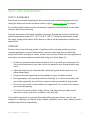 11
11
-
 12
12
-
 13
13
-
 14
14
-
 15
15
-
 16
16
Razer RZ010342 GAMING MOUSE Manuel utilisateur
- Taper
- Manuel utilisateur
dans d''autres langues
Documents connexes
-
Razer RZ01-0441 Manuel utilisateur
-
Razer RZ03-0353 Manuel utilisateur
-
Razer RZ01-0487 Manuel utilisateur
-
Razer RZ010413 Gaming mouse Manuel utilisateur
-
Razer RZ01-0399 Mode d'emploi
-
Razer RZ03-0411 Manuel utilisateur
-
Razer RC21-0160 Manuel utilisateur
-
Razer RZ04-0322 Gaming Headset Manuel utilisateur
-
Razer RZ04-0269 Gaming Headset Manuel utilisateur
-
Razer Nommo V2 X | RZ05-0476 & FAQs Mode d'emploi