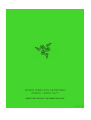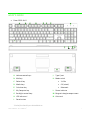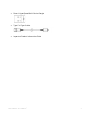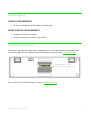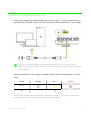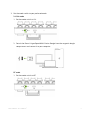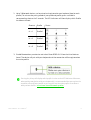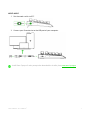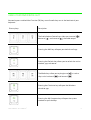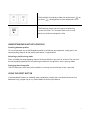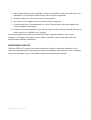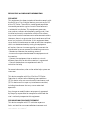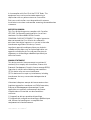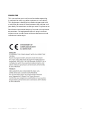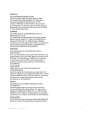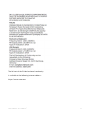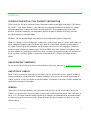Razer RZ03-0411 Manuel utilisateur
- Catégorie
- Claviers
- Taper
- Manuel utilisateur

.
RAZER WIRELESS KEYBOARD
MODEL: RZ03-0411
IMPORTANT PRODUCT INFORMATION GUIDE
11-NOV-2021

FOR GAMERS. BY GAMERS.
™
1
WHAT’S INSIDE
Razer RZ03-0411
A.
Volume control keys
B.
Mail key
C.
Refresh key
D.
Media keys
E.
Calculator key
F.
My Computer key
G.
Backlight control keys
H.
LED indicators*
I.
Reset button
J.
Type C port
K.
Mode switch
2.4Ghz
Off (wired)
Bluetooth
L.
Power indicator
M.
Magnetic dongle compartment
N.
Kickstand
*Limited functionality on selected devices.

FOR GAMERS. BY GAMERS.™
2
Razer™ HyperSpeed Multi-Device Dongle
Type C to Type A cable
Important Product Information Guide

FOR GAMERS. BY GAMERS.™
3
WHAT’S NEEDED
PRODUCT REQUIREMENTS
PC with a free USB port or Bluetooth 5.0 connectivity
RAZER SYNAPSE 3 REQUIREMENTS
Windows® 10 64-bit (or higher)
Internet connection for software installation
LET’S GET YOU COVERED
You’ve got a great device in your hands, complete with a 2-year limited warranty coverage. Now
maximize its potential and score exclusive Razer benefits by registering at razerid.razer.com
Got a question? Ask the Razer Support Team at support.razer.com
Your product’s serial
number can be found here.

FOR GAMERS. BY GAMERS.
™
4
SETTING UP YOUR RAZER RZ03-0411
1.
Connect your keyboard to a powered USB port using the Type C to Type A cable to charge
your keyboard. The power indicator will turn solid green when the keyboard is fully charged.
For best results, fully charge your keyboard before using it for the first time. It takes
approximately 2 hours to fully charge your keyboard. You may continue using the keyboard
while plugged in.
When your keyboard is not charging, the power indicator will only briefly display its battery
status.
Mode Charged Low Critical*
2.4 / BT
OFF
*Critical status indicates that the keyboard’s battery is less than 3%. This lighting sequence will
repeat until the battery is drained or the keyboard is being charged.

FOR GAMERS. BY GAMERS.™
5
2. Set the mode switch to your preferred mode.
2.4 GHz mode
1. Set the mode switch to 2.4.
2. Detach the Razer™ HyperSpeed Multi-Device Dongle from the magnetic dongle
compartment and connect it to your computer.
BT mode
1. Set the mode switch to BT.

FOR GAMERS. BY GAMERS.
™
6
2.
Up to 3 Bluetooth devices can be paired and registered to your keyboard (one for each
profile). To activate the pairing mode of your preferred profile, press and hold its
corresponding shortcut for 5 seconds. The LED indicators will then display which Profile
has been activated.
3.
Enable Bluetooth on your device and select Razer RZ03-0411 from the list of devices
found. The device will pair with your keyboard and the connection will be registered on
the active profile.
Pressing the fn key will display which profile is active on the LED indicators. Moreover,
when pairing new devices with your keyboard, it is recommended that you register the
new device on a different profile so you may still use the other profiles to reconnect
with previous devices. Learn more about Bluetooth profiles
Shortcut Profile Status
fn + 1 Profile 1
fn + 2 Profile 2
fn + 3 Profile 3

FOR GAMERS. BY GAMERS.
™
7
WIRED MODE
1.
Set the mode switch to OFF.
2.
Connect your Razer device to the USB port of your computer.
Install Razer Synapse 3 when prompted or download the installer from razer.com/synapse.

FOR GAMERS. BY GAMERS.
™
8
USING YOUR RAZER RZ03-0411
No need to press and hold the Function (FN) key, now all media keys are at the forefront of your
keyboard.
Primary keys Description
The Audio Volume Control keys allow you to mute ( ),
decrease ( ) and increase ( ) the audio output.
Pressing the Mail key will open your default mail app.
Pressing the Refresh key allows you to refresh the active
window, app, or browser.
The Media keys allow you to play/pause ( ) a track or
skip tracks backward ( ) and forward ( ).
Pressing the Calculator key will open the Windows
calculator app.
Pressing the My Computer key will open the system
window on your desktop.

FOR GAMERS. BY GAMERS.
™
9
The Backlight Control keys allow you to decrease ( ) or
increase ( ) the brightness of your keyboard’s LEDs.
The Sleep key allows you to suspend all operating
system activities. This function allows you to save
electricity while the computer is idle.
UNDERSTANDING BLUETOOTH PROFILES
Switching between profiles
To switch between any of the Bluetooth profiles available on your keyboard, simply press the
corresponding shortcut of the profile your device is registered to.
Activating a profile pairing mode
Press and hold the corresponding shortcut of the profile that you want to activate. The status of
the corresponding profile will start blinking to show that the profile is now in pairing mode.
Displaying the active profile
The LED indicators will display which profile is currently active while the fn key is pressed.
USING THE RESET BUTTON
If your keyboard freezes or suddenly stops responding, simply press the Reset button on the
keyboard using a paper clip or any similar object to restart your device.

FOR GAMERS. BY GAMERS.™
10
SAFETY AND MAINTENANCE
SAFETY GUIDELINES
In order to achieve maximum safety while using your Razer RZ03-0411, we suggest that you adopt
the following guidelines:
Should you have trouble operating the device properly and troubleshooting does not work, unplug
the device and contact the Razer hotline or go to support.razer.com for support.
Do not take apart the device (doing so will void your warranty) and do not attempt to operate it
under abnormal current loads.
Keep the device away from liquid, humidity or moisture. Operate the device only within the specific
temperature range of 0°C (32°F) to 40°C (104°F). Should the temperature exceed this range,
unplug and/or switch off the device in order to let the temperature stabilize to an optimal level.
BATTERY INFO
Risk of fire or explosion or defeat the safeguard of equipment if the battery is replaced by an
incorrect type. Replace only with the same or equivalent type. Disposal of a battery into fire or a
hot oven, or mechanically crushing or cutting of a battery, that can result in an explosion. High or
low extreme temperatures or low air pressure at high altitude that the battery can be subjected to
during use, storage or transportation. Leaving the battery in an extremely high temperature and/or
low air pressure surrounding environment that can result in an explosion or the leakage of
flammable liquid or gas.
COMFORT
Research has shown that long periods of repetitive motion, improper positioning of your computer
peripherals, incorrect body position, and poor habits may be associated with physical discomfort
and injury to nerves, tendons, and muscles. Below are some guidelines to avoid injury and ensure
optimum comfort while using your Razer RZ03-0411.
1. Position your keyboard and monitor directly in front of you with your mouse next to it. Place
your elbows next to your side, not too far away and your keyboard within easy reach.
2. Adjust the height of your chair and table so that the keyboard and mouse are at or below
elbow height.
3. Keep your feet well supported, posture straight and your shoulders relaxed.

FOR GAMERS. BY GAMERS.™
11
4. While typing, relax your wrist and keep it straight. If you do the same tasks with your hands
repeatedly, try not to bend, extend or twist your hands for long periods.
5. Do not rest your wrists on hard surfaces for long periods.
6. Use a wrist rest to support your wrist while using your keyboard.
7. Customize the keys on your keyboard to suit your style of work to minimize repetitive or
awkward motions while typing.
8. Do not sit in the same position all day. Get up, step away from your desk and do exercises to
stretch your arms, shoulders, neck, and legs.
If you should experience any physical discomfort while using your keyboard, such as pain,
numbness, or tingling in your hands, wrists, elbows, shoulders, neck or back, please consult a
qualified medical doctor immediately.
MAINTENANCE AND USE
The Razer RZ03-0411 requires minimum maintenance to keep it in optimum condition. Once a
month we recommend you unplug the device from the computer, detach the wrist rest, and gently
clean each component using a soft cloth or cotton swab to prevent dirt buildup.

FOR GAMERS. BY GAMERS.™
12
REGULATORY & COMPLIANCE INFORMATION
FCC NOTICE
This equipment has been tested and found to comply with
the limits for a Class B digital device, pursuant to part 15
of the FCC Rules. These limits are designed to provide
reasonable protection against harmful interference in
a residential installation. This equipment generates,
uses and can radiate radio frequency energy and, if not
installed and used in accordance with the instructions,
may cause harmful interference to radio communications.
However, there is no guarantee that interference will not
occur in a particular installation. If this equipment does
cause harmful interference to radio or television reception,
which can be determined by turning the equipment
off and on, the user is encouraged to try to correct the
interference by one or more of the following measures:
• Reorient or relocate the receiving antenna.
• Increase the separation between the equipment and
the receiver.
• Connect the equipment into an outlet on a circuit
different from that to which the receiver is connected.
• Consult the dealer or an experienced radio TV
technician for help.
For more information, refer to the online help system on
razer.com
This device complies with Part 15 of the FCC Rules.
Operation is subject to the following two conditions:
(1) This device may not cause harmful interference, and
(2) This device must accept any interference received,
including interference that may cause undesired
operation.
Any changes or modifications not expressly approved
by the party responsible for compliance could void the
user’s authority to operate this equipment.
FCC RADIATION EXPOSURE STATEMENT
This device complies with FCC radiation exposure
limits set forth for an uncontrolled environment and

FOR GAMERS. BY GAMERS.™
13
it also complies with Part 15 of the FCC RF Rules. This
equipment must not be co-located or operating in
conjunction with any other antenna or transmitter.
End-users and installers must be provide with antenna
installation instructions and consider removing the nocollocation
statement.
NOTICE FOR CANADA
This Class B digital apparatus complies with Canadian
ICES-003. Cet appareil numérique de la classe B est
conforme à la norme NMB-003 du Canada.
CANADIAN CLASS B STATEMENT: This digital apparatus
does not exceed the Class B limits for radio noise
emissions from digital apparatus as set out in the radio
interference regulations of Industry Canada.
Le présent appareil numérique n’émet pas de bruits
radioélectriques dépassant les limitesapplicables aux
appareils numériques de Classe B prescrites dans le
règlement sur le brouillage radioélectrique édicté par
Industrie Canada.
CANADA STATEMENT
This device contains licence-exempt transmitter(s)/
receiver(s) that comply with Innovation, Science and
Economic Development Canada’s licence-exempt RSS(s).
Operation is subject to the following two conditions:
(1) This device may not cause interference.
(2) This device must accept any interference, including
interference that may cause undesired operation of
the device.
L’émetteur/récepteur exempt de licence contenu dans
le présent appareil est conforme aux CNR d’Innovation,
Sciences et Développement économique Canada
applicables aux appareils radio exempts de licence.
L’exploitation est autorisée aux deux conditions
suivantes :
1) L’appareil ne doit pas produire de brouillage;
2) L’appareil doit accepter tout brouillage radioélectrique
subi, même si le brouillage est susceptible d’en
compromettre le fonctionnement.

FOR GAMERS. BY GAMERS.™
14
CANADA SAR
This transmitter must not be co-located or operating
in conjunction with any other antenna or transmitter.
This equipment should be installed and operated with
a minimum distance of 0mm between the radiator and
your body. Cet emetteur ne doit pas etre Co-place ou ne
fonctionnant en meme temps qu’aucune autre antenne
ou emetteur. Cet equipement devrait etre installe et
actionne avec une distance minimum de 0mm entre le
radiateur et votre corps.

FOR GAMERS. BY GAMERS.™
15

FOR GAMERS. BY GAMERS.™
16
The full text of the EU declaration of conformity
is available at the following internet address:
https://www.razer.com

FOR GAMERS. BY GAMERS.™
17
LEGALESE
COPYRIGHT AND INTELLECTUAL PROPERTY INFORMATION
©2021 Razer Inc. All rights reserved. Razer, the triple-headed snake logo, Razer logo, “For Gamers.
By Gamers.”, and “Razer Chroma” are trademarks or registered trademarks of Razer Inc. and/or
affiliated companies in the United States or other countries. Actual product may differ from
pictures. All other trademarks are the property of their respective owners. Warranty not valid
outside of product’s intended region.
Windows and the Windows logo are trademarks of the Microsoft group of companies.
Razer Inc. (“Razer”) may have copyright, trademarks, trade secrets, patents, patent applications, or
other intellectual property rights (whether registered or unregistered) concerning the product in
this guide. Furnishing of this guide does not give you a license to any such copyright, trademark,
patent or other intellectual property right. The Razer RZ03-0411 (the “Product”) may differ from
pictures whether on packaging or otherwise. Razer assumes no responsibility for such differences
or for any errors that may appear. Information contained herein is subject to change without
notice.
LIMITED PRODUCT WARRANTY
For the latest and current terms of the Limited Product Warranty, please visit razer.com/warranty.
LIMITATION OF LIABILITY
Razer shall in no event be liable for any lost profits, loss of information or data, special, incidental,
indirect, punitive or consequential or incidental damages, arising in any way out of distribution of,
sale of, resale of, use of, or inability to use the Product. In no event shall Razer’s liability exceed the
retail purchase price of the Product.
GENERAL
These terms shall be governed by and construed under the laws of the jurisdiction in which the
Product was purchased. If any term herein is held to be invalid or unenforceable, then such term (in
so far as it is invalid or unenforceable) shall be given no effect and deemed to be excluded without
invalidating any of the remaining terms. Razer reserves the right to amend any term at any time
without notice.
-
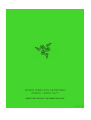 1
1
-
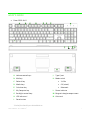 2
2
-
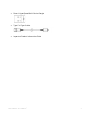 3
3
-
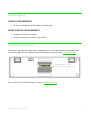 4
4
-
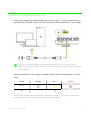 5
5
-
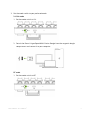 6
6
-
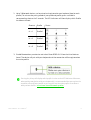 7
7
-
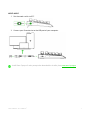 8
8
-
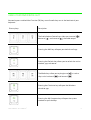 9
9
-
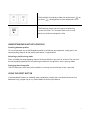 10
10
-
 11
11
-
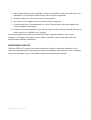 12
12
-
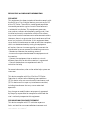 13
13
-
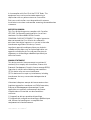 14
14
-
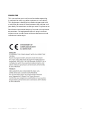 15
15
-
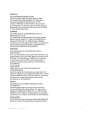 16
16
-
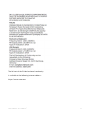 17
17
-
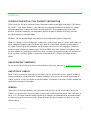 18
18
Razer RZ03-0411 Manuel utilisateur
- Catégorie
- Claviers
- Taper
- Manuel utilisateur
dans d''autres langues
- English: Razer RZ03-0411 User manual
Documents connexes
-
Razer RZ03-0437 Manuel utilisateur
-
Razer RZ03-0353 Manuel utilisateur
-
Razer RZ01-0441 Manuel utilisateur
-
Razer RZ01-0399 Mode d'emploi
-
Razer RZ010413 Gaming mouse Manuel utilisateur
-
Razer RZ010342 GAMING MOUSE Manuel utilisateur
-
Razer RC21-0160 Manuel utilisateur
-
Razer RZ04-0322 Gaming Headset Manuel utilisateur
-
Razer RZ01-0487 Manuel utilisateur
-
Razer RZ04-0269 Gaming Headset Manuel utilisateur