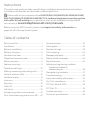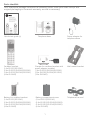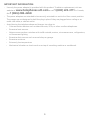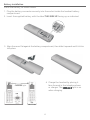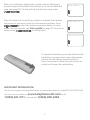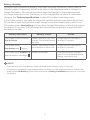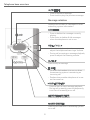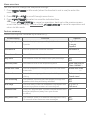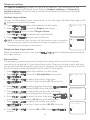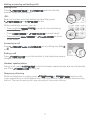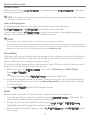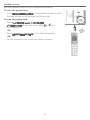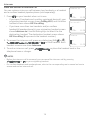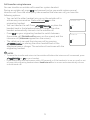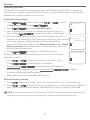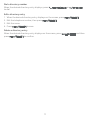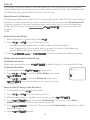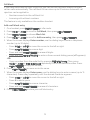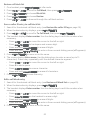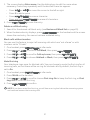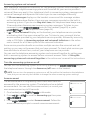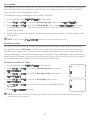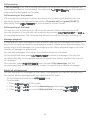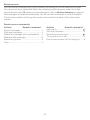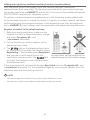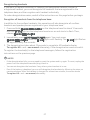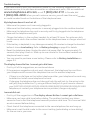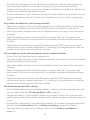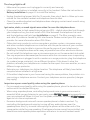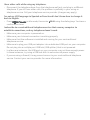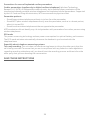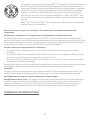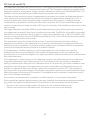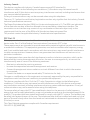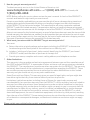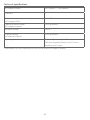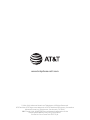Quick start guide
EL52115/EL52145/EL52215/
EL52245/EL52265/EL52315/
EL52345/EL52365/EL52465
DECT 6.0 cordless telephone/
answering system with
caller ID/call waiting

Instructions
This quick start guide provides you with basic installation and operation instructions.
A limited set of features are described in abbreviated form.
Please refer to the complete online EL52115/EL52145/EL52215/EL52245/EL52265/
EL52315/EL52345/EL52365/EL52465 DECT 6.0 cordless telephone/answering system
with caller ID/call waiting user’s manual for a full set of installation and operation
instructions at www.telephones.att.com/manuals.
Before using this AT&T product, please read Important safety information on
pages 32-34 of this quick start guide.
Table of contents
Parts checklist .............................................................1
Installation ................................................................... 2
Battery installation .................................................4
Battery charging .......................................................6
Handset overview .................................................... 7
Telephone base overview ...................................8
Menu overview ...........................................................9
Feature summary .....................................................9
Telephone settings ...............................................10
Making, answering and ending calls ...........11
Options while on calls .........................................12
Handset locator.......................................................13
Intercom .......................................................................14
Directory ......................................................................16
Caller ID .........................................................................18
Call block ...................................................................... 19
Answering system and voicemail ................22
Turn the answering system on or o .......22
Announcement ........................................................22
Voice guide .................................................................23
Number of rings ......................................................23
Call screening ........................................................... 24
Message playback ................................................. 24
Delete all old messages .................................... 24
Remote access .........................................................25
Adding and registering cordless
handsets/headsets/
speakerphones ................................................. 26
Deregistering handsets .....................................27
Troubleshooting.....................................................28
Important safety information .......................32
For C-UL compliance ............................................ 35
FCC Part 68 and ACTA ........................................ 38
FCC Part 15 ................................................................. 39
Limited warranty ...................................................40
Technical specications .................................... 42

Parts checklist
Your telephone package contains the following items. Save your sales receipt and
original packaging in the event warranty service is necessary.
Cordless handset
(1 for EL52115/EL52145)
(2 for EL52215/EL52245/EL52265)
(3 for EL52315/EL52345/EL52365)
(4 for EL52465)
Charger for cordless handset with
power adapter installed
(1 for EL52215/EL52245/EL52265)
(2 for EL52315/EL52345/EL52365)
(3 for EL52465)
Wall-mount bracket
Battery compartment cover
(1 for EL52115/EL52145)
(2 for EL52215/EL52245/EL52265)
(3 for EL52315/EL52345/EL52365)
(4 for EL52465)
Telephone line cordBattery for cordless handset
(1 for EL52115/EL52145)
(2 for EL52215/EL52245/EL52265)
(3 for EL52315/EL52345/EL52365)
(4 for EL52465)
Power adapter for
telephone base
Telephone base
Quick start guide (s)
1
Quick start guide
EL52115/EL52145/EL52215/
EL52245/EL52265/EL52315/
EL52345/EL52365/EL52465
DECT 6.0 cordless telephone/
answering system with
caller ID/call waiting
THIS SIDE UP / CE CÔTÉ VERS LE HAUT
Battery Pack / Bloc-piles :
BT162342/BT262342 (2.4V 3 00mAh Ni-MH)
WARNING / AVERTISSEMENT :
DO NOT BURN OR PUNCTURE BATTERIES.
NE PAS INCINÉRER OU PERCER LES PILES.
Made in China / Fabriqué en chine CR1423

2
Installation
Install the telephone base and charger, as shown below. If you subscribe to high-speed
Internet service (DSL - digital subscriber line) through your telephone line, you must
install a DSL lter on the DSL line. If you want to mount your telephone on a wall, use the
included wall-mount bracket and refer to Wall-mount installation in the online user’s
manual for details.
Plug the large end
of the charger’s
power adapter into
an electrical outlet
not controlled by a
wall switch.
Ensure the small
end of the charger’s
power adapter is
plugged into the
power jack on the
bottom of the
charger.
Plug the large end
of the base power
adapter into an
electrical outlet not
controlled by a wall
switch.
Plug the small end of
the base power adapter
into the power jack
on the bottom of the
telephone base.
Plug one end of the
telephone line cord into
a telephone wall jack.
A DSL lter (not
included) is required
if you have DSL
high-speed Internet
service.
Route the cords
through the slots.
Plug the other end of
the telephone line cord
into the telephone line
jack on the bottom of
the telephone base.

3
IMPORTANT INFORMATION:
• Use only the power adapter(s) provided with this product. To obtain a replacement, visit our
website at www.telephones.att.com or call 1 (800) 222-3111. In Canada,
dial 1 (866) 288-4268.
• The power adapters are intended to be correctly oriented in a vertical or oor mount position.
The prongs are not designed to hold the plug in place if they are plugged into a ceiling or an
under-the-table, or cabinet outlet.
• Avoid placing the telephone base and charger too close to:
• Communication devices such as television sets, VCRs, or other cordless telephones.
• Excessive heat sources.
• Noise sources such as a window with trac outside, motors, microwave ovens, refrigerators,
or uorescent lighting.
• Excessive dust sources such as a workshop or garage.
• Excessive moisture.
• Extremely low temperature.
• Mechanical vibration or shock such as on top of a washing machine or workbench.
3

4
Battery installation
Install the battery, as shown below.
1. Plug the battery connector securely into the socket inside the handset battery
compartment.
2. Insert the supplied battery with the label THIS SIDE UP facing up, as indicated.
3. Align the cover at against the battery compartment, then slide it upwards until it clicks
into place.
4. Charge the handset by placing it
face forward in the telephone base
or charger. The light is on
when charging.
CHARGE light
CR1423
THIS SIDE UP / CE CÔTÉ VERS LE HAUT
Battery Pack / Bloc-piles :
BT162342/BT262342 (2.4V 300mAh Ni-MH)
WARNING / AVERTISSEMENT :
DO NOT BURN OR PUNCTURE BATTERIES.
NE PAS INCINÉRER OU PERCER LES PILES.
Made in China / Fabriqué en chine CR1423
THIS SIDE UP
Battery Pack / Bloc-piles
BT162342/BT262342 (2.4V 4
WARNING / AVERTISSEMENT
DO NOT BURN OR PUNCTURE B
NE PAS INCINÉRER OU PERCER L
Made in China / Fabriqué en chine

5
IMPORTANT INFORMATION:
Use only the supplied rechargeable battery or replacement battery (model BT162342/BT262342).
To order, visit our website at www.telephones.att.com or call
1 (800) 222-3111. In Canada, dial 1 (866) 288-4268.
Aer you install your telephone or power returns following a
power outage, the handset will prompt you to set the date and
time (see page 10). To skip setting the date and time, press
.
Date: MM/DD/YY
ECO
Voice guide to...
ECO
set up Ans sys?
ECO
Aer the date and time setting is done or skipped, the handset
will prompt if you want to set up the answering system. Press
to start the answering system setup via voice
guide. For more details, see Voice guide on page 23. To skip the
setup, press on the handset.
To replace the battery, press the tab and slide
the battery compartment cover downwards.
Li out the old battery and disconnect it
from the handset. Follow the instructions to
install and charge the new battery.

6
Battery charging
Once you have installed the battery, the screen indicates the battery status (see the
following table). If necessary, place the handset in the telephone base or charger to
charge the battery. For best performance, keep the handset in the telephone base
or charger when not in use. The battery is fully charged aer 16 hours of continuous
charging. See Technical specications on page 42 for battery operating times.
If the screen is blank, you need to charge the handset without interruption for at least
30 minutes to give the handset enough charge to use the telephone for a short time.
The screen shows Low battery until you have charged the battery without interruption
for at least 30 minutes. The following table summarizes the battery charge indicators
and actions to take.
Battery indicators Battery status Action
The screen is blank or shows
Put in charger.
Battery has no or very little
charge. The handset cannot
be used.
Charge without interruption
(at least 30 minutes).
The screen shows
Low battery and ashes.
Battery has enough charge
to be used for a short time.
Charge without interruption
(at least 30 minutes).
The screen shows HANDSET X
and the battery icon shows .
Battery is charged. To keep the battery charged,
place it in the telephone base or
charger when not in use.
NOTES:
• If you are on a call in low battery mode, you hear 4 short beeps every 50 seconds.
• If no battery is installed in the handset when you place it in the telephone base or charger, the
screen shows No battery. Follow the instructions in Battery installation on pages 4-5 to install
the battery.

7
• While reviewing a caller ID
log, press repeatedly to add
or remove 1 in front of the
caller ID log before dialing
or saving it to the directory.
• Press and hold to set or dial
your voicemail number.
Handset overview
light
On when the handset is
charging in the telephone
base or charger.
• Press to scroll down while
in menus.
• Press to show the caller ID
log when the handset is not
in use.
• While entering names or
numbers in the directory,
press to move the cursor to
the le.
• Press to decrease the
listening volume when on
a call, or to decrease the
message playback volume.
• Press to display the menu.
• Once in the menu, press to
select an item or save an
entry or setting.
• During a call, press to hang
up.
• While using menus, press to
cancel an operation, back
up to the previous menu,
or exit the menu display;
or press and hold to exit to
idle mode.
• Press and hold while the
handset is not in use to
erase the missed call
indicator.
• Press and hold to set and
turn on the quiet mode, or
turn it o.
• When reviewing a caller ID
log entry, press repeatedly
to view other dialing options.
• Press to scroll up while in
menus.
• Press to show directory
entries when the handset is
not in use.
• While entering names or
numbers in the directory,
press to move the cursor to
the right.
• Press to increase the
listening volume when on a
call, or increase the message
playback volume.
Press to turn on the handset
speakerphone, press again to
resume normal handset use.
• Press repeatedly to review
the last 10 numbers dialed.
• While entering numbers,
press and hold to insert a
dialing pause.
Press to switch to tone dialing
temporarily during a call if you
have pulse service.
• Press to make or answer
a call.
• During a call, press to
answer an incoming call
when you receive a call
waiting alert.
• During a call, press to mute
the microphone.
• While predialing, press to
erase digits.
• While reviewing the redial
list, directory or caller ID
log, press to delete an
individual entry.
Press to initiate an intercom
conversation or transfer a call.

8
Telephone base overview
• Press to delete the message currently
playing.
• Press twice to delete all old messages
when the telephone is not in use.
• Press to repeat a message.
• Press twice to play the previous message.
Press to skip a message.
Message window
Displays the number of messages or other
answering system information.
/
• When the telephone is not in use, press to
adjust the telephone base ringer volume.
• During call screening or message playback,
press to adjust the listening volume.
Press to turn the built-in answering system
on or o.
Press to page all handsets.
• Press to start or stop message playback.
• During call screening, press to temporarily
turn the call screening on or o.
• On when the handset is in use, or when
the answering system is answering an
incoming call.
• Flashes when another telephone is in use
on the same line.

9
Menu overview
Use the menu to change the telephone settings.
1. Press in idle mode (when the handset is not in use) to enter the
main menu.
2. Press or to scroll through menu items.
3. Press to select or save the indicated item.
-OR-
Press to cancel an operation, back up to the previous menu
or exit the menu display. Press and hold to cancel an operation and
return to idle mode.
Feature summary
Default settings are indicated by an asterisk (*).
Screen display Function Options
LCD language Set the display language as English, French or
Spanish.
English*
Français
Español
Voicemail # Set the speed dial voicemail number. Voicemail #
-
Clr voicemail Turn o the voicemail indicator.
Key tone Set whether there are beeps when you press keys. On*
O
Set date/time Set date and time of the telephone system. Date: MM/DD/YY
Time: HH:MM
- -
Home area code Set the telephone to recognize calls with the home
area code.
Home area code
---
Dial mode Set whether outgoing calls use pulse dialing or tone
dialing.
Pulse
Touch-tone*
Call screening Set whether incoming calls are played through the
speaker while they are being recorded.
On*
O
# of rings Set how many times the telephone rings before the
answering system answers an incoming call.
6, 5, 4, 3*, 2,
Toll saver
Remote code Select a 2-digit number to allow remote access from
another telephone (away from your home
or oce).
19*
Msg alert tone Set whether there is an audible message alert every
10 seconds when there are new messages.
On
O*

10
Telephone settings
Use Feature summary on page 9 to nd and set features. The following are a few
examples of common features to set. Refer to Handset settings and Answering
system settings in the online user’s manual for detailed instructions on setting all
telephone features.
Handset ringer volume
You can set the handset ringer volume level, or turn the ringer o. When the ringer is o,
appears on the handset screen.
1. Press when the handset is in idle mode.
2. Press or to scroll to Ringers, then press
twice to select Ringer volume.
3. Press or to sample each volume level.
4. Press to save your preference.
NOTE: If the handset ringer volume is o, that handset ringer is silenced for
all incoming calls; however, that handset still plays the paging tone when
responding to the handset locator feature.
Telephone base ringer volume
When the telephone is not in use, press / on the telephone base to adjust
the ringer volume.
Date and time
The answering system announces the day of the week and time of each message
received prior to playing it. If you subscribe to caller ID service, the day, month and time
are set automatically with each incoming call. However, the year must be set so that the
day of the week can be calculated from the caller ID information.
1. Press when the handset is in idle mode.
2. Press or to scroll to Set date/time, then press
.
3. Press or to select the month, then press
or enter the 2-digit number (01-12) using the
dialing keys.
4. Press or to select the day, then press
or enter the 2-digit number (01-31) using the dialing keys.
5. Press or to select the year or enter the 2-digit
number (00-99) using the dialing keys, then press .
6. Press or to select the hour, then press
or enter the 2-digit number (00-23) using the dialing keys.
7. Press or to select the minute, then press
or enter the 2-digit number (00-59) using the
dialing keys.
8. Press or to choose AM or PM. Press
to save.
Ringer volume
ECO
Volume:
ECO
Set date/time
ECO
Date: MM/DD/YY
ECO
Time: HH:MM - -
ECO

11
Making, answering and ending calls
Making a call
Press or and then dial the
number using the dialing keys.
-OR-
Enter the number using the dialing keys and then press
or to dial.
While predialing a number, you can:
• Press and hold to insert a 3-second dialing
pause (a P appears).
• Press or to erase a digit.
• Press and hold or to return
to idle mode.
Answering a call
Press , , or any dialing key (0-9,
or
#
).
Ending a call
Press or put the handset in the telephone base or
charger to end the call.
Handset speakerphone
During a call, press to switch between speakerphone and normal handset
use. Press to hang up.
Temporary silencing
While the telephone is ringing, press or to silence the
ringer temporarily on that handset only. This turns o the ringer without disconnecting
the call. The next incoming call rings normally at the preset volume.

12
Options while on calls
Volume control
While on a call, press to increase or press to decrease
the listening volume.
NOTE: The handset volume setting and speakerphone volume setting are independent. Changing
one does not aect the other.
Join a call in progress
If a handset is already on a call and you would like to join the call, press
or on another system handset.
To exit the call, press or place the handset in the telephone base or
charger. The call does not end until all handsets hang up.
NOTES:
• This feature is only applicable to models with more than one handset.
• For models with two to four handsets, all handsets can be used at the same time on an outside
call. For models with ve handsets, you can use a maximum of four handsets. If the h handset
attempts to join the call, the handset screen shows Unable to call.
Chain dialing
While on a call, you can initiate a dialing sequence from numbers stored in the directory,
caller ID log or redial list. Doing this can be useful if you wish to access other numbers
(such as bank account numbers or access codes).
To initiate a dialing sequence from the directory, caller ID log or redial list while on a call,
access the number through the menu system:
1. While on a call, press , then scroll to Directory or Caller ID log.
Press .
-
OR
-
While on a call, press to show the redial list.
2. Scroll to the desired number. If you are in the directory, you can use the dialing keys
to nd the desired directory entry (see Search by name in the online user’s manual
for more details).
3. Press to dial the displayed number.
Redial
Each handset stores the 10 most recently called numbers in the redial list.
1. To review and call numbers in the redial list, press in idle mode. The
most recently called number appears on the screen.
2. To view up to 10 recently called numbers, press
,
or
repeatedly to scroll through the numbers in the list.
3. When the desired number appears, press or to dial
the number.

13
Handset locator
Use the handset locator to nd misplaced handset(s).
To start the paging tone:
• Press at the telephone base to start
the paging tone on all handsets for 60 seconds.
To stop the paging tone:
• Press , ,
or any dialing key (0-9, or
#
) on
the handset(s).
-OR-
• Press on the telephone base.
-OR-
• Put the handset in the telephone base or charger.

14
Intercom
Make and answer an intercom call
You can make an intercom call between two handsets, or a handset
and a cordless headset/speakerphone (sold separately).
1. Press on your handset when not in use.
• If you have 2 handsets and no other registered device(s), your
originating handset screen shows Calling HS X, and the other
handset screen shows HS X is calling.
• If you have more than two handsets and/or cordless
headset(s)/speakerphone(s), your originating handset screen
shows Intercom to:. Use the dialing keys to select the the
destination handset. The destination handset screen shows
HS X is calling (X represents the handset number).
2. To answer the intercom call, press any dialing key (0-9, or
#
),
, or on that handset. Both
handset screens now show Intercom.
3. To end an intercom call, press or place the handset back in the
telephone base or charger.
NOTES:
• Before the intercom call is answered, you can cancel the intercom call by pressing
or on your originating handset.
• For cordless headsets and speakerphones, refer to the corresponding user’s manual on how to
answer and end an intercom call.
Intercom to:
ECO
10:30
PM
11/20
Calling HS X
ECO
10:30
PM
11/20
Intercom
ECO
10:30
PM
11/20

15
Call transfer using intercom
You can transfer an outside call to another system handset.
During an outside call, press and proceed just as you would make a normal
intercom call. Once the other party has answered the intercom call, you have the
following options:
• You can let the other handset join you on the outside call in
a three-way conversation. Press and hold on the
originating handset.
• You can transfer the call. Press or place the
handset back in the telephone base or charger. The other
handset automatically connects to the outside call.
• Press on your originating handset to switch between
the outside call (Outside call appears on the screen) and the
intercom call (Intercom appears on the screen).
• The called party can end the intercom call by pressing
or placing the other handset back in the
telephone base or charger. The outside call continues with the
originating handset.
NOTES:
• To cancel the transfer and return to the outside call before the intercom call is answered, press
or on your handset.
• If the called party does not answer within 100 seconds, or if the handset is in use, on a call, or out
of range, the originating handset shows
Unable to call
on its screen and automatically returns
to the outside call.
Outside call
ECO
Intercom
ECO

16
Directory
Directory overview
The directory is stored in the telephone base and shared by all handsets. It stores up
to 50 entries. Changes made to the directory on any one handset apply to all. Only one
handset can review the directory at a time.
Create directory entries
1. Press in idle mode. Press or to scroll
to Directory and then press .
2. Press to choose Add new entry.
3. Use the dialing keys to enter the telephone number (up to 30
digits). Press to save the number in the display.
4. Enter the name when prompted. Use the dialing keys to enter a
name (up to 15 characters). Each time you press a key, the character
on that key appears. Additional key presses produce other
characters on that key. Refer to the Character chart under Create
directory entries of the online user’s manual for information on
entering special characters.
5. Press to store your new directory entry.
While entering names and numbers, you can edit them using the
following controls:
• Press or to move the cursor to the le or right.
• Press to erase a digit or character.
• Press and hold to erase all digits or characters.
• While entering telephone numbers, press and hold to enter a
3-second dialing pause (a P appears).
• While entering a name, press 0 to add a space.
Review directory entries
1. Press when in idle mode. The screen shows the rst entry in the directory.
2. Press or to browse through the directory or use the dialing keys (0-9) to
start a name search. Entries appear alphabetically by the rst letter in the name.
NOTE: If the telephone number in the directory exceeds 15 digits, a dash appears aer the 14th
digit, and the remaining digits are displayed aer two seconds beginning with a dash.
Enter number
888-883-2445_
ECO
Charlie Johnson_
ECO
Add contact
ECO

17
Dial a directory number
When the desired directory entry displays, press or
to dial.
Edit a directory entry
1. When the desired directory entry displays on the screen, press .
2. Edit the telephone number, then press .
3. Edit the name.
4. Press to save.
Delete a directory entry
When the desired directory entry displays on the screen, press and then
press to conrm.

18
Caller ID
This product supports caller ID services oered by most telephone service providers.
Caller ID allows you to see the name, number, date and time of calls. The available caller
ID information will appear aer the rst or second ring.
Missed (new) call indicator
The telephone base stores the last 30 incoming calls as the caller ID information. When a
handset is in idle mode and has new or missed calls, the screen shows XX missed calls.
If you do not want to review the missed calls one by one, but still want to keep them
in the caller ID log, you can press and hold for 4 seconds when the
handset
is idle.
Review the caller ID log
1. When a handset is in idle mode, press .
2. Press or to scroll through the list.
• Press # (pound key) repeatedly to show dierent dialing options.
• Press 1 repeatedly if you need to add or remove 1 in front of the telephone
number before dialing or saving it in the directory.
3. Press or to dial the displayed telephone number.
Delete entries from the caller ID log
To delete one entry:
When viewing an entry, press to delete the entry from the caller ID log.
To delete all entries:
1. On a handset, press in idle mode.
2. Press or to scroll to Caller ID log, then press
.
3. Press or to scroll to Delete all, then press
twice. Once deleted, you cannot retrieve
the entries.
Store a caller ID entry in the directory
1. On a handset, press in idle mode.
2. Press or to scroll through the list.
3. When the desired entry displays on the screen, press .
4. Press again to choose To Directory. The screen shows Enter
number. If necessary, modify the number (page 16).
5. Press to continue. The screen shows Enter name. If necessary, modify
the name (page 16).
6. Press to save.
Delete all
ECO
La page est en cours de chargement...
La page est en cours de chargement...
La page est en cours de chargement...
La page est en cours de chargement...
La page est en cours de chargement...
La page est en cours de chargement...
La page est en cours de chargement...
La page est en cours de chargement...
La page est en cours de chargement...
La page est en cours de chargement...
La page est en cours de chargement...
La page est en cours de chargement...
La page est en cours de chargement...
La page est en cours de chargement...
La page est en cours de chargement...
La page est en cours de chargement...
La page est en cours de chargement...
La page est en cours de chargement...
La page est en cours de chargement...
La page est en cours de chargement...
La page est en cours de chargement...
La page est en cours de chargement...
La page est en cours de chargement...
La page est en cours de chargement...
La page est en cours de chargement...
-
 1
1
-
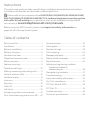 2
2
-
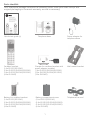 3
3
-
 4
4
-
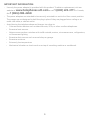 5
5
-
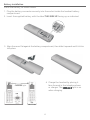 6
6
-
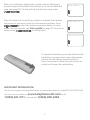 7
7
-
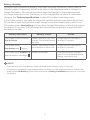 8
8
-
 9
9
-
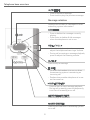 10
10
-
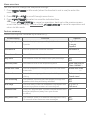 11
11
-
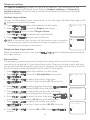 12
12
-
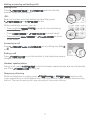 13
13
-
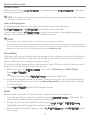 14
14
-
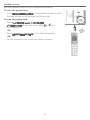 15
15
-
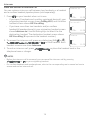 16
16
-
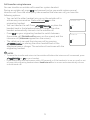 17
17
-
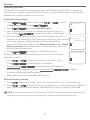 18
18
-
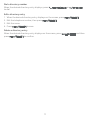 19
19
-
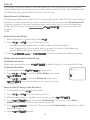 20
20
-
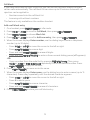 21
21
-
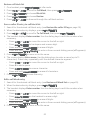 22
22
-
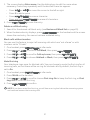 23
23
-
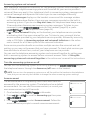 24
24
-
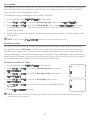 25
25
-
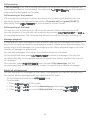 26
26
-
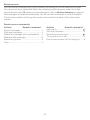 27
27
-
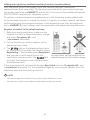 28
28
-
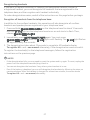 29
29
-
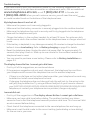 30
30
-
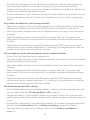 31
31
-
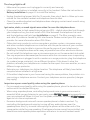 32
32
-
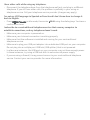 33
33
-
 34
34
-
 35
35
-
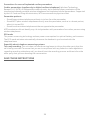 36
36
-
 37
37
-
 38
38
-
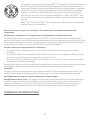 39
39
-
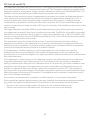 40
40
-
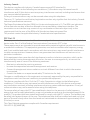 41
41
-
 42
42
-
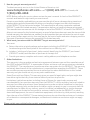 43
43
-
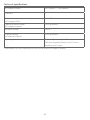 44
44
-
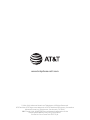 45
45
AT&T EL52265 Guide de démarrage rapide
- Catégorie
- Téléphones
- Taper
- Guide de démarrage rapide
dans d''autres langues
- English: AT&T EL52265 Quick start guide