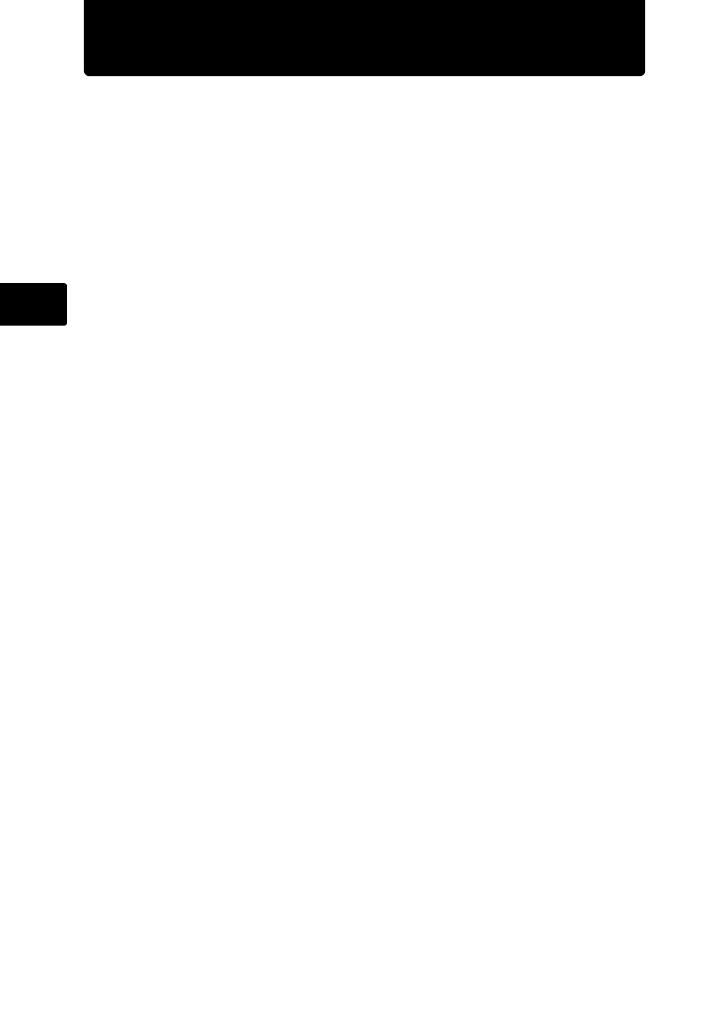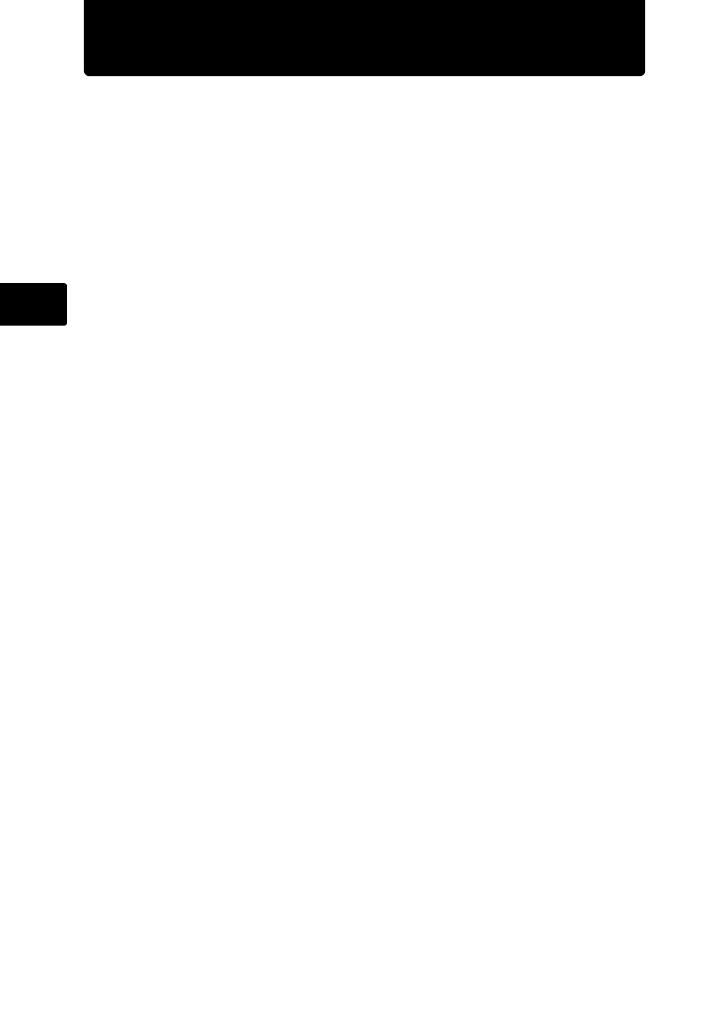
2
En
Contents
Gather these items (box contents)................................................... 3
Attach the strap ..................................................................................... 3
Prepare the camera ........................................................................... 4
Turn the camera on............................................................................ 6
Set the date and time......................................................................... 7
About the date and time setting screen................................................. 7
Set the language ................................................................................ 9
Take a picture................................................................................... 10
Review your pictures....................................................................... 11
Erase pictures ..................................................................................... 11
Basic operation................................................................................ 12
Shooting Mode Buttons ....................................................................... 12
Scene Modes ...................................................................................... 13
Macro Mode ........................................................................................ 13
Flash Modes........................................................................................ 14
Self-Timer............................................................................................ 14
Power Save Feature............................................................................ 14
Menus and settings ......................................................................... 15
Top Menu ............................................................................................ 15
Erase All Pictures ................................................................................ 15
Connecting the camera ................................................................... 16
Playback on a TV ................................................................................ 16
Direct Printing (PictBridge) .................................................................. 17
Transfer images ............................................................................... 18
OLYMPUS Master software............................................................. 20
Specifications .................................................................................. 21
Safety Precautions........................................................................... 23
Before using your camera, read this manual carefully to ensure correct use.
We recommend that you take test shots to get accustomed to your camera
before taking important photographs.
Please observe the safety precautions at the end of this manual.
The images on the LCD screen and illustrations of the camera used in this
manual may differ from the actual product.
d4347_e_basic_00_bookfile.book Page 2 Wednesday, July 11, 2007 10:44 AM