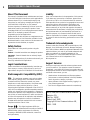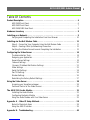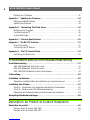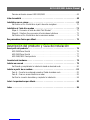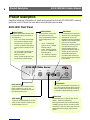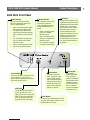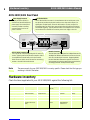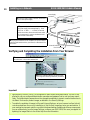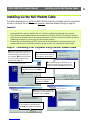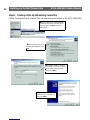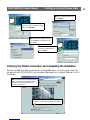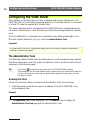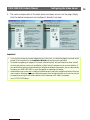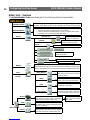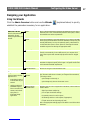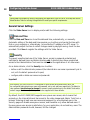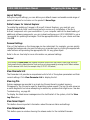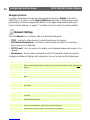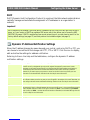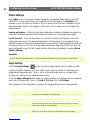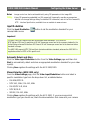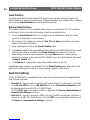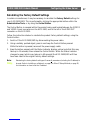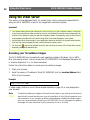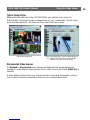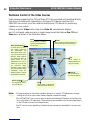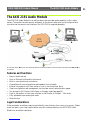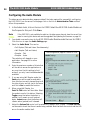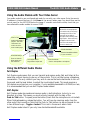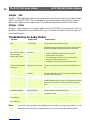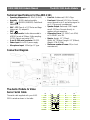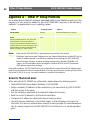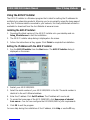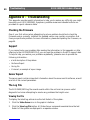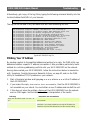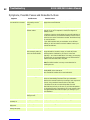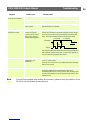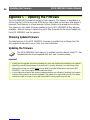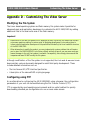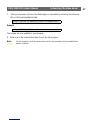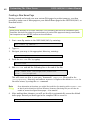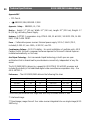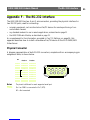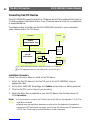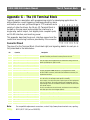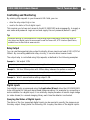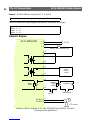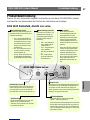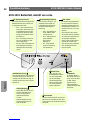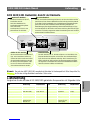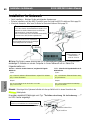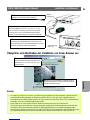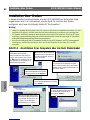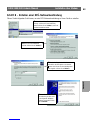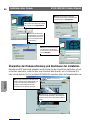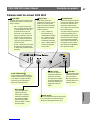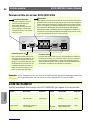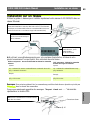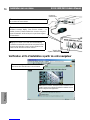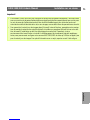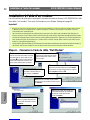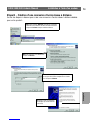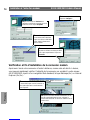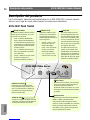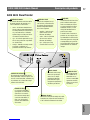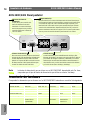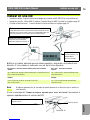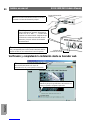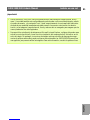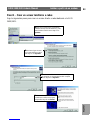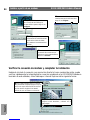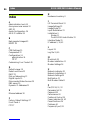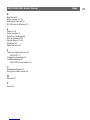Ci-dessous, vous trouverez de brèves informations sur AXIS 2400, AXIS 2401. Ces serveurs vidéo permettent la surveillance et le contrôle professionnels via TCP/IP. Ils prennent en charge le module audio AXIS 2191. Les serveurs offrent des fonctionnalités telles que la configuration via un navigateur Web, la gestion des paramètres réseau, la configuration vidéo et le contrôle des ports série pour les périphériques pan/tilt. Ils permettent également de connecter des sources vidéo par câble coaxial et offrent des fonctionnalités de notification par e-mail. L'unité peut être configurée à l'aide d'un câble null modem.
Ci-dessous, vous trouverez de brèves informations sur AXIS 2400, AXIS 2401. Ces serveurs vidéo permettent la surveillance et le contrôle professionnels via TCP/IP. Ils prennent en charge le module audio AXIS 2191. Les serveurs offrent des fonctionnalités telles que la configuration via un navigateur Web, la gestion des paramètres réseau, la configuration vidéo et le contrôle des ports série pour les périphériques pan/tilt. Ils permettent également de connecter des sources vidéo par câble coaxial et offrent des fonctionnalités de notification par e-mail. L'unité peut être configurée à l'aide d'un câble null modem.



















-
 1
1
-
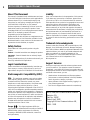 2
2
-
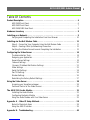 3
3
-
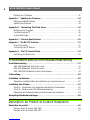 4
4
-
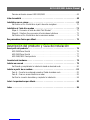 5
5
-
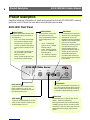 6
6
-
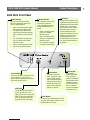 7
7
-
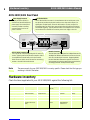 8
8
-
 9
9
-
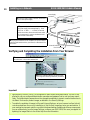 10
10
-
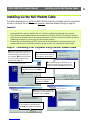 11
11
-
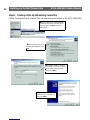 12
12
-
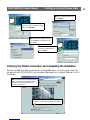 13
13
-
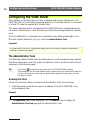 14
14
-
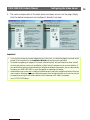 15
15
-
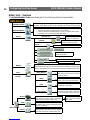 16
16
-
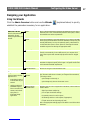 17
17
-
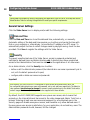 18
18
-
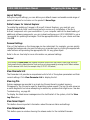 19
19
-
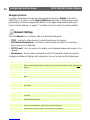 20
20
-
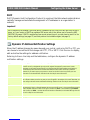 21
21
-
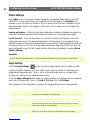 22
22
-
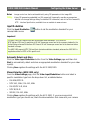 23
23
-
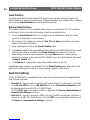 24
24
-
 25
25
-
 26
26
-
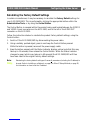 27
27
-
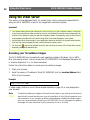 28
28
-
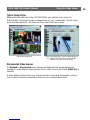 29
29
-
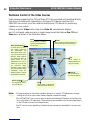 30
30
-
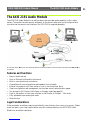 31
31
-
 32
32
-
 33
33
-
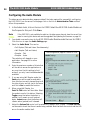 34
34
-
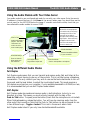 35
35
-
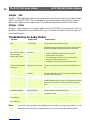 36
36
-
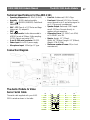 37
37
-
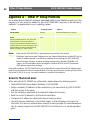 38
38
-
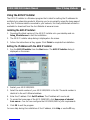 39
39
-
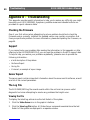 40
40
-
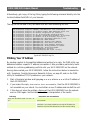 41
41
-
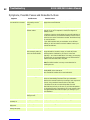 42
42
-
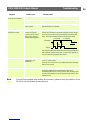 43
43
-
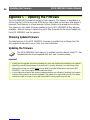 44
44
-
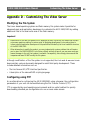 45
45
-
 46
46
-
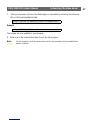 47
47
-
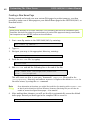 48
48
-
 49
49
-
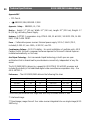 50
50
-
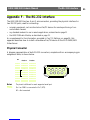 51
51
-
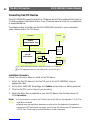 52
52
-
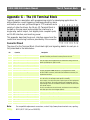 53
53
-
 54
54
-
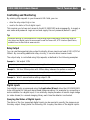 55
55
-
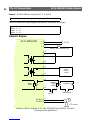 56
56
-
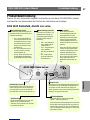 57
57
-
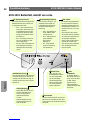 58
58
-
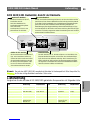 59
59
-
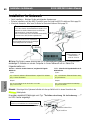 60
60
-
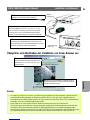 61
61
-
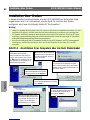 62
62
-
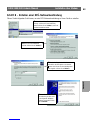 63
63
-
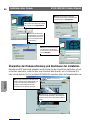 64
64
-
 65
65
-
 66
66
-
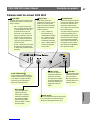 67
67
-
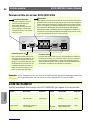 68
68
-
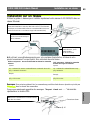 69
69
-
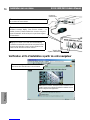 70
70
-
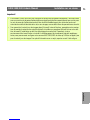 71
71
-
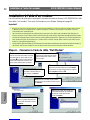 72
72
-
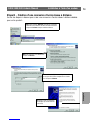 73
73
-
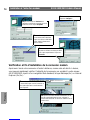 74
74
-
 75
75
-
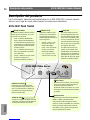 76
76
-
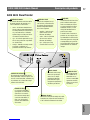 77
77
-
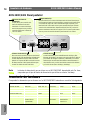 78
78
-
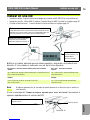 79
79
-
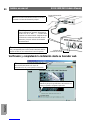 80
80
-
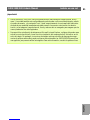 81
81
-
 82
82
-
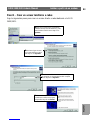 83
83
-
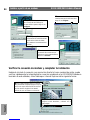 84
84
-
 85
85
-
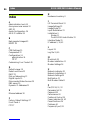 86
86
-
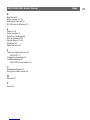 87
87
Axis 2401 Manuel utilisateur
- Catégorie
- Serveurs / encodeurs vidéo
- Taper
- Manuel utilisateur
Ci-dessous, vous trouverez de brèves informations sur AXIS 2400, AXIS 2401. Ces serveurs vidéo permettent la surveillance et le contrôle professionnels via TCP/IP. Ils prennent en charge le module audio AXIS 2191. Les serveurs offrent des fonctionnalités telles que la configuration via un navigateur Web, la gestion des paramètres réseau, la configuration vidéo et le contrôle des ports série pour les périphériques pan/tilt. Ils permettent également de connecter des sources vidéo par câble coaxial et offrent des fonctionnalités de notification par e-mail. L'unité peut être configurée à l'aide d'un câble null modem.
dans d''autres langues
- English: Axis 2401 User manual