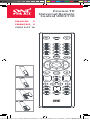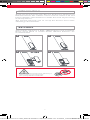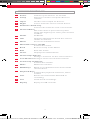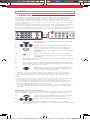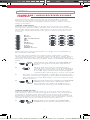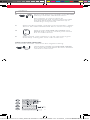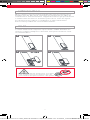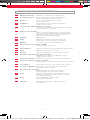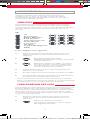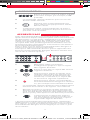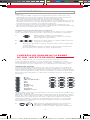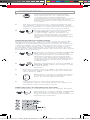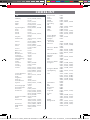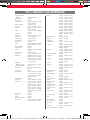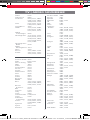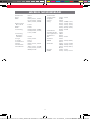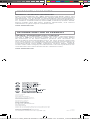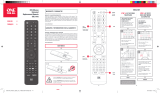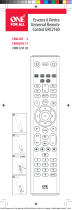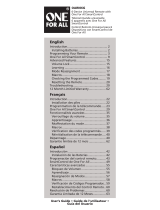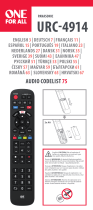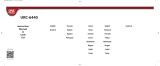One For All URC2110 Manuel utilisateur
- Catégorie
- Haut-parleurs de la barre de son
- Taper
- Manuel utilisateur

1
Essence TV
Universal Remote
Control URC2110
ENGLISH 2
FRANÇAIS 9
CODE LIST 16
1
2
3
4
2x AAA
713376 Essence-TV CAN_Manual URC2110 RDN1011222 incl. Codelist_75x250.indd 1713376 Essence-TV CAN_Manual URC2110 RDN1011222 incl. Codelist_75x250.indd 101-12-2022 16:2001-12-2022 16:20

2
Thank you for purchasing the One For All Essence TV Universal
Remote Control. The remote can be used to control a TV and
boasts multiple extra features to make the most of your living
room experience.
This manual will help you to set up the Essence TV to take
advantage of its features.
Your remote requires 2 x AAA / LR03 batteries (not Included).
Please insert them as shown below. Alkaline batteries are
recommended.
INTRODUCTION
BATTERIES
CAUTION: Risk of explosion if battery is
replaced by an incorrect type.
Use quality Alkaline batteries.
2x AAA
1
3
2
4
713376 Essence-TV CAN_Manual URC2110 RDN1011222 incl. Codelist_75x250.indd 2713376 Essence-TV CAN_Manual URC2110 RDN1011222 incl. Codelist_75x250.indd 201-12-2022 16:2001-12-2022 16:20

3
KEY DESCRIPTIONS
20
8
7
10
11
18
16
4
19
31
2
21
9
15
22
13
17
56
14
12
713376 Essence-TV CAN_Manual URC2110 RDN1011222 incl. Codelist_75x250.indd 3713376 Essence-TV CAN_Manual URC2110 RDN1011222 incl. Codelist_75x250.indd 301-12-2022 16:2001-12-2022 16:20

4
1 Power Switches your devices on and o.
2 Setup This key is used to set up the Essence
remote.
3 Input Used to select Input on devices.
4 Digits Select channels on the current device.
5 Delimiter “Dash” key
Selects sub channels such as local news.
6 Channel Enter
On some devices press this key after
using the digit keys to enter your channel
number.
7 Guide TV Guide.
8 Info Displays information about the current
shows or channel.
9 Menu
Access the installation menu.
10 Menu Directions and OK
Control the menu.
11 Back Back one step in the Menu.
12 Exit Exits the menu.
13 Home Displays the Home Menu.
14 Channel Up & Down
Change channels on the current device.
15 Last Channel Changes to the last channel viewed.
16 Volume Up and Down
Control the volume.
17 Mute Mutes the volume..
18 RGYB keys
Quick access buttons for the menu of the
current device.
19 Playback Keys
Control the playback of movies, music
and TV.
20 Live Return to live TV from Timeshift or
recording.
21 List Show list of recordings.
22 Replay Replay last 30 seconds.
KEY DESCRIPTIONS
713376 Essence-TV CAN_Manual URC2110 RDN1011222 incl. Codelist_75x250.indd 4713376 Essence-TV CAN_Manual URC2110 RDN1011222 incl. Codelist_75x250.indd 401-12-2022 16:2001-12-2022 16:20

5
The Essence TV remote is pre-programmed to control a
Samsung TV out of the box. If you have a Samsung TV, after
you have inserted batteries, press a few keys to conrm that
the remote operates your TV.
If the brand of your device is shown in the SimpleSet List next
to a digit key, you can use the SimpleSet system described in
this section, please locate the brand of your device and note
the key associated with it.
TV
LG
Onn, Insignia
Philips, Magnavox
Roku, Element
Samsung, Panasonic
Sharp, Hisense
Sony, Sanyo
TCL, RCA
Toshiba, Westinghouse
VIZIO
SETUP
SIMPLESET
To set up your device:
1. Turn on your device (not on standby) and point the
Essence remote towards it.
2. Hold down the SETUP key until the LED
blinks twice
3. Hold down the digit key for your brand
as listed in the tables above - e.g. 3 for a
Philips TV.
4. The remote will send a Power command every 3
seconds.
5. As soon as your device reacts by turning o or
6. The LED will blink twice and the remote should
now operate your device.
• If you nd one or more keys do not work as you expect, start
again at step 2 – the remote will start with the next code in
the memory.
If the brand of your device is not listed in the SimpleSet
feature, you can set up by trying codes individually. To do
this, rstly locate your brand in the Code List. Codes are listed
by brand and device, and in order of popularity.
1. Turn on your device (not on standby) and point the
Essence remote towards it.
2. Hold down the SETUP key until the LED
blinks twice
3. Enter the rst 4 digit code listed for your
brand (e.g. 1840 for LG).
4. The LED will blink twice on the last digit of the code.
5. Now aim the remote towards your device
and press the POWER key.
6. If the device turns o your remote is ready to use. If
not, repeat steps 2-5 with the next code in the list.
SETUP BY CODE
713376 Essence-TV CAN_Manual URC2110 RDN1011222 incl. Codelist_75x250.indd 5713376 Essence-TV CAN_Manual URC2110 RDN1011222 incl. Codelist_75x250.indd 501-12-2022 16:2001-12-2022 16:20

6
SETUP
LEARNING
Your Essence remote control can learn any function from
any other working remote control. This is a quick and easy
one-time setup that allows you to control any infrared
controlled device you have in your living room. It also allows
you to add a key or keys that may be missing to a spare key
on the Essence.
To do this, rstly make sure you have all your original remote
controls to hand, and that they have working batteries in.
To learn functions, the original remote should be approxima-
tely 2-5 cm from the Essence remote, pointing towards it:
1. Hold down the SETUP key until the LED
blinks twice.
2. Press 975 – the LED should blink twice.
3. Press and release the key you want to
learn a function onto (for example the
POWER key) – the LED will begin to ash
rapidly.
4. Press and release* the corresponding
key on the original remote, for example
POWER.
5. The LED will blink twice to indicate the key has been
learned correctly.
6. Repeat steps 3 and 4 for each key you want to learn –
remember you can learn from multiple remotes, but
only one function per key.
7. When you have learned all the functions
you require, press and hold SETUP key
until the LED blinks twice.
* Some remotes send commands dierently. If you nd a
function cannot be learned, try holding down the key on
the original remote instead of pressing and releasing.
Hints:
• If the LED shows one long blink at step 5, the function was
not learned correctly, please try again from step 4.
• If you nd one or more keys don’t work properly after set
up, you can re-enter the learning mode at any time by
repeating the procedure from step 1.
• If one or more of your original remotes aren’t working, you
can still set up the Essence remote by SimpleSet or Code
Set Up.
Deleting a learned function
If you want to delete a learned function and return that key
to its original state, you can use the following procedure:
1. Hold down the SETUP key until the LED
under the Device key blinks twice
2. Press 976 – the LED should blink twice
3. Press the key you want to reset twice – the LED
should blink twice and the learned function has been
deleted.
2 - 5 CM
2 - 5 CM
713376 Essence-TV CAN_Manual URC2110 RDN1011222 incl. Codelist_75x250.indd 6713376 Essence-TV CAN_Manual URC2110 RDN1011222 incl. Codelist_75x250.indd 601-12-2022 16:2001-12-2022 16:20

7
SETUP
If you have your TV connected to a Sound Bar or Audio
Receiver, it’s possible to set up your Essence remote to
control the Volume and Mute of this device. There are two
ways to do this:
AUDIO SIMPLESET
If you have a Sound Bar or Audio Device from one of the
brands listed in the table below, you can use the SimpleSet
method to program your remote to control it. If you do not
have one of the below brands, please proceed to the next
section.
Bose
Denon
JBL, Polk Audio
LG
Onn
Onkyo
Samsung
Sony
Yamaha
VIZIO, Sonos
Note that each of the brands has a digit associated with it,
for example 4 for LG.
To set up your remote to control your sound bar / audio
device, rst make sure your TV and sound bar / audio device
are both powered on, and that there is something playing
that you can hear (this procedure will test the Mute function).
Next:
1. Hold down the SETUP and VOLUME UP
buttons together until the LED blinks
twice.
2. Now point the remote towards your
sound bar / audio device and hold down
the digit key for your brand (for example
4 for LG). The remote will send the Mute
command to your device every 3 seconds.
3. As soon as your sound bar / audio device mutes the
volume, release the digit key. The LED will blink twice.
The remote has now found the correct code for your
Audio Device.
4. Next, hold down the SETUP and VOLUME
DOWN keys until the LED blinks twice.
The volume up, down and Mute keys
should now control your Audio Device.
AUDIO CODE SETUP
If your Sound Bar / Audio Device is not one of the brands
listed above, you can also set up the remote to control it by
entering a 4 digit code. The codes are listed in the Audio
Codelist section of this manual, and are listed by brand and
then popularity. Locate the brand of your sound bar / audio
system in this code list and then the procedure is:
1. Hold down the SETUP and VOLUME
DOWN keys until the LED blinks twice.
SOUND BAR / AUDIO RECEIVER VOLUME
CONTROL
713376 Essence-TV CAN_Manual URC2110 RDN1011222 incl. Codelist_75x250.indd 7713376 Essence-TV CAN_Manual URC2110 RDN1011222 incl. Codelist_75x250.indd 701-12-2022 16:2001-12-2022 16:20

8
SETUP
2. Next, hold down the SETUP and VOLUME
UP keys until the LED blinks twice
The remote is now ready to be
programmed and, at this point, the LED
will not blink when the Volume up or
down keys are pressed.
3. Enter the rst 4 digit code for your sound bar / audio
device. The LED should blink twice on the last digit.
4. Now try the VOLUME UP, DOWN and
MUTE and see they control your sound
bar or audio device.
5. If they work, your remote is set up. If not try again
from step 1 using the next code in the list.
RESET VOLUME CONTROL
To reset the volume control to the original setting:
Hold down SETUP and VOLUME DOWN
keys until the LED blinks 4 times. Volume
control is now reset.
Connect with us on Facebook.
Rejoignez-nous sur Facebook.
facebook.com/oneforallworldwide
Connect with us on Instagram.
Rejoignez-nous sur Instagram.
@oneforall.worldwide
Connect with us on LinkedIn.
Rejoignez-nous sur LinkedIn.
linkedin.com/company/one-for-all-worldwide
Visit our YouTube channel.
Visitez notre chaîne youtube.
youtube.com/user/oneforallproducts
Connect with us on Facebook.
Rejoignez-nous sur Facebook.
facebook.com/oneforallworldwide
Connect with us on Instagram.
Rejoignez-nous sur Instagram.
@oneforall.worldwide
Connect with us on LinkedIn.
Rejoignez-nous sur LinkedIn.
linkedin.com/company/one-for-all-worldwide
Visit our YouTube channel.
Visitez notre chaîne youtube.
youtube.com/user/oneforallproducts
713376 Essence-TV CAN_Manual URC2110 RDN1011222 incl. Codelist_75x250.indd 8713376 Essence-TV CAN_Manual URC2110 RDN1011222 incl. Codelist_75x250.indd 801-12-2022 16:2001-12-2022 16:20

9
Merci d’avoir acheté la télécommande universelle Essence
TV One For All. Elle peut contrôler un téléviseur et ore de
nombreuses fonctionnalités supplémentaires qui permettent
à l’utilisateur de tirer le meilleur parti de sa salle de séjour.
Ce manuel vous aidera à congurer la télécommande
Essence TV proter de ses fonctionnalités.
La télécommande requiert 2 piles AAA / LR03. Veuillez les
insérer comme indiqué ci-dessous. Des piles alcalines sont
recommandées.
INTRODUCTION
PILES
ATTENTION: Risque d’explosion si les piles
sont remplacées par un mauvais type de
piles. Utilisez des piles alcalines / de qualité.
2x AAA
1
3
2
4
713376 Essence-TV CAN_Manual URC2110 RDN1011222 incl. Codelist_75x250.indd 9713376 Essence-TV CAN_Manual URC2110 RDN1011222 incl. Codelist_75x250.indd 901-12-2022 16:2001-12-2022 16:20

10
PRINCIPALES DESCRIPTIONS
20
8
7
10
11
18
16
4
19
31
2
21
9
15
22
13
17
56
14
12
713376 Essence-TV CAN_Manual URC2110 RDN1011222 incl. Codelist_75x250.indd 10713376 Essence-TV CAN_Manual URC2110 RDN1011222 incl. Codelist_75x250.indd 1001-12-2022 16:2001-12-2022 16:20

11
PRINCIPALES DESCRIPTIONS
1 Marche/Arrêt Allume et éteint les appareils.
2 Conguration Cette touche sert à congurer
la télécommande Essence.
3 Entrée Sert à sélectionner l’entrée
des appareils.
4 Chires Sélectionne les chaînes depuis
l’appareil actuel.
5 Touche de délimitation « tiret »
Sélectionne des sous-chaînes, comme
les actualités locales.
6 Entrée de chaîne
Avec certains appareils, vous devez
appuyer sur cette touche après avoir
saisi un numéro de chaîne à l’aide
des touches numériques.
7 Guide Guide TV.
8 Info Ache des renseignements sur
l’émission ou la chaîne actuelle.
9 Menu Lance le menu d’installation.
10 Directions du menu et OK
Commande le menu.
11 Précédent Revient à l’étape précédente du menu.
12 Exit Quitter: Ferme le menu.
13 Home Accueil: Ache le menu d’accueil.
14 Chaîne suivante et précédente
Modie les chaînes achées par
l’appareil actuel.
15
Dernière chaîne
Ache la dernière chaîne visionnée.
16 Hausse et baisse du volume
Contrôle le volume de l’appareil actuel.
17 Sourdine Désactive le son de l’appareil actuel.
18 Touches RGYB Touches d’accès rapide au menu
de l’appareil actuel.
19 Touches de lecture
Commande la lecture de lms,
de musique et du téléviseur.
20 Live
En direct Revient à la télévision en
direct à partir du décalage ou d’un
enregistrement.
21 List Liste: Ache la liste des
enregistrements.
22 Replay Relecture Relit les 30 dernières
secondes.
713376 Essence-TV CAN_Manual URC2110 RDN1011222 incl. Codelist_75x250.indd 11713376 Essence-TV CAN_Manual URC2110 RDN1011222 incl. Codelist_75x250.indd 1101-12-2022 16:2001-12-2022 16:20

12
La télécommande Essence TV est préprogrammée pour
contrôler un téléviseur Samsung directement sans
conguration. Si vous en avez un, essayez de mettre
les piles puis appuyez sur quelques touches pour voir si
la télécommande fonctionne.
Si la marque de votre appareil est indiquée dans l’image
SimpleSet pointant vers une touche, vous pouvez utiliser
l’outil SimpleSet décrit dans cette section. Trouvez la marque
de votre appareil et prenez en note la touche qui lui est
associée.
TV
LG
Onn, Insignia
Philips, Magnavox
Roku, Element
Samsung, Panasonic
Sharp, Hisense
Sony, Sanyo
TCL, RCA
Toshiba, Westinghouse
VIZIO
Pour congurer votre appareil :
1.
Allumez l’appareil (assurez-vous qu’il n’est pas en
veille) et orientez la télécommande Essence vers
l’appareil.
2.
Maintenez enfoncé le bouton
Conguration jusqu’à ce que le voyant DEL
clignote deux fois.
3. Maintenez enfoncé le chire correspon-
dant à la marque, comme indiqué dans
les tableaux ci-dessus, soit le 3 pour un
téléviseur Philips, par exemple.
4. La télécommande envoie le signal d’alimentation
toutes les 3 secondes.
5.
Dès que l’appareil s’éteint relâchez la touche de chire.
6. Le voyant DEL clignotera deux fois et la télécomman-
de devrait alors commander l’appareil.
• Si une ou plusieurs touches ne fonctionnent pas comme
prévu, recommencez à partir de l’étape 2. La télécommande
est alors lancée avec le code suivant en mémoire.
Si la marque de votre appareil n’est pas prise en charge par la
fonction SimpleSet, vous pouvez eectuer la conguration
en essayant les codes individuellement. Pour ce faire, repérez
d’abord la marque de votre appareil dans la liste de codes.
Les codes sont répertoriés par marque et par type d’appareil,
et par ordre de popularité.
1. Allumez l’appareil (assurez-vous qu’il n’est pas en
veille) et orientez la télécommande Essence vers
l’appareil.
2. Maintenez enfoncé le bouton
Conguration jusqu’à ce que le voyant
DEL clignote deux fois.
CONFIGURATION
SIMPLESET
CONFIGURATION PAR CODE
713376 Essence-TV CAN_Manual URC2110 RDN1011222 incl. Codelist_75x250.indd 12713376 Essence-TV CAN_Manual URC2110 RDN1011222 incl. Codelist_75x250.indd 1201-12-2022 16:2001-12-2022 16:20

13
CONFIGURATION
3. Entrez le premier code à 4 chires indiqué
pour votre marque (par exemple, 1840
pour LG).
4. Le voyant DEL clignote deux fois après la saisie du
dernier chire du code.
5. Orientez alors la télécommande vers
votre appareil et appuyez sur la touche
Marche / Arrêt.
6. Si l’appareil s’éteint, la télécommande est prête à
être utilisée. Sinon, répétez les étapes 2 à 5 avec le
prochain code de la liste.
APPRENTISSAGE
Votre télécommande Essence peut apprendre n’importe
quelle fonction depuis n’importe quelle autre télécommande
qui fonctionne. Il s’agit d’une conguration à la fois unique,
rapide et facile, qui permet de commander tout appareil
activé par signal infrarouge qui se trouve dans votre salle
de séjour. Cela vous permet également d’attribuer une ou
plusieurs fonctions manquantes à des touches non utilisées
de la télécommande Essence.
Pour ce faire, ayez en main les télécommandes d’origine et
assurez-vous que les piles fonctionnent.
Pour que la télécommande Essence puisse apprendre une
fonction, la télécommande d’origine doit être orientée vers
elle et être à environ 2 pouces :
1. Maintenez enfoncé le bouton
Conguration jusqu’à ce que le voyant
DEL clignote deux fois.
2. Entrez la série 975; le voyant DEL devrait
clignoter deux fois.
3. Appuyez sur la touche à laquelle vous
souhaitez apprendre une fonction (par
exemple, la touche d’alimentation du
téléviseur) et relâchez-là; le voyant DEL
se met alors à clignoter rapidement.
4. Appuyez sur la touche correspondante
de la télécommande d’origine et relâchez-
la*, par exemple la touche Marche/Arrêt.
5. Le voyant DEL clignote deux fois pour indiquer que la
fonction de la touche a été apprise correctement.
6. Répétez les étapes 3 et 4 pour chaque fonction qui
doit être apprise. N’oubliez pas que l’apprentissage
peut être fait depuis plusieurs télécommandes, mais
qu’il ne peut y avoir qu’une seule fonction par touche.
7. Lorsque toutes les fonctions requises
ont été apprises, maintenez enfoncée la
touche Conguration jusqu’à ce que le
voyant DEL clignote deux fois.
* Certaines télécommandes transmettent les commandes
diéremment. Si vous constatez qu’une fonction ne peut pas
être apprise, essayez de maintenir enfoncée la touche de la
télécommande d’origine au lieu d’appuyer sur celle-ci, puis
de la relâcher.
2 - 5 CM
2 - 5 CM
713376 Essence-TV CAN_Manual URC2110 RDN1011222 incl. Codelist_75x250.indd 13713376 Essence-TV CAN_Manual URC2110 RDN1011222 incl. Codelist_75x250.indd 1301-12-2022 16:2001-12-2022 16:20

14
CONFIGURATION
Astuces :
• Si le voyant DEL clignote longuement une seule fois lors
de l’étape 5, la fonction n’a pas été apprise correctement.
Recommencez la procédure à partir de l’étape 4.
• Si vous constatez qu’une ou plusieurs touches ne
fonctionnent pas correctement après la conguration, vous
pouvez relancer le mode d’apprentissage à tout moment en
répétant la procédure à partir de l’étape 1.
• Si une ou plusieurs de vos télécommandes d’origine ne
fonctionnent pas, vous pouvez congurer la télécommande
Essence par SimpleSet ou par code.
Suppression d’une fonction apprise
Si vous souhaitez supprimer une fonction apprise et rétablir
l’état d’origine d’une touche, utilisez la procédure suivante:
1. Maintenez enfoncé le bouton
Conguration jusqu’à ce que le voyant
DEL clignote deux fois.
2. Entrez la série 976; le voyant DEL devrait
clignoter deux fois.
3. Appuyez deux fois sur la touche que vous souhaitez
réinitialiser;
le voyant DEL devrait clignoter deux fois, indiquant
que la fonction apprise a été supprimée.
CONTRÔLE DU VOLUME DE LA BARRE
DE SON / RÉCEPTEUR AUDIO
Si votre téléviseur est connecté à une barre de son ou
à un récepteur audio, il est possible de congurer votre
télécommande Essence pour contrôler le volume et la mise
en sourdine de cet appareil. Il y a deux façons de faire cela:
SIMPLESET AUDIO
Si vous possédez une barre de son ou un appareil audio de
l’une des marques répertoriées dans le tableau ci-dessous,
vous pouvez utiliser la méthode SimpleSet pour programmer
votre télécommande an de la contrôler. Si vous ne possédez
pas l’une des marques ci-dessous, veuillez passer à la partie
suivante.
Bose
Denon
JBL, Polk Audio
LG
Onn
Onkyo
Samsung
Sony
Yamaha
VIZIO, Sonos
Notez que chacune des marques est associée à un chire, par
exemple 4 pour LG.
An de congurer votre télécommande pour contrôler votre
barre de son / appareil audio, assurez-vous d’abord que votre
téléviseur et votre barre de son / appareil audio sont tous
les deux allumés et qu’il y a quelque chose qui se joue que
vous pouvez entendre (cette procédure testera la fonction
Sourdine). Ensuite:
1. Maintenez simultanément les touches
SETUP et VOLUME HAUT enfoncées
jusqu’à ce que la DEL clignote deux fois.
713376 Essence-TV CAN_Manual URC2110 RDN1011222 incl. Codelist_75x250.indd 14713376 Essence-TV CAN_Manual URC2110 RDN1011222 incl. Codelist_75x250.indd 1401-12-2022 16:2001-12-2022 16:20

15
CONFIGURATION
2.
Pointez maintenant la télécommande
vers votre barre de son / appareil audio
et maintenez la touche numérique
correspondant à votre marque (par exemple
4 pour LG). La télécommande enverra la
fonction Sourdine à votre appareil toutes les
3 secondes.
3. Dès que votre barre de son / appareil audio se met
en sourdine, relâchez la touche numérique. La DEL
clignotera deux fois. La télécommande a maintenant
trouvé le code correct pour votre appareil audio.
4. Ensuite, maintenez les touches SETUP
et VOLUME BAS enfoncées jusqu’à
ce que la DEL clignote deux fois. Les
touches d’augmentation, de diminution
du volume et de sourdine doivent
maintenant contrôler votre périphérique
audio.
CONFIGURATION DU CODE AUDIO
Si votre barre de son / appareil audio ne fait pas partie des
marques répertoriées ci-dessus, vous pouvez également
congurer la télécommande pour la contrôler en entrant un
code à 4 chires. Les codes sont répertoriés dans la section
« Liste des codes audio » de ce manuel, et ils sont classés
par marque et par popularité. Localisez la marque de votre
barre de son / appareil audio dans cette liste de codes, puis la
procédure est la suivante:
1. Maintenez les touches SETUP et VOLUME
BAS enfoncées jusqu’à ce que la DEL
clignote deux fois. La télécommande est
maintenant prête à être programmée
avec un code. Notez que lorsque vous
appuyez sur les touches d’augmentation
et de diminution du volume, la DEL ne
s’allume plus.
2. Ensuite, maintenez les touches SETUP et
VOLUME HAUT enfoncées jusqu’à ce que
la DEL clignote
deux fois.
3. Entrez le premier code à 4 chires de votre barre de
son / appareil audio. La DEL doit clignoter deux fois
sur le dernier chire.
4. Maintenant, essayez le volume haut, bas
et muet et voyez qu’ils contrôlent votre
barre de son ou appareil audio.
5. S’ils fonctionnent, votre télécommande est
congurée. Sinon, réessayez à partir de l’étape 1 en
utilisant le code suivant dans la liste.
RÉINITIALISER LE CONTRÔLE DU VOLUME
Pour réinitialiser le contrôle du volume au réglage d’origine,
maintenez les touches SETUP et VOLUME
BAS enfoncées jusqu’à ce que la DEL
clignote 4 fois. Le contrôle du volume est
maintenant réinitialisé.
Connect with us on Facebook.
Rejoignez-nous sur Facebook.
facebook.com/oneforallworldwide
Connect with us on Instagram.
Rejoignez-nous sur Instagram.
@oneforall.worldwide
Connect with us on LinkedIn.
Rejoignez-nous sur LinkedIn.
linkedin.com/company/one-for-all-worldwide
Visit our YouTube channel.
Visitez notre chaîne youtube.
youtube.com/user/oneforallproducts
Connect with us on Facebook.
Rejoignez-nous sur Facebook.
facebook.com/oneforallworldwide
Connect with us on Instagram.
Rejoignez-nous sur Instagram.
@oneforall.worldwide
Connect with us on LinkedIn.
Rejoignez-nous sur LinkedIn.
linkedin.com/company/one-for-all-worldwide
Visit our YouTube channel.
Visitez notre chaîne youtube.
youtube.com/user/oneforallproducts
713376 Essence-TV CAN_Manual URC2110 RDN1011222 incl. Codelist_75x250.indd 15713376 Essence-TV CAN_Manual URC2110 RDN1011222 incl. Codelist_75x250.indd 1501-12-2022 16:2001-12-2022 16:20

16
TV
Anity 3717, 3870, 3577,
3716
Aiwa 3332, 1362
Akai 1675, 3332
AOC 3720, 2691, 1365,
2014, 2087
Apex Digital 2397, 4347, 4350
Ario 2397
Asus 3340
Atak 2397
Atvio 3638, 4398, 3636,
3879
Atyme 2746
Audiovox 1564, 1276, 1769,
2121
Auria 4748, 2087, 2014,
2277, 2855
Avera 2397, 2049
Avol 2735, 4367, 3382,
3118, 1709
Axess 3593
Blu:sens 2735
Bolva 2397
Broksonic 1892, 3118
Calypso 4748
Champion 1362
Changhong 4629
Citizen 1892
Coby 3627
Contex 4053, 4280
Craig 3423, 1687
Crosley 3115
Curtis 2855, 3577, 2466,
3895, 2352, 2397,
3939, 4035, 3636,
3382, 3717, 4139
Curtis Mathes 1661
Daewoo 1661, 3115, 3879
Dell 1749
Digitrex 4207
Disney 1892
Durabrand 1595, 3879
Dynex 2049, 1463, 1780,
2184
Electrograph 1755
Electrohome 1670
Electron 2466, 2855
Element 3559, 1687, 4398,
2183, 2964, 5173,
4635, 4910, 1886,
4217, 4740
Element-Roku 4398, 4740
Elite 1457
Emerson 1864, 1963, 1394,
1886, 1595, 3623,
1661, 2183, 3559
Envision 1365, 2087, 2014
EQD Auria 2014, 2087, 2277
ESA 1963, 1595
eTec 2397
Exorvision 3953
Favi 3382
Fisher 1362
Fluid 2964, 3559
Furrion 3332, 4093, 5410
Gateway 1755
GE 1447
GFM 1864, 1886, 1963
GHIA 5144, 5196
GPX 3980, 3977
Haier 2309, 1749, 1748,
3382, 1753, 3429,
2293, 4398, 2214
Haier-Roku 4398
Hannspree 1348, 2786
Harper 3332
Hewlett
Packard 1860
Hisense 3519, 4740, 4618,
2183, 5185, 1660,
3382
Hisense-Roku 4740
Hitachi 1643, 4398, 5102,
4455, 2214, 3382,
3332, 0679, 5446
Hitachi-Roku 4398
Hiteker 3118
HKPro 3879, 2434, 5228
HP 1860
iLo 1463, 1394
InFocus-Roku 4398
Insignia 2049, 1780, 4487,
3227, 5213, 1564,
1641, 2184, 1892,
1423, 1660, 1963
Insignia-Roku 4487
iSymphony 3382, 3429, 3118,
3094
JVC 1774, 1601, 3393,
2321, 2271, 4107,
4398, 5182, 4105,
4053, 1670, 4367,
1892, 3879, 4280,
5228
JVC-Roku 4398
KC 4182
KDS 1687
Kenmore 3953
LeEco 4007
Legend 2397, 2352, 1749,
2309
Lexus 3638
LG 1840, 1860, 2731,
1423, 4397, 2358,
1749, 4398, 1753
MAG 1687
Magnavox 3623, 1866, 2372,
1963, 1454, 1365,
1755, 4398, 1867,
4740, 1394
CODELIST
713376 Essence-TV CAN_Manual URC2110 RDN1011222 incl. Codelist_75x250.indd 16713376 Essence-TV CAN_Manual URC2110 RDN1011222 incl. Codelist_75x250.indd 1601-12-2022 16:2001-12-2022 16:20

17
Magnavox-
Roku 4398, 4740
Marantz 1454
Maxent 1755
Memorex 4686, 1892, 1670,
1687, 2049
Mitsubishi 1250, 1797
Mitsui 1123, 3638, 3673
Naxa 4093, 2104, 2735,
3382, 3423
NEC 3257, 1797, 3000,
2293
NetTV 1755
Nexus 1564, 3519, 2183
Norcent 1365, 2087
NuVision 1657, 4347
oCOSMO 3899, 4139
Ölevia 1610
Onn 4398, 5348, 1709,
3024, 3078, 5118
Onn-Roku 4398
Optimus 0679
Orion 1463, 1670, 3540,
1892
Panasonic 1480, 1291
Philco 1963, 1394, 5377
Philips 2800, 1867, 2372,
3069, 1454, 3623,
3396, 1866, 1744,
4398, 1963, 1755,
1365, 1394
Philips
Magnavox 3396, 1866, 3623
Philips-Roku 4398
Pioneer 0679, 1260, 1457,
2434
Planar 0679
Polaroid 1523, 4035, 1769,
1276, 1687, 1767,
3942, 2121, 3382,
2434, 3118
Portland 1661
Prima 1753, 2049, 1749
Proscan 1447, 3577, 3382,
2183, 3717, 3332,
4494, 3636, 3895,
3953, 4495, 4035,
4053, 4491, 3939,
4483, 4375, 4500,
2746, 3429, 3559,
4093
Proview 1687
Pyle 2196
QFX 3593
QuantumFX 3593
Quasar 1291, 4207, 3899,
4367, 3382, 5221
RCA 2746, 2434, 2247,
4214, 3577, 1781,
4398, 3382, 4740,
3332, 3717, 2932,
3895, 2187, 4629,
4488, 4494, 3953,
2183, 4623, 3636,
3939, 2855, 4053,
3519, 4491, 4495,
4627, 0679, 4035,
4483, 4625, 5223,
1661, 5377, 3938,
4093, 1670, 5173,
1447
RCA-Roku 4398, 4740
Roku 4398, 4740
Sampo 1755
Samsung 2051, 1632, 5386,
5371
Sansui 1892, 3540, 1670,
1463, 4053, 3564,
4280, 3559
Sanyo 1142, 1362, 4168,
4740, 2049, 4667,
3488, 1480, 1564
Sanyo-Roku 4740
Sceptre 3899, 4139, 2528,
5393
Seiki 3953, 4635, 2964,
3560, 3559, 4217,
3382, 4794
Seura 4751
Sharp 2360, 1659, 3519,
3394, 4740, 4618,
3720, 4507, 2214,
4398
Sharp-Roku 4740, 4398
Sigmac 3477, 3423
Silo Digital 3899, 4494, 3477,
4182
SkyVue 4135, 2360
Skyworth 5340, 4542
Sony 0810, 4448, 4189
Spectroniq 1687
Speler 4105, 4041, 2434
SunBriteTV 2528, 4139, 1610
Superscan 1963
Supersonic 3593, 2104, 1753
SVA 1963
Sylvania 1963, 1864, 1886,
1394, 1595, 3332,
3577, 4053
Symphonic 1963, 1595, 1394
TCL 4398, 2434, 3183,
5446, 3879
TCL-Roku 4398
Technicolor 3577
Toshiba 2724, 3945, 5213,
4885, 5394
Upstar 4182, 4405, 3899
V7 Videoseven 2087
TV | AUDIO SOUNDBAR
713376 Essence-TV CAN_Manual URC2110 RDN1011222 incl. Codelist_75x250.indd 17713376 Essence-TV CAN_Manual URC2110 RDN1011222 incl. Codelist_75x250.indd 1701-12-2022 16:2001-12-2022 16:20

18
Vidao 2397
Videoseven 2087
Viewsonic 2014, 2277, 2087,
3706, 1755, 2049,
1860, 1564, 1365
Viore 3382, 2352, 3118,
2104, 3429, 3094
VisionQuest 1687
VIZIO 1758, 3758, 4905,
5454, 4723, 2707,
2757, 3415, 2512
W Box
Technologies 4686
Westinghouse 1712, 4797, 3559,
3382, 4398, 5173,
4910, 2293, 3094,
4139, 3560, 4635,
2397, 3908
Westinghouse-
Roku 4398
White
Westinghouse 1661
Wyse 1365
Xoceco 1753, 2049, 1749
Zenith 1423, 2731, 1661,
1365, 2358, 1463
AUDIO SOUNDBAR
Acoustic Audio 4683
Aiwa 0158, 1243
Altec Lansing 4609
AMC 1077
Anker 5578
Apex Digital 4334
Arcam 2241
Arvani 4293
AudioSource 3721
Aura 4293
Axess 4095
Axiim 4951
Bestisan 5271
BÖHM 4280
Bose 1933, 1629, 3959,
4307, 3708, 4024,
3706, 3832, 5163
Boston
Acoustics 3698
BYL 5271
Canston 5138
Coby 3654
Craig 4466
Current Audio 5190, 5191
Curtis 3942
Denitive
Technology 4415, 4984, 3645
Denon 3347, 2857, 2516,
3380, 4025, 2502
Dynavox 3231
Dynex 2971, 3951
Emotiva 3763
Enclave Audio 4800
Energy 4941
Episode 5107
Epworth 0158, 1243
GE 3297
GPX 5103
Haier 3516
Harman/
Kardon 2241, 0110, 2443,
1304, 3320, 4186,
3418, 3756, 3391,
3517
iLive 3175
Inkel 3770, 4090, 3793
Insignia 3951, 2169, 2472,
2966, 3770, 4424,
1077
Integra 1805, 3860, 2730,
4023, 4014, 2503,
3992
Jamo 4941
JBL 3756, 2241, 3391,
3535, 5132, 0110
JVC 1676, 2040, 3049,
2331
Kenwood 1570, 1293
Klipsch 4941, 4198, 4200,
5152
LG 3217, 2676, 3509,
2197, 4043, 3996,
1293
Magnavox 1831, 1269, 3282
Majority 5506
Marantz 1289, 2114, 3772,
1269, 3347
McIntosh 1289
Megacra 5271
Monoprice 4505
Monster Cable 4987
Onkyo 1805, 2730, 3860,
4023, 2503, 4041,
4014, 3992, 3984,
5094
Onn 5041, 5412, 5042,
5414, 5415, 5043
Optimus 1023
Panasonic 3323, 2967, 3309,
3055, 2452, 3767,
1676
Paradigm 4536, 4846
Peerless-AV 5153
Philco 1831
Philips 1831, 1269, 4105,
2459, 3776, 3379,
3282, 3801, 2311,
3652, 2675, 4012
Pinnacle
Speakers 3774, 3728
Pioneer 1935, 3057, 2432,
1023, 3956
Polk Audio 4431, 1289
TV | AUDIO SOUNDBAR
713376 Essence-TV CAN_Manual URC2110 RDN1011222 incl. Codelist_75x250.indd 18713376 Essence-TV CAN_Manual URC2110 RDN1011222 incl. Codelist_75x250.indd 1801-12-2022 16:2001-12-2022 16:20

19
Procient 3661
Pyle 4333
RCA 2041, 2611, 3297,
2719, 2655, 3969,
1023, 2544, 5490
RichSound
Research 5138
Roku 5495
RSR 5138
Samsung 2660, 1868, 2809,
3320, 3382, 3154,
2137, 1304
Samsung
Harman
/Kardon 3320
Sanyo 4176, 3282
Sceptre 5351
Sennheiser 5330
Sharp 3097, 3736, 3929
Sherbourn 3763
Sherwood 1077, 1567, 3120,
3136, 2169, 3793,
4090, 3770
Sherwood
Newcastle 1567, 2169
SnapAV 5107
Sonos 3919
Sony 1622, 3700, 2172,
4315, 1759, 1822,
2522, 2475, 1758,
3257, 2582, 3487,
4457, 0158, 4285,
4366, 2610
Soundcore 5578
SpeakerCraft 3661
Stereophonics 1023
TaoTronics 4672
TCL 4672, 5385
Toshiba 3627
VIZIO 3935, 2454, 5095,
4911
Yamaha 2467, 2116, 3580,
3030, 2458, 3325,
3917, 4269, 2021,
0176
Zenith 1293, 2197
ZVOX 2332, 3913, 2334
AUDIO SOUNDBAR
713376 Essence-TV CAN_Manual URC2110 RDN1011222 incl. Codelist_75x250.indd 19713376 Essence-TV CAN_Manual URC2110 RDN1011222 incl. Codelist_75x250.indd 1901-12-2022 16:2001-12-2022 16:20

20
Customer Support:
Service client:
www.oneforall-canada.ca
OFA warranty / terms & conditions:
Garantie OFA / termes et conditions:
www.oneforall-canada.ca
Imported into Canada by:
Importé au Canada par:
Universal Electronics BV –
Europe & International
P.O. Box 3332, 7500 DH Enschede
The Netherlands
www.oneforall.com
One For All is a registered trademark of Universal Electronics BV
One For All est une marque deposée de Universal Electronics BV
Industry Canada Regulatory Information
CAN ICES-3 (B)/NMB-3 (B)
Avis d’Industrie Canada CAN ICES-3 (B)/NMB-3 (B)
713376
RDN 1011222
Connect with us on Facebook.
Rejoignez-nous sur Facebook.
facebook.com/oneforallworldwide
Connect with us on Instagram.
Rejoignez-nous sur Instagram.
@oneforall.worldwide
Connect with us on LinkedIn.
Rejoignez-nous sur LinkedIn.
linkedin.com/company/one-for-all-worldwide
Visit our YouTube channel.
Visitez notre chaîne youtube.
youtube.com/user/oneforallproducts
Connect with us on Facebook.
Rejoignez-nous sur Facebook.
facebook.com/oneforallworldwide
Connect with us on Instagram.
Rejoignez-nous sur Instagram.
@oneforall.worldwide
Connect with us on LinkedIn.
Rejoignez-nous sur LinkedIn.
linkedin.com/company/one-for-all-worldwide
Visit our YouTube channel.
Visitez notre chaîne youtube.
youtube.com/user/oneforallproducts
WARRANTY / GUARANTEE
WARRANTY / GUARANTEE INFORMATION
Terms and Conditions for “100% Guaranteed To Work” policy, and
the separate 1 Year Limited Warranty against defects in material and
workmanship can be found at www.oneforall.com/remoteguaran-
tee, or you may request hard copies via mail to Universal Electronics
Inc. 15147 N. Scottsdale Road, Suite H300, Scottsdale, Arizona 85254.
Please include your full name, product information, and contact
information in your request communication.
www.oneforall.com
INFORMATIONS SUR LA GARANTIE
GARANTIE / INFORMATIONS SUR LA GARANTIE
Les conditions et modalités relatives aux règles “ Fonctionnement
garantit à 100%”et la garantie limitée de 1 an contre tout défaut
de matériaux et de main-d’œuvre peuvent être consultés sur
www.oneforall.com/remoteguarantee, ou vous pouvez demander
une copie papier en composant, ou par courrier électronique au
service d’assistance technique Universal Electronics Inc. 15147 N.
Scottsdale Road, Suite H300, Scottsdale, Arizona 85254. Veuillez
inclure votre nom complet, les informations sur votre produit et vos
coordonnées dans votre demande de communication.
www.oneforall.com
713376 Essence-TV CAN_Manual URC2110 RDN1011222 incl. Codelist_75x250.indd 20713376 Essence-TV CAN_Manual URC2110 RDN1011222 incl. Codelist_75x250.indd 2001-12-2022 16:2001-12-2022 16:20
-
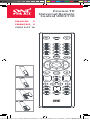 1
1
-
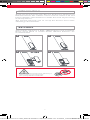 2
2
-
 3
3
-
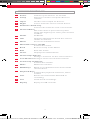 4
4
-
 5
5
-
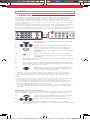 6
6
-
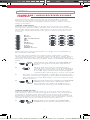 7
7
-
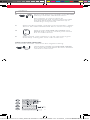 8
8
-
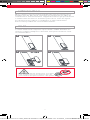 9
9
-
 10
10
-
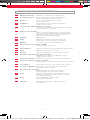 11
11
-
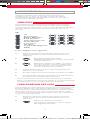 12
12
-
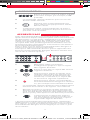 13
13
-
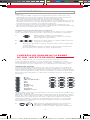 14
14
-
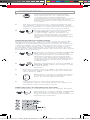 15
15
-
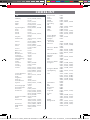 16
16
-
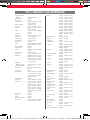 17
17
-
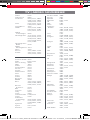 18
18
-
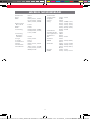 19
19
-
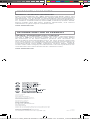 20
20
One For All URC2110 Manuel utilisateur
- Catégorie
- Haut-parleurs de la barre de son
- Taper
- Manuel utilisateur
dans d''autres langues
- English: One For All URC2110 User manual
Documents connexes
-
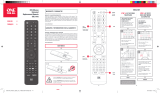 One For All URC1916 Mode d'emploi
One For All URC1916 Mode d'emploi
-
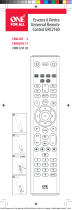 One For All URC2160 Manuel utilisateur
One For All URC2160 Manuel utilisateur
-
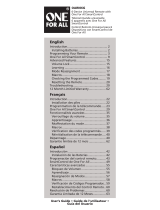 One For All OARI06G Manuel utilisateur
One For All OARI06G Manuel utilisateur
-
Emos URC 4914 Manuel utilisateur
-
Emos KE4913 Manuel utilisateur
-
Emos KE4912 Manuel utilisateur
-
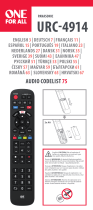 One For All URC 4914 Manuel utilisateur
One For All URC 4914 Manuel utilisateur
-
Emos KE4911 Manuel utilisateur
-
Emos SAMSUNG URC-4910 Manuel utilisateur
-
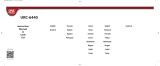 One For All URC 6430 (3 EN 1) Le manuel du propriétaire
One For All URC 6430 (3 EN 1) Le manuel du propriétaire