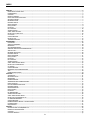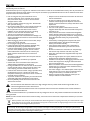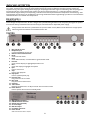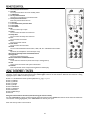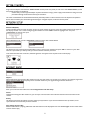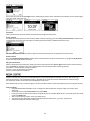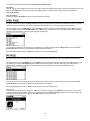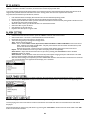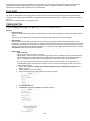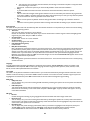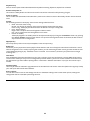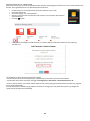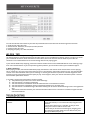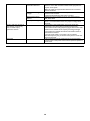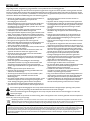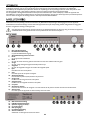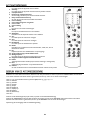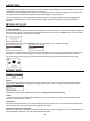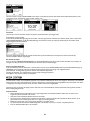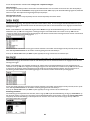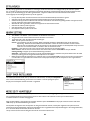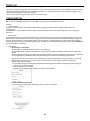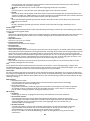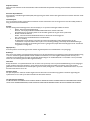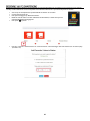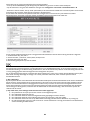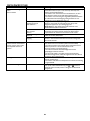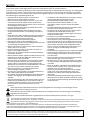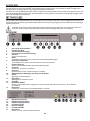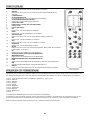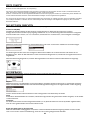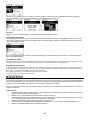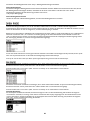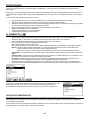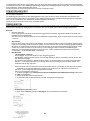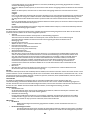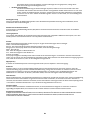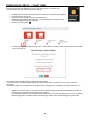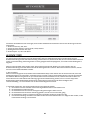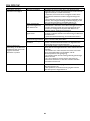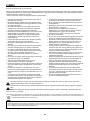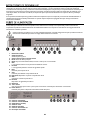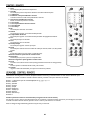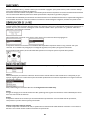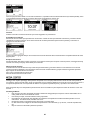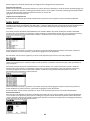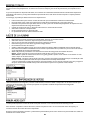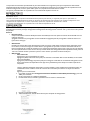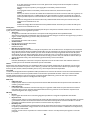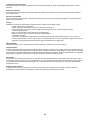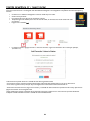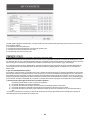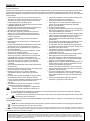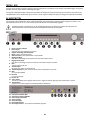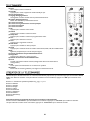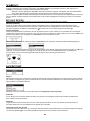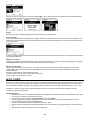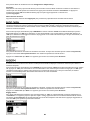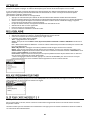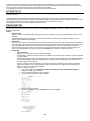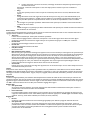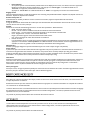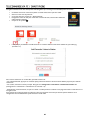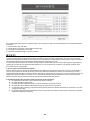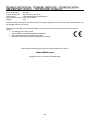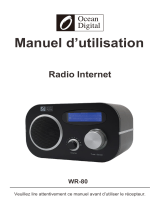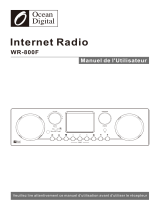audizio Ferrara Internet Manuel utilisateur
- Catégorie
- Radios
- Taper
- Manuel utilisateur

Ref. nr.: 102.240
INSTRUCTION MANUAL
GEBRUIKSAANWIJZING
BEDIENUNGSANLEITUNG
MANUAL DE INSTRUCCIONES
MANUEL D'INSTRUCTIONS
V1.2

2
INDEX
ENGLISH ................................................................................................................................................................................. 4
UNPACKING INSTRUCTION .................................................................................................................................................................................... 5
POWERSUPPLY ........................................................................................................................................................................................................ 5
CONTROL .................................................................................................................................................................................................................. 5
REMOTE CONTROL .................................................................................................................................................................................................. 6
USING THE REMOTE CONTROL ............................................................................................................................................................................. 6
GETTING STARTED................................................................................................................................................................................................... 7
NETWORK SETUP ..................................................................................................................................................................................................... 7
INTERNET RADIO ..................................................................................................................................................................................................... 7
MEDIA CENTRE ......................................................................................................................................................................................................... 8
DAB(+) RADIO .......................................................................................................................................................................................................... 9
FM RADIO .................................................................................................................................................................................................................. 9
BT PLAYBACK ........................................................................................................................................................................................................ 10
ALARM SETTING .................................................................................................................................................................................................... 10
SLEEP TIMER SETTING ......................................................................................................................................................................................... 10
MICRO SD/TF CARD SLOT ................................................................................................................................................................................... 10
CD PLAYER ............................................................................................................................................................................................................. 11
CONFIGURATION .................................................................................................................................................................................................. 11
HELPFUL TIPS ........................................................................................................................................................................................................ 15
TROUBLESHOOTING ............................................................................................................................................................................................ 15
NEDERLANDS ........................................................................................................................................................................ 17
UITPAKKEN ............................................................................................................................................................................................................ 18
AANSLUITSPANNING ........................................................................................................................................................................................... 18
BEDIENING ............................................................................................................................................................................................................. 18
AFSTANDSBEDIENING ......................................................................................................................................................................................... 19
GEBRUIK VAN DE AFSTANDSBEDIENING ......................................................................................................................................................... 19
AAN DE SLAG ......................................................................................................................................................................................................... 20
NETWERK INSTELLEN .......................................................................................................................................................................................... 20
INTERNET RADIO .................................................................................................................................................................................................. 20
MEDIA CENTRUM .................................................................................................................................................................................................. 21
DAB(+) RADIO ....................................................................................................................................................................................................... 22
FM RADIO ............................................................................................................................................................................................................... 22
BT PLAYBACK ........................................................................................................................................................................................................ 23
ALARM SETTING .................................................................................................................................................................................................... 23
SLEEP TIMER INSTELLINGEN .............................................................................................................................................................................. 23
MICRO SD/TF KAARTSLEUF ................................................................................................................................................................................ 23
CD-SPELER ............................................................................................................................................................................................................. 24
CONFIGURATION .................................................................................................................................................................................................. 24
BEDIENING VIA PC/SMARTPHONE .................................................................................................................................................................... 27
TIPS .......................................................................................................................................................................................................................... 28
PROBLEEMOPLOSSING ....................................................................................................................................................................................... 29
DEUTSCH .............................................................................................................................................................................. 30
AUSPACKEN ........................................................................................................................................................................................................... 31
NETZANSCHLUSS ................................................................................................................................................................................................. 31
BEDIENUNG ........................................................................................................................................................................................................... 31
FERNSTEUERUNG ................................................................................................................................................................................................. 32
VERWENDEN DER FERNBEDIENUNG ................................................................................................................................................................ 32
ERSTE SCHRITTE ................................................................................................................................................................................................... 33
DAS NETZWERK EINRICHTEN ............................................................................................................................................................................. 33
INTERNET-RADIO .................................................................................................................................................................................................. 33
MEDIENZENTRUM................................................................................................................................................................................................. 34
DAB(+) RADIO ....................................................................................................................................................................................................... 35
FM RADIO ............................................................................................................................................................................................................... 35
BT-WIEDERGABE .................................................................................................................................................................................................. 36
ALARM-EINSTELLUNG.......................................................................................................................................................................................... 36
SLEEP TIMER INSTELLINGEN .............................................................................................................................................................................. 36
MICRO SD/TF-KARTENSCHLITZ ......................................................................................................................................................................... 36
CD-WIEDERGABEGERÄT ..................................................................................................................................................................................... 37
CONFIGURATION .................................................................................................................................................................................................. 37
FERNBEDIENUNG ÜBER PC / SMART PHONE .................................................................................................................................................. 40
HILFENDE TIPPS .................................................................................................................................................................................................... 41
FEHLERSUCHE ....................................................................................................................................................................................................... 42
ESPAÑOL .............................................................................................................................................................................. 43
INSTRUCCIONES DE DESEMBALAJE ................................................................................................................................................................. 44
FUENTE DE ALIMENTACIÓN................................................................................................................................................................................ 44
CONTROL ............................................................................................................................................................................................................... 44
CONTROL REMOTO .............................................................................................................................................................................................. 45

3
USANDO EL CONTROL REMOTO ....................................................................................................................................................................... 45
EMPEZANDO .......................................................................................................................................................................................................... 46
CONFIGURACIÓN DE LA RED ............................................................................................................................................................................. 46
MEDIA CENTER ...................................................................................................................................................................................................... 47
DAB(+) RADIO ....................................................................................................................................................................................................... 48
FM RADIO ............................................................................................................................................................................................................... 48
REPRODUCCION BT ............................................................................................................................................................................................. 49
AJUSTE DE LA ALARMA........................................................................................................................................................................................ 49
AJUSTE DEL TEMPORIZADOR DE REPOSO ...................................................................................................................................................... 49
RANURA MICRO SD/TF ........................................................................................................................................................................................ 49
REPRODUCTOR CD............................................................................................................................................................................................... 50
CONFIGURACIÓN .................................................................................................................................................................................................. 50
CONTROL REMOTO VIA PC / SMART PHONE .................................................................................................................................................. 53
CONSEJOS ÚTILES ................................................................................................................................................................................................ 54
FRANÇAIS ............................................................................................................................................................................. 55
DEBALLAGE ............................................................................................................................................................................................................ 56
ALIMENTATION ..................................................................................................................................................................................................... 56
REGLAGES .............................................................................................................................................................................................................. 56
TELECOMMANDE .................................................................................................................................................................................................. 57
UTILISATION DE LA TELECOMMANDE .............................................................................................................................................................. 57
DEMARRAGE .......................................................................................................................................................................................................... 58
REGLAGE RESEAU ................................................................................................................................................................................................. 58
RADIO INTERNET .................................................................................................................................................................................................. 58
MEDIA CENTER ...................................................................................................................................................................................................... 59
RADIO DAB(+) ....................................................................................................................................................................................................... 60
RADIO FM ............................................................................................................................................................................................................... 60
REGLAGE ALARME ................................................................................................................................................................................................ 61
REGLAGE PROGRAMMATEUR TIMER ................................................................................................................................................................ 61
SLOT POUR CARTE MICRO SD/T S F ................................................................................................................................................................. 61
LECTEUR DE CD .................................................................................................................................................................................................... 62
CONFIGURATION .................................................................................................................................................................................................. 62
INSERT CARTE MICRO SD/TF .............................................................................................................................................................................. 64
LECTEUR CD ........................................................................................................................................................................................................... 64
TELECOMMANDE VIA PC / SMART PHONE ...................................................................................................................................................... 65
ASTUCES ................................................................................................................................................................................................................. 66
TECHNICAL SPECIFICATION / TECHNISCHE SPECIFICATIE / TECHNISCHE DATEN / SPECIFICACIONES TÉCNICAS /
SPÉCIFICATIONS TECHNIQUES .......................................................................................................................................................................... 67

4
Congratulations to the purchase of this Audizio product. Please read this manual thoroughly prior to using the unit in order to
benefit fully from all features.
Read the manual prior to using the unit. Follow the instructions in order not to invalidate the warranty. Take all precautions to
avoid fire and/or electrical shock. Repairs must only be carried out by a qualified technician in order to avoid electrical shock.
Keep the manual for future reference.
• Prior to using the unit, please ask advice from a
specialist. When the unit is switched on for the first
time, some smell may occur. This is normal and will
disappear after a while.
• The unit contains voltage carrying parts. Therefore do
NOT open the housing.
• Do not place metal objects or pour liquids into the unit
This may cause electrical shock and malfunction.
• Do not place the unit near heat sources such as
radiators, etc. Do not place the unit on a vibrating
surface. Do not cover the ventilation holes.
• The unit is not suitable for continuous use.
• Be careful with the mains lead and do not damage it. A
faulty or damaged mains lead can cause electrical shock
and malfunction.
• When unplugging the unit from a mains outlet, always
pull the plug, never the lead.
• Do not plug or unplug the unit with wet hands.
• If the plug and/or the mains lead are damaged, they
need to be replaced by a qualified technician.
• If the unit is damaged to such an extent that internal
parts are visible, do NOT plug the unit into a mains
outlet and DO NOT switch the unit on. Contact your
dealer. Do NOT connect the unit to a rheostat or
dimmer.
• To avoid fire and shock hazard, do not expose the unit
to rain and moisture.
• All repairs should be carried out by a qualified
technician only.
• Connect the unit to an earthed mains outlet (220-
240Vac/50Hz) protected by a 10-16A fuse.
• During a thunderstorm or if the unit will not be used for
a longer period of time, unplug it from the mains. The
rule is: Unplug it from the mains when not in use.
• If the unit has not been used for a longer period of time,
condensation may occur. Let the unit reach room
temperature before you switch it on. Never use the unit
in humid rooms or outdoors.
• To prevent accidents in companies, you must follow the
applicable guide lines and follow the instructions.
• Do not repeatedly switch the fixture on and off. This
shortens the life time.
• Keep the unit out of the reach of children. Do not leave
the unit unattended.
• Do not use cleaning sprays to clean switches. The
residues of these sprays cause deposits of dust and
grease. In case of malfunction, always seek advice from
a specialist.
• Do not force the controls.
• This unit is with speaker inside which can cause
magnetic field. Keep this unit at least 60cm away from
computer or TV.
• If this product have a built-in lead-acid rechargeable
battery. Please recharge the battery every 3 months if
you are not going to use the product for a long period of
time. Otherwise the battery may be permanently
damaged.
• If the battery is damaged please replace with same
specifications battery. And dispose the damaged
battery environment friendly.
• If the unit has fallen, always have it checked by a
qualified technician before you switch the unit on
again.
• Do not use chemicals to clean the unit. They damage
the varnish. Only clean the unit with a dry cloth.
• Keep away from electronic equipment that may cause
interference.
• Only use original spares for repairs, otherwise serious
damage and/or dangerous radiation may occur.
• Switch the unit off prior to unplugging it from the mains
and/or other equipment. Unplug all leads and cables
prior to moving the unit.
• Make sure that the mains lead cannot be damaged when
people walk on it. Check the mains lead before every
use for damages and faults!
• The mains voltage is 220-240Vac/50Hz. Check if power
outlet match. If you travel, make sure that the mains
voltage of the country is suitable for this unit.
• Keep the original packing material so that you can
transport the unit in safe conditions.
This mark attracts the attention of the user to high voltages that are present inside the housing and that are of
sufficient magnitude to cause a shock hazard.
This mark attracts the attention of the user to important instructions that are contained in the manual and that he
should read and adhere to.
The unit has been certified CE. It is prohibited to make any changes to the unit. They would invalidate the CE certificate and
their guarantee!
NOTE: To make sure that the unit will function normally, it must be used in rooms with a temperature between 5°C/41°F and
35°C/95°F.
Electric products must not be put into household waste. Please bring them to a recycling centre. Ask your local authorities or your
dealer about the way to proceed. The specifications are typical. The actual values can slightly change from one unit to the other.
Specifications can be changed without prior notice.
Do not attempt to make any repairs yourself. This would invalid your warranty. Do not make any changes to the unit. This would also invalid
your warranty. The warranty is not applicable in case of accidents or damages caused by inappropriate use or disrespect of the warnings
contained in this manual. Audizio cannot be held responsible for personal injuries caused by a disrespect of the safety recommendations and
warnings. This is also applicable to all damages in whatever form.

5
CAUTION! Immediately upon receiving the product, carefully unpack the carton, check the contents to ensure that all parts
are present, and have been received in good condition. Notify the shipper immediately and retain packing material for
inspection if any parts appear damage from shipping or the package itself shows signs of mishandling. Save the package and
all packing materials. In the event that the product must be returned to the factory, it is important that the product be
returned in the original factory box and packing. If the device has been exposed to drastic temperature fluctuation (e.g. after
transportation), do not switch it on immediately. The arising condensation water might damage your device. Leave the device
switched off until it has reached room temperature.
On the label on the backside of the product is indicated on this type of power supply must be connected. Check that the
mains voltage corresponds to this, all other voltages than specified, the light effect can be irreparably damaged. The product
must also be directly connected to the mains and may be used. No dimmer or adjustable power supply.
Always connect the device to a protected circuit (circuit breaker or fuse). Make sure the device has an appropriate
electrical ground to avoid the risk of electrocution or fire.
1. Micro SD/TF card slot
2. Headphone jack
6.35mm headphones output jack.
3. Remote control infrared sensor
4. Home
Go back to main menu.
5. Mode
Go to mode selection, use tune/select to go to another mode.
6. Previous
Go to precious display or highlighted position in list.
7. Next
Go to next display or highlight next option.
8. Eject
Press to remove cd.
9. Stop
Press to stop playback.
10. Play/pause
Press to (re)start/pause play.
11. Previous track
Play previous track or rewind.
12. Next track
Play next track or fast forward.
13. Cd player
14. Tune / Select
Rotate to navigate menu / to adjust volume. Press to select an item.
15. Power button
Press to put the device in/out of standby mode.
16. WiFi antenna connector
17. DAB/FM antenna connector
18. Optical output (Toslink)
19. Co-axial output
20. RCA line output
21. DC adapter connector
22. Power switch
Switch to turn the device on/off.

6
1. Mute
Press to (un)mute the device.
2. Standby
Press to put the device in/out of standby mode.
3. 0-9 Num pad
4. Set to preset/favourite
Save the current station as preset/favourite.
5. Recall presets/favourites
Enter the presets/favourites list.
6. Cursor up
7. Cursor left/back to previous menu
8. Cursor right
9. Cursor down
10. OK
Press to confirm your input.
11. Alarm
Press to enter the alarm clock function.
12. Sleep timer
Press to enter the sleep timer function.
13. Vol -
Press to lower the volume.
14. Vol +
Press to raise the volume.
15. Main menu
Press to enter the main menu.
16. Mode
Press to switch between Internet radio-, DAB+, FM-, BT- and Media Centre modes.
17. EQ
Equalizer (for headphone- and line output only).
18. Previous station/previous track/Media centre
19. Play/pause
Press to (re)start/pause play.
20. Next station/next track/Media centre
21. Local
Access the local station list (Local Area setup in configuration).
22. Info
Quick access to network and system information.
23. Dimmer
Enter the dimmer menu to adjust the brightness of the display.
On the num pad, press each button repeatedly to cycle through the letters, numbers and symbols as listed below. To input a
character, scroll to the correct one and press the <Cursor right> button to set the character. When the last character is being
highlighted, press <OK> to confirm your input.
Button 1: 1 and different kind of symbols !@#$%^&*()_+[]{};:’”\|,./<>?
Button 2: 2ABCabc
Button 3: 3DEFdef
Button 4: 4GHIghi
Button 5: 5JKLjkl
Button 6: 6MNOmno
Button 7: 7PQRSpqrs
Button 8: 8TUVtuv
Button 9: 9WXYZwxyz
Button 0: 0
Using the control knob on the tuner (instead of using the remote control)
Use the <Tune/select> knob to scroll through the characters and press the <Forward> button to set the character. When the
last character is being highlighted, press <Tune/select> to confirm your input.
Note: the security code is case sensitive.

7
Remove the tuner from the package box.
Plug in the DC adapter and switch the <Power on/off> switch (on the rear panel) to “ON”. Press the <Power button> (on the
front panel) to power on the device.
Caution: Only use the supplied adapter to power the device. Using a power supply with a different rating can cause
permanent damage to the device and may be hazardous.
The tuner is intended to be connected with external powered speakers. It does not have a built-in amplifier and speakers
driver. Please connect your stereo through the analogue- or digital outputs, located on the rear panel.
An internet connection can be setup via wireless LAN (WiFi).
Wireless LAN (WiFi)
Connect the WiFi antenna to the connector on the rear panel. If done for the first time, the Configure Wizard will appear on
the display. Choose “Yes” to start configuring the network. Press the <Back> button to highlight “Yes” and press
<Tune/select> to confirm your input.
Select Add/Remove AP, use the <Tune/select> knob to confirm. Now choose Add AP.
The device will start scanning the available WiFi-routers. Scroll to your network and press <OK> to confirm. If your WiFi
network is protected by a security code, you will be asked to enter the password.
If the connection has been successful, the WiFi signal bar will appear in the top left corner of the display.
When in the main menu, select “Internet Radio” and you will find the below options:
Skytune
Select Skytune to start enjoying radio stations from all over the world. You can filter your search by, for example, region and
genre. The Local Radio lets you quickly access available stations in your region through internet connection.
Note: you can set the local radio area under Configuration>Local radio setup.
Search
Instead of browsing the radio station list, you can input a few characters of the desired station to filter out/short list the
stations.
History
The device memorizes the stations you have listed up to 99 stations. If you have listened more than 99 stations, it will
supersede the first station that you have listened.
Start playing internet radio
When a radio station is playing, additional radio information can be displayed. Press the <Cursor right> on the remote when
in below state of play.

8
Every time you press the <Cursor right> button, the display will show various information (if available), such as streaming bit
rate, artist name, song name, etc.
Favourites
Shows the list of your favourite stations which have been assigned to the presets.
Preset a station
You need the remote control to preset a station. When a station is playing, press the <Set to preset/favourite> button on the
remote control. The preset icon will appear on the display and the station is added to the favourite list.
The new added station will always show as the last item on the favourite list. Up to 99 presets can be stored.
Recall a station
Press the <Recall presets/favourites> button on the remote control to recall the list of presets, or navigate to My Favourite
on the main menu and select it to confirm.
Edit your favourite list
When in the favourite list: choose the station you want to edit and press the <Cursor right> button on the remote control or
press <Forward> on the device. This will initiate the edit menu and will provide the following options:
Move down - move down the ranking of a station.
Move up - move up the ranking of a station.
Delete - Delete a station from the list.
The device supports UPnP and is DLNA-compatible. This provides the opportunity to stream music from your network.
However, this requires you to have a compatible device in your network that can function as a server. This can be e.g., a
network hard drive or a conventional PC with e.g., Windows 8 via which access to the shared folder or media sharing is
permitted. The folders can then be browsed and played on the Tuner.
Note: Please make sure your computer laptop is on the same Wi-Fi network as the device before you start using this function.
Music streaming
• Once the UPnP/DLNA compatible server is configure to share media files with your radio, you can start music
streaming.
• On the main menu, select Media Centre and choose UPnP.
• It may take a few seconds for the radio to complete the scan for available UPnP servers. If no UPnP servers are found,
it will show Empty List.
• After a successful scan is done, select your UPnP server.
• The radio will show the media categories available from the UPnP server, e.g. 'Music', 'Playlists' etc.
• Choose the media files that you wish to play.

9
You can set the mode of playback under Configuration > Playback setup.
My playlist
You can make your own playlist for the UPnP music files. Choose and highlight the song you want to add to playlist, press and
hold the <Tune/Select> knob or press and hold the <OK> button on remote, until the sign appears. The song will be
added to My playlist.
Clear my playlist
Remove all songs in My playlist to allow a new playlist to be prepared.
If there is Digital Audio Broadcasting (DAB) in your area, the device can pick up the DAB stations (no internet connection is
required). The device supports both DAB and DAB+. Connect the supplied wire antenna to the antenna connector on the rear
cabinet. Place the radio close to the window and extend the antenna as far as it can go to get the best reception.
On the main menu, scroll to DAB Radio or use the <Mode> button on remote to switch to DAB Radio. Press <OK> to start. It
will ask whether you want to Scan DAB Station. Press <OK> to start scanning and it will show the progress on the number of
channels received. When it is done, a preset page will be displayed.
You can select a station and start listening to it. Whenever you want to add the station to My Favourite, press the <Set to
preset/favourite> button and the station will be added to the favourite list.
Press the <Cursor left> button (or <Back> on the device) to return to the Preset list.
To receive FM stations (no internet connection is required), connect the supplied wire antenna to the antenna connector on
the rear cabinet. Place the radio close to the window and extend the antenna as far as it can go to get the best reception.
On the main menu, scroll to FM Radio or use the <Mode> button on remote to switch to FM Radio. Press <OK> to start. It will
ask whether you want to Scan FM Station. Press <OK> to start scanning and it will show the progress on the number of
channels received. When it is done, it will automatically save the found stations on presets and display the list.
You can select a station and start listening to it. Whenever you want to add the station to My Favourite, press the <Set to
preset/favourite> button and the station will be added to the favourite list.
Press the <Cursor left> button (or <Back> on the device) to return to the Preset list.
Manual tune
To manual tune to the frequency, long press <OK> on the remote or long press <Tune/Select> on the device, until you see
"Tuning" appearing in the bottom right corner of the display. Use the <Cursor left/right> buttons on the remote control to
tune the frequency. When done, long press the <OK> button to exit manual tune.

10
Before transmission between your BT device and the radio is possible, both devices must be coupled. This process is called
"pairing". The radio is served as a receiver, to receive music stream to play on the radio.
If you have already coupled to a BT device before, this connection will be restored automatically when both devices are in
range and BT operation has been selected on the radio. "Pairing" does not have to be repeated. This function
may need to be activated on your BT device, however.
• Push the Menu button to display the selection menu for the different operating modes.
• Use the up/down button to select the operating mode BT and push the dial switch.
• Switch on your BT device to which you want to connect the radio to and activate the pairing mode. The device scans
for BT devices within the reception range.
• When the radio is found, your BT device shows its name Audizio Trento.
• Select the radio on your BT device.
• Start playback on your BT device.
• Playback now takes place using the radio.
• Choose Alarm from the main menu or press the <Alarm> button on the remote control.
• Select either Alarm 1 or Alarm 2, choose Turn on to activate the Alarm.
• Follow the alarm wizard instructions to set the alarm.
• The wizard will guide you through the settings below:
Time - Set the time for the alarm.
Sound - You can choose Wake to Tone, My Favourite, Wake to FM Radio or Wake to DAB Radio as the alarm source.
Note - Wake to FM or Wake to DAB Radio - only the preset stations can be used for the radio alarm (if the
preset scan has been completed).
Wake to My Favourite - Please preset your favorite station before setting this as the alarm source.
Repeat - You can schedule the alarm as you desire -Everyday, Once or multiple days.
Alarm Volume - Adjust the volume of the alarm as you like by rotating the <Tune/Select> knob or <Cursor
up/down> buttons on remote.
Alarm duration - Set the duration of the alarm from the preset options ranging from 30 to 180 minutes. The radio
will be turned to standby when the selected duration of time is due.
• After the above settings are completed, press the <Cursor left> button to exit and make sure the Alarm is turned on.
You will see the Alarm icon appeared on the display if it is activated.
You can set the timer force the radio in standby mode after the selected time has elapsed (within the range of 15 minutes to
180 minutes). Press the <Sleep timer> button on the remote control to set the timer. You will see the icon appearing on the
display when the timer is set.
The radio can playback audio files on micro SD/TF cards if they stored in mp3 or FLAC format
To start playing music files insert the micro SD/TF card intro the card reader slot and a list of available music files will be
displayed.
Search the file that you want to play and select it by pressing the <Tune/Select> knob on the front of the radio or the <OK>
button on the remote controller.

11
Playback will start by playing the selected track with the next track to be played selected automatically according to the
playback option setting under playback setup in configuration mode i.e. repeat all , repeat one, shuffle of normal.
Note: Presets cannot be used with the micro SD/TF card feature.
Select CD Player mode (press Home button and navigation to CD mode) and insert a CD intro the CD player slot.
The radio will automatically start playing the first track on the CD with the next track to be played selected automatically
according to the playback option selected in configuration mode under playback setup i.e. repeat all, repeat one, shuffle of
normal.
Note: Presets cannot be used in the cd player mode.
This is where you’ll find the complete settings/options available to configure your own radio tuner. When in the main menu,
navigate to Configuration setting. Press <OK> and you will see a list of available options.
Network
• Network options
Always on: The WLAN function remains switched on (faster access when switching from DAB or FM mode to Internet
radio).
Auto off in 30s: The WLAN function shuts down after 30 seconds when not in use (to save energy).
• Wifi channels
Not all of the Wi-Fi channels are available in every country. There may be variation between different countries.
Therefore it is necessary to choose the Wi-Fi channels to ensure the Wi-Fi performs satisfactory. We have already set
the channels according to the requirement in different countries. Choose the country you are staying from the list to
get the correct channel. The Europe/United Kingdom is set by default, press <OK> on the Remote control or push the
<Tune/Select> knob to edit the country selection.
• WiFi network
o Add / remove AP
Add AP - It will scan for routers in your area.
Add AP (WPS) - Select this option for connecting your WiFi-router via WPS (if the router has a WPS button).
Add AP (SmartConfig) - Choose this option to configure the WiFi network with a smart phone through an
app. It is available on iOS App Store and android play store. Search and install the app "Esptouch".
Have your smart phone connected to the same WiFi network which the radio is also connected to. It is
recommended to place the radio within 2 meters from your router for the highest possible success rate.
Follow the steps below:
1. On the radio: navigate to Configuration>Network>Add/Remove AP>Add AP (SmartConfig) and press
<OK> to confirm.
2. Launch the App on your smart phone.
3. The name of the SSID (your WiFi-network) will appear as below.
4. Enter the WiFi password.
5. Tap Multicast, followed by Confirm to complete the setup.

12
6. The radio will start associating with the network, the message “Association complete” will appear when
the connecting is successful.
Remove AP - Choose this option if you have already added a router and want to delete it.
o AP [ ]
If you have added more than one router and want to switch between them, select this option.
o Signal
This is to show the strength of the signal of the Wi-Fi router as received by the radio. Usually signal levels
lower than -70dBm is at weaker level and if it affects the reception of your radio, you may need to optimize
the router location or check any problem of the router itself.
o IP
The IP is set to Dynamic by default. Select to change the Fixed IP according to your network condition.
o DNS
The DNS is set to Dynamic by default. Select to change the Fixed DNS according to your network condition.
Date and time
The radio will set your local time automatically after the internet connection is completed. If you want to do manual setting,
change it with the following options:
• Time zone
Auto-set Time Zone: This option is set as default.
Manual-set Time Zone: Choose this option if you want to set the time in another region. Choose and highlight the
region/city you prefer and press <OK> to confirm.
• Set time format
Choose either 12-hour or 24-hour notation.
• Set date format
Allows for changing the date format.
• DST (Daylight Saving Time)
Enable on/off.
• NTP (Use network time)
NTP is designed to synchronize a device's clock with a time server. Your device will synchronize with the time server
by default every time it powers up and connects to Internet. This ensures a very high degree of accuracy. You can
change to use other time servers by inputting the URL address (see below NTP server). You can choose "Do not use
network time" if you don't want it to. If you choose not to use NTP for clock synchronization, highlight the NTP
(Network time protocol) and press <OK> to make the change. You will see the Set Date & Time appear. Select it and
adjust the date and time as you desire.
• NTP server
NTP is designed to synchronize a device's clock with a time server. This sub-menu shows the server currently being
used for the tuner.
Language
You can choose other languages than default as preferred. Scroll with the <Cursor up/down> buttons on remote or the
<Tune/Select> knob and press <OK> to select your language of choice. English, French, Spanish, Italian, German, Dutch,
Polish, Russian and Simplified Chinese are available.
Local radio
The radio is set by default to detect the radio stations in your local area automatically through internet connection. These
stations can be accessed by a press of the <Local> button on remote. You can also set Local in another region if you want.
Highlight the Local Radio and press <OK>. Choose Manual-set Local radio to change the region setting.
DAB setup
• DAB preset scan
You can always carry out a new scanning of DAB channels by selecting this option. All current presets and channels
will be erased.
• DAB radio preset
The scanned DAB stations will be listed here for management. You can move the positions of channels or delete
them from the list entirely. Scroll to the station and press <Cursor right>. A pop up window will appear: move up,
move down and delete.
FM setup
• FM area
Choose the region according to your geographical location to define the search range of the tuner.
• FM preset scan
You can always carry out a new scanning of FM channels by selecting this option. All current presets and channels
will be erased . The station at the lowest frequency of the scanned values will be highlighted. The preset list will be
saved unless a new preset scan is carried out.
• FM radio preset
You can adjust the preset ranking by Move down, Move up or Delete it. Highlight one of the presets, then press
<Cursor right> on the remote control or <Forward> on the device and the Edit menu has been entered.
Press <Cursor left> on the remote control or <Back> on the device to return to the preset list.

13
Playback setup
Menu to set the repeat mode under UPnP/DLNA compatible streaming: Repeat all, Repeat once or Shuffle.
Resume when power on
This function is ON by default. The device will resume with the last used status when powering on again.
Power-on options
This is to select the state/mode of the radio after a power reset. Choose to return to the standby mode or back to the main
menu.
Dimmer
Set the backlight level for the display. There are two settings: Mode and Level.
• Mode - Normal or Power saving
Normal - the display will keep the same level of brightness without dimming down.
Power saving - the display will dim down after 20 seconds if no input is being made.
• Level - Bright and Dim
Bright - This is to adjust the level of brightness in Normal mode.
Dim - This is to adjust the level of brightness in Dim mode.
• Dimmer in standby
The display brightness in standby mode can be adjusted manually by turning the <Tune/Select> knob or by pressing
the <Cursor up/down> buttons on the remote. If no input has been registered within 20 seconds, the dim value will
stay the same as set in Configuration.
EQ (Equalizer)
Various equalizer presets can be set (for Headphone- and Line output only).
Buffer time
Sometimes you may experience uneven playback of the internet radio. This can happen if the internet connection is slow or
network congestion occurs. To help improving the situation, you can choose longer buffer time to get a few seconds of radio
stream before beginning to play. The default value is 2 seconds. You can choose 5 seconds if you prefer to have a longer
buffering time.
Information
View the Network and System Information of your radio. To quickly access this information, press the <Info> button on the
remote control. When you use your PC to manage the My favorite stations, you have to use the IP address to be able to view
the information. Type the IP address (Configuration > Information > Network Information > IP) to your PC's browser input
window.
Software update
There may be software released to upgrade features of the radio from time to time. Check the update menu regularly to keep
your radio up to date with the latest software.
Reset to default
You can do the reset to clear all the settings and return to the default settings. Note: all the station presets, settings and
configuration will be erased after performing the reset.

14
REMOTE CONTROL VIA PC / SMART PHONE
Experience an easy way to control tuning internet radio channels and manage your favourite list via PC or Smart phone's web
browser. The supported browsers are Internet Explorer and Chrome.
• Connect your PC or Smart phone to the same Wi-Fi network as your radio.
• Visit www.skytune.net
• On the home page, click “Browse/Search”
• Browse or enter the name to search the radio channel, a list of internet radio channels
will be displayed.
• Click the “ ” symbol
• It will prompt you whether to "Add Favourite" or "Listen to Station". Enter the IP address of your radio (e.g.
192.168.1.11):
The IP address can be located on the radio unit as follow:
* On the remote control, press the [Info] button, choose Network and scroll to IP to view the IP address
* On the radio, return to the main menu. Navigate to Configuration > Information > Network Information > IP
- Select "Listen to Station", click "Send" and the radio unit will switch playing the channel and the "My Favourite" page will
pop up on the web browser.
You can then choose to add the playing station to favourite or manage your list by other edit options. Any changes will
synchronize to the radio unit immediately.

15
You can also add the radio channel if you know the published audio stream URL with the streaming format as follow:
1. Audio formats: MP3, AAC, AAC+
2. Stream formats: Shoutcast, Icecast (HTTP, HTTPS) and HLS
3. Playlist formats: PLS, M3U
4. Sampling frequency: 44.1 KHz and 48 KHz
1. If the Internet Radio keeps re-buffering radio station:
The Internet Radio is streaming the data from the radio station via your broadband connection, if there is a high error rate on
your broadband connection, or the connection is intermittent, then it will cause the Internet Radio to pause until the
connection is re-established and it has received enough data to start playing again.
If your Internet Radio keeps stopping, please check the DSL modem to ensure that the Broadband line is not suffering a high
error rate or disconnections. If you are experiencing these problems, you will need to contact your broadband supplier.
2. What is Buffering?
When playing a stream, the Internet Radio/Media player, downloads a small amount of the stream before it starts playing.
This is used to fill in any gaps in the stream that may occur if the internet or the wireless network is busy. The Internet Radio
streams music data from the PC while you are listening. If a stream gets blocked or experiences Internet congestion while
transferring it may stop/interfere with the quality of play. If this happens, check your internet connection speed- it must be
faster than the speed of the streams.
3. My radio is working but some stations cannot be played.
a) The problem may be due to one or more of the followings:
b) The radio station is no longer broadcasting.
c) The radio station has reached the maximum allowed number of simultaneous listeners.
d) The radio station has changed the stream arrangement and the link is no longer valid.
e) The radio station is not broadcasting at the time of the day (not all stations are broadcasting 24 hours throughout the
day).
f) The Internet connection between your radio and the radio station server is too slow or unstable to support the data
rate of the broadcast.
Problem
Cause
Solutions
Cannot connect to Wi-Fi
network
Network down
Confirm that a Wi-Fi or Ethernet Wired connected PC can
access the internet (i.e. can browse the web) using the same
network.
• Check that a DHCP server is available, or that you have
configured a static IP address on the radio.
• Check that you firewall is not blocking any outgoing ports.
As a minimum the radio needs access to UDP and TCP ports
80,443 and 8008, DNS port 53.

16
Router restricts access to
listed MAC addresses
Obtain the MAC address from Configuration > Information >
Network > Wi-Fi MAC and add to the allowed equipment list
on your access point.
Note: The radio has separate MAC addresses for wired and
wireless networks.
Insufficient Wi-Fi signal
strength
Check distance to router; see if a computer can connect to the
network in this location
• Optimize the distance of the router’s location
Unknown encryption
method
Change encryption method on router. The radio supports
WEP, WPA, WPA2
Firewall preventing access
Windows Media Player:
varies — non-Microsoft firewalls may require configuration
for UPnP.
If your radio can connect to
the network successfully,
but is unable to play
particular stations
• The station is not broadcasting at this time of the day
(remember it may be located in a different time zone).
• The station has too many people trying to attach to the radio
station server and the server capacity is not large enough.
• The station has reached the maximum allowed number of
simultaneous listeners.
• The link on the radio is out of date. This is updated
automatically every day, so the next time you turn on the link
will be recognized.
No sound
• Adjust the volume level of the external powered speaker.
• Please check if the power of the external powered speaker is
switched on.

17
Hartelijk dank voor de aanschaf van dit Audizio product. Neemt u a.u.b. een paar momenten de tijd om deze handleiding
zorgvuldig te lezen, aangezien wij graag willen dat u onze producten snel en volledig gebruikt.
Lees deze handleiding eerst door alvorens het product te gebruiken. Volg de instructies op anders zou de garantie wel eens
kunnen vervallen. Neem ook altijd alle veiligheidsmaatregelen om brand en/of een elektrische schok te voorkomen. Tevens
is het ook raadzaam om reparaties / modificaties e.d. over te laten aan gekwalificeerd personeel om een elektrische schok te
voorkomen. Bewaar deze handleiding ook voor toekomstig gebruik.
• Bewaar de verpakking zodat u indien het apparaat defect is,
dit in de originele verpakking kunt opsturen om
beschadigingen te voorkomen.
• Voordat het apparaat in werking wordt gesteld, altijd eerst
een deskundige raadplegen. Bij het voor de eerste keer
inschakelen kan een bepaalde reuk optreden. Dit is normaal
en verdwijnt na een poos.
• In het apparaat bevinden zich onder spanning staande
onderdelen; open daarom NOOIT dit apparaat.
• Plaats geen metalen objecten en mors geen vloeistof in het
effect. Dit kan leiden tot elektrische schokken of defecten.
• Toestel niet opstellen in de buurt van warmtebronnen zoals
radiatoren etc. en niet op een vibrerende onder- grond
plaatsen. Dek ventilatieopeningen nooit af.
• Het apparaat is niet geschikt voor continu gebruik.
• Wees voorzichtig met het netsnoer en beschadig deze niet.
Als het snoer kapot of beschadigd is, kan dit leiden tot
elektrische schokken of defecten.
• Als u de stekker uit het stopcontact neemt, trek dan niet aan
het snoer, maar aan de stekker.
• Om brand of elektrische schok te voorkomen, dient u dit
apparaat niet bloot te stellen aan regen of vocht.
• Verwijder of plaats een stekker nooit met natte handen
resp. uit en in het stopcontact.
• Indien zowel de stekker en/of netsnoer als snoeringang in
het apparaat beschadigd zijn dient dit door een vakman
hersteld te worden.
• Indien het apparaat zo beschadigd is dat inwendige
(onder)delen zichtbaar zijn mag de stekker NOOIT in het
stopcontact worden geplaatst en het apparaat NOOIT
worden ingeschakeld. Neem in dit geval contact op met de
dealer.
• Sluit het apparaat nooit op een dimmer aan.
• Reparatie aan het apparaat dient te geschieden door een
vakman of een deskundige.
• Sluit het apparaat alleen aan op een 220-240VAC / 50Hz
(geaard) stopcontact, verbonden met een 10-16A
meterkastgroep.
• Bij onweer altijd de stekker uit het stopcontact halen, zo ook
wanneer het apparaat voor een langere tijd niet gebruikt
wordt. Stelregel: Bij geen gebruik stekker verwijderen.
• Als u het apparaat lang niet gebruikt heeft en het weer wil
gebruiken kan er condens ontstaan; laat het apparaat eerst
op kamertemperatuur komen alvorens het weer in
werking te stellen.
• Apparaat nooit in vochtige ruimten en buiten gebruiken.
• Om ongevallen in bedrijven te voorkomen moet rekening
worden gehouden met de daarvoor geldende richtlijnen
en moeten de aanwijzingen/waarschuwingen worden
gevolgd.
• Het apparaat buiten bereik van kinderen houden.
Bovendien mag het apparaat nooit onbeheerd gelaten
worden.
• Gebruik geen schoonmaakspray om de schakelaars te
reinigen. Restanten van deze spray zorgen ervoor dat
smeer en stof ophopen. Raadpleeg bij storing te allen
tijde een deskundige.
• Gebruik geen overmatige kracht bij het bedienen van het
apparaat.
• Dit apparaat kan magnetisch veld veroorzaken. Houd dit
apparaat ten minste 60 cm afstand van de computer of tv.
• Indien dit apparaat beschikt over een loodaccu, dient deze
tenminste elke 3 maanden opgeladen te worden indien
deze voor een langere periode niet wordt gebruikt anders
bestaat de kans dat de accu permanent beschadigd.
• Bij een ongeval met dit product altijd eerst een des-
kundige raadplegen alvorens opnieuw te gebruiken.
• Tracht het apparaat niet schoon te maken met chemische
oplossingen. Dit kan de lak beschadigen. Gebruik een
droge doek om schoon te maken.
• Blijf uit de buurt van elektronische apparatuur die
bromstoringen zouden kunnen veroorzaken.
• Bij reparatie dienen altijd originele onderdelen te worden
gebruikt om onherstelbare beschadigingen en/of
ontoelaatbare straling te voorkomen.
• Schakel eerst het toestel uit voordat u het netsnoer
verwijdert. Verwijder netsnoer en aansluitsnoeren
voordat u dit product gaat verplaatsen.
• Zorg ervoor dat het netsnoer niet beschadigd/defect kan
raken wanneer mensen erover heen lopen. Het netsnoer
vóór ieder gebruik controleren op breuken/defecten!
• In Nederland/België is de netspanning 220-240Vac/50Hz.
Indien u reist (en u neemt het apparaat mee) informeer
dan naar de netspanning in het land waar u verblijft.
Deze markering wordt weergegeven om u erop attent te maken dat een levensgevaarlijke spanning in het product
aanwezig is en dat bij aanraking van deze delen een elektrische schok wordt verkregen.
Deze instructiemarkering wordt weergegeven om u erop te wijzen dat de instructie zeer belangrijk is om te lezen
en/of op te volgen.
OPMERKING: Om zeker te zijn van een correcte werking, dient u dit apparaat in een ruimte te gebruiken waar de temperatuur
tussen de 5°C/41°F en 35°C/95°F ligt.
Raadpleeg eventueel www.wecycle.nl en/of www.vrom.nl v.w.b. het afdanken van elektronische apparaten in het kader van de
WEEE-regeling. Vele artikelen kunnen worden gerecycled, gooi ze daarom niet bij het huisvuil maar lever ze in bij een gemeentelijk
depot of uw dealer. Lever ook afgedankte batterijen in bij uw gemeentelijk depot of bij de dealer, zie www.stibat.nl
Alle (defecte) artikelen dienen gedurende de garantieperiode altijd retour te worden gezonden in de originele verpakking. Voer zelf geen
reparaties uit aan het toestel; in élk geval vervalt de totale garantie. Ook mag het toestel niet eigenmachtig worden gemodificeerd, ook in dit
geval vervalt de totale garantie. Ook vervalt de garantie bij ongevallen en beschadigingen in élke vorm t.g.v. onoordeelkundig gebruik en het
niet in achtnemen van het gestelde in deze gebruiksaanwijzing. Tevens aanvaardt Audizio geen enkele aansprakelijkheid in geval van
persoonlijke ongelukken als gevolg van het niet naleven van veiligheidsinstructies en waarschuwingen . Dit geldt ook voor gevolgschade in
wélke vorm dan ook.

18
LET OP! Onmiddellijk na ontvangst, zorgvuldig uitpakken van de doos, controleer de inhoud om ervoor te zorgen dat alle
onderdelen aanwezig zijn en zijn in goede staat zijn ontvangen. Bij transportschade of ontbreken van onderdelen
onmiddellijk de verkopende partij inlichten. Bewaar de verpakking en het verpakkingsmateriaal. Indien het product moet
worden teruggestuurd, is het belangrijk dat het product in originele verpakking wordt geretourneerd.
Als het apparaat is blootgesteld aan drastische temperatuurverschillen (bv. na het transport), schakel het apparaat niet
onmiddellijk in. De ontstane condensatie kan het apparaat beschadigen. Zorg ervoor dat het apparaat op kamertemperatuur
komt en steek vervolgens de voeding stekker in het stopcontact/wandcontactdoos.
Op het label aan de achterzijde van het product staat aangegeven op welke netspanning deze moet worden aangesloten.
Controleer of de netspanning hiermee overeenkomt, bij alle andere netspanningen dan aangegeven kan het apparaat
onherstelbaar worden beschadigd. Tevens moet het apparaat direct op de netspanning worden aangesloten en mag géén
dimmer of regelbare voeding worden gebruikt.
Sluit het apparaat altijd aan op een beschermd circuit (aardlekschakelaar of zekering). Zorg ervoor dat het apparaat
voldoende elektrisch is geaard om het risico op elektrocutie of brand te vermijden.
1. Micro SD/TF kaartsleuf
2. Hoofdtelefoonaansluiting
6.35mm hoofdtelefoon uitgang.
3. Afstandsbediening infrarood sensor
4. Home
Ga terug naar het hoofdmenu.
5. Mode
Ga naar de modus selectie, gebruik tune/select om naar een andere modus te gaan.
6. Vorige
Ga naar vorige weergave of gemarkeerde positie in lijst.
7. Volgende
Ga naar de volgende weergave of markeer de volgende optie.
8. Eject
Indrukken om cd te verwijderen.
9. Stop
Druk hierop om de cd-speler te stoppen.
10. Afspelen/pauzeren
Druk om het afspelen te (her)starten of te pauzeren.
11. Vorige track
Drukken om het vorige nummer af te spelen.
12. Volgende track
Drukken om het volgende nummer af te spelen.
13. Cd-speler
14. Afstemmen / Kiezen
Draai om door het menu te navigeren / om het volume aan te passen. Drukken om een item te selecteren.
15. Aan/uit-knop
Druk hierop om het apparaat in/uit de standby-modus te halen.
16. WiFi-antenneaansluiting
17. DAB/FM-antenneaansluiting
18. Optische uitgang (Toslink)
19. Co-axiale uitgang
20. RCA lijnuitgang
21. DC-adapteraansluiting
22. Aan/uit-schakelaar
Schakelaar om het apparaat aan/uit te zetten.

19
1. Mute
Druk hierop om het apparaat mute te zetten.
2. Stand-by
Druk hierop om het apparaat in/uit de stand-by modus te halen.
3. 0-9 Cijfertoetsen
4. Instellen op voorkeuze/favoriet
Sla de huidige zender op als voorkeurszender/favoriet.
5. Roep voorkeuze/favorieten op
Ga naar de lijst met voorkeurszenders/favorieten.
6. Cursor omhoog
7. Cursor links/terug naar vorig menu
8. Cursor rechts
9. Cursor omlaag
10. OK
Druk op om uw invoer te bevestigen.
11. Alarm
Druk op om de wekkerfunctie in te schakelen.
12. Slaaptimer
Indrukken om de slaaptimerfunctie in te schakelen.
13. Vol -
Druk hierop om het volume te verlagen.
14. Vol +
Druk hierop om het volume te verhogen.
15. Hoofdmenu
Druk hierop om het hoofdmenu te openen.
16. Modus
Indrukken om te schakelen tussen internetradio-, DAB+, FM-, BT- en
Mediacenter-modus.
17. EQ
Equalizer (alleen voor hoofdtelefoon- en lijnuitgang).
18. Vorige zender/vorig nummer/Mediacenter
19. Weergave/pauze
Druk hierop om het afspelen te (her)starten/pauzeren.
20. Volgende zender/volgende track/Mediacenter
21. Lokaal
Toegang tot de lokale zenderlijst (Local Area instelling in configuratie).
22. Info
Snelle toegang tot netwerk- en systeeminformatie.
23. Dimmer
Ga naar het dimmermenu om de helderheid van het scherm aan te passen.
Druk op het numerieke toetsenbord herhaaldelijk op elke toets om door de onderstaande letters, cijfers en symbolen te
bladeren. Als u een teken wilt invoeren, bladert u naar het juiste teken en drukt u op de toets <Cursor rechts> om het teken
in te stellen. Wanneer het laatste teken is gemarkeerd, drukt u op <OK> om uw invoer te bevestigen.
Toets 1: 1 en verschillende soorten symbolen !@#$%^&*()_+[]{};:'"\|,./<>?
Toets 2: 2ABCabc
Toets 3: 3DEFdef
Toets 4: 4GHIghi
Toets 5: 5JKLjkl
Toets 6: 6MNOmno
Toets 7: 7PQRSpqrs
Toets 8: 8TUVtuv
Toets 9: 9WXYZwxyz
Toets 0: 0
Gebruik van de bedieningsknop op de tuner (in plaats van de afstandsbediening)
Gebruik de <Tune/select> knop om door de tekens te scrollen en druk op de <Forward> toets om het teken in te stellen.
Wanneer het laatste teken is gemarkeerd, drukt u op <Tune/select> om uw invoer te bevestigen.
Opmerking: de beveiligingscode is hoofdlettergevoelig.

20
Haal de tuner uit de verpakking.
Steek de gelijkstroomadapter in het stopcontact en zet de schakelaar <Power on/off> (op het achterpaneel) op "ON". Druk op
<Standby> (op het voorpaneel) om het apparaat in te schakelen.
Let op: Gebruik alleen de meegeleverde adapter om het apparaat van stroom te voorzien. Het gebruik van een voeding met
een andere nominale waarde kan het apparaat permanent beschadigen en kan gevaarlijk zijn.
De tuner is bedoeld om te worden aangesloten op externe luidsprekers met eigen voeding. Het heeft geen ingebouwde
versterker en luidsprekerdriver. Sluit uw stereo aan via de analoge of digitale uitgangen, die zich op het achterpaneel
bevinden.
Een internetverbinding kan worden opgezet via een bekabeld LAN of een draadloos LAN (WiFi).
Draadloze LAN (WiFi)
Sluit de WiFi-antenne aan op de connector op het achterpaneel. Als dit de eerste keer is, verschijnt de Configuratie Wizard op
het display. Kies "Yes" om te beginnen met het configureren van het netwerk. Druk op de <Back> knop om "Yes" te markeren
en druk op <Tune/select> om uw invoer te bevestigen.
.
Kies Add/Remove AP, gebruik de <Tune/select> knop om te bevestigen. Kies nu ‘’Add AP’’ toevoegen.
Het apparaat zal beginnen met het scannen van de beschikbare WiFi-routers. Scroll naar uw netwerk en druk op <OK> om te
bevestigen. Als uw WiFi-netwerk beveiligd is met een beveiligingscode, wordt u gevraagd het wachtwoord in te voeren.
Als de verbinding tot stand is gebracht, verschijnt de balk met het WiFi-signaal in de linkerbovenhoek van het scherm.
Selecteer in het hoofdmenu "Internet Radio" en u vindt de onderstaande opties:
Skytune
Kies Skytune om te genieten van radiozenders van over de hele wereld. U kunt uw zoekopdracht filteren op bijvoorbeeld
regio en genre. Met de lokale radio krijgt u snel toegang tot beschikbare stations in uw regio via een internetverbinding.
Opmerking: u kunt het lokale radiogebied instellen onder Configuratie>Lokale radio-instelling.
Zoeken
In plaats van door de lijst met radiozenders te bladeren, kunt u een paar tekens van de gewenste zender invoeren om de
zenders te filteren/korte lijst te maken.
Geschiedenis
Het toestel onthoudt de zenders die u in de lijst hebt opgenomen tot 99 zenders. Als u meer dan 99 zenders hebt beluisterd,
wordt de eerste zender die u hebt beluisterd vervangen door een andere.
Starten met afspelen van internetradio
Wanneer een radiozender wordt afgespeeld, kan extra radio-informatie worden weergegeven. Druk op de <Cursor rechts> op
de afstandsbediening wanneer u zich in de onderstaande stand bevindt.
La page est en cours de chargement...
La page est en cours de chargement...
La page est en cours de chargement...
La page est en cours de chargement...
La page est en cours de chargement...
La page est en cours de chargement...
La page est en cours de chargement...
La page est en cours de chargement...
La page est en cours de chargement...
La page est en cours de chargement...
La page est en cours de chargement...
La page est en cours de chargement...
La page est en cours de chargement...
La page est en cours de chargement...
La page est en cours de chargement...
La page est en cours de chargement...
La page est en cours de chargement...
La page est en cours de chargement...
La page est en cours de chargement...
La page est en cours de chargement...
La page est en cours de chargement...
La page est en cours de chargement...
La page est en cours de chargement...
La page est en cours de chargement...
La page est en cours de chargement...
La page est en cours de chargement...
La page est en cours de chargement...
La page est en cours de chargement...
La page est en cours de chargement...
La page est en cours de chargement...
La page est en cours de chargement...
La page est en cours de chargement...
La page est en cours de chargement...
La page est en cours de chargement...
La page est en cours de chargement...
La page est en cours de chargement...
La page est en cours de chargement...
La page est en cours de chargement...
La page est en cours de chargement...
La page est en cours de chargement...
La page est en cours de chargement...
La page est en cours de chargement...
La page est en cours de chargement...
La page est en cours de chargement...
La page est en cours de chargement...
La page est en cours de chargement...
La page est en cours de chargement...
La page est en cours de chargement...
-
 1
1
-
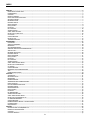 2
2
-
 3
3
-
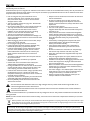 4
4
-
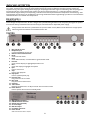 5
5
-
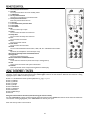 6
6
-
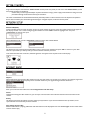 7
7
-
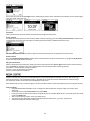 8
8
-
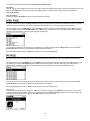 9
9
-
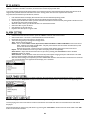 10
10
-
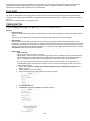 11
11
-
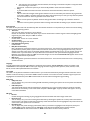 12
12
-
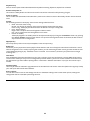 13
13
-
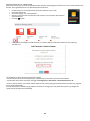 14
14
-
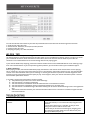 15
15
-
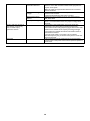 16
16
-
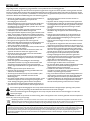 17
17
-
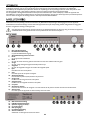 18
18
-
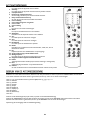 19
19
-
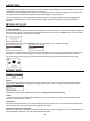 20
20
-
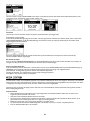 21
21
-
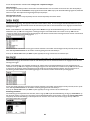 22
22
-
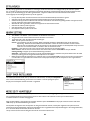 23
23
-
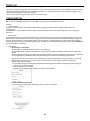 24
24
-
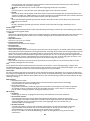 25
25
-
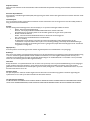 26
26
-
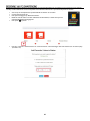 27
27
-
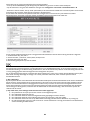 28
28
-
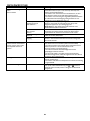 29
29
-
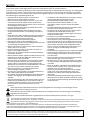 30
30
-
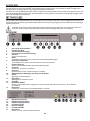 31
31
-
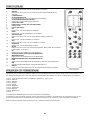 32
32
-
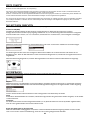 33
33
-
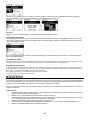 34
34
-
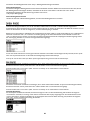 35
35
-
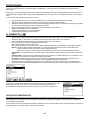 36
36
-
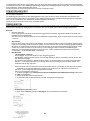 37
37
-
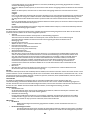 38
38
-
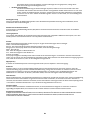 39
39
-
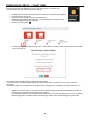 40
40
-
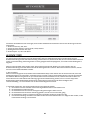 41
41
-
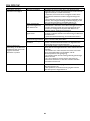 42
42
-
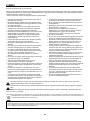 43
43
-
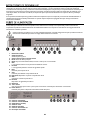 44
44
-
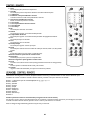 45
45
-
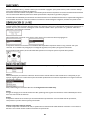 46
46
-
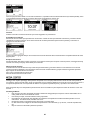 47
47
-
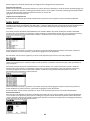 48
48
-
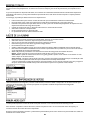 49
49
-
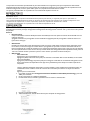 50
50
-
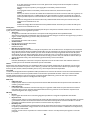 51
51
-
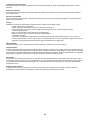 52
52
-
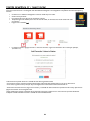 53
53
-
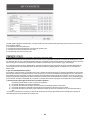 54
54
-
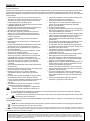 55
55
-
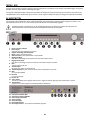 56
56
-
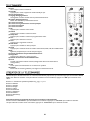 57
57
-
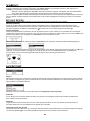 58
58
-
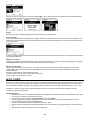 59
59
-
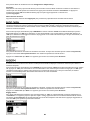 60
60
-
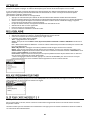 61
61
-
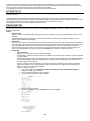 62
62
-
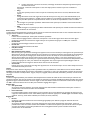 63
63
-
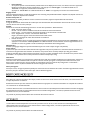 64
64
-
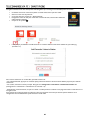 65
65
-
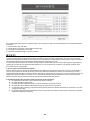 66
66
-
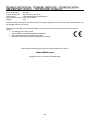 67
67
-
 68
68
audizio Ferrara Internet Manuel utilisateur
- Catégorie
- Radios
- Taper
- Manuel utilisateur
dans d''autres langues
- English: audizio Ferrara Internet User manual
- español: audizio Ferrara Internet Manual de usuario
- Deutsch: audizio Ferrara Internet Benutzerhandbuch
- Nederlands: audizio Ferrara Internet Handleiding
Documents connexes
-
audizio Ferrara Internet Radio Le manuel du propriétaire
-
audizio Foggia Retro DAB+ Radio Copper Le manuel du propriétaire
-
audizio Naples Digital Music System CD/BT/DAB+/Internet Le manuel du propriétaire
-
audizio 102.427 Le manuel du propriétaire
-
audizio 102.226 Manuel utilisateur
-
audizio 102.244 Le manuel du propriétaire
-
audizio 102.244 Manuel utilisateur
-
audizio Livorno Internet Radio Adapter Le manuel du propriétaire
-
audizio Vicenza WIFI Internet Radio Le manuel du propriétaire
-
audizio Venice WIFI Internet Radio Le manuel du propriétaire
Autres documents
-
Auna 53034032 Le manuel du propriétaire
-
Albrecht DR 890 CD, DAB+/UKW/Internet/CD, Walnuss Le manuel du propriétaire
-
Revo PiXiS RX Le manuel du propriétaire
-
Revo SuperSystem Le manuel du propriétaire
-
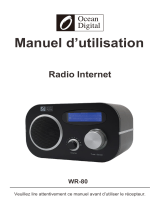 Ocean Digital WR-80 Mode d'emploi
Ocean Digital WR-80 Mode d'emploi
-
Auna KR-200 10028153 Manuel utilisateur
-
 Ocean Digital WR-23F Mode d'emploi
Ocean Digital WR-23F Mode d'emploi
-
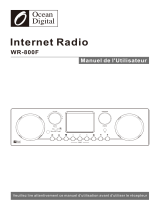 Ocean Digital WR-800F Mode d'emploi
Ocean Digital WR-800F Mode d'emploi
-
Denver IR-140 Manuel utilisateur