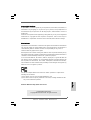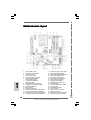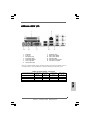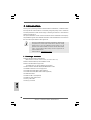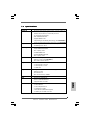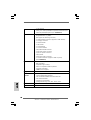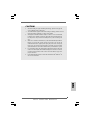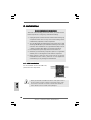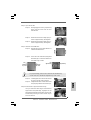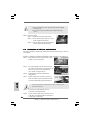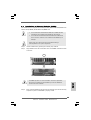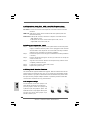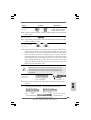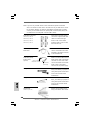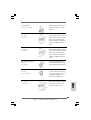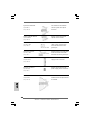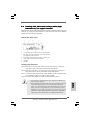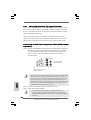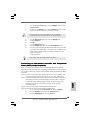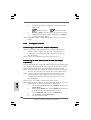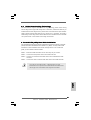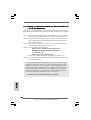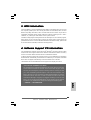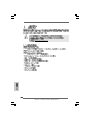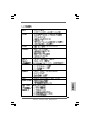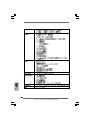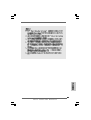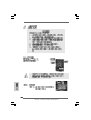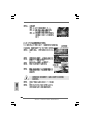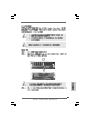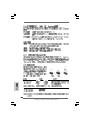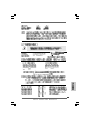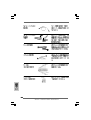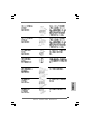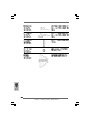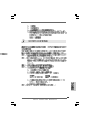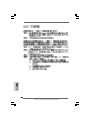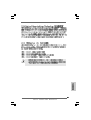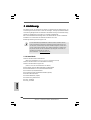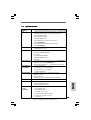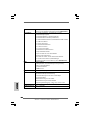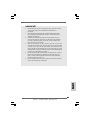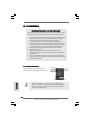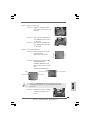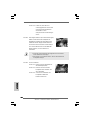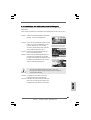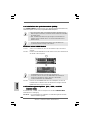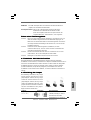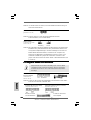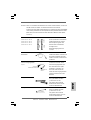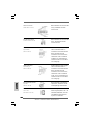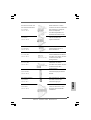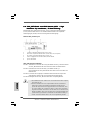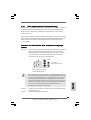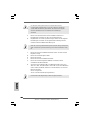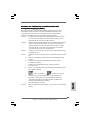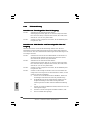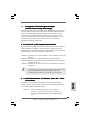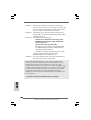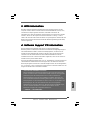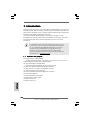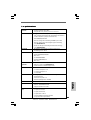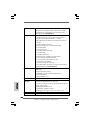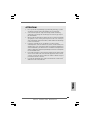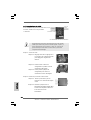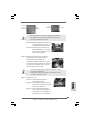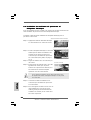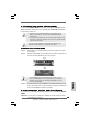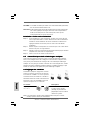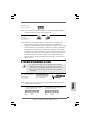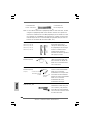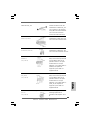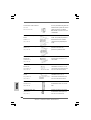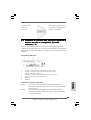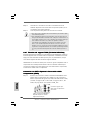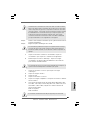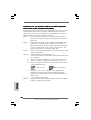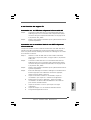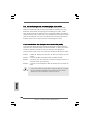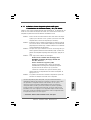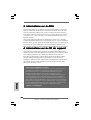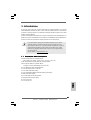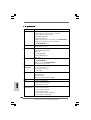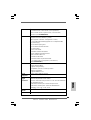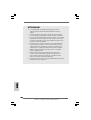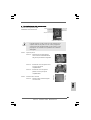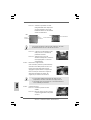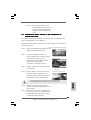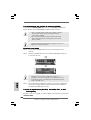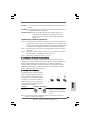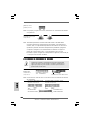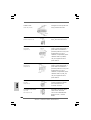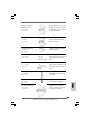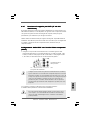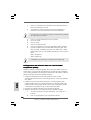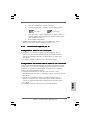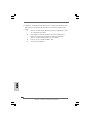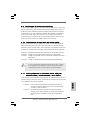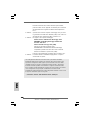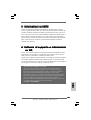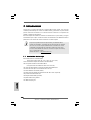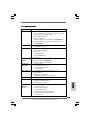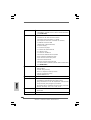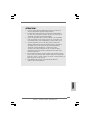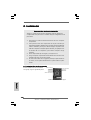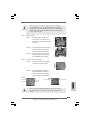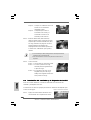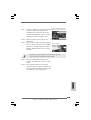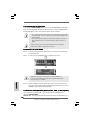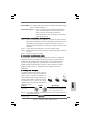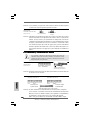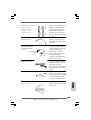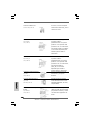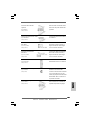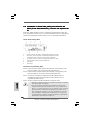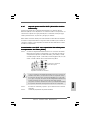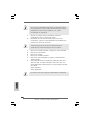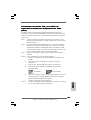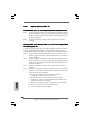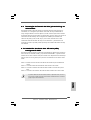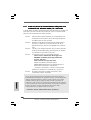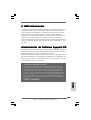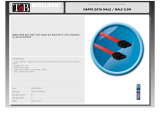ASROCK 775TWINS-HDTV Le manuel du propriétaire
- Catégorie
- Cartes mères
- Taper
- Le manuel du propriétaire

11
11
1
ASRock 775Twins-HDTV Motherboard
EnglishEnglish
EnglishEnglish
English
Copyright Notice:Copyright Notice:
Copyright Notice:Copyright Notice:
Copyright Notice:
No part of this installation guide may be reproduced, transcribed, transmitted, or
translated in any language, in any form or by any means, except duplication of
documentation by the purchaser for backup purpose, without written consent of
ASRock Inc.
Products and corporate names appearing in this guide may or may not be registered
trademarks or copyrights of their respective companies, and are used only for
identification or explanation and to the owners’ benefit, without intent to infringe.
Disclaimer:Disclaimer:
Disclaimer:Disclaimer:
Disclaimer:
Specifications and information contained in this guide are furnished for informational
use only and subject to change without notice, and should not be constructed as a
commitment by ASRock. ASRock assumes no responsibility for any errors or
omissions that may appear in this guide.
With respect to the contents of this guide, ASRock does not provide warranty of any
kind, either expressed or implied, including but not limited to the implied warranties or
conditions of merchantability or fitness for a particular purpose.
In no event shall ASRock, its directors, officers, employees, or agents be liable for
any indirect, special, incidental, or consequential damages (including damages for
loss of profits, loss of business, loss of data, interruption of business and the like),
even if ASRock has been advised of the possibility of such damages arising from any
defect or error in the guide or product.
This device complies with Part 15 of the FCC Rules. Operation is subject to the
following two conditions:
(1) this device may not cause harmful interference, and
(2) this device must accept any interference received, including interference that
may cause undesired operation.
ASRock Website: http://www.asrock.com
Published December 2005
Copyright©2005 ASRock INC. All rights reserved.

22
22
2
ASRock 775Twins-HDTV Motherboard
EnglishEnglish
EnglishEnglish
English
Motherboard LMotherboard L
Motherboard LMotherboard L
Motherboard L
ayoutayout
ayoutayout
ayout
1 PS2_USB_PWR1 Jumper 17 Chassis Fan Connector (CHA_FAN1)
2 ATX 12V Connector (ATX12V1) 18 System Panel Header (PANEL1)
3 775-Pin CPU Socket 19 Chassis Speaker Header (SPEAKER 1)
4 North Bridge Controller 20 USB 2.0 Header (USB45, Blue)
5 CPU Fan Connector (CPU_FAN1) 21 USB 2.0 Header (USB67, Blue)
6 2 x 240-pin DDRII DIMM Slots 22 Clear CMOS Jumper (CLRCMOS1)
(DDRII_1, DDRII_2; Yellow) 23 Floppy Connector (FLOPPY1)
7 2 x 184-pin DDR DIMM Slots 24 Game Port Header (GAME1)
(DDR1, DDR2; Blue) 25 Infrared Module Connector (IR1)
8 Primary IDE Connector (IDE1, Blue) 26 AMR Slot (AMR1)
9 Secondary IDE Connector (IDE2, Black) 27 Front Panel Audio Header (AUDIO1)
10 PCI EXPRESS Slot (PCIE1) 28 JR1 / JL1 Jumpers
11 BIOS FWH Chip 29 PCI EXPRESS Slot (PCIE2)
12 South Bridge Controller 30 PCI Slots (PCI1- 2)
13 Fourth Serial ATA Connector (SATA4, black) 31 TV-OUT Connector (TV-OUT1)
14 Third Serial ATA Connector (SATA3, black) 32 VGA Connector (VGA1)
15 Secondary Serial ATA Connector (SATA2, black) 33 Internal Audio Connector: CD1 (Black)
16 Primary Serial ATA Connector (SATA1, blue) 34 ATX Power Connector (ATXPWR1)

33
33
3
ASRock 775Twins-HDTV Motherboard
EnglishEnglish
EnglishEnglish
English
ASRock 8CH I/OASRock 8CH I/O
ASRock 8CH I/OASRock 8CH I/O
ASRock 8CH I/O
1 Parallel Port 8 Microphone (Pink)
2 RJ-45 Port 9 USB 2.0 Ports (USB01)
3 Side Speaker (Gray) 10 USB 2.0 Ports (USB23)
4 Rear Speaker (Black) 11 Serial Port: COM1
5 Central / Bass (Orange) 12 PS/2 Keyboard Port (Purple)
6 Line In (Light Blue) 13 PS/2 Mouse Port (Green)
*7 Front Speaker (Lime)
* If you use 2-channel speaker, please connect the speaker’s plug into “Front Speaker Jack”. See
the table below for connection details in accordance with the type of speaker you use.
TABLE for Audio Output Connection
Audio Output Channels Front Speaker Rear Speaker Central / Bass Side Speaker
(No. 7) (No. 4) (No. 5) (No. 3)
2 V -- -- --
4VV----
6 VVV--
8 VVVV

44
44
4
ASRock 775Twins-HDTV Motherboard
EnglishEnglish
EnglishEnglish
English
1. Introduction1. Introduction
1. Introduction1. Introduction
1. Introduction
Thank you for purchasing ASRock 775Twins-HDTV motherboard, a reliable mother-
board produced under ASRock’s consistently stringent quality control. It delivers
excellent performance with robust design conforming to ASRock’s commitment to
quality and endurance.
This Quick Installation Guide contains introduction of the motherboard and step-by-
step installation guide. More detailed information of the motherboard can be found in
the user manual presented in the Support CD.
Because the motherboard specifications and the BIOS software might
be updated, the content of this manual will be subject to change
without notice. In case any modifications of this manual occur, the
updated version will be available on ASRock website without further
notice. You may find the latest memory and CPU support lists on
ASRock website as well.
ASRock website
http://www.asrock.com
1.1 Package Contents1.1 Package Contents
1.1 Package Contents1.1 Package Contents
1.1 Package Contents
ASRock 775Twins-HDTV Motherboard
(Micro ATX Form Factor: 9.6-in x 9.6-in, 24.4 cm x 24.4 cm)
ASRock 775Twins-HDTV Quick Installation Guide
ASRock 775Twins-HDTV Support CD
(including LGA 775 CPU Installation Live Demo)
One 80-conductor Ultra ATA 66/100/133 IDE Ribbon Cable
One Ribbon Cable for a 3.5-in Floppy Drive
One Serial ATA (SATA) Data Cable (Optional)
One Serial ATA (SATA) HDD Power Cable (Optional)
One ASRock 8CH I/O
One ASRock MR Card (Optional)
One ASRock VGA_HDTV Panel
One VGA_2x8 Cable
One AV/S_2x3 Cable

55
55
5
ASRock 775Twins-HDTV Motherboard
EnglishEnglish
EnglishEnglish
English
1.21.2
1.21.2
1.2
SpecificationsSpecifications
SpecificationsSpecifications
Specifications
Platform - Micro ATX Form Factor: 9.6-in x 9.6-in, 24.4 cm x 24.4 cm
CPU - 775-Pin Socket supporting Intel
®
Dual Core Pentium
®
XE and
Pentium
®
D / Pentium
®
4 / Celeron
®
D processor
(in 775-land LGA package)
- FSB 1066/800/533 MHz
- Supports EM64T CPU
- Supports Hyper-Threading Technology (see CAUTION 1)
- Supports Untied Overclocking Technology (see CAUTION 2)
Chipset - Northbridge: ATI
TM
Radeon
®
Xpress 200 chipset
- Southbridge: ULi
®
1573
Memory - 2 x DDR DIMM slots
- Support DDR400/333/266
- Max. capacity: 4GB
- 2 x DDRII DIMM slots
- Support DDRII667/533/400
- Max. capacity: 4GB
Hybrid Booster - CPU Frequency Stepless Control (see CAUTION 3)
- ASRock U-COP (see CAUTION 4)
- Boot Failure Guard (B.F.G.)
Expansion Slot - 2 x PCI slots
- 1 x PCI Express x 16 slot
- 1 x PCI Express x 1 slot
- 1 x AMR slot
Graphics - Integrated ATI
TM
Radeon
®
X300 based graphics
- DirectX 9.0 VGA
- Pixel Shader 2.0
- Max. shared memory 128MB
Audio - Realtek ALC850 7.1 channel AC’97 audio codec
LAN - Realtek PHY RTL8201CL
- Speed: 10/100Mb Ethernet
- Supports Wake-On-LAN
Rear Panel I/O ASRock 8CH I/O
- 1 x PS/2 Mouse
- 1 x PS/2 Keyboard Port
- 1 x Serial Port: COM1
- 1 x Parallel Port (ECP/EPP Support)
- 4 x Ready-to-Use USB 2.0 Ports

66
66
6
ASRock 775Twins-HDTV Motherboard
EnglishEnglish
EnglishEnglish
English
- 1 x RJ-45 Port
- Audio Jack: Side Speaker/Rear Speaker/Central Bass/Line
in/Front Speaker/Microphone (see CAUTION 5)
Connector - 4 x Serial ATA 1.5Gb/s connectors
(Supports RAID 0, 1, JBOD)
(No support for “Hot Plug” function)
- 2 x ATA133 IDE connector (supports 4 x IDE devices)
- 1 x Floppy connector
- 1 x Game header
- 1 x IR header
- 1 x VGA header
- 1 x TV-OUT header
- CPU/Chassis FAN connector
- 20 pin ATX power connector
- 4 pin 12V power connector
- CD in header
- Front panel audio connector
- 2 x USB 2.0 headers (support 4 USB 2.0 ports)
(see CAUTION 6)
BIOS Feature - 4Mb AMI BIOS
- AMI Legal BIOS
- Supports “Plug and Play”
- ACPI 1.1 Compliance Wake Up Events
- Supports jumperfree
- SMBIOS 2.3.1 Support
Support CD - Drivers, Utilities, AntiVirus Software
Hardware - CPU Temperature Sensing
Monitor - Chassis Temperature Sensing
- CPU Overheat Shutdown to Protect CPU Life
- CPU Fan Tachometer
- Chassis Fan Tachometer
- Voltage Monitoring: +12V, +5V, +3.3V, Vcore
OS - Microsoft
®
Windows
®
2000/XP/XP 64-bit compliant
Certifications - FCC, CE, WHQL

77
77
7
ASRock 775Twins-HDTV Motherboard
EnglishEnglish
EnglishEnglish
English
CAUTION!
1. About the setting of “Hyper Threading Technology”, please check page 30
of “User Manual” in the support CD.
2. This motherboard supports Untied Overclocking Technology. Please read “Un-
tied Overclocking Technology” on page 21 for details.
3. Although this motherboard offers stepless control, it is not recommended
to perform over-clocking. Frequencies other than the recommended CPU
bus frequencies may cause the instability of the system or damage the
CPU.
4. While CPU overheat is detected, the system will automatically shutdown.
Before you resume the system, please check if the CPU fan on the
motherboard functions properly and unplug the power cord, then plug it
back again. To improve heat dissipation, remember to spray thermal
grease between the CPU and the heatsink when you install the PC system.
5. For microphone input, this motherboard supports both stereo and mono
modes. For audio output, this motherboard supports 2-channel, 4-channel,
6-channel, and 8-channel modes. Please check the table on page 3 for
proper connection.
6. Power Management for USB 2.0 works fine under Microsoft
®
Windows
®
XP
SP1 or SP2 / 2000 SP4.

88
88
8
ASRock 775Twins-HDTV Motherboard
EnglishEnglish
EnglishEnglish
English
2.2.
2.2.
2.
InstallationInstallation
InstallationInstallation
Installation
Pre-installation PrecautionsPre-installation Precautions
Pre-installation PrecautionsPre-installation Precautions
Pre-installation Precautions
Take note of the following precautions before you install mother-
board components or change any motherboard settings.
1. Unplug the power cord from the wall socket before touching any
component. Failure to do so may cause severe damage to the
motherboard, peripherals, and/or components.
2. To avoid damaging the motherboard components due to static
electricity, NEVER place your motherboard directly on the carpet
or the like. Also remember to use a grounded wrist strap or touch
a safety grounded object before you handle components.
3. Hold components by the edges and do not touch the ICs.
4. Whenever you uninstall any component, place it on a grounded
antstatic pad or in the bag that comes with the component.
5. When placing screws into the screw holes to secure the
motherboard to the chassis, please do not over-tighten the
screws! Doing so may damage the motherboard.
2.12.1
2.12.1
2.1
CPU InstallationCPU Installation
CPU InstallationCPU Installation
CPU Installation
For the installation of Intel 775-LAND CPU,
please follow the steps below.
Before you insert the 775-LAND CPU into the socket, please check if
the CPU surface is unclean or if there is any bent pin on the socket.
Do not force to insert the CPU into the socket if above situation is
found. Otherwise, the CPU will be seriously damaged.
775-Pin Socket Overview

99
99
9
ASRock 775Twins-HDTV Motherboard
EnglishEnglish
EnglishEnglish
English
Step 1. Open the socket:
Step 1-1. Disengaging the lever by depressing
down and out on the hook to clear
retention tab.
Step 1-2. Rotate the load lever to fully open po-
sition at approximately 135 degrees.
Step 1-3. Rotate the load plate to fully open po-
sition at approximately 100 degrees.
Step 2. Insert the 775-LAND CPU:
Step 2-1. Hold the CPU by the edges where are
marked with black lines.
Step 2-2. Orient the CPU with IHS (Integrated
Heat Sink) up. Locate Pin1 and the two
orientation key notches.
For proper inserting, please ensure to match the two orientation key
notches of the CPU with the two alignment keys of the socket.
Step 2-3. Carefully place the CPU into the socket
by using a purely vertical motion.
Step 2-4. Verify that the CPU is within the socket
and properly mated to the orient keys.
Step 3. Remove PnP Cap (Pick and Place Cap):
Use your left hand index finger and thumb to
support the load plate edge, engage PnP cap
with right hand thumb and peel the cap from the
socket while pressing on center of PnP cap to
assist in removal.
black line
black line
775-Pin Socket
Pin1
alignment key
alignment key
Pin1
orientation
key notch
orientation
key notch
775-LAND CPU

1010
1010
10
ASRock 775Twins-HDTV Motherboard
EnglishEnglish
EnglishEnglish
English
1. It is recommended to use the cap tab to handle and avoid kicking
off the PnP cap.
2. This cap must be placed if returning the motherboard for after
service.
Step 4. Close the socket:
Step 4-1. Rotate the load plate onto the IHS.
Step 4-2. While pressing down lightly on load
plate, engage the load lever.
Step 4-3. Secure load lever with load plate tab
under retention tab of load lever.
2.22.2
2.22.2
2.2
Installation of CPU Fan and HeatsinkInstallation of CPU Fan and Heatsink
Installation of CPU Fan and HeatsinkInstallation of CPU Fan and Heatsink
Installation of CPU Fan and Heatsink
For proper installation, please kindly refer to the instruction manuals of your CPU fan
and heatsink.
Below is an example to illustrate the installation of the heatsink for 775-LAND CPU.
Step 1. Apply thermal interface material onto center
of IHS on the socket surface.
Step 2. Place the heatsink onto the socket. Ensure
fan cables are oriented on side closest to the
CPU fan connector on the motherboard
(CPU_FAN1, see page 2, No. 5).
Step 3. Align fasteners with the motherboard
throughholes.
Step 4. Rotate the fastener clockwise, then press
down on fastener caps with thumb to install
and lock. Repeat with remaining fasteners.
If you press down the fasteners without rotating them clockwise, the heatsink cannot be
secured on the motherboard.
Step 5. Connect fan header with the CPU fan
connector on the motherboard.
Step 6. Secure excess cable with tie-wrap to ensure
cable does not interfere with fan operation or
contact other components.

1111
1111
11
ASRock 775Twins-HDTV Motherboard
EnglishEnglish
EnglishEnglish
English
2.32.3
2.32.3
2.3
Installation of Memory Modules (DIMM)Installation of Memory Modules (DIMM)
Installation of Memory Modules (DIMM)Installation of Memory Modules (DIMM)
Installation of Memory Modules (DIMM)
This motherboard is equipped with two 184-pin DDR (Double Data Rate) DIMM slots
and two 240-pin DDRII (Double Data Rate) DIMM slots.
1. It is not allowed to install DDR into DDRII slot or DDRII into DDR
slot;otherwise, this motherboard and DIMM may be damaged.
2. It is not allowed to install both DDR and DDRII to this motherboard
at the same time; otherwise, this motherboard and DIMM may be
damaged.
Please make sure to disconnect power supply before adding or
removing DIMMs or the system components.
Step 1. Unlock a DIMM slot by pressing the retaining clips outward.
Step 2. Align a DIMM on the slot such that the notch on the DIMM matches the break
on the slot.
The DIMM only fits in one correct orientation. It will cause permanent
damage to the motherboard and the DIMM if you force the DIMM into
the slot at incorrect orientation.
Step 3. Firmly insert the DIMM into the slot until the retaining clips at both ends fully
snap back in place and the DIMM is properly seated.

1212
1212
12
ASRock 775Twins-HDTV Motherboard
2.6 Jumpers Setup2.6 Jumpers Setup
2.6 Jumpers Setup2.6 Jumpers Setup
2.6 Jumpers Setup
The illustration shows how jumpers are
setup. When the jumper cap is placed on
pins, the jumper is “Short”. If no jumper cap
is placed on pins, the jumper is “Open”. The
illustration shows a 3-pin jumper whose pin1
and pin2 are “Short” when jumper cap is
placed on these 2 pins.
EnglishEnglish
EnglishEnglish
English
2.4 Expansion Slots (PCI, AMR, and PCI Express Slots)2.4 Expansion Slots (PCI, AMR, and PCI Express Slots)
2.4 Expansion Slots (PCI, AMR, and PCI Express Slots)2.4 Expansion Slots (PCI, AMR, and PCI Express Slots)
2.4 Expansion Slots (PCI, AMR, and PCI Express Slots)
There are 2 PCI slots, 1 AMR slot and 2 PCI Express slot on this motherboard.
PCI slots: PCI slots are used to install expansion cards that have the 32-bit PCI
interface.
AMR slot: AMR slot is used to insert an ASRock MR card (optional) with v.92
Modem functionality.
PCIE Slots: PCIE1 (PCIE x16 slot) is used for PCI Express cards with x16 lane
width graphics cards.
PCIE2 (PCIE x1 slot) is used for PCI Express cards, such as
Gigabit LAN card, SATA2 card, etc.
Installing an expansion cardInstalling an expansion card
Installing an expansion cardInstalling an expansion card
Installing an expansion card
Step 1. Before installing the expansion card, please make sure that the power
supply is switched off or the power cord is unplugged. Please read the
documentation of the expansion card and make necessary hardware
settings for the card before you start the installation.
Step 2. Remove the system unit cover (if your motherboard is already installed in
a chassis).
Step 3. Remove the bracket facing the slot that you intend to use. Keep the
screws for later use.
Step 4. Align the card connector with the slot and press firmly until the card is
completely seated on the slot.
Step 5. Fasten the card to the chassis with screws.
Step 6. Replace the system cover.
Short Open
2.5 Easy Multi Monitor Feature2.5 Easy Multi Monitor Feature
2.5 Easy Multi Monitor Feature2.5 Easy Multi Monitor Feature
2.5 Easy Multi Monitor Feature
This motherboard supports Multi Monitor upgrade. With the onboard VGA and the
external add-on PCI Express VGA card, you can easily enjoy the benefits of Multi
Monitor Feature. If you plan to enable the function of onboard VGA, please select
the option “Primary Graphics Adapter” of BIOS to [Onboard], and then install VGA
card and VGA card drivers to enjoy multi-monitors.

1313
1313
13
ASRock 775Twins-HDTV Motherboard
EnglishEnglish
EnglishEnglish
English
Clear CMOSDefault
JR1(see p.2 No. 28)
JL1(see p.2 No. 28)
Note: If the jumpers JL1 and JR1 are short, both the front panel and the rear panel
audio connectors can work.
Clear CMOS
(CLRCMOS1, 3-pin jumper)
(see p.2 No. 22)
Note: CLRCMOS1 allows you to clear the data in CMOS. The data in CMOS includes
system setup information such as system password, date, time, and system
setup parameters. To clear and reset the system parameters to default setup,
please turn off the computer and unplug the power cord from the power
supply. After waiting for 15 seconds, use a jumper cap to short pin2 and pin3
on CLRCMOS1 for 5 seconds. However, please do not clear the CMOS right
after you update the BIOS. If you need to clear the CMOS when you just finish
updating the BIOS, you must boot up the system first, and then shut it down
before you do the clear-CMOS action.
2.7 Onboard Headers and Connectors2.7 Onboard Headers and Connectors
2.7 Onboard Headers and Connectors2.7 Onboard Headers and Connectors
2.7 Onboard Headers and Connectors
FDD connector
(33-pin FLOPPY1)
(see p.2 No. 23)
Note: Make sure the red-striped side of the cable is plugged into Pin1 side of the
connector.
Primary IDE Connector (Blue) Secondary IDE Connector (Black)
(39-pin IDE1, see p.2, No. 8) (39-pin IDE2, see p.2, No. 9)
connect the blue end
to the motherboard
80-conductor ATA 66/100/133 cable
the red-striped side to Pin1
connect the black end
to the IDE devices
Jumper Setting Description
PS2_USB_PWR1 Short pin2, pin3 to enable
(see p.2 No. 1) +5VSB (standby) for PS/2
or USB wake up events.
Note: To select +5VSB, it requires 2 Amp and higher standby current provided by
power supply.
Onboard headers and connectors are NOT jumpers. Do NOT place
jumper caps over these headers and connectors. Placing jumper caps
over the headers and connectors will cause permanent damage of the
motherboard!

1414
1414
14
ASRock 775Twins-HDTV Motherboard
connect to the
power supply
connect to the SATA
HDD power connector
EnglishEnglish
EnglishEnglish
English
Serial ATA Connectors These four Serial ATA (SATA)
(SATA1: see p.2 No. 16) connectors support SATA data
(SATA2: see p.2 No. 15) cables for internal storage
(SATA3: see p.2 No. 14) devices. The current SATA
(SATA4: see p.2 No. 13) interface allows up to 1.5 Gb/s
data transfer rate.
Serial ATA (SATA) Either end of the SATA data cable
Data Cable can be connected to the SATA
hard disk or the SATA connector
on the motherboard.
Serial ATA (SATA) Please connect the black end of
Power Cable SATA power cable to the power
(Optional) connector on each drive. Then
connect the white end of SATA
power cable to the power
connector of the power supply.
SATA1
SATA2
SATA3
SATA4
Note: If you use only one IDE device on this motherboard, please set the IDE
device as “Master”. Please refer to the instruction of your IDE device vendor
for the details. Besides, to optimize compatibility and performance, please
connect your hard disk drive to the primary IDE connector (IDE1, blue) and
CD-ROM to the secondary IDE connector (IDE2, black).
VGA_2x8 Cable Please connect either end of
VGA_2X8 cable to J1 jumper of
VGA_HDTV panel and the other
end to VGA1 header of this
motherboard.
AV/S_2x3 Cable Please connect either end of
AV/S_2x3 cable to J2 jumper of
VGA_HDTV panel and the other
end to TV-OUT header of this
motherboard.
VGA Header Please connect either end of
(VGA1: see p.2 No. 32) VGA_2X8 cable to VGA header.

1515
1515
15
ASRock 775Twins-HDTV Motherboard
CD1
USB 2.0 Header ASRock 8CH I/O accommo-
(9-pin USB67) dates 4 default USB 2.0 ports. If
(see p.2 No. 21) those USB 2.0 ports on the I/O
panel are not sufficient, this
USB 2.0 header is available to
support 2 additional USB 2.0
ports.
USB 2.0 Header ASRock 8CH I/O accommo-
(9-pin USB45) dates 4 default USB 2.0 ports. If
(see p.2 No. 20) those USB 2.0 ports on the I/O
panel are not sufficient, this
USB 2.0 header is available to
support 2 additional USB 2.0
ports.
Infrared Module Header This header supports an
(5-pin IR1) optional wireless transmitting
(see p.2 No. 25) and receiving infrared module.
Internal Audio Connectors This connector allows you
(4-pin CD1) to receive stereo audio input
(CD1: see p.2 No. 33) from sound sources such as
a CD-ROM, DVD-ROM, TV
tuner card, or MPEG card.
Front Panel Audio Header This is an interface for front
(9-pin AUDIO1) panel audio cable that allows
(see p.2 No. 27) convenient connection and
control of audio devices.
EnglishEnglish
EnglishEnglish
English
TV-OUT Header Please connect either end of
(TV-OUT1: see p.2 No. 31) AV/S_2X3 cable to TV-OUT
header.

1616
1616
16
ASRock 775Twins-HDTV Motherboard
EnglishEnglish
EnglishEnglish
English
System Panel Header This header accommodates
(9-pin PANEL1) several system front panel
(see p.2 No. 18) functions.
Chassis Speaker Header Please connect the chassis
(4-pin SPEAKER 1) speaker to this header.
(see p.2 No. 19)
Chassis Fan Connector Please connect a chassis fan
(3-pin CHA_FAN1) cable to this connector and
(see p.2 No. 17) match the black wire to the
ground pin.
CPU Fan Connector Please connect a CPU fan cable
(3-pin CPU_FAN1) to this connector and match
(see p.2 No. 5) the black wire to the ground pin.
ATX Power Connector Please connect an ATX power
(20-pin ATXPWR1) supply to this connector.
(see p.2 No. 34)
ATX 12V Connector Please connect an ATX 12V
(4-pin ATX12V1) power supply to this connector.
(see p.2 No. 2)
Game Port Header Connect a Game cable to this
(15-pin GAME1) header if the Game port bracket
(see p.2 No. 24) is installed.

1717
1717
17
ASRock 775Twins-HDTV Motherboard
EnglishEnglish
EnglishEnglish
English
2.82.8
2.82.8
2.8
Installing VGA_HDTV Panel to Enjoy HDTV (High-Installing VGA_HDTV Panel to Enjoy HDTV (High-
Installing VGA_HDTV Panel to Enjoy HDTV (High-Installing VGA_HDTV Panel to Enjoy HDTV (High-
Installing VGA_HDTV Panel to Enjoy HDTV (High-
Definition TV) / TV Support FunctionDefinition TV) / TV Support Function
Definition TV) / TV Support FunctionDefinition TV) / TV Support Function
Definition TV) / TV Support Function
Additional VGA_HDTV panel with VGA and 3 RCA-type component video output, that
allows PC to connect to all high-definition TV with component video input capability
(YPbPr) or TV with AV input capability.
ASRock VGA_HDTV Layout
1 Y-CON1: RCA-type component video connector (green)
2 PB-CON1: RCA-type component video connector (blue) /
AV (composite) signal connector
3 PR-CON1: RCA-type component video connector (red)
4 VGA1: 25pin D-Sub (blue) for VGA monitor
5 J2 header
6 J1 header
Installing VGA_HDTV Panel
Step 1. Either end of the VGA_2X8 cable can be connected to the J1 jumper of
VGA_HDTV panel or the VGA1 header of this motherboard.
Step 2. Either end of the AV/S_2X3 cable can be connected to the J2 jumper of
VGA_HDTV panel or the TV-OUT header of this motherboard.
Step 3. Connect the output connectors to all high-definition TV with component video
input capability (YPbPr) or TV with AV input capability.
Step 4. Secure the VGA_HDTV panel with the bracket to the chassis.
1. You must have a monitor attached to your computer to install the VGA
driver correctly in advance.
2. After installing the VGA driver to the computer, this motherboard supports
static “Auto Sensing” feature. That is, if you install the stand alone
HDTV, TV, or VGA monitor before your computer boots, the system can
display correctly on the output device you use. Therefore, if you only
install HDTV or TV instead of VGA monitor, it is not necessary for you to
enable the TV display setting in Windows control panel or change BIOS
setup, and you can enjoy the HDTV or TV display function directly.

1818
1818
18
ASRock 775Twins-HDTV Motherboard
EnglishEnglish
EnglishEnglish
English
Male/Male RCA Patch Cables -
available from consumer
electronics dealer
For maximum performance when you watch DVD movies or play
computer games on your HDTV, you should find the mode and screen
resolution that provide the best result on your TV, and use those settings
exclusively.
Typical HDTV Video
Input Connectors
2.8.1 HDTV (High-Definition TV) Support Function2.8.1 HDTV (High-Definition TV) Support Function
2.8.1 HDTV (High-Definition TV) Support Function2.8.1 HDTV (High-Definition TV) Support Function
2.8.1 HDTV (High-Definition TV) Support Function
View computer output directly on your High Definition Television (HDTV) or other
devices with component video input capability. Provide a big-screen experience
for your computer that is ideal for playing games, giving presentations, watching
movies, and browsing the Internet.
HDTV uses YPbPr connectors to receive input. The HDTV Component Video
Adapter can be used in place of the standard AV Output cable to connect to an
HDTV or other component video input devices, using component video cables.
Connecting to HDTV With Component Video (YPbPr) OutputConnecting to HDTV With Component Video (YPbPr) Output
Connecting to HDTV With Component Video (YPbPr) OutputConnecting to HDTV With Component Video (YPbPr) Output
Connecting to HDTV With Component Video (YPbPr) Output
CapabilityCapability
CapabilityCapability
Capability
Step 1. Connect the Male/Male RCA patch cables to the Typical HDTV component
Video Input connectors and the RCA-type component video connectors
(Y-CON1, PB-CON1, and PR-CON1) (Y-CON1, see page 17, No. 1; PB-
CON1, see page 17, No. 2; PR-CON1, see page 17, No. 3) of the
VGA_HDTV panel.
Please correctly connect the Male/Male RCA patch cables to both HDTV Video
Input connectors and RCA-type component video connectors according to
the functions of the connectors distinguished by the same color (green, blue,
and red). For example, you need to connect the red Male/Male RCA patch
cable to the red port (PR) of HDTV and the red port (PR-CON1) of VGA_HDTV
panel. Please see your HDTV and Male/Male RCA patch cables manuals for
configuration information specific to your device.
Step 2. Turn on your computer and wait system to boot into OS.
Step 3. Change HDTV display settings.

1919
1919
19
ASRock 775Twins-HDTV Motherboard
EnglishEnglish
EnglishEnglish
English
V
t
Connecting to VGA Monitor and HDTV With ComponentConnecting to VGA Monitor and HDTV With Component
Connecting to VGA Monitor and HDTV With ComponentConnecting to VGA Monitor and HDTV With Component
Connecting to VGA Monitor and HDTV With Component
Video (YPbPr) Output CapabilityVideo (YPbPr) Output Capability
Video (YPbPr) Output CapabilityVideo (YPbPr) Output Capability
Video (YPbPr) Output Capability
When you install both VGA monitor cable and Male/Male RCA patch cables to
VGA_HDTV panel at the same time, the default enabled screen is the VGA monitor.
You are able to switch the monitor display to HDTV display by following the below
instruction.
Step 1. Connect one end of the VGA monitor cable to your monitor, and the other
end to the VGA port (VGA1, see page 17, No. 4) of VGA_HDTV panel.
Step 2. Connect the Male/Male RCA patch cables to the Typical HDTV component
Video Input connectors and the RCA-type component video connectors
(Y-CON1, PB-CON1, and PR-CON1) (Y-CON1, see page 17, No. 1; PB-
CON1, see page 17, No. 2; PR-CON1, see page 17, No. 3) of the
VGA_HDTV panel.
Step 3. Turn on your computer and wait system to boot into OS.
Step 4. Enable the TV display. Please follow the below steps:
A. Access the Windows Control Panel. Double-click Display.
B. Click the Settings tab and then the Advanced button.
C. Click the ATI Displays tab. Click the TV button.
C. Click the Advanced button, then click the Displays tab.
D. Click the YPbPr tab.
E. Click OK.
F. Click the Advanced button.
G. Click the Adapter tab, then click the List All Modes button.
H. You can only choose 480i and 480p modes (640 x 480; 704 x 480;
720 x 480), 720p modes (960 x 720; 1280 x 720), or 1080i modes
(1920 x 1080). Click the mode according to your HDTV screen.
• 60Hz = Progressive
• 30Hz = Interlaced
In DOS mode, only 480p is supported for HDTV output.
A. Click the Windows Start button, point at Settings, and then click
Control Panel.
B. Double-click the Display icon, click the Settings tab, and use the
Screen Area slider to select the resolution you want.
If the resolution you select is not related to a specific timing, the
system will reduce the resolution to the closest supported timing.

2020
2020
20
ASRock 775Twins-HDTV Motherboard
EnglishEnglish
EnglishEnglish
English
Enable Button (Green) Disable Button (Red)
2.8.2 TV Support Function2.8.2 TV Support Function
2.8.2 TV Support Function2.8.2 TV Support Function
2.8.2 TV Support Function
Connecting to TV With AV Output CapabilityConnecting to TV With AV Output Capability
Connecting to TV With AV Output CapabilityConnecting to TV With AV Output Capability
Connecting to TV With AV Output Capability
Step 1. Connect the AV video cable to the Typical TV Video Input connector
(yellow) and the RCA-type component video connector (blue) / AV
(composite) signal connector (PB-CON1, see page 17, No. 2) of the
VGA_HDTV panel.
Step 2. Turn on your computer and wait system to boot into OS.
Connecting to VGA Monitor and TV With AV OutputConnecting to VGA Monitor and TV With AV Output
Connecting to VGA Monitor and TV With AV OutputConnecting to VGA Monitor and TV With AV Output
Connecting to VGA Monitor and TV With AV Output
CapabilityCapability
CapabilityCapability
Capability
When you install both VGA monitor cable and AV video cable to VGA_HDTV panel
at the same time, the default enabled screen is the VGA monitor. You are able to
switch the monitor display to TV display by following the below instruction.
Step 1. Connect one end of the VGA monitor cable to your monitor, and the other
end to the VGA port (VGA1, see page 17, No. 4) of VGA_HDTV panel.
Step 2. Connect the AV video cable to the Typical TV Video Input connector
(yellow) and the RCA-type component video connector (blue) / AV
(composite) signal connector (PB-CON1, see page 17, No. 2) of the
VGA_HDTV panel.
Step 3. Turn on your computer and wait system to boot into OS.
Step 4. Switch the monitor display to TV display and select proper TV format. For
selecting proper TV format, please follow the below steps:
A. Click the Windows Start button, point at Settings, and then click
Control Panel.
B. Double-click the Display icon, click the Settings tab, and use the
Screen Area slider to select the resolution you want.
C. Click the Advanced button, then click the Displays tab.
D. Click the TV tab, and select NTSC, PAL.
E. Your TV will start to display.
D. Click the enable button or disable button accordingly for YPbPr
display output.
E. Click OK or Apply to save the changes or use hot key to do fast
switching between CRT and YPbPr. (Default hot key is Alt-F5.)
F. Your HDTV will start to display.
Step 5. Change HDTV display settings. (Please refer to Step 3 on page 18 for
details.)
La page est en cours de chargement...
La page est en cours de chargement...
La page est en cours de chargement...
La page est en cours de chargement...
La page est en cours de chargement...
La page est en cours de chargement...
La page est en cours de chargement...
La page est en cours de chargement...
La page est en cours de chargement...
La page est en cours de chargement...
La page est en cours de chargement...
La page est en cours de chargement...
La page est en cours de chargement...
La page est en cours de chargement...
La page est en cours de chargement...
La page est en cours de chargement...
La page est en cours de chargement...
La page est en cours de chargement...
La page est en cours de chargement...
La page est en cours de chargement...
La page est en cours de chargement...
La page est en cours de chargement...
La page est en cours de chargement...
La page est en cours de chargement...
La page est en cours de chargement...
La page est en cours de chargement...
La page est en cours de chargement...
La page est en cours de chargement...
La page est en cours de chargement...
La page est en cours de chargement...
La page est en cours de chargement...
La page est en cours de chargement...
La page est en cours de chargement...
La page est en cours de chargement...
La page est en cours de chargement...
La page est en cours de chargement...
La page est en cours de chargement...
La page est en cours de chargement...
La page est en cours de chargement...
La page est en cours de chargement...
La page est en cours de chargement...
La page est en cours de chargement...
La page est en cours de chargement...
La page est en cours de chargement...
La page est en cours de chargement...
La page est en cours de chargement...
La page est en cours de chargement...
La page est en cours de chargement...
La page est en cours de chargement...
La page est en cours de chargement...
La page est en cours de chargement...
La page est en cours de chargement...
La page est en cours de chargement...
La page est en cours de chargement...
La page est en cours de chargement...
La page est en cours de chargement...
La page est en cours de chargement...
La page est en cours de chargement...
La page est en cours de chargement...
La page est en cours de chargement...
La page est en cours de chargement...
La page est en cours de chargement...
La page est en cours de chargement...
La page est en cours de chargement...
La page est en cours de chargement...
La page est en cours de chargement...
La page est en cours de chargement...
La page est en cours de chargement...
La page est en cours de chargement...
La page est en cours de chargement...
La page est en cours de chargement...
La page est en cours de chargement...
La page est en cours de chargement...
La page est en cours de chargement...
La page est en cours de chargement...
La page est en cours de chargement...
La page est en cours de chargement...
La page est en cours de chargement...
La page est en cours de chargement...
La page est en cours de chargement...
La page est en cours de chargement...
La page est en cours de chargement...
La page est en cours de chargement...
La page est en cours de chargement...
La page est en cours de chargement...
La page est en cours de chargement...
La page est en cours de chargement...
La page est en cours de chargement...
La page est en cours de chargement...
La page est en cours de chargement...
La page est en cours de chargement...
La page est en cours de chargement...
La page est en cours de chargement...
La page est en cours de chargement...
La page est en cours de chargement...
La page est en cours de chargement...
La page est en cours de chargement...
La page est en cours de chargement...
La page est en cours de chargement...
La page est en cours de chargement...
La page est en cours de chargement...
La page est en cours de chargement...
La page est en cours de chargement...
La page est en cours de chargement...
La page est en cours de chargement...
La page est en cours de chargement...
La page est en cours de chargement...
La page est en cours de chargement...
La page est en cours de chargement...
-
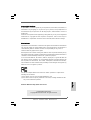 1
1
-
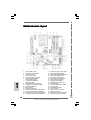 2
2
-
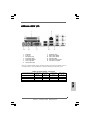 3
3
-
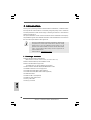 4
4
-
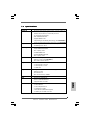 5
5
-
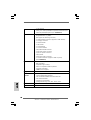 6
6
-
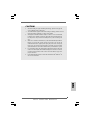 7
7
-
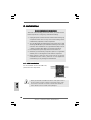 8
8
-
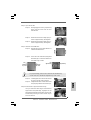 9
9
-
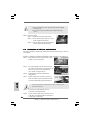 10
10
-
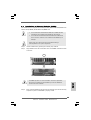 11
11
-
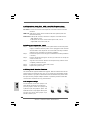 12
12
-
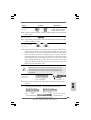 13
13
-
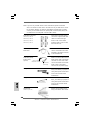 14
14
-
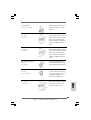 15
15
-
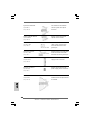 16
16
-
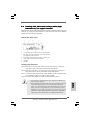 17
17
-
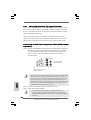 18
18
-
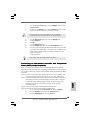 19
19
-
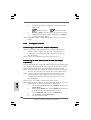 20
20
-
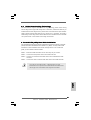 21
21
-
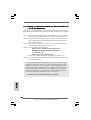 22
22
-
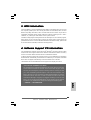 23
23
-
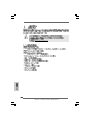 24
24
-
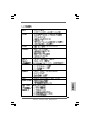 25
25
-
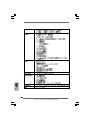 26
26
-
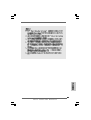 27
27
-
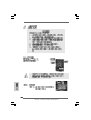 28
28
-
 29
29
-
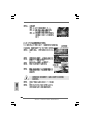 30
30
-
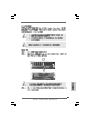 31
31
-
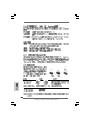 32
32
-
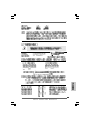 33
33
-
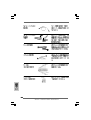 34
34
-
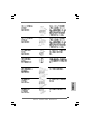 35
35
-
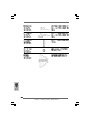 36
36
-
 37
37
-
 38
38
-
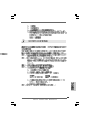 39
39
-
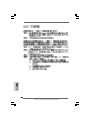 40
40
-
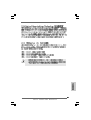 41
41
-
 42
42
-
 43
43
-
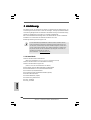 44
44
-
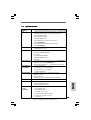 45
45
-
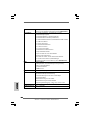 46
46
-
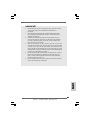 47
47
-
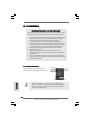 48
48
-
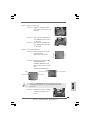 49
49
-
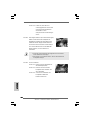 50
50
-
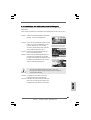 51
51
-
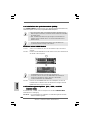 52
52
-
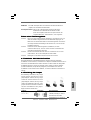 53
53
-
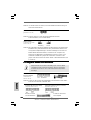 54
54
-
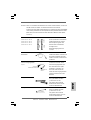 55
55
-
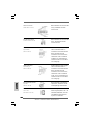 56
56
-
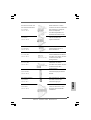 57
57
-
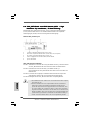 58
58
-
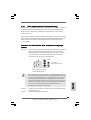 59
59
-
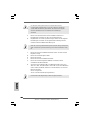 60
60
-
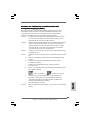 61
61
-
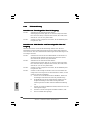 62
62
-
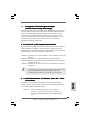 63
63
-
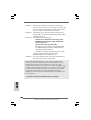 64
64
-
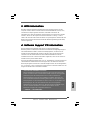 65
65
-
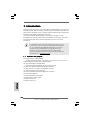 66
66
-
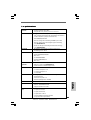 67
67
-
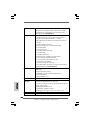 68
68
-
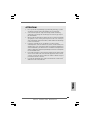 69
69
-
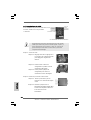 70
70
-
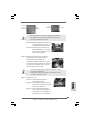 71
71
-
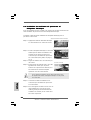 72
72
-
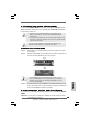 73
73
-
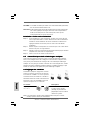 74
74
-
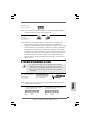 75
75
-
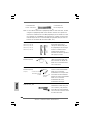 76
76
-
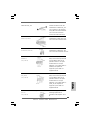 77
77
-
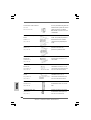 78
78
-
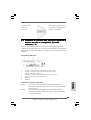 79
79
-
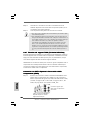 80
80
-
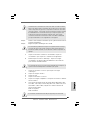 81
81
-
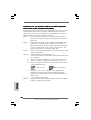 82
82
-
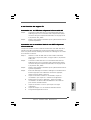 83
83
-
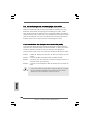 84
84
-
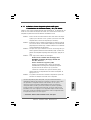 85
85
-
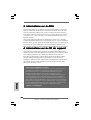 86
86
-
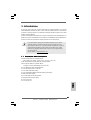 87
87
-
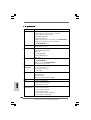 88
88
-
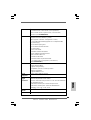 89
89
-
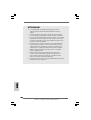 90
90
-
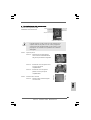 91
91
-
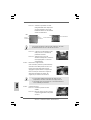 92
92
-
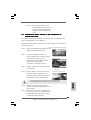 93
93
-
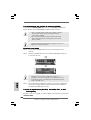 94
94
-
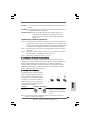 95
95
-
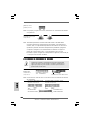 96
96
-
 97
97
-
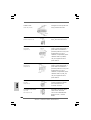 98
98
-
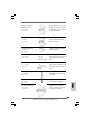 99
99
-
 100
100
-
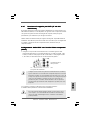 101
101
-
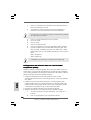 102
102
-
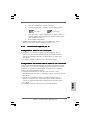 103
103
-
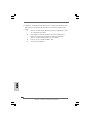 104
104
-
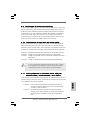 105
105
-
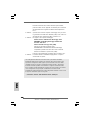 106
106
-
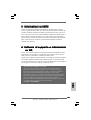 107
107
-
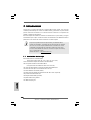 108
108
-
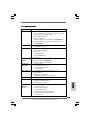 109
109
-
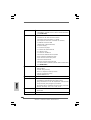 110
110
-
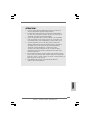 111
111
-
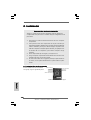 112
112
-
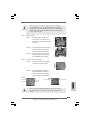 113
113
-
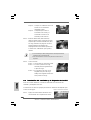 114
114
-
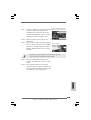 115
115
-
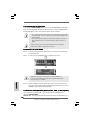 116
116
-
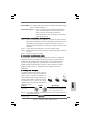 117
117
-
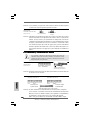 118
118
-
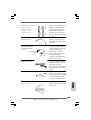 119
119
-
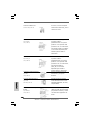 120
120
-
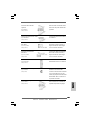 121
121
-
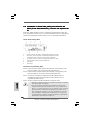 122
122
-
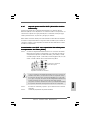 123
123
-
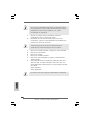 124
124
-
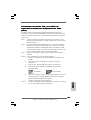 125
125
-
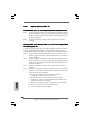 126
126
-
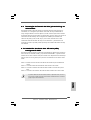 127
127
-
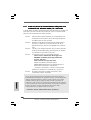 128
128
-
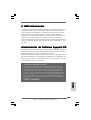 129
129
ASROCK 775TWINS-HDTV Le manuel du propriétaire
- Catégorie
- Cartes mères
- Taper
- Le manuel du propriétaire
dans d''autres langues
Documents connexes
-
ASROCK P4VM890 Le manuel du propriétaire
-
ASROCK WOLFDALE1333-GLAN Le manuel du propriétaire
-
ASROCK CONROE945PL-GLAN Guide d'installation
-
ASROCK CONROE1333-GLAN Le manuel du propriétaire
-
ASROCK 4Core1333-GLAN Manuel utilisateur
-
ASROCK CONROE1333-DVIH-1489 Le manuel du propriétaire
-
ASROCK CONROE1333-1394 Le manuel du propriétaire
-
ASROCK 2Core1333DVI-2.66G Le manuel du propriétaire
-
ASROCK 4CoreDual-VSTA Le manuel du propriétaire
-
ASROCK 4Core1333-eSATA2 Le manuel du propriétaire