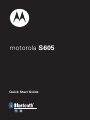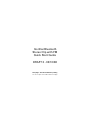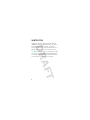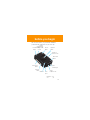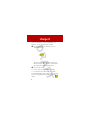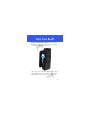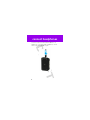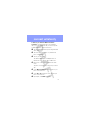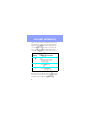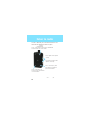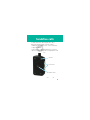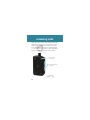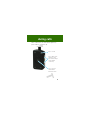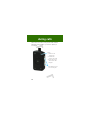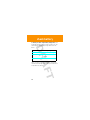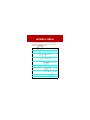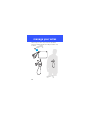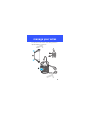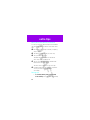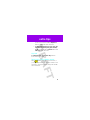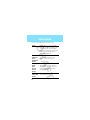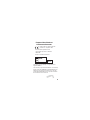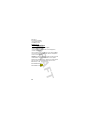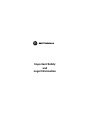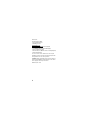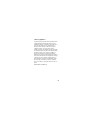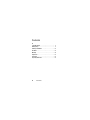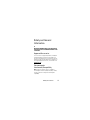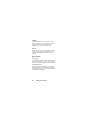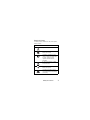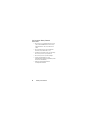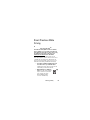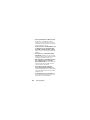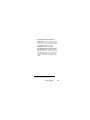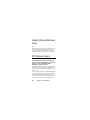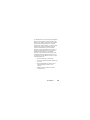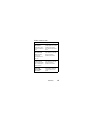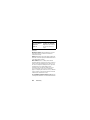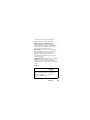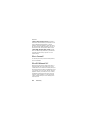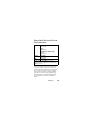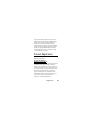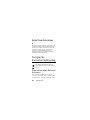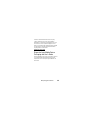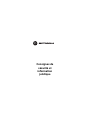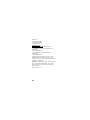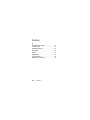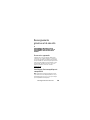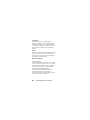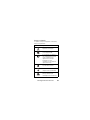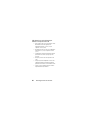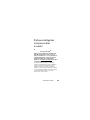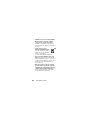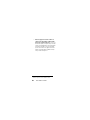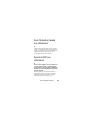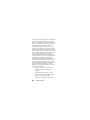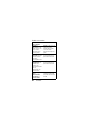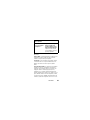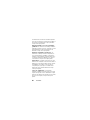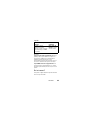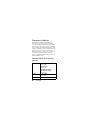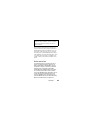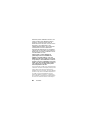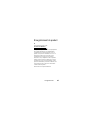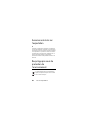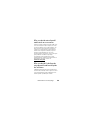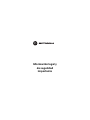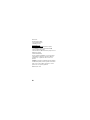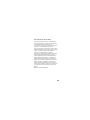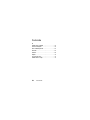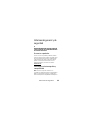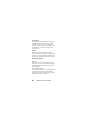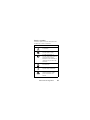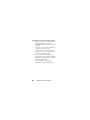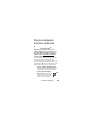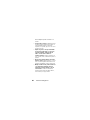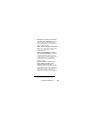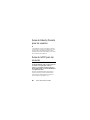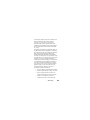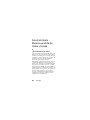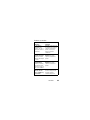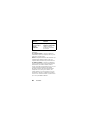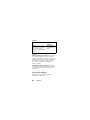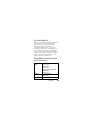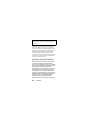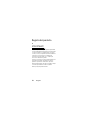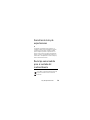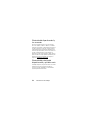Quick Start Guide
motorola S605

Temp Page - To be discarded before printing
use this template with A7MotoQSG StructApps
Gorillaz Bluetooth
Stereo Clip with FM
Quick Start Guide
DRAFT 3 - 03/10/08

2
welcome
Ultra light weight and elegantly simple, the Motorola
S605 Bluetooth stereo clip headset makes it so easy to
go hands-free with music and calls. The headset
empowers you to listen to wireless streaming music or
FM radio AND take calls… all in crystal clear sound.
Note:
Before using your device for the first time, be sure
to review the important safety and legal pamphlet and
follow instructions. Periodically review this information so
you remember how to safely use your speaker.

3
before you begin
before you begin
Take a moment before you get started to familiarize
yourself with the components of your stereo clip.
Forward
Button
Volume Down
Button
Volume Up
Button
Call Button
Micro-
phone
3.5mm
Headphone Jack
Status
Indicator Light
Charger Port
(on side)
Reverse
Button
Play/Pause
Button
Power/Lock
Switch (on side)
Music Mode
Button

4
charge it
cha rge i t
You’ll need to charge your stereo clip’s battery for a
minimum of 1 hour using the included charger.
1
Plug the charger into the charging port on your
stereo clip, as shown.
The status indicator light turns red or yellow when
battery is charging. When the stereo clip’s battery is
fully charged, the indicator light turns green.
2
Disconnect the charger.
Note:
Stereo clip is not functional during charging.
Note:
This product uses a lithium ion, rechargeable,
non-replaceable battery. Under normal use, the expected
life of the rechargeable battery is approximately [xxx]
charges.

5
turn it on & off
turn it on & off
To turn your stereo clip on and off
, slide and hold the
Power switch to
ë
position for 3 seconds. The status
indicator light flashes blue three times.
To turn off your stereo clip, also slide and hold the Power
switch to
ë
position for 3 seconds.The status indicator
light flashes three times and the stereo clip turns off.

6
connect headphones
connect headphones
Your stereo clip comes with 3.5mm headphones. To
utilize these or your own favorite headphones, connect
them to the 3.5mm headphone jack.

7
connect wirelessly
connect wirelessly
To listen to your music via Bluetooth wireless
connection
, as well as make and receive handsfree
calls, you need to pair (link) it with your stereo clip with
your Bluetooth phone and/or music device.
1
Turn off any Bluetooth devices previously paired with
stereo clip.
2
Turn on the Bluetooth feature on your Bluetooth
phone or music player.
3
Turn on your stereo clip.
The status indicator light is steadily lit in blue to
indicate the stereo clip is in discoverable mode.
4
Place phone or music device in Bluetooth search
mode.
The phone or music device searches for your stereo
clip.
5
Select
Motorola S605
from search results on your
phone or music device.
6
Select
OK
or
Ye s
to pair your stereo clip with your
phone or music device.
7
If prompted, enter
0000
for passkey.

8
connect wirelessly
When your stereo clip successfully pairs and connects
with your phone or music device, the status indicator
light flashes blue and purple. Music playing from your
connected music source is heard on your stereo clip.
Once connected, the status indicator light provides
current Bluetooth connection status as shown below.
After you have successfully paired your stereo clip and
Bluetooth device, you don't need to repeat these steps.
For each use, ensure that your stereo clip is turned ON
and that your device's Bluetooth feature is ON.
Indicator Light
(Flashing) Wireless Connect Status
both handsfree phone (HFP) and
streaming music (A2DP)
connections are active
only streaming music (A2DP)
connection is active
only handsfree phone (HFP)
connection is active

9
control your tunes
control your tunes
Playback controls provided on your stereo clip can be
used when listening to wireless music streaming from a
Bluetooth-enabled music device that also provides
remote control capabilities (AVRCP).
When remote control capabilities are not supported,
music should be controlled from your music player.
Press -- change between wireless music and FM radio
Press -- skip to next track
Press and hold --
fast-forward track
Press -- skip to previous track
Press and hold -- rewind track
Press --
play/pause
music
Press and hold
-- stop music
Press -- adjust
volume up/down one
step
Press and hold --
adjust volume
up/down
continuously

10
listen to radio
listen to radio
To listen to FM radio, press the Music Mode button. The
status indicator light slowly flashes in purple.
Press -- change between wireless music and FM radio
Press and hold -- store current station
Press --scan frequency up
Press and hold -- skip forward to
next stored station
Press -- scan frequency down
Press and hold -- skip back to
previous stored station
Press -- adjust volume up/down
one step
Press and hold -- adjust volume
up/down continuously

11
handsfree calls
handsfree calls
To make and receive calls using the stereo clip, a
Bluetooth handsfree (HFP) connection must be
established with your phone (see “connect wirelessly”
on page 7 for details).
You’ll use these controls and indicators on your stereo
clip are used when making and receiving handsfree calls.
Call button
Volume buttons
Play/Pause button

12
receiving calls
receiving calls
When there’s an incoming call, the status indicator light
flashes quickly in blue on your stereo clip and you hear
ringing. If music is playing when a call is received, the
music either automatically pauses or mutes depending
on your music player and connection setup. If FM radio is
playing when call is received, radio audio is muted.
Press -- answer
incoming call
Press and hold (either)
-- reject call

13
during calls
during calls
When a call is active, the status indicator light slowly
pulses in blue on your stereo clip.
Press -- end call
Press -- adjust volume
up/down one step
Press and hold-- adjust
volume up/down
continuously
Press -- mute call
(status indicator
flashes when mute)

14
during calls
When there’s a second incoming call, the status indicator
light flashes quickly in blue on your stereo clip and you
hear ringing.
Press --
1) answer second
incoming call
2) end active call
(resume call on hold)
3) resume call on hold
(when remote caller
hangs up)
Press and hold -- reject
secon incoming call

15
making calls
making calls
To make a call, you can redial the last dialed number or
make a voice dial call (if your phone supports this
feature). When making a voice dial call, the microphone
on the stereo clip is enabled and you hear a prompt from
your phone.
Press -- adjust volume
up/down one step
Press and hold -- adjust
volume up/down
continuously
Press -- make a voice dial
call (you hear a prompt
from your phone)
Press and hold -- redial
last number

16
check battery
check batter y
To check your stereo clip’s battery charge level
, press
and hold both Volume buttons until you hear a tone. The
status indicator light displays charge status as shown
below.
When your stereo clip is in a low battery charge state,
the status indicator light flashes quickly in red and a tone
is repeated every minute.
Main Indicator Light Battery Charge Status
Red Less than 10% charge
Yellow Between 10% and 80%
charge
Green More than 80% charge

17
wireless status
wireless status
The status indicator light on your stereo clip displays
current status of Bluetooth wireless connection(s) to
your phone and/or music device.
Main Indicator Light Wireless Status
steady blue Bluetooth discoverable mode
long blue flash standby (handsfree
connection only)
long yellow flash standby (streaming music
connection only)
long green flash standby (both handsfree and
streaming music connection)
quick blue flash incoming/outgoing call
long blue pulse connected on a call
long purple pulse connected call muted / FM
radio on (when not on a call)
three yellow flashes started music player
slow red flash idle (not connected to device)

18
manage your wires
manage your wires
While using your stereo clip, notches are provided to
hang your headphones without needing to wind the cord,
as shown.
1
2

19
manage your wires
You can also use the notches when storing your stereo
clip and headphones, as shown.
1
2
La page est en cours de chargement...
La page est en cours de chargement...
La page est en cours de chargement...
La page est en cours de chargement...
La page est en cours de chargement...
La page est en cours de chargement...
La page est en cours de chargement...
La page est en cours de chargement...
La page est en cours de chargement...
La page est en cours de chargement...
La page est en cours de chargement...
La page est en cours de chargement...
La page est en cours de chargement...
La page est en cours de chargement...
La page est en cours de chargement...
La page est en cours de chargement...
La page est en cours de chargement...
La page est en cours de chargement...
La page est en cours de chargement...
La page est en cours de chargement...
La page est en cours de chargement...
La page est en cours de chargement...
La page est en cours de chargement...
La page est en cours de chargement...
La page est en cours de chargement...
La page est en cours de chargement...
La page est en cours de chargement...
La page est en cours de chargement...
La page est en cours de chargement...
La page est en cours de chargement...
La page est en cours de chargement...
La page est en cours de chargement...
La page est en cours de chargement...
La page est en cours de chargement...
La page est en cours de chargement...
La page est en cours de chargement...
La page est en cours de chargement...
La page est en cours de chargement...
La page est en cours de chargement...
La page est en cours de chargement...
La page est en cours de chargement...
La page est en cours de chargement...
La page est en cours de chargement...
La page est en cours de chargement...
La page est en cours de chargement...
La page est en cours de chargement...
La page est en cours de chargement...
La page est en cours de chargement...
La page est en cours de chargement...
La page est en cours de chargement...
La page est en cours de chargement...
La page est en cours de chargement...
La page est en cours de chargement...
La page est en cours de chargement...
La page est en cours de chargement...
La page est en cours de chargement...
La page est en cours de chargement...
La page est en cours de chargement...
La page est en cours de chargement...
La page est en cours de chargement...
La page est en cours de chargement...
La page est en cours de chargement...
La page est en cours de chargement...
La page est en cours de chargement...
La page est en cours de chargement...
La page est en cours de chargement...
La page est en cours de chargement...
La page est en cours de chargement...
La page est en cours de chargement...
La page est en cours de chargement...
La page est en cours de chargement...
La page est en cours de chargement...
La page est en cours de chargement...
La page est en cours de chargement...
La page est en cours de chargement...
La page est en cours de chargement...
La page est en cours de chargement...
La page est en cours de chargement...
La page est en cours de chargement...
La page est en cours de chargement...
La page est en cours de chargement...
-
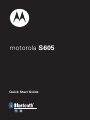 1
1
-
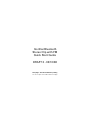 2
2
-
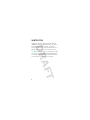 3
3
-
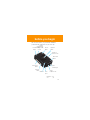 4
4
-
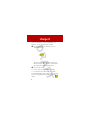 5
5
-
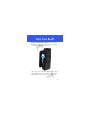 6
6
-
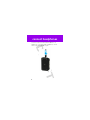 7
7
-
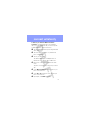 8
8
-
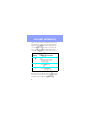 9
9
-
 10
10
-
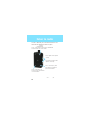 11
11
-
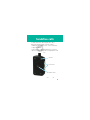 12
12
-
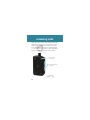 13
13
-
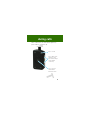 14
14
-
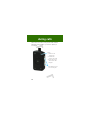 15
15
-
 16
16
-
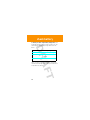 17
17
-
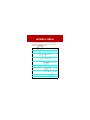 18
18
-
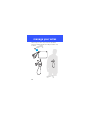 19
19
-
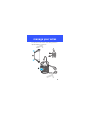 20
20
-
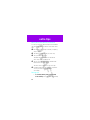 21
21
-
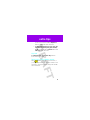 22
22
-
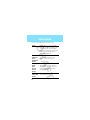 23
23
-
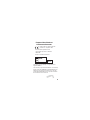 24
24
-
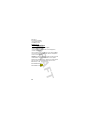 25
25
-
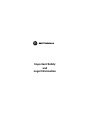 26
26
-
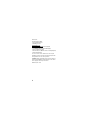 27
27
-
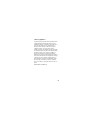 28
28
-
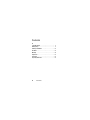 29
29
-
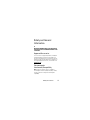 30
30
-
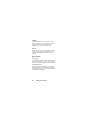 31
31
-
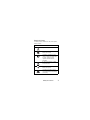 32
32
-
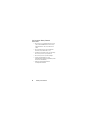 33
33
-
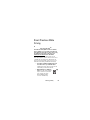 34
34
-
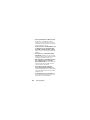 35
35
-
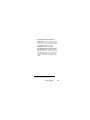 36
36
-
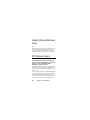 37
37
-
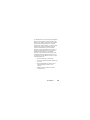 38
38
-
 39
39
-
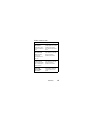 40
40
-
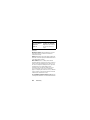 41
41
-
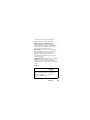 42
42
-
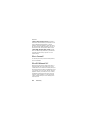 43
43
-
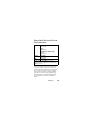 44
44
-
 45
45
-
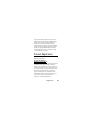 46
46
-
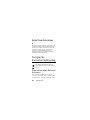 47
47
-
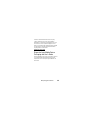 48
48
-
 49
49
-
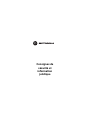 50
50
-
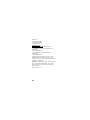 51
51
-
 52
52
-
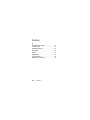 53
53
-
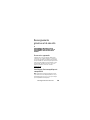 54
54
-
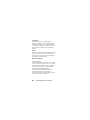 55
55
-
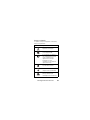 56
56
-
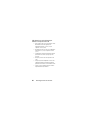 57
57
-
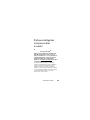 58
58
-
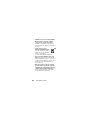 59
59
-
 60
60
-
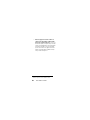 61
61
-
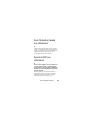 62
62
-
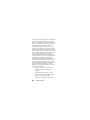 63
63
-
 64
64
-
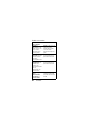 65
65
-
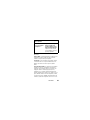 66
66
-
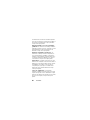 67
67
-
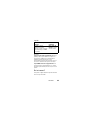 68
68
-
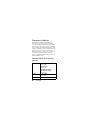 69
69
-
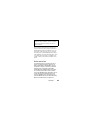 70
70
-
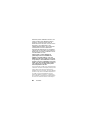 71
71
-
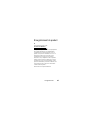 72
72
-
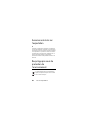 73
73
-
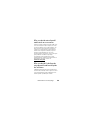 74
74
-
 75
75
-
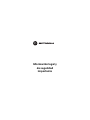 76
76
-
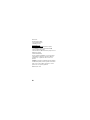 77
77
-
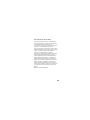 78
78
-
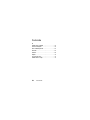 79
79
-
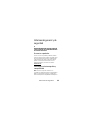 80
80
-
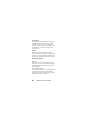 81
81
-
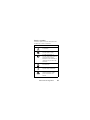 82
82
-
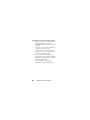 83
83
-
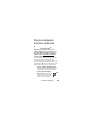 84
84
-
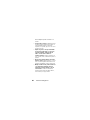 85
85
-
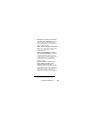 86
86
-
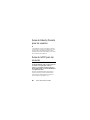 87
87
-
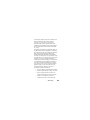 88
88
-
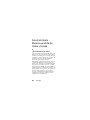 89
89
-
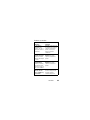 90
90
-
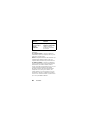 91
91
-
 92
92
-
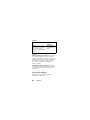 93
93
-
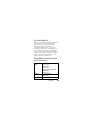 94
94
-
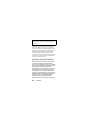 95
95
-
 96
96
-
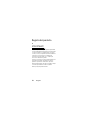 97
97
-
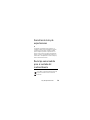 98
98
-
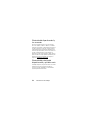 99
99
-
 100
100
-
 101
101
Motorola Mobility S605 Manuel utilisateur
- Taper
- Manuel utilisateur
- Ce manuel convient également à
dans d''autres langues
- English: Motorola Mobility S605 User manual
- español: Motorola Mobility S605 Manual de usuario
Autres documents
-
Motorola MOTOROKR S9 Manuel utilisateur
-
Motorola S605 Guide de démarrage rapide
-
Motorola audex S805 Manuel utilisateur
-
Motorola EQ5 - MOTOROKR™ Guide de démarrage rapide
-
Motorola 89243N - EQ7 Wireless Hi-Fi Stereo Speaker Portable Speakers Guide de démarrage rapide
-
Motorola A455 - Rival Cell Phone Getting Started Manual
-
Motorola T605 - Bluetooth hands-free Car Motomanual
-
Motorola MOTO VE440 Getting Started Manual
-
Motorola Rival 68000202245-A Mode d'emploi
-
Motorola HS805 Guide de démarrage rapide