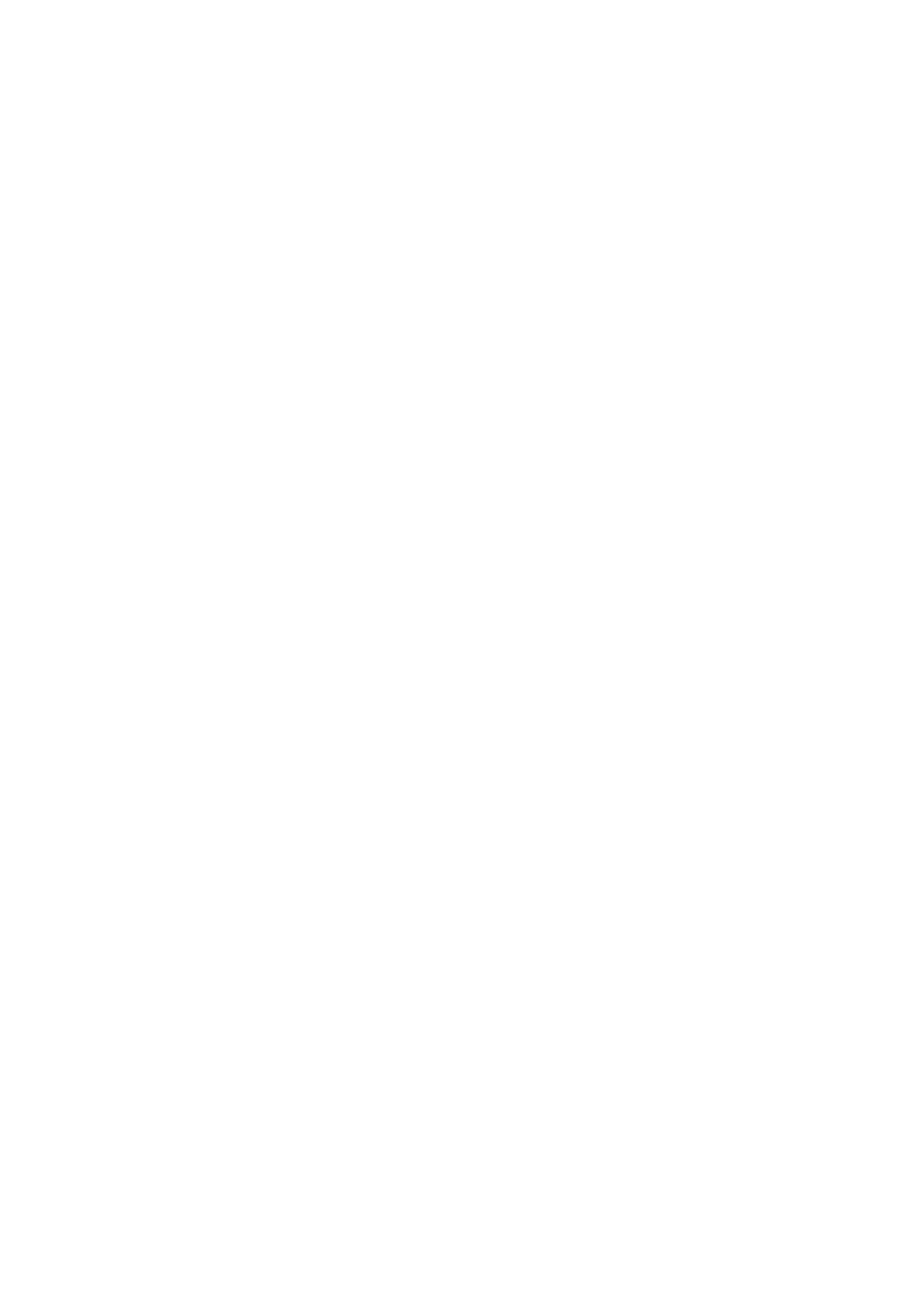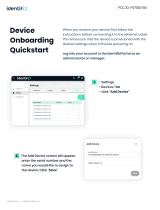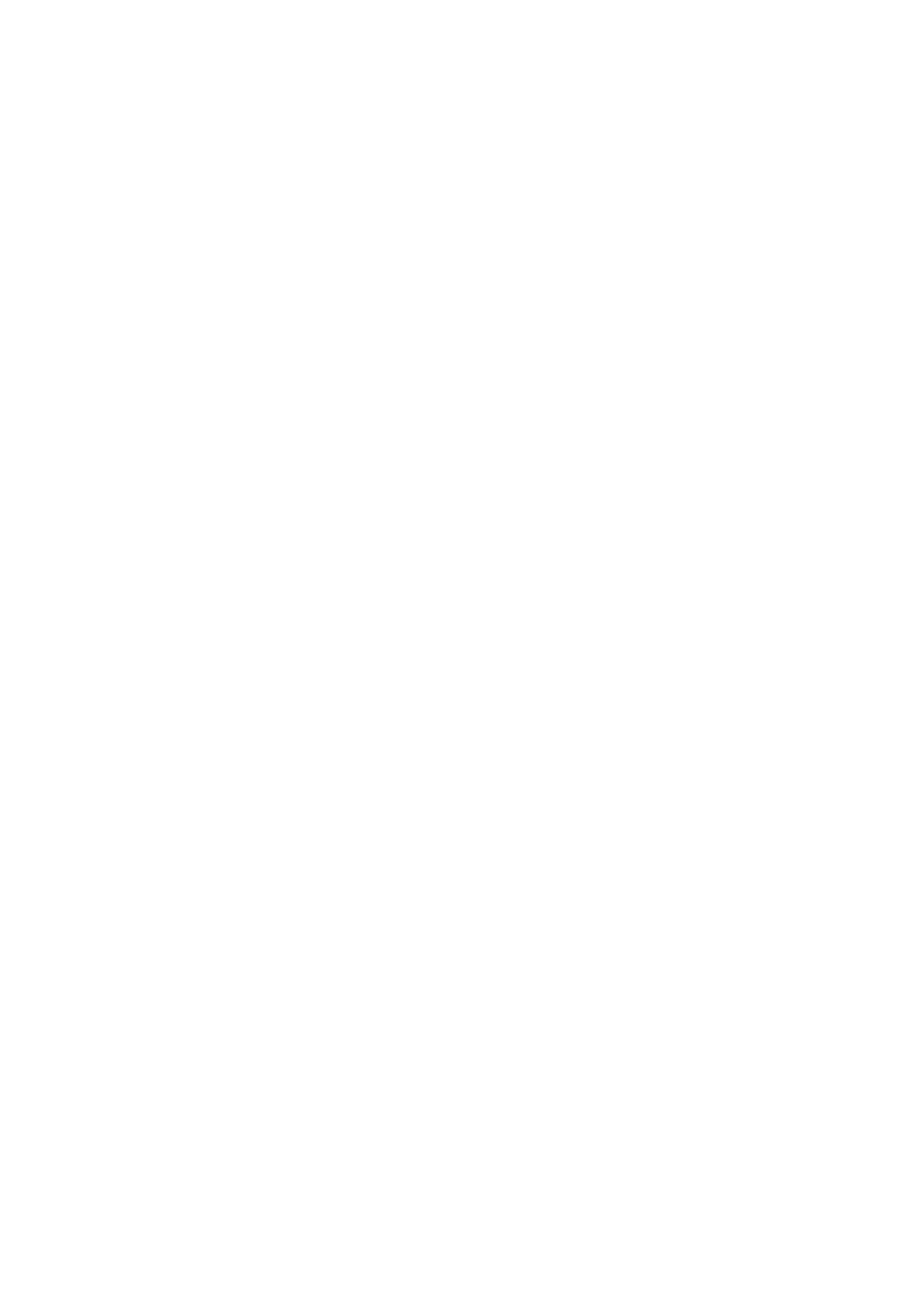
19
FCCInterferenceStatement
ThisequipmenthasbeentestedandfoundtocomplywiththelimitsforaClassBdigitaldevice,pursuant
topart15of
theFCCRules.Theselimitsaredesignedtoprovidereasonableprotectionagainstharmful
interferenceinaresiden
tial
installation.Thisequipmentgenerates,usesandcanradiateradiofrequency
energyand,ifnotinstalledandusedin
accordancewiththeinstructions,maycauseharmfulinterference
toradiocommunications.However,thereisno
guaranteethatinterferencewillnotoccurinaparticular
installation.Ifthisequipmentdoescauseharmfulinterference
toradioortelevisionreception,whichcan
bedeterminedbyturningtheequipmentoffandon,theuserisencouraged
tocorrecttheinterference
byoneofthefollowingmeasures:
•Reorientorrelocatethereceivingantenna.
•Increasetheseparationbetweentheequipmentandreceiver.
•Connecttheequipmentintoanoutletonacircuitdifferentfromwhichthereceiverisconnected.
•Consultthedealeroranexperiencedradio/TVtechnicianforhelp.
FCCCaution
AnychangesormodificationsnoexpresslyapprovedbyMerakicouldvoidtheuser’sauthoritytooperate
this
equipment.ThisTransmittermustnotbeco‐locatedoroperationinconjunctionwithanyother
antennaortransmitter.
FCCRadiationExposureStatement
ThisequipmentcomplieswithFCCradiationexposurelimitssetforthforanuncontrolledenvironment.
Thisequipment
shouldbeinstalledandoperatedwithminimumdistance27cmbetweentheradiator
andyourbody.Thistransmitter
mustnotbeco‐locatedoroperatinginconjunctionwithanyother
antennaortransmitter.
IEEE802.11bor802.11goperationofthisproductintheUSAisfirmware‐limitedtochannels1through11.
FCCregulationsrestricttheoperationofthisdevicetoindooruseonly.
ThisdevicemeetsallotherrequirementsspecifiedinPart15E,Section15.407oftheFCCRules.
Theoperationofthisdeviceisprohibitedonoilplatforms,cars,trains,boats,andaircraft,exceptthat
operationofthisdeviceispermittedinlargeaircraftwhileflyingabove10,000feet.
Operationoftransmittersinthe5.925‐7.125GHzbandisprohibitedforcontroloforCommunicationswith
unmannedaircraftsystems.
IndustryCanadaStatement
Thisdevicecontainslicence‐exempttransmitter(s)/receiver(s)thatcomplywithInnovation,Scienceand
EconomicDevelopmentCanada’slicence‐exemptRSS(s).Operationissubjecttothefollowingtwo
conditions:
1.Thisdevicemaynotcauseinterference.
2.Thisdevicemustacceptanyinterference,includinginterferencethatmaycauseundesiredoperationof
thedevice.
L’émetteur/récepteurexemptdelicencecontenudansleprésentappareilestconformeauxCNR
d’Innovation,SciencesetDéveloppementéconomiqueCanadaapplicablesauxappareilsradioexemptsde
licence.L’exploitationestautoriséeauxdeuxconditionssuivantes:
1.L’appareilnedoitpasproduiredebrouillage;
2.L’appareildoitacceptertoutbrouillageradioélectriquesubi,mêmesilebrouillageestsusceptibled’en
compromettrelefonctionnement.