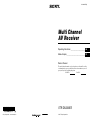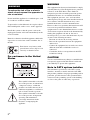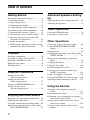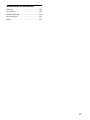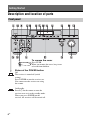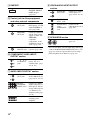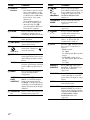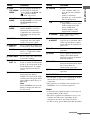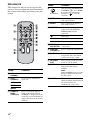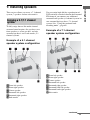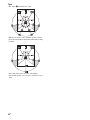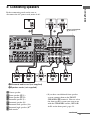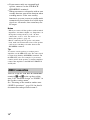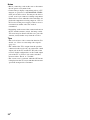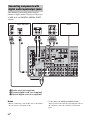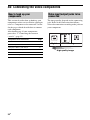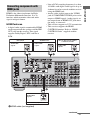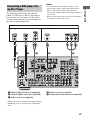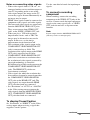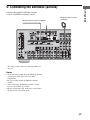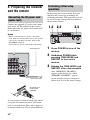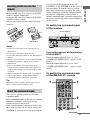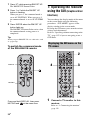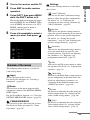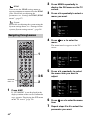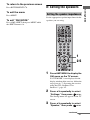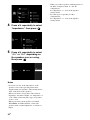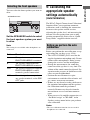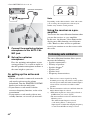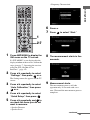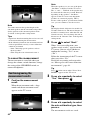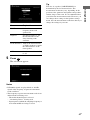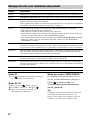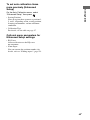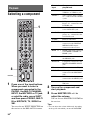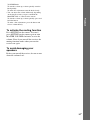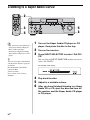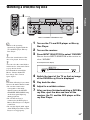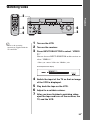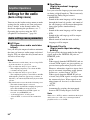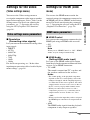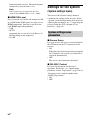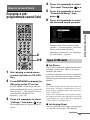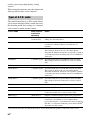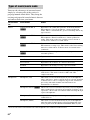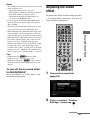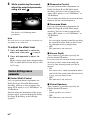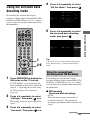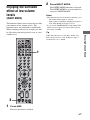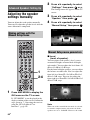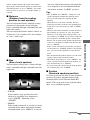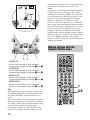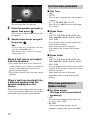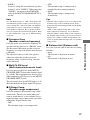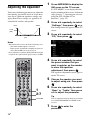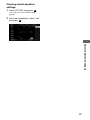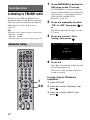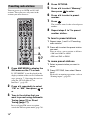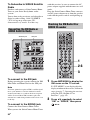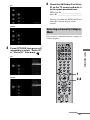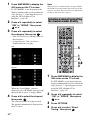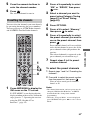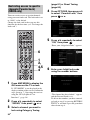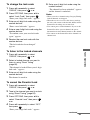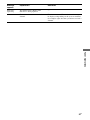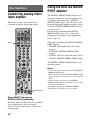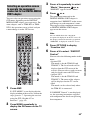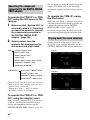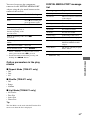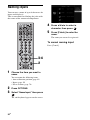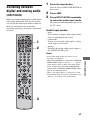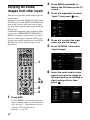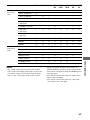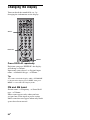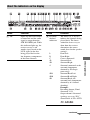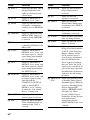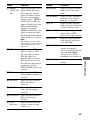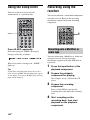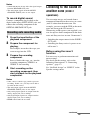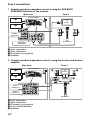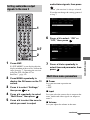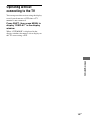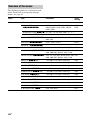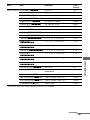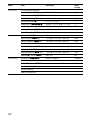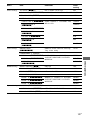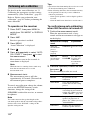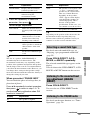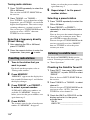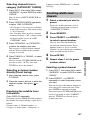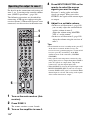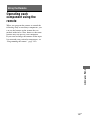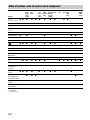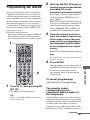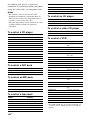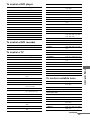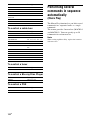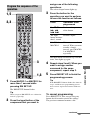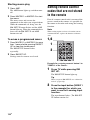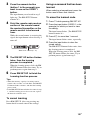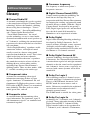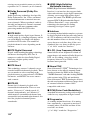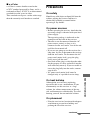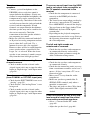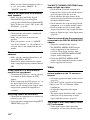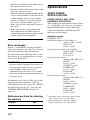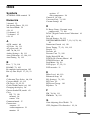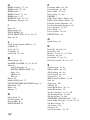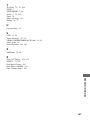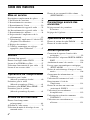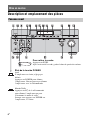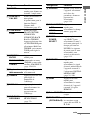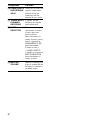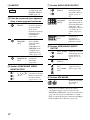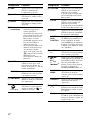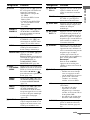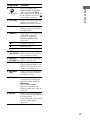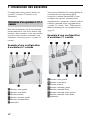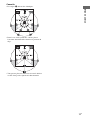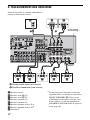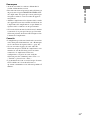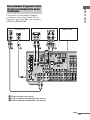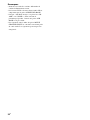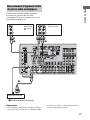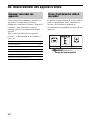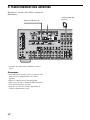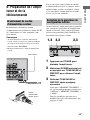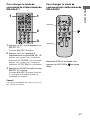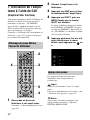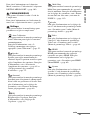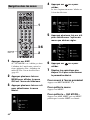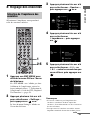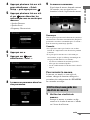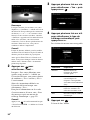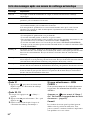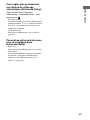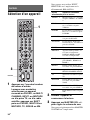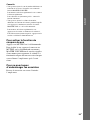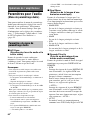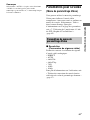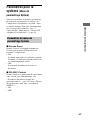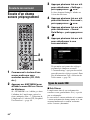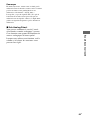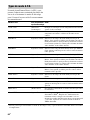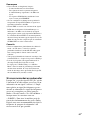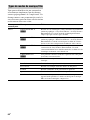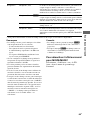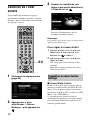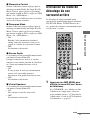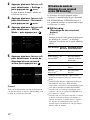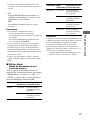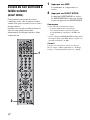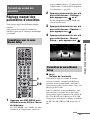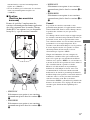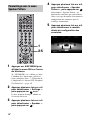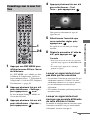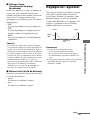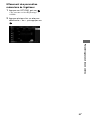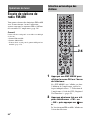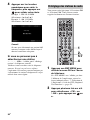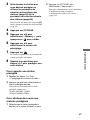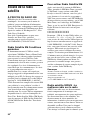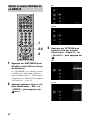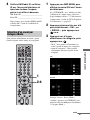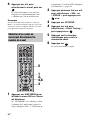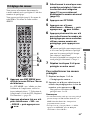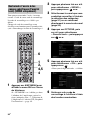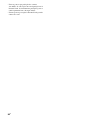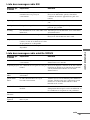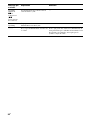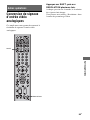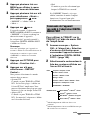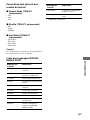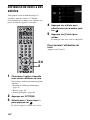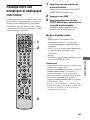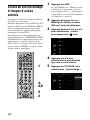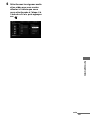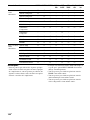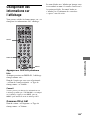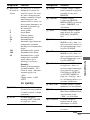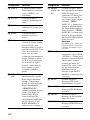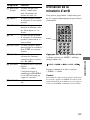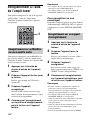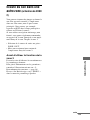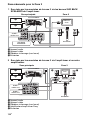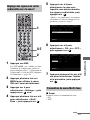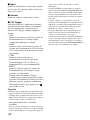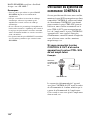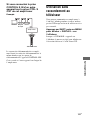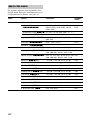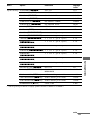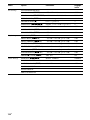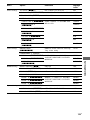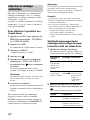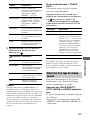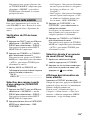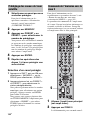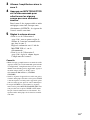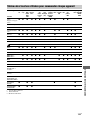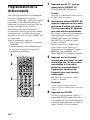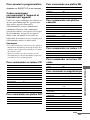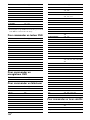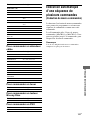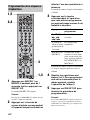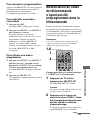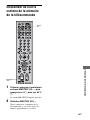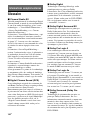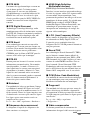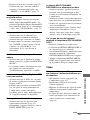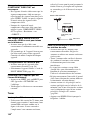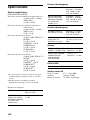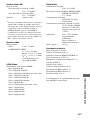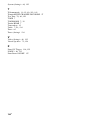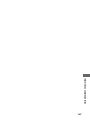Sony STR-DA3300ES Mode d'emploi
- Catégorie
- Récepteurs AV
- Taper
- Mode d'emploi

E:\STR-DA3300ES_UC\3209648118\3209648118STRDA3300ESUC\00COV-
STRDA3300ESUC\010BCO.fm
masterpage: Left
STR-DA3300ES
3-209-648-11(8)
Sony Corporation Printed in Malaysia
010BCO.fm Page 1 Friday, November 9, 2007 12:19 PM
E:\STR-DA3300ES_UC\3209648118\3209648118STRDA3300ESUC\00COV-
STRDA3300ESUC\010COV.fm
masterpage: Right
©2007 Sony Corporation
STR-DA3300ES
3-209-648-11(8)
3-209-648-11(8)
Multi Channel
AV Receiver
Operating Instructions ________________________
Mode d’emploi ______________________________
Owner’s Record
The model and serial numbers are located on the rear of the unit. Record the
serial number in the space provided below. Refer to them whenever you call
upon your Sony dealer regarding this product.
Model No.
Serial No.
STR-DA3300ES
FR
GB
010COV.fm Page 1 Friday, November 9, 2007 12:19 PM

2
GB
To reduce the risk of fire or electric
shock, do not expose this apparatus to
rain or moisture.
Do not install the appliance in a confined space, such
as a bookcase or built-in cabinet.
To prevent fire or shock hazard, do not place objects
filled with liquids, such as vases, on the apparatus.
Install this system so that the power cord can be
unplugged from the wall socket immediately in the
event of trouble.
Batteries or batteries installed apparatus shall not be
exposed to excessive heat such as sunshine, fire or
the like.
Don’t throw away battery with
general house waste; dispose of it
correctly as chemical waste.
For customers in the United
States
This symbol is intended to alert the
user to the presence of uninsulated
“dangerous voltage” within the
product’s enclosure that may be of
sufficient magnitude to constitute a
risk of electric shock to persons.
This symbol is intended to alert the
user to the presence of important
operating and maintenance
(servicing) instructions in the
literature accompanying the
appliance.
WARNING
This equipment has been tested and found to comply
with the limits for a Class B digital device, pursuant
to Part 15 of the FCC Rules. These limits are
designed to provide reasonable protection against
harmful interference in a residential installation.
This equipment generates, uses, and can radiate
radio frequency energy and, if not installed and used
in accordance with the instructions, may cause
harmful interference to radio communications.
However, there is no guarantee that interference will
not occur in a particular installation. If this
equipment does cause harmful interference to radio
or television reception, which can be determined by
turning the equipment off and on, the user is
encouraged to try to correct the interference by one
or more of the following measures:
– Reorient or relocate the receiving antenna.
– Increase the separation between the equipment
and receiver.
– Connect the equipment into an outlet on a circuit
different from that to which the receiver is
connected.
– Consult the dealer or an experienced radio/TV
technician for help.
CAUTION
You are cautioned that any changes or modification
not expressly approved in this manual could void
your authority to operate this equipment.
Note to CATV system installer:
This reminder is provided to call CATV system
installer’s attention to Article 820-40 of the NEC
that provides guidelines for proper grounding and, in
particular, specifies that the cable ground shall be
connected to the grounding system of the building,
as close to the point of cable entry as practical.
WARNING

3
GB
About This Manual
• The instructions in this manual are for model
STR-DA3300ES. Check your model number by
looking at the lower right corner of the front panel.
• The instructions in this manual describe the
controls on the supplied remote. You can also use
the controls on the receiver if they have the same
or similar names as those on the remote.
• “Neural-THX” and “neural THX” introduced in
the Operating Instructions and displayed in the
display window and on the GUI menu screen mean
Neural-THX Surround.
This receiver incorporates Dolby* Digital and Pro
Logic Surround and the DTS** Digital Surround
System.
* Manufactured under license from Dolby
Laboratories.
Dolby, Pro Logic, Surround EX, and the double-
D symbol are trademarks of Dolby Laboratories.
** Manufactured under license from DTS, Inc.
“DTS”, “DTS-ES” and “Neo:6” are registered
trademarks of DTS, Inc. “DTS 96/24” is a
trademark of DTS, Inc.
This receiver incorporates High-Definition
Multimedia Interface (HDMI™) technology.
HDMI, the HDMI logo and High-Definition
Multimedia Interface are trademarks or registered
trademarks of HDMI Licensing LLC.
The XM name and related logos are registered
trademarks of XM Satellite Radio Inc.
©2007 SIRIUS Satellite Radio Inc. “SIRIUS” and
the SIRIUS dog logo are registered trademarks of
SIRIUS Satellite Radio Inc.
This product using Neural Surround, THX
Technologies is manufactured under license from
Neural Audio Corporation and THX Ltd. Sony
Corporation hereby grants the user a non-exclusive,
non-transferable, limited right to use this product,
and other related technologies dully licensed owned
by Neural Audio Corporation and/or THX Ltd.,
following US and foreign patent and patent pending
laws. Neural Surround is a trademark owned by
Neural Audio Corporation, THX is a trademark of
THX Ltd., which may be registered in some
jurisdictions.
The font type (Shin Go R) installed in this receiver
is provided by MORISAWA & COMPANY LTD.
These names are the trademarks of MORISAWA &
COMPANY LTD., and the copyright of the font also
belongs to MORISAWA & COMPANY LTD.
iPod is a trademark of Apple Inc., registered in the
U.S. and other countries.
All other trademarks and registered trademarks are
of their respective holders. In this manual, ™ and ®
marks are not specified.
Hereby, Sony Corporation declares that this
STR-DA3300ES Multi Channel AV Receiver is in
compliance with the essential requirements and
other relevant provisions of Directive 1999/5/EC.
For details, please access the following URL:
http://www.compliance.sony.de/
The Bluetooth word mark and logos are owned by
the Bluetooth SIG, Inc. and any use of such marks
by Sony Corporation is under license.
Other trademarks and trade names are those of their
respective owners.
“M-crew Server” is a trademark of Sony
Corporation.
“x.v.Color” is a trademark of Sony Corporation.
GB

4
GB
Table of Contents
Getting Started
Description and location of parts ..................6
1: Installing speakers ..................................15
2: Connecting speakers ...............................17
3: Connecting the monitor ..........................19
4a: Connecting the audio components ........21
4b: Connecting the video components .......26
5: Connecting the antennas (aerials) ...........35
6: Preparing the receiver and the remote ....36
7: Operating the receiver using the GUI
(Graphical User Interface) .....................38
8: Setting the speakers ................................41
9: Calibrating the appropriate speaker settings
automatically (Auto Calibration) ...........43
Playback
Selecting a component ................................50
Listening to a Super Audio CD/CD ............52
Watching a DVD/Blu-ray Disc ...................53
Enjoying video games ................................54
Watching video ...........................................55
Amplifier Operations
Settings for the audio
(Audio settings menu) ...........................56
Settings for the video
(Video settings menu) ............................57
Settings for HDMI (HDMI menu) ..............57
Settings for the system
(System settings menu) .........................58
Enjoying Surround Sound
Enjoying a pre-programmed sound field ....59
Adjusting the sound effect ..........................63
Using the surround back decoding mode ...65
Enjoying the surround effect at low volume
levels (NIGHT MODE) .........................67
Advanced Speakers Setting
Up
Adjusting the speaker settings manually .... 68
Adjusting the equalizer .............................. 74
Tuner Operations
Listening to FM/AM radio ......................... 76
Listening to satellite radio .......................... 79
Other Operations
Converting analog video input signals ....... 88
Using the DIGITAL MEDIA PORT
adapter ................................................... 88
Naming inputs ............................................ 92
Switching between digital and analog audio
(INPUT MODE) ................................... 93
Enjoying the sound/images from other
inputs ..................................................... 94
Changing the display ................................. 96
Using the sleep timer ............................... 100
Recording using the receiver .................... 100
Listening to the sound in another zone
(ZONE 2 operations) .......................... 101
Using a bi-amplifier connection ............... 105
Using the CONTROL S Control System
.... 106
Operating without connecting to the TV
..... 107
Using the Remote
Operating each component using the
remote ................................................. 117
Programming the remote ......................... 119
Performing several commands in sequence
automatically (Macro Play) ................ 122
Setting remote control codes that are not
stored in the remote ............................. 124
Clearing all the contents of the remote’s
memory ............................................... 126

5
GB
Additional Information
Glossary ................................................... 127
Precautions ...............................................129
Troubleshooting ....................................... 130
Specifications ........................................... 134
Index ......................................................... 137

6
GB
Description and location of parts
Getting Started
Front panel
To remove the cover
Press PUSH.
When you remove the cover, keep it out
of reach from children.
Status of the POWER button
Off
The receiver is turned off (initial
setting).
Press POWER to turn the receiver on.
You cannot turn the receiver on using
the remote.
On/Standby
Press ?/1 on the remote to turn the
receiver on or set it to the standby mode.
When you press POWER on the
receiver, the receiver will be turned off.

7
GB
Getting Started
Name Function
A POWER Press to turn the
receiver on or off.
B AUTO CAL MIC
jack
Connects to the
supplied optimizer
microphone for the
Digital Cinema Auto
Calibration function
(page 44).
C TONE MODE Adjusts FRONT/
CENTER/
SURROUND/
SURROUND BACK
BASS and TREBLE.
Press TONE MODE
repeatedly to select
BASS or TREBLE,
then turn TONE to
adjust the level.
TONE
D MEMORY/
ENTER
Press to operate a tuner
(FM/AM) and satellite
radio (XM/SIRIUS)
(page 113-115).
TUNING MODE
TUNING
E Remote sensor Receives signals from
remote commander.
F DIMMER Press repeatedly to
adjust brightness of the
display.
G DISPLAY Press repeatedly to
select information
displayed on the
display.
H SUR BACK
DECODING
Press to activate SB
DECODING
(page 65).
I Display
window
The current status of
the selected component
or a list of selectable
items appears here
(page 97).
J 2CH/A.DIRECT Press to select sound
field (page 59).
A.F.D.
MOVIE
MUSIC
K ZONE/
POWER,
SELECT
Press SELECT
repeatedly to select
zone 2 or main zone.
Each time you press
POWER, the output
signals for the selected
zone will be turned on
or off (page 101).
L DMPORT Press to select the
audio/video input
signal from the
component connected
to the DIGITAL
MEDIA PORT adapter
(page 22, 88).
M HDMI Press to select input
source from the
component connected
to the HDMI IN jack.
N PHONES jack Connects to
headphones.
O SPEAKERS
(OFF/A/B/A+B)
Switch to OFF, A, B,
A+B of the front
speakers (page 43).
P VIDEO 3 IN/
PORTABLE AV
IN jacks
Connect to a portable
audio/video component
such as a camcorder or
video game.
Q MULTI
CHANNEL
DECODING
lamp
Lights up when multi-
channel audio signals
are decoded.
Name Function
continued

8
GB
R INPUT
SELECTOR
Turn to select the input
source to play back.
To select the input
source for zone 2, press
ZONE/SELECT (
qa)
to select zone 2 first
(“ZONE 2 INPUT”
appears on the display),
then turn INPUT
SELECTOR to select
the input source.
S MASTER
VOLUME
Turn to adjust the
volume level of all
speakers at the same
time.
Name Function

9
GB
Getting Started
Rear panel
A DIGITAL INPUT/OUTPUT section
OPTICAL IN/
OUT jacks
Connect to a DVD
player, Super Audio
CD player, etc. The
COAXIAL jack
provides a better
quality sound (page
19, 21, 22, 29, 30).
COAXIAL IN
jacks
HDMI IN/
OUT* jacks
Connect to a DVD
player, Blu-ray Disc
Player, or a satellite
tuner. An image and
the sound are output
to TV or a projector
(page 19, 27).
B ANTENNA section
FM ANTENNA
jack
Connects to the FM
wire antenna (aerial)
supplied with this
receiver (page 35).
AM
ANTENNA
jack
Connects to the AM
loop antenna (aerial)
supplied with this
receiver (page 35).
XM jack Connects to the XM
Mini Tuner and
Home Dock (not
supplied) (page 80).
SIRIUS jack Connects to a
SiriusConnect Home
tuner (not supplied)
(page 80).
C RS-232C port
Used for
maintenance and
service.
continued

10
GB
* You can watch the selected input image when you
connect the MONITOR VIDEO OUT jack to a TV
(page 19). You can operate this receiver using a
GUI (Graphical User Interface) (page 38).
D DMPORT
Connects to a Sony
DIGITAL MEDIA
PORT adapter
(page 22).
E Control jack for Sony equipment
and other external components
CTRL S IN/
OUT jacks
Connect to Sony TV,
DVD player or VCR
with CONTROL S
jack (page 106).
TRIGGER
OUT jack
Connects to interlock
on/off of the power
supply of other 12V
TRIGGER
compliant
components, or the
amplifier/receiver of
zone 2 (page 103).
IR REMOTE
IN/OUT jacks
Connect an IR
repeater (page 104).
F COMPONENT VIDEO INPUT/
OUTPUT section
Y, P
B
/C
B
, P
R
/
C
R
IN/OUT*
jacks
Connect to a DVD
player, TV, or a
satellite tuner. (page
19, 29, 30).
G AUDIO INPUT/OUTPUT section
AUDIO IN/
OUT jacks
Connect to a tape
deck or MD deck, etc
(page 19, 21, 22, 25).
MULTI
CHANNEL
INPUT jacks
Connect to a Super
Audio CD player or
DVD player with an
analog audio jack for
7.1 channel or 5.1
channel sound (page
21, 24).
PRE OUT jacks Connect to an
external power
amplifier.
H VIDEO/AUDIO INPUT/OUTPUT
section
AUDIO IN/
OUT jacks
Connect to a VCR or
a DVD player etc.
(page 19, 29, 30, 31).
VIDEO IN/
OUT* jacks
AUDIO OUT
jacks
VIDEO OUT
jack
Connect to the
component in zone 2
(page 101).
I SPEAKERS section
Connects to speakers
(page 17).

11
GB
Getting Started
You can use the supplied remote RM-AAL011
to operate the receiver and to control the Sony
audio/video components that the remote is
assigned to operate (page 119).
RM-AAL011
Remote commander
Name Function
A AV ?/1 (on/
standby)
Press to turn on or off the audio/
video components that the
remote is assigned to operate
(page 119).
If you press the ?/1 (B) at the
same time, it will turn off the
receiver and other Sony
components (SYSTEM
STANDBY).
Note
The function of the AV ?/1
switch changes automatically
each time you press the input
button (C).
B ?/1 (on/
standby)
Press to turn the receiver on or
off.
If ZONE 2 is selected, only the
main receiver is turned on or off
with this button. To turn off all
components including an
amplifier in zone 2, press ?/1
and AV ?/1 (A) at the same
time (SYSTEM STANDBY).
C Input
buttons
Press one of the buttons to
select the component you want
to use. Press a pink-labeled
button after pressing SHIFT
(wk). When you press any of the
input buttons, the receiver turns
on. The buttons are factory
assigned to control Sony
components (page 50). You can
program the remote to control
non-Sony components
following the steps in
“Programming the remote”
(page 119).
D ZONE 2 Press to enable the zone 2
operation (page 101).
E TEST TONE Press to output the test tone
from each speaker.
F AMP Press to enable the receiver
operation (page 38).
G MUSIC Press to select sound field
(page 62).
H MOVIE Press to select sound field
(page 62).
continued

12
GB
I Numeric
buttons
Press to
– preset/tune to preset stations.
– select track numbers of the
CD player, DVD player, Blu-
ray Disc Player or MD deck.
Press 0/10 to select track
number 10.
– select channel numbers of
the VCR or satellite tuner.
– After pressing TV (e;),
press the numeric buttons to
select the TV channels.
J ENTER Press to enter the value after
selecting a channel, disc or
track using the numeric buttons.
MEMORY Press to store a station during
tuner operation.
K AMP MENU Press to display the menu to
operate the receiver.
L
V/v/B/b
Press V/v/B/b to select the
menu items. Then press to
enter the selection.
M OPTIONS Press to display and select items
from option menus for receiver
and DVD player, Blu-ray Disc
Player.
TOOLS Press to display and select items
from the option menus for DVD
player or Blu-ray Disc Player,
etc.
N MENU Press to display the menu to
operate the audio/video
components.
SCREEN/
DSPL
CONTROL
Press SHIFT (wk), then press
MENU to switch the display
mode of the menu between
SCREEN (to display the menu
on the TV screen) and DSPL (to
display the menu in the display
window).
O CATEGORY
+/–
Press to select the category for
satellite tuner (page 115).
Name Function
P m/M
a)
x
a)
X
a)
H
a) b)
./>
a)
Press to operate the DVD
player, Blu-ray Disc Player, CD
player, MD deck, tape deck, or
component connected to the
DIGITAL MEDIA PORT
adapter etc.
CATEGORY
MODE
Press to select the category
mode for satellite tuner
(page 115).
TUNING +/– Press to select station
(page 114).
Q PRESET
+
b)
/–
Press to register FM/AM/
satellite tuner stations or to
select preset stations.
TV CH +/– Press TV (e;), then press TV
CH +/– to operate the TV,
satellite tuner, VCR, etc.
R F1/F2 Press TV (e;), then press F1 or
F2 to select a component to
operate.
• HDD recorder
F1: HDD
F2: DVD player, Blu-ray Disc
Player
• DVD/VHS combo player
F1: DVD player, Blu-ray Disc
Player
F2: VHS
MACRO1,
MACRO2
Press AMP (6), then press
MACRO1 or MACRO2 to set
up the macro function
(page 122).
TV/INPUT Press TV/INPUT and TV (e;)
at the same time to select the
input signal (TV input or video
input).
WIDE Press repeatedly to select the
wide picture mode.
RESOLUTION
Press SHIFT (wk) then press
RESOLUTION repeatedly to
change the resolution of signals
output from the HDMI OUT or
COMPONENT VIDEO
MONITOR OUT jack
(page 88).
Name Function

13
GB
Getting Started
a)
See the table on page 118 for information on the
buttons that you can use to control each
component.
b)
The tactile dot is attached to these buttons (H,
PRESET+). Use as a mark of operation.
Notes
• Some functions explained in this section may not
work depending on the model.
• The above explanation is intended to serve as an
example only. Therefore, depending on the
component, the above operation may not be
possible or may operate differently than described.
S DVD/
TOP MENU,
MENU
Press to display the menus of
the DVD player on the TV
screen. Then use V/v/B/b and
to perform a menu
operations (page 118).
NIGHT
MODE
Press AMP (6), then press
NIGHT MODE to activate the
NIGHT MODE function
(page 67).
INPUT
MODE
Press AMP (6), then press
INPUT MODE to select the
input mode when the same
components are connected to
both digital and analog jacks
(page 93).
T MUTING Press to turn off the sound
temporarily. Press the button
again to restore the sound.
U MASTER
VOL +/–
Press to adjust the volume level
of all speakers at the same time.
TV VOL +/– Press TV (e;), then press TV
VOL +/– to adjust the volume
level of the TV.
V DISC SKIP Press to skip a disc when using
a multi-disc changer.
W RETURN/
EXIT O
Press to return to the previous
menu or exit the menu while the
menu or on-screen guide of the
VCR, DVD player, or satellite
tuner is displayed on the TV
screen.
X DISPLAY Press to select information
displayed in the display
window, TV screen of the VCR,
satellite tuner, CD player, DVD
player, Blu-ray Disc Player, or
MD deck.
Note
In the SCREEN mode, press the
button to display the menu on
the TV screen.
Name Function
Y CLEAR Press to
– clear a mistake when you
press the incorrect numeric
button.
– return to continuous
playback, etc. of the satellite
tuner or DVD player.
>10 Press to select
– track numbers over 10 of the
VCR, satellite tuner, CD
player or MD deck.
– channel numbers of the
Digital CATV terminal.
D.TUNING Press to enter direct tuning
mode (page 77, 82).
Z 2CH/
A.DIRECT
Press to select sound field
(page 59) or to switch the audio
of the selected input to analog
signal without any adjustment
(page 113).
wj A.F.D. Press to select sound field
(page 60).
wk SHIFT Press to light up the button. It
changes the remote button
function to activate the buttons
with pink printing.
wl SLEEP Press to activate the sleep timer
function and the duration which
the receiver turns off
automatically (page 100).
e; TV Press to enable the TV
operation.
ea RM SET UP Press to set up the remote.
Name Function
continued

14
GB
RM-AAU018
This remote can only be used to operate the
receiver. You can control the main functions of
the receiver with simple operations using this
remote.
Name Function
A ?/1 (on/
standby)
Press to turn a receiver on or off.
B 2CH/
A.DIRECT
Press to select sound field
(page 59).
A.F.D.
MOVIE
MUSIC
C SCREEN/
DSPL
CONTROL
Press to switch the display
mode of the menu between
SCREEN (to display the menu
on the TV screen) and DSPL (to
display the menu in the display
window).
D
V/v/B/b
After pressing SCREEN/DSPL
CONTROL (3), press V/v/B/
b to select the menu items.
Then press to enter the
selection.
E OPTIONS Press to display and select items
from option menus.
F MENU Press to display the menu to
operate the receiver.
G DMPORT Press to operate component
connected to the DIGITAL
MEDIA PORT adapter
(page 88).
N Starts play.
x Stops play.
./> Skips tracks.
H INPUT
SELECTOR
Press to select the input source
to play back.
I MASTER
VOLUME +/–
Press to adjust the volume level.
J MUTING Press to turn off the sound
temporarily. Press the button
again to restore the sound.
K RETURN/
EXIT
Press to return to the previous
menu or exit the menu.
L DISPLAY Press to select information
displayed in the display
window.
Note
In the SCREEN mode, press the
button to display the menu on
the TV screen.
M SLEEP Press to activate the sleep timer
function and the duration which
the receiver turns off
automatically (page 100).
Name Function

15
GB
Getting Started
1: Installing speakers
This receiver allows you to use a 7.1 channel
system (7 speakers and one sub woofer).
To fully enjoy theater-like multi-channel
surround sound requires five speakers (two
front speakers, a center speaker, and two
surround speakers) and a sub woofer (5.1
channel system).
Example of a 5.1 channel
speaker system configuration
AFront left speaker
BFront right speaker
CCenter speaker
DSurround left speaker
ESurround right speaker
HSub woofer
You can enjoy high fidelity reproduction of
DVD software recorded sound in the Surround
EX format if you connect one additional
surround back speaker (6.1 channel system) or
two surround back speakers (7.1 channel
system.) See “Using the surround back
decoding mode” (page 65).
Example of a 7.1 channel
speaker system configuration
AFront left speaker
BFront right speaker
CCenter speaker
DSurround left speaker
ESurround right speaker
FSurround back left speaker
GSurround back right speaker
HSub woofer
Enjoying a 5.1/7.1 channel
system
continued

16
GB
Tips
•The angle A should be the same.
• When you connect a 6.1 channel speaker system,
place the surround back speaker behind the seating
position.
• Since the sub woofer does not emit highly
directional signals, you can place it wherever you
want.

17
GB
Getting Started
2: Connecting speakers
Before connecting cords, make sure to
disconnect the AC power cord (mains lead).
ACenter speaker
BFront speaker A (L)
CFront speaker A (R)
DSurround speaker (L)
ESurround speaker (R)
FSurround back speaker (L)
b)
GSurround back speaker (R)
b)
HSub woofer
c)
a)
If you have an additional front speaker
system, connect them to the FRONT
SPEAKERS B terminals. You can select
the front speaker system you want to use
with the SPEAKERS switch (OFF/A/B/
A+B) on the front panel (page 43).
HGF
BADEC
AB
FRONT SPEAKERS
B terminals
a)
A Monaural audio cord (not supplied)
B Speaker cords (not supplied)
continued

18
GB
b)
If you connect only one surround back
speaker, connect it to the SUR BACK
SPEAKERS L terminals.
c)
When you connect a sub woofer with an auto
standby function, turn off the function when
watching movies. If the auto standby
function is set to on, it turns to standby mode
automatically based on the level of the input
signal to a sub woofer, then sound may not
be output.
Notes
• When you connect all the speakers with a nominal
impedance of 8 ohms or higher, set “Impedance” in
the Speaker settings menu to “8 Ω.” In other
connections, set it to “4 Ω.” For details, see “8:
Setting the speakers” (page 41).
• Before connecting the AC power cord (mains
lead), make sure that metallic wires of the speaker
cords are not touching each other between the
SPEAKERS terminals.
Tip
To connect certain speakers to another power
amplifier, use the PRE OUT jacks. The same signal
is output from both the SPEAKERS terminals and
the PRE OUT jacks. For example, if you want to
connect just the front speakers to another amplifier,
connect that amplifier to the PRE OUT FRONT L
and R jacks.
You can assign the SUR BACK SPEAKERS
terminals F and G to the speakers of the
zone 2. Set “Sur Back Assign” to “ZONE 2” in
the Speaker settings menu.
See “Listening to the sound in another zone
(ZONE 2 operations)” (page 101) for details
on connection and operation in zone 2.
ZONE 2 connection

19
GB
Getting Started
3: Connecting the monitor
You can watch the selected input image when
you connect the MONITOR VIDEO OUT jack
to a TV. You can operate this receiver using a
GUI (Graphical User Interface).
It is not necessary to connect all the cables.
Connect audio and video cords according to
the jacks of your components.
TV monitor
AB
A Optical digital cord (not supplied)
B Audio cord (not supplied)
C Video cord (not supplied)
D HDMI cable (not supplied)
E Component video cord (not supplied)
Audio signals
CD E
Video signals
continued

20
GB
Notes
• Before connecting cords, make sure to disconnect
the AC power cord (mains lead).
• Connect image display components such as a TV
monitor or a projector to the MONITOR VIDEO
OUT jack on the receiver. You may not be able to
record, even if you connect recording components.
• Turn on the receiver when the video and audio of a
playback component are being output to a TV via
the receiver. If the power supply of the receiver is
not turned on, neither video nor audio is
transmitted.
• Depending on the status of the connection between
the TV and the antenna (aerial), the image on the
TV screen may be distorted. In this case, place the
antenna (aerial) farther away from the receiver.
Tips
• The receiver has a video conversion function. For
details, see “Notes on converting video signals”
(page 33).
• The sound of the TV is output from the speakers
connected to the receiver if you connect the sound
output jack of the TV and the TV IN jacks of the
receiver. In this configuration, set the sound output
jack of the TV to “Fixed” if it can be switched
between either “Fixed” or “Variable.”
• The screen saver is activated when the GUI menu
is displayed on the TV screen and there has been no
operation attempted for 15 minutes.
La page est en cours de chargement...
La page est en cours de chargement...
La page est en cours de chargement...
La page est en cours de chargement...
La page est en cours de chargement...
La page est en cours de chargement...
La page est en cours de chargement...
La page est en cours de chargement...
La page est en cours de chargement...
La page est en cours de chargement...
La page est en cours de chargement...
La page est en cours de chargement...
La page est en cours de chargement...
La page est en cours de chargement...
La page est en cours de chargement...
La page est en cours de chargement...
La page est en cours de chargement...
La page est en cours de chargement...
La page est en cours de chargement...
La page est en cours de chargement...
La page est en cours de chargement...
La page est en cours de chargement...
La page est en cours de chargement...
La page est en cours de chargement...
La page est en cours de chargement...
La page est en cours de chargement...
La page est en cours de chargement...
La page est en cours de chargement...
La page est en cours de chargement...
La page est en cours de chargement...
La page est en cours de chargement...
La page est en cours de chargement...
La page est en cours de chargement...
La page est en cours de chargement...
La page est en cours de chargement...
La page est en cours de chargement...
La page est en cours de chargement...
La page est en cours de chargement...
La page est en cours de chargement...
La page est en cours de chargement...
La page est en cours de chargement...
La page est en cours de chargement...
La page est en cours de chargement...
La page est en cours de chargement...
La page est en cours de chargement...
La page est en cours de chargement...
La page est en cours de chargement...
La page est en cours de chargement...
La page est en cours de chargement...
La page est en cours de chargement...
La page est en cours de chargement...
La page est en cours de chargement...
La page est en cours de chargement...
La page est en cours de chargement...
La page est en cours de chargement...
La page est en cours de chargement...
La page est en cours de chargement...
La page est en cours de chargement...
La page est en cours de chargement...
La page est en cours de chargement...
La page est en cours de chargement...
La page est en cours de chargement...
La page est en cours de chargement...
La page est en cours de chargement...
La page est en cours de chargement...
La page est en cours de chargement...
La page est en cours de chargement...
La page est en cours de chargement...
La page est en cours de chargement...
La page est en cours de chargement...
La page est en cours de chargement...
La page est en cours de chargement...
La page est en cours de chargement...
La page est en cours de chargement...
La page est en cours de chargement...
La page est en cours de chargement...
La page est en cours de chargement...
La page est en cours de chargement...
La page est en cours de chargement...
La page est en cours de chargement...
La page est en cours de chargement...
La page est en cours de chargement...
La page est en cours de chargement...
La page est en cours de chargement...
La page est en cours de chargement...
La page est en cours de chargement...
La page est en cours de chargement...
La page est en cours de chargement...
La page est en cours de chargement...
La page est en cours de chargement...
La page est en cours de chargement...
La page est en cours de chargement...
La page est en cours de chargement...
La page est en cours de chargement...
La page est en cours de chargement...
La page est en cours de chargement...
La page est en cours de chargement...
La page est en cours de chargement...
La page est en cours de chargement...
La page est en cours de chargement...
La page est en cours de chargement...
La page est en cours de chargement...
La page est en cours de chargement...
La page est en cours de chargement...
La page est en cours de chargement...
La page est en cours de chargement...
La page est en cours de chargement...
La page est en cours de chargement...
La page est en cours de chargement...
La page est en cours de chargement...
La page est en cours de chargement...
La page est en cours de chargement...
La page est en cours de chargement...
La page est en cours de chargement...
La page est en cours de chargement...
La page est en cours de chargement...
La page est en cours de chargement...
La page est en cours de chargement...
La page est en cours de chargement...
La page est en cours de chargement...
La page est en cours de chargement...
La page est en cours de chargement...
La page est en cours de chargement...
La page est en cours de chargement...
La page est en cours de chargement...
La page est en cours de chargement...
La page est en cours de chargement...
La page est en cours de chargement...
La page est en cours de chargement...
La page est en cours de chargement...
La page est en cours de chargement...
La page est en cours de chargement...
La page est en cours de chargement...
La page est en cours de chargement...
La page est en cours de chargement...
La page est en cours de chargement...
La page est en cours de chargement...
La page est en cours de chargement...
La page est en cours de chargement...
La page est en cours de chargement...
La page est en cours de chargement...
La page est en cours de chargement...
La page est en cours de chargement...
La page est en cours de chargement...
La page est en cours de chargement...
La page est en cours de chargement...
La page est en cours de chargement...
La page est en cours de chargement...
La page est en cours de chargement...
La page est en cours de chargement...
La page est en cours de chargement...
La page est en cours de chargement...
La page est en cours de chargement...
La page est en cours de chargement...
La page est en cours de chargement...
La page est en cours de chargement...
La page est en cours de chargement...
La page est en cours de chargement...
La page est en cours de chargement...
La page est en cours de chargement...
La page est en cours de chargement...
La page est en cours de chargement...
La page est en cours de chargement...
La page est en cours de chargement...
La page est en cours de chargement...
La page est en cours de chargement...
La page est en cours de chargement...
La page est en cours de chargement...
La page est en cours de chargement...
La page est en cours de chargement...
La page est en cours de chargement...
La page est en cours de chargement...
La page est en cours de chargement...
La page est en cours de chargement...
La page est en cours de chargement...
La page est en cours de chargement...
La page est en cours de chargement...
La page est en cours de chargement...
La page est en cours de chargement...
La page est en cours de chargement...
La page est en cours de chargement...
La page est en cours de chargement...
La page est en cours de chargement...
La page est en cours de chargement...
La page est en cours de chargement...
La page est en cours de chargement...
La page est en cours de chargement...
La page est en cours de chargement...
La page est en cours de chargement...
La page est en cours de chargement...
La page est en cours de chargement...
La page est en cours de chargement...
La page est en cours de chargement...
La page est en cours de chargement...
La page est en cours de chargement...
La page est en cours de chargement...
La page est en cours de chargement...
La page est en cours de chargement...
La page est en cours de chargement...
La page est en cours de chargement...
La page est en cours de chargement...
La page est en cours de chargement...
La page est en cours de chargement...
La page est en cours de chargement...
La page est en cours de chargement...
La page est en cours de chargement...
La page est en cours de chargement...
La page est en cours de chargement...
La page est en cours de chargement...
La page est en cours de chargement...
La page est en cours de chargement...
La page est en cours de chargement...
La page est en cours de chargement...
La page est en cours de chargement...
La page est en cours de chargement...
La page est en cours de chargement...
La page est en cours de chargement...
La page est en cours de chargement...
La page est en cours de chargement...
La page est en cours de chargement...
La page est en cours de chargement...
La page est en cours de chargement...
La page est en cours de chargement...
La page est en cours de chargement...
La page est en cours de chargement...
La page est en cours de chargement...
La page est en cours de chargement...
La page est en cours de chargement...
La page est en cours de chargement...
La page est en cours de chargement...
La page est en cours de chargement...
La page est en cours de chargement...
La page est en cours de chargement...
La page est en cours de chargement...
La page est en cours de chargement...
La page est en cours de chargement...
La page est en cours de chargement...
La page est en cours de chargement...
La page est en cours de chargement...
La page est en cours de chargement...
La page est en cours de chargement...
La page est en cours de chargement...
La page est en cours de chargement...
La page est en cours de chargement...
La page est en cours de chargement...
La page est en cours de chargement...
La page est en cours de chargement...
La page est en cours de chargement...
La page est en cours de chargement...
La page est en cours de chargement...
La page est en cours de chargement...
La page est en cours de chargement...
La page est en cours de chargement...
La page est en cours de chargement...
La page est en cours de chargement...
La page est en cours de chargement...
La page est en cours de chargement...
La page est en cours de chargement...
La page est en cours de chargement...
La page est en cours de chargement...
La page est en cours de chargement...
La page est en cours de chargement...
La page est en cours de chargement...
La page est en cours de chargement...
La page est en cours de chargement...
La page est en cours de chargement...
La page est en cours de chargement...
La page est en cours de chargement...
La page est en cours de chargement...
La page est en cours de chargement...
La page est en cours de chargement...
La page est en cours de chargement...
La page est en cours de chargement...
La page est en cours de chargement...
-
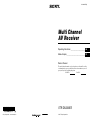 1
1
-
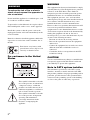 2
2
-
 3
3
-
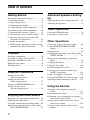 4
4
-
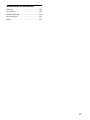 5
5
-
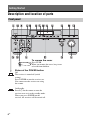 6
6
-
 7
7
-
 8
8
-
 9
9
-
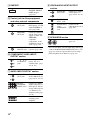 10
10
-
 11
11
-
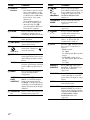 12
12
-
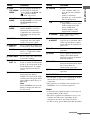 13
13
-
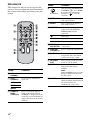 14
14
-
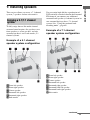 15
15
-
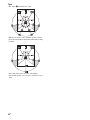 16
16
-
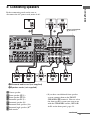 17
17
-
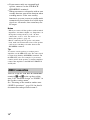 18
18
-
 19
19
-
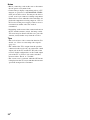 20
20
-
 21
21
-
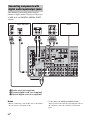 22
22
-
 23
23
-
 24
24
-
 25
25
-
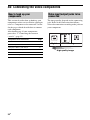 26
26
-
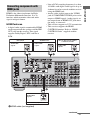 27
27
-
 28
28
-
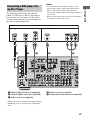 29
29
-
 30
30
-
 31
31
-
 32
32
-
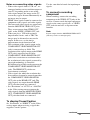 33
33
-
 34
34
-
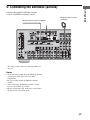 35
35
-
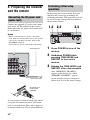 36
36
-
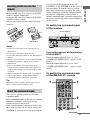 37
37
-
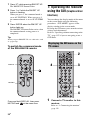 38
38
-
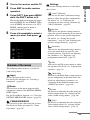 39
39
-
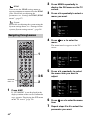 40
40
-
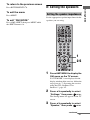 41
41
-
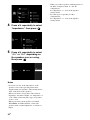 42
42
-
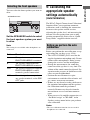 43
43
-
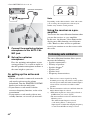 44
44
-
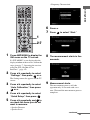 45
45
-
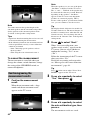 46
46
-
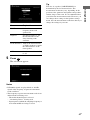 47
47
-
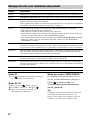 48
48
-
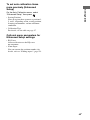 49
49
-
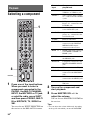 50
50
-
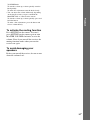 51
51
-
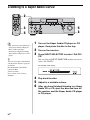 52
52
-
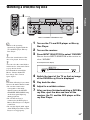 53
53
-
 54
54
-
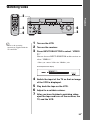 55
55
-
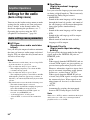 56
56
-
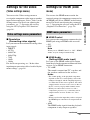 57
57
-
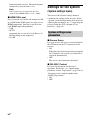 58
58
-
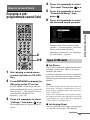 59
59
-
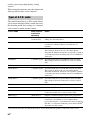 60
60
-
 61
61
-
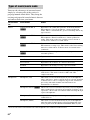 62
62
-
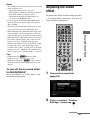 63
63
-
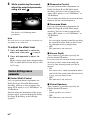 64
64
-
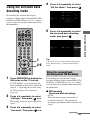 65
65
-
 66
66
-
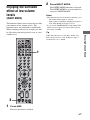 67
67
-
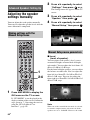 68
68
-
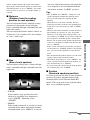 69
69
-
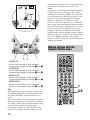 70
70
-
 71
71
-
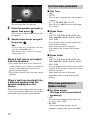 72
72
-
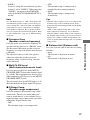 73
73
-
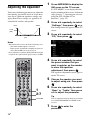 74
74
-
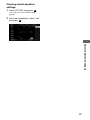 75
75
-
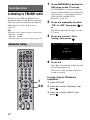 76
76
-
 77
77
-
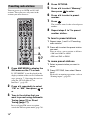 78
78
-
 79
79
-
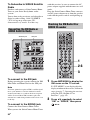 80
80
-
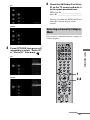 81
81
-
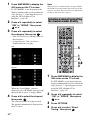 82
82
-
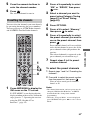 83
83
-
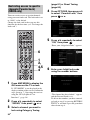 84
84
-
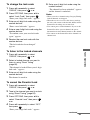 85
85
-
 86
86
-
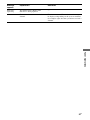 87
87
-
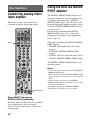 88
88
-
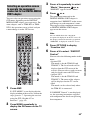 89
89
-
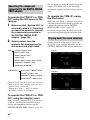 90
90
-
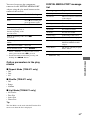 91
91
-
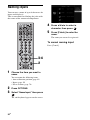 92
92
-
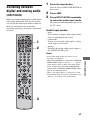 93
93
-
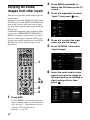 94
94
-
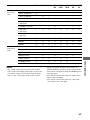 95
95
-
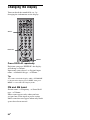 96
96
-
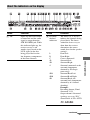 97
97
-
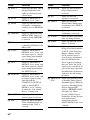 98
98
-
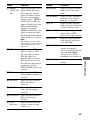 99
99
-
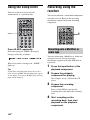 100
100
-
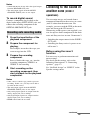 101
101
-
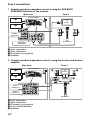 102
102
-
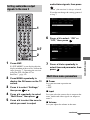 103
103
-
 104
104
-
 105
105
-
 106
106
-
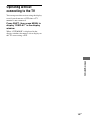 107
107
-
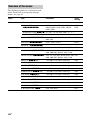 108
108
-
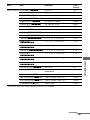 109
109
-
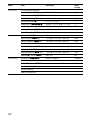 110
110
-
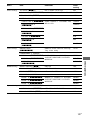 111
111
-
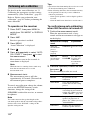 112
112
-
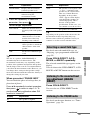 113
113
-
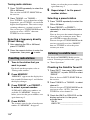 114
114
-
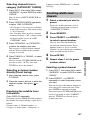 115
115
-
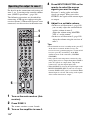 116
116
-
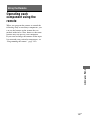 117
117
-
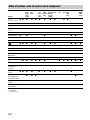 118
118
-
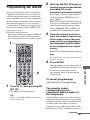 119
119
-
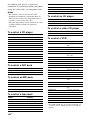 120
120
-
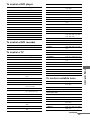 121
121
-
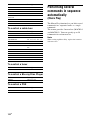 122
122
-
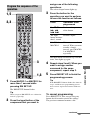 123
123
-
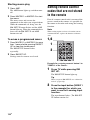 124
124
-
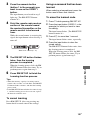 125
125
-
 126
126
-
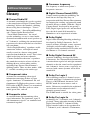 127
127
-
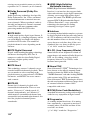 128
128
-
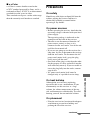 129
129
-
 130
130
-
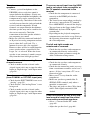 131
131
-
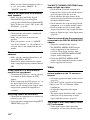 132
132
-
 133
133
-
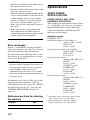 134
134
-
 135
135
-
 136
136
-
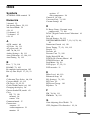 137
137
-
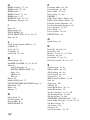 138
138
-
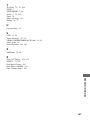 139
139
-
 140
140
-
 141
141
-
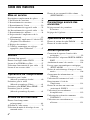 142
142
-
 143
143
-
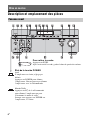 144
144
-
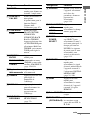 145
145
-
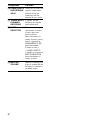 146
146
-
 147
147
-
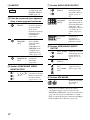 148
148
-
 149
149
-
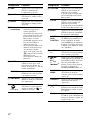 150
150
-
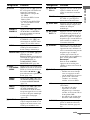 151
151
-
 152
152
-
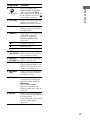 153
153
-
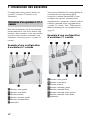 154
154
-
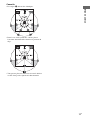 155
155
-
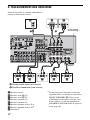 156
156
-
 157
157
-
 158
158
-
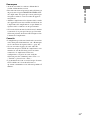 159
159
-
 160
160
-
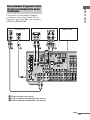 161
161
-
 162
162
-
 163
163
-
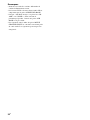 164
164
-
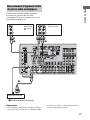 165
165
-
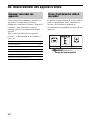 166
166
-
 167
167
-
 168
168
-
 169
169
-
 170
170
-
 171
171
-
 172
172
-
 173
173
-
 174
174
-
 175
175
-
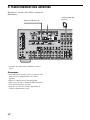 176
176
-
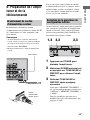 177
177
-
 178
178
-
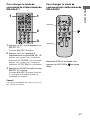 179
179
-
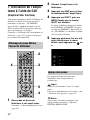 180
180
-
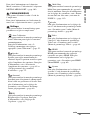 181
181
-
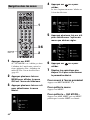 182
182
-
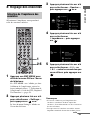 183
183
-
 184
184
-
 185
185
-
 186
186
-
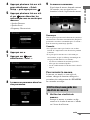 187
187
-
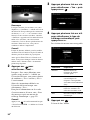 188
188
-
 189
189
-
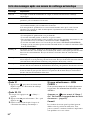 190
190
-
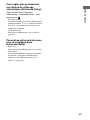 191
191
-
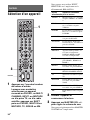 192
192
-
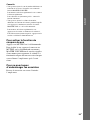 193
193
-
 194
194
-
 195
195
-
 196
196
-
 197
197
-
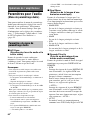 198
198
-
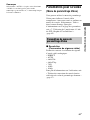 199
199
-
 200
200
-
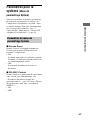 201
201
-
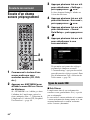 202
202
-
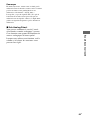 203
203
-
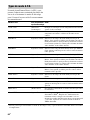 204
204
-
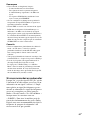 205
205
-
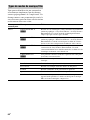 206
206
-
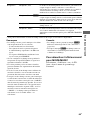 207
207
-
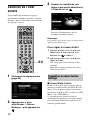 208
208
-
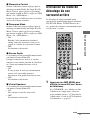 209
209
-
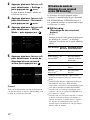 210
210
-
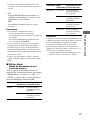 211
211
-
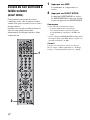 212
212
-
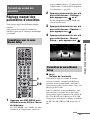 213
213
-
 214
214
-
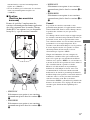 215
215
-
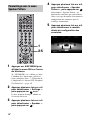 216
216
-
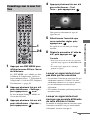 217
217
-
 218
218
-
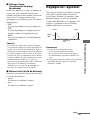 219
219
-
 220
220
-
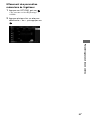 221
221
-
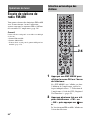 222
222
-
 223
223
-
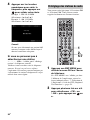 224
224
-
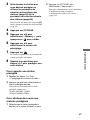 225
225
-
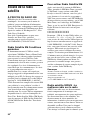 226
226
-
 227
227
-
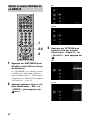 228
228
-
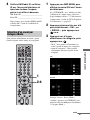 229
229
-
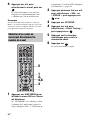 230
230
-
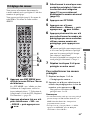 231
231
-
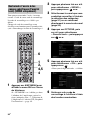 232
232
-
 233
233
-
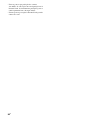 234
234
-
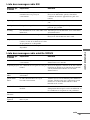 235
235
-
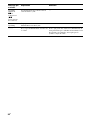 236
236
-
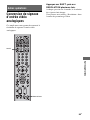 237
237
-
 238
238
-
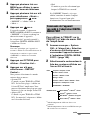 239
239
-
 240
240
-
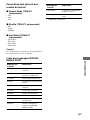 241
241
-
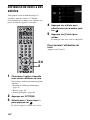 242
242
-
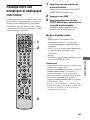 243
243
-
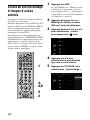 244
244
-
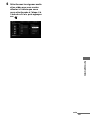 245
245
-
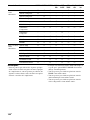 246
246
-
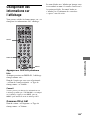 247
247
-
 248
248
-
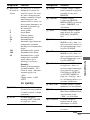 249
249
-
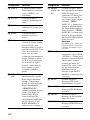 250
250
-
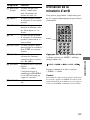 251
251
-
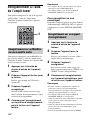 252
252
-
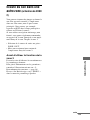 253
253
-
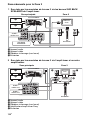 254
254
-
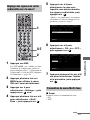 255
255
-
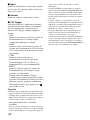 256
256
-
 257
257
-
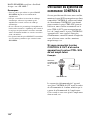 258
258
-
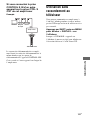 259
259
-
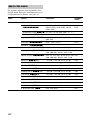 260
260
-
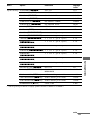 261
261
-
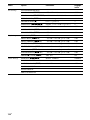 262
262
-
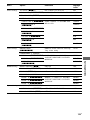 263
263
-
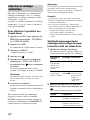 264
264
-
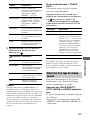 265
265
-
 266
266
-
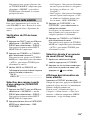 267
267
-
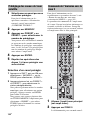 268
268
-
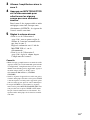 269
269
-
 270
270
-
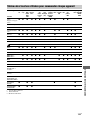 271
271
-
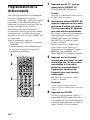 272
272
-
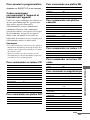 273
273
-
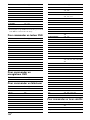 274
274
-
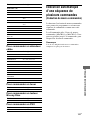 275
275
-
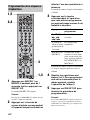 276
276
-
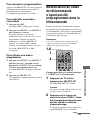 277
277
-
 278
278
-
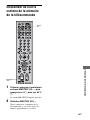 279
279
-
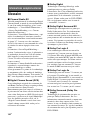 280
280
-
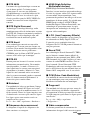 281
281
-
 282
282
-
 283
283
-
 284
284
-
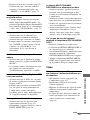 285
285
-
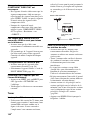 286
286
-
 287
287
-
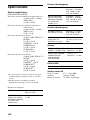 288
288
-
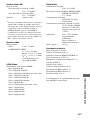 289
289
-
 290
290
-
 291
291
-
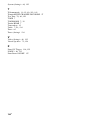 292
292
-
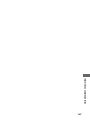 293
293
-
 294
294
Sony STR-DA3300ES Mode d'emploi
- Catégorie
- Récepteurs AV
- Taper
- Mode d'emploi
dans d''autres langues
Documents connexes
-
Sony STR-DA3200ES Mode d'emploi
-
Sony STR-DA2400ES Le manuel du propriétaire
-
Sony STR-DA1200ES Manuel utilisateur
-
Sony STR-DA5200ES Mode d'emploi
-
Sony STR-DA5300ES Mode d'emploi
-
Sony HT-K25 Manuel utilisateur
-
Sony STR-DA5500ES Mode d'emploi
-
Sony STR-DA4400ES Le manuel du propriétaire
-
Sony STR-DA5400ES Mode d'emploi
-
Sony STR-DA5600ES Mode d'emploi
Autres documents
-
Denon AVR-790 Guide de démarrage rapide
-
Denon AVR-1910 Manuel utilisateur
-
Denon AVR-790 Manuel utilisateur
-
Aiwa VX-F20DV1U Operating Instructions Manual
-
Yamaha RX V3900 - AV Network Receiver Manuel utilisateur
-
Yamaha RX-Z7 Le manuel du propriétaire
-
Yamaha RX-V1900 Le manuel du propriétaire
-
Yamaha RX-V3900 Le manuel du propriétaire
-
Yamaha RX-V1800 Le manuel du propriétaire
-
Yamaha RX-V3800 Le manuel du propriétaire