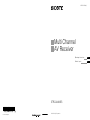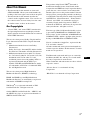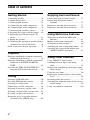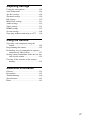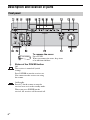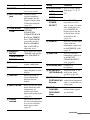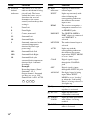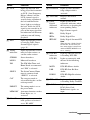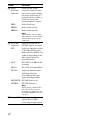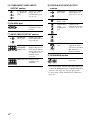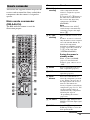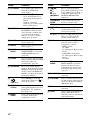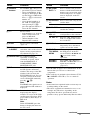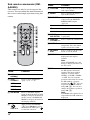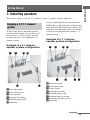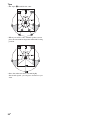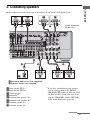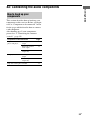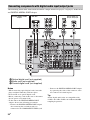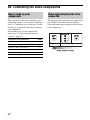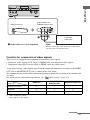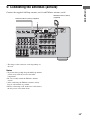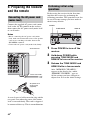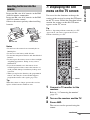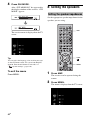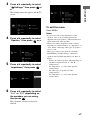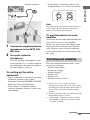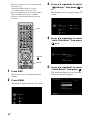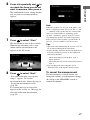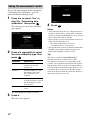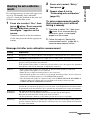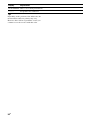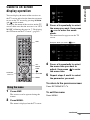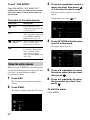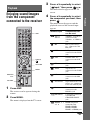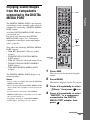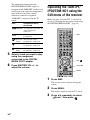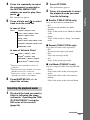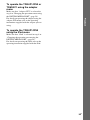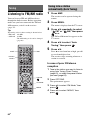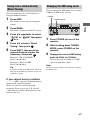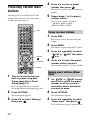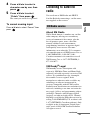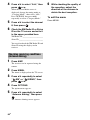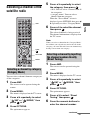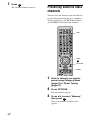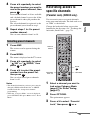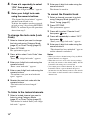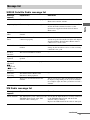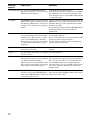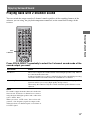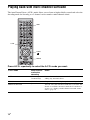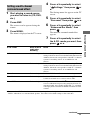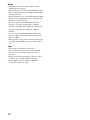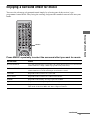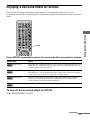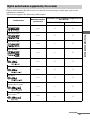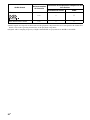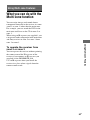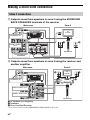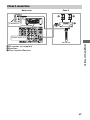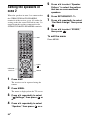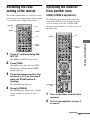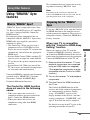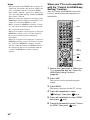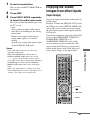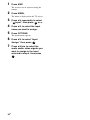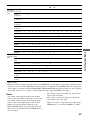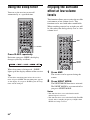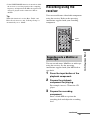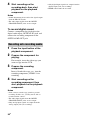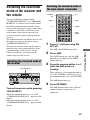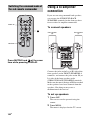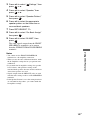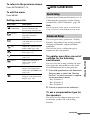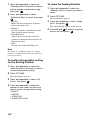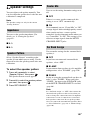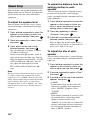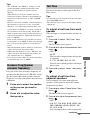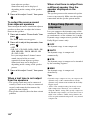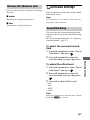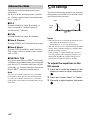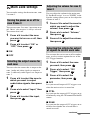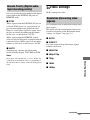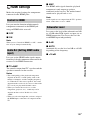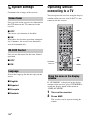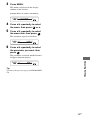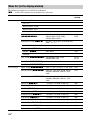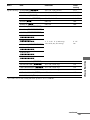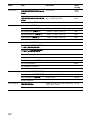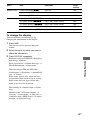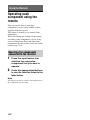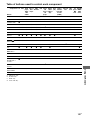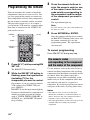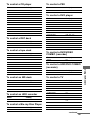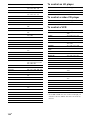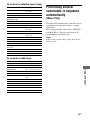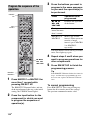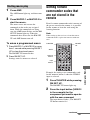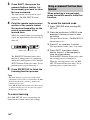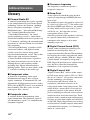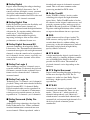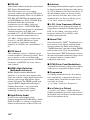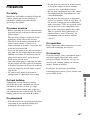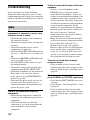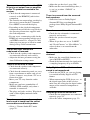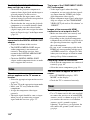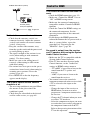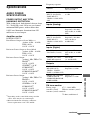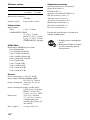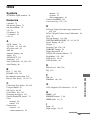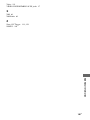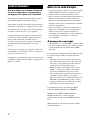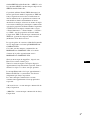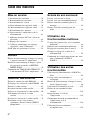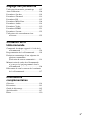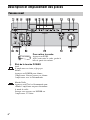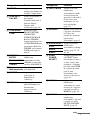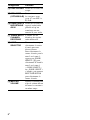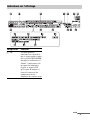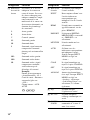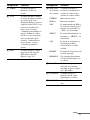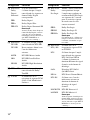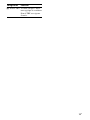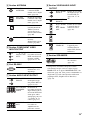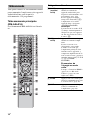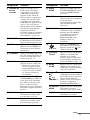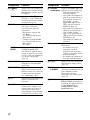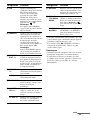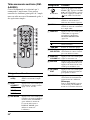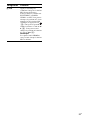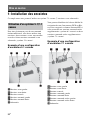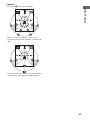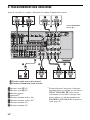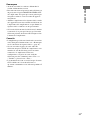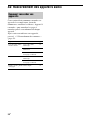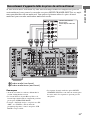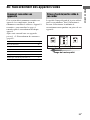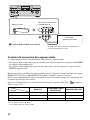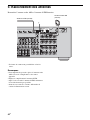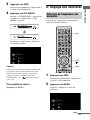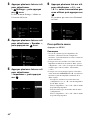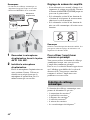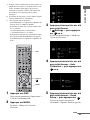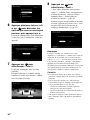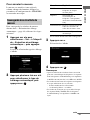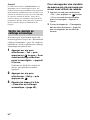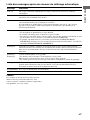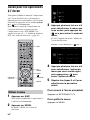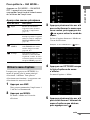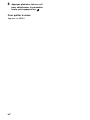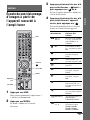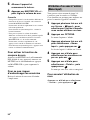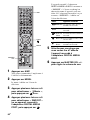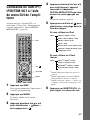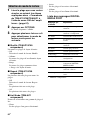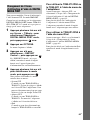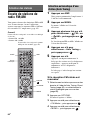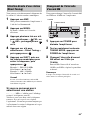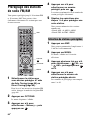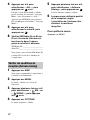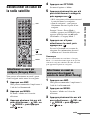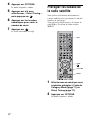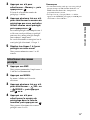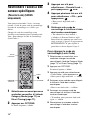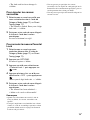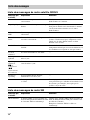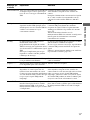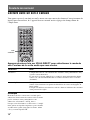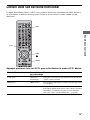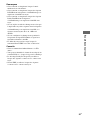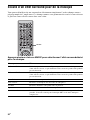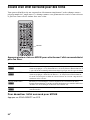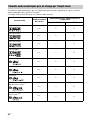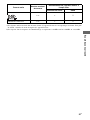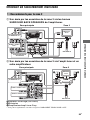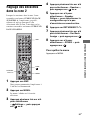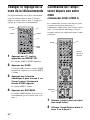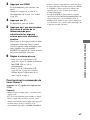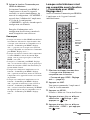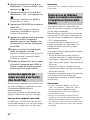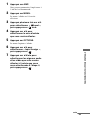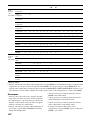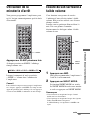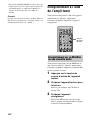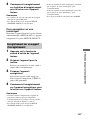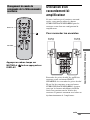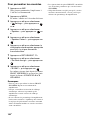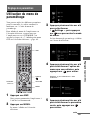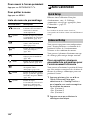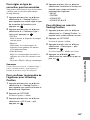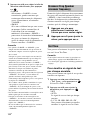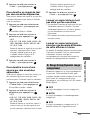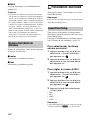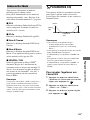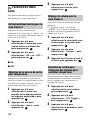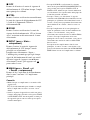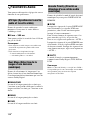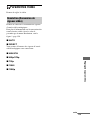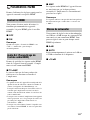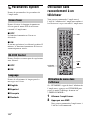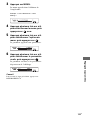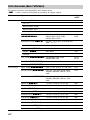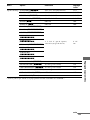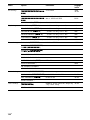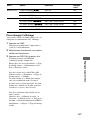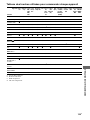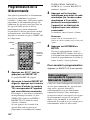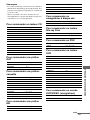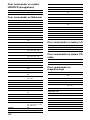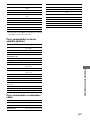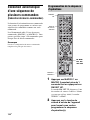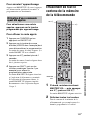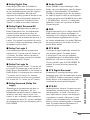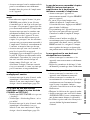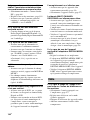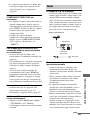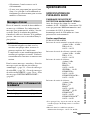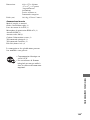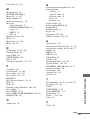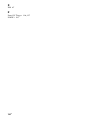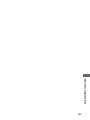Sony STR-DA4400ES Le manuel du propriétaire
- Catégorie
- Récepteurs AV
- Taper
- Le manuel du propriétaire

E:\STR-DA4400ES\3875807131\3875807131STRDA4400ESUC\00COV-
STRDA4400ESUC\120BCO.fm
masterpage: Left
STR-DA4400ES
3-875-807-13(1)
Printed in Malaysia
120BCO.fm Page 154 Friday, June 13, 2008 11:30 AM
E:\STR-DA4400ES\3875807131\3875807131STRDA4400ESUC\00COV-
STRDA4400ESUC\010COV.fm
Master: Right
3-875-807-13(1)
STR-DA4400ES
©2008 Sony Corporation
STR-DA4400ES
3-875-807-13(1)
Operating Instructions GB
Mode d’emploi
FR
Multi Channel
AV Receiver
010COV.fm Page 1 Friday, June 13, 2008 11:29 AM

2
GB
To reduce the risk of fire or electric
shock, do not expose this apparatus to
rain or moisture.
Do not install the appliance in a confined space, such
as a bookcase or built-in cabinet.
To reduce the risk of fire or electric shock, do not
expose this apparatus to dripping or splashing, and
do not place objects filled with liquids, such as
vases, on the apparatus.
As the main plug is used to disconnect the unit from
the mains, connect the unit to an easily accessible
AC outlet. Should you notice an abnormality in the
unit, disconnect the main plug from the AC outlet
immediately.
Do not expose batteries or apparatus with battery-
installed to excessive heat such as sunshine, fire or
the like.
The unit is not disconnected from the mains as long
as it is connected to the AC outlet, even if the unit
itself has been turned off.
For customers in the United
States
This symbol is intended to alert the
user to the presence of uninsulated
“dangerous voltage” within the
product’s enclosure that may be of
sufficient magnitude to constitute a
risk of electric shock to persons.
This symbol is intended to alert the
user to the presence of important
operating and maintenance
(servicing) instructions in the
literature accompanying the
appliance.
Owner’s Record
The model and serial numbers are located on the rear
of the unit. Record these numbers in the space
provided below. Refer to them whenever you call
upon your Sony dealer regarding this product.
Model No.
Serial No.
The following FCC statement
applies only to the version of
this model manufactured for
sale in the U.S.A. Other
versions may not comply with
FCC technical regulations.
NOTE:
This equipment has been tested and found to comply
with the limits for a Class B digital device, pursuant
to Part 15 of the FCC Rules. These limits are
designed to provide reasonable protection against
harmful interference in a residential installation.
This equipment generates, uses and can radiate radio
frequency energy and, if not installed and used in
accordance with the instructions, may cause harmful
interference to radio communications. However,
there is no guarantee that interference will not occur
in a particular installation. If this equipment does
cause harmful interference to radio or television
reception, which can be determined by turning the
equipment off and on, the user is encouraged to try
to correct the interference by one or more of the
following measures:
– Reorient or relocate the receiving antenna.
– Increase the separation between the equipment
and receiver.
– Connect the equipment into an outlet on a circuit
different from that to which the receiver is
connected.
– Consult the dealer or an experienced radio/TV
technician for help.
CAUTION
You are cautioned that any changes or modifications
not expressly approved in this manual could void
your authority to operate this equipment.
Note to CATV system installer:
This reminder is provided to call CATV system
installer’s attention to Article 820-40 of the NEC
that provides guidelines for proper grounding and, in
particular, specifies that the cable ground shall be
connected to the grounding system of the building,
as close to the point of cable entry as practical.
WARNING

3
GB
About This Manual
• The instructions in this manual are for model
STR-DA4400ES. Check your model number by
looking at the lower right corner of the front panel.
• The instructions in this manual describe the
controls on the supplied remote. You can also use
the controls on the receiver if they have the same
or similar names as those on the remote.
On Copyrights
• “Neural-THX” and “neural THX” introduced in
the Operating Instructions and displayed in the
display window and on the GUI menu screen mean
Neural-THX Surround.
This receiver incorporates Dolby* Digital and Pro
Logic Surround and the DTS** Digital Surround
System.
* Manufactured under license from Dolby
Laboratories.
Dolby, Pro Logic, Surround EX, and the double-
D symbol are trademarks of Dolby Laboratories.
** Manufactured under license under U.S. Patent
#’s: 5,451,942; 5,956,674; 5,974,380; 5,978,762;
6,226,616; 6,487,535 & other U.S. and
worldwide patents issued & pending. DTS is a
registered trademark and the DTS logos,
Symbol, DTS-HD and DTS-HD Master Audio
are trademarks of DTS, Inc. © 1996-2007 DTS,
Inc. All Rights Reserved.
This receiver incorporates High-Definition
Multimedia Interface (HDMI™) technology.
HDMI, the HDMI logo and High-Definition
Multimedia Interface are trademarks or registered
trademarks of HDMI Licensing LLC.
XM Ready
®
is a registered trademark of XM
Satellite Radio Inc. All rights reserved.
©2008 SIRIUS Satellite Radio Inc. “SIRIUS” and
the SIRIUS dog logo are registered trademarks of
SIRIUS Satellite Radio Inc.
This product using Neural-THX
®
Surround is
manufactured under license from Neural Audio
Corporation and THX Ltd. Sony Corporation hereby
grants the user a non-exclusive, non-transferable,
limited right of use to this product under USA and
foreign patent, patent pending and other technology
or trademarks owned by Neural Audio Corporation
and THX Ltd. “Neural Surround”, “Neural Audio”,
“Neural” and “NRL” are trademarks and logos
owned by Neural Audio Corporation, THX is a
trademark of THX Ltd., which may be registered in
some jurisdictions. All rights reserved.
The font type (Shin Go R) installed in this receiver
is provided by MORISAWA & COMPANY LTD.
These names are the trademarks of MORISAWA &
COMPANY LTD., and the copyright of the font also
belongs to MORISAWA & COMPANY LTD.
iPod is a trademark of Apple Inc., registered in the
U.S. and other countries.
All other trademarks and registered trademarks are
of their respective holders. In this manual, ™ and ®
marks are not specified.
The Bluetooth word mark and logos are owned by
the Bluetooth SIG, Inc. and any use of such marks
by Sony Corporation is under license.
Other trademarks and trade names are those of their
respective owners.
“M-crew Server” is a trademark of Sony
Corporation.
“BRAVIA” is a trademark of Sony Corporation.
GB

4
GB
Table of Contents
Getting Started
1: Installing speakers ..................................19
2: Connecting speakers ...............................21
3: Connecting the monitor ..........................23
4a: Connecting the audio components ........25
4b: Connecting the video components .......30
5: Connecting the antennas (aerials) ...........39
6: Preparing the receiver and the remote ....40
7: Displaying the GUI menu on the TV
screen .....................................................41
8: Setting the speakers ................................42
9: Calibrating the appropriate speaker settings
automatically (Auto Calibration) ...........44
Guide to on-screen display operation .........51
Playback
Enjoying sound/images from the component
connected to the receiver .......................53
Enjoying sound/images from the components
connected to the DIGITAL MEDIA
PORT .....................................................55
Operating the TDM-iP1/iP50/TDM-NC1
using the GUI menu of the receiver .......56
Tuning
Listening to FM/AM radio .........................60
Presetting FM/AM radio stations ...............62
Listening to satellite radio ..........................63
Connecting a satellite radio tuner ...............65
Preparing to listen to a satellite radio .........65
Selecting a channel of the satellite radio ....67
Presetting satellite radio channels ..............68
Restricting access to specific channels
(Parental Lock) (SIRIUS only) ..............69
Enjoying Surround Sound
Playing back with 2-channel sound ........... 73
Playing back with multi-channel
surround ................................................ 74
Enjoying a surround effect for music ......... 77
Enjoying a surround effect for movies ....... 79
Using Multi-zone Features
What you can do with the Multi-zone
function ................................................. 83
Making a multi-zone connection ............... 84
Setting the speakers in zone 2 .................... 86
Switching the zone setting of the remote ... 87
Operating the receiver from another zone
(ZONE 2/ZONE 3 operations) .............. 87
Using Other Features
Using “BRAVIA” Sync features ................ 89
Switching between digital and analog
audio ...................................................... 92
Enjoying the sound/images from other inputs
(Input Assign) ....................................... 93
Using the sleep timer ................................. 96
Enjoying the surround effect at low volume
levels ..................................................... 96
Recording using the receiver ...................... 97
Switching the command mode of the receiver
and the remote ....................................... 99
Using a bi-amplifier connection ............... 100

5
GB
Adjusting Settings
Using the setting menu ............................. 102
Auto Calibration ....................................... 103
Speaker settings ........................................ 105
Surround settings ...................................... 109
EQ settings ...............................................110
Multi Zone settings ..................................111
Audio settings .......................................... 112
Video settings ........................................... 113
HDMI settings ..........................................115
System settings ......................................... 116
Operating without connecting to a TV ..... 116
Using the Remote
Operating each component using the
remote ................................................. 122
Programming the remote .......................... 124
Performing several commands in sequence
automatically (Macro Play) ................. 127
Setting remote commander codes that are not
stored in the remote ............................. 129
Clearing all the contents of the remote’s
memory ............................................... 131
Additional Information
Glossary ...................................................132
Precautions ............................................... 135
Troubleshooting ....................................... 136
Specifications ........................................... 141
Index ......................................................... 143

6
GB
Description and location of parts
Front panel
To remove the cover
Press PUSH.
When you remove the cover, keep it out
of reach from children.
Status of the POWER button
Off
The receiver is turned off (initial
setting).
Press POWER to turn the receiver on.
You cannot turn the receiver on using
the remote.
On/Standby
Press
?/1 on the remote to turn the
receiver on or set it to the standby mode.
When you press POWER on the
receiver, the receiver will be turned off.

7
GB
Name Function
A POWER Press to turn the
receiver on or off.
B AUTO CAL MIC
jack
Connects to the
supplied optimizer
microphone for the
Digital Cinema Auto
Calibration function
(page 45).
C TONE MODE Adjusts FRONT/
CENTER/
SURROUND/
SURROUND BACK
BASS and TREBLE.
Press TONE MODE
repeatedly to select
BASS or TREBLE,
then turn TONE to
adjust the level.
TONE
D MEMORY/
ENTER
Press to operate a tuner
(FM/AM) and satellite
radio (XM/SIRIUS).
TUNING MODE
TUNING
E Remote sensor Receives signals from
remote commander.
F DIMMER Press repeatedly to
adjust brightness of the
display.
G DISPLAY Press repeatedly to
select information
displayed on the
display.
H INPUT MODE Press to select the input
mode when the same
components are
connected to both
digital and analog jacks
(page 92).
I Display
window
The current status of
the selected component
or a list of selectable
items appears here
(page 9).
J 2CH/A.DIRECT Press to select sound
field (page 73, 74, 77,
79).
A.F.D.
MOVIE
MUSIC
K ZONE/
POWER,
SELECT
Press SELECT
repeatedly to select
zone 2, zone 3 or main
zone. Each time you
press POWER, the
output signals for the
selected zone will be
turned on or off
(page 83).
L HDMI IN Press to select the input
signal from the
component connected
to the HDMI IN jacks
(page 31).
M MULTI IN Press to select the
component connected
to the MULTI
CHANNEL INPUT
jack (page 28).
N PHONES jack Connects to
headphones.
O SPEAKERS
(OFF/A/B/A+B)
Switch to OFF, A, B,
A+B of the front
speakers (page 44).
P VIDEO 2 IN/
PORTABLE AV
IN jacks
Connect to a portable
audio/video component
such as a camcorder or
video game.
Q MULTI
CHANNEL
DECODING
lamp
Lights up when multi-
channel audio signals
are decoded.
Name Function
continued

8
GB
R INPUT
SELECTOR
Turn to select the input
source to play back.
To select the input
source for zone 2 or
zone 3, press ZONE/
SELECT (
qa) to select
zone 2 or zone 3 first
(“ZONE 2 INPUT” or
“ZONE 3 INPUT”
appears on the display),
then turn INPUT
SELECTOR to select
the input source.
S MASTER
VOLUME
Turn to adjust the
volume level of all
speakers at the same
time.
Name Function

9
GB
Indicators on the display
Name Function
A SW Lights up when subwoofer
is connected and the audio
signal is output from the
SUBWOOFER jack. While
this indicator lights up, the
receiver creates a
subwoofer signal based on
the L.F.E. signal in the disc
being played back or the
low frequency components
of the front channels.
continued

10
GB
B Playback
channel
indicators
The letters (L, C, R, etc.)
indicate the channels being
played back. The boxes
around the letters vary to
show how the receiver
downmixes the source
sound (based on the speaker
settings).
L Front Left
RFront Right
C Center (monaural)
SL Surround Left
SR Surround Right
S Surround (monaural or the
surround components
obtained by Pro Logic
processing)
SBL Surround Back Left
SBR Surround Back Right
SB Surround Back (the
surround back components
obtained by 6.1 channel
decoding)
Example:
Recording format (Front/
Surround): 3/2.1
Output channel: Surround
speakers are set to “NO.”
Sound Field: A.F.D. AUTO
Name Function
LSW
SL
SR
CR
C Input
indicators
Light up to indicate the
current input.
INPUT Lights up constantly with
either following the
corresponding indicators
that indicate the current
input status.
HDMI The receiver recognizes a
component connected via
an HDMI IN jacks.
DMPORT The DIGITAL MEDIA
PORT adapter is connected
and “DMPORT” is
selected.
MULTI IN The multi-channel input is
selected.
AUTO Lights up with the
corresponding indicators
that indicate the current
input when INPUT MODE
is set to “Auto.”
COAX Digital signal is input
through the COAXIAL
jack.
OPT Digital signal is input
through the OPTICAL jack.
ANALOG No digital signal is being
input. When INPUT
MODE is set to “Analog,”
or when the “2ch Analog
Direct” is being selected, it
also lights up.
D EQ Lights up when the
equalizer is activated.
E D.C.A.C. Lights up when auto
calibration is activated.
F ZONE 2/
ZONE 3
Lights up while operation in
zone 2/zone 3 is being
enabled.
G SLEEP Lights up when the sleep
timer is activated.
Name Function

11
GB
H L.F.E. Lights up when the disc
being played back contains
an L.F.E. (Low Frequency
Effects) channel and the
L.F.E. channel signal is
actually being reproduced,
the bars underneath the
letters light up to indicate
the level. Since the L.F.E.
signal is not recorded in all
parts of the input signal the
bar indication will fluctuate
(and may turn off) during
playback.
I DSD Lights up when the receiver
is receiving DSD (Direct
Stream Digital) signals
(page 31).
J Tuning
indicators
Lights up when the receiver
tunes in radio stations, or
satellite radio stations.
STEREO Stereo broadcast
MONO Monaural broadcast
XM The XM Mini Tuner and
Home Dock are connected
and “XM” is selected.
SIRIUS The SiriusConnect Home
tuner is connected and
“SIRIUS” is selected.
CAT The category mode is
selected during the satellite
radio operation.
PRESET The tuning mode is set to
the preset mode.
MEMORY A memory function, such as
Name Input, etc., is
activated.
K BI-AMP Lights up when surround
back speakers selection is
set to “BI-AMP.”
Name Function
L D.RANGE Lights up when dynamic
range compression is
activated.
M VOLUME Displays the current
volume.
N Dolby
Digital
Surround
indicators
Lights up one of the
respective indicators when
the receiver is decoding the
corresponding Dolby
Digital format signals.
;D Dolby Digital
;D+ Dolby Digital Plus
;D EX Dolby Digital Surround EX
Note
When playing a Dolby Digital
format disc, be sure that you
have made digital connections
and that INPUT MODE is not
set to “Analog.”
O DTS-HD
indicators
Light up when the receiver
is decoding DTS-HD.
DTS-HD Lights up constantly with
the one of the following
indicators.
MSTR DTS-HD Master Audio
LBR DTS-HD Low Bit Rate
Audio
HI RES DTS-HD High Resolution
Audio
P ;TrueHD Lights up when the receiver
is decoding Dolby TrueHD.
Q L-PCM Lights up when Linear
PCM (Pulse Code
Modulation) signals are
input.
Name Function
continued

12
GB
R Dolby
Pro Logic
indicators
Lights up one of the
respective indictors when
the receiver applies Dolby
Pro Logic processing to 2
channel signals in order to
output the center and
surround channel signals.
;PL Dolby Pro Logic
;PLII Dolby Pro Logic II
;PLIIx Dolby Pro Logic IIx
Note
This indicator does not light
when either the center speaker
and surround speaker is not
connected.
S DTS(-ES)
indicators
Light up when DTS or
DTS-ES signals are input.
DTS Lights up when the receiver
is decoding DTS signals.
Either 96/24 or NEO:6 also
lights up depending on the
input signal format or
decoding format.
96/24 DTS 96/24 (96 kHz/24 bit)
decoding
NEO:6 DTS Neo:6 Cinema/Music
DTS-ES Lights up with the either
following indicator
depending on the input
signal decoding format.
DISCRETE DTS-ES Discrete 6.1
MATRIX DTS-ES Matrix 6.1
Note
When playing a DTS format
disc, be sure that you have
made digital connections and
that INPUT MODE is not set to
“Analog.”
T Neural-THX Lights up when the receiver
applies Neural-THX
processing to input signals.
Name Function

13
GB
Rear panel
A DIGITAL INPUT/OUTPUT section
OPTICAL IN/
OUT jacks
Connect to a DVD
player, Super Audio
CD player, etc. The
COAXIAL jack
provides a better
quality sound (page
23, 26, 31, 34, 35).
COAXIAL IN
jacks
HDMI IN/
OUT* jacks
Connect to a DVD
player, Blu-ray Disc
Player, or a satellite
tuner. An image and
the sound are output
to TV or a projector
(page 23, 31).
B Control jacks for Sony equipment
and other external components
IR REMOTE
IN/OUT jacks
Connect an IR
repeater (page 83).
TRIGGER
OUT jacks
Connect to interlock
on/off of the power
supply of other 12V
TRIGGER
compliant
components, or the
amplifier/receiver of
zone 2 or zone 3
(page 111).
C DMPORT
Connect to a Sony
DIGITAL MEDIA
PORT adapter
(page 26).
D ANTENNA section
FM ANTENNA
jack
Connects to the FM
wire antenna (aerial)
supplied with this
receiver (page 39).
AM
ANTENNA
jack
Connects to the AM
loop antenna (aerial)
supplied with this
receiver (page 39).
XM jack Connects to the XM
Mini Tuner and
Home Dock (not
supplied) (page 65).
SIRIUS jack Connects to a
SiriusConnect Home
tuner (not supplied)
(page 65).
continued

14
GB
* You can watch the selected input image when you
connect the HDMI OUT jack or MONITOR OUT
jacks to a TV (page 23). You can operate this
receiver using a GUI (Graphical User Interface)
(page 41).
E COMPONENT VIDEO INPUT/
OUTPUT section
Y, P
B
/C
B
, P
R
/
C
R
IN/OUT*
jacks
Connect to a DVD
player, TV, or a
satellite tuner (page
23, 34, 35).
F RS-232C port
Used for
maintenance and
service.
G AUDIO INPUT/OUTPUT section
AUDIO IN/
OUT jacks
Connect to a tape
deck or MD deck, etc
(page 26, 29).
MULTI
CHANNEL
INPUT jacks
Connect to a Super
Audio CD player or
DVD player with an
analog audio jack for
7.1 channel or 5.1
channel sound
(page 28).
PRE OUT jacks Connect to an
external power
amplifier.
H VIDEO/AUDIO INPUT/OUTPUT
section
AUDIO IN/
OUT jacks
Connect to a VCR or
a DVD player etc.
(page 23, 34, 35, 36).
VIDEO IN/
OUT* jacks
AUDIO OUT
jacks
VIDEO OUT
jack
Connect to the
component in zone 2
or zone 3 (page 83).
EXT VIDEO IN
jack
Connects to the
component when
you want to watch in
PIP (Picture in
Picture) window.
I SPEAKERS section
Connects to speakers
(page 21).

15
GB
You can use the supplied remote to operate the
receiver and to control the Sony audio/video
components that the remote is assigned to
operate.
Main remote commander
(RM-AAL016)
The RM-AAL016 remote is used for
illustration purpose.
Remote commander
Name Function
A AV ?/1 (on/
standby)
Press to turn on or off the audio/
video components that the
remote is assigned to operate
(page 124).
If you press ?/1 (2) button at
the same time, it will turn off
the receiver and other Sony
components (SYSTEM
STANDBY).
Note
The function of the AV ?/1
switch changes automatically
each time you press the input
button (5).
B ?/1 (on/
standby)
Press to turn the receiver on or
off.
If zone 2 or zone 3 is selected,
only the main receiver is turned
on or off with this button. To
turn off all components
including an amplifier in zone 2
or zone 3, press ?/1 and AV ?/
1 (1) at the same time
(SYSTEM STANDBY).
Saving the power in
standby mode.
When “Control for HDMI”
(page 115) and “RS-232C
Control” (page 116) are set to
“OFF.”
C ZONE Press to switch the zone 2 or
zone 3 operation (page 83).
D AMP Press to enable the receiver
operation (page 41).
E Input
buttons
Press one of the buttons to
select the component you want
to use. When you press any of
the input buttons, the receiver
turns on. The buttons are
factory assigned to control Sony
components (page 53, 87). You
can program the remote to
control non-Sony components
following the steps in
“Programming the remote”
(page 124).
F TV INPUT Press TV (wf), then press TV
INPUT to select the input signal
of a TV.
G WIDE Press TV (wf), then press
WIDE repeatedly to select the
wide picture mode.
continued

16
GB
H D.TUNING Press SHIFT (wg), then press to
enter direct tuning mode
(page 61, 67).
I CLEAR Press SHIFT (wg), then press to
– clear a mistake when you
press the incorrect numeric
button.
– return to continuous
playback, etc. of the satellite
tuner or DVD player.
J ENT/MEM Press SHIFT (wg), then press
ENT/MEM to enter the value
after selecting a channel, disc,
or track using the numeric
buttons, or to store a station
during tuner operation.
K MOVIE Press to select sound field for
movies (page 79).
L MUSIC Press to select sound field for
music (page 77).
M NIGHT
MODE
Press AMP (4), then press
NIGHT MODE to activate the
NIGHT MODE function
(page 96).
N SLEEP Press to activate the sleep timer
function and the duration which
the receiver turns off
automatically (page 96).
O GUI MODE Press to switch the display
mode of the menu between GUI
MODE (to display the menu on
the TV screen) and DISPLAY
MODE (to display the menu in
the display window).
P
V/v/B/b
Press V/v/B/b to select the
menu items. Then press to
enter the selection.
Q OPTIONS
TOOLS
Press to display and select items
from option menus for receiver,
DVD player, TV, or Blu-ray
Disc Player, etc.
R MENU
HOME
Press to display the menu used
to operate audio/video
components or a TV.
Name Function
S m/M
a)
x
a)
X
a)
N
a) b)
./>
a)
Press to operate the DVD
player, Blu-ray Disc Player, CD
player, MD deck, tape deck, or
component connected to the
DIGITAL MEDIA PORT
adapter etc.
CATEGORY
MODE
Press to select the category
mode for satellite tuner.
TUNING +/– Press to select station.
T PRESET
+
b)
/–
Press to register FM/AM/
satellite tuner stations or to
select preset stations.
TV CH +
b)
/– Press TV (wf), then press TV
CH + /– to operate the TV,
satellite tuner, VCR, etc.
U F1/F2 Press BD or DVD (5), then
press F1 or F2 to select a
component to operate.
• HDD recorder
F1: HDD
F2: DVD player, Blu-ray Disc
Player
• DVD/VHS combo player
F1: DVD player, Blu-ray Disc
Player
F2: VHS
INPUT
MODE
Press AMP (4), then press
INPUT MODE to select the
input mode when the same
components are connected to
both digital and analog jacks
(page 92).
V RM SET UP Press to set up the remote
(page 99).
W THEATER Press to turn the Theater mode
on and off when connecting the
receiver to products featuring
“BRAVIA” Sync.
X TV Press to enable the TV
operation.
Y SHIFT Press to light up the button. It
changes the remote button
function to activate the buttons
with pink printing.
Name Function

17
GB
a)
See the table on page 123 for information on the
buttons that you can use to control each
component.
b)
The tactile dot is attached to these buttons (TV/5,
N, PRESET +/TV CH +). Use as a mark of
operation.
Notes
• Some functions explained in this section may not
work depending on the model.
• The above explanation is intended to serve as an
example only. Therefore, depending on the
component, the above operation may not be
possible or may operate differently than described.
Z Numeric
buttons
Press SHIFT (wg), then press to
– preset/tune to preset stations.
– select track numbers of the
CD player, DVD player, Blu-
ray Disc Player or MD deck.
Press -/-- (wj) to select track
number 10.
– select channel numbers of
the VCR or satellite tuner.
– After pressing TV (wf),
press the numeric buttons to
select the TV channels.
wj -/-- Press to select
– track numbers over 10 of the
VCR, satellite tuner, CD
player or MD deck.
– channel numbers of the
Digital CATV terminal.
wk A.F.D. Press to select sound field
(page 74).
wl 2CH/
A.DIRECT
Press to select sound field or to
switch the audio of the selected
input to analog signal without
any adjustment (page 73).
e;
RESOLUTION
Press RESOLUTION
repeatedly to change the
resolution of signals output
from the HDMI OUT or
COMPONENT VIDEO
MONITOR OUT jack.
ea PIP Press PIP to switch the image of
the PIP (Picture in Picture)
window. The image of the PIP
window is the one from the
EXT VIDEO IN jack. You can
swap the position of the main
screen and the PIP window by
pressing (qh).
Note
The HDMI video signals are not
output while the PIP window is
displayed.
es DISPLAY Press to select information
displayed in the display
window, TV screen of the VCR,
satellite tuner, CD player, DVD
player, Blu-ray Disc Player, or
MD deck.
Note
In the GUI MODE, press the
button to display the menu on
the TV screen.
Name Function
ed RETURN/
EXIT O
Press to return to the previous
menu or exit the menu while the
menu or on-screen guide of the
VCR, DVD player, or satellite
tuner is displayed on the TV
screen.
ef CATEGORY
+/–
Press to select the category for
satellite tuner.
B·/·b Press to select an album.
eg DISC SKIP Press to skip a disc when using
a multi-disc changer.
eh MASTER
VOL +/–
Press to adjust the volume level
of all speakers at the same time.
TV VOL +/– Press TV (wf), then press TV
VOL +/– to adjust the volume
level of the TV.
ej MUTING Press to turn off the sound
temporarily. Press the button
again to restore the sound.
ek BD/DVD/
TOP MENU,
MENU
Press to display the menus of
the DVD player on the TV
screen. Then use V/v/B/b and
to perform a menu
operations.
MACRO1,
MACRO2
Press AMP (4), then press
MACRO 1 or MACRO 2 to set
up the macro function
(page 127).
Name Function
continued

18
GB
Sub remote commander (RM-
AAU038)
This remote can only be used to operate the
receiver. You can control the main functions of
the receiver with simple operations using this
remote.
Name Function
A ?/1 (on/
standby)
Press to turn a receiver on or off.
B 2CH/
A.DIRECT
Press to select sound field
(page 73, 74, 77, 79).
A.F.D.
MOVIE
MUSIC
C GUI MODE Press to switch the display
mode of the menu between GUI
MODE (to display the menu on
the TV screen) and DISPLAY
MODE (to display the menu in
the display window).
D
V/v/B/b
After pressing GUI MODE
(3), press V/v/B/b to select
the menu item. Then press
to enter the selection.
E OPTIONS Press to display and select items
from option menus.
F MENU Press to display the menu to
operate the receiver.
G DMPORT Press to operate the component
connected to the DIGITAL
MEDIA PORT adapter
(page 55).
N Starts play.
x Stops play.
./> Skips tracks.
H INPUT
SELECTOR
Press to select the input source
to play back.
I MASTER
VOLUME +/–
Press to adjust the volume level.
J MUTING Press to turn off the sound
temporarily. Press the button
again to restore the sound.
K RETURN/
EXIT
Press to return to the previous
menu or exit the menu.
L DISPLAY Press to select information
displayed in the display
window.
Note
In the GUI MODE, press the
button to display the menu on
the TV screen.
M PIP Press PIP to switch the image of
the PIP (Picture in Picture)
window. The image will be
changed as follows. EXT
VIDEO t ZONE 2 VIDEO
t OFF. You can swap the
position of the main screen and
the PIP window (swap) by
pressing the (4). You can
expand or shrink the window
using V/v (4). You can also
change the window’s position
using B/b (4).
Note
The HDMI video signals are not
output while the PIP window is
displayed.
Name Function

19
GB
Getting Started
1: Installing speakers
This receiver allows you to use a 7.1 channel system (7 speakers and one subwoofer).
To fully enjoy theater-like multi-channel
surround sound requires five speakers (two
front speakers, a center speaker, and two
surround speakers) and a subwoofer (5.1
channel system).
Example of a 5.1 channel
speaker system configuration
AFront left speaker
BFront right speaker
CCenter speaker
DSurround left speaker
ESurround right speaker
HSubwoofer
You can enjoy high fidelity reproduction of
DVD or Blu-ray Disc software recorded sound
in the Surround EX format if you connect one
additional surround back speaker (6.1 channel
system) or two surround back speakers (7.1
channel system.)
Example of a 7.1 channel
speaker system configuration
AFront left speaker
BFront right speaker
CCenter speaker
DSurround left speaker
ESurround right speaker
FSurround back left speaker
GSurround back right speaker
HSubwoofer
Getting Started
Enjoying a 5.1/7.1 channel
system
continued

20
GB
Tips
•The angle A should be the same.
• When you connect a 6.1 channel speaker system,
place the surround back speaker behind the seating
position.
• Since the subwoofer does not emit highly
directional signals, you can place it wherever you
want.
La page est en cours de chargement...
La page est en cours de chargement...
La page est en cours de chargement...
La page est en cours de chargement...
La page est en cours de chargement...
La page est en cours de chargement...
La page est en cours de chargement...
La page est en cours de chargement...
La page est en cours de chargement...
La page est en cours de chargement...
La page est en cours de chargement...
La page est en cours de chargement...
La page est en cours de chargement...
La page est en cours de chargement...
La page est en cours de chargement...
La page est en cours de chargement...
La page est en cours de chargement...
La page est en cours de chargement...
La page est en cours de chargement...
La page est en cours de chargement...
La page est en cours de chargement...
La page est en cours de chargement...
La page est en cours de chargement...
La page est en cours de chargement...
La page est en cours de chargement...
La page est en cours de chargement...
La page est en cours de chargement...
La page est en cours de chargement...
La page est en cours de chargement...
La page est en cours de chargement...
La page est en cours de chargement...
La page est en cours de chargement...
La page est en cours de chargement...
La page est en cours de chargement...
La page est en cours de chargement...
La page est en cours de chargement...
La page est en cours de chargement...
La page est en cours de chargement...
La page est en cours de chargement...
La page est en cours de chargement...
La page est en cours de chargement...
La page est en cours de chargement...
La page est en cours de chargement...
La page est en cours de chargement...
La page est en cours de chargement...
La page est en cours de chargement...
La page est en cours de chargement...
La page est en cours de chargement...
La page est en cours de chargement...
La page est en cours de chargement...
La page est en cours de chargement...
La page est en cours de chargement...
La page est en cours de chargement...
La page est en cours de chargement...
La page est en cours de chargement...
La page est en cours de chargement...
La page est en cours de chargement...
La page est en cours de chargement...
La page est en cours de chargement...
La page est en cours de chargement...
La page est en cours de chargement...
La page est en cours de chargement...
La page est en cours de chargement...
La page est en cours de chargement...
La page est en cours de chargement...
La page est en cours de chargement...
La page est en cours de chargement...
La page est en cours de chargement...
La page est en cours de chargement...
La page est en cours de chargement...
La page est en cours de chargement...
La page est en cours de chargement...
La page est en cours de chargement...
La page est en cours de chargement...
La page est en cours de chargement...
La page est en cours de chargement...
La page est en cours de chargement...
La page est en cours de chargement...
La page est en cours de chargement...
La page est en cours de chargement...
La page est en cours de chargement...
La page est en cours de chargement...
La page est en cours de chargement...
La page est en cours de chargement...
La page est en cours de chargement...
La page est en cours de chargement...
La page est en cours de chargement...
La page est en cours de chargement...
La page est en cours de chargement...
La page est en cours de chargement...
La page est en cours de chargement...
La page est en cours de chargement...
La page est en cours de chargement...
La page est en cours de chargement...
La page est en cours de chargement...
La page est en cours de chargement...
La page est en cours de chargement...
La page est en cours de chargement...
La page est en cours de chargement...
La page est en cours de chargement...
La page est en cours de chargement...
La page est en cours de chargement...
La page est en cours de chargement...
La page est en cours de chargement...
La page est en cours de chargement...
La page est en cours de chargement...
La page est en cours de chargement...
La page est en cours de chargement...
La page est en cours de chargement...
La page est en cours de chargement...
La page est en cours de chargement...
La page est en cours de chargement...
La page est en cours de chargement...
La page est en cours de chargement...
La page est en cours de chargement...
La page est en cours de chargement...
La page est en cours de chargement...
La page est en cours de chargement...
La page est en cours de chargement...
La page est en cours de chargement...
La page est en cours de chargement...
La page est en cours de chargement...
La page est en cours de chargement...
La page est en cours de chargement...
La page est en cours de chargement...
La page est en cours de chargement...
La page est en cours de chargement...
La page est en cours de chargement...
La page est en cours de chargement...
La page est en cours de chargement...
La page est en cours de chargement...
La page est en cours de chargement...
La page est en cours de chargement...
La page est en cours de chargement...
La page est en cours de chargement...
La page est en cours de chargement...
La page est en cours de chargement...
La page est en cours de chargement...
La page est en cours de chargement...
La page est en cours de chargement...
La page est en cours de chargement...
La page est en cours de chargement...
La page est en cours de chargement...
La page est en cours de chargement...
La page est en cours de chargement...
La page est en cours de chargement...
La page est en cours de chargement...
La page est en cours de chargement...
La page est en cours de chargement...
La page est en cours de chargement...
La page est en cours de chargement...
La page est en cours de chargement...
La page est en cours de chargement...
La page est en cours de chargement...
La page est en cours de chargement...
La page est en cours de chargement...
La page est en cours de chargement...
La page est en cours de chargement...
La page est en cours de chargement...
La page est en cours de chargement...
La page est en cours de chargement...
La page est en cours de chargement...
La page est en cours de chargement...
La page est en cours de chargement...
La page est en cours de chargement...
La page est en cours de chargement...
La page est en cours de chargement...
La page est en cours de chargement...
La page est en cours de chargement...
La page est en cours de chargement...
La page est en cours de chargement...
La page est en cours de chargement...
La page est en cours de chargement...
La page est en cours de chargement...
La page est en cours de chargement...
La page est en cours de chargement...
La page est en cours de chargement...
La page est en cours de chargement...
La page est en cours de chargement...
La page est en cours de chargement...
La page est en cours de chargement...
La page est en cours de chargement...
La page est en cours de chargement...
La page est en cours de chargement...
La page est en cours de chargement...
La page est en cours de chargement...
La page est en cours de chargement...
La page est en cours de chargement...
La page est en cours de chargement...
La page est en cours de chargement...
La page est en cours de chargement...
La page est en cours de chargement...
La page est en cours de chargement...
La page est en cours de chargement...
La page est en cours de chargement...
La page est en cours de chargement...
La page est en cours de chargement...
La page est en cours de chargement...
La page est en cours de chargement...
La page est en cours de chargement...
La page est en cours de chargement...
La page est en cours de chargement...
La page est en cours de chargement...
La page est en cours de chargement...
La page est en cours de chargement...
La page est en cours de chargement...
La page est en cours de chargement...
La page est en cours de chargement...
La page est en cours de chargement...
La page est en cours de chargement...
La page est en cours de chargement...
La page est en cours de chargement...
La page est en cours de chargement...
La page est en cours de chargement...
La page est en cours de chargement...
La page est en cours de chargement...
La page est en cours de chargement...
La page est en cours de chargement...
La page est en cours de chargement...
La page est en cours de chargement...
La page est en cours de chargement...
La page est en cours de chargement...
La page est en cours de chargement...
La page est en cours de chargement...
La page est en cours de chargement...
La page est en cours de chargement...
La page est en cours de chargement...
La page est en cours de chargement...
La page est en cours de chargement...
La page est en cours de chargement...
La page est en cours de chargement...
La page est en cours de chargement...
La page est en cours de chargement...
La page est en cours de chargement...
La page est en cours de chargement...
La page est en cours de chargement...
La page est en cours de chargement...
La page est en cours de chargement...
La page est en cours de chargement...
La page est en cours de chargement...
La page est en cours de chargement...
La page est en cours de chargement...
La page est en cours de chargement...
La page est en cours de chargement...
La page est en cours de chargement...
La page est en cours de chargement...
La page est en cours de chargement...
La page est en cours de chargement...
La page est en cours de chargement...
La page est en cours de chargement...
La page est en cours de chargement...
La page est en cours de chargement...
La page est en cours de chargement...
La page est en cours de chargement...
La page est en cours de chargement...
La page est en cours de chargement...
La page est en cours de chargement...
La page est en cours de chargement...
La page est en cours de chargement...
La page est en cours de chargement...
La page est en cours de chargement...
La page est en cours de chargement...
La page est en cours de chargement...
La page est en cours de chargement...
La page est en cours de chargement...
La page est en cours de chargement...
La page est en cours de chargement...
La page est en cours de chargement...
La page est en cours de chargement...
La page est en cours de chargement...
La page est en cours de chargement...
La page est en cours de chargement...
La page est en cours de chargement...
La page est en cours de chargement...
La page est en cours de chargement...
La page est en cours de chargement...
La page est en cours de chargement...
La page est en cours de chargement...
-
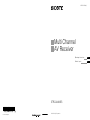 1
1
-
 2
2
-
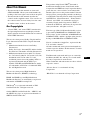 3
3
-
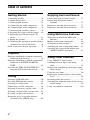 4
4
-
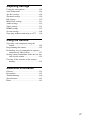 5
5
-
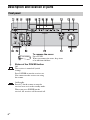 6
6
-
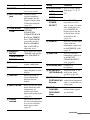 7
7
-
 8
8
-
 9
9
-
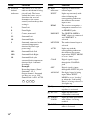 10
10
-
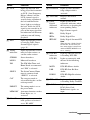 11
11
-
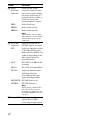 12
12
-
 13
13
-
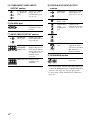 14
14
-
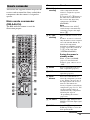 15
15
-
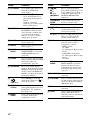 16
16
-
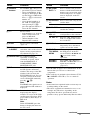 17
17
-
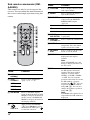 18
18
-
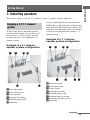 19
19
-
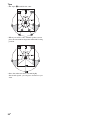 20
20
-
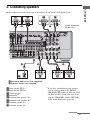 21
21
-
 22
22
-
 23
23
-
 24
24
-
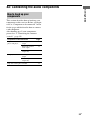 25
25
-
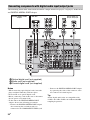 26
26
-
 27
27
-
 28
28
-
 29
29
-
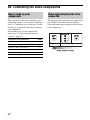 30
30
-
 31
31
-
 32
32
-
 33
33
-
 34
34
-
 35
35
-
 36
36
-
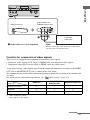 37
37
-
 38
38
-
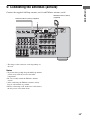 39
39
-
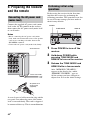 40
40
-
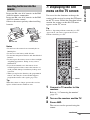 41
41
-
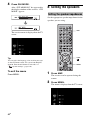 42
42
-
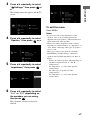 43
43
-
 44
44
-
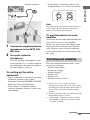 45
45
-
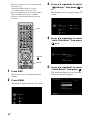 46
46
-
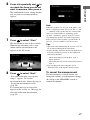 47
47
-
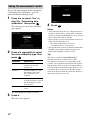 48
48
-
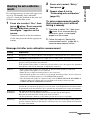 49
49
-
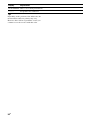 50
50
-
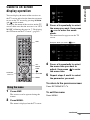 51
51
-
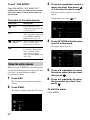 52
52
-
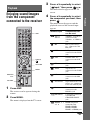 53
53
-
 54
54
-
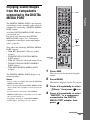 55
55
-
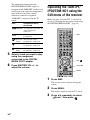 56
56
-
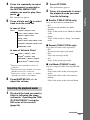 57
57
-
 58
58
-
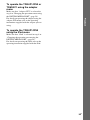 59
59
-
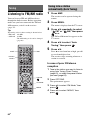 60
60
-
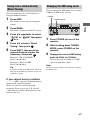 61
61
-
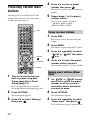 62
62
-
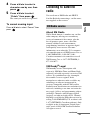 63
63
-
 64
64
-
 65
65
-
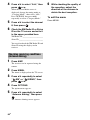 66
66
-
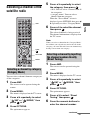 67
67
-
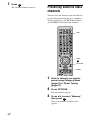 68
68
-
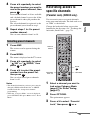 69
69
-
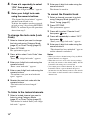 70
70
-
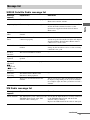 71
71
-
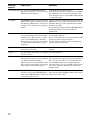 72
72
-
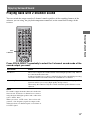 73
73
-
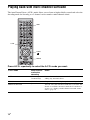 74
74
-
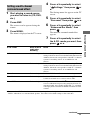 75
75
-
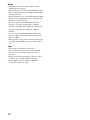 76
76
-
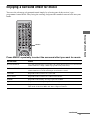 77
77
-
 78
78
-
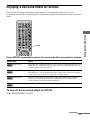 79
79
-
 80
80
-
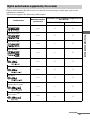 81
81
-
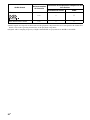 82
82
-
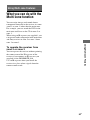 83
83
-
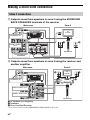 84
84
-
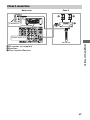 85
85
-
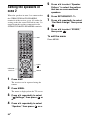 86
86
-
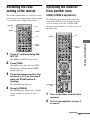 87
87
-
 88
88
-
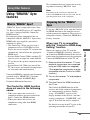 89
89
-
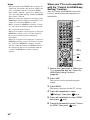 90
90
-
 91
91
-
 92
92
-
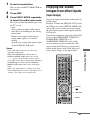 93
93
-
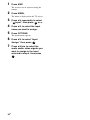 94
94
-
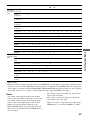 95
95
-
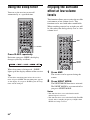 96
96
-
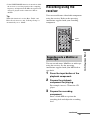 97
97
-
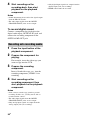 98
98
-
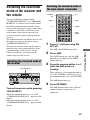 99
99
-
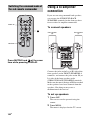 100
100
-
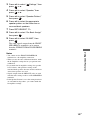 101
101
-
 102
102
-
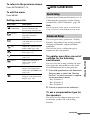 103
103
-
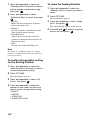 104
104
-
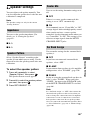 105
105
-
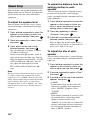 106
106
-
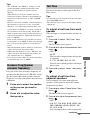 107
107
-
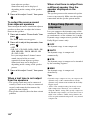 108
108
-
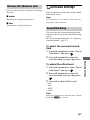 109
109
-
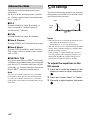 110
110
-
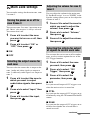 111
111
-
 112
112
-
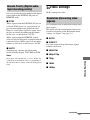 113
113
-
 114
114
-
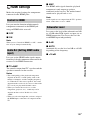 115
115
-
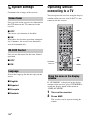 116
116
-
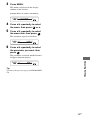 117
117
-
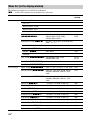 118
118
-
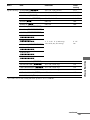 119
119
-
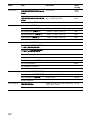 120
120
-
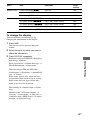 121
121
-
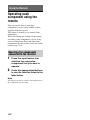 122
122
-
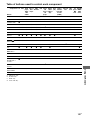 123
123
-
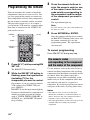 124
124
-
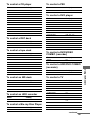 125
125
-
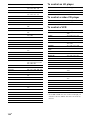 126
126
-
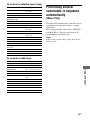 127
127
-
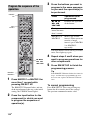 128
128
-
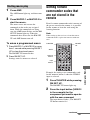 129
129
-
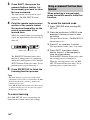 130
130
-
 131
131
-
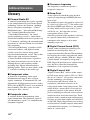 132
132
-
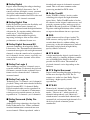 133
133
-
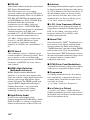 134
134
-
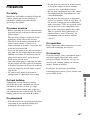 135
135
-
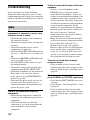 136
136
-
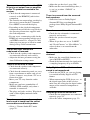 137
137
-
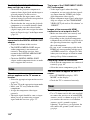 138
138
-
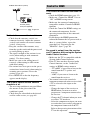 139
139
-
 140
140
-
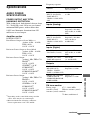 141
141
-
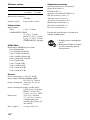 142
142
-
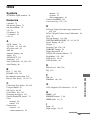 143
143
-
 144
144
-
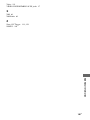 145
145
-
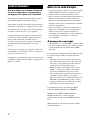 146
146
-
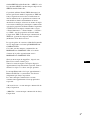 147
147
-
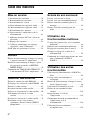 148
148
-
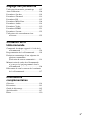 149
149
-
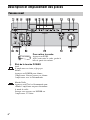 150
150
-
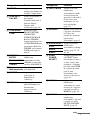 151
151
-
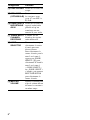 152
152
-
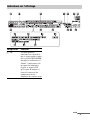 153
153
-
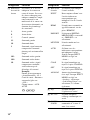 154
154
-
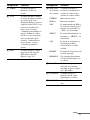 155
155
-
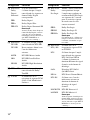 156
156
-
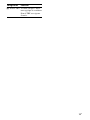 157
157
-
 158
158
-
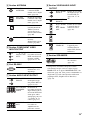 159
159
-
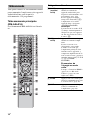 160
160
-
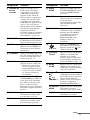 161
161
-
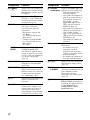 162
162
-
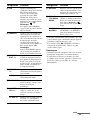 163
163
-
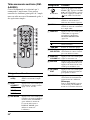 164
164
-
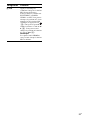 165
165
-
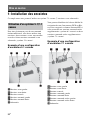 166
166
-
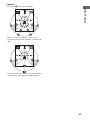 167
167
-
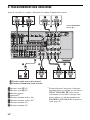 168
168
-
 169
169
-
 170
170
-
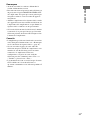 171
171
-
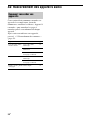 172
172
-
 173
173
-
 174
174
-
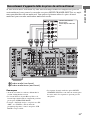 175
175
-
 176
176
-
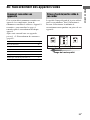 177
177
-
 178
178
-
 179
179
-
 180
180
-
 181
181
-
 182
182
-
 183
183
-
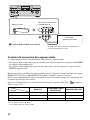 184
184
-
 185
185
-
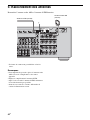 186
186
-
 187
187
-
 188
188
-
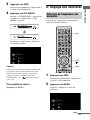 189
189
-
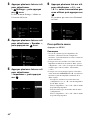 190
190
-
 191
191
-
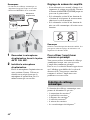 192
192
-
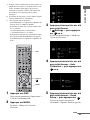 193
193
-
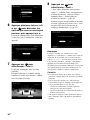 194
194
-
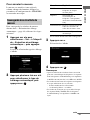 195
195
-
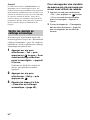 196
196
-
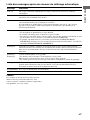 197
197
-
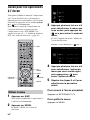 198
198
-
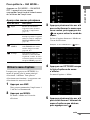 199
199
-
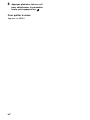 200
200
-
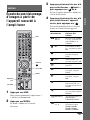 201
201
-
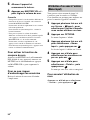 202
202
-
 203
203
-
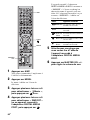 204
204
-
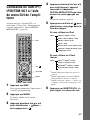 205
205
-
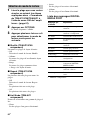 206
206
-
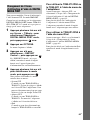 207
207
-
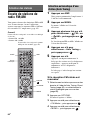 208
208
-
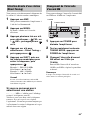 209
209
-
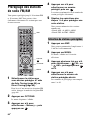 210
210
-
 211
211
-
 212
212
-
 213
213
-
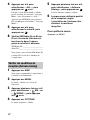 214
214
-
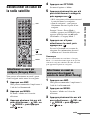 215
215
-
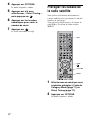 216
216
-
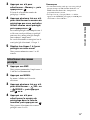 217
217
-
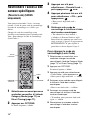 218
218
-
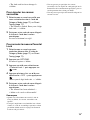 219
219
-
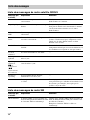 220
220
-
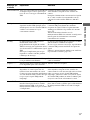 221
221
-
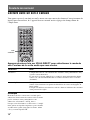 222
222
-
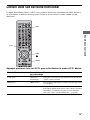 223
223
-
 224
224
-
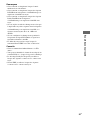 225
225
-
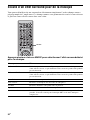 226
226
-
 227
227
-
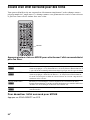 228
228
-
 229
229
-
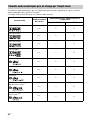 230
230
-
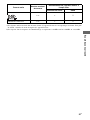 231
231
-
 232
232
-
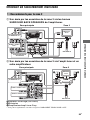 233
233
-
 234
234
-
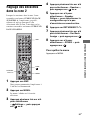 235
235
-
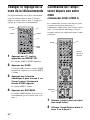 236
236
-
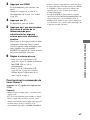 237
237
-
 238
238
-
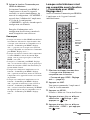 239
239
-
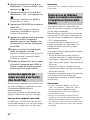 240
240
-
 241
241
-
 242
242
-
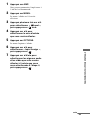 243
243
-
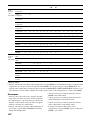 244
244
-
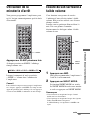 245
245
-
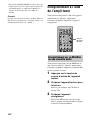 246
246
-
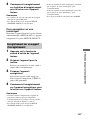 247
247
-
 248
248
-
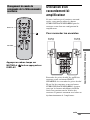 249
249
-
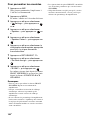 250
250
-
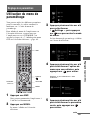 251
251
-
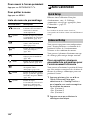 252
252
-
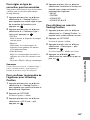 253
253
-
 254
254
-
 255
255
-
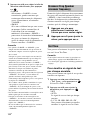 256
256
-
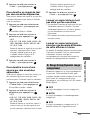 257
257
-
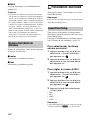 258
258
-
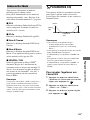 259
259
-
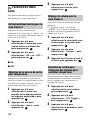 260
260
-
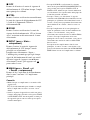 261
261
-
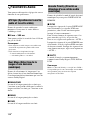 262
262
-
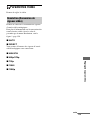 263
263
-
 264
264
-
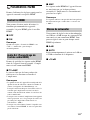 265
265
-
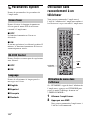 266
266
-
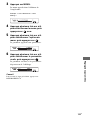 267
267
-
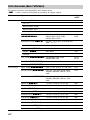 268
268
-
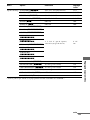 269
269
-
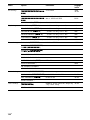 270
270
-
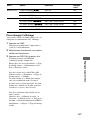 271
271
-
 272
272
-
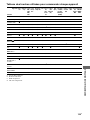 273
273
-
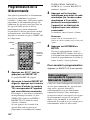 274
274
-
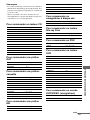 275
275
-
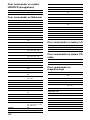 276
276
-
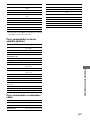 277
277
-
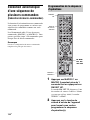 278
278
-
 279
279
-
 280
280
-
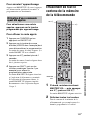 281
281
-
 282
282
-
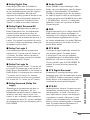 283
283
-
 284
284
-
 285
285
-
 286
286
-
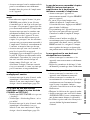 287
287
-
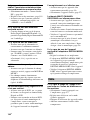 288
288
-
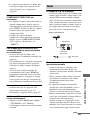 289
289
-
 290
290
-
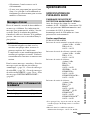 291
291
-
 292
292
-
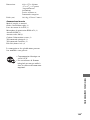 293
293
-
 294
294
-
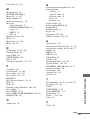 295
295
-
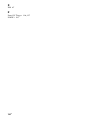 296
296
-
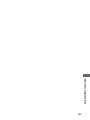 297
297
-
 298
298
Sony STR-DA4400ES Le manuel du propriétaire
- Catégorie
- Récepteurs AV
- Taper
- Le manuel du propriétaire
dans d''autres langues
- English: Sony STR-DA4400ES Owner's manual
Documents connexes
-
Sony STR-DA5200ES Mode d'emploi
-
Sony STR-DA5400ES Mode d'emploi
-
Sony STR-DA3200ES Mode d'emploi
-
Sony STR-DA1200ES Manuel utilisateur
-
Sony STR-DA5300ES Mode d'emploi
-
Sony STR-DA2400ES Le manuel du propriétaire
-
Sony STR-DA5500ES Mode d'emploi
-
Sony STR-DA5600ES Mode d'emploi
-
Sony HT-K25 Manuel utilisateur
-
Sony STR-DN1000 Mode d'emploi
Autres documents
-
Yamaha RX V3900 - AV Network Receiver Manuel utilisateur
-
Yamaha RX-Z7 Le manuel du propriétaire
-
Yamaha RX-V3900 Le manuel du propriétaire
-
Yamaha RX-V1900 Le manuel du propriétaire
-
Yamaha RX-V3800 Le manuel du propriétaire
-
Marantz SR7002 Manuel utilisateur
-
Marantz AV8003 Le manuel du propriétaire
-
Polk Audio XRt12 Manuel utilisateur
-
Polk Audio XRT12 REFERENCE TUNER Le manuel du propriétaire
-
Arcam SOLO NEO Manuel utilisateur