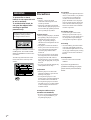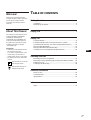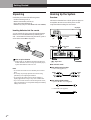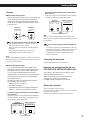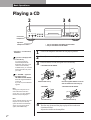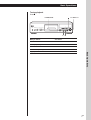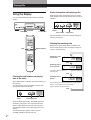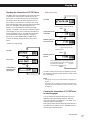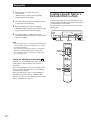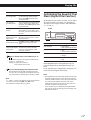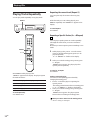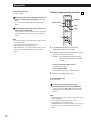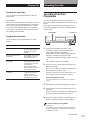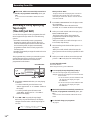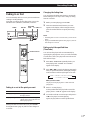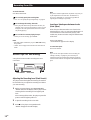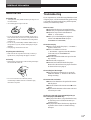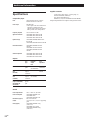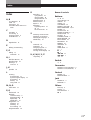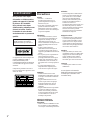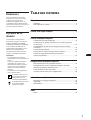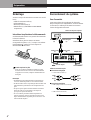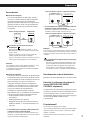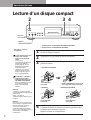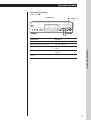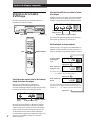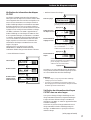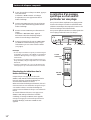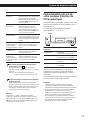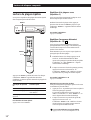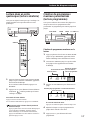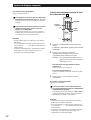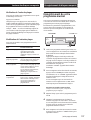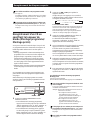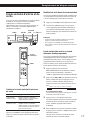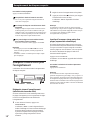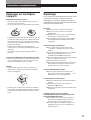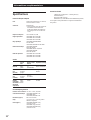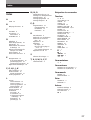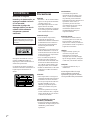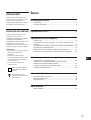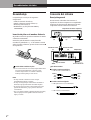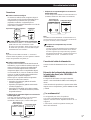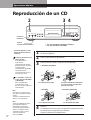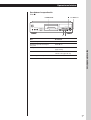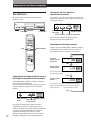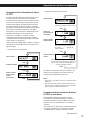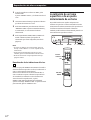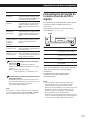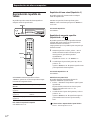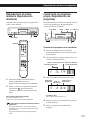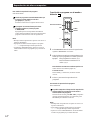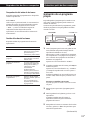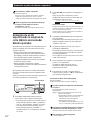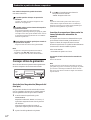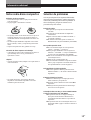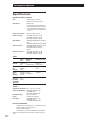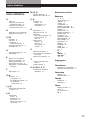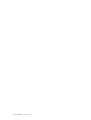Sony CDP-XB720 Manuel utilisateur
- Catégorie
- Lecteur CD
- Taper
- Manuel utilisateur

1
EN
3-861-844-11 (1)
EN
F
ES
P
Operating Instructions
Mode d’emploi
Manual de instrucciones
CDP-XB920
CDP-XB920E
CDP-XB820
CDP-XB720
CDP-XB720E
1998 by Sony Corporation

2
EN
Precautions
On safety
• Caution — The use of optical
instruments with this product will
increase eye hazard.
• Should any solid object or liquid fall
into the cabinet, unplug the player and
have it checked by qualified personnel
before operating it any further.
On power sources
• Before operating the player, check that
the operating voltage of the player is
identical with your local power
supply. The operating voltage is
indicated on the nameplate at the rear
of the player.
• The player is not disconnected from
the AC power source (mains) as long
as it is connected to the wall outlet,
even if the player itself has been
turned off.
• If you are not going to use the player
for a long time, be sure to disconnect
the player from the wall outlet. To
disconnect the AC power cord (mains
lead), grasp the plug itself; never pull
the cord.
• AC power cord must be changed only
at the qualified service shop.
On placement
• Place the player in a location with
adequate ventilation to prevent heat
build-up in the player.
• Do not place the player on a soft
surface such as a rug that might block
the ventilation holes on the bottom.
• Do not place the player in a location
near heat sources, or in a place subject
to direct sunlight, excessive dust or
mechanical shock.
On using the stabiliser (only for
CDP-XB920 and CDP-XB920E)
• Be sure to use the supplied stabiliser.
If you use any other stabiliser, you
may damage the player.
WARNING
To prevent fire or shock
hazard, do not expose the unit
to rain or moisture.
To avoid electrical shock, do
not open the cabinet. Refer
servicing to qualified
personnel only.
The laser component in this product
is capable of emitting radiation
exceeding the limit for Class 1.
This appliance is classified as a CLASS 1
LASER product. The CLASS 1 LASER
PRODUCT MARKING is located on the
rear exterior.
The following caution label is located
inside of the unit or on the top of the
exterior.
On operation
• If the player is brought directly from a
cold to a warm location, or is placed in
a very damp room, moisture may
condense on the lenses inside the
player. Should this occur, the player
may not operate properly. In this case,
remove the disc and leave the player
turned on for about an hour until the
moisture evaporates.
On adjusting volume
• Do not turn up the volume while
listening to a portion with very low
level inputs or no audio signals. If you
do, the speakers may be damaged
when a peak level portion is played.
On cleaning
• Clean the cabinet, panel and controls
with a soft cloth slightly moistened
with a mild detergent solution. Do not
use any type of abrasive pad, scouring
powder or solvent such as alcohol or
benzine.
On transportation
• Be sure to remove the CD and the
stabiliser.
If you have any questions or
problems concerning your player,
please consult your nearest Sony
dealer.

Getting Started
3
EN
EN
Getting Started
Unpacking........................................................................................................ 4
Hooking Up the System................................................................................. 4
Playing a CD........................................................................................................ 6
Playing CDs
Using the Display ........................................................................................... 8
Locating a Specific Track or a Particular Point in a Track ......................10
Customising the Sound of Your Music (Digital Filter Function)...........11
Playing Tracks Repeatedly ..........................................................................12
Playing in Random Order (Shuffle Play) ..................................................13
Creating Your Own Programme (Programme Play) ...............................13
Recording From CDs
Recording Your Own Programme .............................................................15
Recording a CD by Specifying Tape Length (Time Edit/Just Edit) ......16
Fading In or Out............................................................................................17
Useful Tips for Recording ...........................................................................18
Additional Information
Notes on CDs.................................................................................................19
Troubleshooting ............................................................................................19
Specifications .................................................................................................20
Index
Index ...............................................................................................................21
TABLE OF CONTENTS
Welcome!
Thank you for purchasing the Sony
Compact Disc Player. Before operating
the unit, please read this manual
thoroughly and retain it for future
reference.
About This Manual
The instructions in this manual are for
models CDP-XB920, CDP-XB920E,
CDP-XB820, CDP-XB720 and
CDP-XB720E. The CDP-XB920 is the
model used for illustration purposes.
Any difference in operation is clearly
indicated in the text, for example,
“CDP-XB920 only.”
Conventions
• Instructions in this manual describe
the controls on the player.
You can also use the controls on the
remote if they have the same or
similar names as those on the player.
• The following icons are used in this
manual:
Indicates that you can do the
task using the remote.
Indicates hints and tips for
making the task easier.

Getting Started
4
EN
Unpacking
Check that you received the following items:
• Audio connecting cord (1)
• Remote commander (remote) (1)
• Sony SUM-3 (NS) batteries (2)
• Stabiliser (1) (only for CDP-XB920 and CDP-XB920E)
Inserting batteries into the remote
You can control the player using the supplied remote.
Insert two size AA (R6) batteries by matching the +
and – on the batteries. When using the remote, point it
at the remote sensor g on the player.
Hooking Up the System
Overview
This section describes how to hook up the CD player to
an amplifier. Be sure to turn off the power of each
component before making the connections.
CD player
Line output
(R)
Line output
(L)
Audio input
(L)
Audio input
(R)
Amplifier
: Signal flow
To mains
To mains
When to replace batteries
With normal use, the batteries should last for about six
months. When the remote no longer operates the player,
replace all the batteries with new ones.
Notes
• Do not leave the remote near an extremely hot or humid
place.
• Do not drop any foreign object into the remote casing,
particularly when replacing the batteries.
• Do not expose the remote sensor to direct sunlight or
lighting apparatuses. Doing so may cause a malfunction.
• If you don’t use the remote for an extended period of time,
remove the batteries to avoid possible damage from battery
leakage and corrosion.
Getting Started
What cords will I need?
pWhen making analog hookups
• Audio cord (supplied) (1)
White
(L)
Red
(R)
White
(L)
Red
(R)
pWhen making digital hookups
• Optical cable POC-15 (not supplied)
• Coaxial cable (not supplied)

Getting Started
Getting Started
5
EN
You can adjust the output level to the amplifier
Press LINE OUT LEVEL +/– on the remote. You can
reduce the output level up to –20 dB.
When you reduce the output level, “FADE” appears in
the display.
When you turn off the player, the output level
automatically returns to the maximum level.
Note
If you press the LINE OUT LEVEL +/– buttons on the remote
while recording, the recording level will change even when it
is preset on the tape deck, etc.
pWhen making digital hookups
You can avoid deterioration of the signal during
transmission, since the music signal output through
the digital output connectors retains digital form.
You can connect a digital component such as a
digital amplifier, D/A converter, DAT or MD. When
you connect a DAT or MD, you can make digital
recordings from CDs.
Note that you cannot use the following functions
when making this connection:
• Fading in or out (see page 17)
• Time Fade (see page 17)
• Adjusting the output level using the LINE OUT
LEVEL +/– buttons on the remote (see above)
AmplifierCD player
Hookups
pWhen making analog hookups
When connecting an audio cord, be sure to match the
colour-coded cord to the appropriate jacks on the
components: Red (right) to Red and White (left) to
White. Be sure to make connections firmly to avoid
hum and noise.
Digital component
CD player
• If you have a digital component with an optical digital
input connector
Connect the component via the DIGITAL OUT (OPTICAL)
connector using the optical cable (not supplied). Take off
the cap and plug in the optical cable.
Note
When you connect via the DIGITAL OUT connector, noise
may occur when you play CD software other than music, such
as a CD-ROM.
If you have a Sony component with the CONTROL A1
jack
Connect the component via the CONTROL A1 jack. You
can simplify the operation of audio systems composed of
separate Sony components. For details, refer to the
supplementary “S-Link
TM
/CONTROL-A1 Control
System” instructions.
Connecting the mains lead
Connect the mains lead to a wall outlet.
Removing the warning from the disc tray
(CDP-XB920/CDP-XB920E/CDP-XB820 only)
The warning, “Do not touch the lens inside,” is put
inside the disc tray at the factory.
Before using the player, you must remove this
warning. Turn on the player, and press
§ OPEN/CLOSE, and remove the warning.
Where do I go next?
Now you’re ready to use your player.
If you aren’t familiar with how to play CDs, go to the section
“Playing a CD” on page 6.
Then, go to the following sections for other operations.
LINE OUT
L
R
INPUT
CD
L
R
DIGITAL OUT
OPTICALCOAXIAL
DIGITAL IN
OPTICAL
DIGITAL OUT
OPTICALCOAXIAL
DIGITAL IN
COAXIAL
Digital component
CD player
• If you have a digital component with a coaxial digital
input connector
Connect the component via the DIGITAL OUT (COAXIAL)
connector using the coaxial cable (not supplied).

Basic Operations
6
EN
Turn on the amplifier and select the CD player position.
Press U to turn on the player.
Press § OPEN/CLOSE, and place a CD on the tray.
Playing a CD
1
2
• See pages 4 – 5 for the hookup
information.
If you turn on the player with
a CD in the tray
You can start playing
automatically from the
beginning of the CD. If you
connect a commercially
available timer, you can start
playing the CD at any time
you want.
If “– NO STABI –” appears in
the display (only for
CDP-XB920 and CDP-XB920E)
Place the supplied stabiliser
on the CD.
If you do not, this indication
appears.
Note
In Step 3, do not place two or
more CDs at the same time.
If you do so, you may damage
the discs and/or the player.
Note
If you push the disc tray in while
the power is off, the disc tray
opens and closes automatically
when you turn on the player
again. (CDP-XB820 only)
234
Connect the
headphones.*
Adjust the
headphones volume.**
4
3
With the label side up
Place the supplied stabiliser on the CD
with the smaller hole side facing up.
* Only for CDP-XB920, CDP-XB820 and CDP-XB720
** Only for CDP-XB920 and CDP-XB820
Press ·.
The disc tray closes and the player plays all the tracks once
(Continuous Play).
Adjust the volume on the amplifier.
• CDP-XB920 and CDP-XB920E
• CDP-XB720 and CDP-XB720E
PHONES
PHONE LEVEL
FILTER
PLAY MODE REPEAT FADER TIME/TEXT
LANGUAGE
OPEN/CLOSE
STD
1
2
3
010
PEAK
SEARCH
AUTO
SPACE
MUSIC
SCAN
EDIT/
TIME FADE
CHECK CLEAR
PUSH ENTER
AMS
With the label side up
• CDP-XB820
With the label side up

Basic Operations
Basic Operations
Basic Operations
7
EN
To stop playback
Press p.
When you want to
Pause
Resume play after pause
Go to the next track
Go back to the preceding track
Stop play and remove the CD
You need to
Press P
Press P or ·
Turn ≠ AMS ± clockwise
Turn ≠ AMS ± counterclockwise
Press § OPEN/CLOSE
§ OPEN/CLOSE
·
p
P
≠ AMS ±
PHONES
PHONE LEVEL
FILTER
PLAY MODE REPEAT FADER TIME/TEXT
LANGUAGE
OPEN/CLOSE
STD
1
2
3
010
PEAK
SEARCH
AUTO
SPACE
MUSIC
SCAN
EDIT/
TIME FADE
CHECK CLEAR
PUSH ENTER
AMS

Playing CDs
8
EN
While in Shuffle Play mode (“SHUFFLE” appears in
the display; see page 13), a one-second access time
blank is added between each track. This increase is
automatically added to the total playing time in the
display.
The information also appears when you press
§ OPEN/CLOSE to close the disc tray.
Using the Display
You can check information about the disc using the
display.
Playing CDs
TIME/TEXT
Checking the total number and playing
time of the tracks
Press TIME/TEXT (or TIME on the remote) before you
start playing.
The display shows the total number of tracks, total
playing time and music calendar.
Music calendar
Total playing time
Total number of
tracks
If the remaining time exceeds 100 minutes in Programme Play
mode or when the disc has more than 24 tracks, “––.––”
appears instead of the remaining time.
Press
If the track number exceeds 24, “––.––” appears instead of the
remaining time.
Press
Press
Playing time of the
current track
Remaining time on
the current track
Remaining time on
the disc
Display information while playing a disc
While playing a disc, the display shows the current
track number, index number, playing time and music
calendar.
LANGUAGE ≠ AMS ±
12345
678910
TRACK INDEX
MIN SEC
12345
678910
TRACK INDEX
MIN SEC
Music calendar
Playing time
Current track
number
Index number
Checking the remaining time
Each time you press TIME/TEXT (or TIME on the
remote) while playing a disc, the display changes as
shown in the chart below.
The track numbers in the music calendar disappear
after they are played.
DISPLAY ON/OFF
TIME
12345
678910
TRACK INDEX
MIN SEC
12345
678910
MIN SEC
12345
678910
TRACK INDEX
MIN SEC

Playing CDs
9
EN
Playing CDs
• While playing a disc
Press
Press
Press
12345
678910
TRACK
TEXTCD
12345
678910
TRACK INDEX
MIN SEC
TEXTCD
12345
678910
TRACK INDEX
MIN SEC
TEXTCD
12345
678910
MIN SEC
TEXTCD
Playing time of the
current disc
Track title
Remaining time on
the current track
Remaining time on
the disc
If the remaining time exceeds 100 minutes
in Programme Play mode or when the disc
has more than 24 tracks, “––.––” appears
instead of the remaining time.
If the track number exceeds 24,
“––.––” appears instead of the
remaining time.
Press
If a title or name has more than 12 characters, the first
12 characters will light up after the title or name scrolls
by in the display.
This information also appears
when the player locates the track.
Notes
• The display may not show all the characters depending on
the disc.
• This player can only display the disc titles, track titles and
artist names from CD TEXT discs. Other information cannot
be displayed.
Checking the information of CD TEXT discs
in other languages
You can change the displayed language if your CD
TEXT disc has multi language capacity. When the
player detects such a CD TEXT disc, “CD TEXT” and
“MULTI” appear in the display.
If the player cannot read the language memorised in a
CD TEXT disc, the display shows “<OTHER LANG>”
after the player detects the disc.
• Before you start playing
12345
678910
DISC
TEXTCD
12345
678910
ART.
TEXTCD
12345
678910
TRACK INDEX
MIN SEC
TEXTCD
Press
Press
Total number of
tracks and total
playing time
Press
Artist name
Disc title
Checking the information of CD TEXT discs
CD TEXT discs have information, such as the disc titles
or artist names, memorised in a blank space on the
discs where, on normal discs, there is no information.
The display shows the CD TEXT information of the
disc so that you can check the current disc title, artist
name and track title. When the player detects CD TEXT
discs, the “CD TEXT” indication appears in the
display. If your CD TEXT disc has multi language
capacity, “CD TEXT” and “MULTI” indications appear
in the display. If you want to check the information in
another language, refer to “Checking the information
of CD TEXT discs in other languages” on page 9.
Each time you press TIME/TEXT (or TIME on the
remote), the display changes as shown in the chart
below.
(Continued)

Playing CDs
10
EN
Locating a Specific Track or a
Particular Point in a Track
You can quickly locate any track while playing a disc
using the AMS (Automatic Music Sensor) on the player
or number buttons on the remote.
You can also locate a particular point in a track while
playing a disc.
·
0/)
≠ AMS ±
MUSIC SCAN
1 Before playing a CD TEXT disc, press
LANGUAGE.
“SELECT LANG” and the current operating
language appear in the display.
2 Turn ≠ AMS ± until the language you want
to select appears in the display.
3 Push ≠ AMS ± to select the language.
“READING TEXT” appears momentarily, then the
display shows the new selected language.
4 Press TIME/TEXT (or TIME on the remote)
repeatedly until the information you want to check
appears (see page 9).
Notes
• If your CD TEXT disc is not equipped with other languages,
“CAN’T SELECT” appears in the display when you press
the LANGUAGE button.
• If you press LANGUAGE while playing a CD TEXT disc,
the current operating language appears momentarily.
• The operating language you have selected remains until
you turn off the power.
Turning off indications in the display
Each time you press DISPLAY ON/OFF on the remote
while playing a disc, the display turns off and on
alternately.
Even when the display is turned off, the display turns
on if you pause or stop play. When you resume play,
the display turns off again.
Before you start playing, when you press DISPLAY
ON/OFF to turn off the display, “DISPLAY OFF”
appears, and when you press the button to turn on the
display, “DISPLAY ON” appears.
Number
buttons
>10
=/+
0/)

Playing CDs
11
EN
Playing CDs
When you directly locate a track numbered over 10
Press >10 first, then the corresponding number buttons.
To enter “0,” use button 10.
Example: To play track number 30
Press >10 first, then 3 and 10.
You can extend the playing time during Music Scan
Press MUSIC SCAN repeatedly until the playing time
you want (10, 20 or 30) appears in the display. Each time
you press the button, the playing time changes cyclically.
Note
If “– OVER –” appears in the display, the disc has reached the
end while you were pressing ). Press 0 or turn
≠ AMS ± counterclockwise to go back.
To locate
The next or
succeeding tracks
The current or
preceding tracks
A specific track
directly
By scanning each
track for 10 seconds
(Music Scan)
A point while
monitoring the sound
A point quickly by
observing the display
during pause
You need to
Turn ≠ AMS ± clockwise until
you find the track. When using the
remote, press + repeatedly until
you find the track.
Turn ≠ AMS ± counterclockwise
until you find the track. When using
the remote, press = repeatedly until
you find the track.
Turn ≠ AMS ± until you find the
track number you want. When using
the remote, press the number button of
the track.
Press MUSIC SCAN. When you find
the track you want, press · to start
playing the track.
Press ) (forward) or 0 (backward)
and hold down until you find the
point.
Press ) (forward) or 0 (backward)
and hold down until you find the
point. You will not hear the sound
during the operation.
Customising the Sound of Your
Music (Digital Filter Function)
By selecting the type of filter you want, you can adjust
the sound to match your system, your speakers, etc.
This player has four types of filters: “STD (Standard),”
“1,” “2” and “3.”
FILTER
Sound image
• wide ranging
• ample spatial representation
• clear
• smooth sound reproduction
• high clarity
• strength
• warm
• deep
Set the FILTER control to the digital filter type you
want. The display shows the digital filter type you
select.
If you change the type of digital filter during play, the
sound will be interrupted momentarily.
Notes
• The Digital Filter function primarily changes characteristics
outside the audible frequency. They cannot affect changes
within the audible frequency such as those provided by the
tone controls of the amplifier. Therefore, with certain
combinations of hardware and software, there may be no
noticeable effect after switching the filter.
• If you change the type of digital filter during Peak Search
(See page 18), the type of filter appears in the display when
Peak Search is finished.
Types of Digital Filter
STD (Standard)
1
2
3

Playing CDs
12
EN
Repeating the current track (Repeat 1)
You can repeat only the current track in any play
mode.
While the track you want is being played, press
REPEAT repeatedly until “REPEAT 1” appears in the
display.
To cancel Repeat 1
Press REPEAT.
Repeating a Specific Portion (A˜B Repeat)
You can play a specific portion in a track repeatedly.
This might be useful when you want to memorize
lyrics.
Note that you cannot repeat a portion extending to two
tracks.
1 While playing a disc, press A – B on the remote
when you find the starting point (point A) to be
played repeatedly.
“A-” of “REPEAT A-” flashes in the display.
2 When you reach the ending point (point B), press
A – B again.
“REPEAT A-B” appears. The player plays this
specific portion repeatedly.
To cancel A˜B Repeat
Press REPEAT.
Setting a new starting point
You can move the repeating portion ahead by
changing the starting point.
1 Press A – B while the player is repeating the
specific portion.
The ending point B becomes the new starting point
A. “A-” of “REPEAT A-” flashes in the display.
2 When you reach the ending point (point B), press
A – B again.
“REPEAT A-B” appears. The player repeats
between the new starting and ending points.
When you want to restart from the starting point A
Press · during A˜B Repeat.
REPEAT
Playing Tracks Repeatedly
You can play tracks repeatedly in any play mode.
Press REPEAT while playing a disc.
“REPEAT” appears in the display. The player repeats
the tracks as follows:
When the disc is played in
Continuous Play (page 6)
Shuffle Play (page 13)
Programme Play (page 13)
To cancel Repeat Play
Press REPEAT twice.
The player repeats
All the tracks
All the tracks in random order
The same programme
REPEAT
A – B

Playing CDs
13
EN
Playing CDs
3 Push ≠ AMS ± to select the track.
Playing in Random Order
(Shuffle Play)
You can have the player “shuffle” tracks and play in a
random order.
·
PLAY MODE
1 Press PLAY MODE repeatedly until “SHUFFLE”
appears in the display.
When using the remote, press SHUFFLE.
2 Press · to start Shuffle Play.
The
indication appears while the player is
“shuffling” the tracks.
To cancel Shuffle Play
Press PLAY MODE twice.
When using the remote, press CONTINUE.
You can start Shuffle Play while playing
Press PLAY MODE repeatedly until “SHUFFLE” appears
in the display. When using the remote, press SHUFFLE.
Shuffle Play starts from the current track.
SHUFFLE
·
2
TRACK STEP
MIN SEC
PROGRAM
Creating Your Own Programme
(Programme Play)
You can arrange the order of the tracks on a disc and
create your own programme. The programme can
contain up to 24 tracks.
CHECK CLEAR ≠ AMS ±
·
PLAY MODE
Creating a programme on the player
1 Press PLAY MODE repeatedly until “PROGRAM”
appears in the display before you start playing.
2 Turn ≠ AMS ± until the track number you
want appears in the display.
Track number being
programmed
Total playing time
Playing order
Last programmed track
Playing order
Programmed tracks
Total playing time
If you’ve made a mistake
Press CLEAR, then repeat Steps 2 and 3.
4 Repeat Steps 2 and 3 to programme the tracks in
the order you want.
5 Press · to start Programme Play.
p
25
8
TRACK STEP
MIN SEC
PROGRAM
TAPE A

Playing CDs
14
EN
Creating a programme using the remote
1 Press PROGRAM before you start playing.
“PROGRAM” appears in the display.
2 Press the number buttons of the tracks you want to
programme in the order you want.
Example: To programme the tracks 2, 8 and 5.
Press the number buttons in the order
2, 8 and 5.
To select a track with a number over 10
Use >10 button (see page 11).
If you’ve made a mistake
Press CLEAR, then press the correct track number.
3 Press · to start Programme Play.
To cancel Programme Play
Press CONTINUE.
You can check the total playing time while
programming using the remote (Programme Edit)
To select a track, press = or + and check the total
playing time. Then press PROGRAM to confirm your
selection.
Notes
• The total playing time doesn’t appear in the display when it
exceeds 100 minutes.
• If you programme a track numbered over 24, “––.––”
appears instead of the total playing time.
• “PROGRAM FULL” appears in the display when you try to
add a track to a programme which already contains 24
tracks.
PROGRAM
CLEAR
Number buttons
CHECK
>10
·
To cancel Programme Play
Press PLAY MODE.
When tracks, which aren’t numerically consecutive on
the disc, are programmed consecutively (i.e. 1, 3, 5
etc.)
A one-second access time blank is added between the
tracks.
The programme remains until erased (see page 15) or
until you press §OPEN/CLOSE
The programme you have created remains even after the
Programme Play mode ends or you select another play
mode.
Notes
• The total playing time doesn’t appear in the display when it
exceeds 100 minutes.
• If you programme a track numbered over 24, “––.––”
appears instead of the total playing time.
• “PROGRAM FULL” appears in the display when you try to
add a track to a programme which already contains 24
tracks.

Recording From CDs
15
EN
Recording From CDs
Recording From CDs
Recording Your Own
Programme
You can record the programme you’ve created on a
tape, DAT or MD. The programme can contain up to 24
tracks.
By inserting a pause during programming, you can
divide the programme into two for recording on both
sides of a tape.
≠ AMS ±
·
P
PLAY MODE
1 Create your programme (for side A when
recording on a tape) while checking the total
playing time indicated in the display.
Follow Steps 1 to 4 in “Creating a programme on
the player” on page 13 or Steps 1 and 2 in
“Creating a programme using the remote” on page
14.
The “TAPE A” appears in the display.
2 When you record on both sides of the tape, press
P to insert a pause.
The “P” and “TAPE B” appear in the display and
the playing time is reset to “0.00.”
When you record on one side of the tape or on a
DAT or MD, skip this step and go to Step 4.
A pause is counted as one track
You can programme up to 23 tracks when you insert a
pause.
3 Repeat Step 1 to create the programme for side B.
4 Start recording on the deck and then press · on
the player.
When you record on both sides of the tape, the player
pauses at the end of the programme for side A.
5 When you record on side B, reverse the tape and
press · or P on the player to resume playing.
To check and change your programme
See page 15.
The “TAPE A” appears while checking the programme
for side A and “TAPE B” appears while checking the
programme for side B.
Recording From CDs
Checking the track order
You can check your programme before or after you
start playing.
Press CHECK.
Each time you press this button, the display shows the
track number in the programmed order. After the last
track in the programme, the display shows “– END –”
and returns to the original display. If you check the
order after you start playing, the display shows only
the remaining track numbers.
Changing the track order
You can change your programme before you start
playing.
To
Erase a track
Erase the last track in the
programme
Add tracks to the end of the
programme
Erase the whole programme
completely
You need to
Press CHECK until the track
you don’t want appears in
the display, then press
CLEAR
Press CLEAR. Each time you
press the button, the last
track will be cleared.
Turn ≠ AMS ± until
the track number you want
to add appears, then push
≠ AMS ±.
When using the remote,
press the number buttons of
the tracks to be added.
Hold down CLEAR until
“CLEAR” appears in the
display. Create a new
programme following the
programming procedure.
Playing CDs
(Continued)

Recording From CDs
16
EN
1 Press EDIT/TIME FADE before you start playing
as follows:
• To select Time Edit, press the button until
“EDIT” appears and “A” of “TAPE A” flashes in
the display.
• To select Just Edit, press the button until
“JUST EDIT” appears and “A” of “TAPE A”
flashes in the display.
2 Press 0 or ) to specify the tape length.
Each time you press these buttons, the display
changes as shown below with the tape length of
one side .
n HALF ˜ C-46 23.00 ˜ C-54 27.00 ˜ C-60 30.00 N
n - -. - - ˜ C-90 45.00 ˜ C-74 37.00 N
Recording a CD by Specifying
Tape Length
(Time Edit/Just Edit)
You can have the player create a programme that will
fit the length of the tape. Select one of the following
options:
• Time Edit: automatically creates a programme,
keeping the original order of the disc. However,
when the remaining time becomes shorter than the
next succeeding track, the player automatically
programmes a track which is nearly equal to the
remaining time.
•Just Edit: automatically arranges the track order to fit
the tape length.
The programme may contain up to 24 tracks (a pause
inserted between tracks is counted as one track).
Note that tracks numbered over 24 cannot be
programmed in this feature.
EDIT/TIME FADE
0/)
·
P
When tracks, which aren’t numerically consecutive on
the disc, are programmed consecutively (i.e. 1, 3, 5
etc.)
A one-second access time blank is added between the
tracks.
When you select “HALF”
The player divides the total playing time of the disc in
half, keeping the original order (only in Time Edit).
Note that you cannot select “HALF” when the disc has
more than 24 tracks.
3 Press EDIT/TIME FADE to have the player create
the programme.
The music calendar shows the tracks to be
recorded. “B” of “TAPE B” flashes in the display.
4 When you record on both sides of the tape, press
EDIT/TIME FADE again.
The player inserts a pause, then creates the
programme for side B. The display shows the
programmed tracks.
When you record on one side of the tape or on a
DAT or MD, skip this step.
5 Start recording on the deck and then press · on
the player.
When you record on both sides of the tape, the
player pauses at the end of the programme for side
A.
6 When you record on side B, reverse the tape and
press · or P on the player to resume playing.
To cancel Time Edit/Just Edit
Press PLAY MODE.
When using the remote, press CONTINUE.
You can specify the tape length freely in Step 2
You can set the tape length using ≠ AMS ±.
Example: When the tape length of one side is 30 minutes
and 15 seconds
1 To set the minutes, turn ≠ AMS ± until
“30” appears in the display, then push
≠ AMS ±.
2 To set the seconds, turn ≠ AMS ± until
“15” appears in the display, then push
≠ AMS ±.
When tracks, which aren’t numerically consecutive on
the disc, are programmed consecutively (i.e. 1, 3, 5
etc.)
A one-second access time blank is added between the
tracks.
To check and change your programme
See page 15.

Recording From CDs
17
EN
Recording From CDs
Recording From CDs
To
Start play fading in
End play fading out
Press FADER
During pause. “FADE” flashes.
Then play fades in.
When you want to start fading out.
“FADE” flashes. Then play fades out
and the player pauses.
Fading in or out at the point you want
Fading In or Out
You can manually fade in or out to prevent tracks from
starting or ending abruptly.
Note that you cannot use this effect when you use the
DIGITAL OUT (OPTICAL/COAXIAL) connector.
FADER
Number buttons
EDIT/TIME
FADE
0/)
·
FADER
≠ AMS ±
P
Changing the fading time
You can change the fading time from 2 to 10 seconds
before fading in or out. If you don’t change it, fading
lasts for 5 seconds.
1 Before you start playing, press FADER.
2 Turn ≠ AMS ± until the time you want
appears in the display. When using the remote,
press the number buttons to specify the fading
time.
Notes
• The fading time is reset to 5 seconds when you turn off the
player.
• If you press FADER during Music Scan (page 11), fade out
time changes to 2 seconds.
Fading out at the specified time
(Time Fade)
You can have the player fade out automatically by
specifying the playing time. Once you set the time fade,
it works twice, that is, the play fades out at the end of
both sides of a tape.
1 Press EDIT/TIME FADE repeatedly before you
start playing until “T.FADE” and “TAPE A”
appear in the display.
2 Press 0 or ) to specify the playing time. Each
time you press these buttons, the display changes
as shown below with the tape length of one side.
When you select “HALF”
The player sets the playing time to a half of the total
playing time.
3 Press · to start playing.
At the specified time the play fades out and the
player pauses. “TAPE B” appears in the display.
4 To record on side B, reverse the tape and press ·
or P on the player to resume playing.
Again, the play fades out at the specified time.
Fading time lasts for 5 seconds. If you press FADER
during Music Scan (page 11), fade out time changes to
2 seconds.
n HALF ˜ C-46 23.00 ˜ C-54 27.00 ˜ C-60 30.00 N
n - -. - - ˜ C-90 45.00 ˜ C-74 37.00 N

Recording From CDs
18
EN
AUTO SPACE
PEAK SEARCH
p
To cancel Time Fade
Press EDIT/TIME FADE.
You can freely specify the recording time
See “You can specify the tape length freely” on page 16.
You can change discs during Time Fade
If the play ends before the specified fade-out time, (for
example, when you record CD-singles on a tape) you can
change the disc. The specified fade-out time is counted
only during playing.
You can fade in to resume playing in Step 4
After you reverse the tape, press FADER.
Notes
• Time Fade will be cancelled if you press 0 or ) during
the operation.
• “HALF” does not appear when the disc has more than 24
tracks.
Adjusting the Recording Level (Peak Search)
The player locates the highest level among the tracks to
be recorded to let you adjust the recording level before
you start recording.
1 Before you start playing, press PEAK SEARCH.
“PEAK” flashes in the display and the player starts
scanning the disc searching for the highest peak
level.
After scanning all the tracks, the player repeats the
portion with the highest peak level.
2 Adjust the recording level on the deck.
3 Press p on the player to stop Peak Search.
“PEAK” disappears from the display.
Useful Tips for Recording
Using these functions makes recording CDs more
convenient.
Note
The portion with the highest level may differ every time you
try the adjustment on the same disc. The difference is,
however, so slight that you won’t find any problem in
adjusting the recording level precisely.
Inserting a blank space between tracks
(Auto Space)
When the space between tracks is too short for the
AMS function to work, you can insert a blank space of
3 seconds between each track while playing. This
enables easy location of tracks using the AMS function
of the deck .
Press AUTO SPACE.
“AUTO SPACE” appears in the display.
To cancel Auto Space
Press AUTO SPACE.
Note
If you use the Auto Space function when recording, for
example, a medley or symphony, the sound may be
interrupted where the track number changes. It happens
when the track numbers are assigned in the middle of the
piece.

19
EN
Notes on CDs
On handling CDs
• To keep the disc clean, handle the disc by its edge. Do not
touch the surface.
• Do not stick paper or tape on the disc.
• Do not expose the disc to direct sunlight or heat sources
such as hot air ducts, nor leave it in a car parked in direct
sunlight as there can be considerable rise in temperature
inside the car.
• Do not use any commercially available stabiliser and/or
disc protector. If you do, the disc and the player may be
damaged.
• After playing, store the disc in its case.
On placing CDs on the disc tray
• Make sure the disc is positioned securely on the tray’s
spindle. If not, it may damage the player or the disc.
On cleaning
• Before playing, clean the disc with a cleaning cloth. Wipe
the disc from the centre out.
• Do not use solvents such as benzine, thinner,
commercially available cleaners or anti-static spray
intended for vinyl LPs.
Additional Information
Troubleshooting
If you experience any of the following difficulties while
using the player, use this troubleshooting guide to help
you remedy the problem. Should any problem persist,
consult your nearest Sony dealer.
There’s no sound.
/Check that the player is connected securely.
/Make sure you operate the amplifier correctly.
/Adjust the output level with LINE OUT
LEVEL +/– on the remote.
/When you use the headphones, adjust the
volume with PHONE LEVEL (only for
CDP-XB920 and CDP-XB820).
The CD does not play.
/There’s no CD inside the player (“– NO DISC –”
appears). Insert a CD.
/There’s no stabiliser on the CD
(“– NO STABI –” appears). Place the stabiliser
on the CD (only for CDP-XB920 and
CDP-XB920E).
/Place the CD with the label side up on the disc
tray correctly.
/Clean the CD (see page 19).
/Moisture has condensed inside the player.
Remove the disc and leave the player turned on
for about an hour (see page 2).
The recording level has changed.
/The recording level changes if you press the
LINE OUT LEVEL +/– buttons on the remote
during recording.
The remote does not function.
/Remove the obstacles in the path of the remote
and the player.
/Point the remote at the remote sensor g on the
player.
/Replace all the batteries in the remote with new
ones if they are weak.
The disc tray opens and closes automatically when you
turn on the player (CDP-XB820 only).
/The player does this if you pushed the disc tray
in while the power was off the last time you
used the player.
/The player does this if the disc tray slipped out
of position due to shock or vibration during
transport.

20
EN
Specifications
Compact disc player
Laser Semiconductor laser (λ = 780 nm)
Emission duration: continuous
Laser output Max 44.6 µW*
* This output is the value measured at
a distance of 200 mm from the
objective lens surface on the Optical
Pick-up block with 7 mm aperture.
Frequency response 2 Hz to 20 kHz ± 0.5 dB
Signal-to-noise ratio CDP-XB920: More than 113 dB
CDP-XB820: More than 108 dB
CDP-XB720: More than 102 dB
Dynamic range CDP-XB920/XB920E/XB820: More
than 99 dB
CDP-XB720/XB720E: More than 98 dB
Harmonic distortion CDP-XB920/XB920E: Less than
0.0025%
CDP-XB820: Less than 0.0027%
CDP-XB720/XB720E: Less than
0.0035%
Channel separation CDP-XB920: More than 105 dB
CDP-XB820: More than 103 dB
CDP-XB720: More than 100 dB
Outputs
LINE OUT
DIGITAL
OUT
(OPTICAL)
DIGITAL
OUT
(COAXIAL)
PHONES
(only for CDP-XB920,
CDP-XB820 and
CDP-XB720)
General
Power requirements 220 V – 230 V AC, 50/60 Hz
Power consumption CDP-XB920/XB920E: 15 W
CDP-XB820: 14 W
CDP-XB720/XB720E: 13 W
Dimensions (approx.) 430 × 115 × 290 mm
(w/h/d) (17 × 4 5/8 × 11 1/2 in.) incl. projecting
parts
Mass (approx.) CDP-XB920/XB920E: 5.5 kg
(12 lbs 2 oz)
CDP-XB820: 5 kg (11 lbs)
CDP-XB720/XB720E: 4.8 kg
(10 lbs 9 oz)
Jack
type
Phono
jacks
Optical
output
connector
Coaxial
output
connector
Stereo
phone
jack
Maximum
output
level
2 V
(at 50 kilohms)
–18 dBm
0.5 Vp-p
(at 75 ohms)
10 mW
Load
impedance
Over
50 kilohms
Wave length:
660 nm
75 ohms
32 ohms
Additional Information
Supplied accessories
Audio cord (2 phono plugs – 2 phono plugs) (1)
Remote commander (remote) (1)
Sony SUM-3 (NS) batteries (2)
Stabiliser (1) (only for CDP-XB920 and CDP-XB920E)
Design and specifications are subject to change without notice.
La page est en cours de chargement...
La page est en cours de chargement...
La page est en cours de chargement...
La page est en cours de chargement...
La page est en cours de chargement...
La page est en cours de chargement...
La page est en cours de chargement...
La page est en cours de chargement...
La page est en cours de chargement...
La page est en cours de chargement...
La page est en cours de chargement...
La page est en cours de chargement...
La page est en cours de chargement...
La page est en cours de chargement...
La page est en cours de chargement...
La page est en cours de chargement...
La page est en cours de chargement...
La page est en cours de chargement...
La page est en cours de chargement...
La page est en cours de chargement...
La page est en cours de chargement...
La page est en cours de chargement...
La page est en cours de chargement...
La page est en cours de chargement...
La page est en cours de chargement...
La page est en cours de chargement...
La page est en cours de chargement...
La page est en cours de chargement...
La page est en cours de chargement...
La page est en cours de chargement...
La page est en cours de chargement...
La page est en cours de chargement...
La page est en cours de chargement...
La page est en cours de chargement...
La page est en cours de chargement...
La page est en cours de chargement...
La page est en cours de chargement...
La page est en cours de chargement...
La page est en cours de chargement...
La page est en cours de chargement...
La page est en cours de chargement...
La page est en cours de chargement...
La page est en cours de chargement...
La page est en cours de chargement...
-
 1
1
-
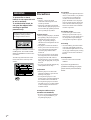 2
2
-
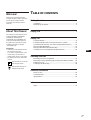 3
3
-
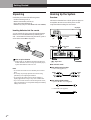 4
4
-
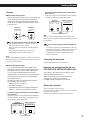 5
5
-
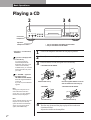 6
6
-
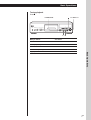 7
7
-
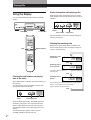 8
8
-
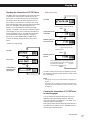 9
9
-
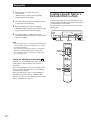 10
10
-
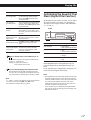 11
11
-
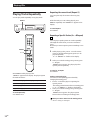 12
12
-
 13
13
-
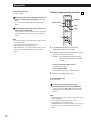 14
14
-
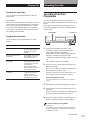 15
15
-
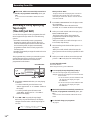 16
16
-
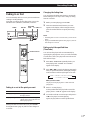 17
17
-
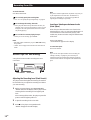 18
18
-
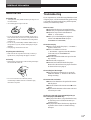 19
19
-
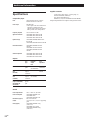 20
20
-
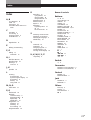 21
21
-
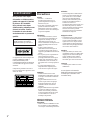 22
22
-
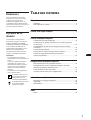 23
23
-
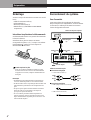 24
24
-
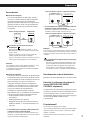 25
25
-
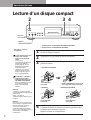 26
26
-
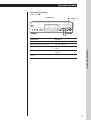 27
27
-
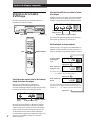 28
28
-
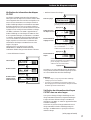 29
29
-
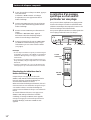 30
30
-
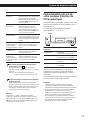 31
31
-
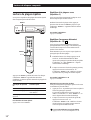 32
32
-
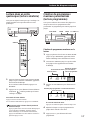 33
33
-
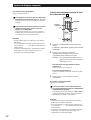 34
34
-
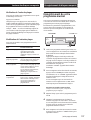 35
35
-
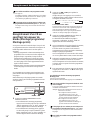 36
36
-
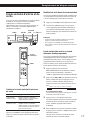 37
37
-
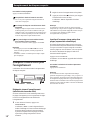 38
38
-
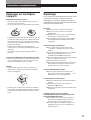 39
39
-
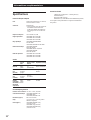 40
40
-
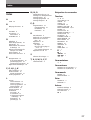 41
41
-
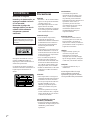 42
42
-
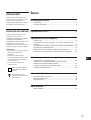 43
43
-
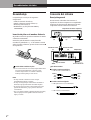 44
44
-
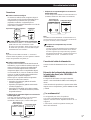 45
45
-
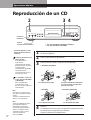 46
46
-
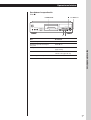 47
47
-
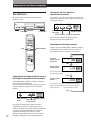 48
48
-
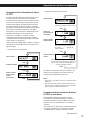 49
49
-
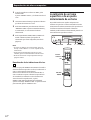 50
50
-
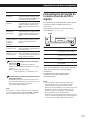 51
51
-
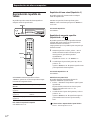 52
52
-
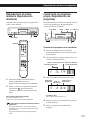 53
53
-
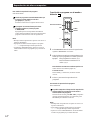 54
54
-
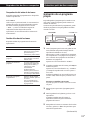 55
55
-
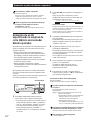 56
56
-
 57
57
-
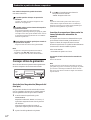 58
58
-
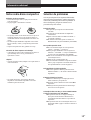 59
59
-
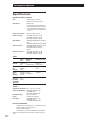 60
60
-
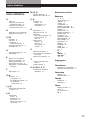 61
61
-
 62
62
-
 63
63
-
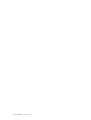 64
64
Sony CDP-XB720 Manuel utilisateur
- Catégorie
- Lecteur CD
- Taper
- Manuel utilisateur
dans d''autres langues
- English: Sony CDP-XB720 User manual
- español: Sony CDP-XB720 Manual de usuario
Documents connexes
-
Sony CDP-XB930 Manuel utilisateur
-
Sony CDP-XA7ES Mode d'emploi
-
Sony CDP-XA555ES Manuel utilisateur
-
Sony CDP-XB740E Manuel utilisateur
-
Sony CDP-XB740E Manuel utilisateur
-
Sony CDP-XA50ES Manuel utilisateur
-
Sony CDP-XA50ES Manuel utilisateur
-
Sony CDP-XB920E Manuel utilisateur
-
Sony CDP-XB930 Manuel utilisateur
-
Sony CDP-XE330 Manuel utilisateur