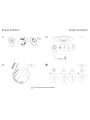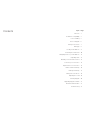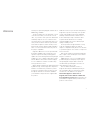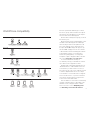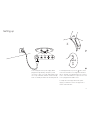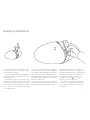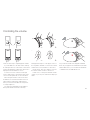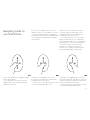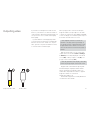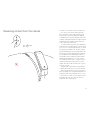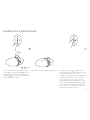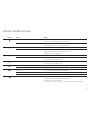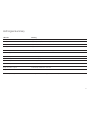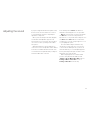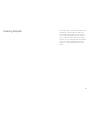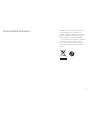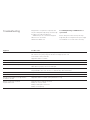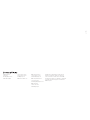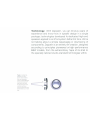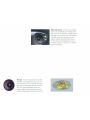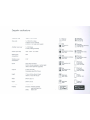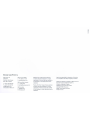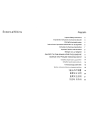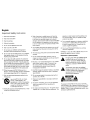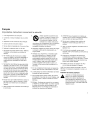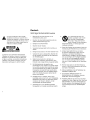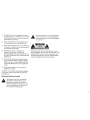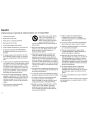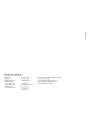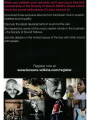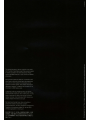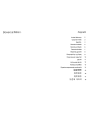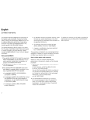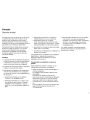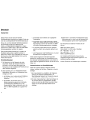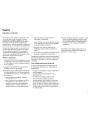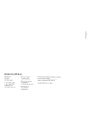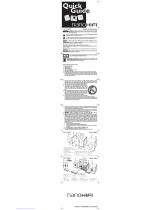Bowers & Wilkins Zeppelin Air Le manuel du propriétaire
- Catégorie
- Haut-parleurs d'amarrage
- Taper
- Le manuel du propriétaire

Bowers&Wilkins
Zeppelin
Quickstart
AUX S·VIDEO COMP
USB
POWER
+
<'J
o
6
666
m
~
www.bowers-wilkins.com/zeppelin

Zeppelin
Connectivity Guide
!
%$&&"&"/(
,! & %$%+*&+*
#)%$)%"
"/(
&"/(
!%
&*%&%#&+*(
*-%!$*%%$"#/
('+!(%(%$$*!$,!
"!$","
"
&&"!$$&(*%#+"*!(%%#)/)*#,!-!(
")))/)*#))+ )&&"!(&%(*.&())%$%)%(
'+0%.
!(#-(+&*)
!
"/(
"/(
!,(
!(&%(*.&())
'+0%.
&&"!$$$%*(&(%+
)+((%+$)%+$
%$$**%
&%-()%+(
"
",!)!%$

1
Zeppelin
Owners manual

Topic Page
Welcome 3
iPod/iPhone compatibility 4
Correct handling 5
A tour of Zeppelin 6
Turning on the remote 7
Setting up 8
Docking an iPod/iPhone 9
Controlling the volume level 10
Navigating tracks on your iPod/iPhone 11
Outputting video 12
Streaming content from the Internet 13
Connecting a second source 14
Playback from a second source 15
Remote handset summary 16
LED signal summary 17
Taking calls on an iPhone 18
Adjusting the sound 19
Cleaning Zeppelin 20
Upgrading Zeppelin software 21
Environmental information 22
Troubleshooting 23
Contents

3
Welcome
Unlike most other one-piece iPod docking devices,
Zeppelin incorporates a full 3-way stereo speaker
system. Left and right channels have individual
midrange and tweeter drivers, while the bass of
both is handled by a single central bass driver.
Together with the efficient and cool running
switching amplifier, this ensures extremely high
quality, room filling sound.
The unique universal support bracket securely
holds all compatible iPods/iPhones without
adaptors or adjustment and gives the user freedom
to operate the player’s own controls as easily as if it
were in the hand.
Video iPods and iPhones benefit from Zeppelin’s
video output sockets, allowing the user to transfer
images to a television.
Additional music sources such as MP3 players,
portable CD players and laptops may be played
through Zeppelin using the AUX socket at the
rear. Both analogue and digital connections are
supported by the same socket.
There are different hardware versions of
Zeppelin, which may be identified by referring to
the serial number label (see page 6 for location),
and there are some differences in operation.
This manual applies to all versions of
Zeppelin, but assumes that the software has
been upgraded to version 2.1. It supersedes any
printed manual supplied with the product and any
previous on-line versions.
Thank you for purchasing Zeppelin and welcome to
B&W Bowers & Wilkins.
The iPod
®
and iPhone™ are great music sources
on the move, but when you’re at home or in the
office, or you want to share your music with friends
and family, earphones are not convenient. There
are many products on the market that allow you to
dock your iPod or iPhone and hear your favourite
music without earphones, but it’s usually a choice
between hi-fi separates with their bulk and trailing
wires or one-box solutions that don’t do justice to
the player’s capabilities.
Zeppelin is different. It’s a one-box product with
the Bowers & Wilkins name. That means you’ll
experience impact and clarity, involving spatial
qualities most often missing when listening through
headphones or less-capable loudspeaker systems.
And it’s ‘Made for iPod’, which means that Apple
Inc. has certified it for seamless use with today’s
most popular music source.
With its airship-inspired shape, distinctively styled
by Native Design, London, Zeppelin is simple and
intuitive to use. But before you immerse yourself
in its great sound, please take a moment to read
through this manual. You should also familiarise
yourself with the safety instructions supplied with
the product.

4
iPod/iPhone compatibility
Group E
Group D
Group C
Group A
Group B
We have separated the different types of iPod/
iPhone into groups, which we will use throughout
the manual to describe differences in the way the
various models interact with Zeppelin.
Use this table to identify which group your iPod/
iPhone belongs to.
Group A models lack the standard 30-pin socket
and will not dock with Zeppelin at all. Although
the iPod 3rd generation of Group B has the 30-
pin socket, Zeppelin cannot charge it because
it requires Firewire® and Zeppelin supports only
the latest USB charging. There are also software
conflicts between this iPod and Zeppelin software
v.2.0 and later. However, you can play these
models through Zeppelin by connecting their
headphone output to Zeppelin’s AUX socket. See
the section Connecting a second source.
To ensure maximum functionality, we
recommend you keep your iPod/iPhone software
up to date. Check for upgrades in iTunes.
Zeppelins with serial number beginning Z-2 are
‘Works with iPhone’ certified. Earlier versions are
not and, when you dock an iPhone on these, a
message pops up on the screen asking if you wish
to switch to Airplane Mode. There are no major
noise interference issues between these Zeppelin
versions and the iPhone, so press the No button
and continue operation. Refer to page 6 for the
location of the serial number label.
There are differences in the video and streaming
operation of Group E devices, depending on the
hardware version of Zeppelin and its software.
Please refer to the sections Outputting video
and Streaming content from the Internet.

5
When lifting Zeppelin, use two hands on the body.
Never use the iPod support bracket as a handle.
Correct handling

6
1 Left channel tweeter
2 Left channel midrange driver
3 Multicolour status LED.
4 Bass driver
5 Infrared remote control receiver.
6 Right channel midrange driver
7 Right channel tweeter
8 Volume up/down rocker button
9 Combined on/standby and source
selector button
10 Spring-loaded iPod/iPhone connector port
A tour of Zeppelin
Zeppelin is shown with the grilles removed
so you can see what’s behind. Do not try to
remove the grilles. They are deliberately difficult
to get off to limit access and avoid damage to
exposed drivers.
1 Power input socket
2 USB slave socket for software
updates to Zeppelin
3 AUX analogue/digital mini jack
input socket
4 S-Video output socket
5 Composite video output socket
6 Serial number label
At the front At the back
Although Zeppelin is exceptionally easy to use,
please spend a few moments getting to know
where its controls and connectors are and what
they do.

7
Remove and discard the insulator.
Replace the battery, first locating one side under
the small lugs opposite the metal spring.
Replace the cover.
Turning on the remote control
Before using the remote handset for the first time,
you must remove the clear plastic insulating tab
that prevents the battery draining.
Rotate the battery cover anticlockwise 1/8 full turn
and remove.
Release the battery. Press down on the edge of
the battery between the two black lugs and the
opposite side next to the metal spring will flip up.

8
Connect Zeppelin to the power supply. When
plugged in, Zeppelin will go through a system
check for a couple of seconds, during which it will
not accept commands, and then assume standby
mode. In standby, the LED at the front will glow red.
To turn Zeppelin fully on, press the button, either
on the remote handset or on Zeppelin itself. When
fully on, the LED colour will depend on the selected
source – blue for iPod/iPhone or green for a second
source plugged into the AUX socket.
To totally disconnect Zeppelin from the power
supply, you will have to remove the plug from or
switch off the wall outlet.
Setting up

9
All the time your iPod/iPhone is docked and
Zeppelin is plugged into the power supply, your
iPod/iPhone will charge (except for Group A and
Group B devices). If that’s all you want it to do,
put Zeppelin into standby to reduce power
consumption using the
button, either on
Zeppelin or on the remote handset.
If you remove your iPod/iPhone while it is the
selected source, Zeppelin will automatically go
into standby after 5 minutes to reduce power
consumption.
Docking an iPod/iPhone
To dock your iPod/iPhone, simply angle it, locate
the long socket over the connector on the support
bracket and push down fully.
The spring-loaded design automatically adjusts
for all models and causes the iPod/iPhone to rest
on the back support.
There’s plenty of room to get your hand round
the back of the support to operate the player’s own
controls in the normal way. Note that, because the
socket in the base of 1st, 2nd and 4th generation
nanos is offset to one side, they will not sit centrally
on the support bracket.
As soon as you dock your iPod/iPhone, Zeppelin
automatically selects it as the source. If Zeppelin
is in standby, it will automatically turn itself fully on
without you having to press either
button. The
LED will glow yellow for a couple of seconds while
the amplifier initialises and then turn to blue when
Zeppelin is ready to play.
If your iPod/iPhone was turned off or in pause
mode when you docked it, it will end up in paused
mode. If it was playing, it will continue to play.

10
There are three ways to adjust Zeppelin’s volume.
If your iPod/iPhone is docked, and it is a Group
D or Group E device, its own volume control can be
used to alter Zeppelin’s volume level, which is also
displayed on the iPod/iPhone’s screen.
For the touch screen of devices in Group E,
use the slider volume control at the bottom of the
screen. For Group D iPods, use the click wheel.
When using the volume control of a docked
iPod/iPhone, its own internal volume level is not
affected, but is retained at its original level for
when you remove the iPod/iPhone and go back
to using headphones.
The click wheel and display of Group B and
Group C iPods will not function in this way.
As you alter the volume level, Zeppelin’s LED will
flash. As you approach the maximum level, the LED
will turn white. Once you reach either the maximum
or minimum level, the LED will turn red.
On Zeppelin itself, press on the upper section of
the long button, marked + to increase the volume
and the lower section, marked - to decrease it
On the remote, press the + button to increase
the volume and the - button to decrease it.
In both cases, a short press will make a small
change, or you can press and hold to ramp up or
down.
+–
+–
Controlling the volume

11
If you are close to Zeppelin, it is easy to use the
navigation controls on your iPod/iPhone as normal.
However, for distant operation, the play/pause,
forward and back controls that you are familiar with
on your iPod/iPhone are duplicated on Zeppelin’s
remote handset.
Just as on the iPod/iPhone, the button toggles
between play and pause.
If you are playing a second source through
Zeppelin’s AUX socket, the play/pause button
toggles mute on and off.
A single press on the button moves you to
the start of the next track. Press and hold to fast
forward through the current track.
This button has no effect when playing a second
source through Zeppelin’s AUX socket.
A single press on the button moves you to the
start of the current track. A double press takes you
to the start of the previous track. Press and hold to
fast reverse through the current track.
This button has no effect when playing a second
source through Zeppelin’s AUX socket.
Navigating tracks on
your iPod/iPhone
All the controls on your iPod/iPhone continue
to work as normal. If you press Play on your
iPod/iPhone while it is docked, Zeppelin will
automatically select it as the source.
For complex operations, such as selecting a
playlist, you will need to be close to Zeppelin in
order to read the iPod/iPhone’s screen. Zeppelin’s
design makes it so easy to use the iPod/iPhone’s
own controls that there is no need for these
operations to be duplicated on the remote
handset. As a consequence, Zeppelin’s remote
handset has deliberately been kept simple.

12
Outputting video
When you play a video on devices in Group E,
Zeppelin software (except v.2.0) forces the video
content to be routed out to its S-VIDEO and COMP
sockets for display on a TV and the picture may not
be viewed on the iPhone/touch screen.
Note: Zeppelin software v.2.0 allows the
operation of the pop-up message “Display on
TV? Yes/No”, but was superseded due to a bug
in Apple iPhone/touch software v.3.0 that can
cause the iPhone/touch to freeze if the pop-up is
allowed.
With other video iPods, you can set the video
output state on the iPod itself (Video > Settings
> TV Out >) to be always displayed on the iPods
screen (Off), or always output to a TV (On), or to
pop up a choice message (Ask).
Note: 4th generation nanos display some video
content only at right angles on their own screen.
Zeppelins with serial numbers beginning with
Z-0 and having the originally installed software
will not output video from Group E devices. To
enable video output with these devices, upgrade
Zeppelin’s software on our web site
www.bowers-wilkins.com
Download the Zeppelin Connectivity Guide from
our web site for more details.
S-video cableComposite video cable
If you want to feed images from a video iPod or
iPhone to your television, use either an S-video or
composite video cable between Zeppelin and your
set. If you have a choice, S-video offers slightly
better quality.
If your iPod/iPhone is already playing a video
as you dock it, the picture may not automatically
transfer to the TV screen. In that case, stop the
video, go back a step in the iPod/iPhone’s menu,
re-select the video and start it again.

13
Streaming content from the internet
The devices of Group E – iPod touch and iPhone
– can connect to the Internet and stream both
video and audio content. While streaming, their
iPod function is paused and Zeppelin’s LED will
slowly flash blue. In this state Zeppelins with serial
numbers starting Z-0 and with the original software
installed mute their amplifier and the streamed
audio content will not be heard.
To enable streamed content to be heard via this
Zeppelin version, first upgrade the software, which
you can access from the Zeppelin page of our web
site www.bowers-wilkins.com. The later software
by default will still mute-on-pause with Z-0 models,
but this may be defeated by first placing Zeppelin
into standby (when the LED will glow red). Press
and hold the remote’s play/pause button until the
LED blinks (approximately 2 seconds). A single
off/on indicates that the mute-on-pause has been
defeated and streamed audio may be heard. A
double off/on/off/on indicates that mute-on-pause
has been restored.
Zeppelins with serial numbers starting with Z-1
or higher will stream Internet content as delivered.
When streaming from the Internet (eg from You
Tube), the play/pause, forward and back buttons of
Zeppelin’s remote will not duplicate the on-screen
controls of the touch/iPhone. Pressing the remote’s
play button will cause the current iPod-stored
audio/video file to start playing.
2 SEC

14
You can connect a second source to Zeppelin
using the AUX socket at the rear, which accepts
both analogue and digital signals. Zeppelin will
automatically know which type it is receiving.
Analogue sources will need a 2-core coaxial
cable terminated at the Zeppelin end by a mini
stereo jack plug, just like the plug used for your
iPod headphones. The plug required at the other
end will depend on the source.
If the source is an early generation iPod, shuffle,
MP3 player, laptop computer or portable CD player,
the output will probably be from a headphone
socket and the same style mini jack will be needed.
If the source has its own volume control, set it to
approximately 75% full scale.
If the source has a line output – a standard
‘stacking’ CD player, for example – you will
probably need two RCA Phono plugs at the source
end. If the source has its own volume control, set it
to approximately 90% full scale.
Sources with an optical digital output use a
fibre-optic cable, sometimes called a TOSLINK™.
The standard TOSLINK™ termination has a stubby,
block-ended shape, but some devices, including
Zeppelin, Apple Macintosh
®
, Apple TV
®
and Apple
Airport Express
®
, use an optical mini jack plug.
These optical mini jacks have the same outline
shape as the analogue version, but have no black
stripes and have a clear tip for the light to pass
through.
Download the Zeppelin Connectivity Guide from
our web site for more information.
Connecting a second source
Analogue Mini jack RCA Phono TOSLINK™Optical mini jack

15
The play/pause button
on Zeppelin’s remote
handset toggles mute on and off. The fast forward
and fast reverse buttons have no effect.
If Zeppelin is manually switched to standby and
on again, it automatically selects the last used
source. If that source is no longer connected,
Zeppelin will switch to the alternative. If no source
at all is connected, Zeppelin will return to standby
after 5 minutes. Your iPod/iPhone only overrides
source selection as it is docked or if you press its
own Play button while it is docked.
Playback from a second source
When AUX is selected, Zeppelin’s LED glows green.
You can switch between the iPod/iPhone and a
second (AUX) source by using the
button on the
remote handset or by pressing and holding the
combination
button on the top of Zeppelin itself.
See the tables below for details.
3 SEC

16
Button Action Effect
Press once when Zeppelin in standby Zeppelin turns on and selects last used source.
See also section Playback from a second source.
Press once when Zeppelin on Zeppelin goes to standby.
A docked iPod/iPhone is paused and turned off.
+
Press once Volume increases by small increment.
Press and hold Volume ramps up and LED flashes.
White LED indicates approaching maximum volume.
Red LED indicates maximum level.
–
Press once Volume decreases by small decrement.
Press and hold Volume ramps down and LED flashes.
Red LED indicates minimum level.
Press once Toggle play/pause (if iPod/iPhone is source)
Toggle mute on/off (if AUX is source)
Press once Go to start of next track (no effect for AUX)
Press and hold Scan forward through current track (no effect for AUX)
Press once Go to start of current track (no effect for AUX)
Press twice Go to start of previous track (no effect for AUX)
Press and hold Scan backwards through current track (no effect for AUX)
Press once Toggle between iPod/iPhone and AUX.
If AUX selected, a docked iPod/iPhone will pause.
If iPod/iPhone selected, it will play.
If no alternative source is connected, a red LED indicates invalid command.
Remote handset summary

17
LED state Meaning
Steady red Zeppelin in standby
Steady yellow Zeppelin powering up from standby (2 sec)
Steady blue Zeppelin on, iPod/iPhone selected
Steady green Zeppelin on, AUX selected
Slow flashing blue iPod is paused (Group D & E devices only)
Slow flashing green AUX is muted
Rapid flashing blue Volume changing, iPod/iPhone selected
Rapid flashing green Volume changing, AUX selected
Rapid flashing white Volume approaching maximum
Rapid flashing red Volume at maximum or minimum
Single off/on blue or green Acknowledge valid button command
Single flash red Command not available
Continuously flashing red Warning - if no button is being pressed, there is a system fault
LED signal summary

18
If you were playing music when the call came in, it
will resume playing when you terminate the call and
the iPhone is docked.
Taking calls on an iPhone
If you have an incoming call while the iPhone is
docked, the iPhone will ring through Zeppelin and
mute the music.
The iPhone does not send call audio to the
30-pin docking connector, so you cannot hear the
caller through Zeppelin.
To take the call you can either remove the iPhone
from Zeppelin and replace it when the call is
finished or leave it docked and turn on the iPhone’s
internal Speaker to use it as a speakerphone.
La page est en cours de chargement...
La page est en cours de chargement...
La page est en cours de chargement...
La page est en cours de chargement...
La page est en cours de chargement...
La page est en cours de chargement...
La page est en cours de chargement...
La page est en cours de chargement...
La page est en cours de chargement...
La page est en cours de chargement...
La page est en cours de chargement...
La page est en cours de chargement...
La page est en cours de chargement...
La page est en cours de chargement...
La page est en cours de chargement...
La page est en cours de chargement...
La page est en cours de chargement...
La page est en cours de chargement...
La page est en cours de chargement...
La page est en cours de chargement...
La page est en cours de chargement...
La page est en cours de chargement...
La page est en cours de chargement...
La page est en cours de chargement...
La page est en cours de chargement...
La page est en cours de chargement...
La page est en cours de chargement...
La page est en cours de chargement...
La page est en cours de chargement...
La page est en cours de chargement...
La page est en cours de chargement...
La page est en cours de chargement...
La page est en cours de chargement...
La page est en cours de chargement...
La page est en cours de chargement...
La page est en cours de chargement...
La page est en cours de chargement...
La page est en cours de chargement...
La page est en cours de chargement...
La page est en cours de chargement...
La page est en cours de chargement...
La page est en cours de chargement...
La page est en cours de chargement...
La page est en cours de chargement...
La page est en cours de chargement...
La page est en cours de chargement...
La page est en cours de chargement...
-
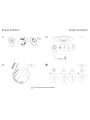 1
1
-
 2
2
-
 3
3
-
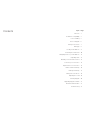 4
4
-
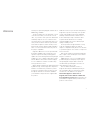 5
5
-
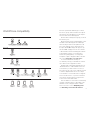 6
6
-
 7
7
-
 8
8
-
 9
9
-
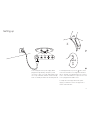 10
10
-
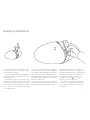 11
11
-
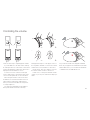 12
12
-
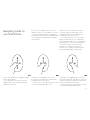 13
13
-
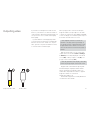 14
14
-
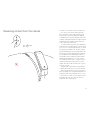 15
15
-
 16
16
-
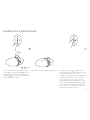 17
17
-
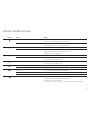 18
18
-
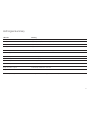 19
19
-
 20
20
-
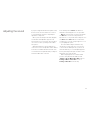 21
21
-
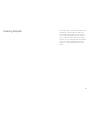 22
22
-
 23
23
-
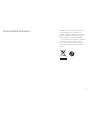 24
24
-
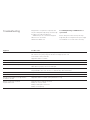 25
25
-
 26
26
-
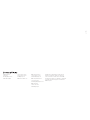 27
27
-
 28
28
-
 29
29
-
 30
30
-
 31
31
-
 32
32
-
 33
33
-
 34
34
-
 35
35
-
 36
36
-
 37
37
-
 38
38
-
 39
39
-
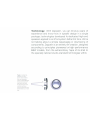 40
40
-
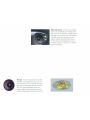 41
41
-
 42
42
-
 43
43
-
 44
44
-
 45
45
-
 46
46
-
 47
47
-
 48
48
-
 49
49
-
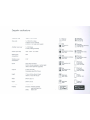 50
50
-
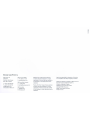 51
51
-
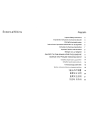 52
52
-
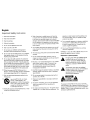 53
53
-
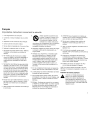 54
54
-
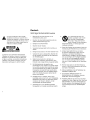 55
55
-
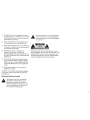 56
56
-
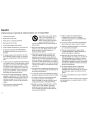 57
57
-
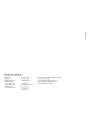 58
58
-
 59
59
-
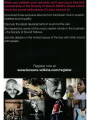 60
60
-
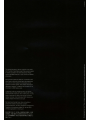 61
61
-
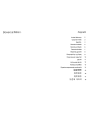 62
62
-
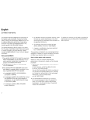 63
63
-
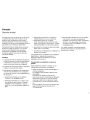 64
64
-
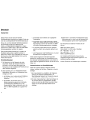 65
65
-
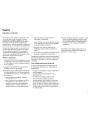 66
66
-
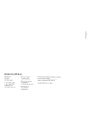 67
67
Bowers & Wilkins Zeppelin Air Le manuel du propriétaire
- Catégorie
- Haut-parleurs d'amarrage
- Taper
- Le manuel du propriétaire
dans d''autres langues
Documents connexes
Autres documents
-
Bowers Wilkins PI7C Mode d'emploi
-
Bowers Wilkins PX8 Mode d'emploi
-
Bowers Wilkins PX8 Mode d'emploi
-
iLive ITP150B Manuel utilisateur
-
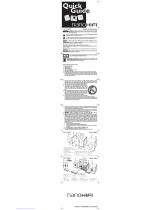 STARCOdirect Nanohifi Quick Manual
STARCOdirect Nanohifi Quick Manual
-
Dual P 104 Le manuel du propriétaire
-
iLive ITP180B Manuel utilisateur
-
iLive 182088 Manuel utilisateur
-
Lego 21002 Architecture Building Instructions
-
DEVI 98805021 Mode d'emploi