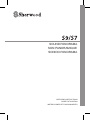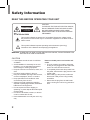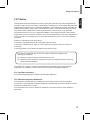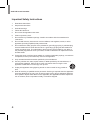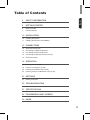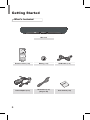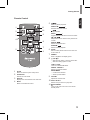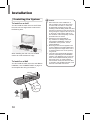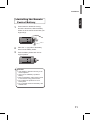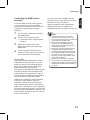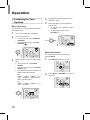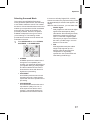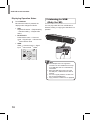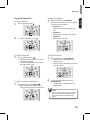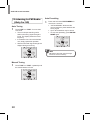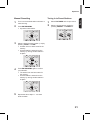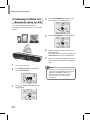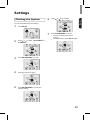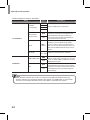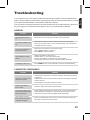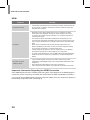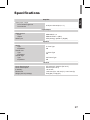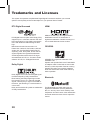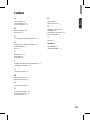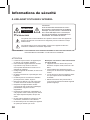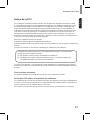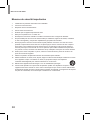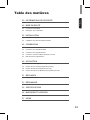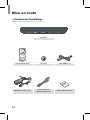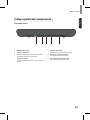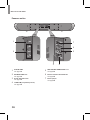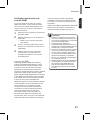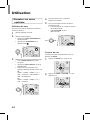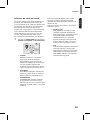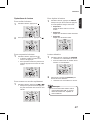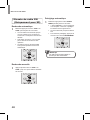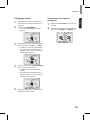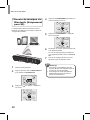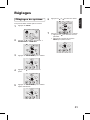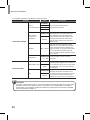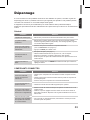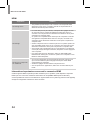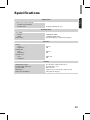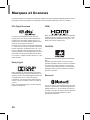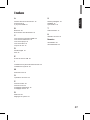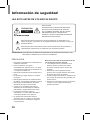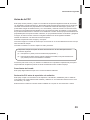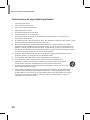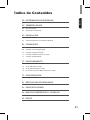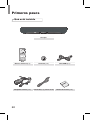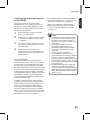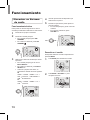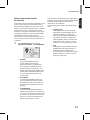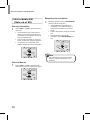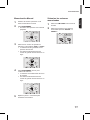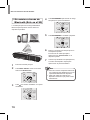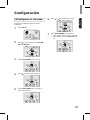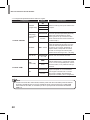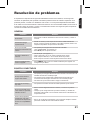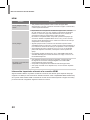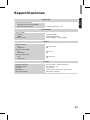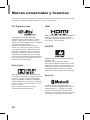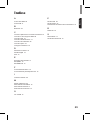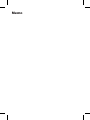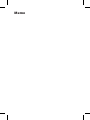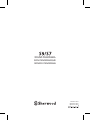SOUND PANORAMA
SON PANORAMIQUE
SONIDO PANORAMA
OPERATING INSTRUCTIONS
GUIDE D’UTILISATION
INSTRUCCIONES DE FUNCIONAMIENTO

2
Safety Information
READ THIS BEFORE OPERATING YOUR UNIT
CAUTION
TO REDUCE THE RISK OF ELECTRIC SHOCK,
DO NOT REMOVE FRONT OR BACK COVER.
NO USER-SERVICEABLE PARTS INSIDE.
REFER SERVICING TO QUALIFIED SERVICE
PERSONNEL.
CAUTION
RISK OF ELECTRIC SHOCK
DO NOT OPEN
This symbol indicates the presence of uninsulated "dangerous voltage" within
the product’s enclosure that may be of sufcient magnitude to constitute a risk of
electric shock.
This symbol indicates important operating and maintenance (servicing)
instructions in the literature accompanying the appliance.
WARNING: TO REDUCE THE RISK OF FIRE OR ELECTRIC SHOCK, DO NOT EXPOSE THIS
APPLIANCE TO RAIN OR MOISTURE.
CAUTION
•
Leave space around the unit for sufcient
ventilation.
•
Avoid installation in extremely hot or cold
locations, or in an area that is exposed to
direct sunlight or heating equipment.
•
Keep the unit free from moisture, water, and
dust.
•
Do not let foreign objects in the unit.
•
Keep the ventilation openings clear of items,
such as newspapers, linens, or curtains.
•
Keep open ame from candles or other
sources away from the unit.
•
Observe the local regulations regarding
disposal of packaging materials, exhausted
batteries and old equipment.
•
Do not expose the unit to dripping or
splashing, or place objects lled with liquids
such as vases.
•
Do not let insecticides, benzene, or thinner
come in contact with the unit.
•
Never disassemble or modify the unit in any
way.
Notes on the AC power cord and the wall
outlet
•
The unit remains connected to AC power
as long as it is plugged into the wall outlet,
even if the unit has been turned off.
•
To completely disconnect this product from
AC power, disconnect the plug from the wall
socket outlet.
•
When setting up this product, make sure
that the AC outlet you are using is easily
accessible.
•
Disconnect the plug from the wall outlet
when not using the unit for long periods of
time.

Safety Information
English
3
FCC Notice
This equipment has been tested and found to comply with the limits for a Class B digital device,
pursuant to Part 15 of the FCC Rules. These limits are designed to provide reasonable protection
against harmful interference in a residential installation. This equipment generates, uses and can
radiate radio frequency energy and, if not installed and used in accordance with the instructions,
may cause harmful interference to radio communications. However, there is no guarantee
that interference will not occur in a particular installation. If this equipment does cause harmful
interference to radio or television reception, which can be determined by turning the equipment off
and on, the user is encouraged to try to correct the interference by one or more of the following
measures:
Reorient or relocate the receiving antenna.
Increase the separation between the equipment and the receiver.
Connect the equipment to an outlet on a circuit different from that to which the receiver is
connected.
Consult the dealer or an experienced radio/TV technician for help.
This device complies with part 15 of the FCC Rules. Operation is subject to the
following two conditions:
(a) This device may not cause harmful interference, and
(b) This device must accept any interference received, including interference that may
cause undesired operation.
(FCC Part 15.21) Caution: changes or modications not expressly approved by the party
responsible for compliance could void the user’s authority to operate the equipment.
For Canadian customers:
This Class B digital apparatus complies with Canadian ICES-003.
FCC Radiation Exposure Statement:
This equipment complies with FCC radiation exposure limits set forth for an uncontrolled
environment. This equipment should be installed and operated with a minimum distance of 20 cm
between the radiator and your body.
This transmitter must not be co-located or operated in conjunction with any other antenna or
transmitter.

S9/S7 3D Sound Soundbar
4
Important Safety Instructions
1 Read these instructions.
2 Keep these instructions.
3 Heed all warnings.
4 Follow all instructions.
5 Do not use this apparatus near water.
6 Clean only with dry cloth.
7 Do not block any ventilation openings. Install in accordance with the manufacturer’s
instructions.
8 Do not install near any heat sources such as radiators, heat registers, stoves, or other
apparatus (including ampliers) that produce heat.
9 Do not defeat the safety purpose of the polarized or grounding-type plug. A polarized plug
has two blades with one wider than the other. A grounding type plug has two blades and
a third grounding prong. The wide blade or the third prong are provided for your safety. If
the provided plug does not t into your outlet, consult an electrician for replacement of the
obsolete outlet.
10 Protect the power cord from being walked on or pinched particularly at plugs, convenience
receptacles, and the point where they exit from the apparatus.
11 Only use attachments/accessories specied by the manufacturer.
12 Use only with the cart, stand, tripod, bracket, or table specied by the manufacturer, or
sold with the apparatus. When a cart is used, use caution when moving the cart/
apparatus combination to avoid injury from tip-over.
13 Unplug this apparatus during lightning storms or when unused for long periods of
time.
14 Refer all servicing to qualied service personnel. Servicing is required when the apparatus
has been damaged in any way, such as power-supply cord or plug is damaged, liquid has
been spilled or objects have fallen into the apparatus, the apparatus has been exposed to
rain or moisture, does not operate normally, or has been dropped.

5
English
Table of Contents
2 SAFETY INFORMATION
6 GETTING STARTED
6 What's Included
7 Parts Description
10 INSTALLATION
10 Installing the System
11 Installing the Remote Control Battery
12 CONNECTIONS
12 Subwoofer Connection
12 Connecting to HDMI Components
14 Connecting to Audio Components
15 Connecting the FM Antenna (Only for S9)
15 Power Connection
16 OPERATION
16 Listening to Your System
18 Listening to USB (Only for S9)
20 Listening to FM Radio (Only for S9)
22 Listening to Music via Bluetooth (Only for S9)
23 SETTINGS
23 Setting the System
25 TROUBLESHOOTING
27 SPECIFICATIONS
28 TRADEMARKS AND LICENSES
29 INDEX

6
Getting Started
What's Included
Main unit
Remote control (1 ea) Battery (1 ea) HDMI cable (1 ea)
Power adapter (1 ea)
FM antenna (1 ea)
(Only for S9)
User manual (1 ea)

Getting Started
English
7
Parts Description
Front Panel
21 3 4 5
1
Sherwood BRAND
2
Power Button
Press to turn the main unit on or turn off to
standby mode.
Input Selector
Rotate to select an input source for playback.
3
Display Panel
Displays the current status of the main unit.
4
Volume Controller
Adjusts the volume level.
5
USB Port (Only for S9)
Connects a USB device.

S9/S7 3D Sound Soundbar
8
Rear Panel
3 4
7
6
5
1
2
1
HDMI OUT
See page
12.
2
HDMI IN 1/2/3
See page
12.
3
DC IN
See page
15.
4
FM TUNER (Only for S9)
See page
15.
5
SUBWOOFER PRE OUT 1/2
See page
12.
6
AUX IN R/L
See page
14.
7
OPTICAL IN
See page
14.

Getting Started
English
9
Remote Control
1 11
10
9
7
6
2
3
4
5
8
1
SETUP
Enters or exits the system setup menu.
2
SURROUND
Selects surround mode.
3
DISPLAY
Displays the current status of the main unit.
4
MUTE
Mutes or activates the sound.
5
(
USB
)
Starts or pauses playback.
SEARCH.M (
FM TUNER
)
Searches FM tuner stations.
(
USB
)
Stops playback.
MO/ST (
FM TUNER
)
Toggles between FM stereo and mono modes.
/ (
USB
)
Skips to the next or returns to the previous le
or track.
REPEAT (
USB
)
Selects a repeat function.
RANDOM (
USB
)
Selects random playback.
6
SLEEP
Sets a certain period of time for the main unit
to be turned off.
7
DIMMER
Dims or brightens the display panel.
8
/ / /
•
Selects a le, folder, or track for music les.
•
Selects a setting option or menu.
TUNE +/ TUNE -
Tunes to a desired FM station.
PRESET -/PRESET +
Selects a preset FM station.
ENTER/MEMO
•
Conrms the selection.
•
Stores a preset station.
9
VOLUME
Adjusts the volume level.
10
INPUT SELECT
Selects an input source for play back.
11
ON/STANDBY
Turns on the main unit or turn off to normal
standby mode.

10
Installation
Installing the System
To Install on a shelf
You can install the main unit on a shelf. Place
the main unit at a height close to ear-level in
the listening area.
When installing the main unit, use a stable
surface to avoid accidents or injury.
To Install on a Wall
You can install the main unit on the wall. Before
installation, see "CONNECTIONS" on page 12
and complete the wiring connections.
5 mm
10 mm
4-5 mm
600 mm
•
When the main unit is installed on a
wall, its weight could cause the screws
to come loose over time, or it may not
be adequately supported by the wall,
resulting in the unit falling. Make sure that
the wall you intend to mount the unit on is
strong enough to support it. Do not mount
on plywood or soft surface walls. If you
are uncertain of the wall quality, consult a
professional for an advice.
•
Sherwood is not responsible for
any accidents or damage that result
from improper installation, misuse or
modication of the product, or from
natural disasters.
•
Mounting screws are not supplied. Use
screws suitable for the wall material and
that can support the weight of the unit. It
is recommended to use 2 inch (50 mm)
long screws.
•
The main unit is magnetically shielded.
However, depending on the installation
location, color distortion may occur if the
main unit is installed extremely close to
the screen of the TV. If this happens,
turn the main unit off, and turn it on after
15 minutes. If the problem persists, move
the main unit further from the TV.
Caution

Installation
English
11
Installing the Remote
Control Battery
1
Press inward to release the lock (1),
and at the same time, slide the battery
holder out of the remote control with your
ngernail (2).
2
Place the "+" (top) side of the battery
down into the battery holder.
3
Push the battery holder back into its
original position.
•
If the battery is placed incorrectly, it can
cause explosion.
•
Use only one CR2025 (3 V) lithium
battery.
•
Remove the battery if the remote control
is not used for a long period of time.
•
Do not leave the product in a hot or
humid place.
•
Do not handle and store the battery with
metallic tools.
Caution

12
Connections
Subwoofer Connection
You can enjoy deep bass sounds by connecting
an active subwoofer.
1
2
Active Subwoofer
•
Do not place objects behind the subwoofer
and block the ventilation ports.
•
Signal reception by the subwoofer may
be unstable if it is placed too close to
the main unit. In this case, separate the
subwoofer at least 1 m from the main
unit.
•
Signal reception by the subwoofer may
be interrupted if an obstruction (metal
door or concrete wall, aluminum covered
insulation, etc.) is placed between it and
the main unit. If this occurs, install the
subwoofer in an uninterrupted line-of-
sight orientation from the main unit.
Caution
Connecting to HDMI
Components
With HDMI, you can easily enjoy high quality
sounds and images. The main unit plays
audio from HDMI compatible products while
also passing on the video signal to a HDMI-
connected TV.
HDMI TV
Blu-ray Player
Cable Box
(RIGHT)
(LEFT)

Connections
English
13
Conrming the HDMI control
functions
To use the HDMI control functions properly,
it is recommended to conrm the HDMI
control functions usable with each connected
component by performing the following
operations.
1
Turn on all the components connected
with HDMI cables.
2
Turn the TV off to standby mode.
•
Conrm that all the components are
turned off.
3
With all the components off, start
playback of a device (connected with
HDMI cable).
4
Conrm that all the components are
turned on and the inputs of the main unit
and TV are switched automatically.
About HDMI
HDMI (High Denition Multimedia Interface)
supports both video and audio on a single
digital connection for use with DVD players,
DTV, set-top boxes, and other AV devices.
HDMI was developed to provide the
technologies of High Bandwidth Digital Content
Protection (HDCP) as well as Digital Visual
Interface (DVI) in one specication. HDCP is
used to protect the digital content transmitted
and received by DVI-compliant displays.
HDMI has the capability to support standard,
enhanced, or high-denition video plus
standard to multi-channel surround-sound
audio. HDMI features include uncompressed
digital video, a bandwidth of up to 2.2 gigabytes
per second (with HDTV signals), one connector
(instead of several cables and connectors), and
communication between the AV source and AV
devices such as DTVs.
This main unit is also compatible with the
DeepColor and x.v.Color feature (x.v.Color is
trademarks of Sony Corporation.).
HDMI, the HDMI logo and High-Denition
Multimedia Interface are trademarks or
registered trademarks of HDMI Licensing, LLC.
•
Check the setup of the connected
component if an image is poor or the
sound does not come out of a component
connected via the HDMI cable.
•
Audio signals (sampling frequency,
bit length, etc.) transmitted from an
HDMI jack may be suppressed by the
connected component.
•
When the connected component is not
compatible with copyright protection
technology (HDCP), the image and the
sound from the HDMI TV OUT jack may
be distorted or may be not output. In
this case, check the specication of the
connected component.
•
Regardless of which input is selected
for the system, the video signal from the
HDMI input jack (BD, DVD, SAT) that was
last selected is output from the HDMI TV
OUT jack.
Note

S9/S7 3D Sound Soundbar
14
Connecting to Audio
Components
AUX Connection
You can connect your audio devices to the
unit and enjoy multichannel surround sound
capabilities.
•
Ensure the left (L) and right (R) channels
and the inputs and outputs are correctly
connected.
•
To listen to the sound of a connected audio
device, select AUX as the input source.
•
To listen to TV audio, select TV as the input
source.
RL
TV, DVD Player, etc.
Optical Connection
You can connect components equipped
with an optical out jack. On the main unit,
you can enjoy more plentifully the sound of
components, such as DVD players, Satellite
receiver/Cable boxes, BD (Blu-ray DiscTM)
players or TVs.
* "Blu-ray Disc" is a trademark of Blu-ray Disc
Association.
TV, DVD Player, etc.
OPTICAL OUT
•
TVs without an optical output jack cannot
be connected to the unit.
Caution

Connections
English
15
Connecting the FM
Antenna (Only for S9)
You can listen to FM radio by connecting the
FM antenna to the FM terminal on the main
unit.
To strengthen the signal reception, extend the
antenna to its full length.
Power Connection
Make sure to plug in after you have connected
all your components to the main unit. Plug the
supplied AC input cord into the AC inlet and
then into the wall AC outlet.
•
The supplied AC adapter is designed
exclusively for use with this unit. Do not
attempt to use it with any device for which
was not expressly designed, since res
or shocks may occur.
•
Handle the power cord by the plug part.
Do not pull out the plug by tugging the
cord, and never touch the power cord
when your hands are wet, as this could
cause a short circuit or electric shock.
•
The system should be disconnected by
removing the main plug from the wall
socket when not in regular use for a long
period of time.
Caution

16
Listening to Your
System
Basic Operation
You can listen to audio by following the basic
procedures below.
1
Turn on the connected component.
2
Turn on the main unit.
•
On the main unit, press PUSH ON/
STANDBY.
•
On the remote control, press ON/
STANDBY
.
3
Select an input source you want to play
back.
•
On the main unit, rotate INPUT
SELECT.
•
On the remote control, press INPUT
SELECT </>.
•
Each time the button is pressed, the
display changes as follows.
S9
HDMI1
→
HDMI2
→
HDMI3
→
TV
→
AUX
→
OPTICAL
→
FM STEREO
→
USB
→
BLUETOOTH
S7
HDMI1
→
HDMI2
→
HDMI3
→
TV
→
AUX
→
OPTICAL
4
Start playback of the component you
selected in step 1.
5
During playback, you can adjust the
volume level.
•
On the main unit, rotate the volume
controller.
•
On the remote control, press
VOLUME -/+.
VOL - VOL +
Muting the Sound
You can mute the sound temporarily by
pressing MUTE.
1
Press MUTE to mute the sound.
2
Press MUTE or VOLUME - / + to turn on
the sound.
Operation

Operation
English
17
Selecting Surround Mode
This system uses OPSODIS Technology,
which generates spatial sound, without having
to use walls to reect the sound. This creates
the illusion of three-dimensional acoustics and
enables you to experience the lm soundtrack
and music with a power and intensity not
previously achieved. However, the options
available will depend on the type of source
you’re listening to. The following modes
provide basic surround sound for stereo and
multichannel sources.
1
Press SURROUND to select STEREO,
3D STEREO, or 3D SURROUND.
•
STEREO
STEREO reproduces realistic sound
through the front speakers (and
possibly your subwoofer depending on
your speaker settings). Dolby Digital
and DTS multichannel sources are
downmixed to stereo with the aid of
digital sound processing.
•
3D STEREO
3D STEREO produces more sound
expansion through 2 channel audio
system with the aid of Opsodis sound
processing.
•
3D SURROUND
3D SURROUND enriches the sound
reproduction quality of an 2 or 5.1
audio input source with the aid of
virtual 5.1 channel 3D effects from
speakers that surround the listener.
If the source is Dolby Digital, DTS, or Dolby
Surround encoded, the proper decoding format
will automatically be selected and appear in the
display.
With two channel sources, you can select from:
•
DOLBY Digital
Dolby Digital is a multi-channel digital
signal format developed by Dolby
Laboratories. Discs bearing the Dolby
Digital logo include the recording of
up to 5.1 channels of digital signals.
This will put you right in the middle of
the action, just like being in a movie
theater or concert hall.
•
DTS
DTS Digital Surround (also called
simply DTS) supports up to 5.1
discrete channels and uses less
compression for high delity
reproduction. Use it with DVDs and
CDs bearing the DTS logo.

S9/S7 3D Sound Soundbar
18
Displaying Operation Status
1
Press DISPLAY.
Each time the button is pressed, the
display mode changes as follows:
•
USB
Playback le status
→
Repeat setting
→
Random setting
→
Playback le
status
•
BLUETOOTH
Paired device name
→
Surround
mode
→
Signal input
→
Volume level
→
Paired device name
•
HDMI
HDMI
→
Surround mode
→
Signal
input
→
Volume level
→
HDMI
Listening to USB
(Only for S9)
You can play audio les from a USB device.
However, editing or copying the data le is not
possible.
•
The USB jack does not support the
connection of other USB devices except
for a USB ash drive or a USB memory
card reader.
•
When the USB device does not t into
the USB jack, a USB extension cable is
required.
•
You can only play back the content from
the connected USB device.
•
Copy-protected contents are not playable.
Note

Operation
English
19
Playback Operation
To Stop Playback
1
During playback, press .
2
To resume playback, press .
To Pause Playback
1
During playback, press .
•
Playback will stop at the point where
the button is pressed.
•
To resume playback from this point,
press the button again.
To Skip Forward or Backward
1
During playback, press or .
•
Each time the button is pressed, a
track is skipped forward or backward.
To Play Repeatedly
1
During playback, press REPEAT.
Each time the button is pressed, repeat
mode changes as follows:
•
Repeat One
Repeats the currently playing music
le.
•
Repeat Fol
Repeats all music les in the folder.
•
Repeat All
Repeats all music les.
To Play Randomly
1
During playback, press RANDOM.
•
"Random On" is displayed on the
display panel.
•
All music les in the folder are played
in random order.
2
To cancel random playback, press
RANDOM again.
•
"Random Off" is displayed on the
display panel.
•
You can only use the skip mode, repeat
mode and random mode when playing
music les stored on a USB memory
device.
Note

S9/S7 3D Sound Soundbar
20
Listening to FM Radio
(Only for S9)
Auto Tuning
1
Press TUNE + or TUNE - for more than
2 seconds.
•
The tuner keeps searching until a
station with strong signal strength is
found. The display shows the tuned
frequency.
•
If the station found is not the desired
one, simply repeat this operation.
•
Stations with weak signal strength are
skipped during auto tuning.
Manual Tuning
1
Press TUNE + or TUNE - repeatedly until
the desired station is found.
Auto Presetting
1
Press and hold down ENTER/MEMO for
more than 2 seconds.
•
"AUTO MEMORY" blinks and the
receiver begins to preset stations with
strong signal.
•
Up to 30 FM stations may be stored.
•
To stop auto presetting, press ENTER/
MEMO again.
•
FM stations with weak signal strength
cannot be stored to memory.
Note
La page charge ...
La page charge ...
La page charge ...
La page charge ...
La page charge ...
La page charge ...
La page charge ...
La page charge ...
La page charge ...
La page charge ...
La page charge ...
La page charge ...
La page charge ...
La page charge ...
La page charge ...
La page charge ...
La page charge ...
La page charge ...
La page charge ...
La page charge ...
La page charge ...
La page charge ...
La page charge ...
La page charge ...
La page charge ...
La page charge ...
La page charge ...
La page charge ...
La page charge ...
La page charge ...
La page charge ...
La page charge ...
La page charge ...
La page charge ...
La page charge ...
La page charge ...
La page charge ...
La page charge ...
La page charge ...
La page charge ...
La page charge ...
La page charge ...
La page charge ...
La page charge ...
La page charge ...
La page charge ...
La page charge ...
La page charge ...
La page charge ...
La page charge ...
La page charge ...
La page charge ...
La page charge ...
La page charge ...
La page charge ...
La page charge ...
La page charge ...
La page charge ...
La page charge ...
La page charge ...
La page charge ...
La page charge ...
La page charge ...
La page charge ...
La page charge ...
La page charge ...
La page charge ...
La page charge ...
-
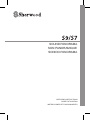 1
1
-
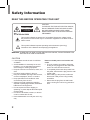 2
2
-
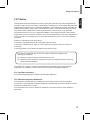 3
3
-
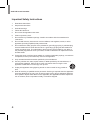 4
4
-
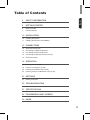 5
5
-
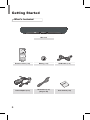 6
6
-
 7
7
-
 8
8
-
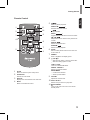 9
9
-
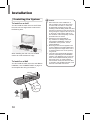 10
10
-
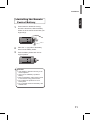 11
11
-
 12
12
-
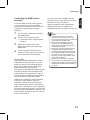 13
13
-
 14
14
-
 15
15
-
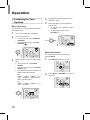 16
16
-
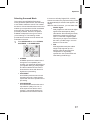 17
17
-
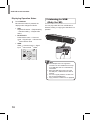 18
18
-
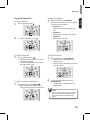 19
19
-
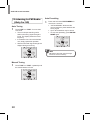 20
20
-
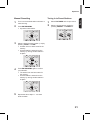 21
21
-
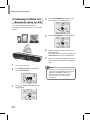 22
22
-
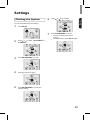 23
23
-
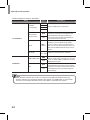 24
24
-
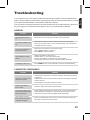 25
25
-
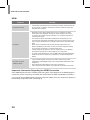 26
26
-
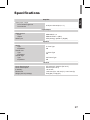 27
27
-
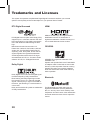 28
28
-
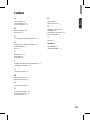 29
29
-
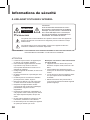 30
30
-
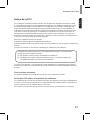 31
31
-
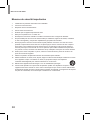 32
32
-
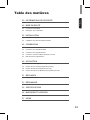 33
33
-
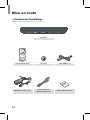 34
34
-
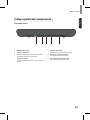 35
35
-
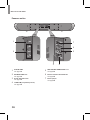 36
36
-
 37
37
-
 38
38
-
 39
39
-
 40
40
-
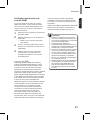 41
41
-
 42
42
-
 43
43
-
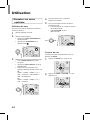 44
44
-
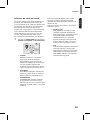 45
45
-
 46
46
-
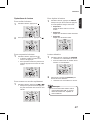 47
47
-
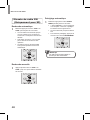 48
48
-
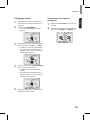 49
49
-
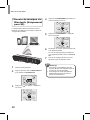 50
50
-
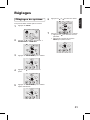 51
51
-
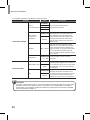 52
52
-
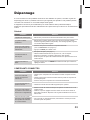 53
53
-
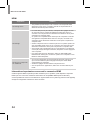 54
54
-
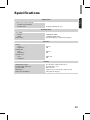 55
55
-
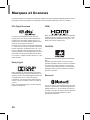 56
56
-
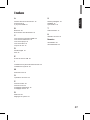 57
57
-
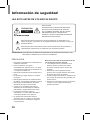 58
58
-
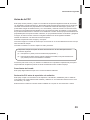 59
59
-
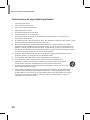 60
60
-
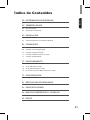 61
61
-
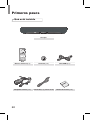 62
62
-
 63
63
-
 64
64
-
 65
65
-
 66
66
-
 67
67
-
 68
68
-
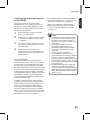 69
69
-
 70
70
-
 71
71
-
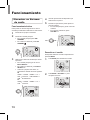 72
72
-
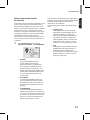 73
73
-
 74
74
-
 75
75
-
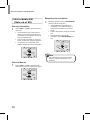 76
76
-
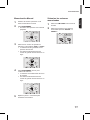 77
77
-
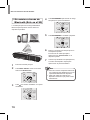 78
78
-
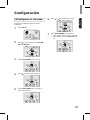 79
79
-
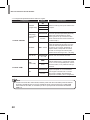 80
80
-
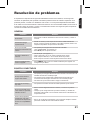 81
81
-
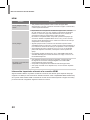 82
82
-
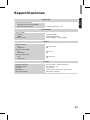 83
83
-
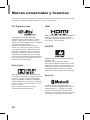 84
84
-
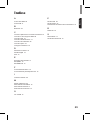 85
85
-
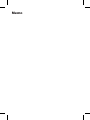 86
86
-
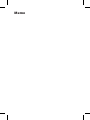 87
87
-
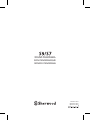 88
88
Sherwood S7 SOUND PANORAMA Operating Instructions Manual
- Taper
- Operating Instructions Manual
- Ce manuel convient également à
dans d''autres langues
- English: Sherwood S7 SOUND PANORAMA
- español: Sherwood S7 SOUND PANORAMA
Documents connexes
Autres documents
-
Yamaha DVX-700 Manuel utilisateur
-
ProScan PSP288-B-PL Manuel utilisateur
-
Yamaha HTR-6280 Le manuel du propriétaire
-
ONKYO HT-R791 Le manuel du propriétaire
-
Yamaha RX-V563 Le manuel du propriétaire
-
Yamaha RX-AS710D Le manuel du propriétaire
-
Yamaha RX-A1080 Le manuel du propriétaire
-
Yamaha RX-A710 Le manuel du propriétaire
-
Yamaha RX V3900 - AV Network Receiver Manuel utilisateur
-
i.Sound Theater Sound Mode d'emploi