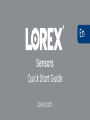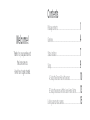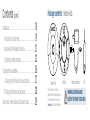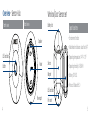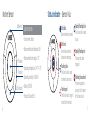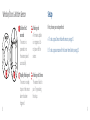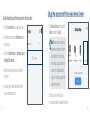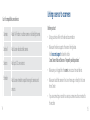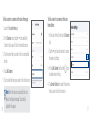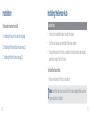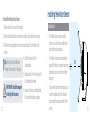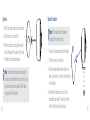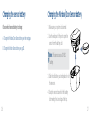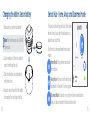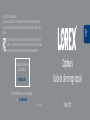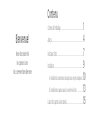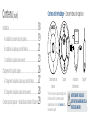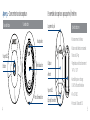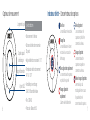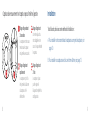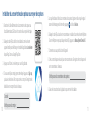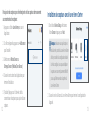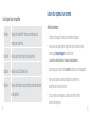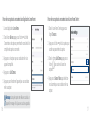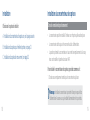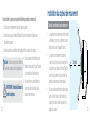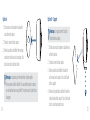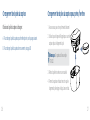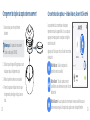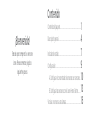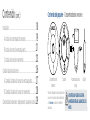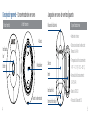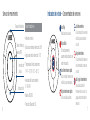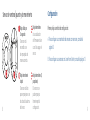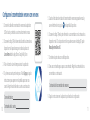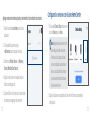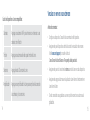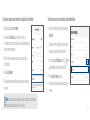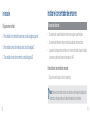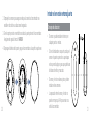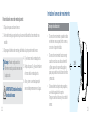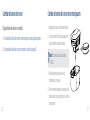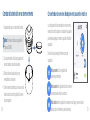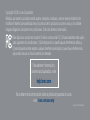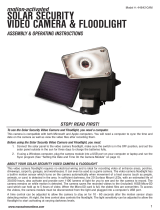Sensors
Quick Start Guide
lorex.com
En

Contents
Package contents...........................................................................
1
Overview............................................................................................
4
Status indicator...............................................................................
7
Setup..................................................................................................
9
A. Setup the Sensor Hub with sensors..................................
10
B. Setup the sensors with the Lorex Home Center..............
13
Linking a sensor to a camera........................................................
15
Thanks for your purchase of
the Lorex sensors.
Here's how to get started.
Welcome!

Package contents - Sensor Hub
Sensor Hub
Pin*
WARNING: CHOKING HAZARD
KEEP OUT OF REACH OF CHILDREN
*May include one or more pins,
depending on the package purchased.
To purchase additional sensors, visit
lorex.com and/or authorized resellers.
Bracket Power accessories
Contents (cont.)
Installation........................................................................................
18
Changing the sensor battery.........................................................
26
Sensor Hub - Home, Away, and Disarmed mode.....................
29
A. Installing the Sensor Hub....................................................
19
A. Changing the Window/Door Sensor battery.....................
27
B. Installing the Window/Door Sensor....................................
21
B. Changing the Motion Sensor battery................................
28
C. Installing the Motion Sensor................................................
23
1

Window/Door Sensor set Motion Sensor
Window/Door Sensor set*
Pin*Mounting adhesive
Motion Sensor
Bracket (optional) Pin*
Mounting adhesive
2 3

Overview - Sensor Hub
LED indicator
Button
Reset
Power port
Speaker
Back view
Front view
Window/Door Sensor set
• Environment: Indoor
• Max detection distance: Less than 3/4”
• Operating temperature: 14°F~113°F
• Operating humidity: 0-95%RH
• Battery: CR1632
• Protocol: Bluetooth 5.0
Specifications
Battery slot
LED indicator
Pin insert
Sensor
Magnet
4
5

Rapidly ashing blue
The Sensor Hub is ready
to pair.
Flashing blue and red
Firmware upgrade in
progress. Do not power
off the Sensor Hub.
Rapidly ashing red
The alarm has been
triggered.
Solid blue
Disarmed mode activated.
Solid red
Home & Away mode is
activated or rebooting.
Flashing blue
The Sensor Hub is ready
for network connection.
Flashing red
The Sensor Hub is trying to
connect to the network.
Status indicator - Sensor Hub
Motion Sensor
Battery slot
PIR sensor
LED indicator
Pin insert
• Environment: Indoor
• Maximum detection distance: 26ft
• Maximum detection angle: 110°
• Operating temperature: 14°F~113°F
• Operating humidity: 0-95%RH
• Battery: CR2450
• Protocol: Bluetooth 5.0
Specifications
6 7

Rapidly ashing red
The sensor is ready
to pair or the sensor
alarm has been
triggered.
Solid red for 2
seconds
The sensor is
powered on or
the sensor paired
successfully.
Flashing red 3 times
The sensor failed to
pair. Try repeating
the setup.
Flashing red
A rmware update
is in progress. Do
not power off the
sensor.
Window/Door & Motion Sensor
First, choose your setup method:
A. To set up your Sensor Hub with sensors, see pg.10.
B. To set up your sensors with the Lorex Home Center, see pg.13.
Setup
8 9

1. Connect the Sensor Hub cable to the included USB adapter and
plug into a nearby outlet.
2. Scan the QR code on the right using your mobile device's
camera to download and install the Lorex Home app from the
App Store or Google Play Store.
3. Tap the Lorex Home icon to launch the app.
4. If you already have an account, skip this step. Tap Sign up, then
follow the on-screen prompts to create an account. Record your
account details below.
Setup the Sensor Hub with sensors
Email:
Account password:
5. When the Sensor Hub status indicator flashes blue and the startup chime sounds,
tap in the Devices screen.
6. Scan the QR code on the bottom of your hub using your mobile device’s camera. If
your mobile device cannot scan the QR code, tap Manually enter Device ID.
7. Connect to the Device Hotspot.
8. Create a secure password for your hub. Record your hub’s password below.
9. Follow the in-app instructions to complete the setup.
+
Sensor Hub password:
10
11

1. Tap the Lorex Home icon to launch the app.
2. In the Devices screen, tap + Add sensor to set
up a sensor.
3. Select the Motion Sensor or Entryway Sensor
(Window/Door Sensor).
4. Follow the in-app instructions to complete
the setup.
5. (Optional) Tap the + icon beside the Sensor
Hub to add more sensors.
Setup the sensors with the Lorex Home Center
1. In the Device Setup screen, select the
Sensor icon then tap Next.
To add Window/Door and Motion sensors to the Sensor Hub:
Note: Make sure your sensor is
powered on and near the Lorex
Home Center for initial setup.
Once set up, you can move the
sensor to its nal location as
long as it is within range of the
Lorex Home Center.
2. Follow the Lorex Home Center's
on-screen prompts to complete the setup.
12 13

Cameras Add a Wi-Fi indoor or outdoor camera or a floodlight camera.
Doorbell Add a Lorex video doorbell camera.
Sensors Add up to 32 Lorex sensors.
Extender
Add a Lorex extender to expad the range of cameras and
sensors.
List of compatible Lorex devices:
Linking a sensor to a camera
Before you start:
• Setup your device. Refer to the device documentation.
• Make sure the device supports the sensor linking feature.
Visit lorex.com/support and see the article
"Lorex Sensor Hub and Sensors - Frequently asked questions."
• Make sure you're logged into the same Lorex account on each device.
• Make sure to add the camera in the Lorex Home app or directly to the Lorex
Home Center.
• If you are connecting a recorder to a sensor, a camera must be connected to
the recorder.
14
15

To link a sensor to a camera in the Lorex Home app:
1. Launch the Lorex Home app.
2. In the Devices screen, tap the ••• icon beside the
Sensor Hub to see a full list of connected sensors.
3. Tap the sensor that you want to link to a compatible
device.
4. Tap Link Camera.
5. Tap to select the device you want to link to the sensor.
Note: When the sensor successfully links to a
device the display message "Successfully
updated" will appear.
To link a sensor to a camera in the Lorex
Home Center:
1. In the Lorex Home Center, tap the Sensors
tab.
2. Tap the ••• icon beside a sensor to access
the sensor's settings.
3. In the Link Camera eld tap the
icon
to enable sensor linking.
4. Tap Sensor Videos then select the camera
that you want to link to the sensor.
16 17

Choose which sensor to install:
A. Installing the Sensor Hub, see the next page.
B. Installing the Window/Door Sensor, see pg.21.
C. Installing the Motion Sensor, see pg.23.
Installation
Location tips:
• The hub can be installed indoors on any flat surface.
• The hub must always be connected to the power adapter.
• The optimal position for the hub is central to where the sensors are installed
and within range of the Wi-Fi router.
Installing the Sensor Hub
To install the Sensor Hub:
1. Pick a central area for the hub to be placed.
Note: Install the hub close to an outlet for the power adapter. Make sure the
power cable is not strained.
18 19

Installing the Window/Door Sensor
Location tips:
• The sensor can be installed indoors on any
door or window.
• If you’re using a door, place the sensor at
the top of your door to keep safe from being
bumped and out of reach from children
and pets.
• The sensor and magnet line up together
and must be installed that way.
• The sensor and magnet can be no more
than 3/4” apart to send a signal to the hub.
3/4”
2. Pair the sensors to ensure that the connection to the hub is steady based on
their designated locations.
3. Twist the supplied bracket clockwise to the back of the hub. Be sure to follow
the “UP” direction.
4. Peel the bracket’s adhesive and stick the hub to the desired surface area.
20 21

To install the Window/Door Sensor:
1. Pick an area for the sensor to be placed.
2. Ensure that the bluetooth connection is steady to the hub before mounting.
3. Peel the mounting adhesive for the sensor and attach it to the back of the
sensor.
Tip: Test by setting the different
modes for the sensors in the app.
IMPORTANT: Install the magnet
to the right of the sensor.
4. Attach the sensor to the
window/door.
5. Repeat steps 3-4 for the magnet to
the window/door frame.
6. Open and close your window/door,
the sensor should stay in place.
Location tips:
• The Motion Sensor can be installed
indoors on a wall, ceiling or table with or
without the included bracket.
• The Motion Sensor works best when it’s
placed 6-8ft high, to keep safe from being
bumped and out of reach from children
and pets.
• If you want to detect smaller objects, use
one of the angled sides of the bracket.
Keep in mind the range and width of the
sensor.
110°
26ft
Installing the Motion Sensor
22 23

Option A
1. Pick a flat surface area to stick the sensor.
2. Test the sensor’s connectivity.
3. Peel the circular mounting adhesive and
stick to the back of the sensor. Then stick
the other side to the desired area.
Note: The sensor can be mounted on any flat
surface using the adhesive. If you prefer to have
the sensor on a table or placed in a 45° angle,
see Option B for the bracket.
Option B - Bracket
1. Pick a flat surface area to stick the sensor.
2. Test the sensor’s connectivity.
3. Peel the circular adhesive and stick to the
back of the sensor. Then stick the other side
to the bracket.
4. Peel the other adhesive and stick to the
desired bracket angle. Then stick the other
side to the chosen flat surface area.
Note: The bracket offers 2 separate
angles for the sensor to face.
24 25

Choose which sensor battery to change:
A. Change the Window/Door Sensor battery, see the next page.
B. Change the Motion Sensor battery, see pg.28.
Changing the sensor battery
1. Make sure your system is disarmed.
2. Use the wide part of the pin to open the
sensor from the battery slot.
3. Slide the old battery out and replace it with
the new one.
4. Snap the sensor closed with the battery
slot meeting the Lorex logo at the top.
Note: This sensor uses a CR1632
battery.
Changing the Window/Door Sensor battery
26 27

Changing the Motion Sensor battery
1. Make sure your system is disarmed.
2. Use the wide part of the pin to open the
sensor from the battery slot.
3. Slide the old battery out and replace it
with the new one.
4. Snap the sensor closed with the battery
slot meeting the Lorex logo at the top.
Note: This motion sensor uses a CR2450
battery pack.
The Sensor Hub’s settings will list all of the linked
devices. Here, you can tap + to add a sensor or
adjust the security mode.
Tap the icon to choose between three security
modes:
Sensor Hub - Home, Away, and Disarmed mode
Home Mode: Only perimeter sensors will
be monitored.
Away Mode: All sensors will be monitored
and an alert will be sent if they’re triggered.
Disarmed Mode: No sensors in your home will be monitored and no
alerts will be sent except for the door/window chime.
28 29

This device complies with part 15 of the FCC Rules. Operation is subject to the following two
conditions: (1) This device may not cause harmful interference, and (2) This device must accept
any interference received, including interference that may cause undesired operation.
Copyright © 2021 Lorex Corporation
As our products are subject to continuous improvement, Lorex reserves the right to modify product
design, specications and prices, without notice and without incurring any obligation. E&OE. All rights
reserved.
For up-to-date information and
support please visit:
help.lorex.com
Sensors_QSG_TRILINGUAL_R1
For more information about Lorex’s warranty policy,
visit lorex.com/warranty.
Capteurs
Guide de démarrage rapide
lorex.com
Fr

Contenu
Contenu de l’emballage............................................................................
1
Aperçu..........................................................................................................
4
Indicateur d’état.........................................................................................
7
Installation...................................................................................................
9
A. Installation du concentrateur de capteurs au moyen de capteurs...
10
B. Installation des capteurs avec le LorexHomeCenter.........................
13
Liaison d’un capteur à une caméra........................................................
15
Merci d’avoir acheté
les capteurs Lorex.
Voici comment bien démarrer.
Bienvenue!

Contenu de l’emballage – Concentrateur de capteurs
Concentrateur de
capteurs
Épingle*
AVERTISSEMENT : RISQUE DE
SUFFOCATION GARDER HORS DE LA
PORTÉE DES ENFANTS
*Peut en inclure une ou plusieurs épingles, selon
le forfait acheté. Pour acheter des capteurs
supplémentaires, visitez le site lorex.com et/ou
les revendeurs agréés.
Support Accessoires
d’alimentation
Contenu (suite)
Installation...................................................................................................
18
Changement de la pile du capteur..........................................................
26
Concentrateur de capteurs – Modes Maison, Absent et Désarmé..
29
A. Installation du concentrateur de capteurs.........................................
19
A. Changement de la pile du capteur pour portes/fenêtres................
27
B. Installation du capteur pour portes/fenêtres.....................................
21
B. Changement de la pile du capteur de mouvement..........................
28
C. Installation du capteur de mouvement...............................................
23
1
La page charge ...
La page charge ...
La page charge ...
La page charge ...
La page charge ...
La page charge ...
La page charge ...
La page charge ...
La page charge ...
La page charge ...
La page charge ...
La page charge ...
La page charge ...
La page charge ...
La page charge ...
La page charge ...
La page charge ...
La page charge ...
La page charge ...
La page charge ...
La page charge ...
La page charge ...
La page charge ...
La page charge ...
La page charge ...
La page charge ...
La page charge ...
La page charge ...
La page charge ...
La page charge ...
La page charge ...
La page charge ...
-
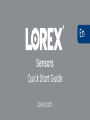 1
1
-
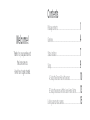 2
2
-
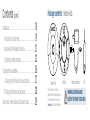 3
3
-
 4
4
-
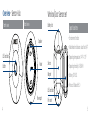 5
5
-
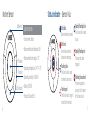 6
6
-
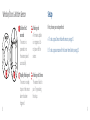 7
7
-
 8
8
-
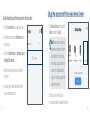 9
9
-
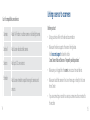 10
10
-
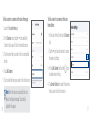 11
11
-
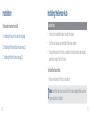 12
12
-
 13
13
-
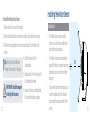 14
14
-
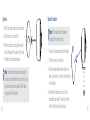 15
15
-
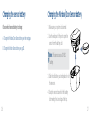 16
16
-
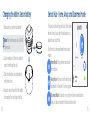 17
17
-
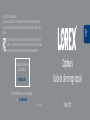 18
18
-
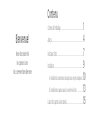 19
19
-
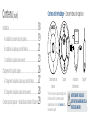 20
20
-
 21
21
-
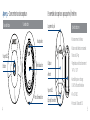 22
22
-
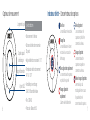 23
23
-
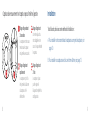 24
24
-
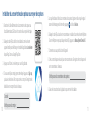 25
25
-
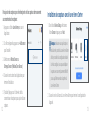 26
26
-
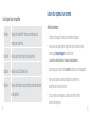 27
27
-
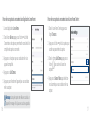 28
28
-
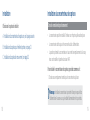 29
29
-
 30
30
-
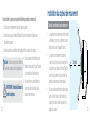 31
31
-
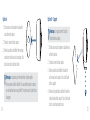 32
32
-
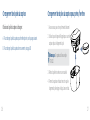 33
33
-
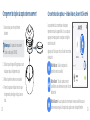 34
34
-
 35
35
-
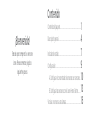 36
36
-
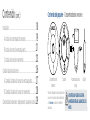 37
37
-
 38
38
-
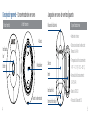 39
39
-
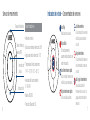 40
40
-
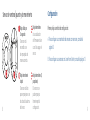 41
41
-
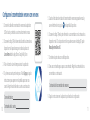 42
42
-
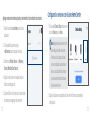 43
43
-
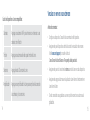 44
44
-
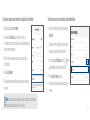 45
45
-
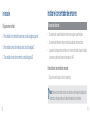 46
46
-
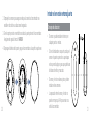 47
47
-
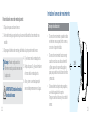 48
48
-
 49
49
-
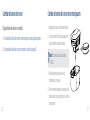 50
50
-
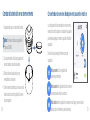 51
51
-
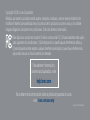 52
52
dans d''autres langues
- English: Lorex AM41TK User guide
- español: Lorex AM41TK Guía del usuario
Documents connexes
-
Lorex W462AQ-Z Mode d'emploi
-
Lorex W261AQC-2PK Guide de démarrage rapide
-
Lorex N4K2-84WB-2J Guide de démarrage rapide
-
Lorex W461AS Series Mode d'emploi
-
Lorex H32A3TU Guide de démarrage rapide
-
Lorex ACCHM2 Series Manuel utilisateur
-
Lorex H32A3TU Mode d'emploi
-
Lorex ACCHM1 Mode d'emploi
-
Lorex HC64A Mode d'emploi
-
Lorex LRXH871T6A2E Mode d'emploi