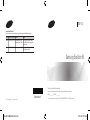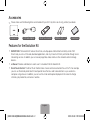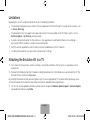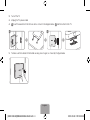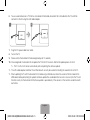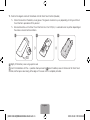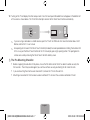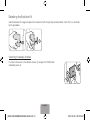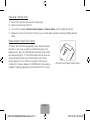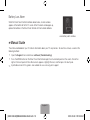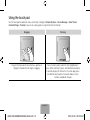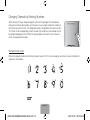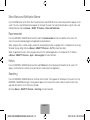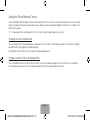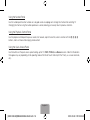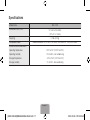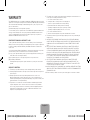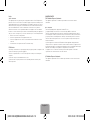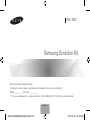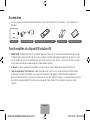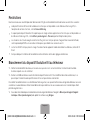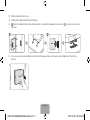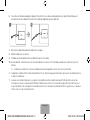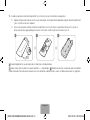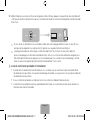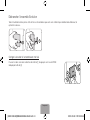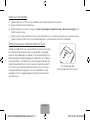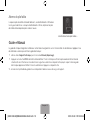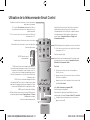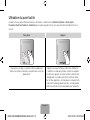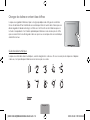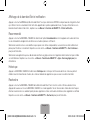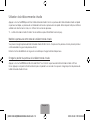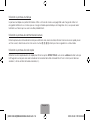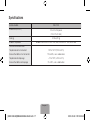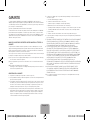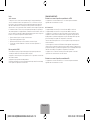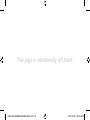Samsung SEK-1000 Guide de démarrage rapide
- Taper
- Guide de démarrage rapide

Contact SAMSUNG WORLD WIDE
If you have any questions or comments relating to Samsung products, please contact the SAMSUNG customer care center.
Country Customer Care Center Web Site Address
CANADA 1-800-SAMSUNG (726-7864) www.samsung.com/ca (English)
www.samsung.com/ca_fr (French)
Samsung Electronics Canada Inc., Customer
Service 55 Standish Court Mississauga, Ontario
L5R 4B2 Canada
U.S.A 1-800-SAMSUNG (726-7864) www.samsung.com/us Samsung Electronics America, Inc. 85 Challenger
Road Ridgeeld Park, NJ 07660
BN68-05240A-05
SEK-1000
Samsung Evolution Kit
Thank you for purchasing this Samsung product.
To receive more complete service, please register your product at www.samsung.com/register
Model _____________ Serial No. _____________
✎
If you have any questions, please call us at 1-800-SAMSUNG (1-800-726-7864) for assistance.
© 2013 Samsung Electronics Co., Ltd. All rights reserved.
[SEK-1000-ZA]BN68-05240A-05L02.indb 1 2013-10-30 �� 5:33:38

English-2
Accessories
✎
Please make sure the following items are included with your Kit. If any items are missing, contact your dealer.
Evolution Kit LAN Cable Adapter Smart Touch Control Batteries (AAA x 2) User Manual
Features for the Evolution Kit
•
SMART HUB: The Evolution Kit features Smart Hub, a multi-purpose entertainment and family center. With
Smart Hub, you can surf the web, download applications, and stay in touch with family and friends through social
networking services. In addition, you can view or play photo, video, and music files stored on external storage
devices.
•
e-Manual: Provides a detailed, on-screen user’s manual built into the Evolution Kit.
•
Smart Touch Control: The Smart Touch Control makes it easier and more convenient to use the TV. For example,
you can use the remote panel’s built-in touch pad to move the focus and make selections as you would on a
computer using a mouse. In addition, you can use the virtual remote panel displayed on the screen to change
channels, play media files, and access favorites.
[SEK-1000-ZA]BN68-05240A-05L02.indb 2 2013-10-30 �� 5:33:39

English-3
Limitations
Upgrading to a 2013 TV using the evolution kit results in the following limitations:
•
The Evolution Kit provides many functions that are available on the 2013 Samsung TVs, except some functions, such
as Screen Mirroring.
•
The Evolution Kit may not support some apps and functions that are available on the 2012 Samsung TV, such as
Software Update > By Channel, printing a photo.
•
A wireless network connection via Plug & Access is not supported. Use a different method such as entering a
password or WPS to establish a wireless network connection.
•
Soft APs are not supported. Use Wi-Fi Direct to connect mobile devices to the TV directly.
•
Installing the evolution kit may reset some of the existing TV settings.
Attaching the Evolution Kit to a TV
✎
First, check the network status and ensure there is an Internet connection. Internet access is required to use the
evolution kit.
✎
Remove the USB device from the TV before installing the Evolution Kit. If the USB device is connected to the TV, the
Evolution Kit may not be installed properly.
By mounting the evolution kit onto your existing Samsung TV, you can upgrade the TV’s software without purchasing a new
TV. Use the evolution kit to unlock the new features and services offered by Samsung Electronics.
1. The TV must first be updated to the latest software version. Navigate to Software Update (Support > Software Update)
and update the software using Online.
[SEK-1000-ZA]BN68-05240A-05L02.indb 3 2013-10-30 �� 5:33:39

English-4
2. Turn off the TV.
3. Unplug the TV’s power cable.
4.
Insert the evolution kit into the two slots as shown in the diagram below, and then attach to the TV.
2
11
5. To make sure the Evolution Kit attached securely, press it again, as shown by the figure below.
[SEK-1000-ZA]BN68-05240A-05L02.indb 4 2013-10-30 �� 5:33:39

English-5
6. To use a wired network on a TV that has an Evolution Kit attached, disconnect the LAN cable from the TV, and then
connect it to the Kit using the LAN Cable Adapter.
1
2
7. Plug the TV’s power cable to an outlet.
8. Turn on the TV.
9. Please wait for the Evolution Kit to be recognized (up to 10 seconds).
10. Once recognized, the Evolution Kit will update the TV to the 2013 version. Wait for the update process to finish.
✎
The TV will turn off and on automatically after completing the software update.
✎
The LAN cable adapter and Smart Touch Remote unit can only be used after installing the evolution kit on the TV.
✎
When updating the TV with the Evolution Kit installed using a USB device, check the version of the file stored in the
USB device before performing the update. Software update files are divided into two sorts: one is only for the TV and
the other is only for the Evolution Kit. Software update is possible only if the versions of the two files are identical with
each other.
[SEK-1000-ZA]BN68-05240A-05L02.indb 5 2013-10-30 �� 5:33:39

English-6
11. Refer to the diagram and insert the batteries into the Smart Touch Control (included).
✎
Check the location of the battery cover groove. The groove’s location may vary depending on the type of Smart
Touch Control is provided with the product.
✎
We recommend to use the Smart Touch Control in less than 20ft(6m). A usable distance may differ depending on
the wireless environmental conditions.
1 2 3
Slightly lift the battery cover using a plastic card.
Insert 2 AAA batteries with the +/- polarities lined up correctly,
3
place the battery cover on the back of the Smart Touch
Control, and then press down along all the edges of the cover until it is completely attached.
[SEK-1000-ZA]BN68-05240A-05L02.indb 6 2013-10-30 �� 5:33:40

English-7
12. Turning on the TV will display the initial setup screen. Press the touch pad. A Bluetooth icon will appear at the bottom left
of the screen as shown below. The TV will then attempt to connect to the Smart Touch Control automatically.
✎
If you are using a cable box or satellite receiver, pair the TV with an IR Blaster. For more information about an IR
Blaster, refer to the TV user manual.
✎
Auto pairing will not work if the Smart Touch Control (included) has been paired before installing the Evolution Kit.
In this case, pair the Smart Touch Control to the TV manually by pressing its pairing button. The pairing button
can be accessed by removing the Smart Touch Control’s battery cover.
[
The Pre-Mounting Checklist
•
Before snapping the evolution kit into place, ensure that the other end of the kit has been inserted securely into
the two slots. The kit may be damaged if you continue without securely positioning the kit inside the slots.
•
If you are mounting the kit onto a wall-mounted TV, remove the TV from the wall first.
•
Mounting an evolution kit that has been used on a different TV will reset the user data contained in the kit.
[SEK-1000-ZA]BN68-05240A-05L02.indb 7 2013-10-30 �� 5:33:40

English-8
Detaching the Evolution Kit
Grab the Evolution Kit’s edges and pull out the Evolution kit with the right side pushed to detach it from the TV, as illustrated
by the figure below.
Correcting if Improperly Attached
Push one of the corners in the direction of arrow ① and press the PUSH button
indicated by arrow ②.
[SEK-1000-ZA]BN68-05240A-05L02.indb 8 2013-10-30 �� 5:33:41

English-9
Recovering a Previous State
1. Turn off the TV and then disconnect the TV power plug.
2. Detach the Evolution Kit from the TV.
3. Turn on the TV, navigate to Software Update (Support > Software Update), and then update the software.
✎
Update the software via the Internet. Otherwise, you will not be able to update via USB or play DRM-protected
videos.
Reconnecting the Smart Touch Control
If the Smart Touch Control stops operating or works abnormally, replace
the battery as this may be caused by insufficient battery power. If the
problem persists, press the PAIRING button on the Smart Touch Control
to restore pairing with the TV. The PAIRING button cannot be accessed
without removing the Smart Touch Control’s battery cover. Within a
distance between 1ft to 13.1ft(30cm to 4m), point the Smart Touch
Control to the TV receiver and press the PAIRING button. When pairing is
complete, the pairing image displays at the bottom left of the TV screen.
<The Smart Touch Control’s pairing button>
[SEK-1000-ZA]BN68-05240A-05L02.indb 9 2013-10-30 �� 5:33:41

English-10
Battery Low Alarm
When the Smart Touch Control’s batteries become low, an alarm window
appears at the bottom left of the TV screen. When the alarm window pops up,
replace the batteries in the Smart Touch Control with fresh alkaline batteries.
<Low battery alarm window>
e-Manual Guide
The e-Manual embedded in your TV contains information about your TV’s key features. To view the e-manual, use one of the
following methods:
•
Open the Support menu and choose e-Manual (Troubleshooting).
•
Press the MORE button on the Smart Touch Control to display the virtual remote panel on the screen. Flick left or
right on the touch pad until the e-Manual icon appears. Highlight the icon, and then press the touch pad.
✎
A printable version of this guide is also available at www.samsung.com/support.
[SEK-1000-ZA]BN68-05240A-05L02.indb 10 2013-10-30 �� 5:33:41

English-11
Using the Smart Touch Control
TV
MIC
STB
SOURCE
VOICE
MORE
VOL
CH
LIGHT DVR MENU 3D
SMART HUB
GUIDERETURN
EXIT
MUTE
Touch Pad
•
Drag on the touch pad to move the focus on the
screen.
•
Press the touch pad to run, activate, or select the
highlighted item.
•
Press and hold the touch pad to display the Channel
List.
MUTE: Cuts off the
sound temporarily.
Displays a virtual remote panel on the screen. See the
e-Manual chapter, Controlling the TV > Using the Virtual
Remote Control.
Changes channels.
Displays the EPG (Electronic Program Guide).
Turn on and off the satellite or cable set-top box connected
to the TV. For this, the Smart Touch Control must be
configured as a universal remote control. See the e-Manual
chapter, Controlling the TV > Universal Remote Setup.
Turns the TV on and off.
Displays and selects the available video sources.
Adjusts the volume.
Returns to the previous menu.
Brings up Smart Hub applications. See the e-Manual
chapter, SMART TV Features > Smart Hub.
✎
To exit an application that is running easily, press
the ™ button.
TV
MIC
STB
SOURCE
VOICE
MORE
VOL
CH
LIGHT DVR MENU 3D
SMART HUB
GUIDERETURN
EXIT
MUTE
Use Voice Recognition function with the microphone
embedded in remote control.
✎
The Voice Recognition function can be affected by
unclear pronunciation, voice level, or surrounding
noise.
✎
This function is not available for PDP 7000 series.
VOICE: Take your voice command and enter a text using
your voice.
✎
This function is not available for PDP 7000 series.
LIGHT: Turn on the backlight for the buttons. The backlight
lasts for only a few seconds. Turns the remote control light
on or off. When on, the buttons become illuminated for a
moment when pressed. (Using the remote control with this
button set to On will reduce the battery usage time.)
DVR: This button is only available when the Smart Touch
Control is configured to function as a universal remote
control to control a set-top box. Run DVR (Digital Video
Recording) in set-top box.
MENU: Opens the OSD.
3D: Turns the 3D function on or off. See the e-Manual
chapter, TV Viewing > 3D TV.
[SEK-1000-ZA]BN68-05240A-05L02.indb 11 2013-10-30 �� 5:33:41

English-12
Using the touch pad
Use the touch pad to implement various commands. Navigate to Tutorial (System > Device Manager > Smart Touch
Control Settings > Tutorial) to view an on-screen guide to using the Smart Touch Control.
Dragging Pressing
Drag on the touch pad to move the focus, pointer, or
highlight in the direction the finger is dragging.
Press the touch pad to select the item highlighted or in
focus. When watching TV, press and hold the touch pad for
2 seconds displays the channel list. On some apps, press
and hold the touch pad for 2 seconds displays a list of
functions available for the app.
[SEK-1000-ZA]BN68-05240A-05L02.indb 12 2013-10-30 �� 5:33:41

English-13
Changing Channels by Entering Numbers
While watching TV, tap on the protruding line on the left or right edge of the touchpad to
bring up the numerical input window on the screen. Use your finger to enter the number for
the channel you want to watch. The recognized number is displayed on the screen and the
TV switches to the corresponding channel. However, the number you have entered may not
be recognized properly by the TV. Refer to the guide below to ensure that your numerical
entries are recognized accurately.
Numerical Input Guide
Refer to the diagrams below when entering numerical values. The TV may not recognize your entries if you do not follow the
sequences shown below.
[SEK-1000-ZA]BN68-05240A-05L02.indb 13 2013-10-30 �� 5:33:42

English-14
Show Status and Notification Banner
Press the MORE button on the Smart Touch Control and then select STATUS on the virtual remote panel that appears on the
screen. The status and notification banner appears at the top of the screen. For more information about using the status and
notification banner, refer to e-Manual > SMART TV Features > Status and Notification.
Recommended
Press the RECOMM. / SEARCH button and then select the Recommended from the list on bottom of the screen. This
shows the current/scheduled program and application recommendations.
Select a program that is currently airing to jump to the corresponding channel or a program that is scheduled to air to set up a
Schedule Viewing setting. Refer to e-Manual > SMART TV Features > On TV for more information.
Select an application to launch. Samsung Apps will launch if the selected application is not installed on the TV. Refer to
e-Manual > SMART TV Features > Apps > Samsung Apps for more information.
History
Press the RECOMM. / SEARCH button and then select History from the list displayed at the bottom of the screen. This
displays an interactive list of recently accessed channels, media content and applications.
Searching
Press the RECOMM. / SEARCH button on the Smart Touch Control. The list appears at the bottom of the screen. Press the
RECOMM. / SEARCH button again. The keypad will appear on the screen. Enter search criteria to search not only many
apps and their contents on the TV but also the Web.
Refer to e-Manual > SMART TV Features > Searching for more information.
[SEK-1000-ZA]BN68-05240A-05L02.indb 14 2013-10-30 �� 5:33:42

English-15
Using the Virtual Remote Control
Press the MORE button to display the virtual remote panel on the TV screen. The virtual remote panel consists of the number
panel, a playback control panel, and the quick access panel. Use the touch pad to highlight and select icons, numbers, and
buttons on the panels.
✎
The displayed virtual remote panel on the TV screen may differ depending on the country.
Changing the Virtual Remote Panel
You can change which virtual remote panel is displayed on the TV screen. To shift between panels, move the focus highlight
beyond the left or right edge of the displayed panel.
Use left/right scroll function on the touch pad to change the panel easily.
Change a position of the Virtual Remote Panel
Press the MORE button on the Smart Touch Control. The virtual remote panel appears on the screen. Press and hold the
touch pad for one second. Users can change a position of the virtual remote panel of the screen.
[SEK-1000-ZA]BN68-05240A-05L02.indb 15 2013-10-30 �� 5:33:42

English-16
Using the Number Panel
Use the number panel to enter numbers on a keypad screen or webpage or to change the channel while watching TV.
Changing the channel using the number pad leaves a record, allowing you to easily return to previous channels.
Using the Playback Control Panel
Use the playback control panel to pause, rewind, fast forward, skip to the next file, select a function with the a, b, {, }
buttons, and much more while enjoying media content.
Using the Quick Access Panel
Use the buttons on the quick access panel to bring up the TV’s INFO, TOOLS, or e-Manual screens. Note that the buttons
that appear may vary depending on the operating mode of the Smart Touch Control (with the TV only, as a universal remote,
etc.).
[SEK-1000-ZA]BN68-05240A-05L02.indb 16 2013-10-30 �� 5:33:42

English-17
Specifications
Model Name
SEK-1000
Dimensions (W x H x D)
5.0 x 3.5 x 0.6 inches
(127 x 91 x 16 mm)
Weight (g) 0.5 lbs (250 g)
Compatible models Models released in 2012: LED 7500, 8000, 9000 and PDP 7000, 8000 series
Environmental Considerations
Operating Temperature
Operating Humidity
Storage Temperature
Storage Humidity
50°F to 104°F (10°C to 40°C)
10% to 80%, non-condensing
-4°F to 113°F (-20°C to 45°C)
5% to 95%, non-condensing
[SEK-1000-ZA]BN68-05240A-05L02.indb 17 2013-10-30 �� 5:33:42

English-18
WARRANTY
This SAMSUNG brand product, as supplied and distributed by SAMSUNG and delivered new, in the
original carton to the original consumer purchaser, is warranted by SAMSUNG against manufacturing
defects in materials and workmanship for a limited warranty period of 1year. (90 Days Parts and
Labor for Commercial Use)
This limited warranty begins on the original date of purchase.
To receive warranty service, the purchaser must contact SAMSUNG for problem determination and
service procedures. Warranty service can only be performed by a SAMSUNG authorized service
center. The original dated bill of sale must be presented upon request as proof of purchase to
SAMSUNG or SAMSUNG’s authorized service center.
PROCEDURE FOR MAKING A WARRANTY CLAIM
To make a claim under the warranty, you must contact the Samsung Contact Center during the
Warranty Period to discuss the problems you are having with the product. If a repair or replacement
is required, you will be provided with a Warranty Claim Number and address of an Authorized
Service Center.
If you are provided with a Warranty Claim Number, to obtain a repair or replacement of the product,
you must send the product to the Authorized Service Center advised together with:
(i) a copy of your completed warranty card or, if you have already provided this to Samsung, your
name, address and contact telephone number;
(ii) your original receipt, invoice or sales slip for the purchase of the product as new;
(iii) your Warranty Claim Number.
Samsung will then repair or replace the product and return it to you using the contact details
provided.
WARRANTY CONDITIONS
1. The warranty is only valid if the above procedure for making a warranty claim is followed.
2. Samsung’s obligations are limited to the repair or, at its discretion, replacement of the product or
the defective part.
3. Warranty repairs must be carried out by Samsung Authorized Service centers. No re-
imbursement will be made for repairs carried out by service centers or dealers that are not
authorized by Samsung and any such repair work and damage to the products caused by such
repair work will not be covered by this warranty.
4. This product is not considered to be defective in materials nor workmanship by reason that
it requires adaptation in order to conform to national or local technical or safety standards
in force in any country other than the one for which the product was originally designed and
manufactured. This warranty will not cover, and no re-imbursement will be made for such
adaptation, nor any damage which may result.
5. The warranty does not apply to any product that has been damaged or rendered defective as a
result of any of the following excluded reasons, namely:
a. as a result of accident, misuse, or abuse;
b. through the failure to use this product for its normal purposes;
c. by the use of parts not manufactured or sold by Samsung;
d. by modification without the written permission of Samsung;
e. by damage resulting from transit, neglect, power surge or failure;
f. by damage resulting from lightning, water, fire, or acts of God;
g. as a result of normal wear and tear; or
h. difference in broadcasting methods or product standards between countries.
6. This warranty is valid for any person who legally acquired possession of the product during the
warranty period.
7. NOTHING IN THESE WARRANTY CONDITIONS SHALL EXCLUDE OR LIMIT SAMSUNG’S
LIABILITY FOR DEATH OR PERSONAL INJURY CAUSED BY THE PROVEN NEGLIGENCE OF
SAMSUNG, UNLESS SUCH LIMITATION OR EXCLUSION IS PERMITTED BY APPLICABLE
LAW.
8. WITH THE EXCEPTION OF SAMSUNG’S LIABILITY WHICH CANNOT BE EXCLUDED OR
LIMITED BY LAW, SAMSUNG SHALL NOT BE LIABLE FOR: ANY INDIRECT, INCIDENTAL,
SPECIAL OR CONSEQUENTIAL DAMAGES LOSSES OR EXPENSES; OR LOST PROFITS;
OR LOSS OF USE OR LOSS OF DATA; OR DAMAGE TO GOODWILL, REPUTATION OR LOST
BUSINESS, ARISING DIRECTLY OR INDIRECTLY, FROM THE PURCHASE, USE OR SALE
OF THE PRODUCT, WHETHER OR NOT SAMSUNG WAS ADVISED OR AWARE OF THE
POSSIBILITY OF SUCH DAMAGES, LOSSES OR EXPENSES.
9. WITH THE EXCEPTION OF SAMSUNG’S LIABILITY WHICH CANNOT BE EXCLUDED
OR LIMITED BY LAW, SAMSUNG’S LIABILITY UNDER OR IN CONNECTION WITH THIS
WARRANTY OR THE PURCHASE, USE OR SALE OF THE PRODUCT SHALL NOT EXCEED
THE PRICE PAID FOR THE PRODUCT AS NEW.
10. UNLESS PROVIDED FOR IN THIS WARRANTY, ALL CONDITIONS, WARRANTIES AND TERMS
IMPLIED BY STATUTE OR OTHERWISE ARE HEREBY EXCLUDED TO THE MAXIMUM EXTENT
PERMISSIBLE BY LAW.
11. The above warranty conditions do not affect your statutory rights as a consumer or otherwise.
[SEK-1000-ZA]BN68-05240A-05L02.indb 18 2013-10-30 �� 5:33:42

English-19
Notice
FCC Statement
This equipment has been tested and found to comply with the limits for a Class B digital device,
pursuant to Part 15 of the FCC Rules. These limits are designed to provide reasonable protection
against harmful interference in a residential installation. This equipment generates, uses and can
radiate radio frequency energy and, if not installed and used in accordance with the instructions,
may cause harmful interference to radio communications. However, there is no guarantee
that interference will not occur in a particular installation. If this equipment does cause harmful
interference to radio or television reception, which can be determined by turning the equipment off
and on, the user is encouraged to try to correct the interference by one of the following measures:
• Reorient or relocate the receiving antenna.
• Increase the separation between the equipment and receiver.
• Connect the equipment into an outlet on a circuit different from that to which the receiver is
connected.
• Consult the dealer or an experienced radio/TV technician for help.
FCC Caution:
Any changes or modifications not expressly approved by the party responsible for compliance could
void the user’s authority to operate this equipment.
This device complies with Part 15 of the FCC Rules. Operation is subject to the following two
conditions:
(1) This device may not cause harmful interference, and
(2) this device must accept any interference received, including interference that may cause
undesired operation.
IMPORTANT NOTE:
FCC Radiation Exposure Statement:
This equipment complies with FCC radiation exposure limits set forth for an uncontrolled
environment.
IC Statement
This Class B digital apparatus complies with Canadian ICES-003.
Cet appareil numérique de la classe B est conforme á la norme NMB-003 du Canada.
This device complies with Industry Canada license-exempt RSS standard(s). Operation is subject
to the following two conditions: (1) this device may not cause interference, and (2) this device must
accept any interference, including interference that may cause undesired operation of the device.
This device and its antenna(s) must not be co-located or operation in conjunction with any other
antenna or transmitter.
Le présent appareil est conforme aux CNR d'Industrie Canada applicables aux appareils radio
exempts de licence. L'exploitation est autorisée aux deux conditions suivantes: (1) l'appareil ne doit
pas produire de brouillage, et (2) l'utilisateur de l'appareil doit accepter tout brouillage radioélectrique
subi, même si le brouillage est susceptible d'en compromettre le fonctionnement.
Cet appareil et son ou ses antennes ne doivent pas être installés à proximité ou être utilisés
conjointement avec une autre antenne ou un autre émetteur.
IC Radiation Exposure Statement:
This equipment complies with IC RSS-102 radiation exposure limits set forth for an uncontrolled
environment.
[SEK-1000-ZA]BN68-05240A-05L02.indb 19 2013-10-30 �� 5:33:42

Français-I
SEK-1000
Merci d’avoir acheté ce produit Samsung.
Pour obtenir un service complet, veuillez enregistrer votre produit à: www.samsung.com/register
Modèle _____________ N° de série _____________
✎
Si vous avez des questions, composez le numéro 1-800-SAMSUNG (1-800-726-7864) pour obtenir de l’aide.
Samsung Evolution Kit
[SEK-1000-ZA]BN68-05240A-05L02.indb 1 2013-10-30 �� 5:33:42
La page est en cours de chargement...
La page est en cours de chargement...
La page est en cours de chargement...
La page est en cours de chargement...
La page est en cours de chargement...
La page est en cours de chargement...
La page est en cours de chargement...
La page est en cours de chargement...
La page est en cours de chargement...
La page est en cours de chargement...
La page est en cours de chargement...
La page est en cours de chargement...
La page est en cours de chargement...
La page est en cours de chargement...
La page est en cours de chargement...
La page est en cours de chargement...
La page est en cours de chargement...
La page est en cours de chargement...
La page est en cours de chargement...
-
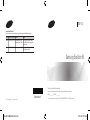 1
1
-
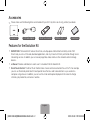 2
2
-
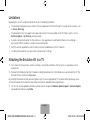 3
3
-
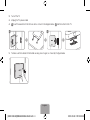 4
4
-
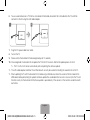 5
5
-
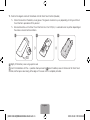 6
6
-
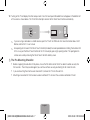 7
7
-
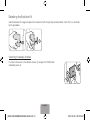 8
8
-
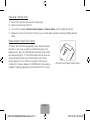 9
9
-
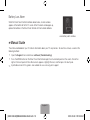 10
10
-
 11
11
-
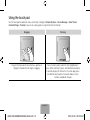 12
12
-
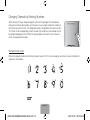 13
13
-
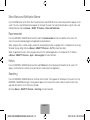 14
14
-
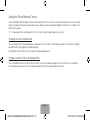 15
15
-
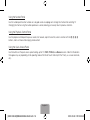 16
16
-
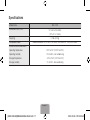 17
17
-
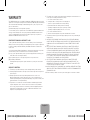 18
18
-
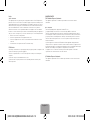 19
19
-
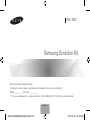 20
20
-
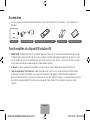 21
21
-
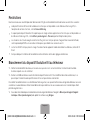 22
22
-
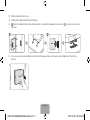 23
23
-
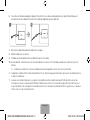 24
24
-
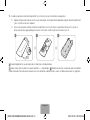 25
25
-
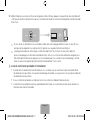 26
26
-
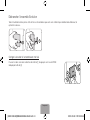 27
27
-
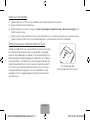 28
28
-
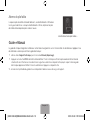 29
29
-
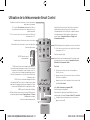 30
30
-
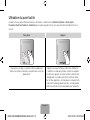 31
31
-
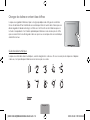 32
32
-
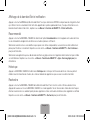 33
33
-
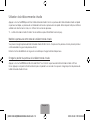 34
34
-
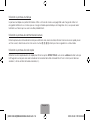 35
35
-
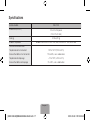 36
36
-
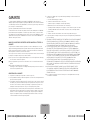 37
37
-
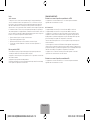 38
38
-
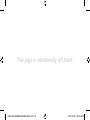 39
39
Samsung SEK-1000 Guide de démarrage rapide
- Taper
- Guide de démarrage rapide
dans d''autres langues
- English: Samsung SEK-1000 Quick start guide
Documents connexes
-
Samsung UN46F6800AF Guide de démarrage rapide
-
Samsung UN75F6400AF Guide de démarrage rapide
-
Samsung SEK-2500U Guide de démarrage rapide
-
Samsung UN60F8000AF Guide de démarrage rapide
-
Samsung UN65F8000AF Guide de démarrage rapide
-
Samsung PN51F8500AF Guide de démarrage rapide
-
Samsung UN55F7500AF Guide de démarrage rapide
-
Samsung UE40F8000SL Guide de démarrage rapide
-
Samsung PS51F8500SL Guide de démarrage rapide
-
Samsung SEK-3500U Manuel utilisateur