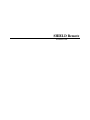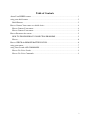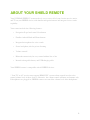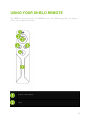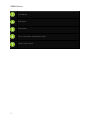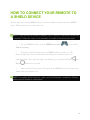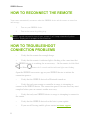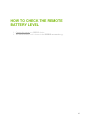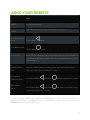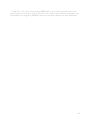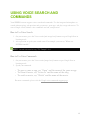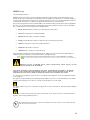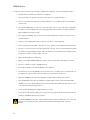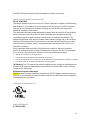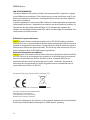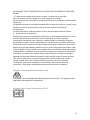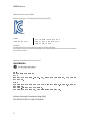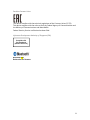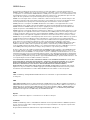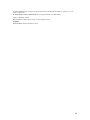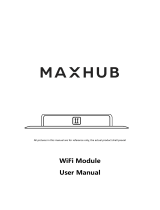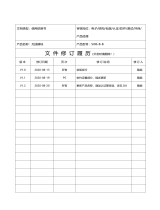SHIELD Remote
NVIDIA P2930


i
Table of Contents
About Your SHIELD remote .......................................................................................................... 1
using your shield remote ................................................................................................................. 2
Shield Remote ............................................................................................................................. 2
How to Connect Your remote to a shield device ............................................................................ 4
How to Connect Your remote ..................................................................................................... 4
How to Connect Your remote ..................................................................................................... 4
How to Reconnect the remote ......................................................................................................... 5
HOW TO TROUBLESHOOT CONNECTION PROBLEMS ................................................... 5
How to ......................................................................................................................................... 6
How to CHECK the REMOTE BATTERY LEVEL ...................................................................... 6
using your remote ........................................................................................................................... 7
using Voice Search AND COMMANDS ....................................................................................... 9
How to Use Voice Search ........................................................................................................... 9
How to Use Voice Commands .................................................................................................... 9


1
ABOUT YOUR SHIELD REMOTE
Your NVIDIA® SHIELD™ remote makes it easy to access all of your favorite movies, music,
and TV on your SHIELD device, with familiar navigation buttons and integrated voice search
capability.
Your remote includes the following features:
•
Navigation D-pad and center Select button
•
Familiar Android Back and Home buttons
•
Integrated microphone for voice search
•
Stereo headphone jack for private listening
•
Volume control*
•
Bluetooth connectivity for easy control without line of site
•
Internal rechargeable battery and USB charging cable
Your SHIELD remote is compatible with all SHIELD devices.
* Your TV or A/V receiver must support HDMI-CEC system volume control in order to the
control volume level of those devices. Otherwise, the volume control will mute and unmute only.
If headphones are plugged in, SHIELD remote can control the volume level of the headphones.

2
USING YOUR SHIELD REMOTE
The SHIELD remote box includes one SHIELD remote, one USB charging cable, one Support
Guide, and one Quick Start Guide.
SHIELD REM OTE
Integrated microphone
D-pad

SHIELD Remote
3
Select Button
Back button
Home button
Voice search button with indicator light
Volume touch control

4
HOW TO CONNECT YOUR REMOTE TO
A SHIELD DEVICE
The first time you use your SHIELD remote, you must establish a connection with a SHIELD
device. This connection is saved for future use.
HOW TO CONNECT YOUR REMOTE
NOTE If you connect the remote to another SHIELD device, the previous connection
is removed. Follow the steps in this procedure to establish the connection again.
• On your SHIELD device, open the SHIELD accessories app and select
Add an accessory.
• Press the center Select button on your SHIELD remote to turn it on. The
indicator light on the Voice search button will flash green to indicate that it is in
connection mode. If the indicator light is not flashing, press and hold the Back and
Home buttons for 5 seconds.
• Once connected, your remote will appear in the SHIELD accessories menu along
with a status of its battery level.
HOW TO CONNECT YOUR REMOTE
NOTE For mobile SHIELD devices, make sure that Bluetooth is enabled in Settings
before trying to establish a connection.

SHIELD Remote
5
HOW TO RECONNECT THE REMOTE
Your remote automatically reconnects when the SHIELD device and the remote are turned on
and in range.
1. Turn on your SHIELD device.
2. Turn on the remote by picking it up.
NOTE You do not need to turn off your remote. It will sleep automatically when
inactive. Simply pick it up again to turn it back on.
HOW TO TROUBLESHOOT
CONNECTION PROBLEMS
•
Verify that the remote has enough charge.
•
Verify that the remote’s indicator light is flashing at the same time that
the SHIELD device is searching for an accessory. - On the remote,
hold the Back
and Home buttons for 5 seconds until the indicator light starts flashing.
Open the SHIELD accessories app on your SHIELD device to initiate the
connection process.
•
Verify that the SHIELD device has Bluetooth turned on.
•
Verify that only one remote or controller in range is attempting to
connect to the SHIELD device. The connection process for one accessory must
complete before you can connect another accessory.
•
Verify that only one SHIELD device in range is attempting to connect to
the remote.
•
Verify that the SHIELD device has the latest system update.
•
If you are still having trouble, please contact customer support.

6
HOW TO
HOW TO CHECK THE REMOTE
BATTERY LEVEL
1. Connect the remote to a SHIELD device.
2. The remote battery level is shown in the SHIELD accessories app.

7
USING YOUR REMOTE
To
Action
Wake your
SHIELD*
Press the Select button
Move through
content
Use the navigation D-pad to press up, down, left or right
Select an item Press the Select button
Go to the previous
screen
Press the Back button
Go to Home screen
Press the Home button
Voice search Press the Voice search [mic image here] button then say your command. If
you’re using an app when you press the Voice search button, you’ll search
within that app.
Control volume
level
Swipe the volume touch area to bring up the onscreen volume controls.
Swipe up or swipe down to change the volume. **
Put remote in
connection mode
Press and hold Back and Home buttons together for 5 seconds
Hard reset the
remote
Press and hold Back and Home and Voice search [mic image
here] buttons together for 8 seconds.
* If you TV supports HDMI-CEC, waking your SHIELD device will also turn on your TV and
change the TV input to your SHIELD device. If your SHIELD device was in a powered off state,
SHIELD remote cannot wake the device.

8
** Your TV or A/V receiver must support HDMI-CEC system volume control in order to the
control volume level of those devices. Otherwise, the volume control will mute and unmute only.
If headphones are plugged in, SHIELD remote can control the volume level of the headphones.

9
USING VOICE SEARCH AND
COMMANDS
Your SHIELD remote supports voice search and commands. Use the integrated microphone to
search without typing, ask questions and get answers, open apps, and play songs and movies. To
start a Google search, initiate voice commands and ask your question.
How to Use Voice Search
1. On your remote, press the Voice search [mic image here] button to open Google Now in
listening mode.
2. Ask a question or speak your search terms. For example, you can say "When was
NVIDIA founded?"
NOTE You do not need to say "OK Google" first.
How to Use Voice Commands
1. On your remote, press the Voice search [image here] button to open Google Now in
listening mode.
2. Speak your command.
•
To open a game or app, say "Open" and the name of the game or app.
•
To listen to music, say "Listen to" and the name of the song.
•
To watch a movie, say "Watch" and the name of the movie.
For more commands, please visit the Google voice command support page.

10
SHIELD Legal
HEALTH AND SAFETY INFORMATION
Important Safety Information
NVIDIA products are designed to operate safely when installed and used according to the product instructions and
general safety practices. The guidelines included in this document explain the potential risks associated with equipment
operation and provide important safety practices designed to minimize these risks. By carefully following the information
contained in this document you can protect yourself from hazards and create a safer environment.
This product is designed and tested to meet IEC-60950-1, the Standard for Safety of Information Technology Equipment.
This also covers the national implementation of IEC-60950-1 based safety standards around the world e.g. UL-60950-1.
These standards reduce the risk of injury from the following hazards:
• Electric shock: Hazardous voltage levels contained in parts of the product
• Fire: Overload, temperature, material flammability
• Mechanical: Sharp edges, moving parts, instability
• Energy: Circuits with high energy levels (240 volt-amps) or potential as burn hazards
• Heath: Accessible parts of the product at high temperatures
• Chemical: Chemical fumes and vapors
• Radiation: Noise, ionizing, laser, ultrasonic waves
Retain and follow all product safety and operating instructions. Always refer to the documentation supplied with your
equipment. Observe all warnings on the product and in the operating instructions.
Read all safety information below and operating instructions before using the SHIELD to avoid injury.
WARNING: FAILURE TO FOLLOW THESE SAFETY INSTRUCTIONS COULD RESULT IN FIRE,
ELECTRIC SHOCK OR OTHER INJURY OR DAMAGE.
ELECTRICAL EQUIPMENT CAN BE HAZARDOUS IF MISUSED. OPERATION OF THIS PRODUCT, OR SIMILAR
PRODUCTS, MUST ALWAYS BE SUPERVISED BY AN ADULT. DO NOT ALLOW CHILDREN ACCESS TO THE
INTERIOR OF ANY ELECTRICAL PRODUCT AND DO NOT PERMIT THEM TO HANDLE ANY CABLES.
To reduce the risk of bodily injury, electric shock, fire, and damage to the equipment, observe the safety labels included
on the equipment.
This symbol in conjunction with any of the following symbols indicates the presence of a potential hazard. The potential
for injury exists if warnings are not observed. Consult your documentation for specific details.
This symbol indicates the presence of hazardous energy circuits or electric shock hazards. Refer all servicing to qualified
personnel.
WARNING: To reduce the risk of injury from electric shock hazards, do not open this enclosure. Refer all maintenance,
upgrades, and servicing to qualified personnel.
This symbol indicates the presence of electric shock hazards. The area contains no user or field serviceable
parts. Do not open for any reason.

SHIELD Remote
11
To reduce the risk of electric shock, personal injury, or damage to the equipment, observe the following precautions:
• Follow all cautions and instructions marked on the equipment.
• Do not bend, drop, crush, puncture, incinerate, or push objects into openings of the device.
• Do not connect or disconnect any cables or perform maintenance or reconfiguration of this product during an
electrical storm.
• Do not use the SHIELD in rain or near sink, or other wet locations. Take care not to spill any food or liquid into
the device. In case the SHIELD device gets wet, unplug all cables and turn off before cleaning, and allow it to
dry thoroughly before turning it on again.
• Do not expose the SHIELD to any gas which is not normally contained in the atmosphere. It may cause mis-
operation or defects.
• Never turn on any equipment when there is evidence of fire, water, or structural damage.
• Place the product away from radiators, heat registers, stoves, amplifiers, or other appliances that produce heat.
• Never force a connector into a port. Check for obstructions on the port. If the connector and port don't join with
reasonable ease, they probably don't match. Make sure that the connector matches the port and that you have
positioned the connector correctly in relation to the port.
• Operate the AC adapter in a ventilated area.
• When you are using the NVIDIA SHIELD, it is normal for the system and/or AC power adapter to get warm.
• Do not use conductive tools that could bridge live parts.
• Do not make mechanical or electrical modifications to the equipment.
• Never attempt to reconnect the SHIELD yourself. This device does not contain any user-serviceable parts. Do
not attempt to open, disassemble, or remove the battery. You run the risk of electric shock..
• Operate the SHIELD in a place where the temperature is always between 5 and 30°C (41 to 86°F).
• Store the SHIELD in a place where the temperature is always betwen 0 and 35°C (32 to 95°F) with relative
humidity of 70% or lower. When taking the device from a low temperature condition, allow the device to reach
room temperature before turning the power on.
• Use this product only with approved equipment and/or accessories
• If the product sustains damage requiring service, disconnect the product from the AC electrical outlet and refer
servicing to an NVIDIA authorized service provider.
Proposition 65 WARNING: This product contains chemicals known to the State of California to cause cancer and
birth defects or other reproductive harm. (California law requires this warning be provided to California
customers.
COMPLIANCE

12
The SHIELD Remote compliant with the regulations listed in this section.
UNITED STATES
Federal Communications Commission (FCC)
FCC ID: VOB-P2930
This device complies with part 15 of the FCC Rules. Operation is subject to the following
two conditions: (1) this device may not cause harmful interference, and (2) this device
must accept any interference received, including any interference that may cause
undesired operation of the device.
This equipment has been tested and found to comply with the limits for a Class B digital
device, pursuant to Part 15 of the FCC Rules. These limits are designed to provide
reasonable protection against harmful interference in a residential installation. This
equipment generates, uses and can radiate radio frequency energy and, if not installed
and used in accordance with the instructions, may cause harmful interference to radio
communications. However, there is no guarantee that interference will not occur in a
particular installation.
If this equipment does cause harmful interference to radio or television reception,
which can be determined by turning the equipment off and on, the user is encouraged
to try to correct the interference by one or more of the following measures:
• Reorient or relocate the receiving antenna.
• Increase the separation between the equipment and receiver.
• Connect the equipment into an outlet on a circuit different from that to which the receiver is connected.
• Consult the dealer or an experienced radio/TV technician for help.
FCC Warning: The FCC requires that you be notified that any changes or modifications to
this device not expressly approved by the manufacturer could void the user’s authority
to operate the equipment.
RF Radiation Exposure Statement:
SHIELD Remote has been tested and complies with FCC RF radiation exposure limits set
forth for an uncontrolled environment when used with the NVIDIA accessories supplied
or designated for this product.
Underwriters Laboratories (UL)
I.T.E E204896
CANADA
Industry Canada (IC)
IC: 7361A-P2930

SHIELD Remote
13
CAN ICES-3(B)/NMB-3(B)
This device complies with Industry Canada’s license-exempt RSSs. Operation is subject
to the following two conditions: (1) this device may not cause interference, and (2) this
device must accept any interference, including interference that may cause undesired
operation of the device.
Le présent appareil est conforme aux CNR d’Industrie Canada applicables aux appareils
radio exempts de licence. L’exploitation est autorisée aux deux conditions suivantes: (1)
l’appareil ne doit pas produire de brouillage, et (2) l’utilisateur de l’appareil doit
accepter tout brouillage radioélectrique subi, même si le brouillage est susceptible d’en
compromettre le fonctionnement.
RF Radiation Exposure Statement:
SHIELD Remote has been tested and complies with IC RSS 102 RF radiation exposure
limits set forth for an uncontrolled environment when used with the NVIDIA accessories
supplied or designated for this product. During testing, the SHIELD Tablet was placed in
positions that simulate use against the body. The use of any other accessories may not
ensure compliance with IC RSS 102RF exposure guidelines.
Déclaration d'exposition aux radiations:
SHIELD Remote a ete testee conformemment aux normes d’exposition d’emission RF de
la IC RSS 102 pour un environement non controle lors d’utilisation avec les accessoires
fournis or recommendes par NVIDIA. Pendant les tests, la tablette SHIELD a ete
positionnee afin de simule la presence du corps humain. L’utilisation d’accessoires
autres que ceux recommendes par NVIDIA ne guarantis pas la compatibilite avec les
normes d’emission RF de la IC RSS 102.
EUROPEAN UNION
European Conformity; Conformité Européenne (CE)
This device bears the CE mark in accordance with Directive 1999/5/EC
This device complies with the following Directives:
R&TTE Directive for radio equipment
Low Voltage Directive for electrical safety
RoHS Directive for hazardous substances
A copy of the Declaration of Conformity to the essential requirements may be obtained
directly from NVIDIA GmbH (Floessergasse 2, 81369 Munich, Germany).

14
A LIRE AVANT TOUTE UTILISATION D'UN JEU VIDEO PAR VOUS-MEME OU PAR VOTRE
ENFANT
I. - Précautions à prendre dans tous les cas pour l'utilisation d'un jeu vidéo.
Evitez de jouer si vous êtes fatigué ou si vous manquez de sommeil.
Assurez-vous que vous jouez dans une pièce bien éclairée en modérant la luminosité de
votre écran.
Lorsque vous utilisez un jeu vidéo susceptible d'être connecté à un écran, jouez à bonne
distance de cet écran de télévision et aussi loin que le permet le cordon de
raccordement.
En cours d'utilisation, faites des pauses de dix à quinze minutes toutes les heures.
II. - Avertissement sur l'épilepsie.
Certaines personnes sont susceptibles de faire des crises d'épilepsie comportant, le cas
échéant, des pertes de conscience à la vue, notamment, de certains types de
stimulations lumineuses fortes: succession rapide d'images ou répétition de figures
géométriques simples, d'éclairs ou d'explosions. Ces personnes s'exposent à des crises
lorsqu'elles jouent à certains jeux vidéo comportant de telles stimulations, alors même
qu'elles n'ont pas d'antécédent médical ou n'ont jamais été sujettes elles-mêmes à des
crises d'épilepsie. Si vous-même ou un membre de votre famille avez déjà présenté des
symptômes liés à l'épilepsie (crise ou perte de conscience) en présence de stimulations
lumineuses, consultez votre médecin avant toute utilisation. Les parents se doivent
également d'être particulièrement attentifs à leurs enfants lorsqu'ils jouent avec des
jeux vidéo. Si vous-même ou votre enfant présentez un des symptômes suivants :
vertige, trouble de la vision, contraction des yeux ou des muscles, trouble de
l'orientation, mouvement involontaire ou convulsion, perte momentanée de
conscience, il faut cesser immédiatement de jouer et consulter un médecin.
AUSTRALIA AND NEW ZEALAND
Australian Communications and Media Authority
This product meets the applicable EMC requirements for Class B, I.T.E equipment and
applicable radio equipment requirements
JAPAN
Voluntary Control Council for Interference (VCCI)

SHIELD Remote
15
Translation:
This is a Class B product based on the standard of the VCCI Council. If this is used near a
radio or television receiver in a domestic environment, it may cause radio interference.
Install and use the equipment according to the instruction manual.
Radio/ Telecommunications Certification
CHINA
State Radio Regulation of China (SRRC)
CMIIT ID: YYYYxxxxxx
China RoHS Material Content Declaration
Table of Toxic and Hazardous Substances/Elements and their Content
(As required by China’s Management Methods for Controlling Pollution by Electronic Information Products)
Part Name
Toxic and Hazardous Substances and Elements
Lead
(Pb)
Mercury
(Hg)
Cadmium
(Cd)
Hexavalent Chromium
(Cr(VI))
Polybrominated Biphenyls
(PBB)
Polybrominated Diphenyl
ethers (PBDE)
Main PCB X 0.005g O O O O O
Daughter PCB O O O O O O
Display O O O O O O
Speakers O O O O O O
Battery O O O O O O
Rear Camera O O O O O O
Front Camera O O O O O O
Front Cover O O O O O O
Rear cover O O O O O O
Mid chassis O O O O O O
O: Indicates that this toxic or hazardous substance contained in all of the homogeneous materials for this part is below the limit requirement in GB/T
26572-2011.

16
X
: Indicates that this toxic or hazardous substance contained in at least one of the homogeneo
us materials used for this part is above the limit
requirement in GB/T 26572-2011.
All parts named in this table with an “X” are in compliance with the European Union’s RoHS Legislation. 0.005g of lead as required to make a viable
connection between Silicon Die and Substrate as allowed per RoHS Exemption 15 Note: The referenced Environmental Protection Use Period
Marking was determined according to normal operating use conditions of the product such as temperature and humidity.
(Pb)
(Hg)
(Cd)
(Cr(VI))
(PBB)
(PBDE)
X O O O O O
O O O O O O
O O O O O O
O O O O O O
O O O O O O
O O O O O O
O O O O O O
O O O O O O
O O O O O O
O O O O O O
O GB/T 26572-2011
X GB/T 26572-2011
“X” RoHS
“X” RoHS
La page est en cours de chargement...
La page est en cours de chargement...
La page est en cours de chargement...
La page est en cours de chargement...
-
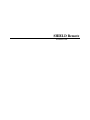 1
1
-
 2
2
-
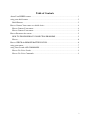 3
3
-
 4
4
-
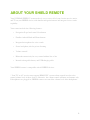 5
5
-
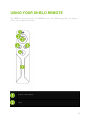 6
6
-
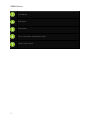 7
7
-
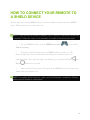 8
8
-
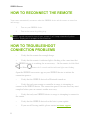 9
9
-
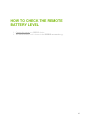 10
10
-
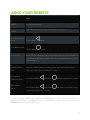 11
11
-
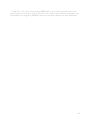 12
12
-
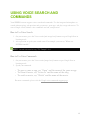 13
13
-
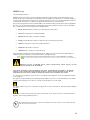 14
14
-
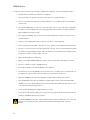 15
15
-
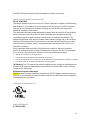 16
16
-
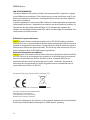 17
17
-
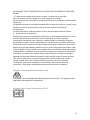 18
18
-
 19
19
-
 20
20
-
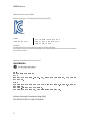 21
21
-
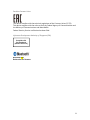 22
22
-
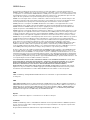 23
23
-
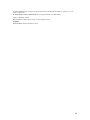 24
24
dans d''autres langues
- English: Nvidia P2930 User manual
Documents connexes
Autres documents
-
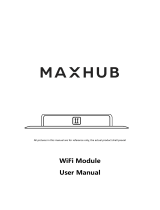 MAXHUB SI07 Manuel utilisateur
MAXHUB SI07 Manuel utilisateur
-
MSI MPG Z390 GAMING PRO CARBON AC Le manuel du propriétaire
-
MSI 7C59 Le manuel du propriétaire
-
MSI 7C71 2.0 Le manuel du propriétaire
-
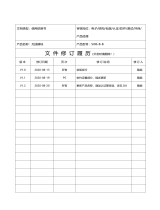 MAXHUB SI06 Manuel utilisateur
MAXHUB SI06 Manuel utilisateur
-
MSI MS-7C36 Le manuel du propriétaire
-
MSI MEG X570 GODLIKE Le manuel du propriétaire
-
MSI MEG Z490 ACE Le manuel du propriétaire
-
MSI MS-7B78v1.0 Le manuel du propriétaire
-
MSI MEG X570 ACE Manuel utilisateur