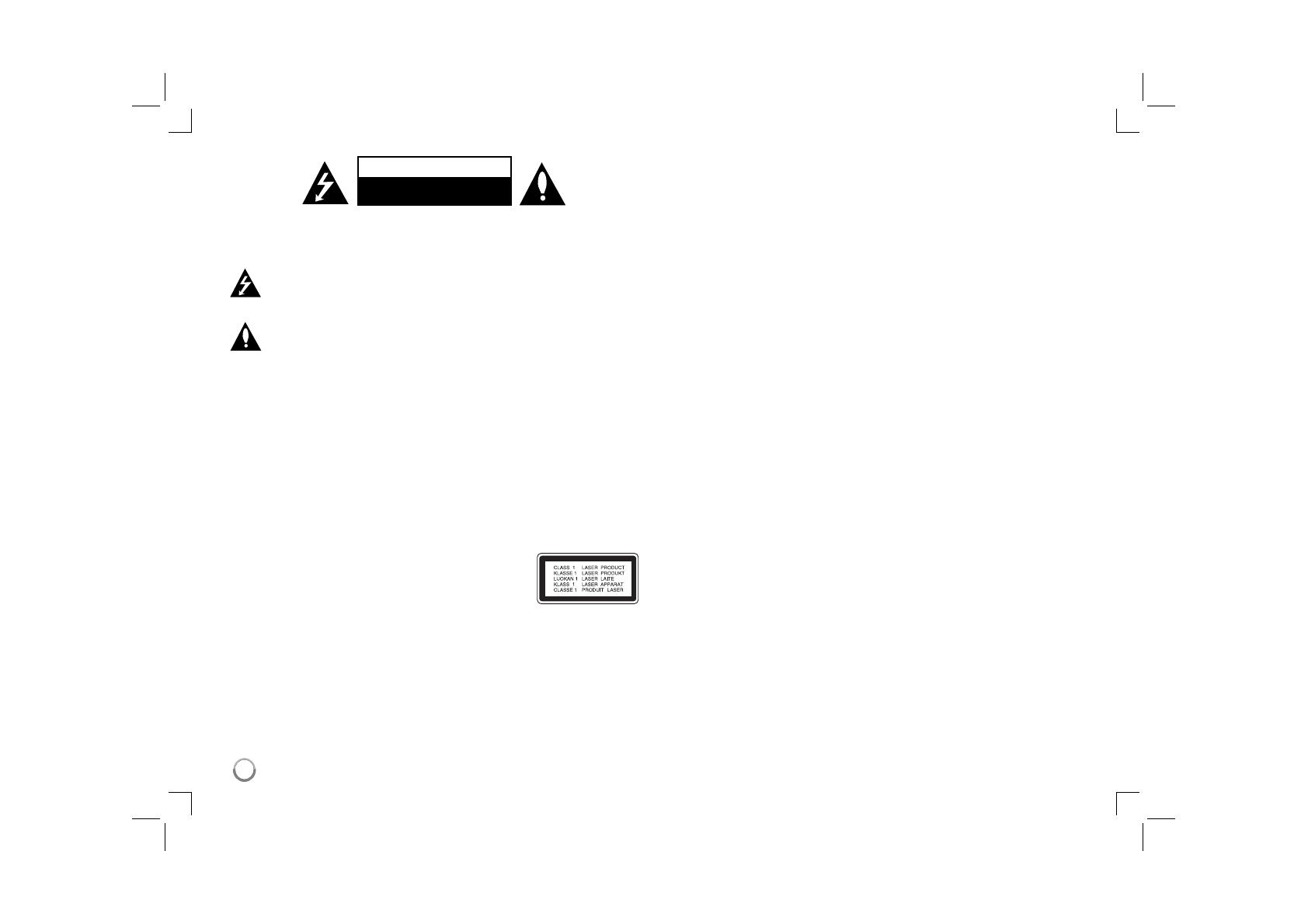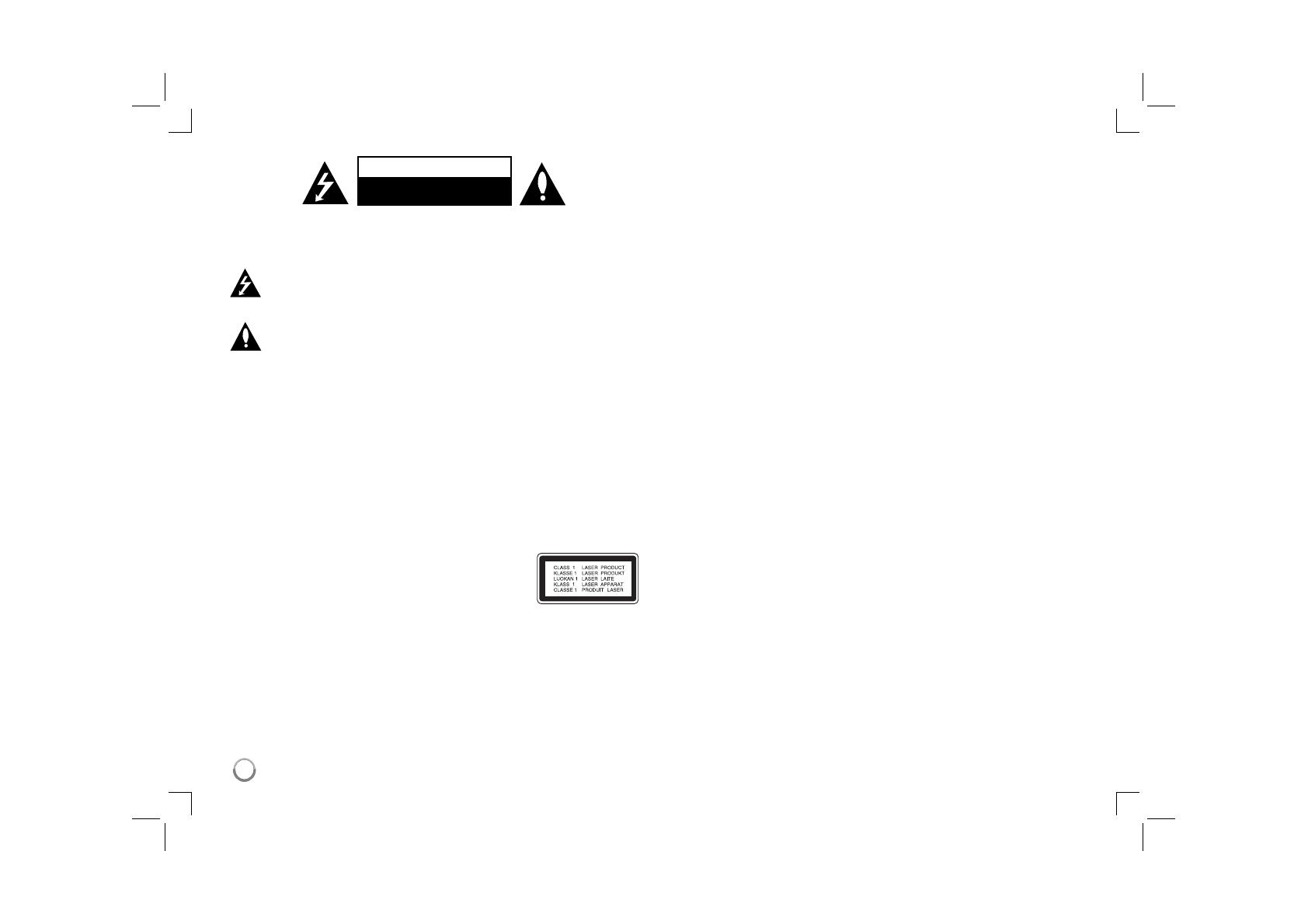
2
AVERTISSEMENT
RISQUE DE CHOC ÉLECTRIQUE
NE PAS OUVRIR
ATTENTION : AFIN DE MINIMISER LES RISQUES D'ÉLECTROCUTION, NE
RETIREZ PAS LE COUVERCLE (OU L'ARRIÈRE). AUCUNE PIÈCE DE CET
APPAREIL N'EST SUSCEPTIBLE D'ÊTRE RÉPARÉE PAR L'UTILISATEUR.
CONFIEZ L'ENTRETIEN DE L'APPAREIL À DES PERSONNES QUALIFIÉES.
Le symbole d'un éclair à l'intérieur d'un triangle sert à avertir l'utilisateur
de la présence d'une tension dangereuse non isolée dans le corps de
l'appareil, qui peut être suffisamment élevée pour provoquer un risque
d'électrocution.
Le symbole d'un point d'exclamation à l'intérieur d'un triangle sert à
avertir l'utilisateur de la présence d'instructions d'utilisation et de main-
tenance (entretien) importantes dans la documentation qui accompagne
l'appareil.
AVERTISSEMENT : POUR PRÉVENIR TOUT RISQUE D'INCENDIE OU
D'ÉLECTROCUTION, N'EXPOSEZ PAS CET APPAREIL À LA PLUIE OU À
L'HUMIDITÉ.
AVERTISSEMENT : n'installez pas cet appareil dans un espace confiné tel
qu'une bibliothèque ou tout autre meuble similaire.
ATTENTION : n'obstruez pas les ouvertures d'aération. Installez l'appareil con-
formément aux instructions du fabricant. Les fentes et les ouvertures du boîtier
servent à assurer la ventilation et le bon fonctionnement de l'appareil, ainsi qu'à
le protéger contre la surchauffe. Les ouvertures ne doivent jamais être bloquées
en installant l'appareil sur un lit, un canapé, un tapis ou toute autre surface
similaire. Cet appareil ne doit pas être placé dans un emplacement fermé tel
qu'une bibliothèque ou une étagère, à moins d'assurer une ventilation adéquate
ou que les instructions du fabricant l'autorisent.
ATTENTION : cet appareil utilise un système laser. Afin de garantir l'utilisation
correcte de cet appareil, veuillez lire attentivement ce
manuel d'utilisation et conservez-le pour vous y référer
ultérieurement. Si l'appareil nécessite une intervention
de maintenance, contactez un point de service après-
vente agréé. L'utilisation de commandes, de réglages
ou de procédures autres que ceux décrits dans ce docu-
ment peut entraîner une exposition à des radiations dangereuses. Pour éviter
l'exposition directe au faisceau laser, n'essayez pas d'ouvrir le boîtier. Le ray-
onnement laser est visible lorsque l'appareil est ouvert. NE REGARDEZ PAS
DIRECTEMENT LE FAISCEAU.
ATTENTION : l'appareil ne doit pas être exposé à des projections d'eau ou à
des éclaboussures, et aucun objet rempli de liquide tel qu'un vase ne doit être
posé sur l'appareil.
AVERTISSEMENT
• Ne gênez pas la ventilation en recouvrant les ouvertures d'aération avec des
objets tels que des journaux, une nappe, des rideaux, etc.
• Ne posez pas sur l'appareil des sources de flamme nue telle que des bou-
gies allumées.
• Les batteries usagées ne doivent pas être jetées comme des déchets ordi-
naires ni être incinérées. L'élimination des batteries peut avoir des effets sur
l'environnement auxquels il convient de prêter attention.
• N'utilisez l'appareil que sous les climats tempérés ou tropicaux.
• L'utilisation prolongée d'un casque ou d'écouteurs à un volume élevé peut
provoquer une perte d'audition.
• La batterie ne doit pas être exposée à une chaleur excessive, telle que la
lumière directe du soleil, les flammes, etc.
• Pour votre propre sécurité, ne retirez pas la batterie intégrée à votre appareil.
Si vous devez remplacer la batterie, rapportez l'appareil au service après-
vente ou au revendeur LG Electronics agréé le plus proche.
Avertissement concernant la pile remplaçable au lithium
• Il existe un danger dʼexplosion si le remplacement de la pile nʼest pas effec-
tué correctement.
• La batterie doit être remplacée par une pile du même type.
• Un logo dʼavertissement supplémentaire situé à proximité de la pile informe
les utilisateurs qui auraient lʼintention de remplacer la pile.
PRÉCAUTION concernant le cordon d'alimentation
Il est recommandé de brancher la plupart des appareils sur un circuit
dédié,
Autrement dit, il ne doivent pas être raccordés à une autrement dit un circuit
comportant une prise de courant qui alimente uniquement cet appareil et qui
n'a ni autres prises ni circuit dérivé. Reportez-vous à la page des spécifications
de ce manuel d'utilisation pour plus de détails. Ne surchargez pas les prises
murales. Les prises murales surchargées, desserrées ou endommagées, les
câbles de rallonge, les cordons d'alimentation effilochés, ou les gaines iso-
lantes craquelées ou endommagées constituent un danger. Chacune de ces
conditions peut entraîner un risque de choc électrique ou d'incendie. Examinez
régulièrement le cordon de votre appareil et, si son aspect indique qu'il est
endommagé ou détérioré, débranchez-le, cessez d'utiliser l'appareil, et faites
remplacer le cordon par une pièce de rechange appropriée auprès d'un point
de service après-vente agréé.
Protégez le cordon d'alimentation de sorte qu'il ne puisse pas être tordu, entor-
tillé, pincé, coincé dans une porte ou piétiné. Faites particulièrement attention
aux fiches, aux prises murales et au point d'où sort le cordon de l'appareil.
Pour déconnecter l'appareil du réseau électrique, retirez le cordon
d'alimentation de la prise électrique. Lors de l'installation de l'appareil, assurez-
vous que la prise soit facilement accessible.
Cet appareil est équipé d'une batterie transportable ou de piles rechargeables.
Retrait sans danger de la batterie ou des piles de l'appareil:
Pour retirer la batterie ou les piles usagées, procédez dans l'ordre inverse de
leur insertion. Pour empêcher toute contamination de l'environnement et tout
danger pour la santé des êtres humains et des animaux, la batterie ou les piles
usagées doivent être mises au rebut dans le conteneur approprié à un point de
collecte prévu pour leur recyclage. Ne jetez pas la batterie ou les piles usagées
avec les autres déchets. Recyclez toujours les batteries et piles rechargeables
usagées.