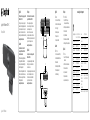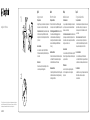Logitech C920 Manuel utilisateur
- Catégorie
- Webcams
- Taper
- Manuel utilisateur

Logitech® Webcam C920-C
Setup Guide
Logitech for Business
English
Thank you for buying your Logitech
Webcam C920-C!
Use this guide to set up your Logitech
webcam and to begin making video calls.
If you have questions before you start,
please visit the website to learn more
aboutLogitech webcams and video calling.
www.logitech.com/business
Deutsch
Vielen Dank, dass Sie sich für
die Logitech Webcam C920-C
entschieden haben!
Mit dieser Anleitung konfigurierenSie
IhreLogitech Webcam und führen
nacheinpaar einfachen Handgrien
Ihrerstes Videogespräch.
Wenn Sie vorab Fragen klären möchten,
finden Sie auf unserer Website weitere
Informationen zu Logitech Webcams
undVideogesprächen.
www.logitech.com/business
Français
Merci d’avoir acheté cette webcam
Logitech Webcam C920-C!
Utilisez ce guide pour configurer
votrewebcam Logitech et commencer
àpasser des appels vidéo.
Avant de commencer, si vous avez
desquestions, veuillez consulter le site
Web afin d’en savoir plus sur les webcams
Logitech et sur les appels vidéo.
www.logitech.com/business
Español
Gracias por la compra de Logitech
Webcam C920-C.
Use esta guía para configurar la cámara
Web Logitech y comenzar a realizar
videoconferencias.
Si tiene alguna pregunta antes decomenzar,
visite el sitio Web para obtener más
información sobre las cámaras Web
Logitech y videoconferencias.
www.logitech.com/business
www.logitech.com/support
België/Belgique Dutch: +32-(0)2 200 64 44;
French: +32-(0)2 200 64 40
Česká Republika +420 239 000 335
Danmark +45-38 32 31 20
Deutschland +49-(0)80-05 895 562
España +34-91-275 45 88
France +33-(0)8-05 54 07 36
Ireland +353-(0)1 524 50 80
Italia +39-02-91 48 30 31
Magyarország +36 (1) 777-4853
Nederland +31-(0)-20-200 84 33
Norge +47-(0)24 159 579
Österreich +43-(0)1 206 091 026
Polska 00800 441 17 19
Portugal +351-21-415 90 16
Россия +7(495) 641 34 60
Schweiz/Suisse +41-(0)44 654 59 17
Svizzera
South Africa 0800 981 089
Suomi +358-(0)9 725 191 08
Sverige +46-(0)8-501 632 83
Türkiye 00800 44 882 5862
United Arab 8000 441-4294
Emirates
United Kingdom +44-(0)800-731-31 02
European, English: +41-(0)22 761 40 25
Mid. East., & Fax: +41-(0)21 863 54 02
African Hq.
Morges,
Switzerland
Eastern Europe English: 41-(0)22 761 40 25
English
Features
1. Autofocus HD 1080p lens
2. Omni directional microphones
3. Activity light
4. Flexible clip/base
5. Privacy shutter
6. Tripod attachment
Deutsch
Funktionen
1. Autofokus-Linse HD 1080p
2. Omnidirektionale Mikrofone
3. Betriebs-LED
4. Flexibler Clip/Standfläche
5. Privatsphäre-Schutz
6. Stativhalterung
Français
Fonctionnalités
1. Objectif HD 1080p avec
mise au point automatique
2. Microphones omnidirectionnels
3. Témoin d’activité
4. Clip/base flexible
5. Obturateur de confidentialité
6. Filetage de fixation pour trépied
Español
Funciones
1. Lente HD 1080p con enfoque
automático
2. Micrófonos omnidireccionales
3. Diodo de actividad
4. Clip/base versátil
5. Tapa de obturador
6. Acoplamiento de trípode
6
4
1
5
2 3 2

www.logitech.com/business
© 2012 Logitech. All rights reserved. Logitech, the Logitech logo, and other Logitech marks are owned by Logitech and may
be registered. All other trademarks are the property of their respective owners. Logitech assumes no responsibility for any
errors that may appear in this manual. Information contained herein is subject to change without notice.
620-004850.002
English
Setting up your webcam
1. Place your webcam
Designed for the way you like to make a video call, place the webcam
where you want it—on a computer monitor, desktop, or tripod.
For placement on a monitor: Grasp the webcam as shown and open
the flexible clip/base with your other hand. Mount the webcam,
making sure the foot on the flexible clip/base is flush with the back
of your monitor.
2. Connect the webcam
Connect the webcam to a computer USB port. The Windows®
UVCdrivers are loaded automatically. Driver installation may take
afew moments.
3. Use the webcam
The webcam does not ship with video calling software. To make
avideo call, use your video calling application.
Deutsch
Einrichten Ihrer Webcam
1. Befestigen der Webcam
Platzieren Sie die Webcam dort, wo es für Ihre Videogespräche
ambesten passt – an einem Computerbildschirm, Desktop oder Stativ.
Für die Befestigung an einem Bildschirm: Halten Sie dieWebcam
mit einer Hand wie auf der Abbildung gezeigt und ziehen
Sie mitderanderen Hand die verstellbare Halterung nach
unten. Befestigen Sie die Webcam und stellen Sie dabei sicher,
dassdieverstellbare Halterung an der Bildschirmrückseite
festanliegt.
2. Anschließen der Webcam
Schließen Sie die Webcam an einen USB-Anschluss des Computers
an. Die Windows®-UVC-Treiber werden automatisch geladen.
DieTreiberinstallation kann einen Moment dauern.
3. Verwenden der Webcam
Im Lieferumfang der Webcam ist keine Software für Videogespräche
enthalten. Verwenden Sie die von Ihnen bevorzugte Anwendung,
umVideogespräche zu führen.
Français
Installation de la webcam
1. Positionnez la webcam
Conçue pour s’adapter à vos habitudes d’appels vidéo, la webcam
peut être placée où vous le souhaitez, sur un écran d’ordinateur,
unbureau ou encore un trépied.
Pour fixer votre webcam sur un écran: Prenez la webcam d’une main
tel qu’indiqué, puis ouvrez la base flexible (clip) avec l’autre main.
Fixez la webcam en veillant à ce que la patte de la base flexible soit
bien alignée avec l’arrière de l’écran.
2. Connectez la caméra
Connectez la webcam à un port USB de l’ordinateur. Les pilotes UVC
Windows® sont chargés automatiquement. L’installation des pilotes
peut prendre un moment.
3. Utilisez la caméra
La webcam n’est pas livrée avec un logiciel d’appels vidéo.
Poureectuer un appel vidéo, utilisez votre application
d’appelsvidéo.
Español
Configuración de la cámara Web
1. Coloque la cámara Web
Se ha diseñado pensando en las preferencias de todos los usuarios
para realizar videoconferencias y, por tanto, puede colocarse
dondeuno quiera: en el monitor del ordenador, en el escritorio
oenun trípode.
Para la colocación en un monitor: Tome la cámara Web
enunamanocomo se indica y abra el clip/base flexible con
laotramano. Montelacámara Web. El pie del clip/base flexible
debequedar a ras con la parte posterior del monitor.
2. Conecte la cámara Web
Conecte la cámara Web a un puerto USB del ordenador.
Loscontroladores UVC de Windows® se cargan automáticamente.
Lainstalación de los controladores puede tardar unos momentos.
3. Use la cámara Web
La cámara Web no se entrega con software para videoconferencias.
Para realizar videoconferencias, use su aplicación
devideoconferencias.
USB
1
2
-
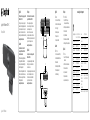 1
1
-
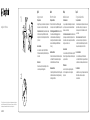 2
2
Logitech C920 Manuel utilisateur
- Catégorie
- Webcams
- Taper
- Manuel utilisateur
dans d''autres langues
- English: Logitech C920 User manual
- español: Logitech C920 Manual de usuario
- Deutsch: Logitech C920 Benutzerhandbuch
Documents connexes
-
Logitech HD Pro C920 Le manuel du propriétaire
-
Logitech C920 Manuel utilisateur
-
Logitech HD Pro Webcam C920 Manuel utilisateur
-
Logitech Webcam C925e Le manuel du propriétaire
-
Logitech C930e Le manuel du propriétaire
-
Logitech Webcam C910 Manuel utilisateur
-
Logitech C615 Manuel utilisateur
-
Logitech C170 Manuel utilisateur
-
Logitech C615 Le manuel du propriétaire
-
Logitech 960000971 Manuel utilisateur