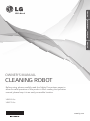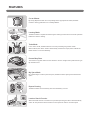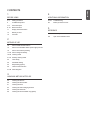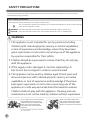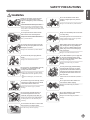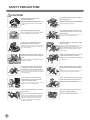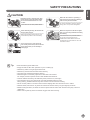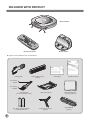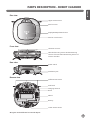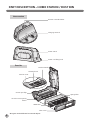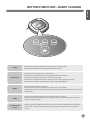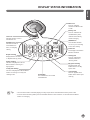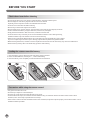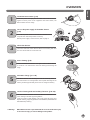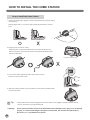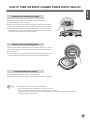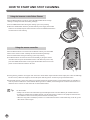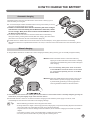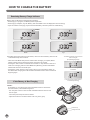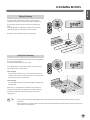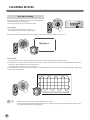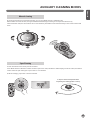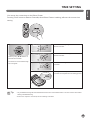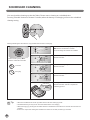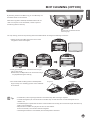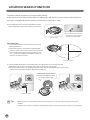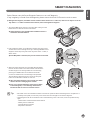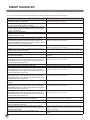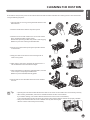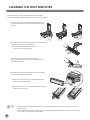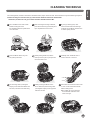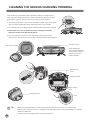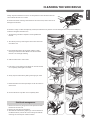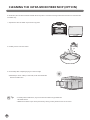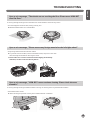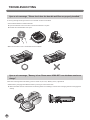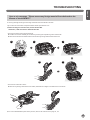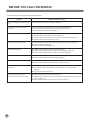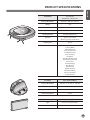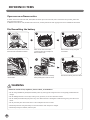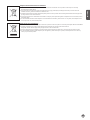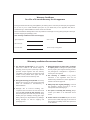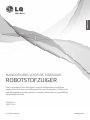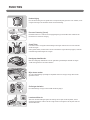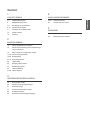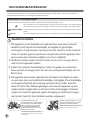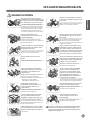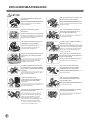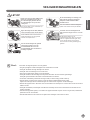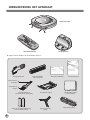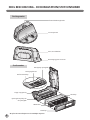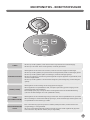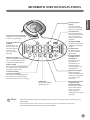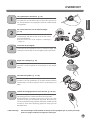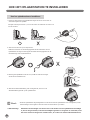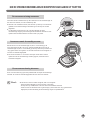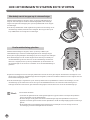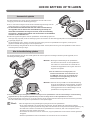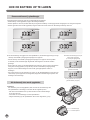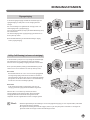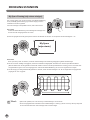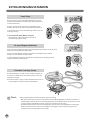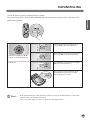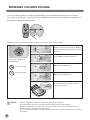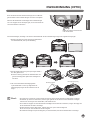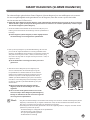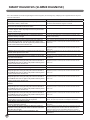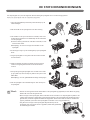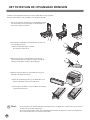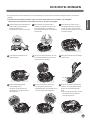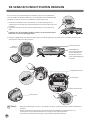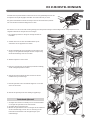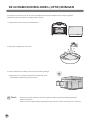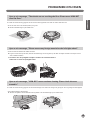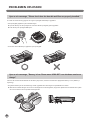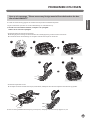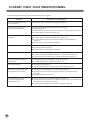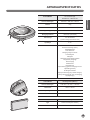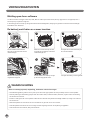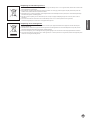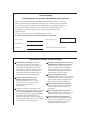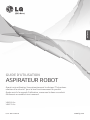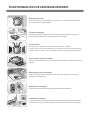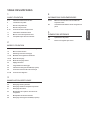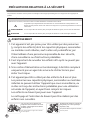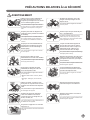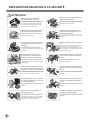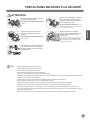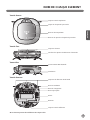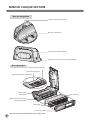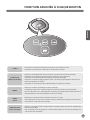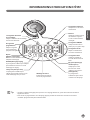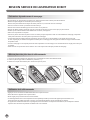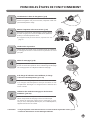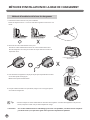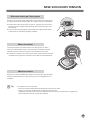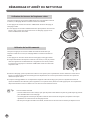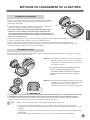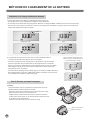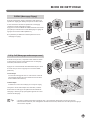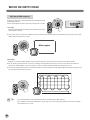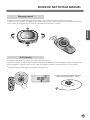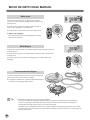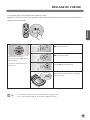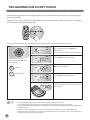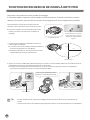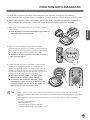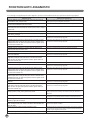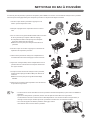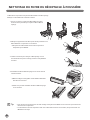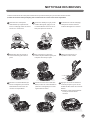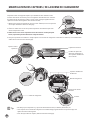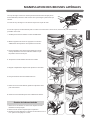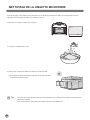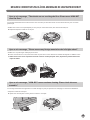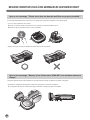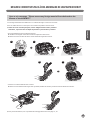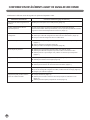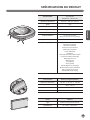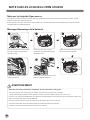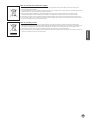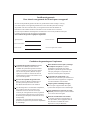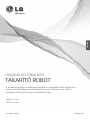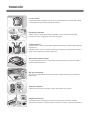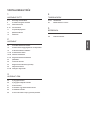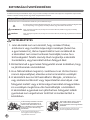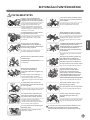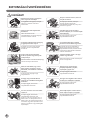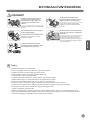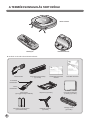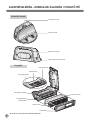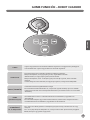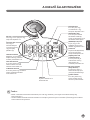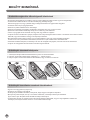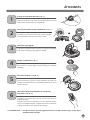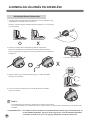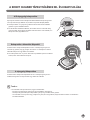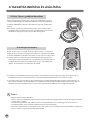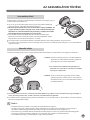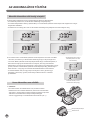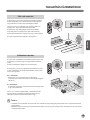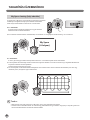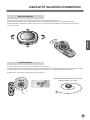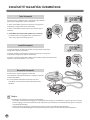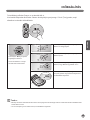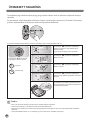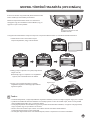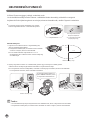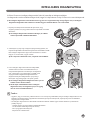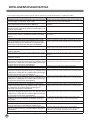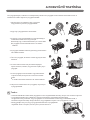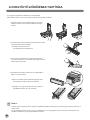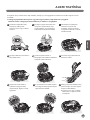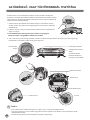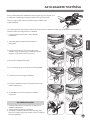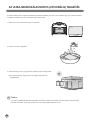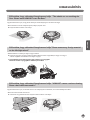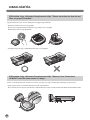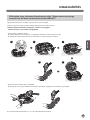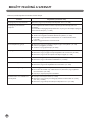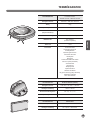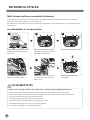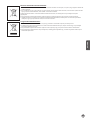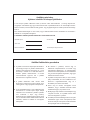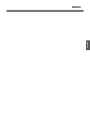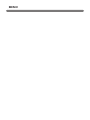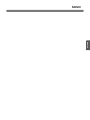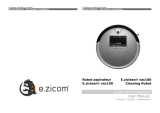LG VHOMBOT3 Manuel utilisateur
- Catégorie
- Aspirateurs robotiques
- Taper
- Manuel utilisateur

OWNER’S MANUAL
CLEANING ROBOT
VR6260 Ser.
VR6270 Ser.
Before using, please carefully read the Safety Precautions pages to
allow for safe operation of the product. After reading the operation
manual, please keep it in an easily accessible location.
www.lg.com
ENGLISH
NEDERLANDS
FRANÇAIS MAGYAR

FEATURES
Corner Master
By having adopted a brand new concept design that is appropriate for walls, the Robot
Cleaner's cleaning performance is incredibly effi cient.
Learning Mode
The Robot Cleaner is capable of memorizing the cleaning environment via its Smart Operation
feature for smarter cleaning.
Turbo Mode
In the "Turbo" mode, the Robot Cleaner runs more powerful giving cleaner results.
When selected, the "Turbo" mode is automatically activated on carpets, which enables the
Robot Cleaner to run more effi ciently.
Drawer Mop Plate
The "Drawer mop plate" makes it much easier for users to change the mop without having to
fl ip the device over.
My Space Mode
By commanding it to clean a particular space, the Robot Cleaner quickly cleans the desired
space.
Repeat Cleaning
The Robot Cleaner will continuously clean until the battery runs out.
Location Search Function
When the Robot Cleaner is moved from a spot while operating, the device will automatically
search for the previous location and return to the spot from where it was interrupted.
Zigzag

ENGLISH
CONTENTS
Safety precautions
Included with product
Parts description
Button functions
Display status information
Before you start
Overview
1
BEFORE USING
2
METHOD OF USE
3
HANDLING METHOD AFTER USE
35~37
38
How to install the home station
How to turn the Robot Cleaner power supply on & off
How to start and stop cleaning
How to charge the battery
Cleaning modes
Auxiliary cleaning modes
Time setting
Scheduled cleaning
Mop cleaning (option)
Location search function
Smart diagnosis
Cleaning the dust bin
Cleaning the dust bin fi lter
Cleaning the brush
Cleaning the sensor/charging terminal
Cleaning the side brush
Cleaning the ultra microfi ber mop (option)
4
ADDITIONAL INFORMATION
5
REFERENCE
2~5
6
7~8
9~10
11
12
13
14
15
16
17~18
19~20
21~22
23
24
25
26
27~28
29
30
31
32
33
34
Troubleshooting
Before you call for service
Product specifi cations
Open source software notice
39
40

2
SAFETY PRECAUTIONS
The purpose of the safety precautions described below is for the user to use the product safely and correctly to prevent any
unexpected risk of injury or damage.
Basic safety precautions
After reading this manual, please keep it in an easily accessible location.
This is the safety alert symbol. This symbol alerts you to potential hazards that can result in property damage
and/or serious bodily harm or death.
Indicates a hazardous situation which, if not avoided, could result in death or serious injury.
Indicates a hazardous situation which, if not avoided, could result in minor or moderate injury.
WARNING
WARNING
CAUTION
1. This appliance is not intended for use by persons (including
children) with reduced physical, sensory or mental capabilities,
or lack of experience and knowledge, unless they have been
given supervision or instruction concerning use of the appliance
by a person responsible for their safety.
2. Children should be supervised to ensure that they do not play
with the appliance.
3. If the supply cord is damaged, it must be replaced by LG
Electronics Service Agent in order to avoid a hazard
4. This appliance can be used by children aged from 8 years and
above and persons with reduced physical, sensory or mental
capabilities or lack of experience and knowledge if they have
been given supervision or instruction concerning use of the
appliance in a safe way and understand the hazards involved.
Children shall not play with the appliance. Cleaning and user
maintenance must not be made by children without supervision.
For your safety, do not remove the battery
from the Robot Cleaner. If you need to
replace the battery or the Robot Cleaner,
take it to the nearest authorized LG
Electronics service center or dealer for
assistance.
Failure to follow this warning can cause fi re
or product failure.
Never use the Robot Cleaner with a
battery and/or home station from any
other product than the Robot Cleaner.
Doing so can cause fi re or product failure.

3
ENGLISH
SAFETY PRECAUTIONS
WARNING
Make sure the power cord of the home
station is not crushed under a heavy
object or damaged by contact with sharp
objects.
Failure to follow this warning can cause
electric shock, fi re or product failure. If the
power cord is broken, do not plug it in. Take
the product to an LG Electronics Authorised
service repairer.
Do not place the home station and the
Robot Cleaner near a heating device.
Doing so can cause product deformation,
fi re, or product failure.
Do not touch the power plug with wet
hands.
Doing so can cause electric shock.
Do not force the power plug to bend. Do
not use the power plug when it has been
damaged or loosened.
Doing so can cause fi re or product failure.
Do not use the Robot Cleaner when
candles or fragile objects are placed on
the fl oor.
Doing so can cause fi re or product failure.
Always use a dedicated power outlet with
a 10 amp rating.
If multiple appliances are connected to an
outlet simultaneously, they can generate
enough heat to cause a fi re.
Do not allow children or pets to play with
or rest upon the Robot Cleaner at any
time. Do not use the Robot Cleaner while
an object is hanging from it.
Doing so can cause injury or product
damage.
When pulling out the home station power
plug, always pull it out by grabbing the
plug, not the cord. When pulling out the
power plug, do not to touch the prongs
with your fi ngers.
Doing so can cause an electric shock.
Do not spray or use infl ammable materials,
surfactants, or drinking water in the
vicinity of the Robot Cleaner.
Doing so can cause fi re or product failure.
* Infl ammable materials: gasoline, thinner,
etc.
* Surfactant: detergent, articles for bath,
etc.
Do not insert any part of the body, such as
a hand or foot, below the brush or wheels
of the Robot Cleaner while in use.
Doing so can cause injury or product
damage.
Do not operate the Robot Cleaner on
narrow and high furniture such as a
wardrobe, refrigerator, desk, table, etc.
Doing so can cause injury, product failure
or damage which is not covered by the
warranty.
Turn the power supply off immediately
if any abnormal sound, odor, or smoke
is generated from the Robot Cleaner by
removing it from the home station and
turning off the main switch on the rear
side of the unit.
Failure to do so can cause fi re or product
failure.
Do not operate the Robot Cleaner in a
room where a child is sleeping.
Doing so can cause injury or product
damage.
Do not leave Children or pets near the
Robot Cleaner unsupervised.
Doing so can cause injury or product
damage.
Gasoline
Detergent
Do not activate the device on a fl oor that
has more than a 10 degree incline.
The device may not work properly.

4
SAFETY PRECAUTIONS
Frequently empty the dust bin and
maintain its cleanliness.
The dust collected in the dust bin can
trigger allergies and may contain harmful
insects.
Use the Robot Cleaner indoors only.
Using it outdoors can cause product failure
and irreparable damage to the unit.
Close the cover of the dust bin on the
main unit before starting cleaning.
If the cover is not closed, it can cause injury
or product damage.
DO NOT use the Robot Cleaner around a
banister, staircase or any other dangerous
place.
Otherwise, the user or the product can be
exposed to damage.
Do not drop the Robot Cleaner or subject
it to strong impacts.
Doing so can cause injury or product failure
not covered by the warranty.
Do not expose the Robot Cleaner to cold
temperatures (less than -5 °C) for a long
period of time.
Doing so can cause product failure.
Remove any cables or string from the fl oor
before starting.
Cable or string can get tangled in the
wheels of Robot Cleaner and cause product
failure or the cord of an appliance can be
disconnected.
Make sure the Robot Cleaner is not put on
a table or desk, with the power ON.
It may result in injury of the user or damage
in the product.
CAUTION
In rare cases, the Robot Cleaner’s brush
can damage the carpet. If this happens,
immediately stop the cleaning operation.
When a carpet has long tassels, the tassels
can be damaged.
Do not let the main unit and charging
terminal of the home station come into
contact with metallic objects.
Doing so can cause product failure.
Do not put water, detergent, etc. into the
Robot Cleaner.
Doing so can cause product failure. Do not
put any water or detergent on the Robot
Cleaner. If liquids get inside of the Robot
Cleaner, turn off the power supply and
contact an LG Electronics sales agent or
customer care center.
Do not allow the Robot Cleaner to sweep
up liquids, blades, thumb tacks, kindling,
etc.
These items can cause product failure.
Do not put sharp objects into the opening
of the Robot Cleaner’s ultrasonic sensor.
Doing so can cause product failure.
Do not use the Robot Cleaner when the
dust bin is completely fi lled up.
Doing so can cause product failure.

5
ENGLISH
SAFETY PRECAUTIONS
CAUTION
Check the following items before use:
• Empty the dust bin after each operation or prior to it filling up.
• Remove any cables or long strings from the floor.
• Remove any moisture from the floor before cleaning.
• Close the cover of the dust bin before cleaning.
• Remove fragile or unnecessary objects from the room to be cleaned.
For example, remove expensive ceramics and valuables from the floor.
• Confirm whether the battery has sufficient power, and if it is low, recharge it.
• Close the doors of any room that you do not want the Robot Cleaner to enter.
During cleaning, the Robot Cleaner may enter another room and continue cleaning.
• Do not use this product in the room where a child is sleeping alone. The child can be hurt or woken.
• Remove towels, foot towel or any other thin cloth from the floor as they can get caught by the brush.
• Before starting the device, it's better to remove carpets that are thicker than 20 mm as they may cause it to
malfunction.
• Please close any balcony doors. The wheels may get stuck while cleaning.
If the fl oor is wet or has wet spots, wipe
them up before using the Robot Cleaner.
Do not use the Robot Cleaner on a wet
surface.
Failure to do so can cause product failure.
When attaching the mop, do not block the
bottom camera sensor.
Blocking the bottom camera sensor may
not allow the product to work smoothly.
When the robot cleaner is operating, it
may hit the chair leg, desk leg, table leg or
other narrow pieces of furniture.
For quicker and better cleaning, place the
dining chairs on top of the dining table.
Make sure the plate on the fl oor is higher
than 2 cm from the ground before starting
the cleaning.
If the threshold is low, the Robot Cleaner
can go over it and perhaps into an
undesirable location. Make sure that all
the doors of the rooms that are not to be
cleaned are closed.
Tip
If you do not use it to save the energy,
turn off the power switch, and turn on the
power switch when you are cleaning or
recharging it.

6
INCLUDED WITH PRODUCT
Figures can be different from actual objects.
Dust bin fi lter (spare)
(option)
Cleaning Tool
Cleaning brush
(It’s on the dust bin cover)
Mop plate (option)
for cleaning
sensors
for cleaning
the fi lter
Ultra microfi ber mop
(2 pieces) (option)
Dry cell for remote controller
(2 units of AAA size)
Quick guide Operation manual
Home station
Robot Cleaner
www.lg.com
QUICK GUIDE
CLEANING ROBOT
This guide briefly describes how to use the Cleaning Robot.
For more detail, please refer to the user manual
OWNER’S MANUAL
CLEANING ROBOT
Before using, please carefully read the Safety Precautions pages to
allow for safe operation of the product. After reading the operation
manual, please keep it in an easily accessible location.
www.lg.com
Remote controller
Side brush (2 pieces)
(option)
Carpet Master
(option)

7
ENGLISH
PARTS DESCRIPTION - ROBOT CLEANER
Figures can be different from actual objects.
Plan view
Upper camera sensor
Dust bin cover
Display & Manipulation button
Dust bin cover button
Ultrasonic sensors
Obstacle detecting sensor window Detecting
sensors of home station & Receiving sensors of
remote controller
Power switch
Ventilation port
Cliff detection sensor
Side brush
Charging terminal
Brush
Wheel
Battery
Lower camera sensor
Front view
Rear view
Bottom view

8
PART DESCRIPTION – HOME STATION / DUST BIN
Figures can be different from actual objects.
Home station
Dust bin
Remote controller holder
Charging terminal
Sponge fi lter
Dust bin handle
Cleaning brush
Dust bin cover
Suction port fl ap
HEPA fi lter
Filter cover
Dust bin cover opening
button
Power cord fi xing hook
Power switch

9
ENGLISH
BUTTON FUNCTIONS – ROBOT CLEANER
• If the button is pressed, ‘Turbo Mode’ will be set with a voice confirmation.
• If the button is pressed whilst in ‘Turbo Mode’, it will be canceled.
• Used to change the clean mode setting.
• If the machine is at the Home Station, ‘Spot Clean’ option is not available.
• The 'My Space' mode can only be selected by remote control (when the Robot Cleaner is not on the
home station).
• Used to return the Robot Cleaner back to the home station for charging.
• If cleaning is finished or the battery is low, the Robot Cleaner will return to the Home Station by
itself to recharge its battery.
• Pressing the ‘Turbo' and 'Mode' button for 3 seconds will activate or deactivate the Lock function.
• If 'Lock' is ON, a voice announcement "Key has been locked" will be heard each time a button is
pressed.
• Used to turn the power ON, start or stop cleaning.
• If the button is pressed whilst the unit is powered ON, it will start cleaning.
• If button is pressed during the cleaning, it will stop the cleaning.
• If the button is pressed for about 2 sec. whilst the power is ON, the power will be OFF.
• If the button is pressed in 'Smart Diagnosis' mode, it will end the diagnosis.
TURBO
MODE
HOME
BUTTON LOCK
On/Off
START/STOP

10
BUTTON FUNCTIONS – REMOTE CONTROLLER
• Remote Controller does NOT provide a Power ON function.
• With the machine's power OFF, the Remote Controller will not work.
• To turn the power ON/OFF, use the 'Start/Stop' button on the upper section of
the Robot Cleaner.
• Only use the 'Mode', 'My Space' or 'Clock' button after stopping Robot Cleaner.
Start
Pressing this button will start the
cleaning. (p16)
Home
Used to recharge the Robot Cleaner by
making it return to the Home Station. (p17)
Turbo
Used to activate or deactivate 'Turbo'
mode. (p22)
Stop/OK
Pressing the button will stop the Robot
Cleaner, or confi rm a cleaning schedule or
time setting.
My Space
Used to put the Robot Cleaner in
'My Space clean' mode. (p20)
Mute
Used to activate or deactivate 'Mute'
mode. (p11)
Diagnosis
Used to run Smart Diagnosis.
Available only when Robot Cleaner is
recharging. (p27)
Mode
Change the cleaning mode.
(p19)
Directional button
This button enables Manual
Operation and selection of an area
in 'My Space cleaning' mode.
Repeat
This button allows activating or
deactivating 'Repeat Cleaning'
mode. (p22)
Clock
Used to set the current time
indicated on the Robot Cleaner.
(p23)
Schedule
Used to start cleaning at a
scheduled time.
Pressing the button for 3 sec. will
cancel the scheduled cleaning.
※
Schedule Setting/Cancel options
are available only in 'Charge'
mode. (p24)
Tip

11
ENGLISH
DISPLAY STATUS INFORMATION
• Once the clean mode is selected (Zigzag or Cell by Cell) it will be remembered even if the power is OFF.
• To cancel the reservation, please press the 'Schedule' button on the remote for 3 seconds while the Robot
Cleaner is recharging.
Lock icon
Indicates whether 'Lock‘ is
activated or not.
Mute icon
This icon indicates
whether the Mute is ON
or OFF.
Battery icon
This icon indicates the
residual battery level,
it fl ickers if the battery
needs recharging.
AM/PM icon
This indicates whether
it's a.m. or p.m. according
to the clock setting.
Turbo icon
This display is ON if Turbo
Mode is activated.
Homing icon
This icon is displayed
if Robot Cleaner is in
'Homing' mode.
My Space cleaning
Displayed when the
Robot Cleaner runs My
Space clean.
Spot cleaning
This icon appears when
Robot cleaner starts Spot
cleaning.
Time display
This indicates the current and
scheduled time.
Repeat cleaning
Displayed if the machine is
in 'Repeat Cleaning' mode.
Zigzag cleaning
This icon is displayed to indicate
Robot Cleaner is working in a
Zigzag Clean.
Cell by Cell cleaning
This icon is displayed to indicate Robot
Cleaner is working in a Cell by Cell
cleaning mode.
Schedule icon
Indicates the status
of Schedule/'One
time', or 'Everyday'
setting.
Tip

12
BEFORE YOU START
• Do not use this device in a room where a child is left alone. The child could be injured.
• Remove fragile or unnecessary objects from the room to be cleaned.
Especially, remove expensive ceramics and valuables from the floor.
• Close the cover of the dust bin before cleaning.
• Remove any moisture that might be on the floor.
• Remove cables, strips, towels, mats etc. from the floor so they will not get caught by the brush.
• Confirm whether the battery charge is sufficient, and if it is low, recharge it.
• Empty the dust bin before or after each clean, or before it becomes full.
• Close the doors of any room that you do not want the Robot Cleaner to enter. During cleaning,
the Robot Cleaner may enter another room and continue cleaning.
• When the mop is attached, Robot Cleaner will not be able to go over thresholds of 5 mm or higher.
If you are not planning to use the mop for cleaning, separate the mop before using Robot Cleaner.
• Before starting the device, it's better to remove carpets that are thicker than 20 mm as they may cause it to malfunction.
• Please close any balcony doors. The wheels may get stuck while cleaning.
1. Open the battery cover by lifting the rear hook of the remote controller.
2. Insert two AAA batteries, checking for +, - nodes while loading.
3. Close the battery cover completely so that the batteries will not fall out.
• Only press one button at a time.
• Do not drop or subject it to forceful impact.
• Do not store it near devices that give off heat, fire or hot air.
• Certain fluorescent lamps, such as the three band radiation lamp, can interfere with the activation of the remote control.
Therefore, use it as far away as possible from such lamps.
• If the remote control is far from the Robot Cleaner when activated, it may fail to operate properly. Use the device within 3 m of
the Robot Cleaner if possible.
Check these items before cleaning
Loading the remote controller battery
Precautions while using the remote control
–
+
+
–

13
ENGLISH
OVERVIEW
1.5
1.5
2
1
Install the home station. (p14)
Insert the power cord plug into an outlet and locate the station
against a wall. If power is not supplied to the home station, the
Robot Cleaner will not charge.
2
Turn on the power supply of the Robot Cleaner.
(p15)
Turn ON the power switch on the rear-left of Robot Cleaner,
and press the 'Start/Stop' button on the top.
※
If the power supply is not turned on, refer to page 15.
3
Check the dust bin.
Check the cleanness of the dust bin before start cleaning and close
the cover of the dust bin on the main unit.
4
Start cleaning. (p16)
Press the START/STOP button once again while the Robot Cleaner
is turned on. You will hear the sound of cleaning and cleaning will
begin.
5
6
Automatic charge. (p17~18)
Use the cleaning mode and auxiliary functions. (p19~25)
The Robot Cleaner will self-diagnose and automatically return to
the home station to recharge before the complete discharge of the
battery. It takes approximately three hours to charge the battery.
Use the buttons on Robot cleaner and Remote Controller to use
each cleaning mode and supporting feature.
Cleaning modes include ZigZag, Cell by Cell, Spot, My space, and
Repeat cleaning; supporting features include Manual, Scheduled and
Microfi ber Mop cleaning.
< Warning > When Robot Cleaner is operated with the cover of the dust bin open,
it can cause an injury or serious damage to the product.

14
HOW TO INSTALL THE HOME STATION
1. Position the home station against a wall on hard level fl ooring to prevent sliding
during docking.
Remove objects within 1.5 m to the right and left side and within 2 m to the
front.
2. Plug the power cord into an outlet.
Wrap the power cord around the fi xed hook on the back side of the home
station or along the wall surface so that the travel path of the Robot Cleaner
will not be obstructed.
3. Fix the home station against the wall so that it does not move.
Please turn on the power switch.
4. When the remote controller is not used, store it on the remote controller holder
on the home station.
1.5
1.5
2
Fixing hook of power cord
• Always keep the home station plugged in. If the home station is not plugged in, the Robot Cleaner will not
return to the station to charge automatically.
How to Install the Home Station
< Warning > Do not operate the Robot Cleaner if the Home Station has a damaged cord or plug, if it is not working
properly, or if it has been damaged or dropped. To avoid hazard, the cord must be replaced by LG
Electronics, Inc. or a qualified service person.
Tip

15
ENGLISH
HOW TO TURN THE ROBOT CLEANER POWER SUPPLY ON & OFF
Make sure the Power Switch on the rear-left of the Robot Cleaner.
If the power is OFF, turn the switch ON.
※
When turning on the power switch, do not press the button located at the
upper section of the Robot Cleaner. Operation of the button can be delayed.
※
Turn off the power switch if the Robot Cleaner will not be used for a long
period of time, in order to protect the battery. The Robotic Cleaner cannot
charge if the main switch is in the "OFF" position.
With the power of Robot Cleaner OFF, press 'Start/Stop' button for 1 second
until a "Ting" sound is heard. In about 10 seconds, the power will be on and a
melody will sound.
※
If 10 minutes elapse without the Robot Cleaner having being given an active
command after being turned on, the power will automatically turn OFF.
Press the START/STOP button for two seconds while the
Robot Cleaner is turned on. A melody will sound when the power is turned off.
• If the power cannot be turned on, do the following.
- Turn on the power switch and wait for more than 3 seconds.
- Press the ‘START/STOP’ button when the power switch is turned on.
- If the power is not turned on or if there is no display but only the “Ting” sound, put the Robot Cleaner
manually on to the home station.
Turning on the main power supply
Turning on from Stand By power.
Turning off the power supply
Tip

16
HOW TO START AND STOP CLEANING
After the Robot Cleaner is turned on, press the START/STOP button to begin
cleaning. A melody will sound and cleaning will begin.
Press the START/STOP button during the cleaning cycle to stop cleaning.
※
When the ‘START/STOP’ button is pressed while the power supply of the Robot
Cleaner is turned off, the power will be turned on. Press the ‘START/STOP’ button
one more time to start cleaning.
After the Robot Cleaner is turned on from the Robotic Cleaner, press the START
button on the remote control. A melody will sound and cleaning will begin.
Press the STOP button during the cleaning cycle to stop cleaning.
※
The Robot Cleaner cannot be turned on from Stand By, by using the remote
controller when the power of the Robot Cleaner is off. When the power is off,
press the ‘START/STOP’ button on the upper side of Robot Cleaner to turn the
power on and to allow the remote to be used.
※
During cleaning, collisions can happen when the sensor cannot detect objects because of their shape (Thin chairs and table legs,
furniture corner). When this happens, the internal impact detecting sensor will react by using a backward motion.
※
If the Robot Cleaner is set to start cleaning at a location away from the home station, put the Robot Cleaner on a fl at fl oor in
order to prevent a malfunction of the obstacle detecting sensor. In addition, start cleaning from a location where there are no
obstacles such as curtains or walls within 30 cm of the Robot Cleaner.
For best results:
• Briefly scan the area to be cleaned for big and small objects that will cause difficulty for the Robot Cleaner.
• If cleaning is started when the Robot Cleaner is at the home station, the device can rapidly be returned to the
home station as the current home position has been accurately read.
• When the mop plate is installed, to prevent a 2
nd
contamination from the contaminated mop, it will not go over
door sills of 5 mm or higher.
Using the buttons on the Robot Cleaner
Using the remote controller
Tip

17
ENGLISH
HOW TO CHARGE THE BATTERY
The Robot Cleaner returns to the home station at the end of a cleaning cycle or
when its battery is running low.
※
If 10 minutes elapse without the Robot Cleaner moving or the battery is too low,
the power will automatically be turned OFF.
※
Do NOT turn OFF the Main Power Switch as the battery will not be recharged.
If the machine is returned manually with the Main Power Switch OFF, it shows
an error message, "Main power switch on the back of the HOM-BOT is turned
off. Please turn the switch on."
※
In the event that the unit returns to the Home Station due to a low battery
during the cleaning, cleaning will be started, after the charging, from the nearest
place of the area which has not been cleaned before. (Page 18)
※
If Robot Cleaner is unable to dock to the home station on its fi rst attempt, it will try again until it docks successfully.
※
When Robot Cleaner has completed all areas that it can clean, it will return to the home station even when the battery level is
not low.
If using the Robot Cleaner for the fi rst time or when charging the battery during cleaning, you can manually charge the battery.
Method 1. Attach the Robot Cleaner to the home station by
aligning to the front side of the home station. A melody
sound will be generated along with an audio message to
start charging.
※
If a voice message, "Main power switch on the back
of the HOM-BOT is turned off. Please turn the switch
on." is announced repeatedly, then turn on the Main
Power Switch.
Method 2. When the 'HOME' button of the remote control or the
Robot Cleaner is pressed, charging will be prompted
by automatically generating a searching signal and
returning the Robot Cleaner to the home station.
※
If the Robot Cleaner did not start cleaning from the home station or if the Robot Cleaner is manually charged by pressing the
Home button, it may take slightly longer to fi nd the home station.
※
If the Robot Cleaner is within 10 cm of the front of the charging terminal while the power supply is turned on, it will
automatically be returned to the home station and charging will begin.
Automatic charging
Manual charging
Take the following precautions when using the home station:
• If foreign material is caught in the charging terminal, charging may not proceed smoothly. Wipe the terminal from
time to time with a dry cloth after the power plug is disconnected.(p32)
• To prevent electric shock or damage to the home station, do not touch the charging terminal with any metallic
objects.
• To avoid fire or electric shock, never disassemble or modify the home station.
• Do not to place the home station or power plug near a heating source.
Tip

18
HOW TO CHARGE THE BATTERY
Check 1:
If the battery is not charging even when the Robot Cleaner is attached to
the home station, check the following items.
- Turn the power switch on the rear-left of the Robot Cleaner off once and
then on again.
- Check the power lamp of the home station.
- Wipe the terminal on the home station with a dry cloth. (p32)
Battery level is indicated on Status Display, as follows.
• If recharging is in progress, the Battery Level Lamp fl ickers.
• If recharging is complete, only the 'Battery' and 'Clean Mode' icons are displayed to save the energy.
• Upon the need for recharging, only the fi rst level of Battery Level Lamp will be on and fl ickering.
The status indication lamp while the
robot is charged
(In spatial Zigzag mode)
※
If Robot Cleaner goes back to Home Station, with a low level of battery while it is the
'Clean Mode' lamp starts to fl icker.
- When the 'Clean Mode' lamp starts to fl icker after recharging is complete, Robot
Cleaner will then resume cleaning the areas which were not covered.
- Pressing the 'Start' button on the Remote Controller or 'Stop' button on main unit
whilst it is recharging, with the 'Clean Mode' lamp fl ickering, will also make Robot
Cleaner fi nd and clean uncovered spots.
- Pressing the "Start" button on the remote control or the "Start/Stop" button on
the device after changing the mode will make the Robot Cleaner start to clean from
beginning again.
Remaining Battery Charge Indicator
If the Battery is Not Charging
Flickering
Flickering
In the case of no existing area to
be cleaned
In the case of an existing area to
be cleaned (Flickering)
Power lamp
Charge terminal
Charging is required
Middle
Low
High
La page est en cours de chargement...
La page est en cours de chargement...
La page est en cours de chargement...
La page est en cours de chargement...
La page est en cours de chargement...
La page est en cours de chargement...
La page est en cours de chargement...
La page est en cours de chargement...
La page est en cours de chargement...
La page est en cours de chargement...
La page est en cours de chargement...
La page est en cours de chargement...
La page est en cours de chargement...
La page est en cours de chargement...
La page est en cours de chargement...
La page est en cours de chargement...
La page est en cours de chargement...
La page est en cours de chargement...
La page est en cours de chargement...
La page est en cours de chargement...
La page est en cours de chargement...
La page est en cours de chargement...
La page est en cours de chargement...
La page est en cours de chargement...
La page est en cours de chargement...
La page est en cours de chargement...
La page est en cours de chargement...
La page est en cours de chargement...
La page est en cours de chargement...
La page est en cours de chargement...
La page est en cours de chargement...
La page est en cours de chargement...
La page est en cours de chargement...
La page est en cours de chargement...
La page est en cours de chargement...
La page est en cours de chargement...
La page est en cours de chargement...
La page est en cours de chargement...
La page est en cours de chargement...
La page est en cours de chargement...
La page est en cours de chargement...
La page est en cours de chargement...
La page est en cours de chargement...
La page est en cours de chargement...
La page est en cours de chargement...
La page est en cours de chargement...
La page est en cours de chargement...
La page est en cours de chargement...
La page est en cours de chargement...
La page est en cours de chargement...
La page est en cours de chargement...
La page est en cours de chargement...
La page est en cours de chargement...
La page est en cours de chargement...
La page est en cours de chargement...
La page est en cours de chargement...
La page est en cours de chargement...
La page est en cours de chargement...
La page est en cours de chargement...
La page est en cours de chargement...
La page est en cours de chargement...
La page est en cours de chargement...
La page est en cours de chargement...
La page est en cours de chargement...
La page est en cours de chargement...
La page est en cours de chargement...
La page est en cours de chargement...
La page est en cours de chargement...
La page est en cours de chargement...
La page est en cours de chargement...
La page est en cours de chargement...
La page est en cours de chargement...
La page est en cours de chargement...
La page est en cours de chargement...
La page est en cours de chargement...
La page est en cours de chargement...
La page est en cours de chargement...
La page est en cours de chargement...
La page est en cours de chargement...
La page est en cours de chargement...
La page est en cours de chargement...
La page est en cours de chargement...
La page est en cours de chargement...
La page est en cours de chargement...
La page est en cours de chargement...
La page est en cours de chargement...
La page est en cours de chargement...
La page est en cours de chargement...
La page est en cours de chargement...
La page est en cours de chargement...
La page est en cours de chargement...
La page est en cours de chargement...
La page est en cours de chargement...
La page est en cours de chargement...
La page est en cours de chargement...
La page est en cours de chargement...
La page est en cours de chargement...
La page est en cours de chargement...
La page est en cours de chargement...
La page est en cours de chargement...
La page est en cours de chargement...
La page est en cours de chargement...
La page est en cours de chargement...
La page est en cours de chargement...
La page est en cours de chargement...
La page est en cours de chargement...
La page est en cours de chargement...
La page est en cours de chargement...
La page est en cours de chargement...
La page est en cours de chargement...
La page est en cours de chargement...
La page est en cours de chargement...
La page est en cours de chargement...
La page est en cours de chargement...
La page est en cours de chargement...
La page est en cours de chargement...
La page est en cours de chargement...
La page est en cours de chargement...
La page est en cours de chargement...
La page est en cours de chargement...
La page est en cours de chargement...
La page est en cours de chargement...
La page est en cours de chargement...
La page est en cours de chargement...
La page est en cours de chargement...
La page est en cours de chargement...
La page est en cours de chargement...
La page est en cours de chargement...
La page est en cours de chargement...
La page est en cours de chargement...
La page est en cours de chargement...
La page est en cours de chargement...
La page est en cours de chargement...
La page est en cours de chargement...
La page est en cours de chargement...
La page est en cours de chargement...
La page est en cours de chargement...
La page est en cours de chargement...
La page est en cours de chargement...
La page est en cours de chargement...
La page est en cours de chargement...
La page est en cours de chargement...
La page est en cours de chargement...
La page est en cours de chargement...
La page est en cours de chargement...
La page est en cours de chargement...
La page est en cours de chargement...
La page est en cours de chargement...
La page est en cours de chargement...
La page est en cours de chargement...
La page est en cours de chargement...
La page est en cours de chargement...
La page est en cours de chargement...
La page est en cours de chargement...
La page est en cours de chargement...
La page est en cours de chargement...
La page est en cours de chargement...
La page est en cours de chargement...
La page est en cours de chargement...
La page est en cours de chargement...
-
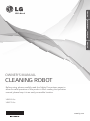 1
1
-
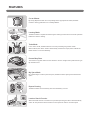 2
2
-
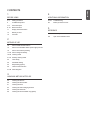 3
3
-
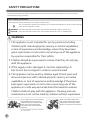 4
4
-
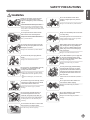 5
5
-
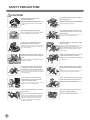 6
6
-
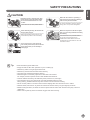 7
7
-
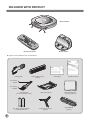 8
8
-
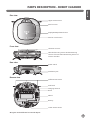 9
9
-
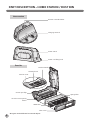 10
10
-
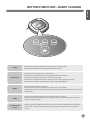 11
11
-
 12
12
-
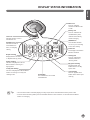 13
13
-
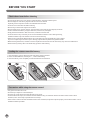 14
14
-
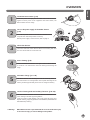 15
15
-
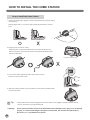 16
16
-
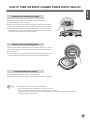 17
17
-
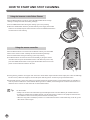 18
18
-
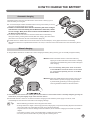 19
19
-
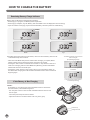 20
20
-
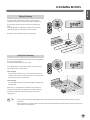 21
21
-
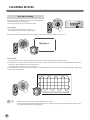 22
22
-
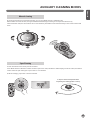 23
23
-
 24
24
-
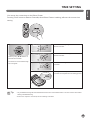 25
25
-
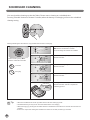 26
26
-
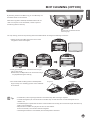 27
27
-
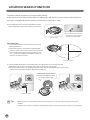 28
28
-
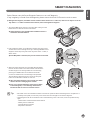 29
29
-
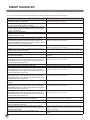 30
30
-
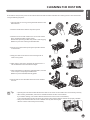 31
31
-
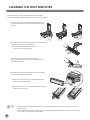 32
32
-
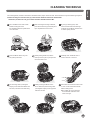 33
33
-
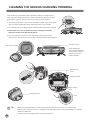 34
34
-
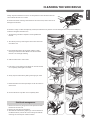 35
35
-
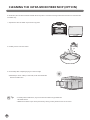 36
36
-
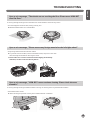 37
37
-
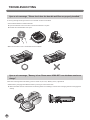 38
38
-
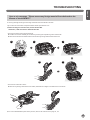 39
39
-
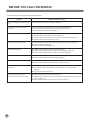 40
40
-
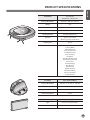 41
41
-
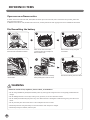 42
42
-
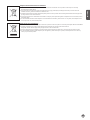 43
43
-
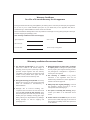 44
44
-
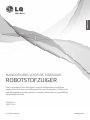 45
45
-
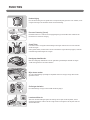 46
46
-
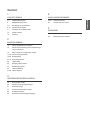 47
47
-
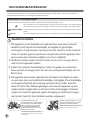 48
48
-
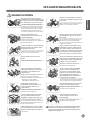 49
49
-
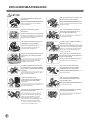 50
50
-
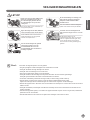 51
51
-
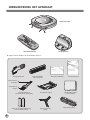 52
52
-
 53
53
-
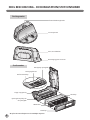 54
54
-
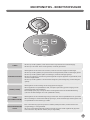 55
55
-
 56
56
-
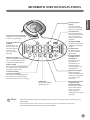 57
57
-
 58
58
-
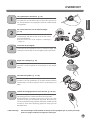 59
59
-
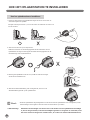 60
60
-
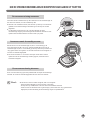 61
61
-
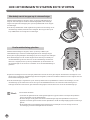 62
62
-
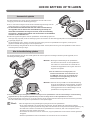 63
63
-
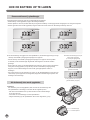 64
64
-
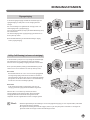 65
65
-
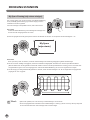 66
66
-
 67
67
-
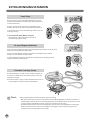 68
68
-
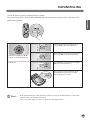 69
69
-
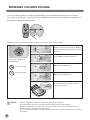 70
70
-
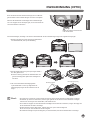 71
71
-
 72
72
-
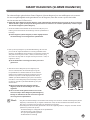 73
73
-
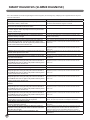 74
74
-
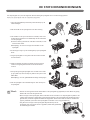 75
75
-
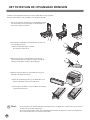 76
76
-
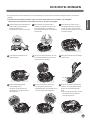 77
77
-
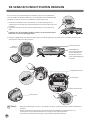 78
78
-
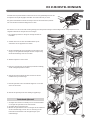 79
79
-
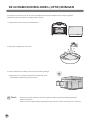 80
80
-
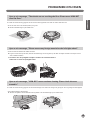 81
81
-
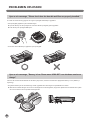 82
82
-
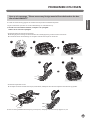 83
83
-
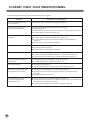 84
84
-
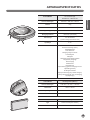 85
85
-
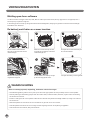 86
86
-
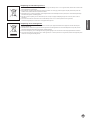 87
87
-
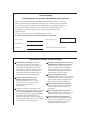 88
88
-
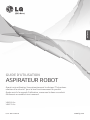 89
89
-
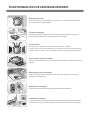 90
90
-
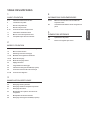 91
91
-
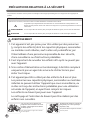 92
92
-
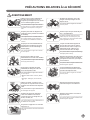 93
93
-
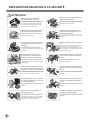 94
94
-
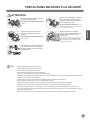 95
95
-
 96
96
-
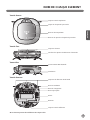 97
97
-
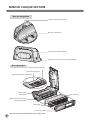 98
98
-
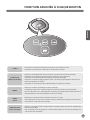 99
99
-
 100
100
-
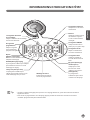 101
101
-
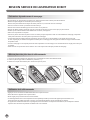 102
102
-
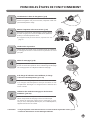 103
103
-
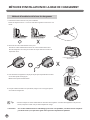 104
104
-
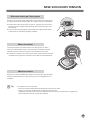 105
105
-
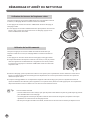 106
106
-
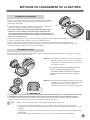 107
107
-
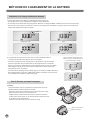 108
108
-
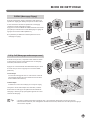 109
109
-
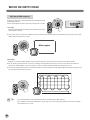 110
110
-
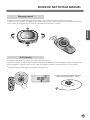 111
111
-
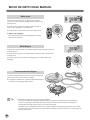 112
112
-
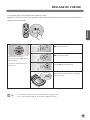 113
113
-
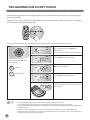 114
114
-
 115
115
-
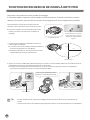 116
116
-
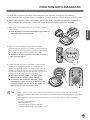 117
117
-
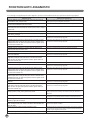 118
118
-
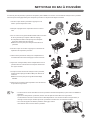 119
119
-
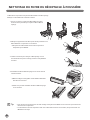 120
120
-
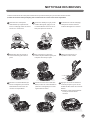 121
121
-
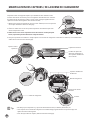 122
122
-
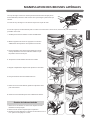 123
123
-
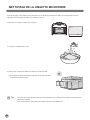 124
124
-
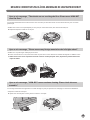 125
125
-
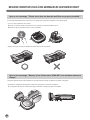 126
126
-
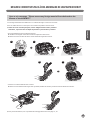 127
127
-
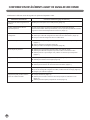 128
128
-
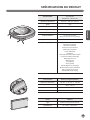 129
129
-
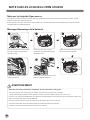 130
130
-
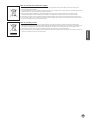 131
131
-
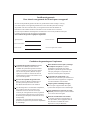 132
132
-
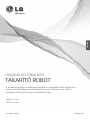 133
133
-
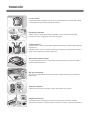 134
134
-
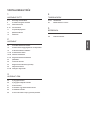 135
135
-
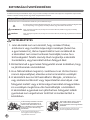 136
136
-
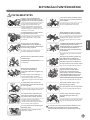 137
137
-
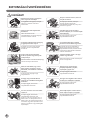 138
138
-
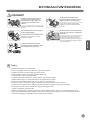 139
139
-
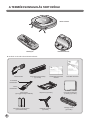 140
140
-
 141
141
-
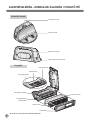 142
142
-
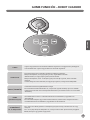 143
143
-
 144
144
-
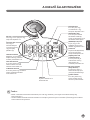 145
145
-
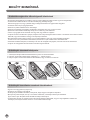 146
146
-
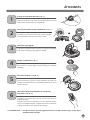 147
147
-
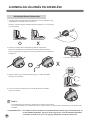 148
148
-
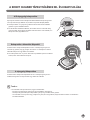 149
149
-
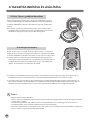 150
150
-
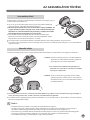 151
151
-
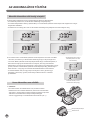 152
152
-
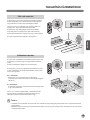 153
153
-
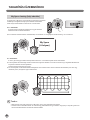 154
154
-
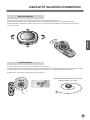 155
155
-
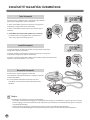 156
156
-
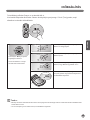 157
157
-
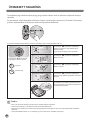 158
158
-
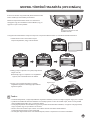 159
159
-
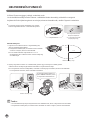 160
160
-
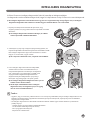 161
161
-
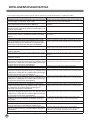 162
162
-
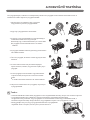 163
163
-
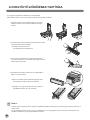 164
164
-
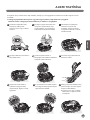 165
165
-
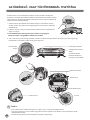 166
166
-
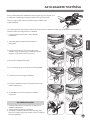 167
167
-
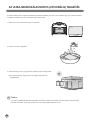 168
168
-
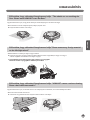 169
169
-
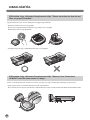 170
170
-
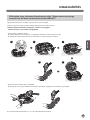 171
171
-
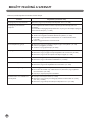 172
172
-
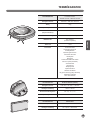 173
173
-
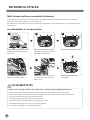 174
174
-
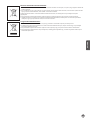 175
175
-
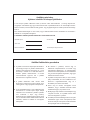 176
176
-
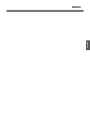 177
177
-
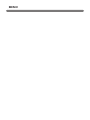 178
178
-
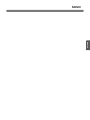 179
179
-
 180
180
LG VHOMBOT3 Manuel utilisateur
- Catégorie
- Aspirateurs robotiques
- Taper
- Manuel utilisateur
dans d''autres langues
- English: LG VHOMBOT3 User manual
- Nederlands: LG VHOMBOT3 Handleiding
Documents connexes
Autres documents
-
E.zicom E.ziclean Furtiv Manuel utilisateur
-
Samsung SR8898 Manuel utilisateur
-
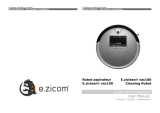 E.zicom e.ziclean Manuel utilisateur
E.zicom e.ziclean Manuel utilisateur
-
Fagor FG879 Le manuel du propriétaire
-
Samsung VR05R5050WK Manuel utilisateur
-
Samsung VR05R5050WK Manuel utilisateur
-
Hoover HGO330HC 011 Manuel utilisateur
-
Beko VRR Manuel utilisateur
-
Domo DO7293S Le manuel du propriétaire
-
 Eziclean Aqua connect X850 Manuel utilisateur
Eziclean Aqua connect X850 Manuel utilisateur